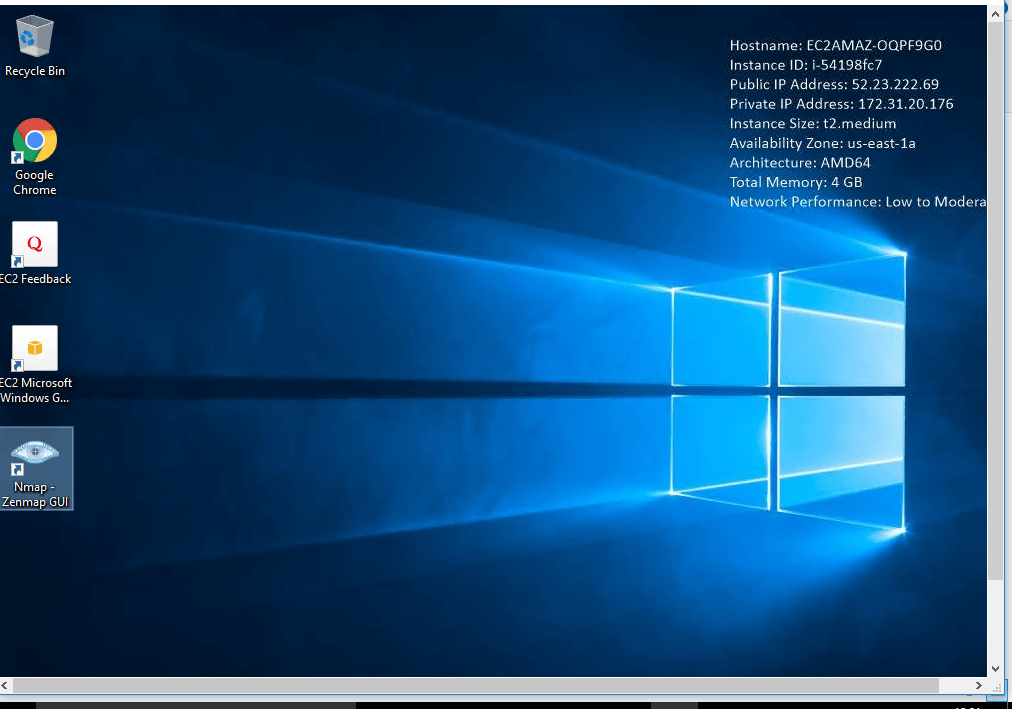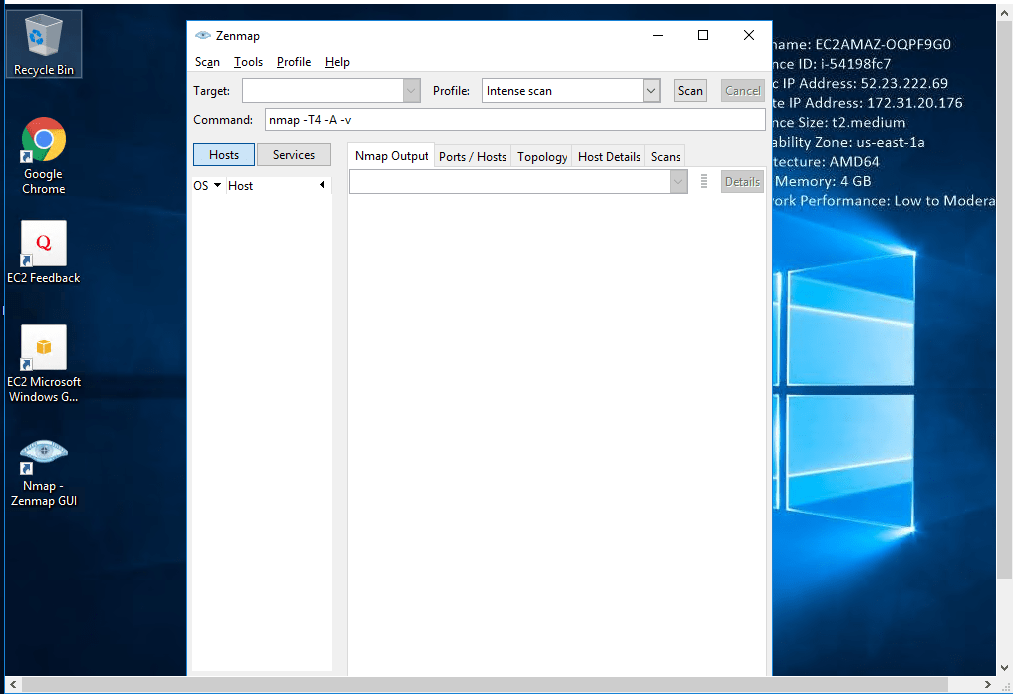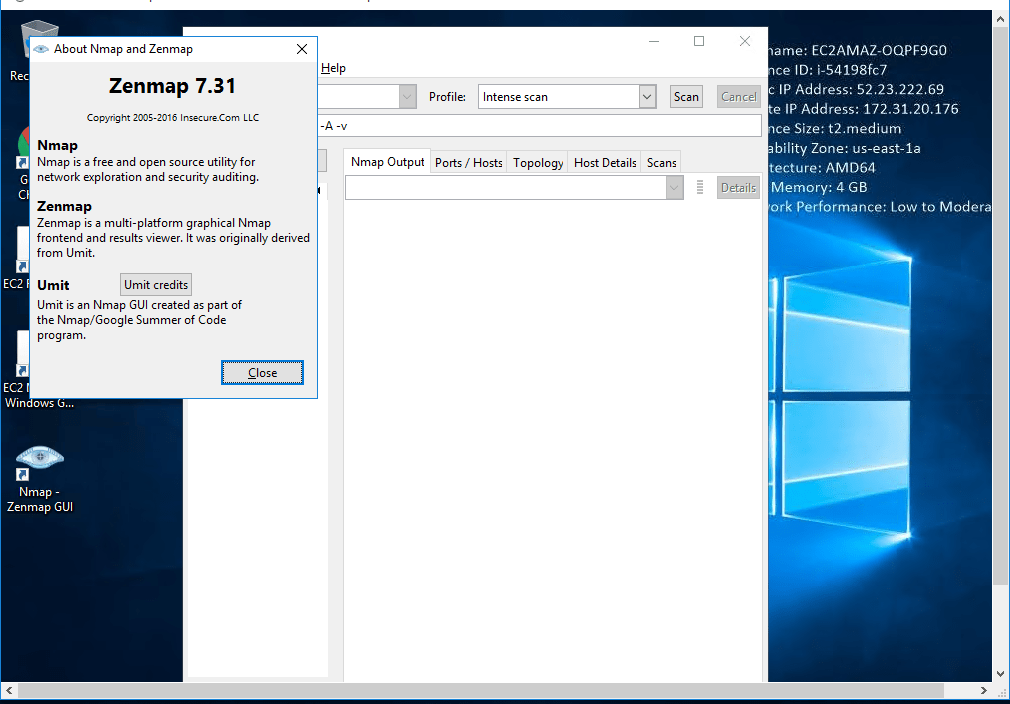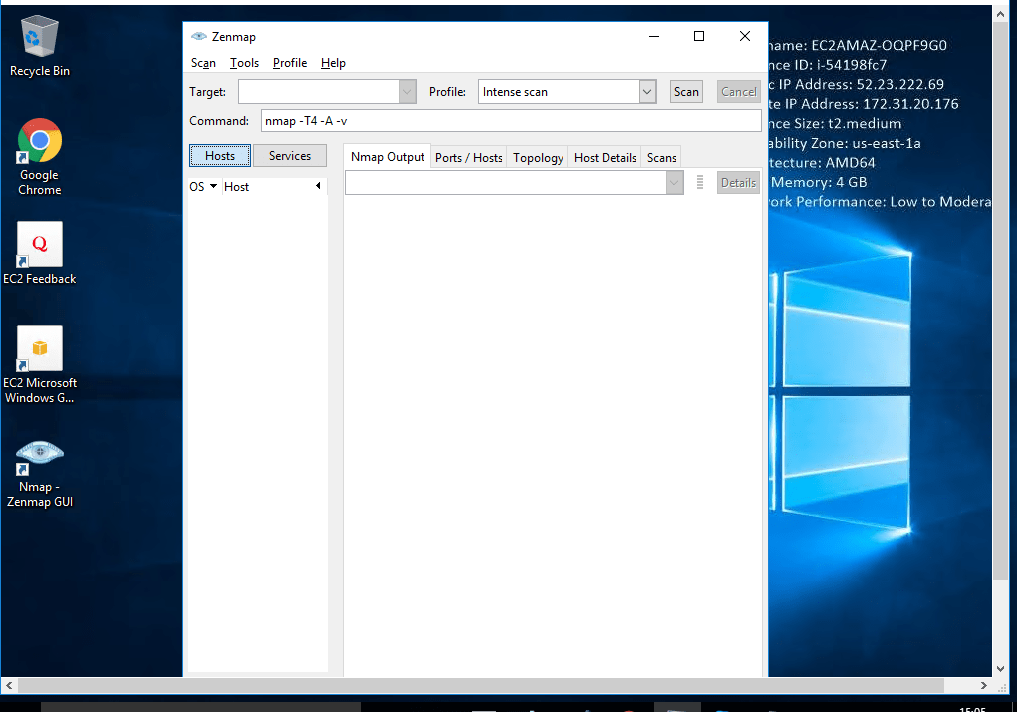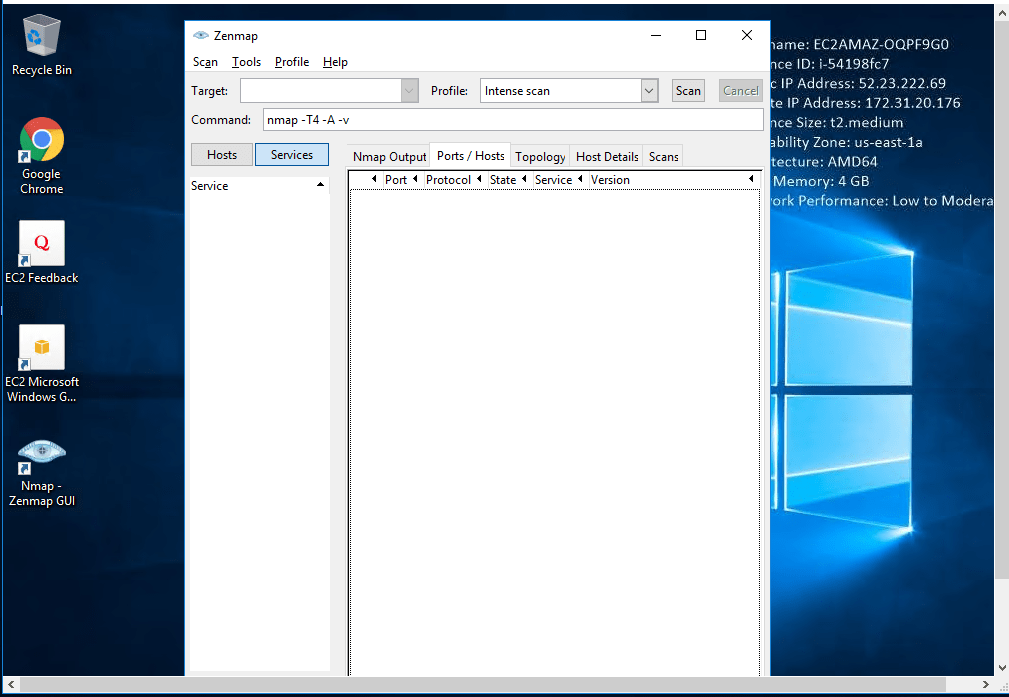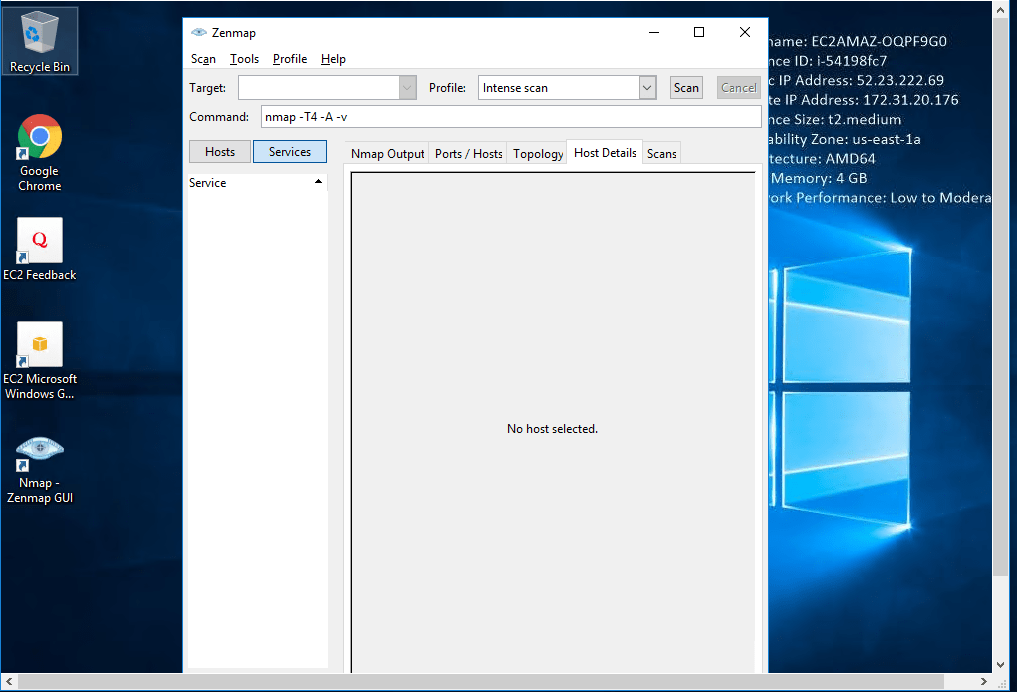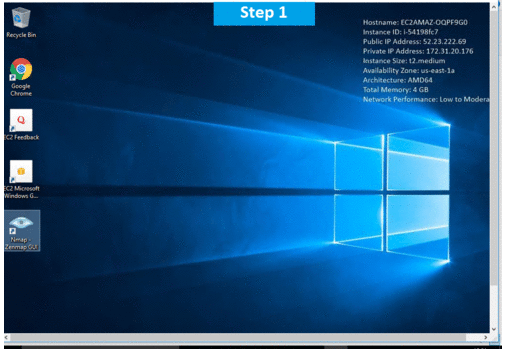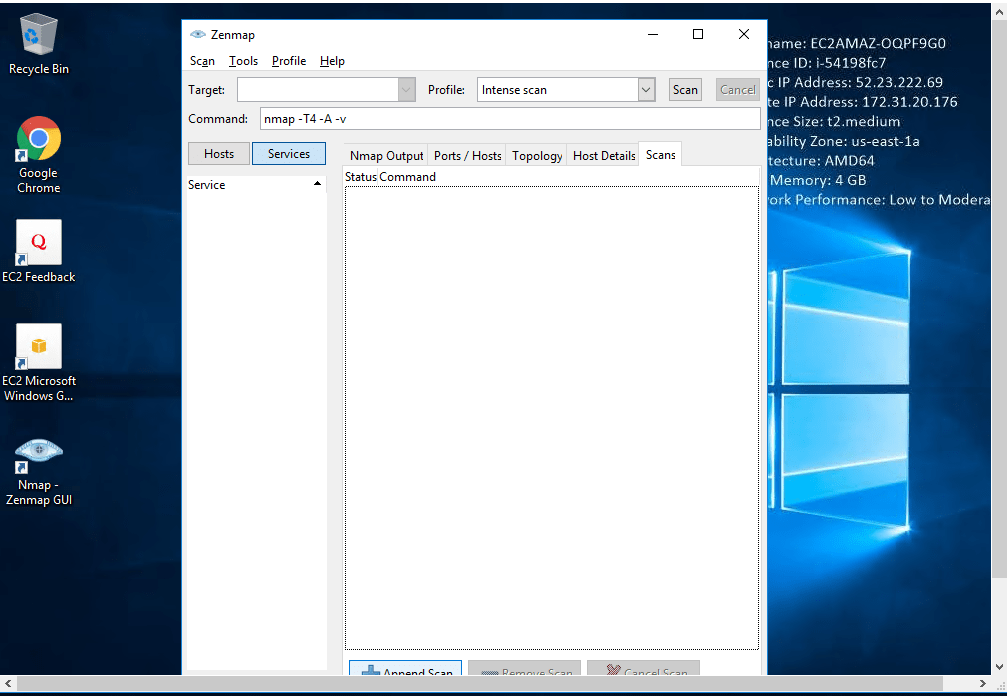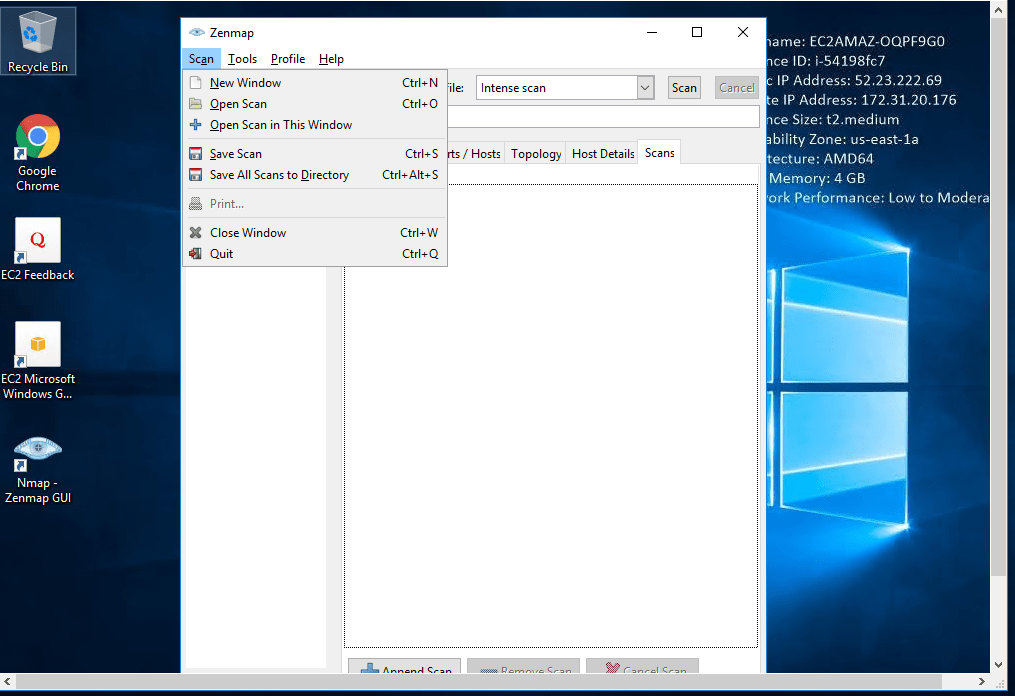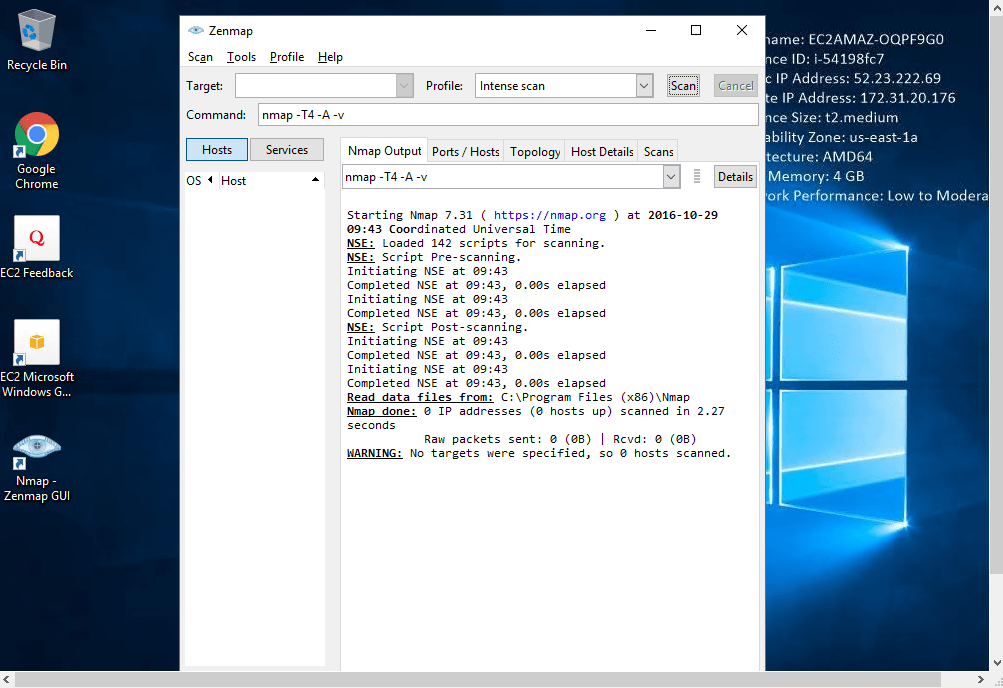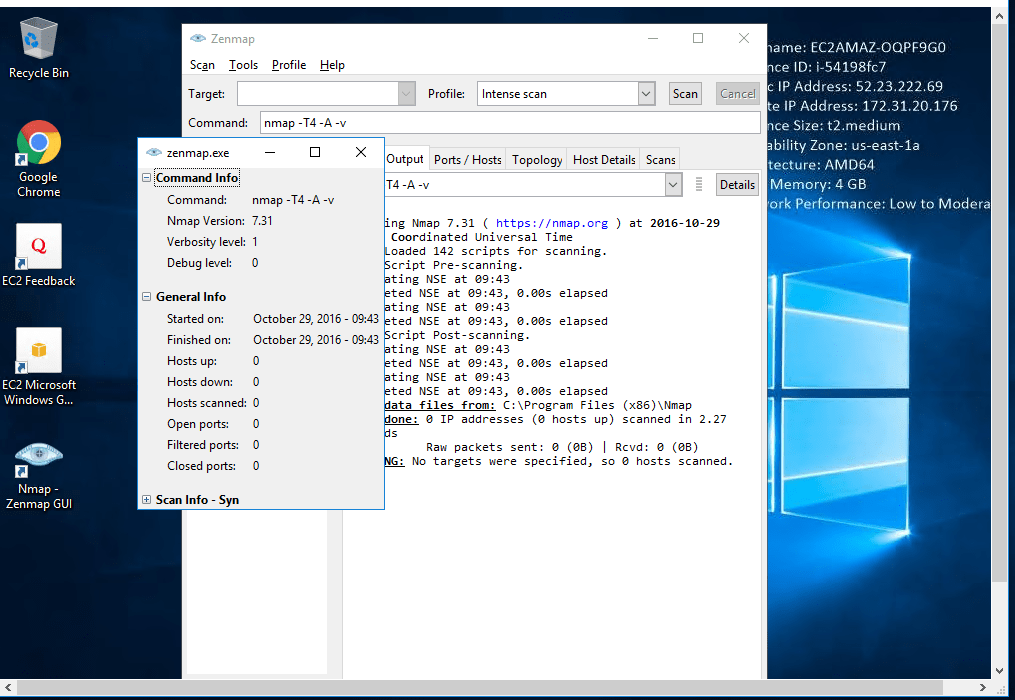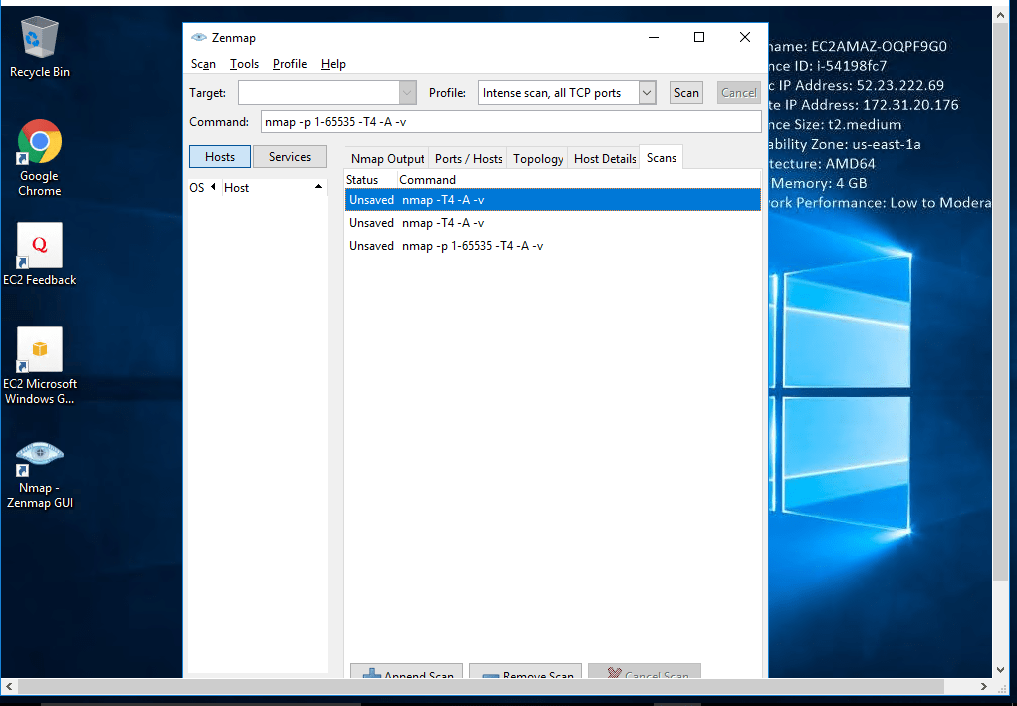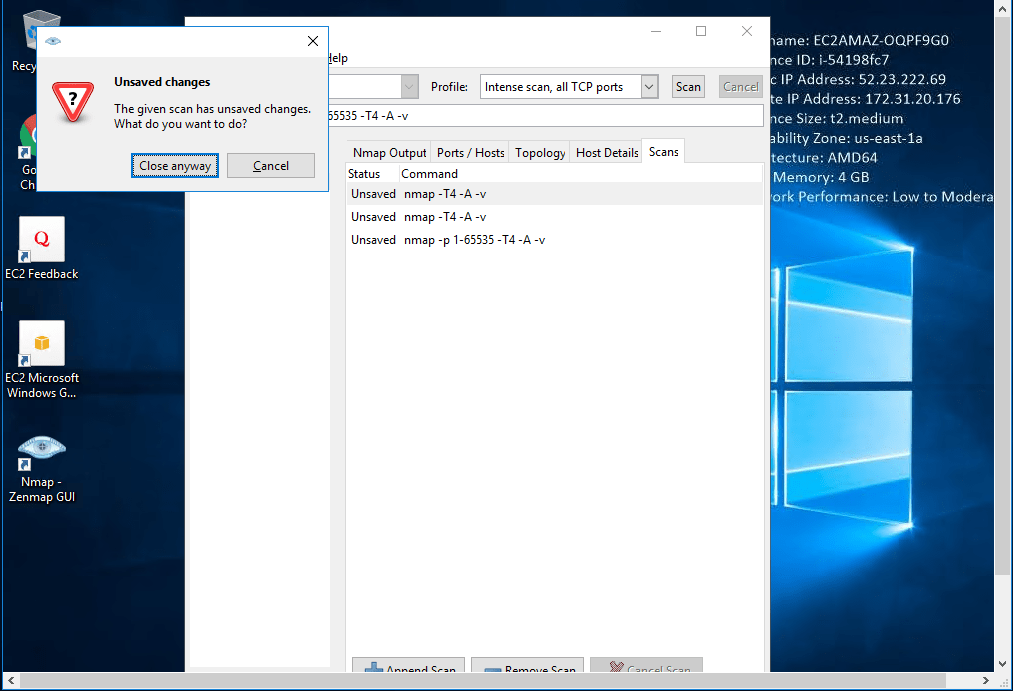1-click AWS Deployment 1-click Azure Deployment
Overview
Zenmap on Cloud For AWS
Zenmap is a cool for mapping a topology of devices connected to your network. This security scanner works off of Nmap, providing an interactive, animated visualisation of hosts on a network, configured in rings. Click on a host and it moves to the centre of your network topology, giving you the ability to easily trace the host’s various connections. With Zenmap, information regarding potential vulnerabilities becomes that much easier to pinpoint, ensuring your firewalls and routers are working correctly.
Zenmap is the official Nmap Security Scanner GUI. It is a multi-platform (Linux, Windows, Mac OS X, BSD, etc.) free and open source application which aims to make Nmap easy for beginners to use while providing advanced features for experienced Nmap users. Frequently used scans can be saved as profiles to make them easy to run repeatedly. A command creator allows interactive creation of Nmap command lines. Scan results can be saved and viewed later. Saved scan results can be compared with one another to see how they differ. The results of recent scans are stored in a searchable database.
Zenmap is owned by Zenmap(https://nmap.org/zenmap/) and they own all related trademarks and IP rights for this software.
Features
Major Features Of Zenmap
- Host discovery – Identifying hosts on a network. For example, listing the hosts that respond to TCP and/or ICMPrequests or have a particular port open.
- Port scanning – Enumerating the open ports on target hosts.
- Version detection – Interrogating network services on remote devices to determine application name and version number.
- OS detection – Determining the operating system and hardware characteristics of network devices.
- Scriptable interaction with the target – using Nmap Scripting Engine (NSE) and Lua programming language.
- Auditing the security of a device or firewall by identifying the network connections which can be made to, or through it.
- Identifying open ports on a target host in preparation for auditing.
- Network inventory, network mapping, maintenance and asset management.
- Auditing the security of a network by identifying new servers.
- Generating traffic to hosts on a network, response analysis and response time measurement.
- Find and exploit vulnerabilities in a network.
AWS
Installation Instructions For Windows
Note: How to find PublicDNS in AWS
Step 1) RDP Connection: To connect to the deployed instance, Please follow Instructions to Connect to Windows instance on AWS Cloud
1) Connect to the virtual machine using following RDP credentials:
- Hostname: PublicDNS / IP of machine
- Port : 3389
Username: To connect to the operating system, use RDP and the username is Administrator.
Password: Please Click here to know how to get password .
Step 2) Click the Windows “Start” button and select “All Programs” and then point to Zenmap.
Step 3) Other Information:
1.Default installation path: will be in your root folder “C:\Program Files (x86)\Nmap “
2.Default ports:
- Windows Machines: RDP Port – 3389
- Http: 80
- Https: 443
Configure custom inbound and outbound rules using this link
Installation Step by Step Screenshots