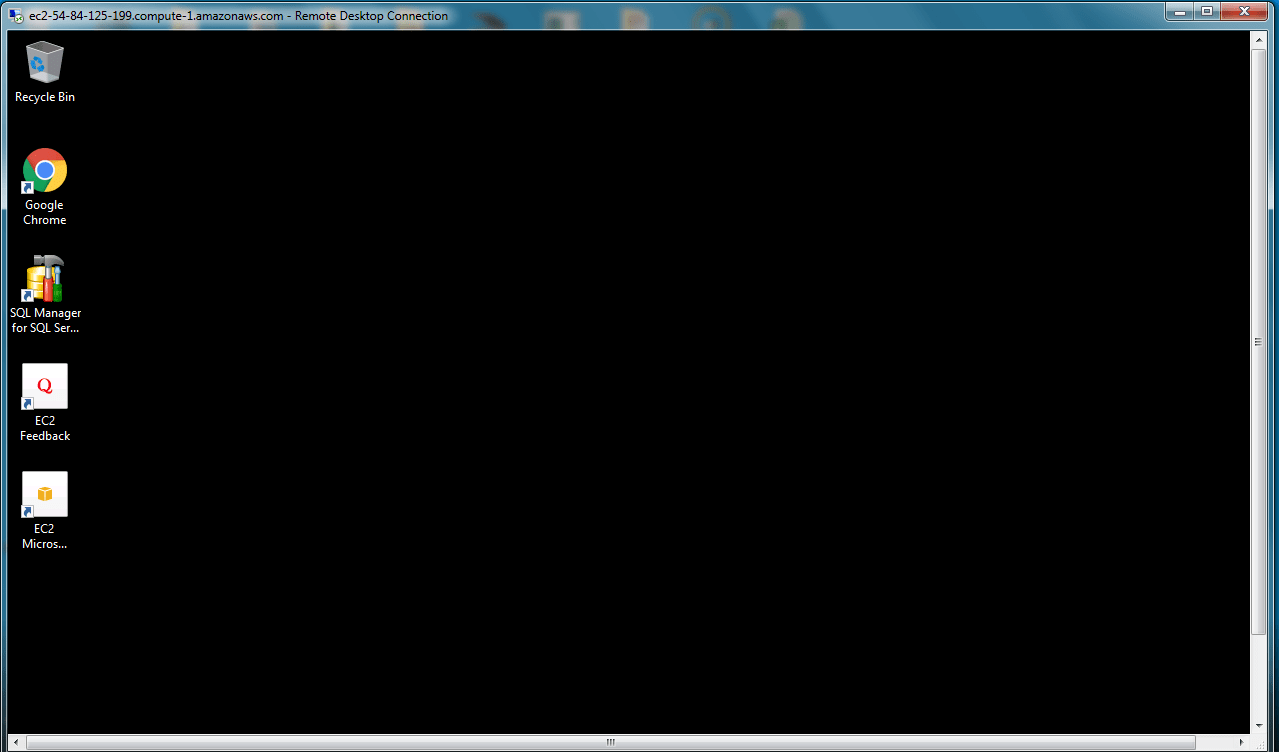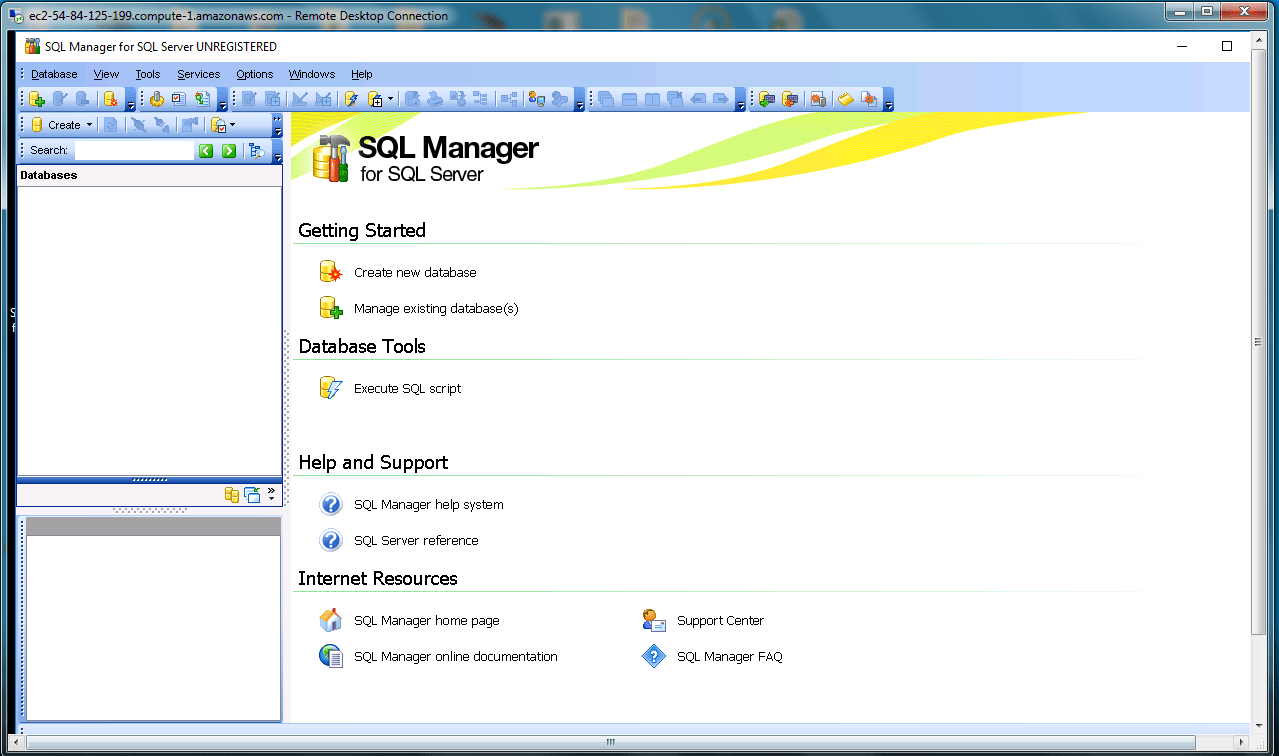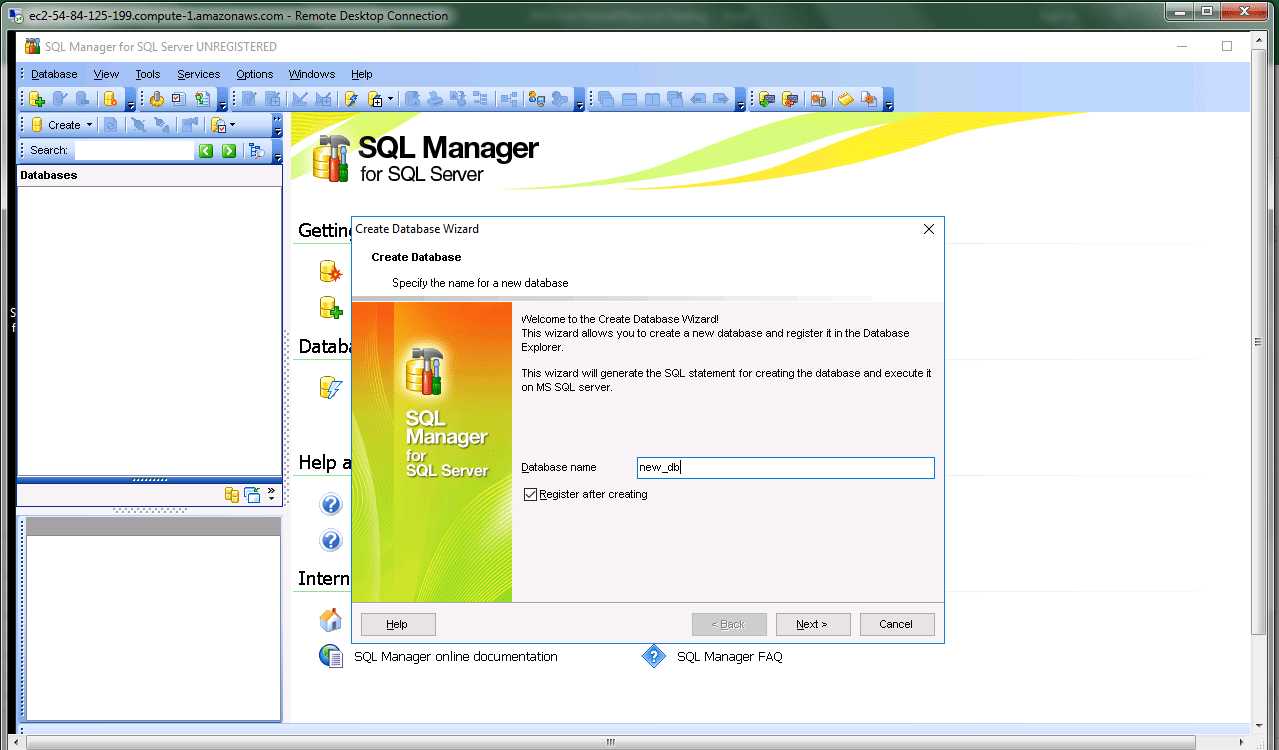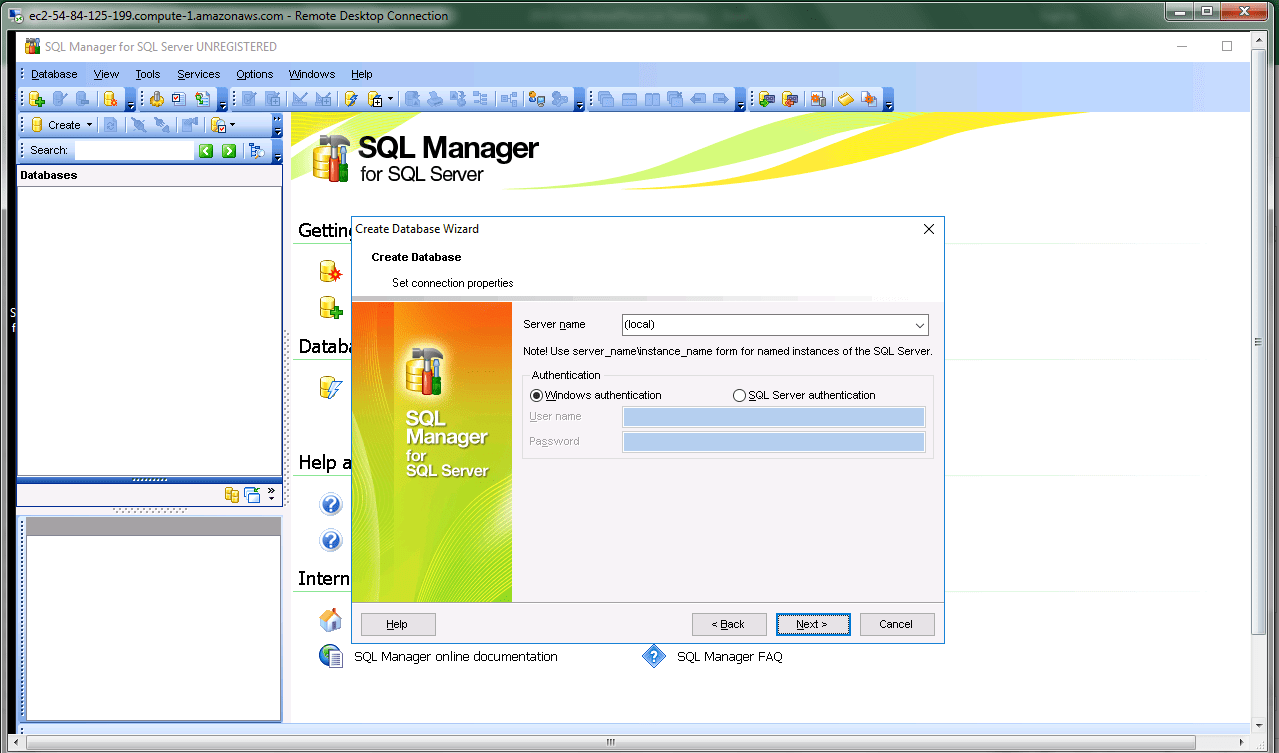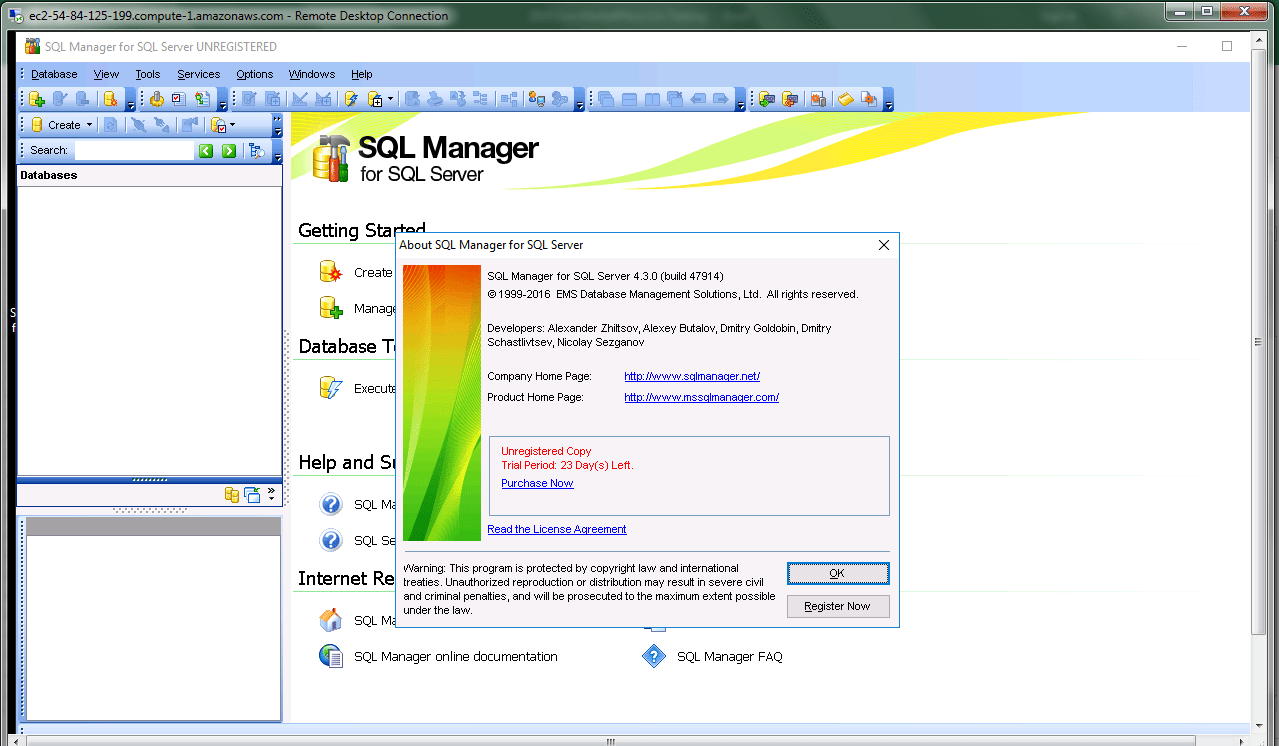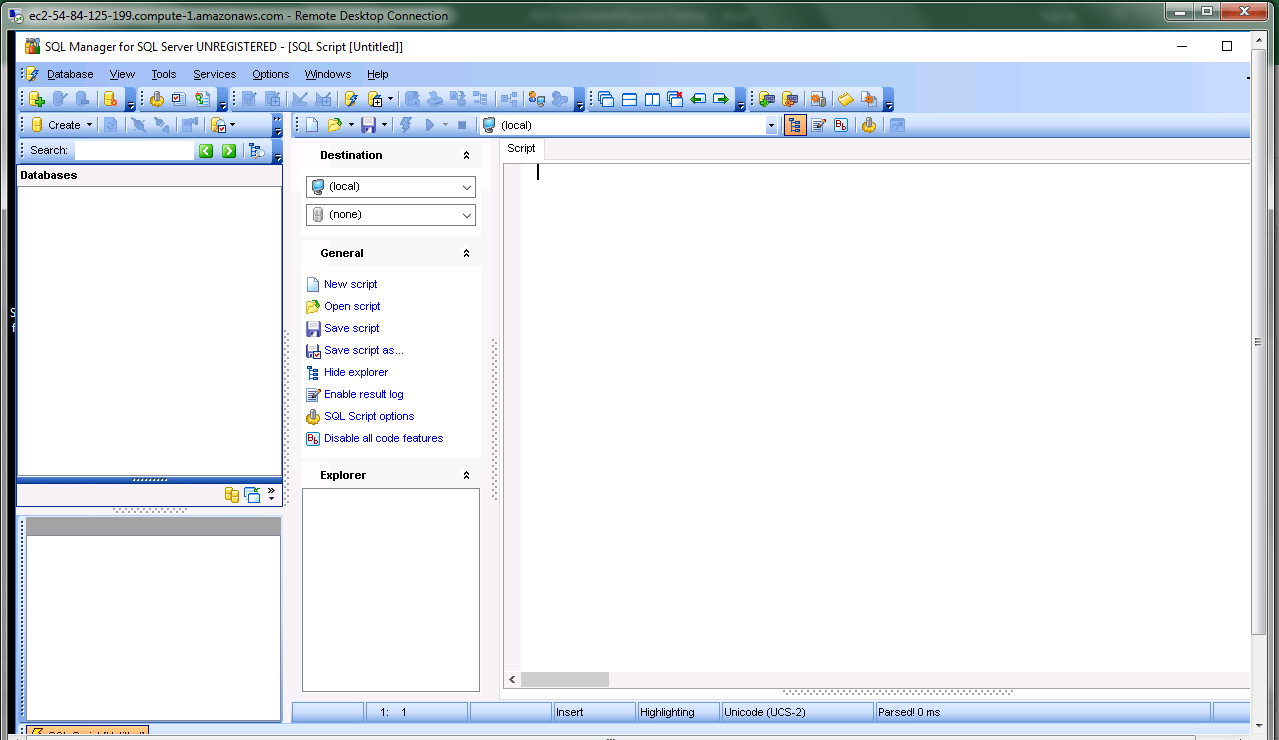1-click AWS Deployment 1-click Azure Deployment
Overview
EMS SQL Manager for SQL Server is a high performance tool for Microsoft SQL Server database development and administration. SQL Manager works with any MS SQL Server versions from 2000 to the newest one and supports the latest SQL Server featuresincluding sequences, columnstore and spatial indexes, FileTables, contained databases, custom server roles and other.
It offers plenty of powerful SQL tools such as Visual Database Designer that allows designing SQL Server database in few clicks, Visual Query Builder and advanced SQL editor to build complicated SQL Server queries and many more useful features for efficient SQL Server development and administration. SQL Manager for SQL Server has a state-of-the-art graphical user interface with well-described wizard system, so clear in use that even a newbie will not be confused with it.
EMS SQL Manager for SQL Server on Cloud runs on Amazon Web Services (AWS) and Azure and is built to simplify and automate your Microsoft SQL Server database development process, design, explore and maintain existing MS SQL Server databases, build compound SQL Server query statements, manage SQL Server database user rights and manipulate data in different ways.
Cognosys provides hardened images of EMS SQL Manager for SQL Server on all public cloud i.e. AWS marketplace and Azure.
EMS SQL Manager for SQL Server on Cloud for AWS
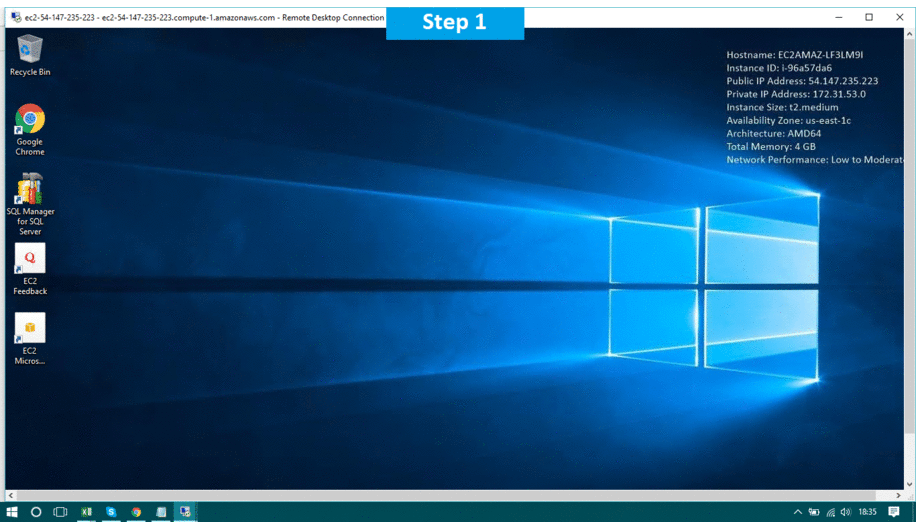
Features
Major Features Of EMS SQL MANAGER
- Support of SQL Server versions up to 2016 and Azure SQL Database, including the latest features
- Support of Unicode data
- Rapid database management and navigation
- Easy management of all SQL Server objects
- Advanced data manipulation tools
- Effective security management
- Excellent visual and text tools for query building
- Impressive data export and import capabilities
- Visual Database Designer to handle database structure in a few clicks
- Powerful Transact-SQL debugger to trace procedures, functions, SQL scripts
- Comparison and synchronization of database structure
- Simple getting your database under source control
- Easy-to-use wizards performing SQL Server maintenance tasks
- Powerful tools to make your work with SQL Server as easy as it can be
- Report designer with clear in use report construction wizard
- Powerful and easy-to-use graphical user interface
AWS
Installation Instructions For Windows
Note: How to find PublicDNS in AWS
Step 1) RDP Connection: To connect to the deployed instance, Please follow Instructions to Connect to Windows instance on AWS Cloud
1) Connect to the virtual machine using following RDP credentials:
- Hostname: PublicDNS / IP of machine
- Port : 3389
Username: To connect to the operating system, use RDP and the username is Administrator.
Password: Please Click here to know how to get password .
Step 2) Click the Windows “Start” button and select “All Programs” and then point to EMS SQL MANAGER
Step 3) Other Information:
1.Default ports:
- Windows Machines: RDP Port – 3389
- Http: 80
- Https: 443
Note: Please re-register the software as this shall expire after 30 days.
Configure custom inbound and outbound rules using this link
Installation Step by Step Screenshots
Videos