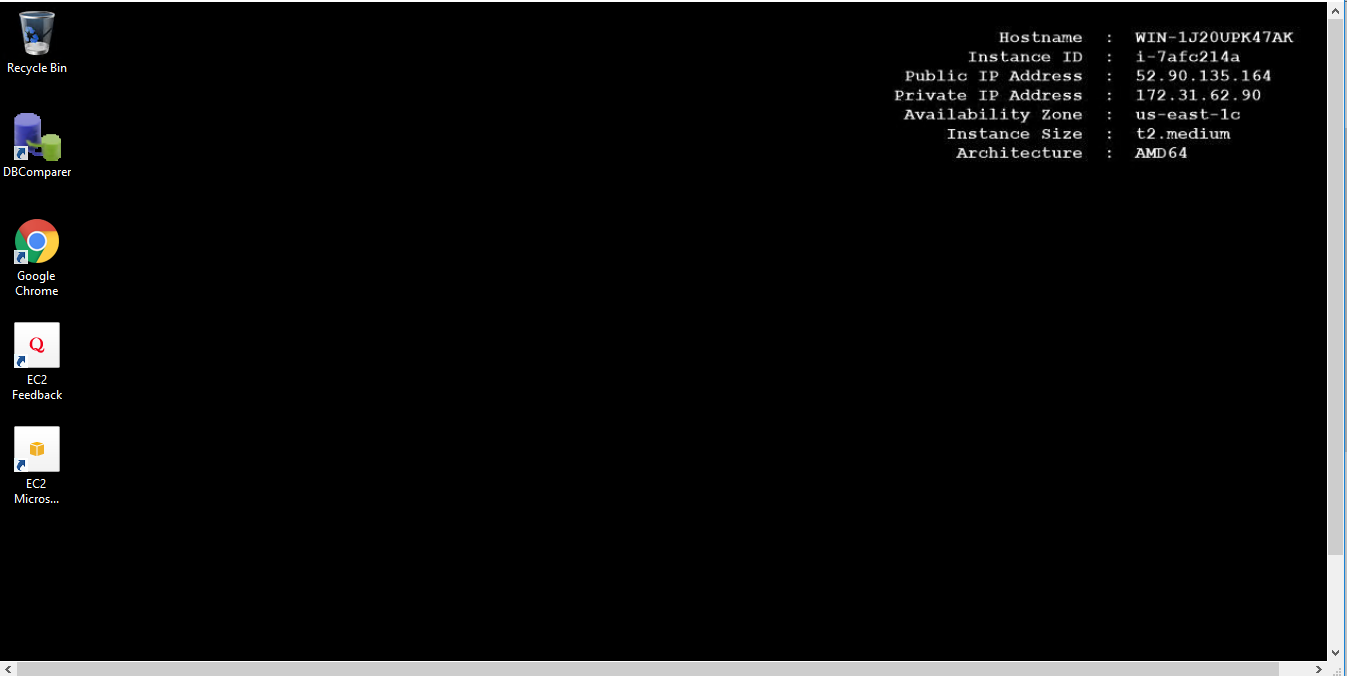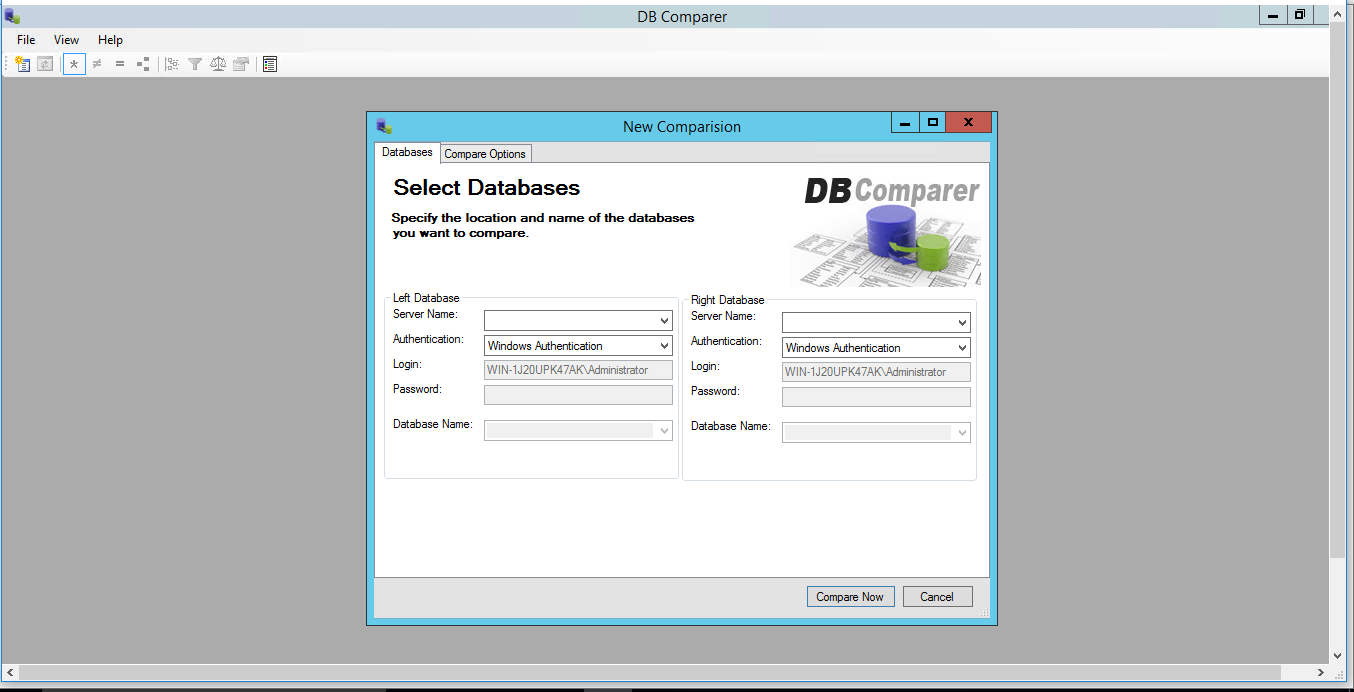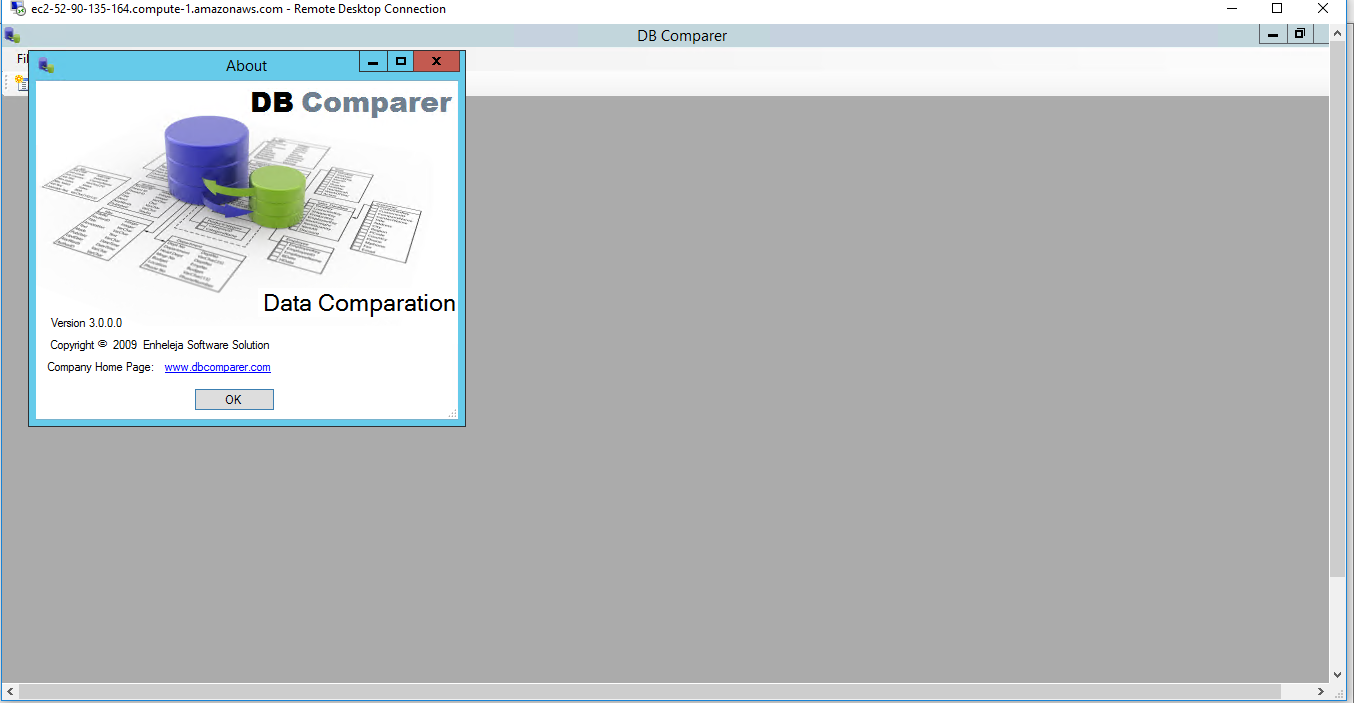1-click AWS Deployment 1-click Azure Deployment
Overview
DB Comparer is a database comparison tool for analysing the differences in Microsoft SQL Server database structures from an easy-to-use UI. Amongst others, you can compare database objects such as tables, columns, indexes, foreign keys, users, roles, schemas and stored procedures.
When you launch DB Comparer, you choose which database to display on the ‘left side’ and which database to display on the ‘right side’ of the comparison window. You can explicitly specify what objects and properties you’d like to compare from the Compare Options tab. Once the comparison process is complete you are shown both databases side-by-side (with the differences highlighted in red or blue). When you select an object, the data is shown on the Properties window and the SQL syntax is shown in the SQL Differences window at the bottom.
DB Comparer is owned by DB Comparer(https://dbcomparer.com/) and they own all related trademarks and IP rights for this software.
DB Comparer on Cloud runs on Amazon Web Services (AWS) and Azure and is built to compare and analyze the difference between database structures.
Cognosys provides hardened images of DB Comparer on all public cloud i.e. AWS marketplace and Azure.
DB Comparer on Cloud for AWS
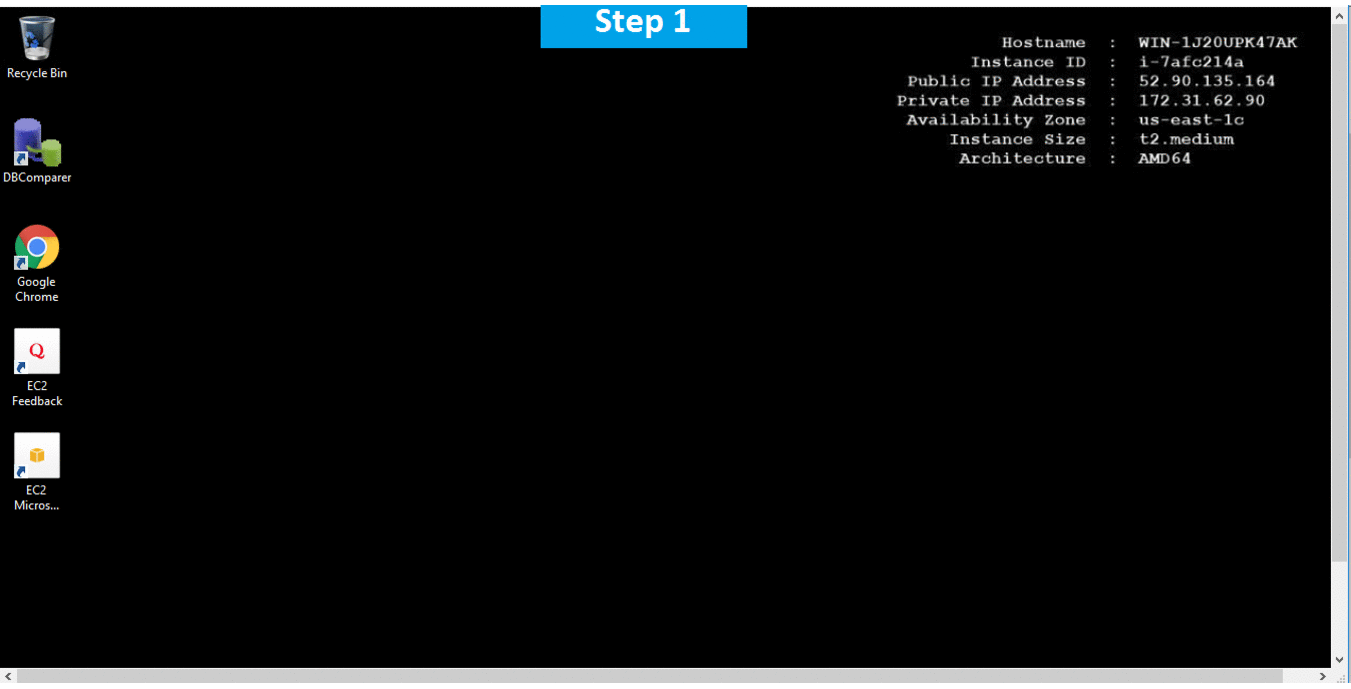
Features
Major Features Of DB Comparer
- Automate compare database
- Compare all database objects or selected ones only
- Compare database by all or selected properties of objects only
- A wide variety of options for comparison
- Compare databases using all or selected object properties
- Advanced visual build tree interface for an intuitive visual representation of any differences
- Built-in text differences control with SQL syntax highlighting
- Native database comparison support for Microsoft SQL Server 2008 (and 2005)
AWS
Installation Instructions For Windows
Note: How to find PublicDNS in AWS
Step 1) RDP Connection: To connect to the deployed instance, Please follow Instructions to Connect to Windows instance on AWS Cloud
1) Connect to the virtual machine using following RDP credentials:
- Hostname: PublicDNS / IP of machine
- Port : 3389
Username: To connect to the operating system, use RDP and the username is Administrator.
Password: Please Click here to know how to get password .
Step 2) Click the Windows “Start” button and select “All Programs” and then point to DBComparer
Step 3) Other Information:
1.Default installation path: will be in your root folder “C:\Program Files (x86)\DBComparer”
2.Default ports:
- Windows Machines: RDP Port – 3389
- Http: 80
- Https: 443
Configure custom inbound and outbound rules using this link
Installation Step by Step Screenshots