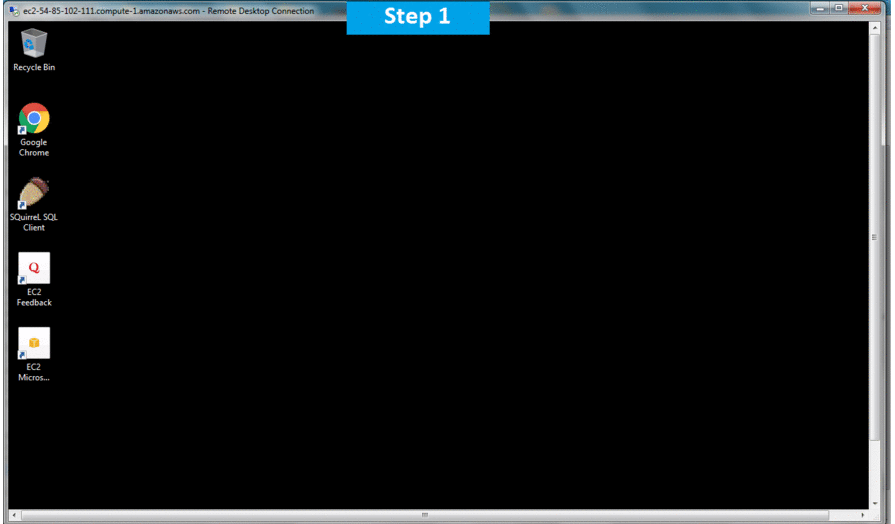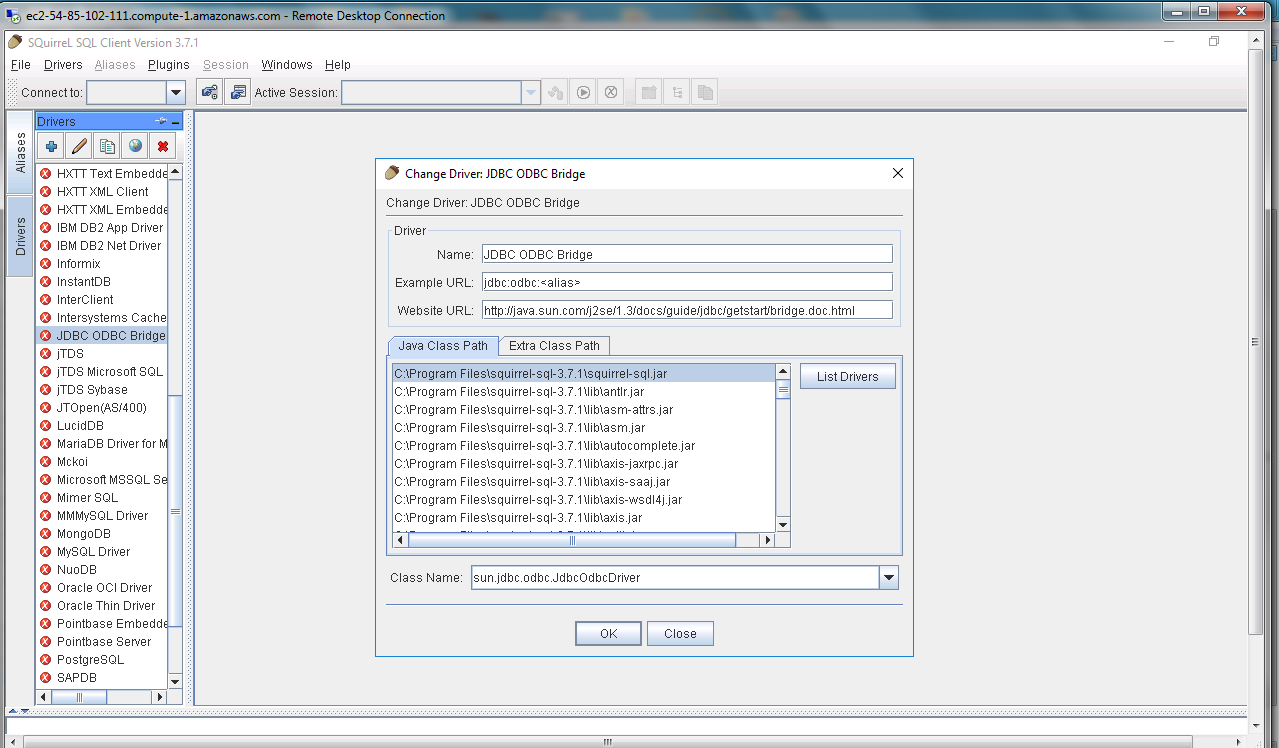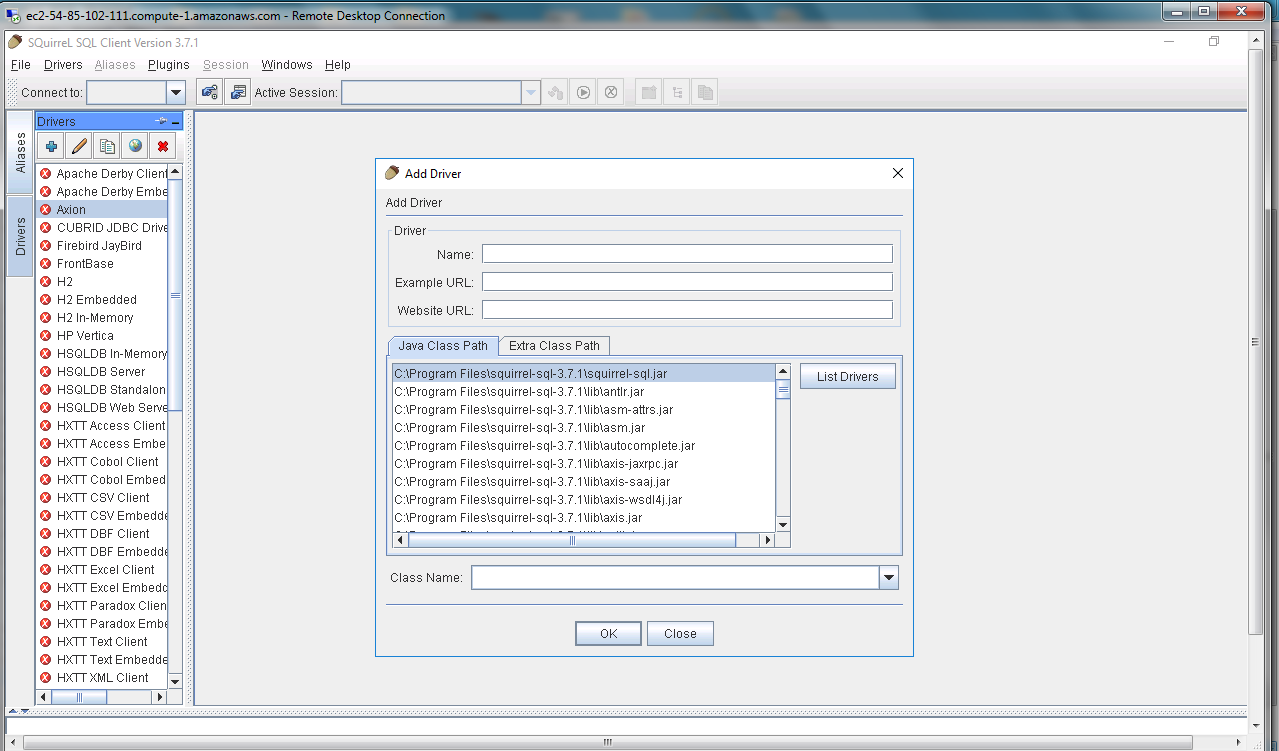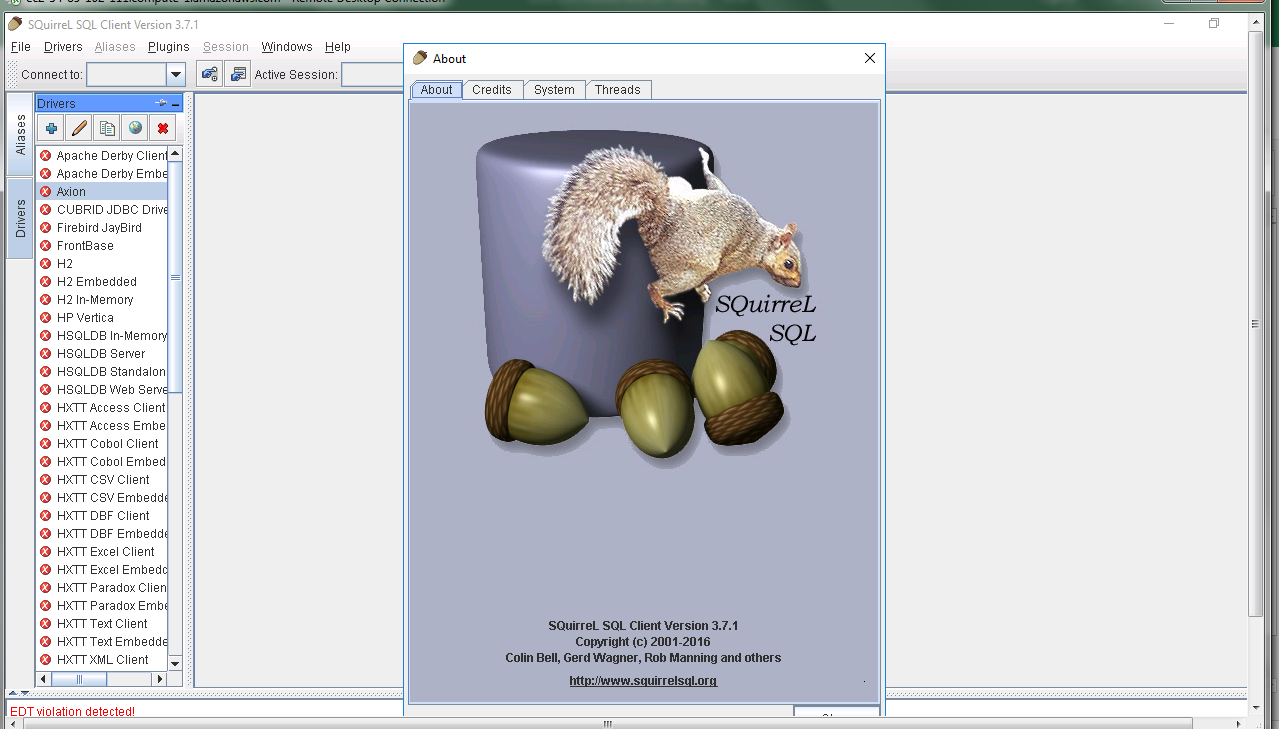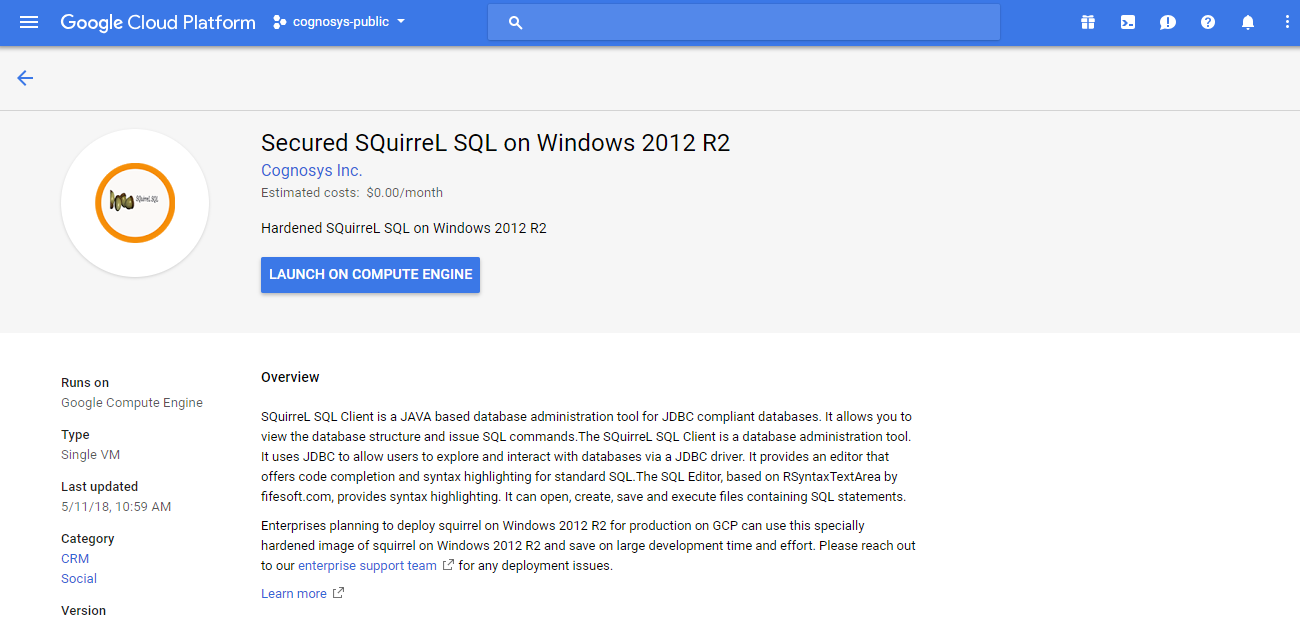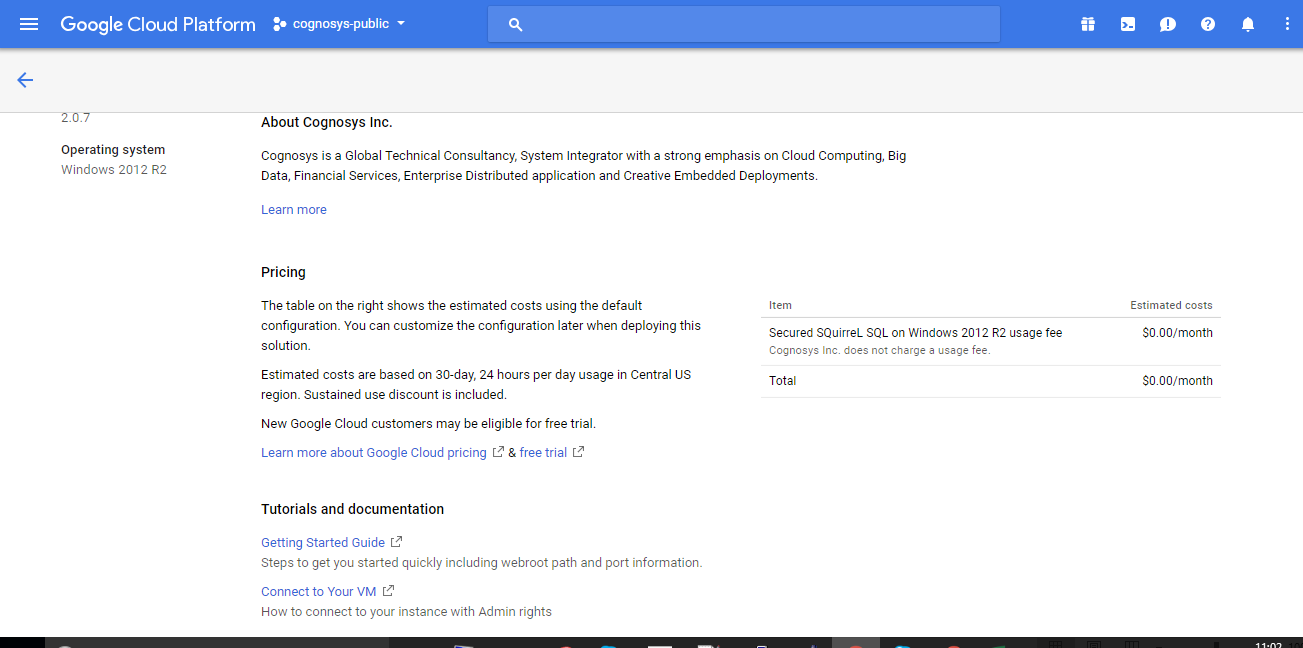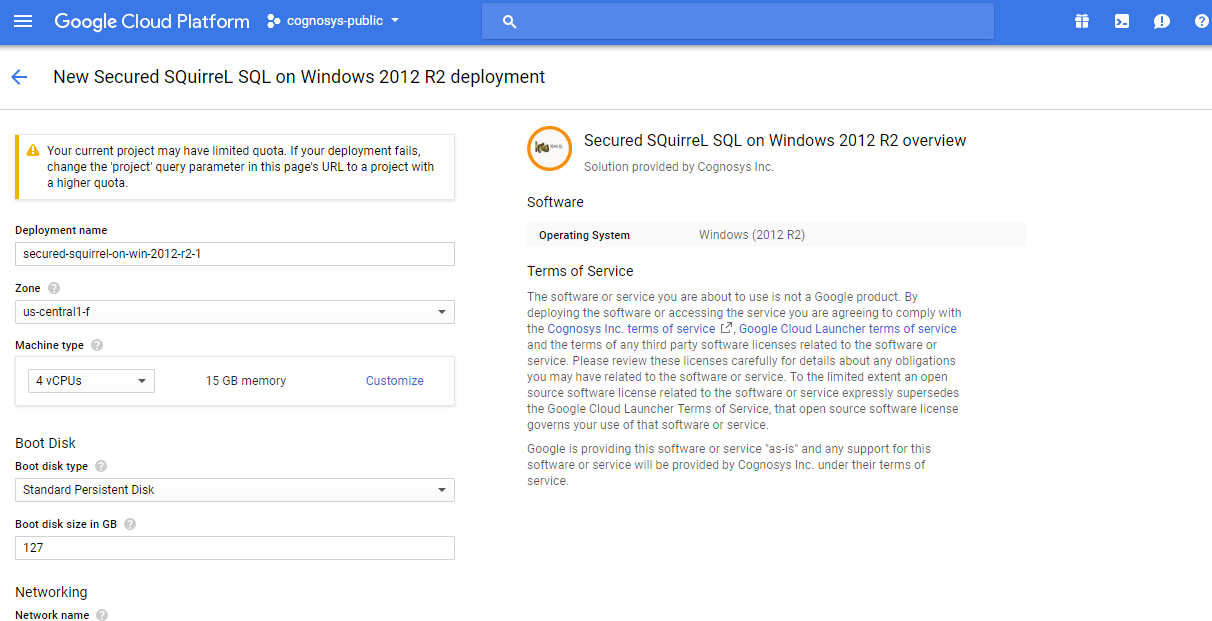1-click AWS Deployment 1-click Azure Deployment 1-click Google Deployment
Overview
SQuirreL SQL Client is a JAVA-based database administration tool for JDBC compliant databases. It allows you to view the database structure and issue SQL commands. It supports databases such as Firebird, IBM DB2, InterBase, Microsoft Access, Microsoft SQL Server, MySQL, Oracle, PostgreSQL and Sybase.
When you launch the Squirrel SQL Client you will need to start by configuring the driver definition and the alias in order to connect to a database. The driver definition specifies the JDBC driver to use and the alias specifies the connection parameters.
SQuirreL SQL on Cloud runs on Amazon Web Services (AWS) and Azure and is built to help with its software is by using its mailing list squirrel-sql-users.
SQuirreL SQL is owned by SQuirreL SQL(http://www.squirrelsql.org/) and they own all related trademarks and IP rights for this software.
Cognosys provides hardened images of SQuirreL SQL on all public cloud i.e. AWS marketplace and Azure
SQuirrel SQL on cloud For AWS
Features
Major Features Of SQuirrel SQL
- Object Tree allows for browsing database objects such as catalogs, schemas, tables, triggers, views, sequences,procedures, UDTs etc.
- The SQL Editor, based on RSyntaxTextArea by fifesoft.com, provides syntax highlighting. It can open, create, save and execute files containing SQL statements.
- SQuirreL supports simultaneous sessions with multiple databases. This allows comparing data and sharing SQL statements between databases.
- SQuirreL runs on any platform that has a JVM.
- A plugin architecture facilitates database vendor-specific extensions (information or actions not available using standard JDBC.
AWS
Installation Instructions For Windows
Note: How to find PublicDNS in AWS
Step 1) RDP Connection: To connect to the deployed instance, Please follow Instructions to Connect to Windows instance on AWS Cloud
1) Connect to the virtual machine using following RDP credentials:
- Hostname: PublicDNS / IP of machine
- Port : 3389
Username: To connect to the operating system, use RDP and the username is Administrator.
Password: Please Click here to know how to get password .
Step 2) Click the Windows “Start” button and select “All Programs” and then point to SQuirrel SQL
Step 3) Other Information:
1.Default installation path: will be in your root folder “C:\Program Files\squirrel-sql-3.7.1”
2.Default ports:
- Windows Machines: RDP Port – 3389
- Http: 80
- Https: 443
Configure custom inbound and outbound rules using this link
Installation Step by Step Screenshots
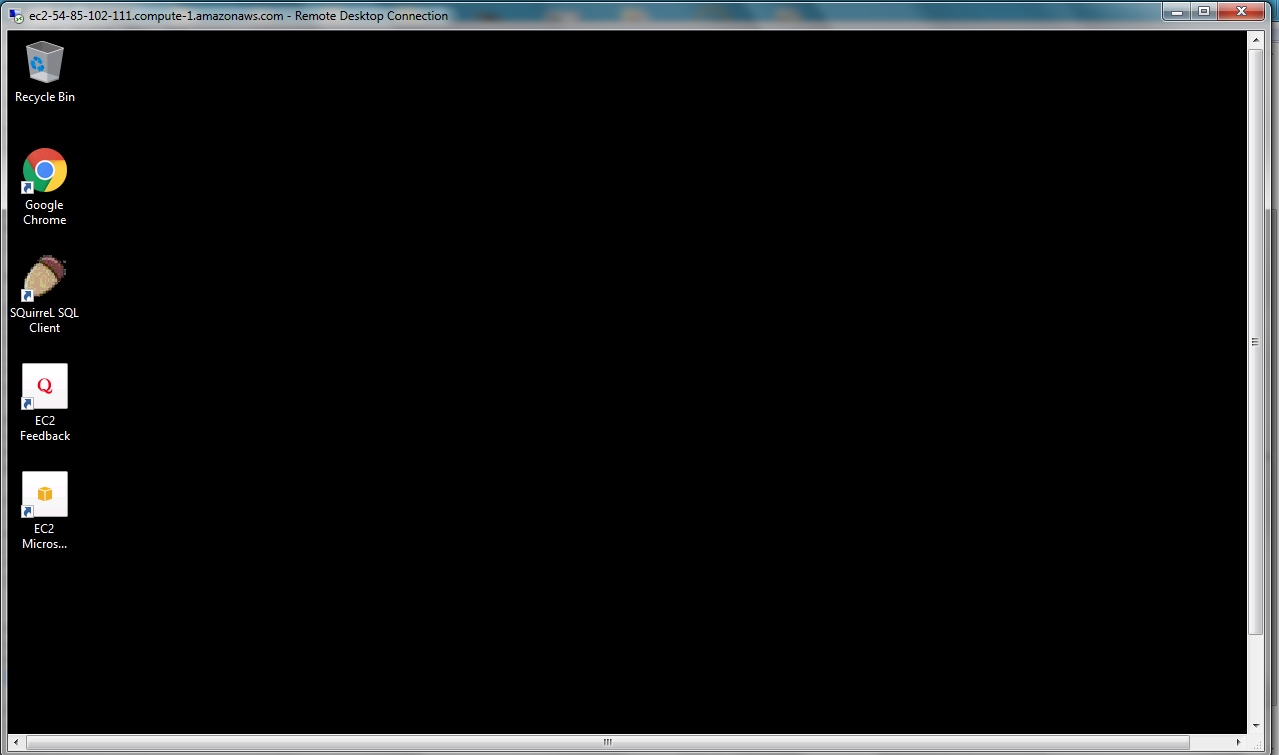
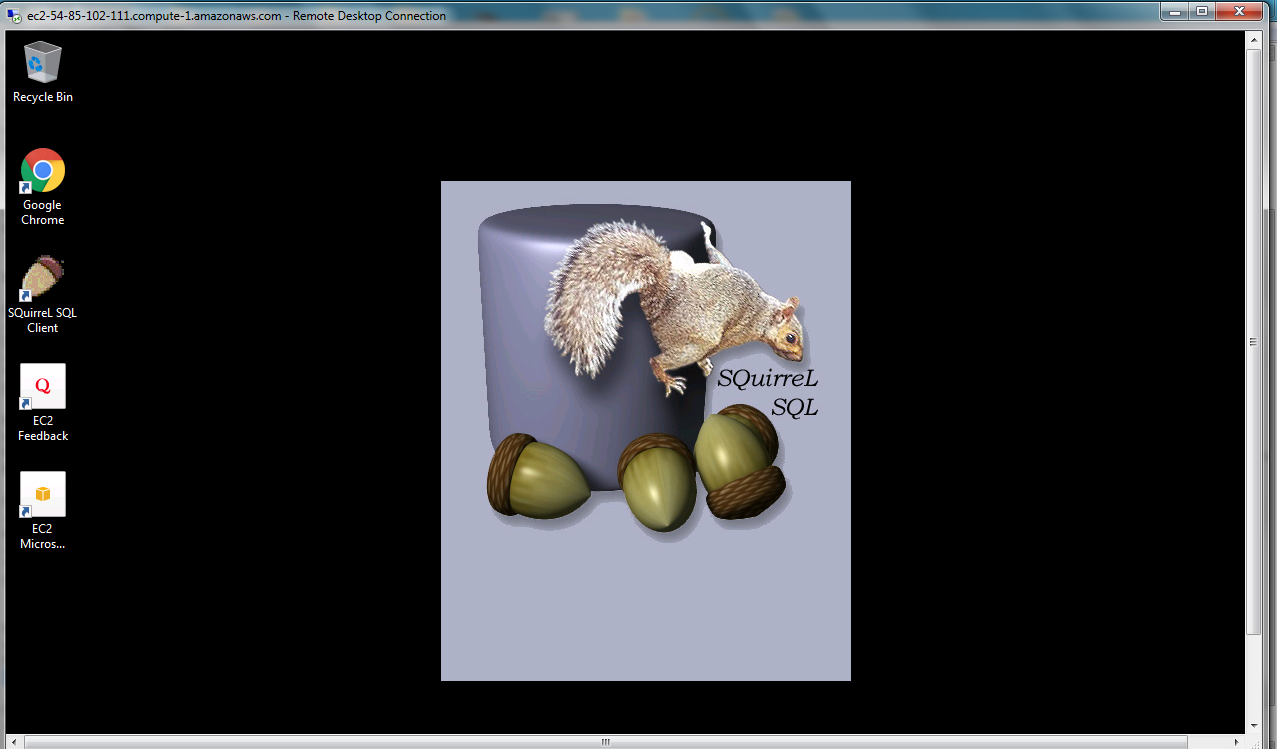
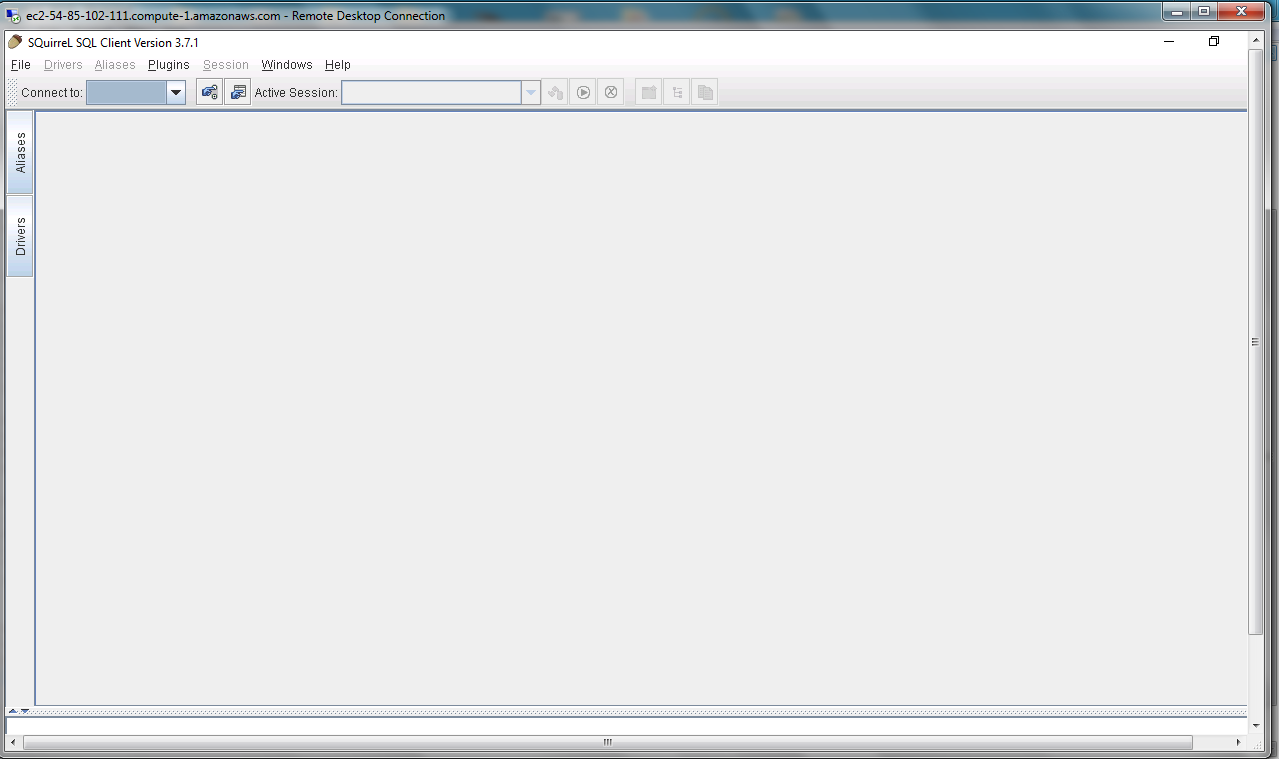
Installation Instructions For Windows
Installation Instructions for Windows
Step 1) VM Creation:
- Click the Launch on Compute Engine button to choose the hardware and network settings.

- You can see at this page, an overview of Cognosys Image as well as estimated cost of running the instance.

- In the settings page, you can choose the number of CPUs and amount of RAM, the disk size and type etc.

Step 2) RDP Connection: To initialize the DB Server connect to the deployed instance, Please follow Instructions to Connect to Windows instance on Google Cloud
Step 3) Database Credentials:
You can Login by below SQL Database credentials
SQL UserName : sa
The sa password is generated as a random string during deployment. It can be obtained from the below screen which appears after successful deployment of the image.
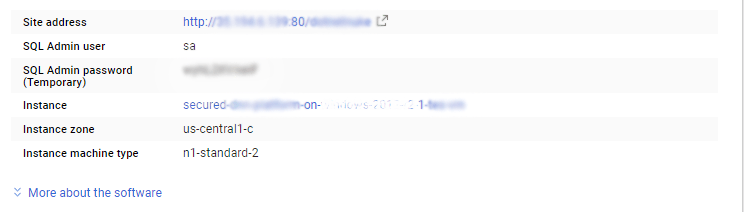
If you have closed the deployment page you can also get the sa password from VM Details “Custom metadata” Section.
Step 4) Application URL:
1.Default installation path: will be in your root folder “C:\Program Files\squirrel-sql-3.7.1”
2.Default ports:
- Windows Machines: RDP Port – 3389
- Http: 80
- Https: 443