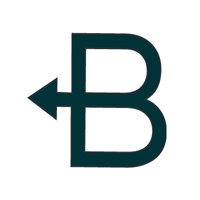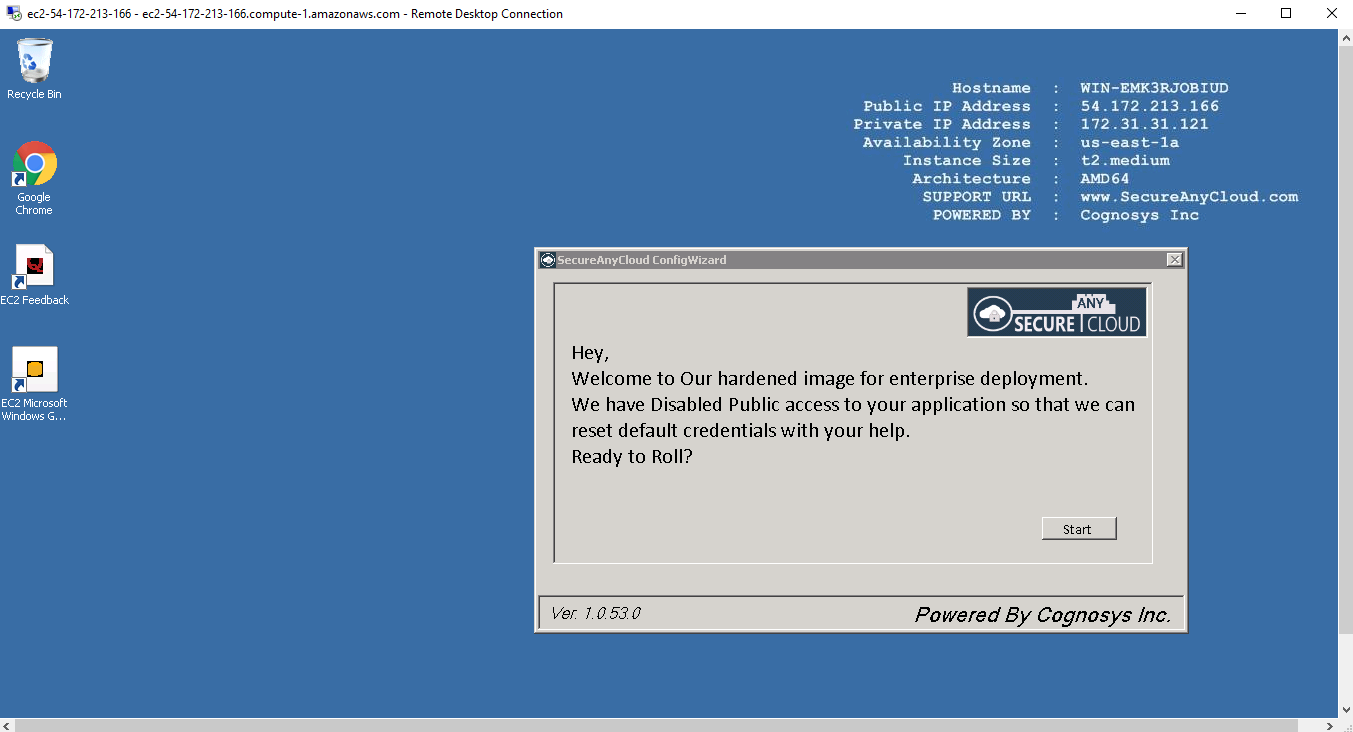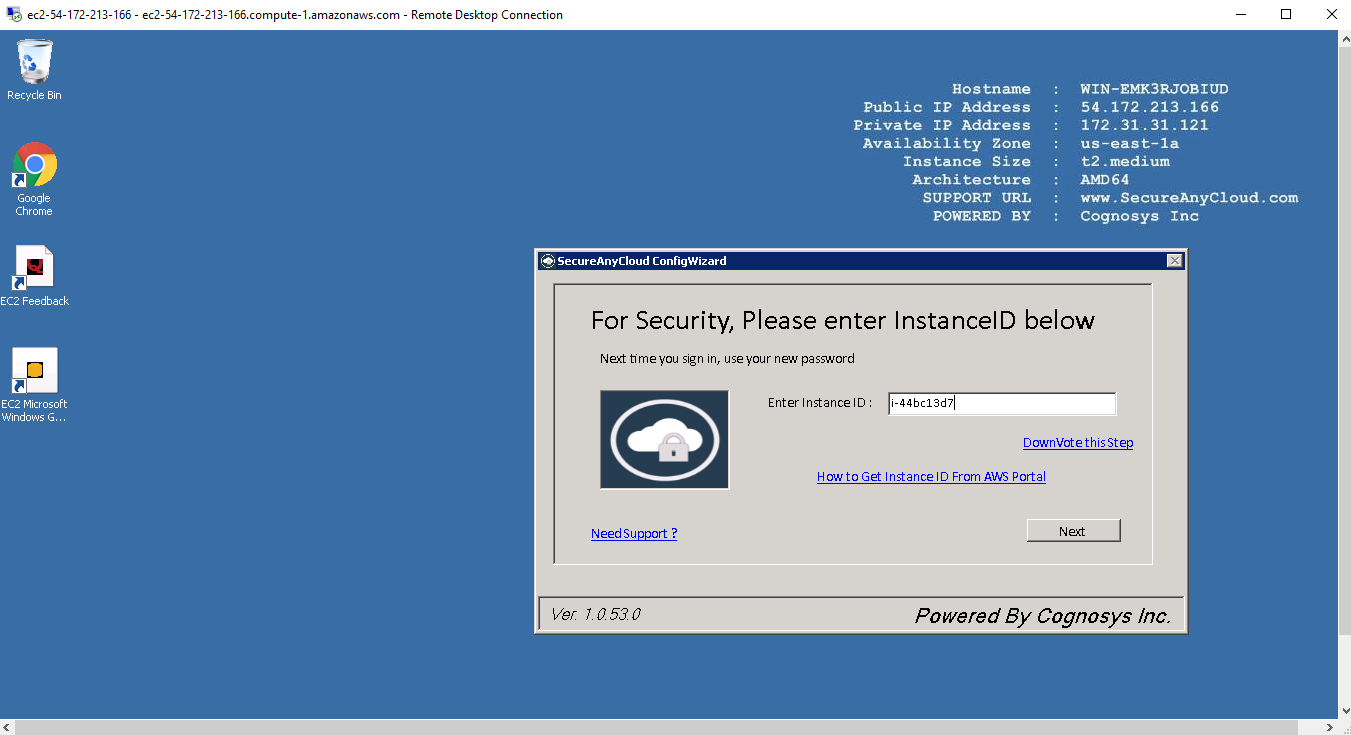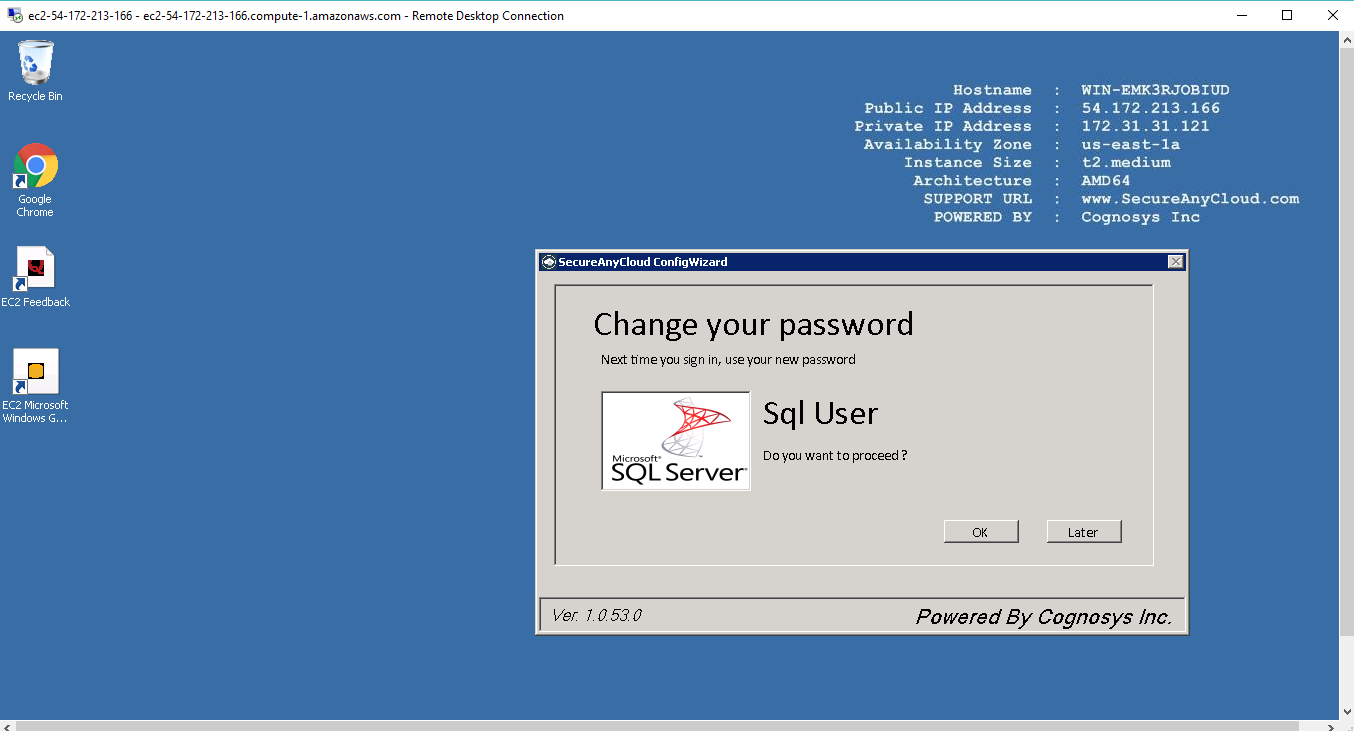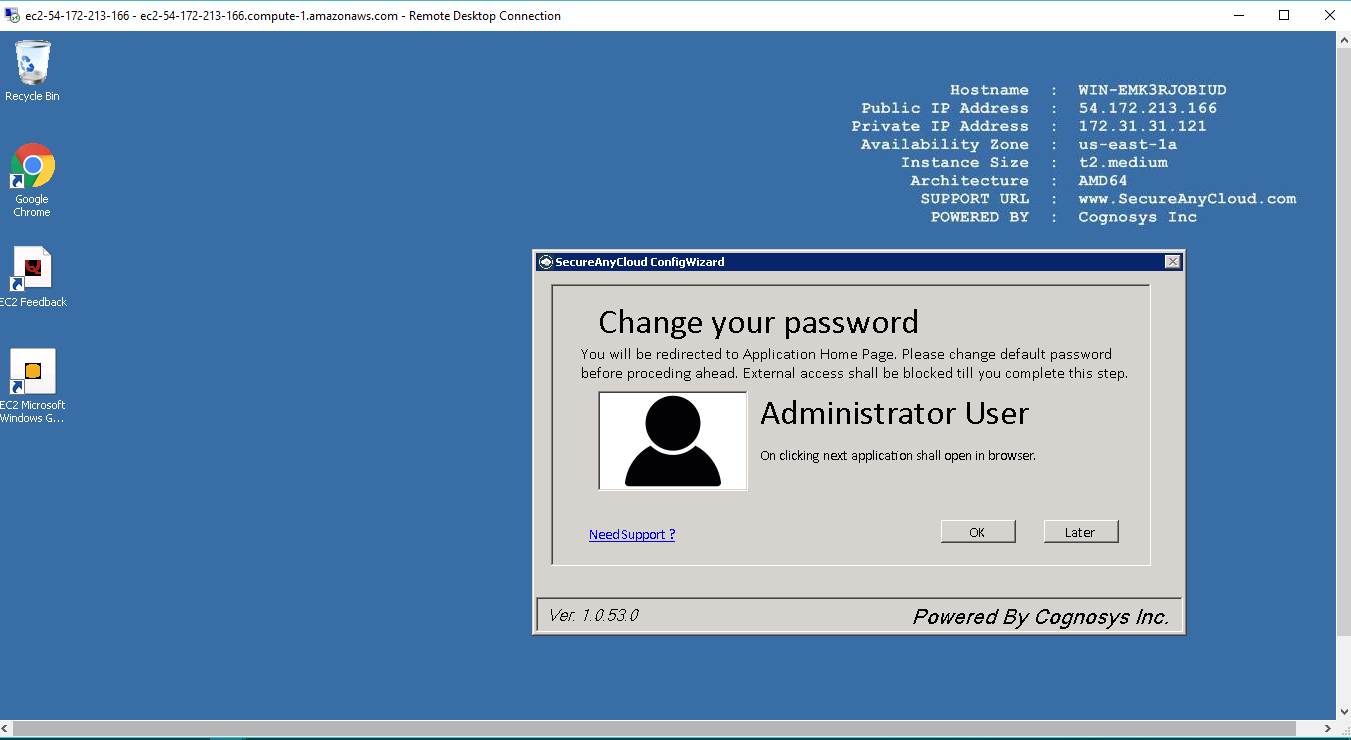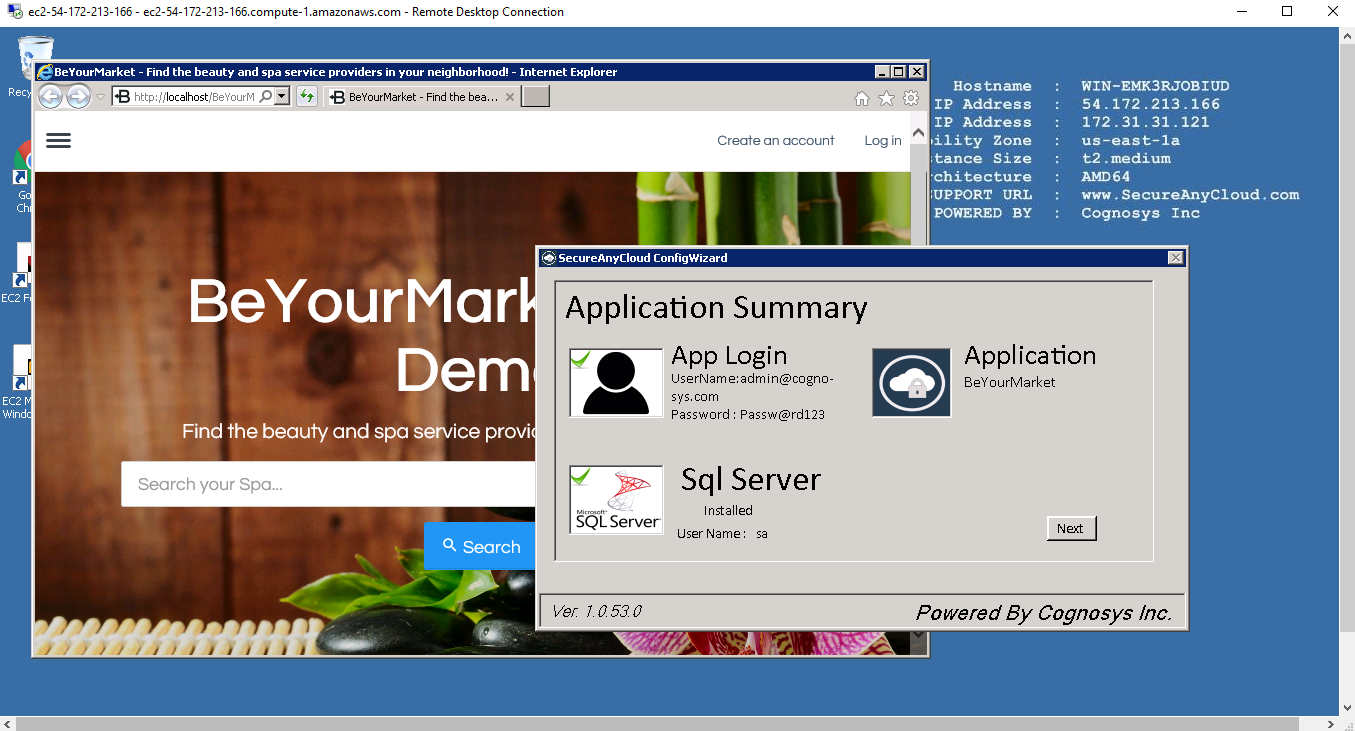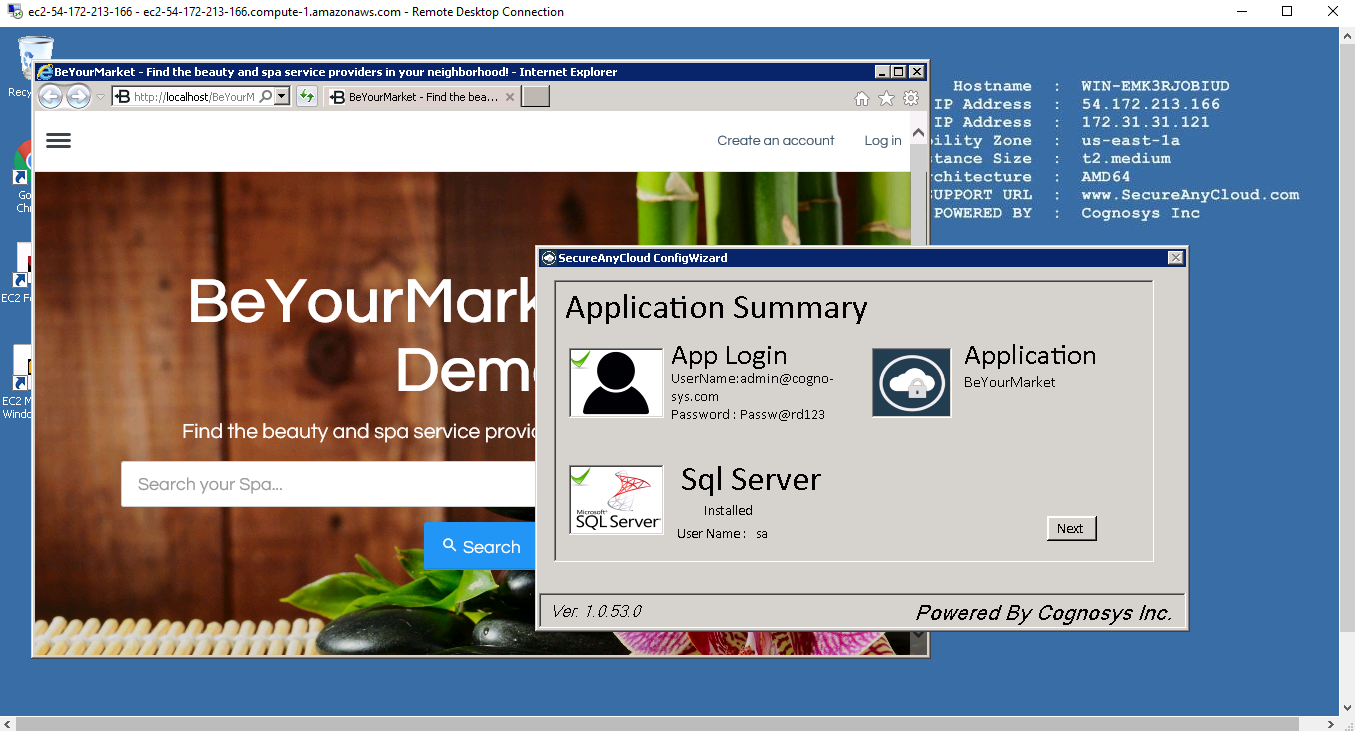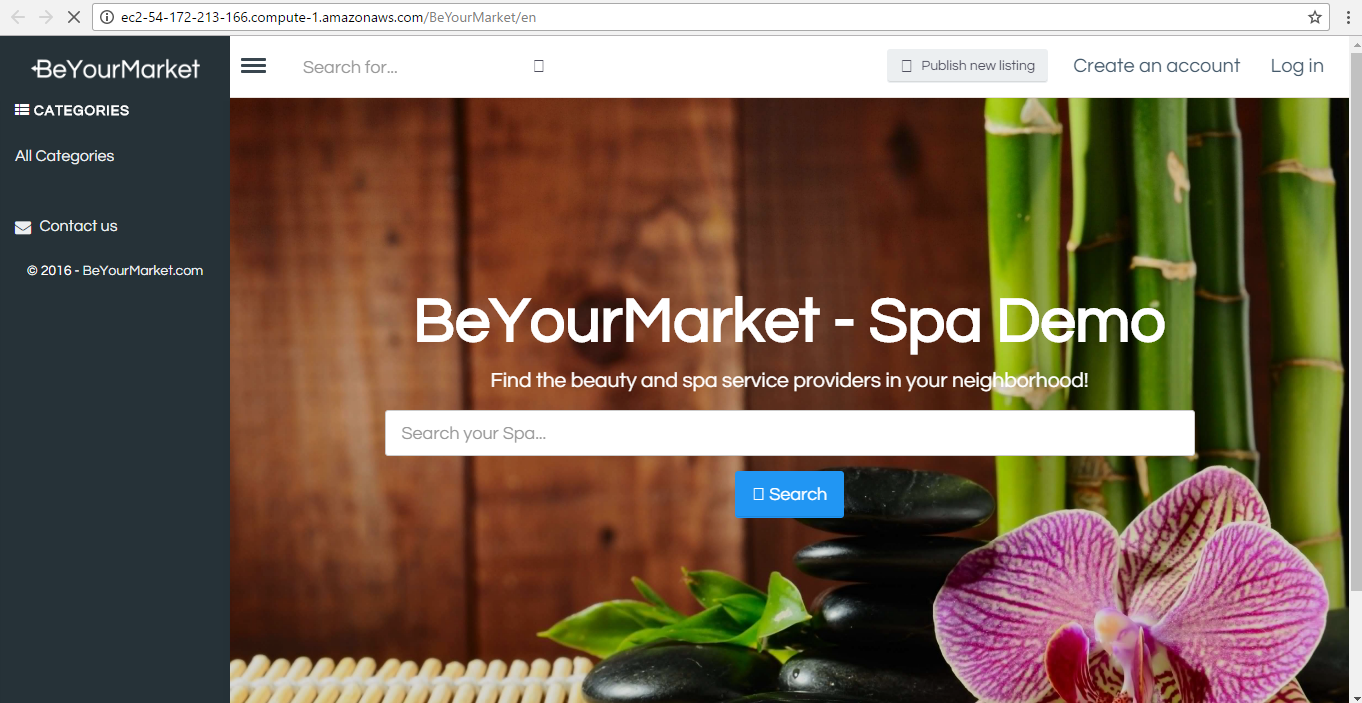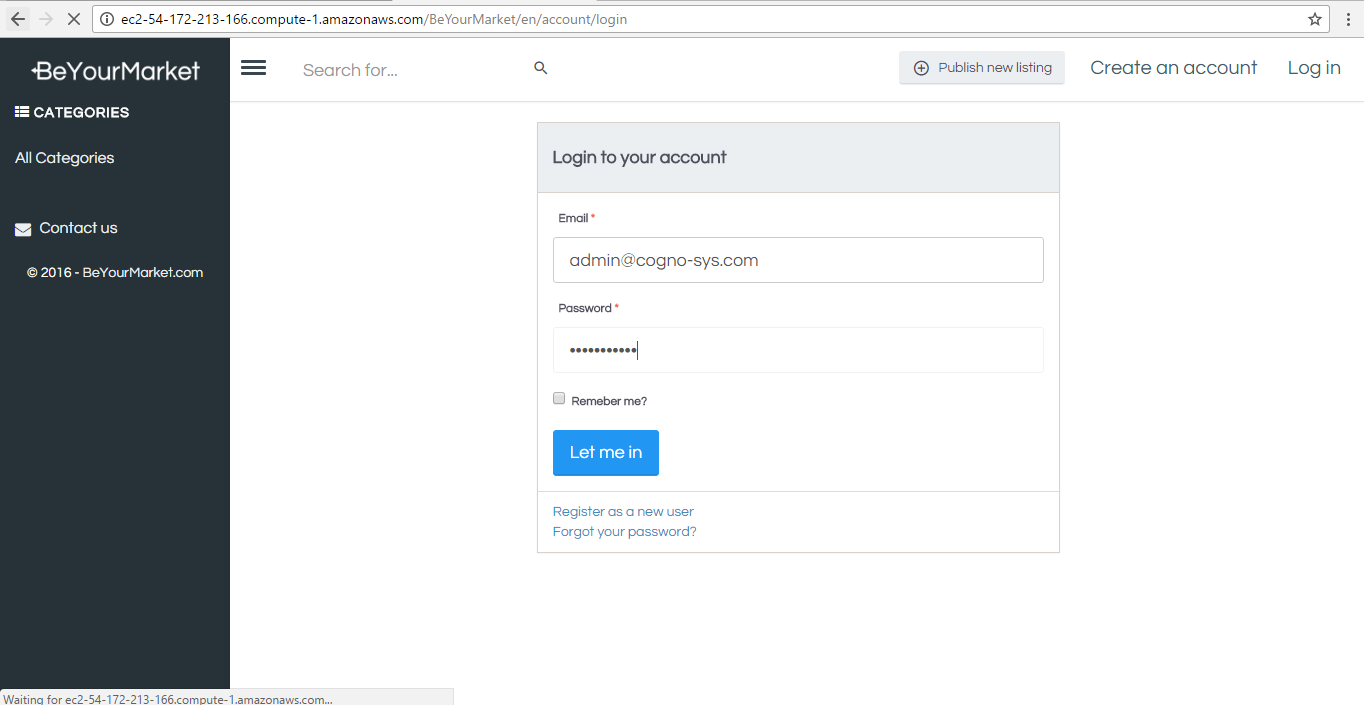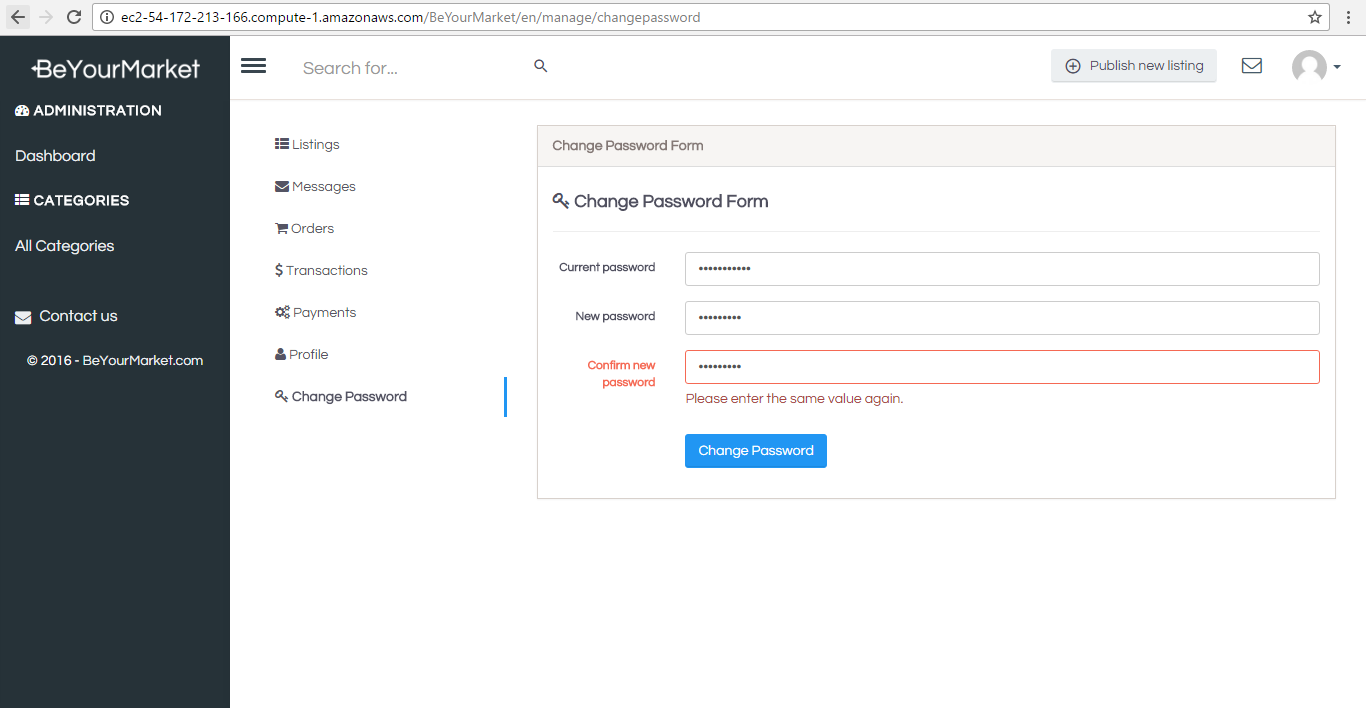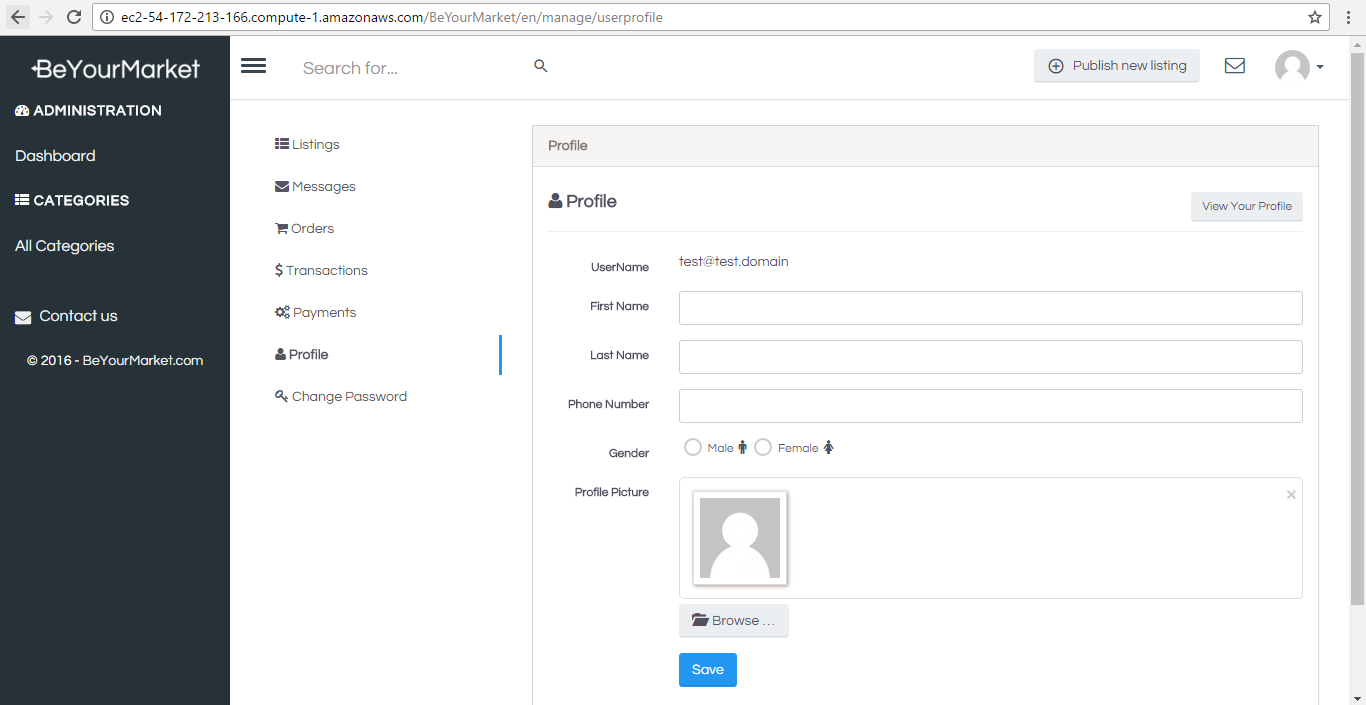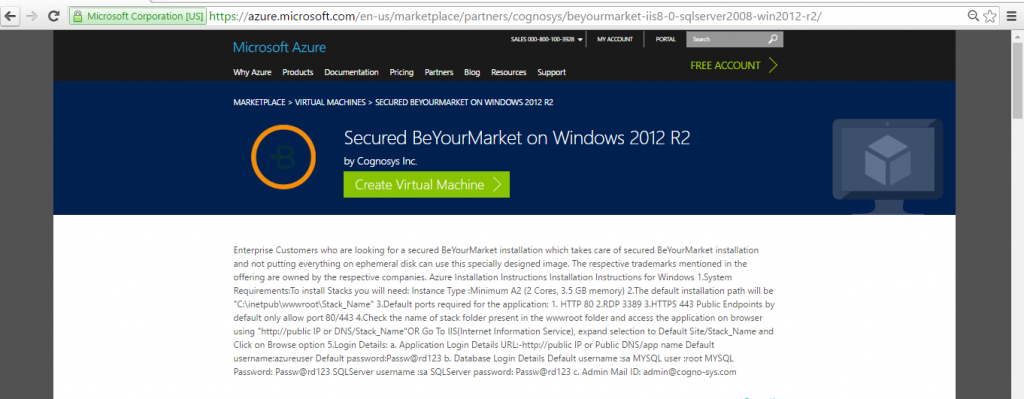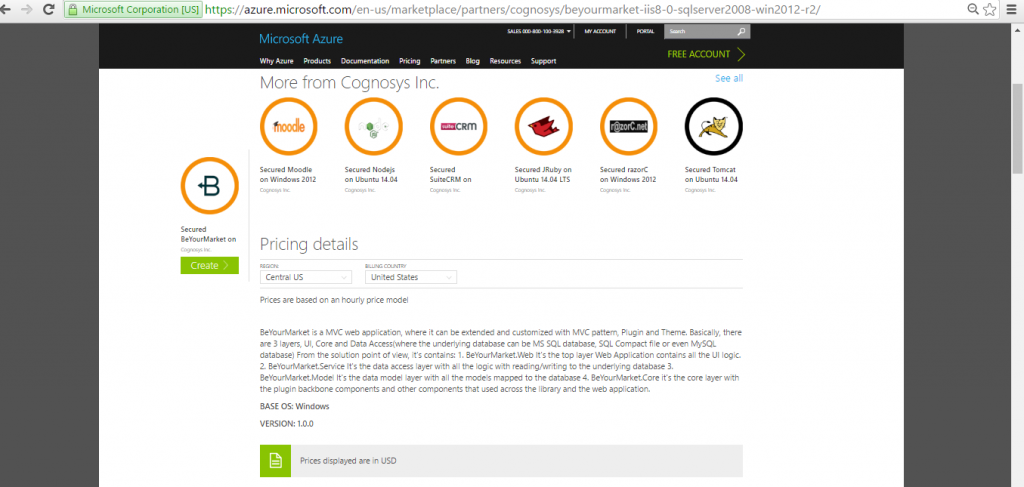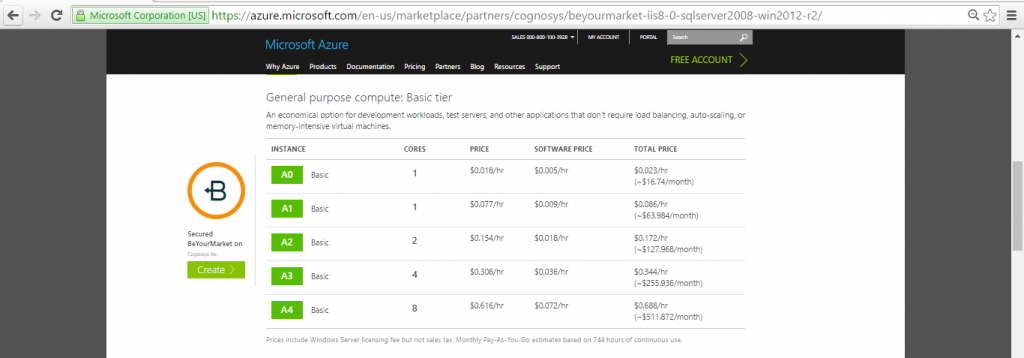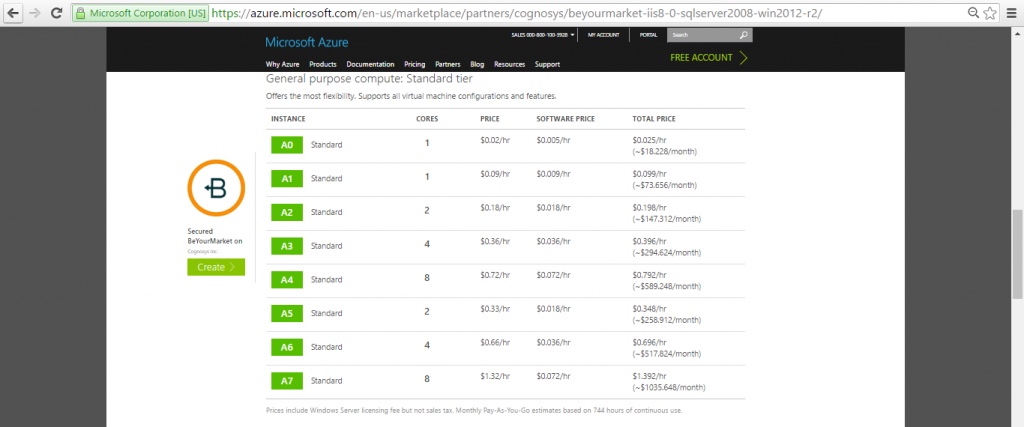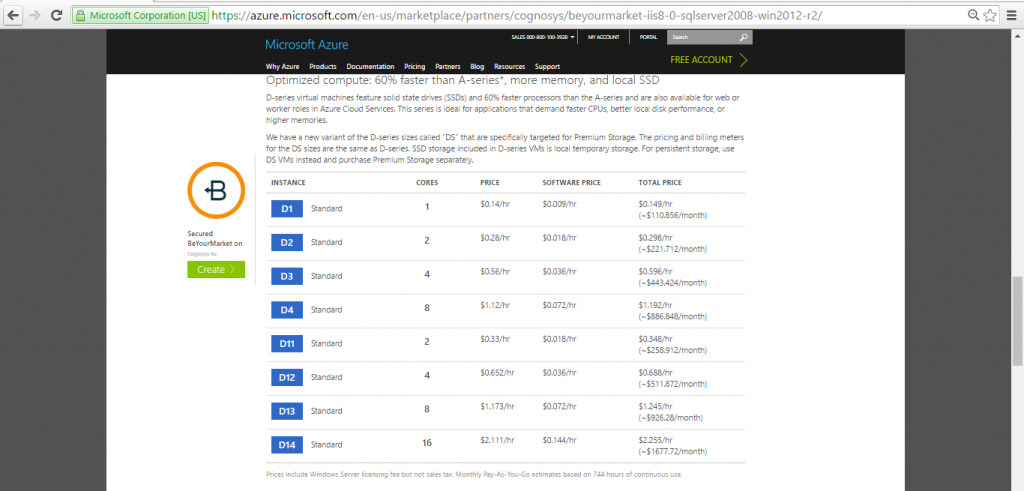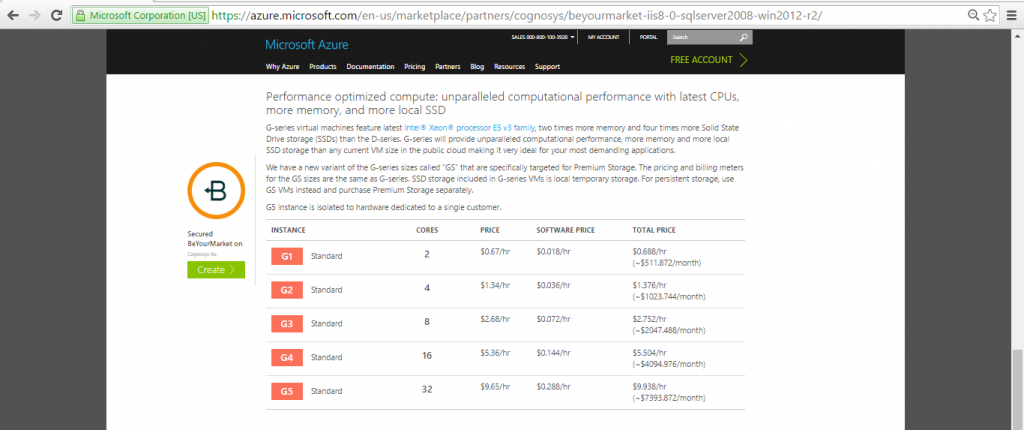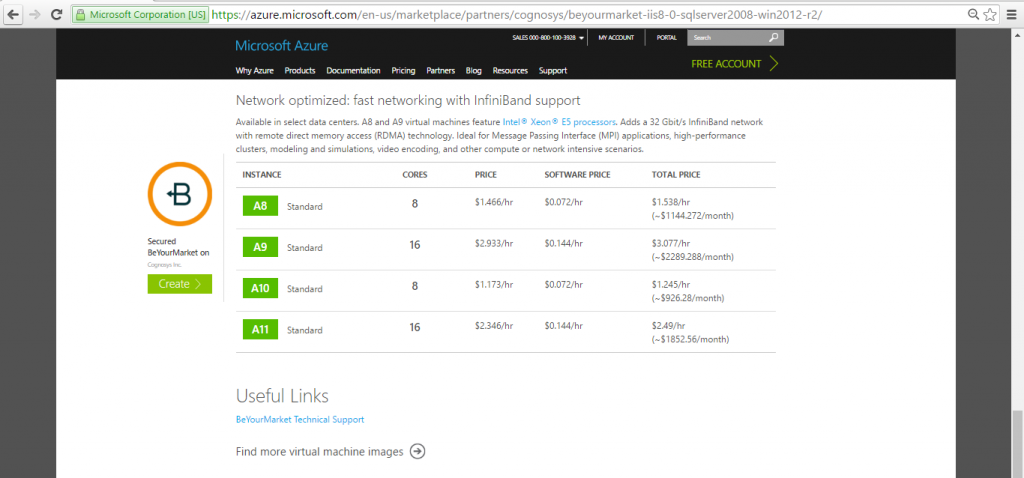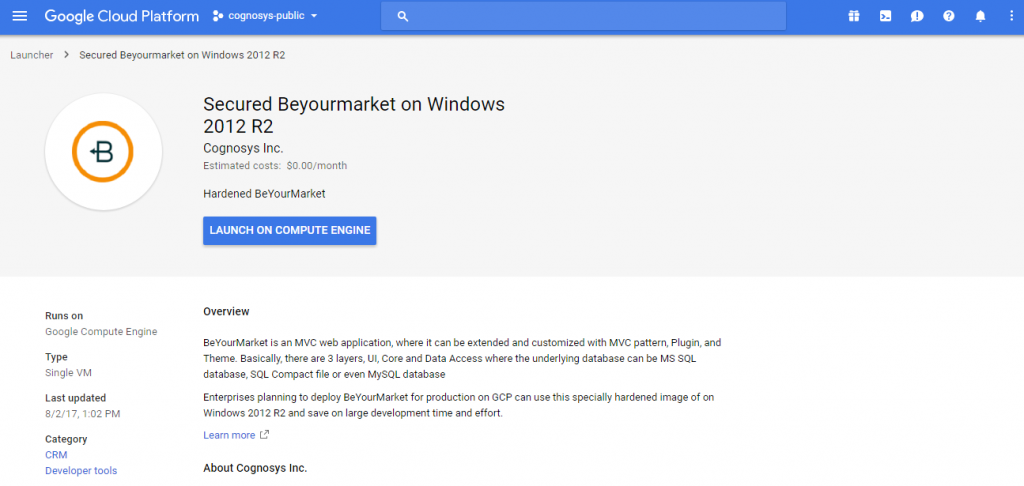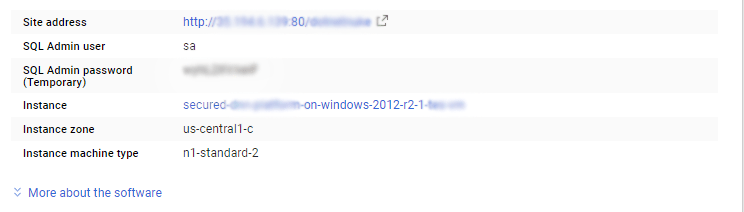1-click AWS Deployment 1-click Azure Deployment 1-click Google Deployment
Overview
BeYourMarket is a MVC web application, where it can be extended and customized with MVC pattern, Plugin and Theme. Basically, there are 3 layers, UI, Core and Data Access(where the underlying database can be MS SQL database, SQL Compact file or even MySQL database)
From the solution point of view, it’s contains:
1. BeYourMarket.Web
It’s the top layer Web Application contains all the UI logic.
2. BeYourMarket.Service
It’s the data access layer with all the logic with reading/writing to the underlying database
3. BeYourMarket.Model
It’s the data model layer with all the models mapped to the database
4. BeYourMarket.Core
BeYourMarket is owned by BeYourMarket (http://beyourmarket.com/) and they own all related trademarks and IP rights for this software.
Cognosys provides hardened images of BeYourMarket Web Edition on all public cloud i.e. AWS marketplaceand Azure.
it’s the core layer with the plugin backbone components and other components that used across the library and the web application.
Secured BeYourMarket on Windows 2012 R2
BeYourMarket On Cloud for AWS
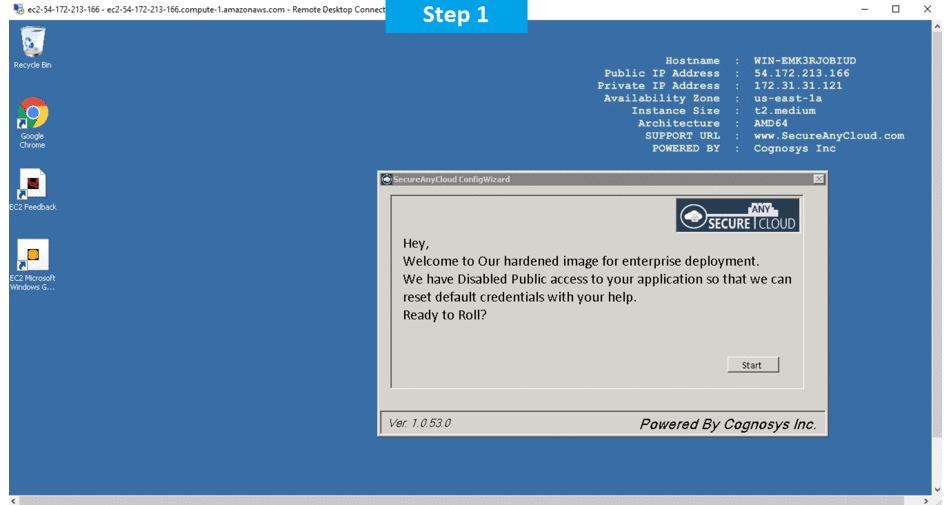
Features
Major Features of BeYourMarket
- SCALABLE PLATFORM– With scalable architecture system based on html5 and Microsoft technologies, it is robust to handle large volume of transactions.
- EASY TO CUSTOMIZE– Build your own concept, with your own brand and your business. Admin Panel and dashboard to keep track of your community.
- FAST TIME TO MARKET– We are experienced and specialized in building On Demand and Marketplace Platforms based on your business model.
- COST EFFECTIVE– We leverage with our Marketplace and On Demand technology platform.
AWS
Installation Instructions for Windows
Note: How to find PublicDNS in AWS
Step 1) RDP Connection: To connect to the deployed instance, Please follow Instructions to Connect to Windows instance on AWS Cloud
1) Connect to virtual machine using following RDP credentials :
- Hostname: PublicDNS / IP of machine
- Port : 3389
Username: To connect to the operating system, use RDP and the username is Administrator.
Password : Please Click here to know how to get password .
Step 2) Database Login Details :
- SQL Username: sa
- SQL Password: Passw@rd123
Step 3) Application URL: Access the application via a browser at http://PublicDNS/Beyourmarket
- User Name: admin@cogno-sys.com
- Password: Passw@rd123
Step 4) Other Information:
1.Default installation path: will be in your web root folder “C:\inetpub\wwwroot\Beyourmarket”
2.Default ports:
- Windows Machines: RDP Port – 3389
- Http: 80
- Https: 443
- Sql ports: By default these are not open on Public Endpoints. Internally Sql server: 1433.
Configure custom inbound and outbound rules using this link
AWS Step by Step Screenshots
Azure
Installation Instructions for Windows
Note: How to find PublicDNS in Azure
Step1 ) RDP Connection: To connect to the deployed instance, Please follow Instructions to Connect to Windows instance on Azure Cloud
1) Connect to virtual machine using following RDP credentials :
- Hostname: PublicDNS / IP of machine
- Port : 3389
Username: Your chosen username when you created the machine ( For example: Azureuser)
Password : Your Chosen Password when you created the machine ( How to reset the password if you do not remember)
Step 2) Database Login Details :
- SQL Username: sa
- SQL Password: Passw@rd123
Please change the password immediately after the first login.
Step 3) Application URL: Access the application via a browser at http://PublicDNS/Beyourmarket
- User Name: admin@cogno-sys.com
- Password: Passw@rd123
Please change the password immediately after the first login.
Step 4) Other Information:
1.Default installation path: will be in your web root folder “C:\inetpub\wwwroot\Beyourmarket”
2.Default ports:
- Windows Machines: RDP Port – 3389
- Http: 80
- Https: 443
- Sql ports: By default, these are not open on Public Endpoints. Internally Sql server: 1433.
Configure custom inbound and outbound rules using this link
Azure Step by Step Screenshots
Product name
Pricing Details
Installation Instructions for Windows
Step 1) VM Creation:
- Click the Launch on Compute Engine button to choose the hardware and network settings.
2.You can see at this page, an overview of Cognosys Image as well as estimated cost of running the instance.
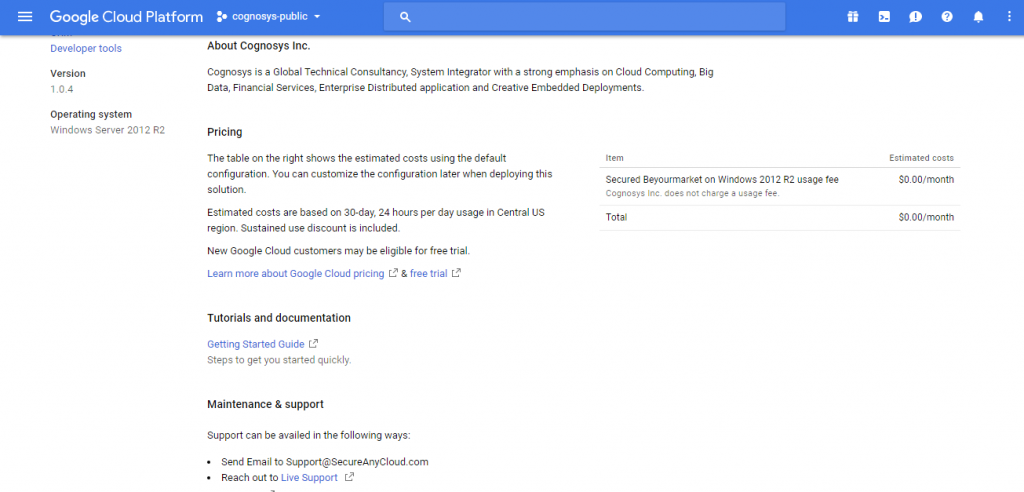 3.In the settings page, you can choose the number of CPUs and amount of RAM, the disk size and type etc.
3.In the settings page, you can choose the number of CPUs and amount of RAM, the disk size and type etc.
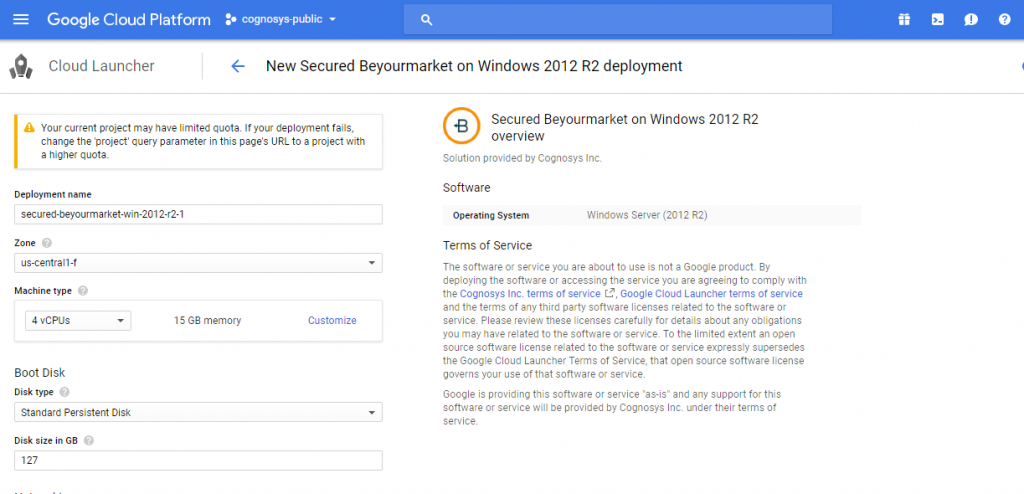 Step 2) RDP Connection: To initialize the DB connect to the deployed instance, Please follow Instructions to Connect to Windows instance on Google Cloud
Step 2) RDP Connection: To initialize the DB connect to the deployed instance, Please follow Instructions to Connect to Windows instance on Google Cloud
Step 3) Database Credentials:
The below screen appears after successful deployment of the image.
For local SQL Server sa password, please use the temporary password generated automatically during image creation as shown above.
i) Please connect to Remote Desktop as given in step 2 to ensure stack is properly configured and DB is initialized.
ii) You can use SQL server instance as SQLEXPRESS. The SQL Server instance name to be used is “.\SQLExpress”.
Connect to SQL Management Studio with username as sa and password provided in Custom metadata
If you have closed the deployment page you can also get the sa password from VM Details “Custom metadata” Section.
Step 4) Application URL: Access the application via a browser at http://PublicDNS/Beyourmarket
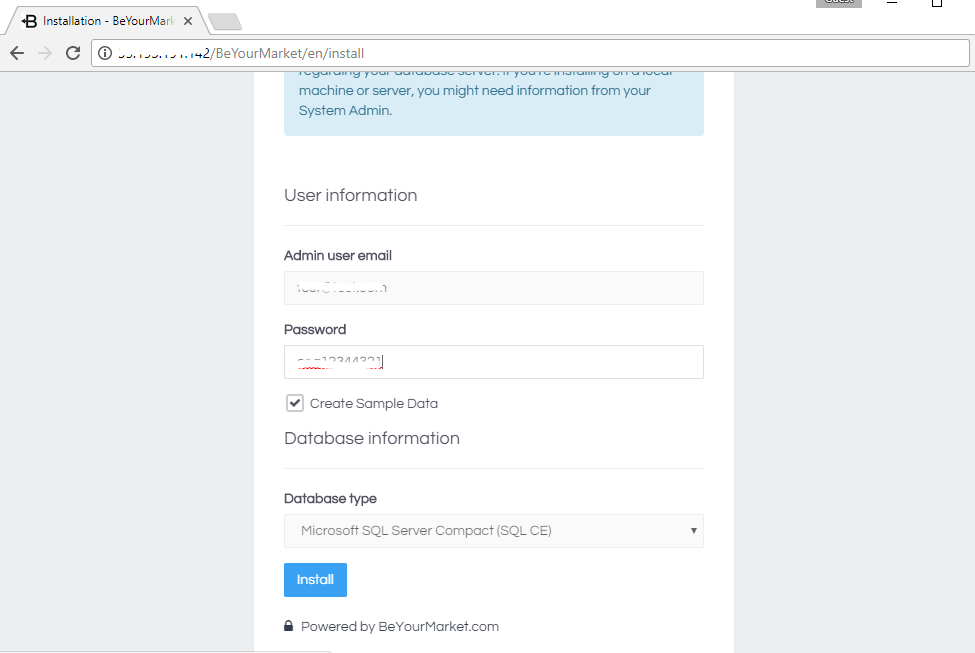
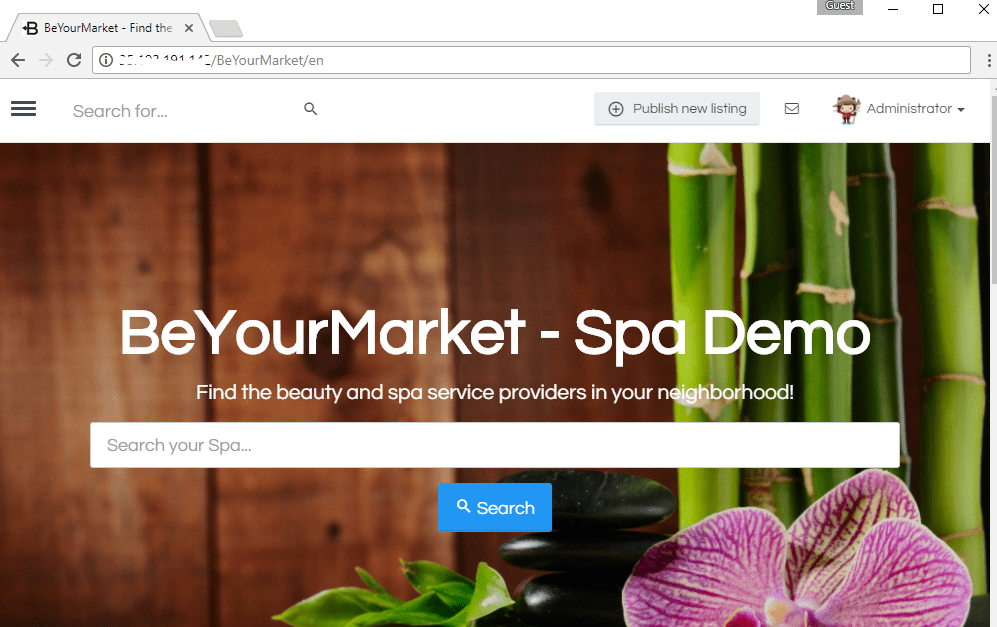
Step 4) Other Information:
1.Default installation path: will be in your web root folder “C:\inetpub\wwwroot\Beyourmarket”
2.Default ports:
- Windows Machines: RDP Port – 3389
- Http: 80
- Https: 443
- Sql ports: By default, these are not open on Public Endpoints. Internally Sql server: 1433.
For installation of BeYourMarket Click here.