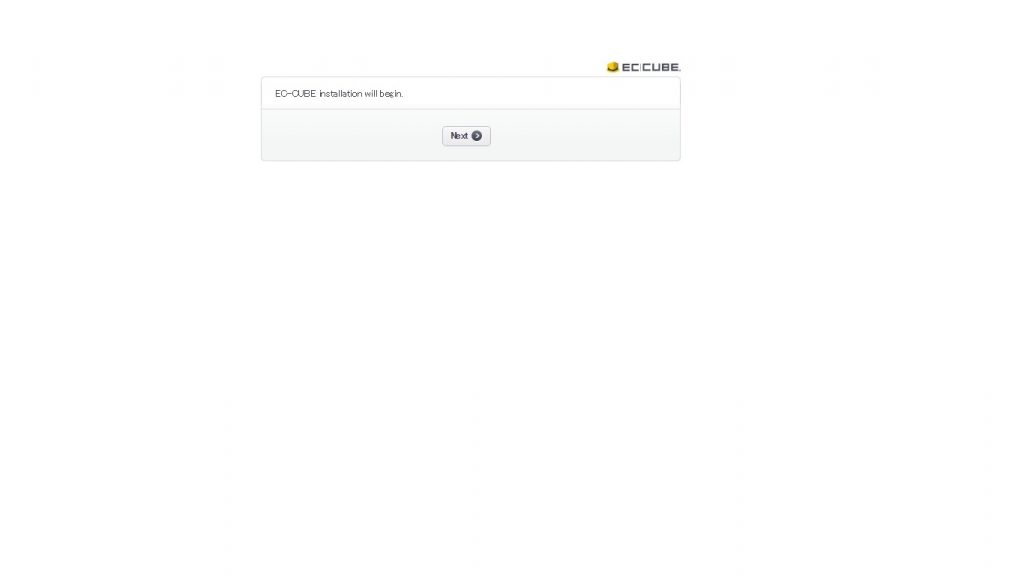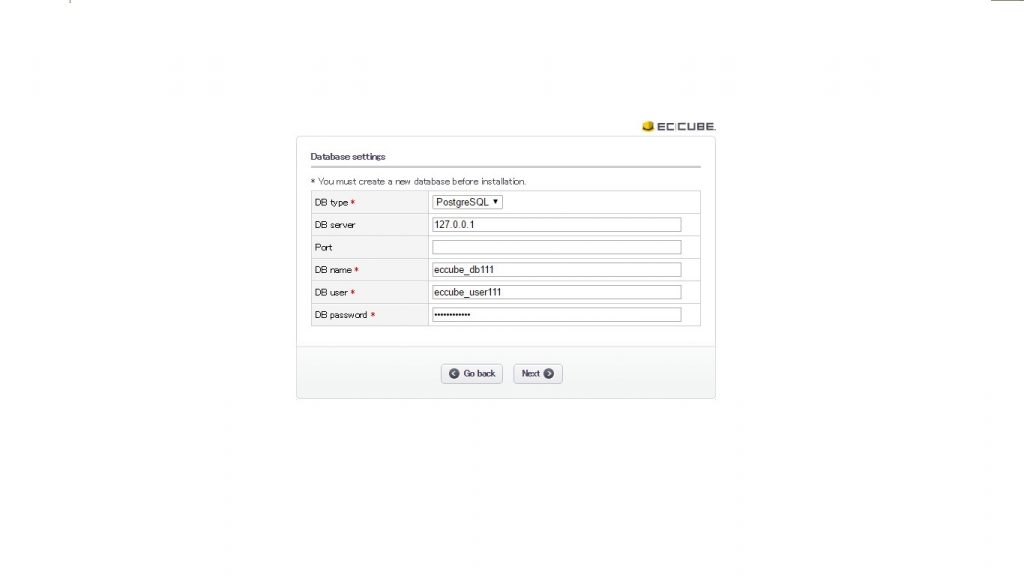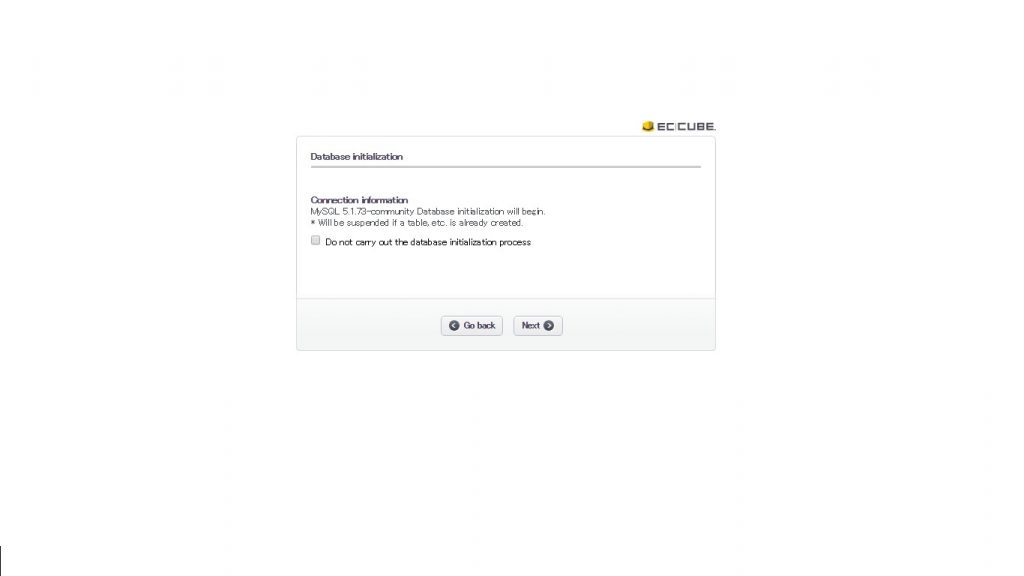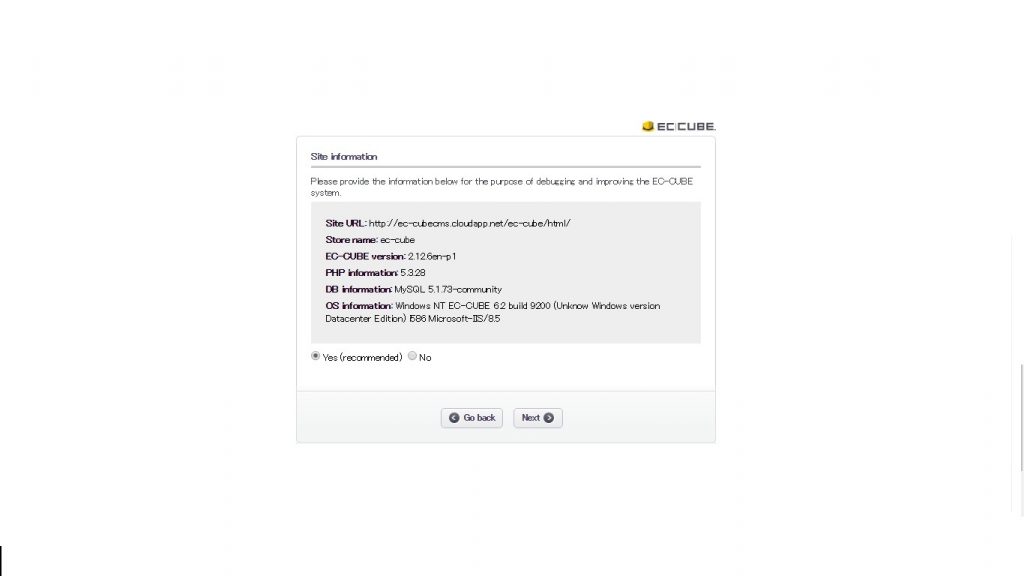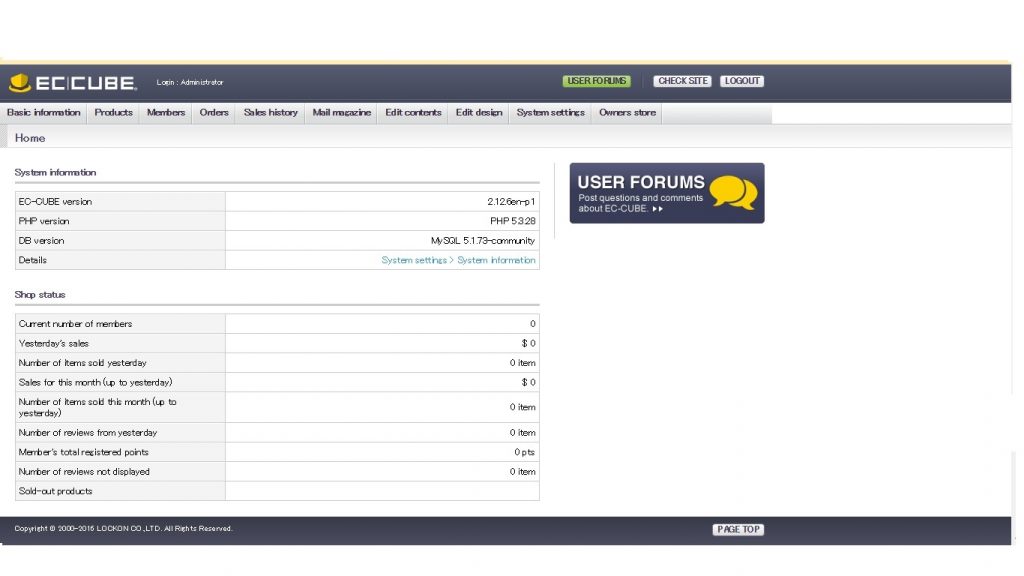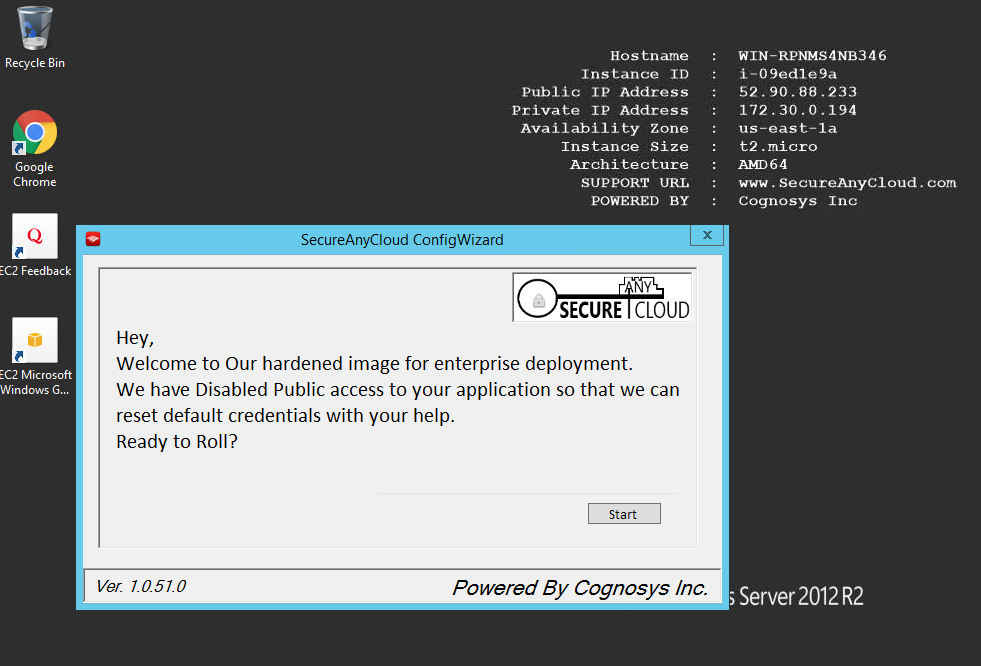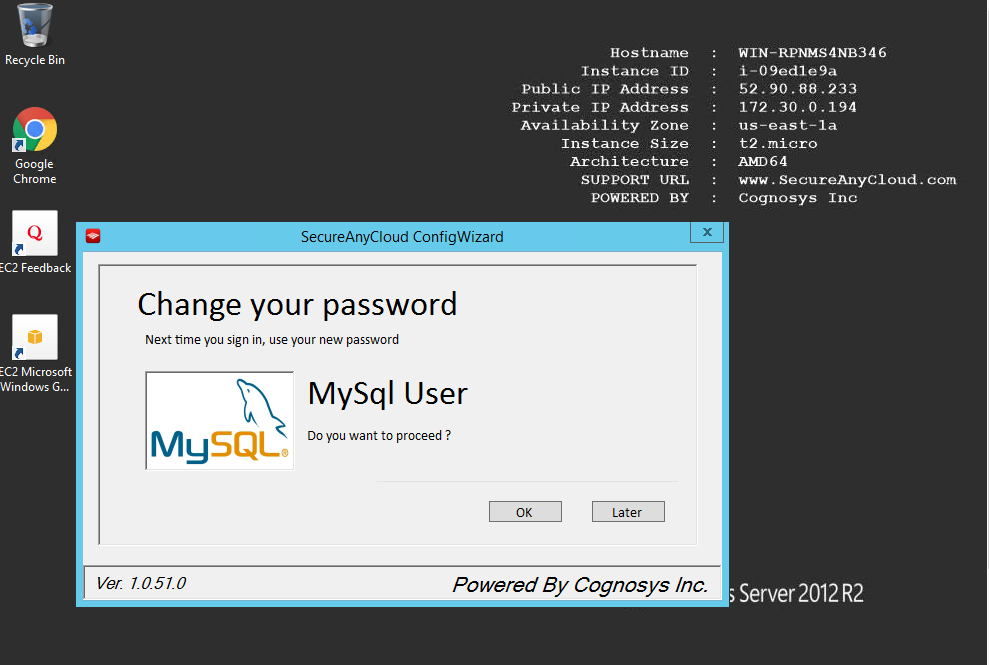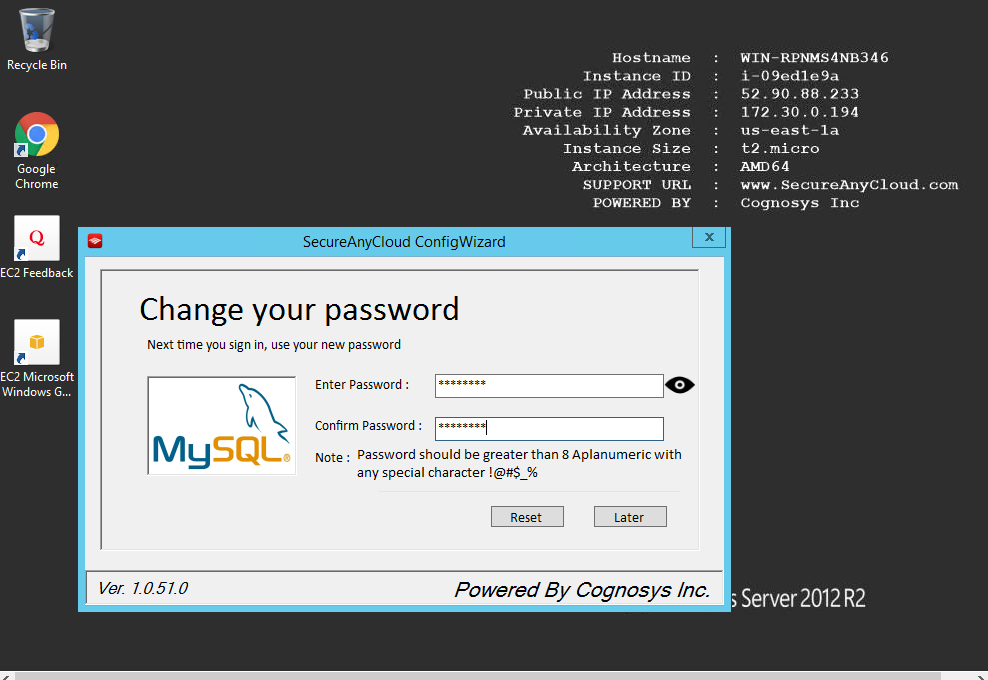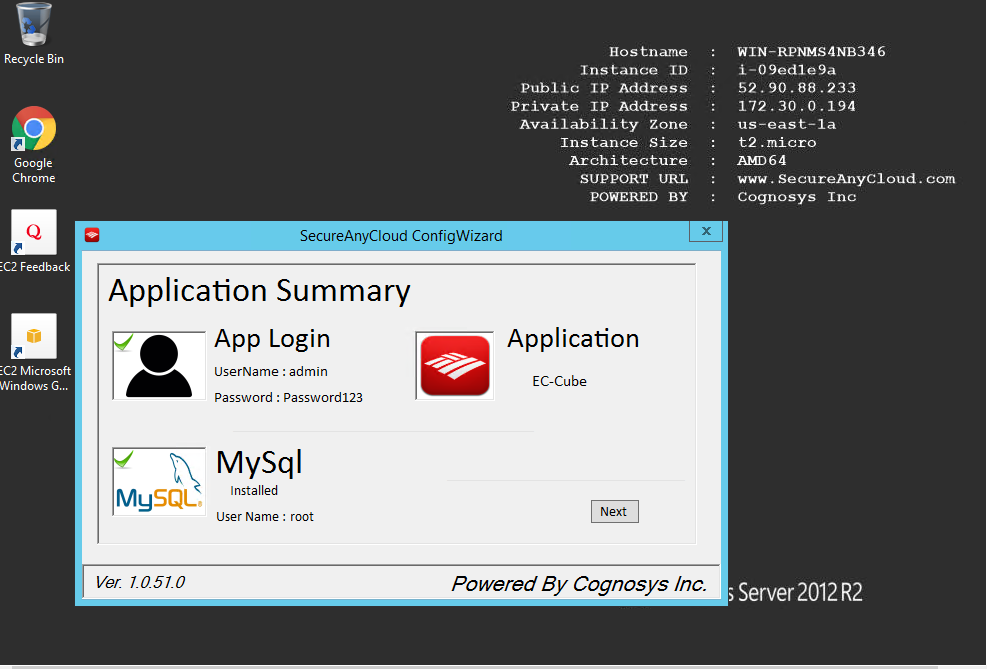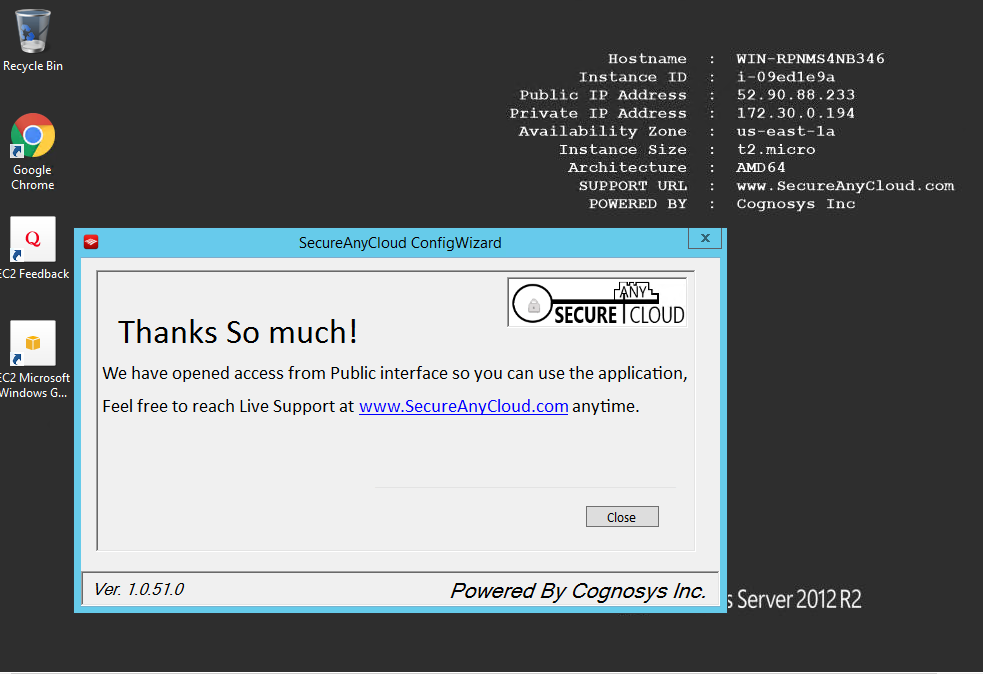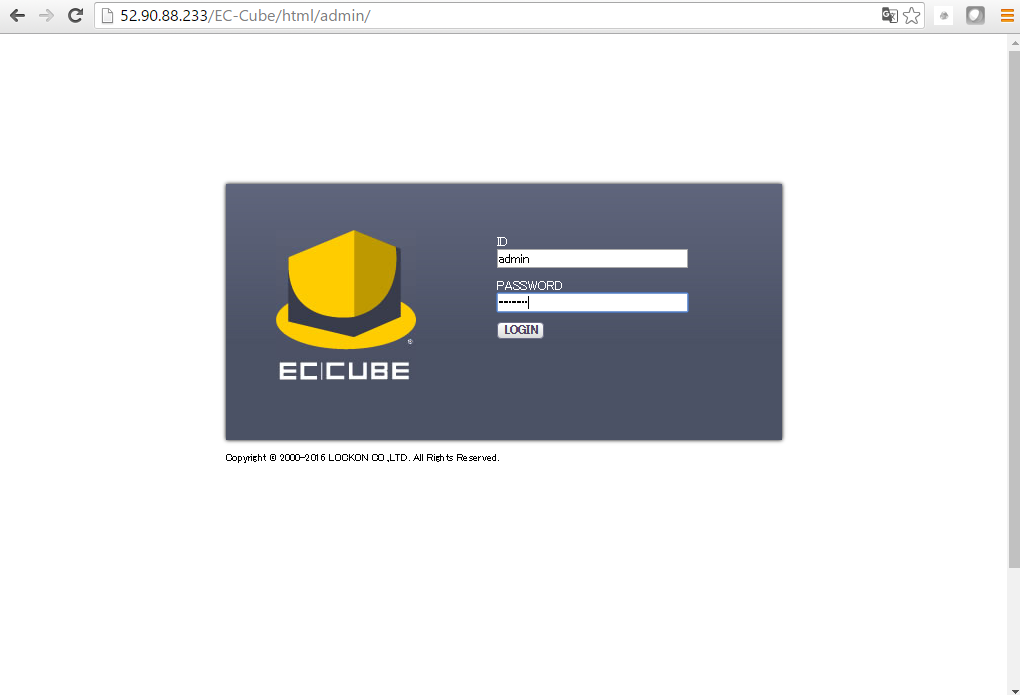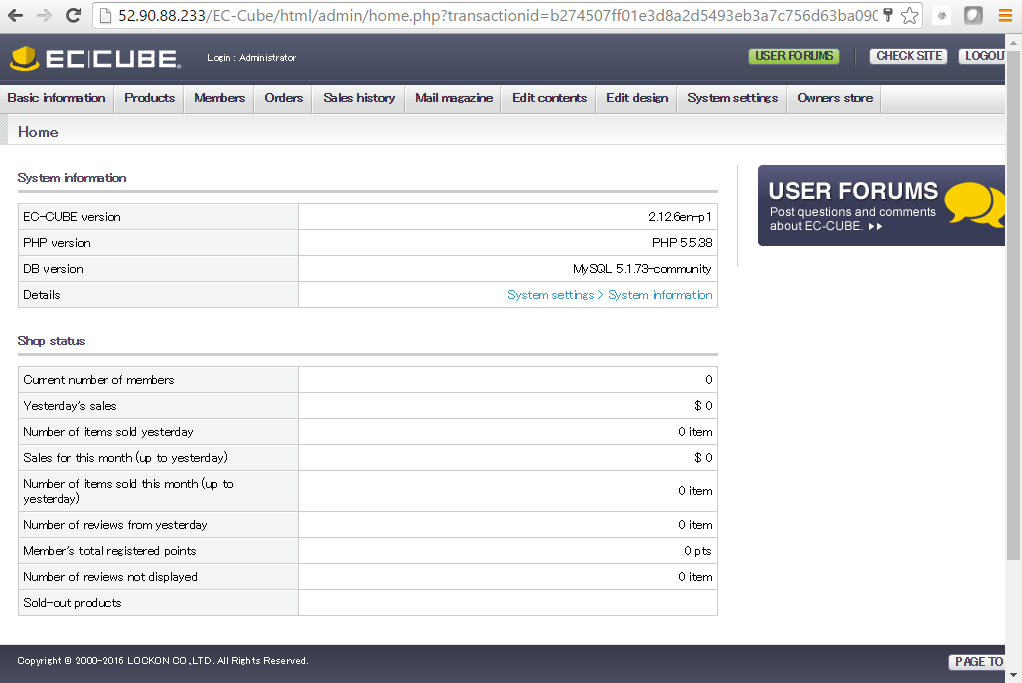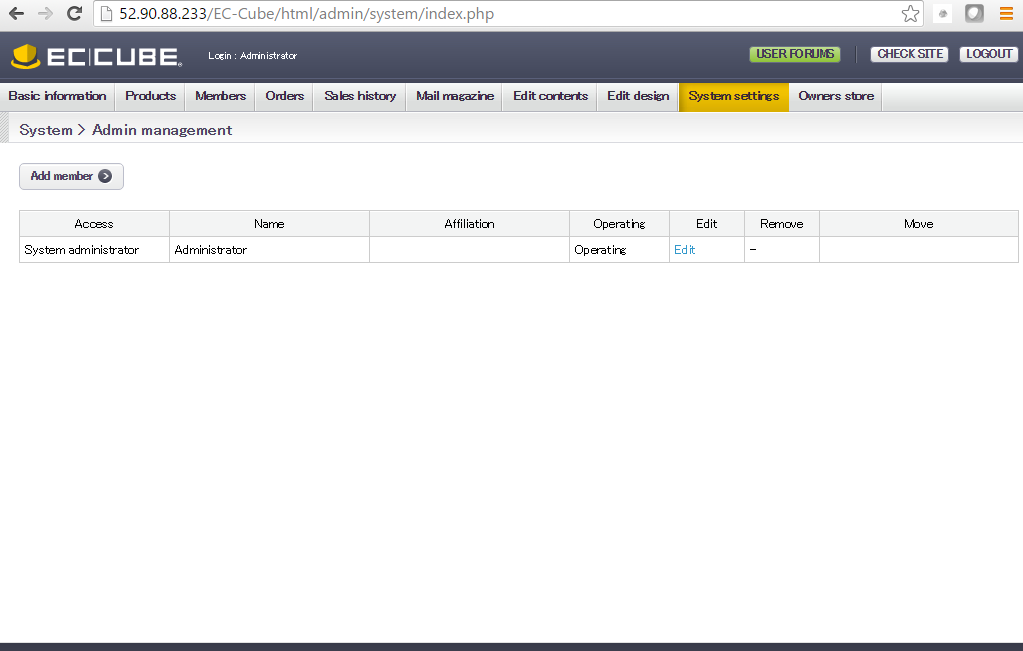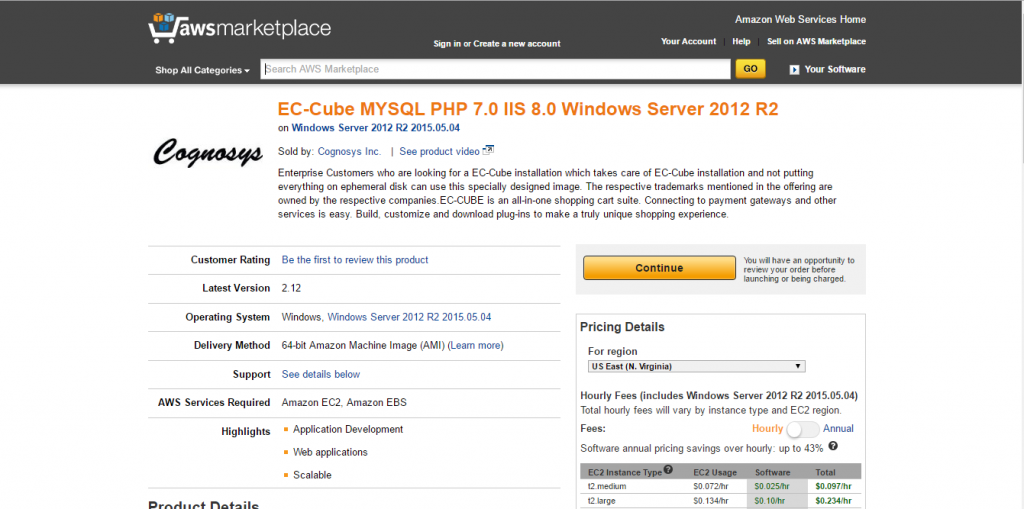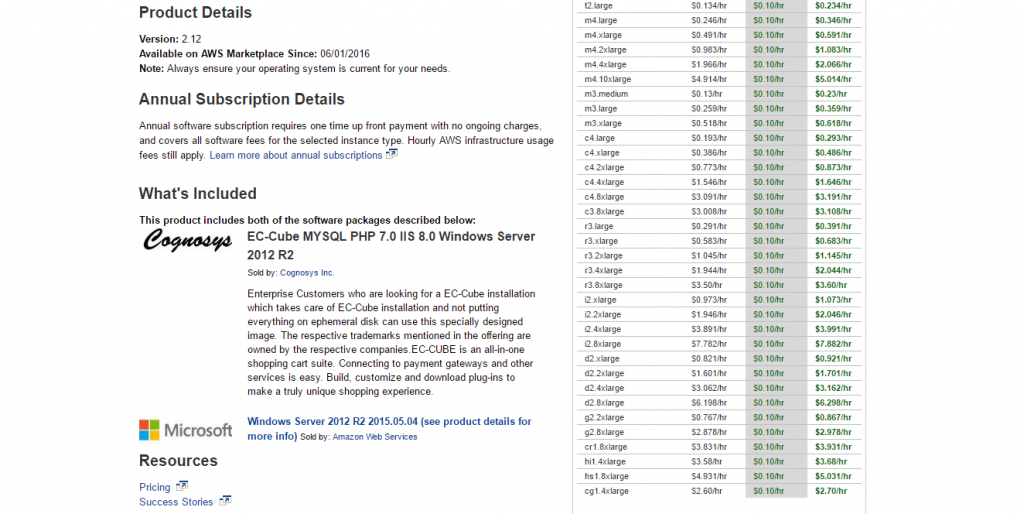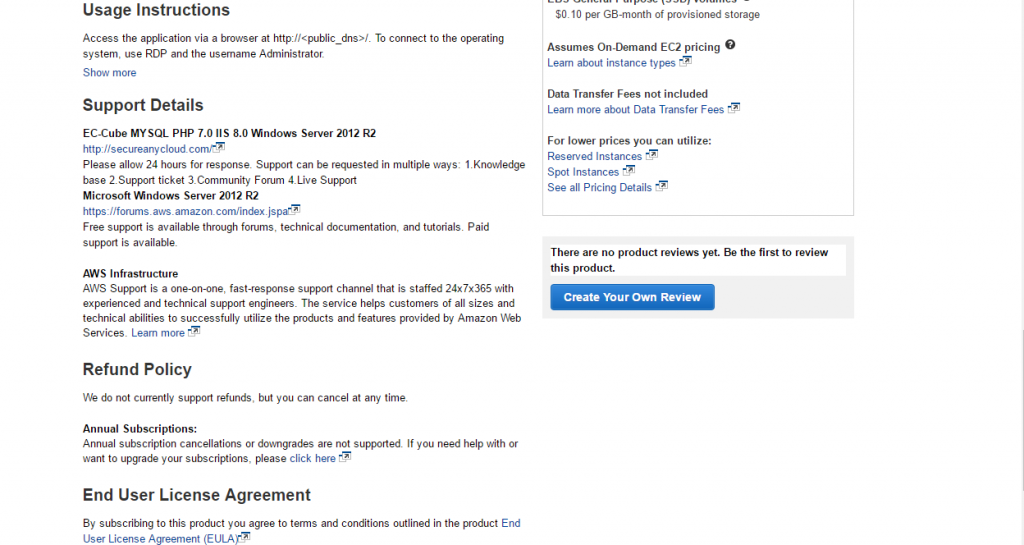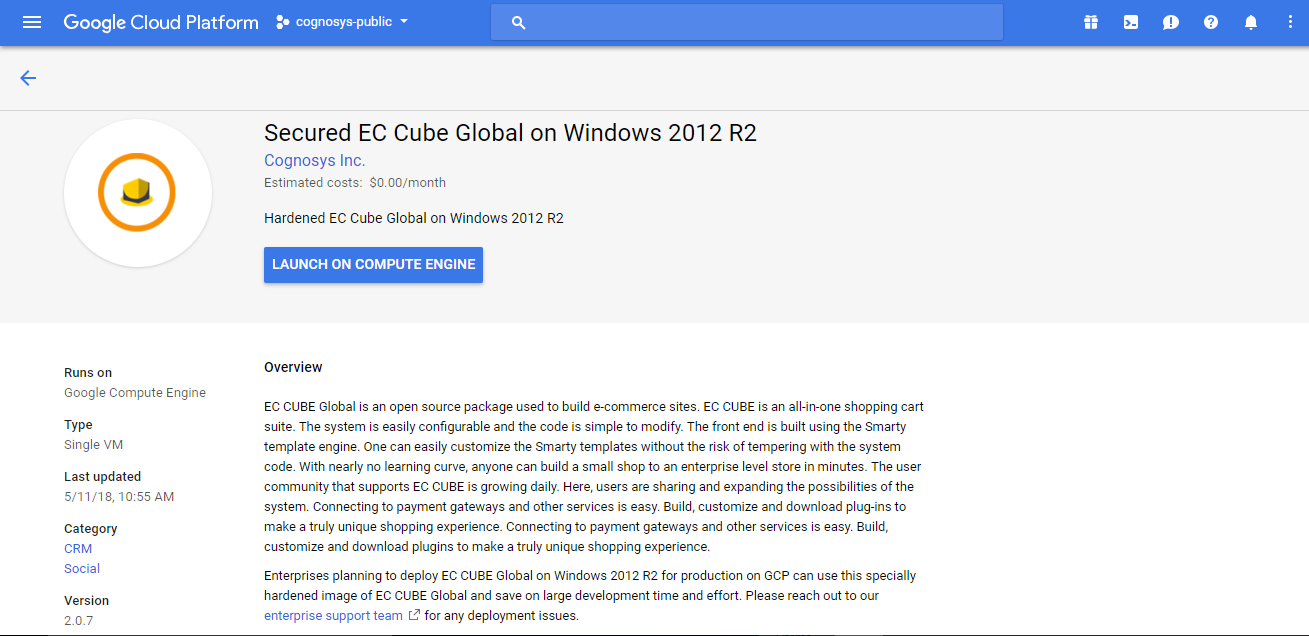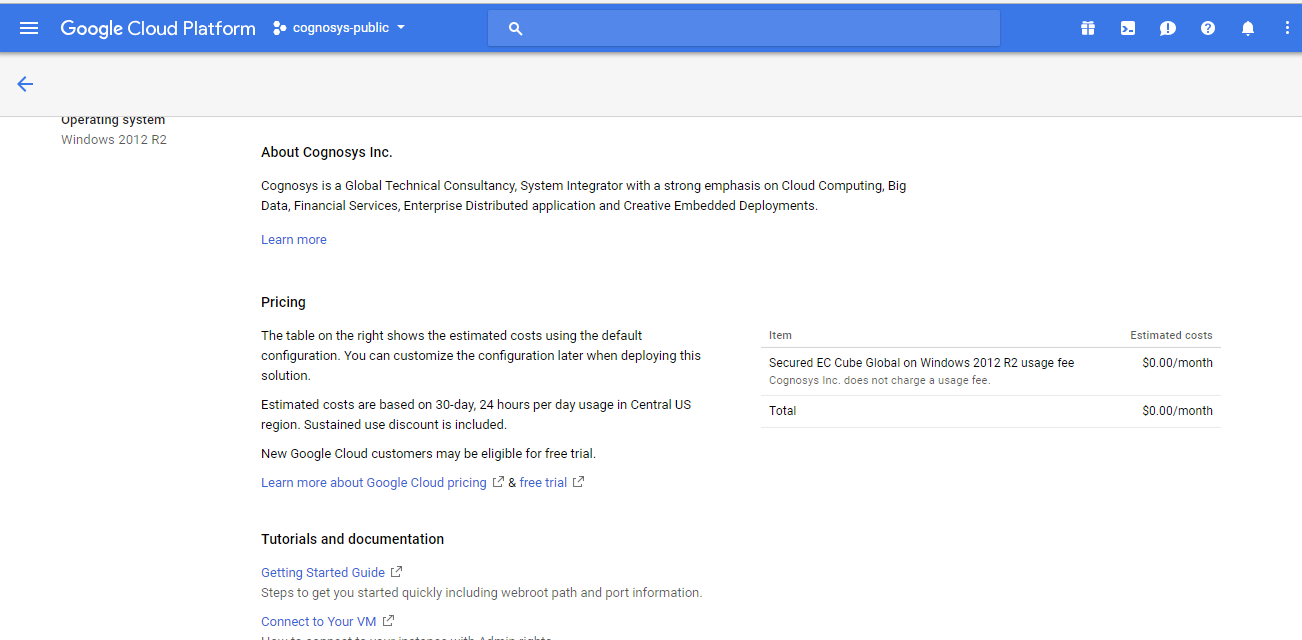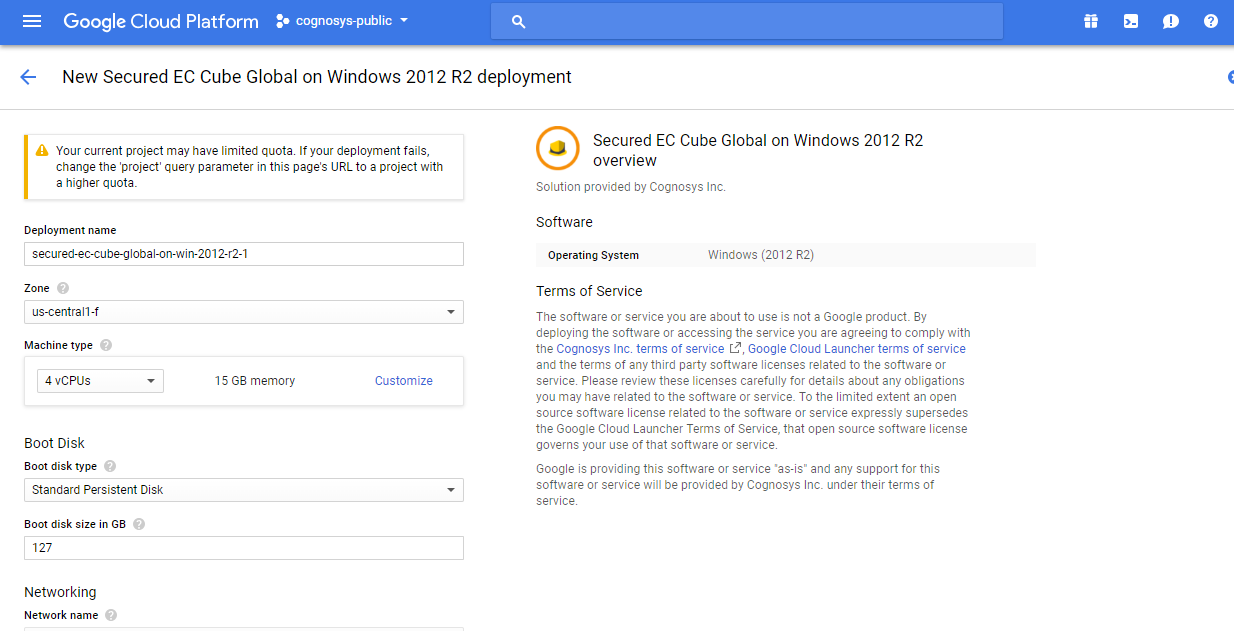1-click AWS Deployment 1-click Azure Deployment 1-click Google Deployment
Overview
EC-CUBE is an all-in-one shopping cart suite. Connecting to payment gateways and other services is easy. Build, customize and download plug-ins to make a truly unique shopping experience.
EC-CUBE on Cloud runs on Amazon Web Services (AWS) and Azure and is built to create fully customized shopping websites fastly, easily and with minimum effort. Cognosys provides hardened images of EC-CUBE on all public cloud i.e. AWS marketplace and Azure. Secured EC Cube Global on Windows 2012 R2 EC-Cube Global on Cloud for AWS .
Ec cube Hosting Plans :
Free Holistic Security
We like to give our hosted customers full, holistic protection from the moment they join our platform – and we do it all for free. It starts with the complementary security hardening and optimization sweep we undertake of your system and applications, so you know your web hosting account is completely free of compromises. Then we add ClamAV, Apache SpamAssassin and DDoS protection, so you’re safeguarded against all conceivable threats. It all adds up to a fully-secured eCommerce hosting environment – with everything in place and running at first login.
Ten-Plus Years of Trusted, Superior Hosting
The KnownHost web hosting platform has delivered superior hosting for thousands of satisfied customers, with a history stretching back over a decade. Our customers trust us to deliver their business application hosting because, simply put, we don’t ever let them down. We promise reliable, superior eCommerce hosting every single day and that’s just what we deliver. And, if you look on trusted review sites, you’ll see that we benefit from a huge volume of glowing customer feedback. You don’t have to take our word that we deliver unrivaled, dependable app hosting – because you’ve got thousands of KnownHost customers telling you we do just that.
Unbeatable Ecommerce Uptime
When we say no one else out there can match our eCommerce web hosting uptime, we mean it. KnownHost guarantees 99.99%+ average uptime for every customer on our platform – whether you’re using or a higher level plan. The result is a selling platform that’s there every day for your customers, with no disruption or downtime impacting your bottom line. And, by delivering such a flawless on-site experience and uptime, you’ll see real search engine ranking boosts that help you bring in even more motivated customers.
Build an eCommerce website faster and easier with Japan’s #1 open source shopping cart: EC-CUBE. EC-Cube is so straightforward on the back-end that anyone can create a unique customizable shopping cart. No programming experience needed.
Increase your revenue with a well-built e-commerce solution while maintaining customer loyalty and satisfaction. We have made it really easy to get an EC-Cube eCommerce store up and running in no time. Set up a web hosting accounts now and get an EC-CUBE powered website in minutes. 1-click EC-CUBE installation.
What is EC-Cube: EC-CUBE is the largest ecommerce shopping cart in Japan and an all-in-one shopping cart suite that makes connecting to payment gateways and other services as easy as eating a pie. Famous for its 5-step installation, it gives you the the means to open a feature-rich, fully customized shopping cart with a convenient user interface in minutes. It certainly a tool that you can use to create a truly unique shopping experience.
24 hrs Hosting Support
We pride ourselves on a world-class support team certified by AWS, Google, cPanel, Plesk and Red Hat & available to you 24/7. This teams provides you with the expertise to help your business, products and services thrive on our platform.
Stability & Security
Each hosting account on our servers, is 100% isolated from the next one. It means that nothing that your neighbor does, affects your website in anyway or form. We also limit the number of customers on each server to just 1/5 of its capacity.
Cloud Based Hosting
Both resilient and scalable, our cPanel & Plesk cloud hosting enables you to deploy easily scalable websites that grows as your business need grows. Migration from one hosting package or from one region to another takes minutes, not hours or days.
Cost-Effectiveness
We have done a good job balancing usability, efficiency, security and excellent uptime with pricing. It is now easier for you & your business to get a feature-rich, premium web hosting backed by a great 24 hrs customer service quickly and effectively
Super-Fast Servers
Speed is a feature, and latency makes or breaks your user experience. Our hosting platform automatically & optionally rewrites and optimize resources on your web site to improve the security and speed of your visitors browsing experience.
High-Performance VMs
Deliver your customer’s web experience on a fast, scalable high-performance virtual machines in a highly reliable hosting environment that offers a whooping Service Level Agreement commitment of 99.95% availability. No downtimes or slowdowns.
Installation
Use this tool to install a clean copy of the latest version of Windows 10 Home or Windows 10 Pro, and remove apps that you installed or came pre-installed on your PC. You’ll have the option to keep your personal files.
If you’re looking to upgrade your existing Windows 7 or Windows 8.1 PC, go too learn more about upgrade options. If you’re on an Enterprise or Education edition, the tool won’t work for a clean installation.
Before you begin
Review the following important notes:
- Using this tool will remove all apps that do not come standard with Windows, including other Microsoft apps such as Office. It will also remove most apps installed by your PC’s manufacturer such as your manufacturer’s apps, support apps, and drivers. You will not be able to recover removed apps and will need to manually reinstall them later if you want to keep them.
- You may lose your digital licenses, digital content associated with applications, or other digital entitlements for applications as a result of using the tool, which may impact your ability to use apps you paid for or app-related content you paid for. For this reason, we don’t recommend using this tool on any PC where you wish to ensure all of your applications and application-related content (including Microsoft applications such as Office) remain properly installed and licensed.
Please make sure you have the following:
- An internet connection to download the tool and the Windows 10 image. Internet service provider fees may apply.
- Sufficient data storage available on the computer you are clean installing. Note that the download and image is over 3GB.
Check these things on the PC where you want to clean install Windows 10:
- Make sure you meet the system requirementsIf you just purchased a new device that includes Office 365, please for information on reinstalling Office after the clean installation of Windows. If you have Office 2010 or earlier, you will need to locate your Office product key. For tips on locating your product key,
EC-CUBE is an all-in-one shopping cart suite. Connecting to payment gateways and other services is easy. Build, customize and download plug-ins to make a truly unique shopping experience.
Login
The 5-step installation takes only five minutes to complete, giving anyone the means to open a feature-rich, fully customized shopping cart with a convenient user interface.
Features
Major Features of EC-Cube:
- Ultra light software.
- Simple directory.
- Quick access to files.
- No programming needed.
- Point-system for product purchase.
- Multiple-delivery destination settings.
- Mail magazine delivery.
- Design management.
- Administrator registration
Just a few features EC-CUBE offers:
- Point-system for product purchaseCustomers can purchase items using points accumulated from other purchases.
- Multiple-delivery destination settingsCustomers can designate multiple delivery addresses for a single order.
- Downloaded products Products can also be sold as downloadable content.
- Smartphone The mobile version is automatically generated at launch.
- Administrator registration Register multiple administrators with their own unique ID and password.
- Sales tabulation Display aggregate sales by term, product, age group, etc. in a graph and list.
- Mail magazine delivery Create, designate delivery dates/time and deliver HTML/TEXT mail magazines.
- Design management Drag-and-drop functionality makes it easy to alter the layout.
AWS
Installation Instructions for Windows
Note: How to find PublicDNS in AWS
Step 1) RDP Connection: To connect to the deployed instance, Please follow Instructions to Connect to Windows instance on AWS Cloud
1) Connect to virtual machine using following RDP credentials :
- Hostname: PublicDNS / IP of machine
- Port : 3389
Username: To connect to the operating system, use RDP and the username is Administrator.
Password : Please Click here to know how to get password .
Step 2) Database Login Details :
- MYSQL Username : root
- MYSQL Password : Passw@rd123
Note :-Please change password immediately after first login.
Step 3) Application URL: Access the application via a browser at http://PublicDNS/Ec-cube
Step 4) Other Information:
1.Default installation path: will be on your web root folder “C:\inetpub\wwwroot\Ec-cube”
2.Default ports:
- Windows Machines: RDP Port – 3389
- Http: 80
- Https: 443
- Sql or Mysql ports: By default these are not open on Public Endpoints. Internally Sql server: 1433. Mysql :3306
Configure custom inbound and outbound rules using this link
More information about Ec-cube please click here
AWS Step By Step Screenshots
Azure
Installation Instructions for Windows
Note: How to find PublicDNS in Azure
Step 1) RDP Connection: To connect to the deployed instance, Please follow Instructions to Connect to Windows instance on Azure Cloud
1) Connect to virtual machine using following RDP credentials :
- Hostname: PublicDNS / IP of machine
- Port : 3389
Username: Your chosen username when you created the machine ( For example: Azureuser)
Password : Your Chosen Password when you created the machine ( How to reset the password if you do not remember)
Step 2) Database Login Details :
- MYSQL Username : root
- MYSQL Password : Passw@rd123
Note :-Please change password immediately after first login.
Step 3) Application URL: Access the application via a browser at http://PublicDNS/Ec-cube
- User Name: admin
- Password: Passw@rd123
Step 4) Other Information:
1.Default installation path: will be on your web root folder “C:\inetpub\wwwroot\ec-cubeglobal”
2.Default ports:
- Windows Machines: RDP Port – 3389
- Http: 80
- Https: 443
- Sql or Mysql ports: By default these are not open on Public Endpoints. Internally Sql server: 1433. Mysql :3306
Configure custom inbound and outbound rules using this link
Installation Instructions For Windows
Installation Instructions for Windows
Step 1) VM Creation:
- Click the Launch on Compute Engine button to choose the hardware and network settings.

- You can see at this page, an overview of Cognosys Image as well as estimated cost of running the instance.

- In the settings page, you can choose the number of CPUs and amount of RAM, the disk size and type etc.

Step 2) RDP Connection: To initialize the DB Server connect to the deployed instance, Please follow Instructions to Connect to Windows instance on Google Cloud
Step 3) Database Login Details:
The below screen appears after successful deployment of the image.

For local MySQL root password, please use the temporary password generated automatically during image creation as shown above.
i) Please connect to Remote Desktop as given in step 2 to ensure stack is properly configured and DB is initialized.
ii) You can use MySQL server instance as localhost, username root and password as shown above.
If you have closed the deployment page you can also get the MySQL root password from VM Details “Custom metadata” Section.
Step 4) Application URL:
Access the application via a browser at http://PublicDNS/Ec-cube
- User Name: admin
- Password: Passw@rd123
Step 5) Other Information:
1.Default port
- Windows Machines: RDP Port – 3389
- Http: 80
- Https: 443
2. To access Webmin interface for management please follow this link
Videos
About EC-CUBE