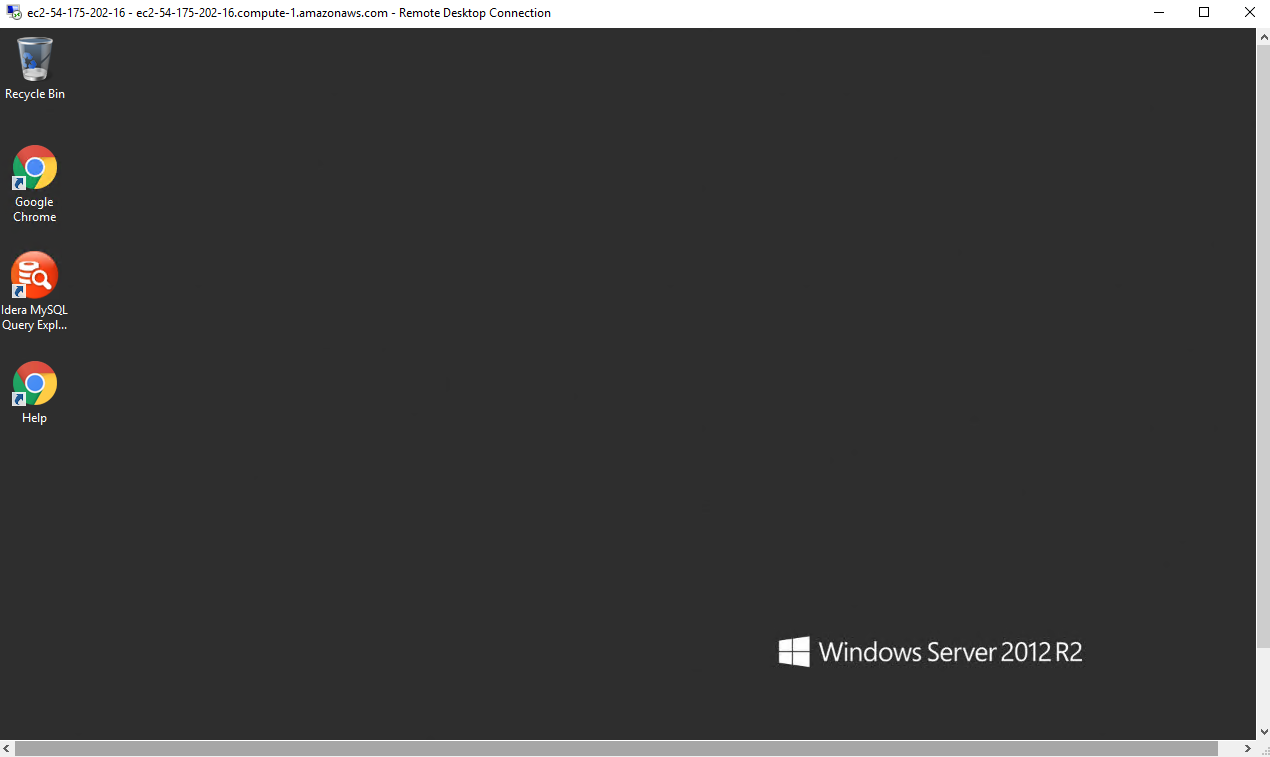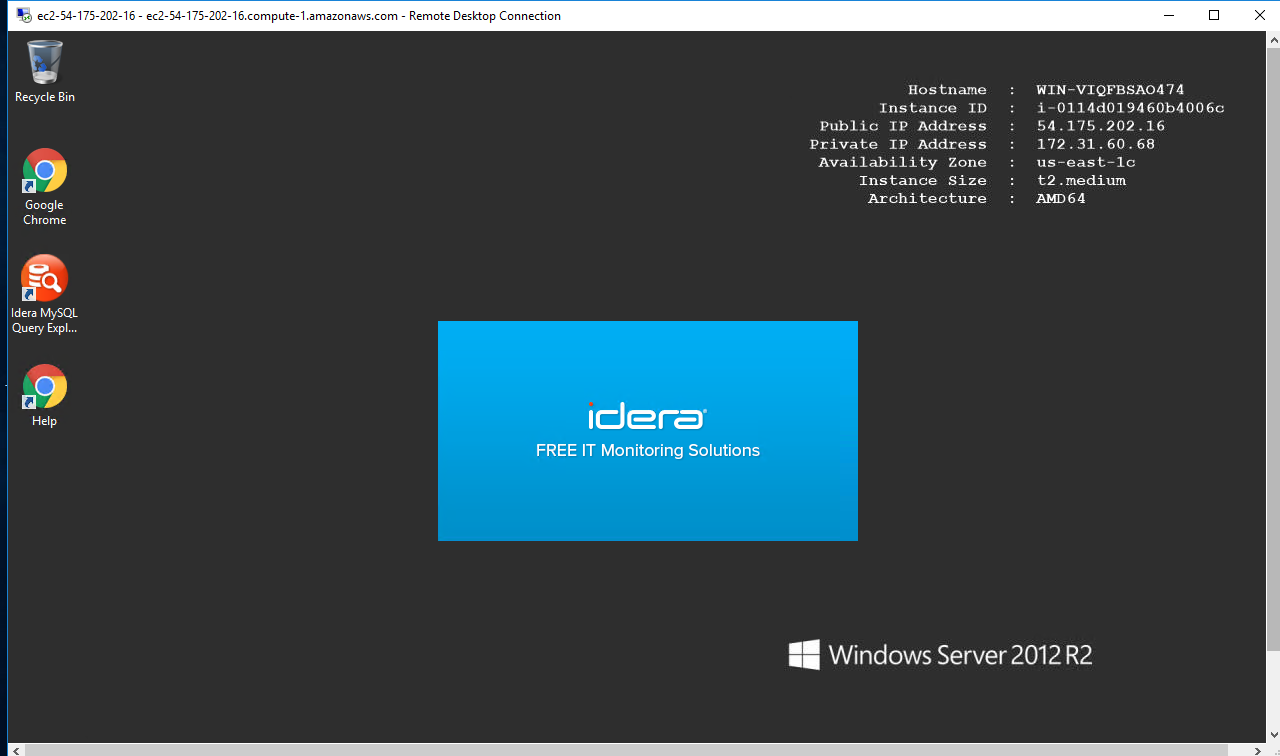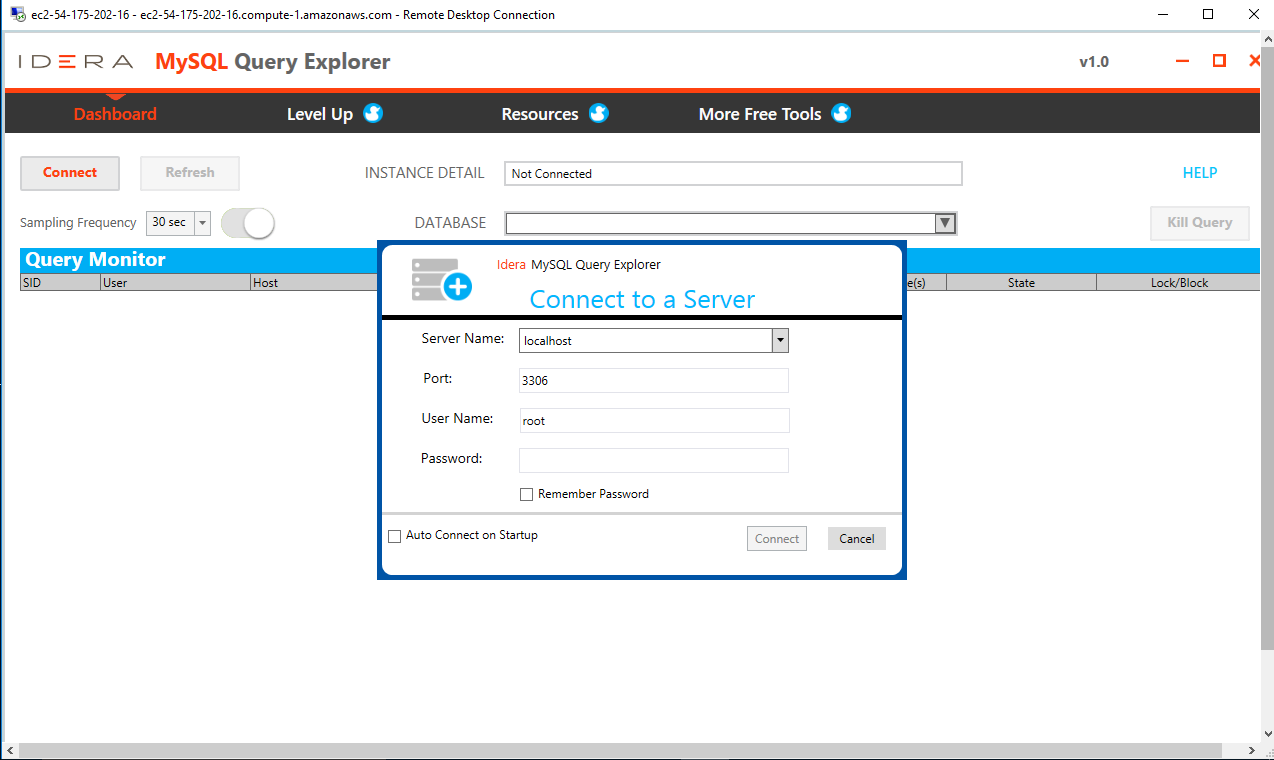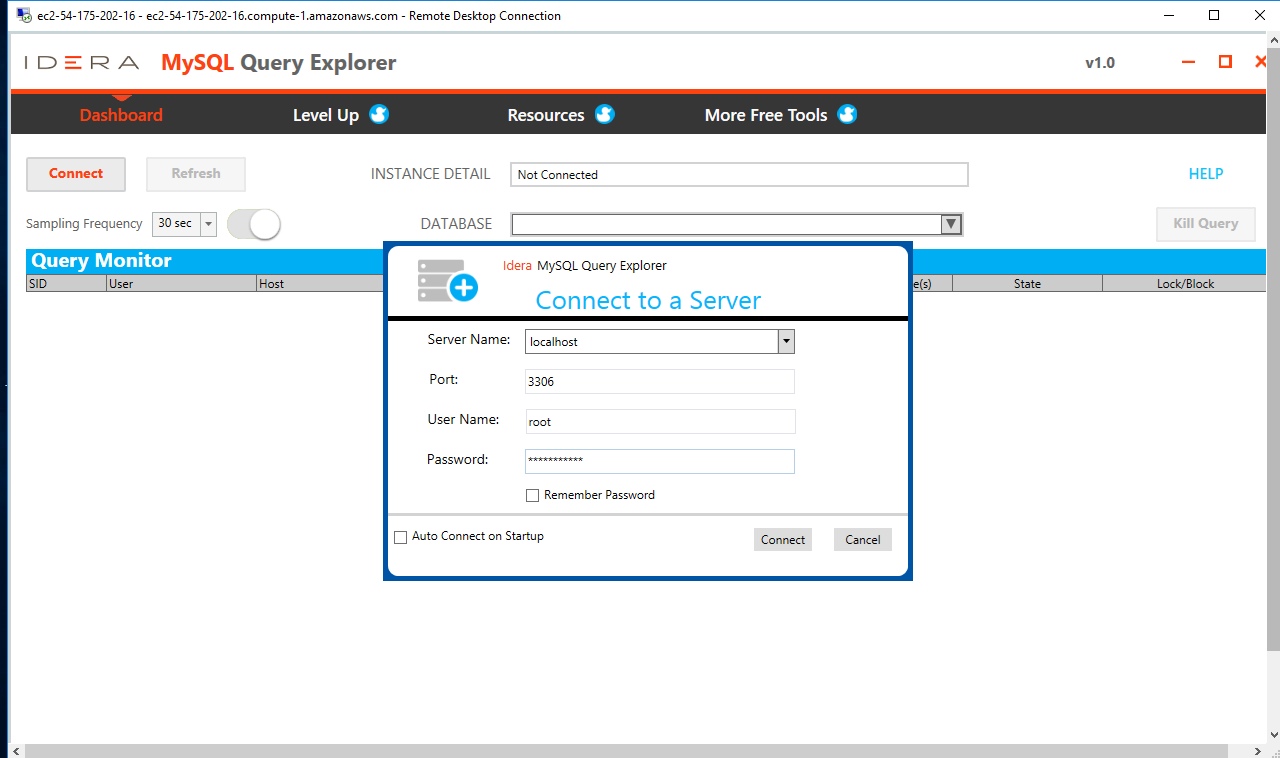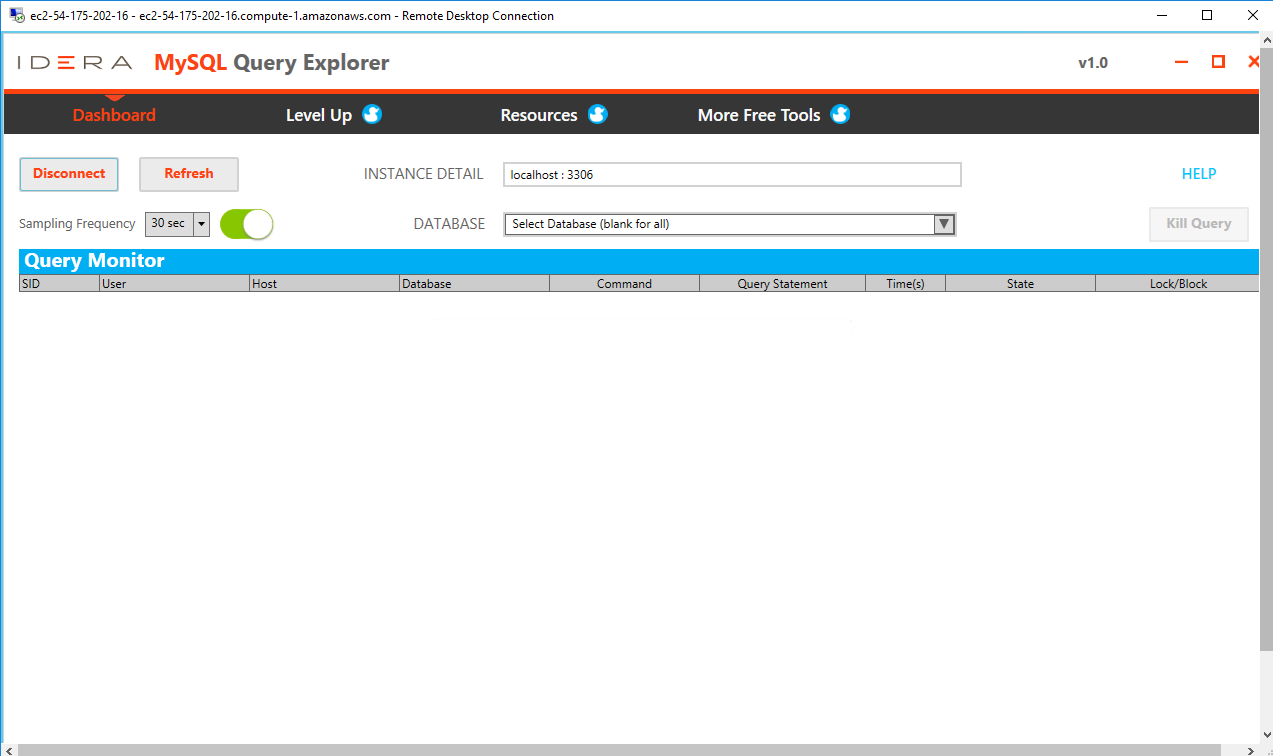1-click AWS Deployment 1-click Azure Deployment
Overview
The MySQL Query Explorer Monitor highlights top resource consuming queries in execution and provides summary statistics to give a quick overview of status and places to investigate further. Set the sampling interval between 30 seconds and 10 minutes or manually refresh to get a real-time view. Select queries for further investigation or Kill a problem query with one click.
1. Monitor top resource consuming queries
2. Explore explain plan and execution statistics to tune performance
3. Manually run any query and examine directly from the tool
4. Export results to popular formats for analysis and reporting
MySQL Query Explorer on cloud For AWS
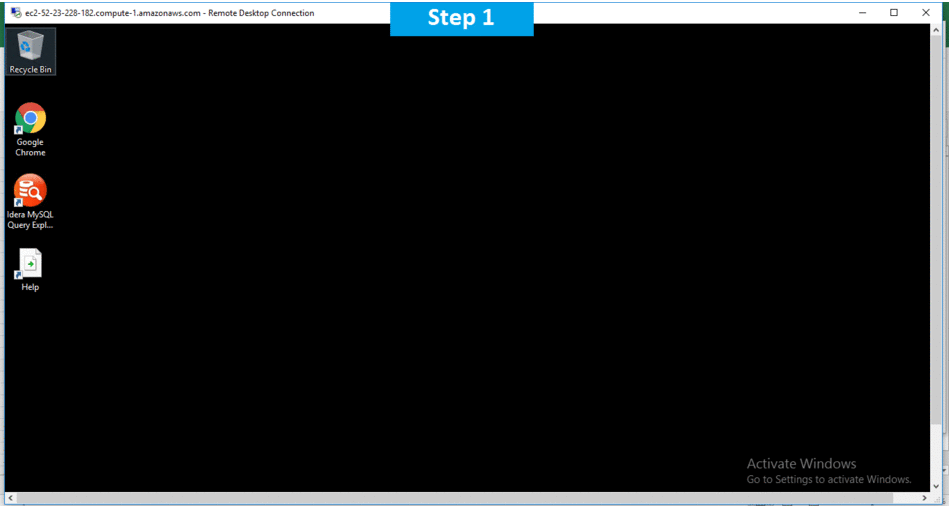
Features
Major Features of MySQL Query Explorer
1.Monitor Top Resource Consuming Queries : The Query Monitor highlights top resource consuming queries in execution and provides summary statistics to give a quick overview of status and places to investigate further. Set the sampling interval between 30 seconds and 10 minutes or manually refresh to get a real-time view. Select queries for further investigation or Kill a problem query with one click.
2.Explore Explain Plan and Execution Statistics : Select a query from the monitor view, or manually run, to view the Explain Plan and Execution Statistics details. Focus in to examine problem areas, edit the query directly from the tool, and then run it again to tune performance.
3.Manually Run and Examine Any Query : Utilize the tool independent of the monitor. Simply enter any query in the details view or open from a file and run manually to examine the plan and statistics. Save query statements for future use or later review.
4.Export Results to Popular Formats : Results are presented in a summary grid for easy investigation or can be exported for further analysis or reporting. Explain Plan details can be exported to JSON or plain text and Execution Statistics can be exported to Excel or CSV.
AWS
Installation Instructions For Windows
A) Click the Windows “Start” button and select “All Programs” and then point to MySQL Query Explorer
B) RDP Connection: To connect to the operating system,
1) Connect to virtual machine using following RDP credentials :
- Hostname: PublicDNS / IP of machine
- Port : 3389
Username: To connect to the operating system, use RDP and the username is Administrator.
Password : Please Click here to know how to get password .
C) Other Information:
1.Default installation path: will be on your root folder “C:\Program Files\Idera\MySQL Query Explorer”
2.Default ports:
- Windows Machines: RDP Port – 3389
- Http: 80
- Https: 443
D) Note: You need to install any Version of Mysql for Using this Stack.
Configure custom inbound and outbound rules using this link
Users Instructions Screenshots