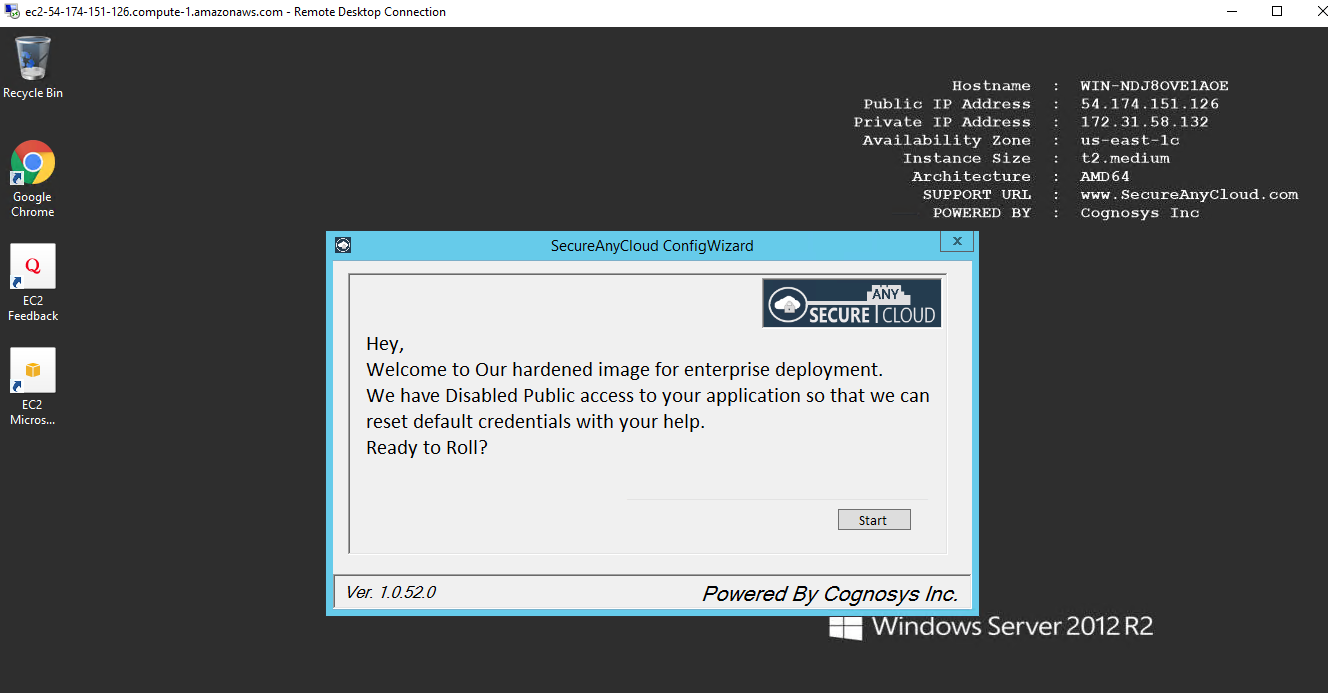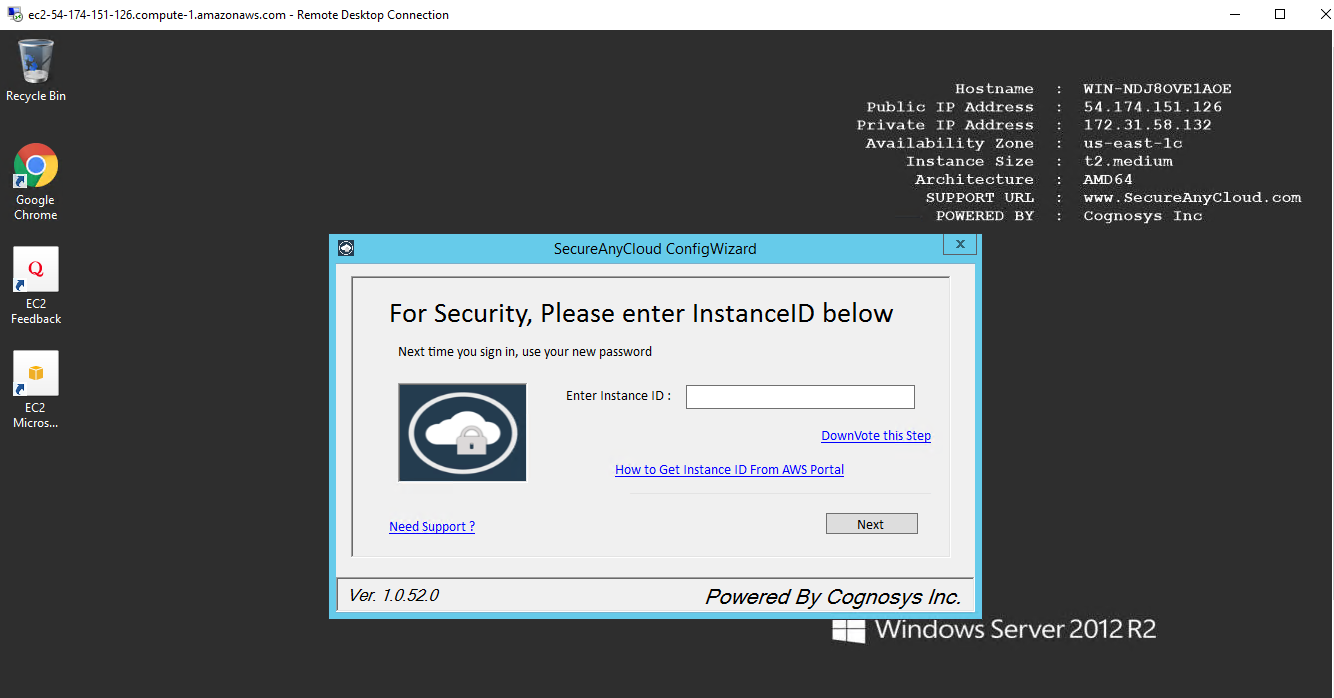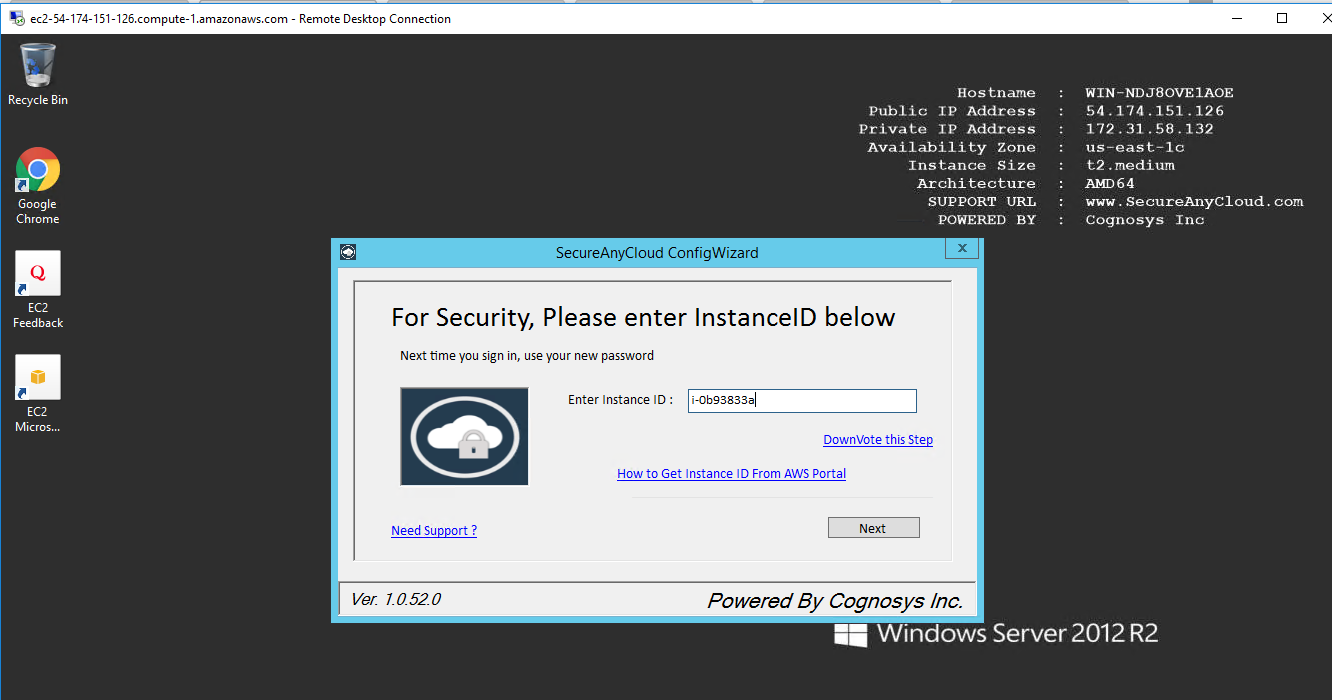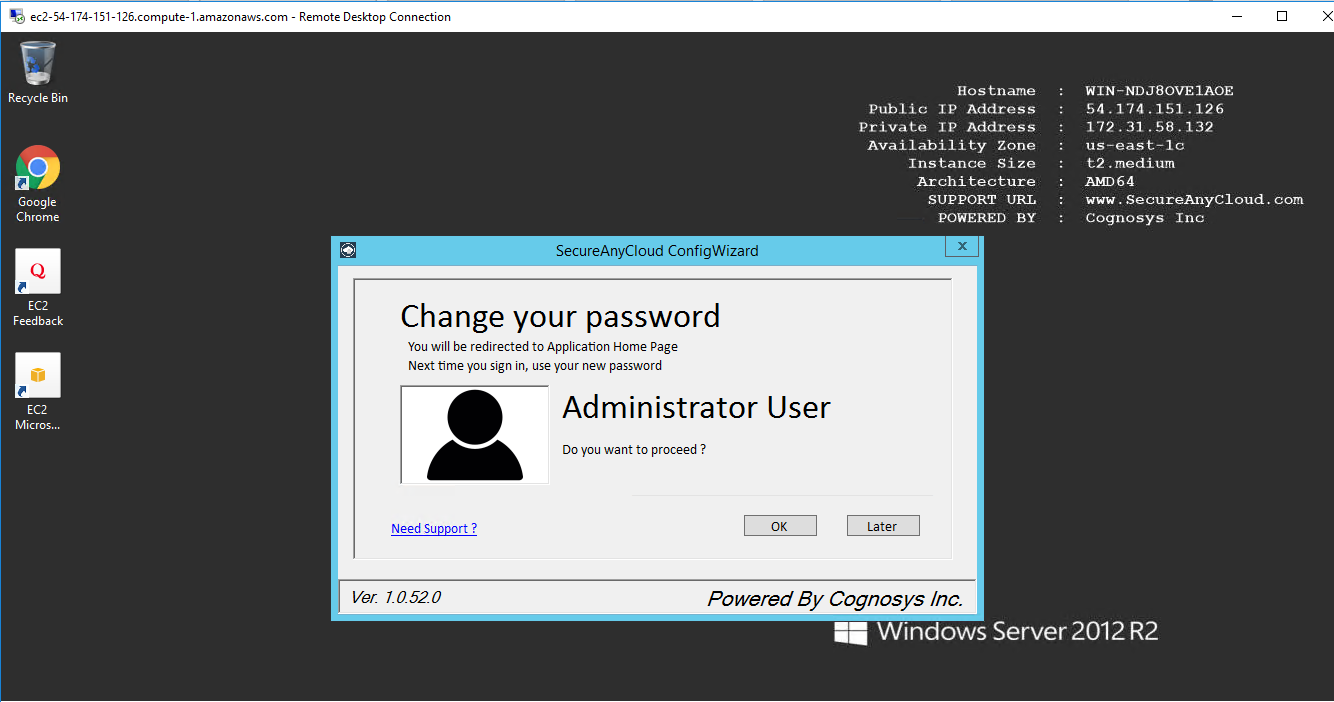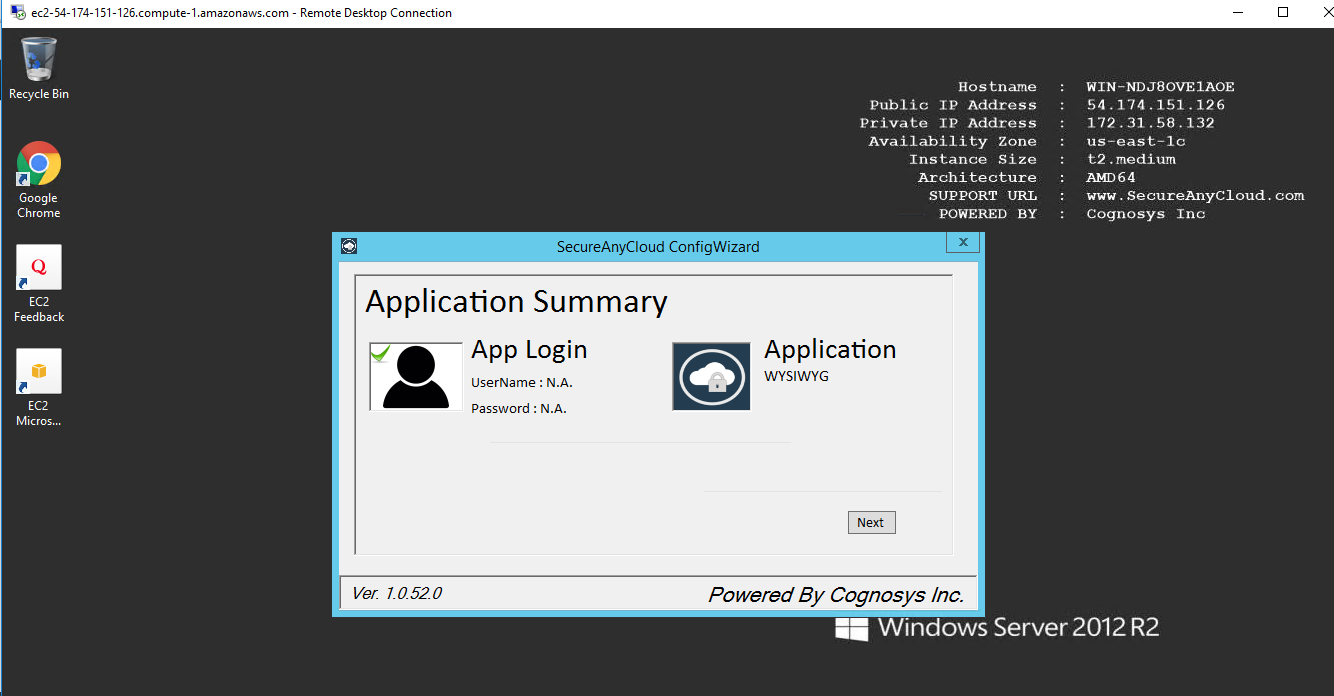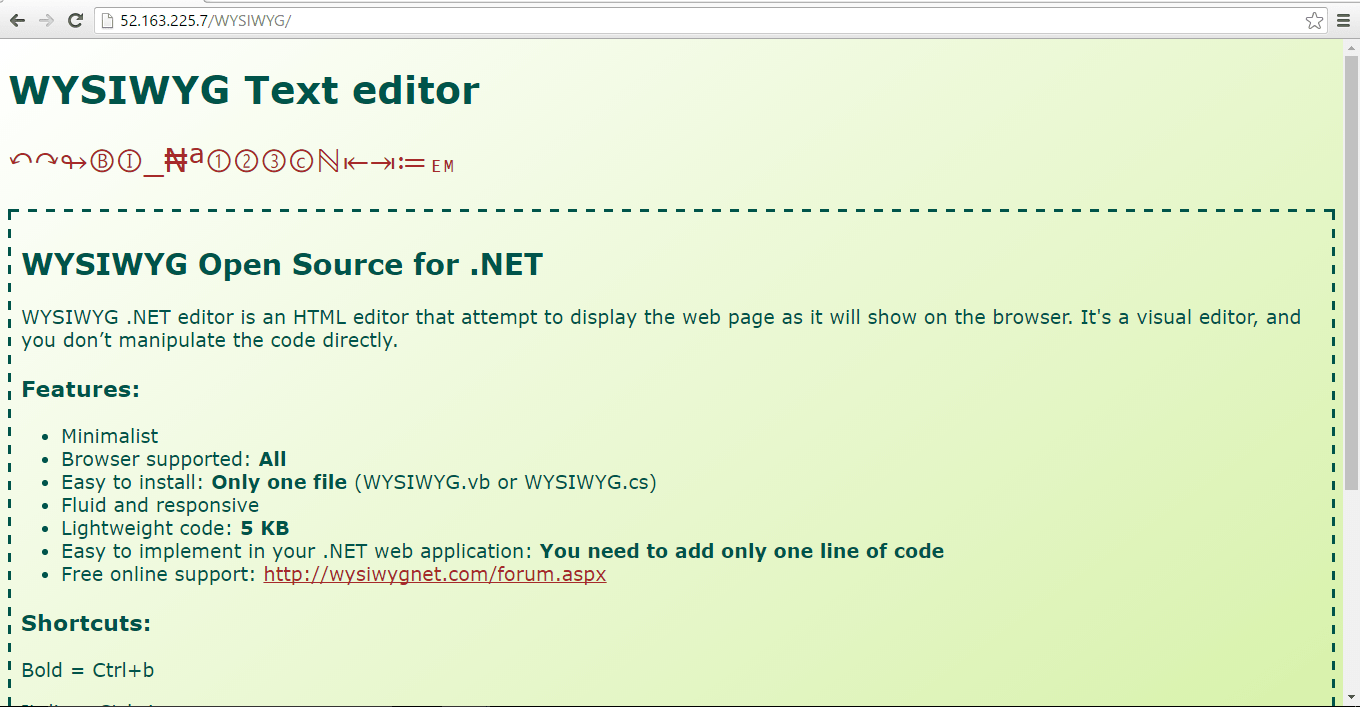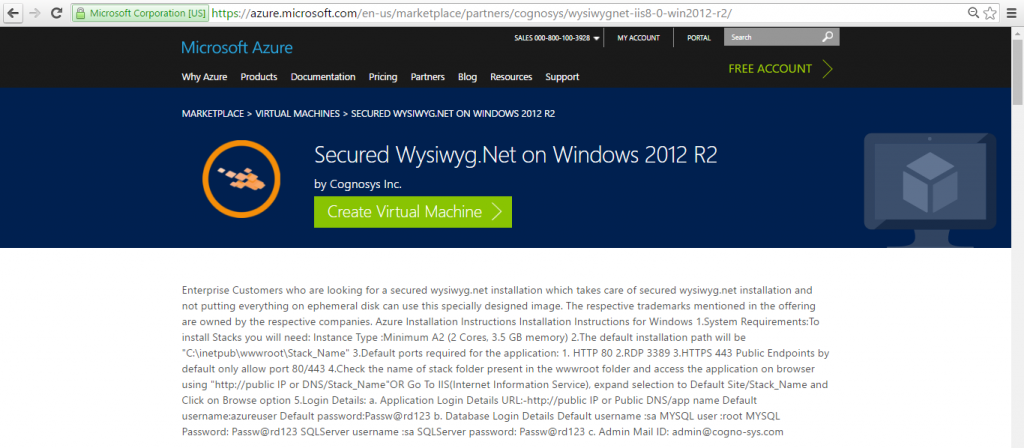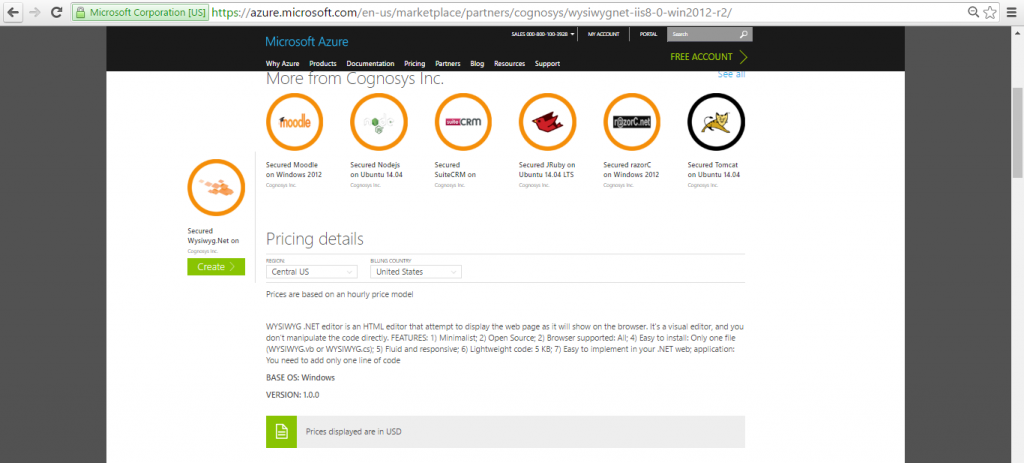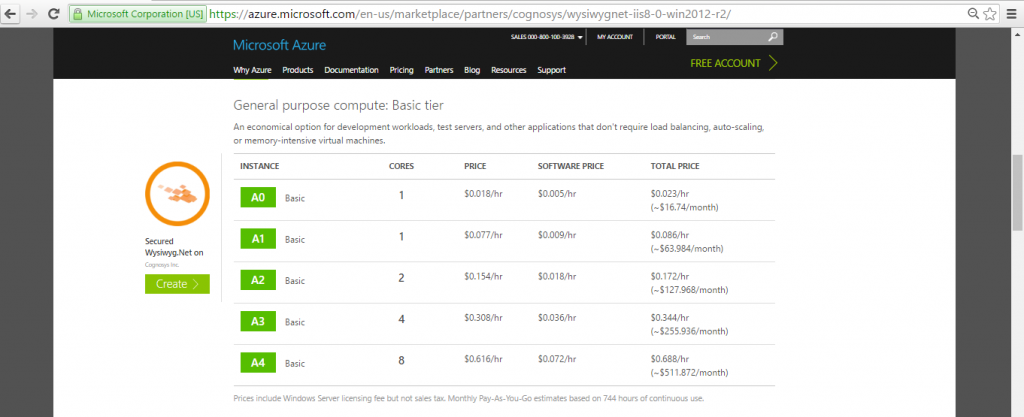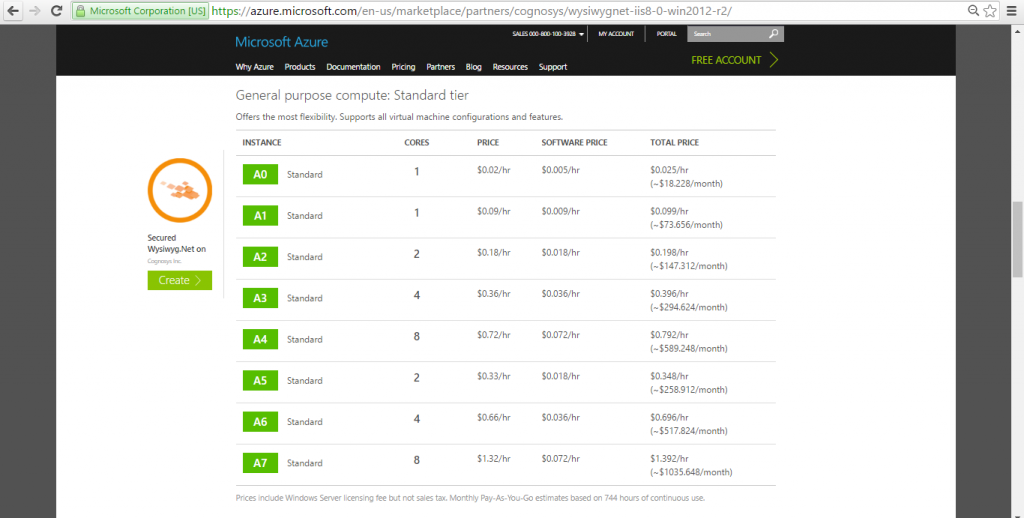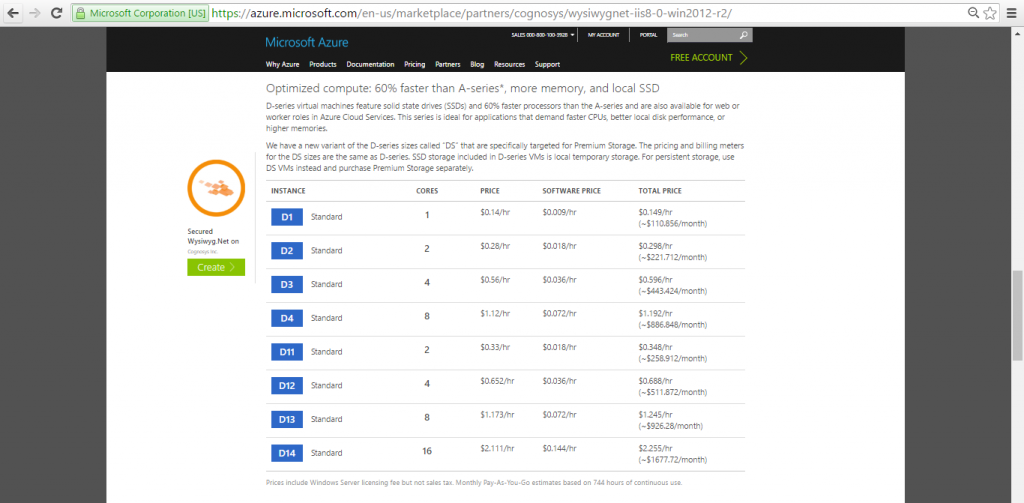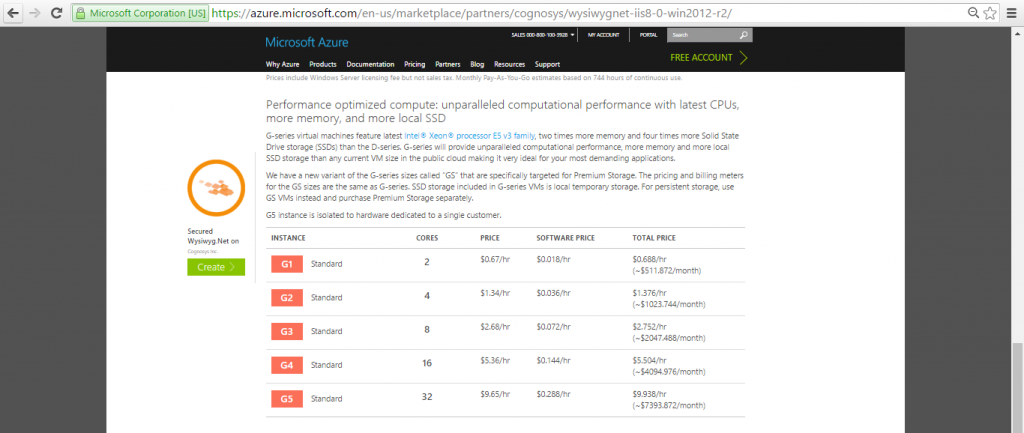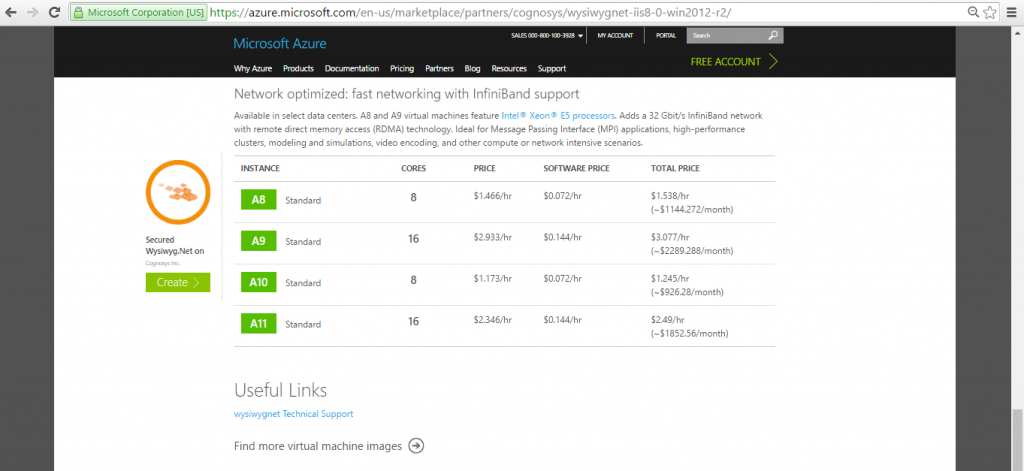1-click AWS Deployment 1-click Azure Deployment
Overview
WYSIWYG .NET editor is an HTML editor open source for .NET (VB.net or C#) that attempt to display the web page as it will show on the browser. It’s a visual editor and you don’t manipulate the code directly. A WYSIWYG (pronounced “wiz-ee-wig”) editor or program is one that allows a developer to see what the end result will look like while the interface or document is being created.
WYSIWYG is an acronym for “what you see is what you get”. A WYSIWYG editor can be contrasted with more traditional editors that require the developer to enter descriptive codes (or markup ) and do not permit an immediate way to see the results of the markup.
WYSIWYG .NET editor on cloud runs on Amazon Web Services (AWS) and Azure and is built to provide a visual editor which provides all the tools which are simple and easy to use. Cognosys provides hardened images of WYSIWYG .NET editor on all public cloud i.e. AWS marketplace and Azure .
Enterprise security at fraction of cost (< 1 cent/hr ) in Windows 2012 R2
WYSIWYG .NET editor is an HTML editor that attempt to display the web page as it will show on the browser. It’s a visual editor, and you don’t manipulate the code directly.
FEATURES:
- Minimalist
- Open Source
- Browser supported: All
- Easy to install: Only one file (WYSIWYG.vb or WYSIWYG.cs)
- Fluid and responsive
- Lightweight code: 5kb
- Easy to implement in your .NET web
Application: You need to add only one line of code
Disclaimer:The respective trademarks mentioned in the offering are owned by the respective companies.We do not provide commercial license of any of these products. Many of the products have a free, demo or Open Source license as applicable.
For Stack specific support : Contact Stack Developer Team(Since we do not own the IP for the stack,Stack developers should be contacted for any support)
Installation Instructions for Windows
1.Application URL: Access the application via a browser
2.Default installation path: will be on your web root folder “C:\inetpub\wwwroot\wysiwyg“
3.Default ports:
- Windows Machines: 3389
- Http: 80 or 8080
- Https: 443
- Sql or Mysql ports: By default these are not open on Public Endpoints. Internally Sql server: 1433. Mysql :3306
FOR DRAFTERS
wysiwyg Report offers 3D CAD application that comes with fully integrated presentation and reporting database to help you create precise plots and automatically track technical data.
FOR CREATIVES
wysiwyg Design provides the CAD platform to design in 3D with real-time visualization, simulation and virtual show control tools to create looks, lighting cues and scenic images offline.
FOR POWER USERS
wysiwyg Perform builds on features from Report and Design, and includes direct DMX and Art-Net connection with consoles, CITP for media servers, and integration with motion controllers.
wysiwyg Report Create accurate CAD drawings of your project with stage elements, truss, fixtures and accessories, quickly manage and export your paperwork including plots and reports that will help you communicate your design.

wysiwyg Design Building on the features of Report, wysiwyg Design allows users to explore their designs in a virtual environment. Design is the ideal solution for users looking for an all-inclusive production design tool with visualization, but don’t need to program from a console.

wysiwyg Perform
Perform builds on Report and Design tools, with the addition of a simulation component, connect to consoles with DMX and Art-Net over Ethernet protocols. Wysiwyg Perform is an end-to-end, comprehensive, all-in-one solution.
Installation :
Use this tool to install a clean copy of the latest version of Windows 10 Home or Windows 10 Pro, and remove apps that you installed or came pre-installed on your PC. You’ll have the option to keep your personal files.
If you’re looking to upgrade your existing Windows 7 or Windows 8.1 PC, go to to learn more about upgrade options. If you’re on an Enterprise or Education edition, the tool won’t work for a clean installation.Before you begin
Review the following important notes:
- Using this tool will remove all apps that do not come standard with Windows, including other Microsoft apps such as Office. It will also remove most apps installed by your PC’s manufacturer such as your manufacturer’s apps, support apps, and drivers. You will not be able to recover removed apps and will need to manually reinstall them later if you want to keep them.
- You may lose your digital licenses, digital content associated with applications, or other digital entitlements for applications as a result of using the tool, which may impact your ability to use apps you paid for or app-related content you paid for. For this reason, we don’t recommend using this tool on any PC where you wish to ensure all of your applications and application-related content (including Microsoft applications such as Office) remain properly installed and licensed.
Please make sure you have the following:
- An internet connection to download the tool and the Windows 10 image. Internet service provider fees may apply.
- Sufficient data storage available on the computer you are clean installing. Note that the download and image is over 3GB.
Check these things on the PC where you want to clean install Windows 10:
- Make sure you meet the system requirements If you just purchased a new device that includes Office 365, please for information on reinstalling Office after the clean installation of Windows. If you have Office 2010 or earlier, you will need to locate your Office product key. For tips on locating your product key
WYSIWYG .NET is owned by WYSIWYG .NET (http://www.wysiwyg.net/) and they own all related trademarks and IP rights for this software.
WYSIWYG .NET editor on cloud runs on Amazon Web Services (AWS) and Azure and is built to provide a visual editor which provides all the tools which are simple and easy to use.
Cognosys provides hardened images of WYSIWYG .NET editor on all public cloud i.e. AWS marketplace and Azure.
WYSIWYG.net on cloud for AWS
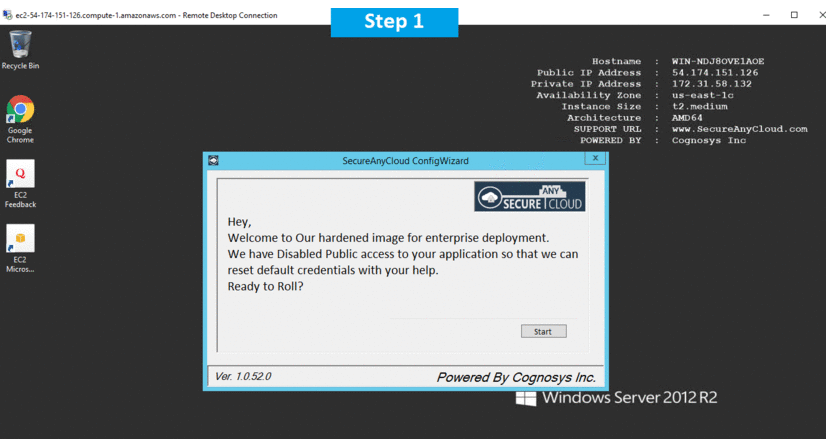
WYSIWYG.net on cloud for Azure
Features
Major Features of WYSIWYG.net
- No HTML knowledge needed!.
- Drag and drop objects from the toolbox on the page anywhere you like!.
- Site Management. Easily add, edit, clone and structure your web pages from a single file.
- Form layout object to create forms, including actions, hidden fields etc.
- Supports Form fields: Editbox, TextArea, Checkbox, Radiobutton, Combobox and Button.
- Form Wizard to create form in 4 steps. Select from a dozen ready-to-use forms.
- Captcha object for (PHP) forms. Helps to stop spammers from submitting form data automatically.
- Validation tools for form components: EditBox, Combobox and TextArea with optional info balloons or native
- HTML5 validation.
- The built-in form procesor has ability to store form data in a MySQL database or save to a CSV file.
- Rich text support: text object can contain different fonts, colors, links and sizes.
- Custom HTML object to insert your own HTML or Javascripts.
- JAVA, Flash, HTML5 Audio/Video, YouTube, Flash Video. Quicktime, Real Audio and other Plug-In support.
- Publish your entire web site, a single page or a group of pages (to local drive or a web server) .
- Built-in FTP Client to manage your online files.
- Photo Gallery with lots of cool features like picture frames and support for lightbox slideshows: slimbox,
- prettyphoto, fancybox.
- Built-in Banner maker.
AWS
Installation Instructions For Windows
Note: How to find PublicDNS in AWS
Step 1) RDP Connection: To connect to the deployed instance, Please follow Instructions to Connect to Windows instance on AWS Cloud
Connect to the virtual machine using following RDP credentials:
- Hostname: PublicDNS / IP of machine
- Port : 3389
Note : Please add Instance id of the instance from ec2 console as shown below
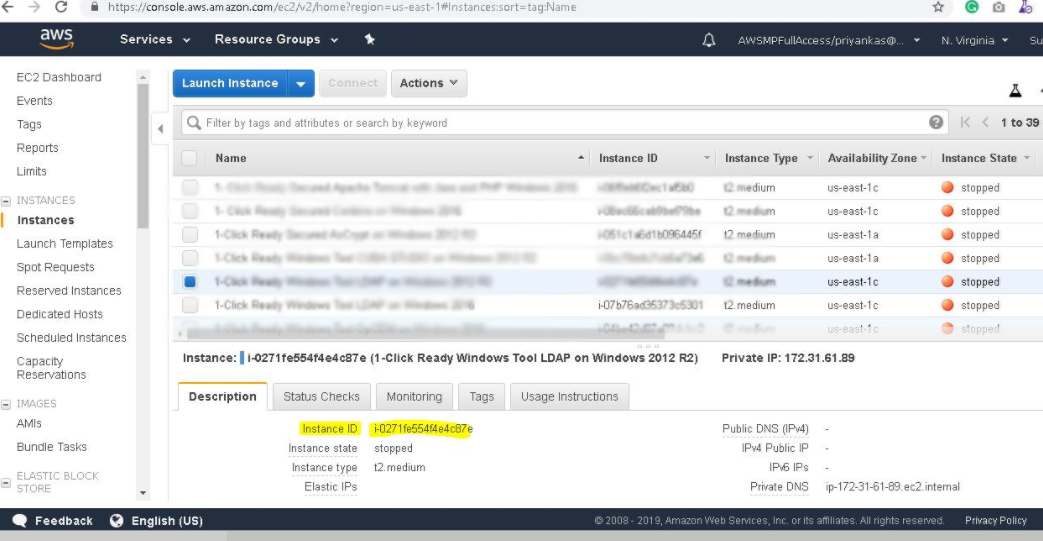
Username: To connect to the operating system, use RDP and the username is Administrator.
Password: Please Click here to know how to get password .
Step 2) Application URL: Access the application via a browser at http://PublicDNS/wysiwyg
Step 3) Other Information:
1.Default installation path: will be in your web root folder “C:\inetpub\wwwroot\wysiwyg”
2.Default ports:
- RDP Port – 3389
- Http: 80
- Https: 443
Configure custom inbound and outbound rules using this link
AWS Step By Step Screenshots
Azure
Installation Instructions For Windows
Note: How to find PublicDNS in Azure
Step1 ) RDP Connection: To connect to the deployed instance, Please follow Instructions to Connect to Windows instance on Azure Cloud
Connect to virtual machine using following RDP credentials:
- Hostname: PublicDNS / IP of machine
- Port : 3389
Username: Your chosen username when you created the machine ( For example Azureuser)
Password : Your Chosen Password when you created the machine ( How to reset the password if you do not remember).
Step 2) Application URL: Access the application via a browser at http://PublicDNS/wysiwyg
Step 3) Other Information:
1.Default installation path: will be in your web root folder “C:\inetpub\wwwroot\wysiwyg”
2.Default ports:
- RDP Port – 3389
- Http: 80
- Https: 443
Configure custom inbound and outbound rules using this link
Azure Step by Step Screenshots
Product name
Pricing Details