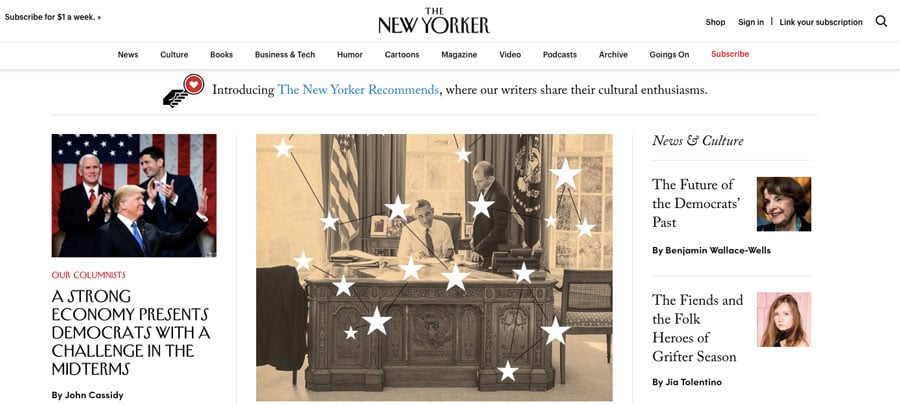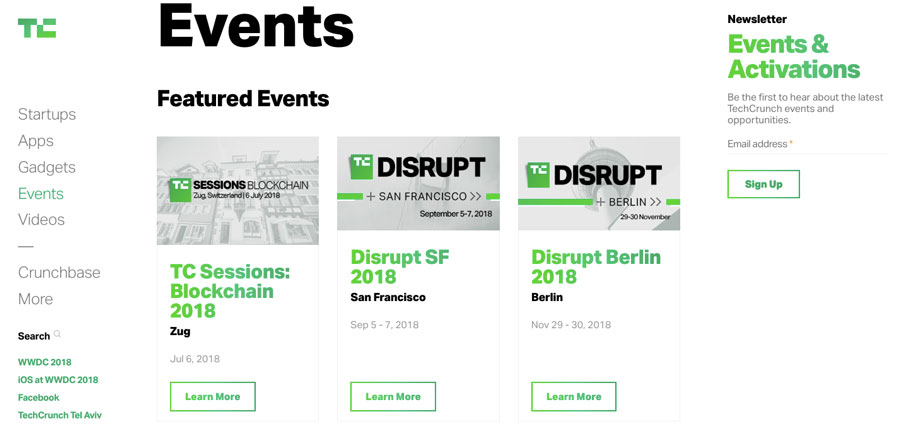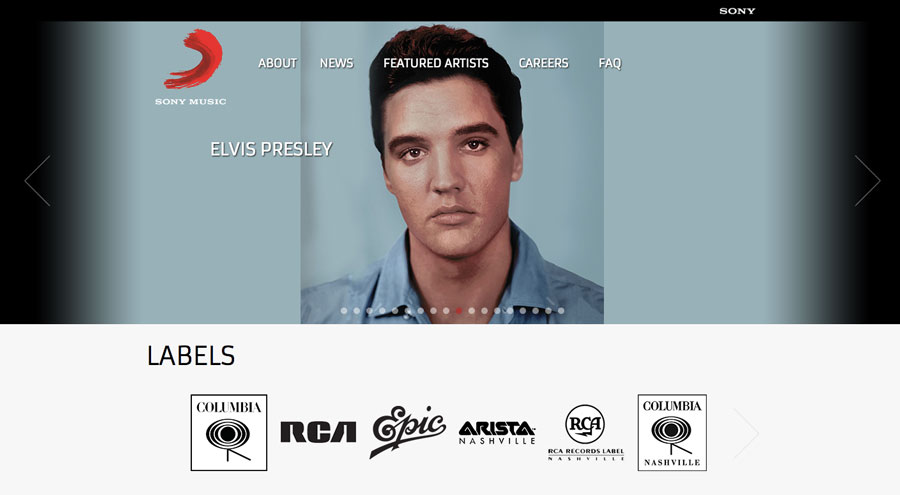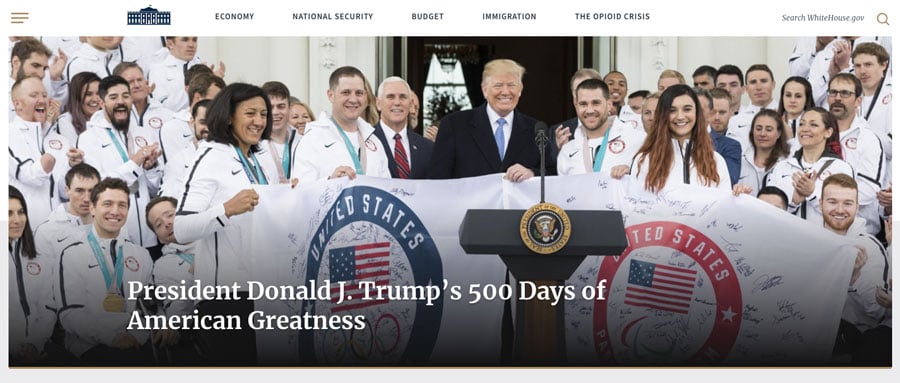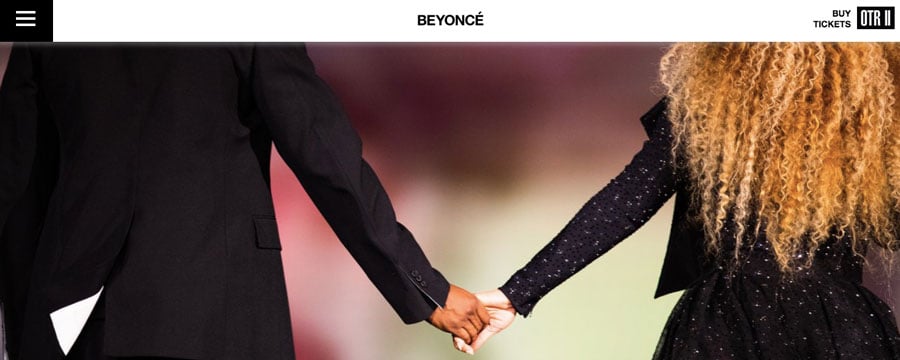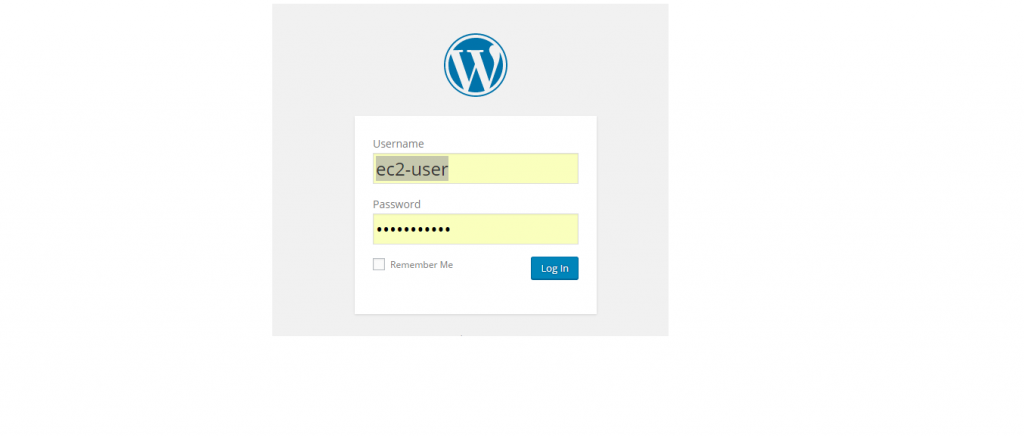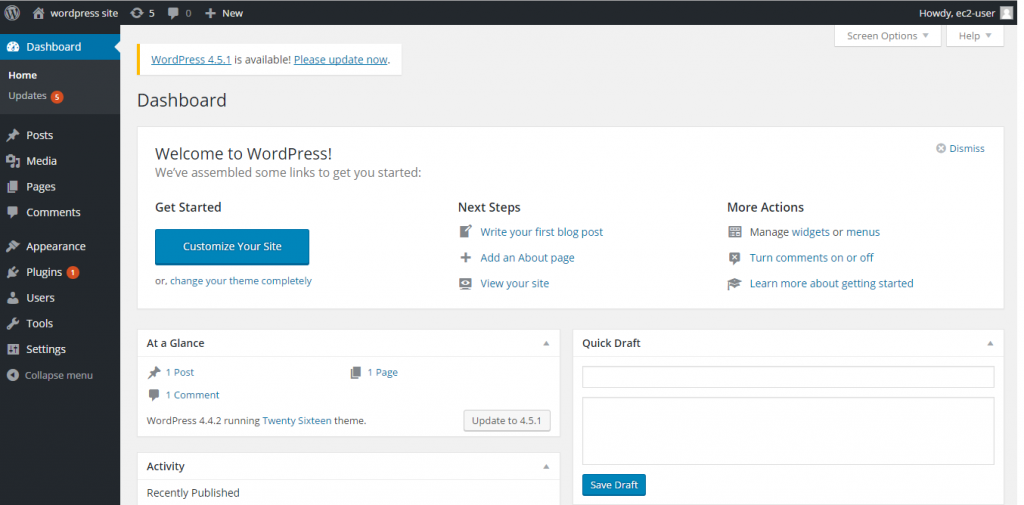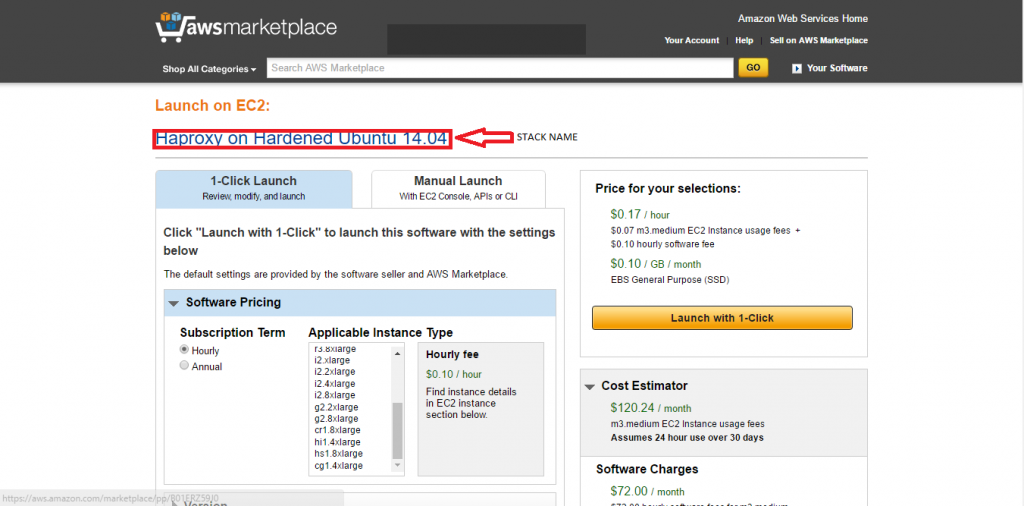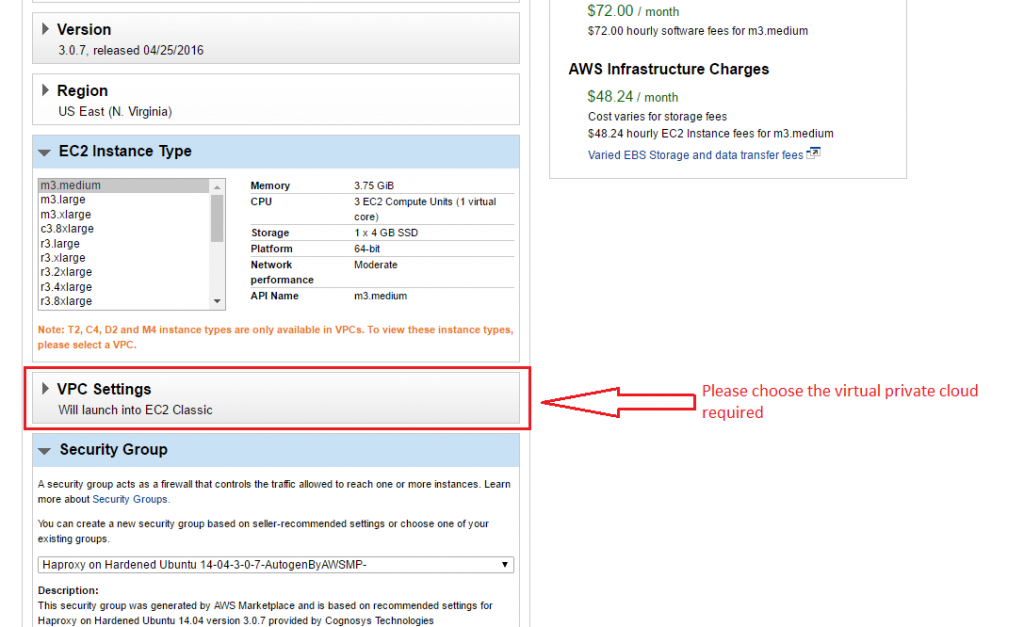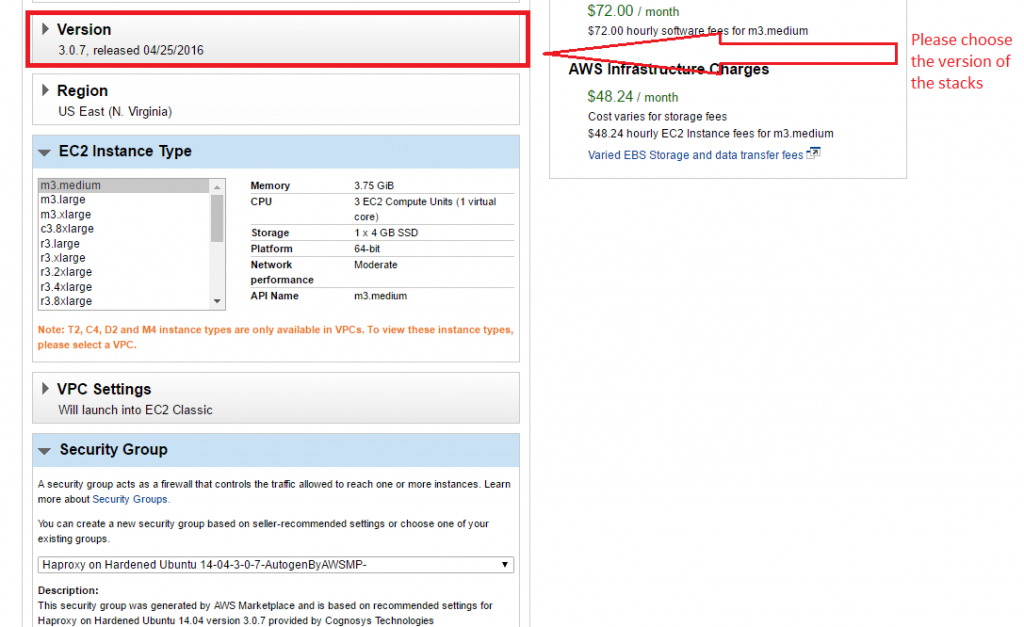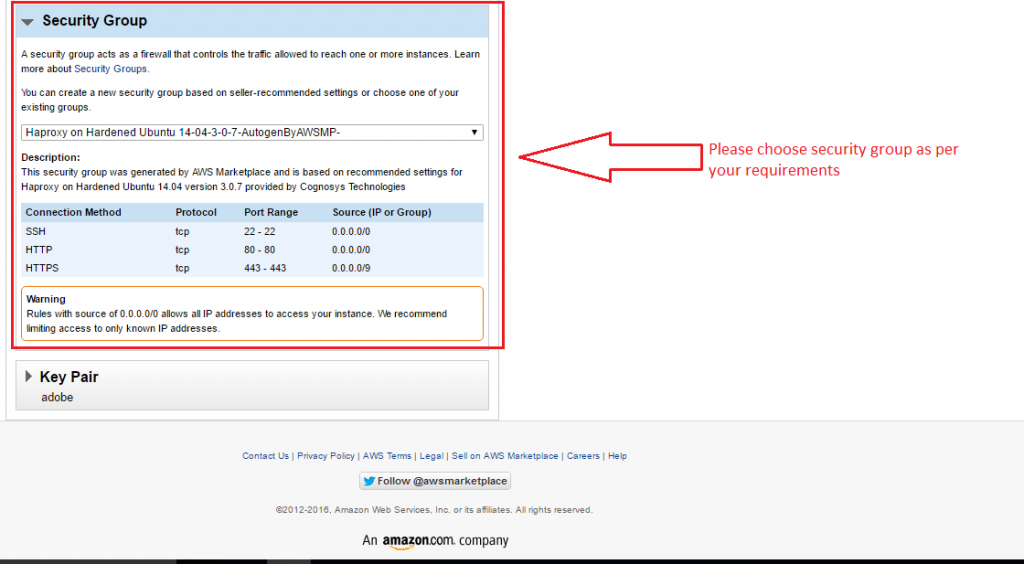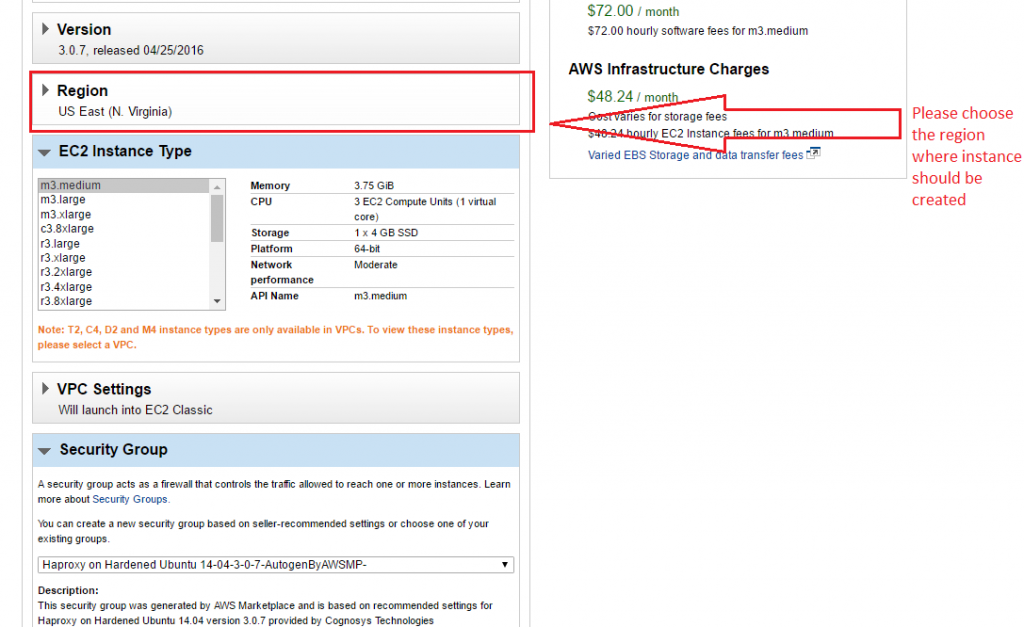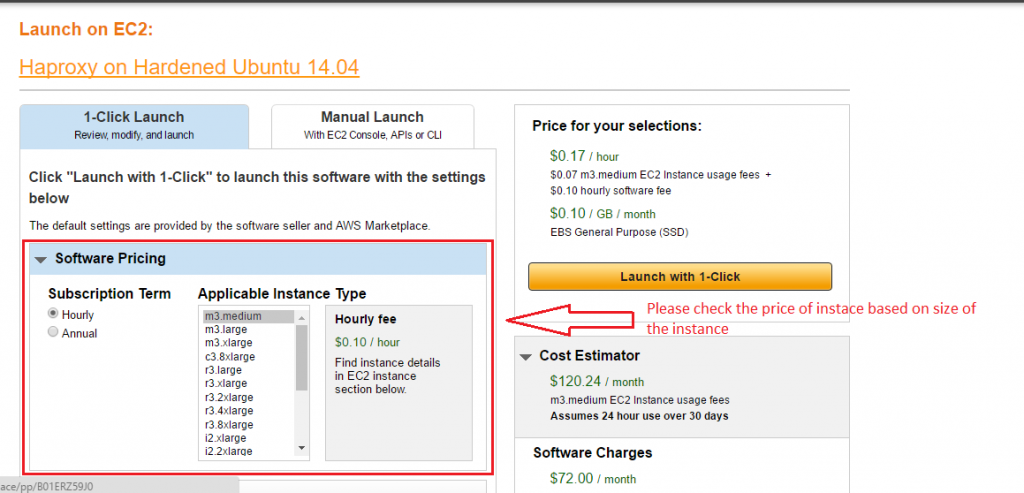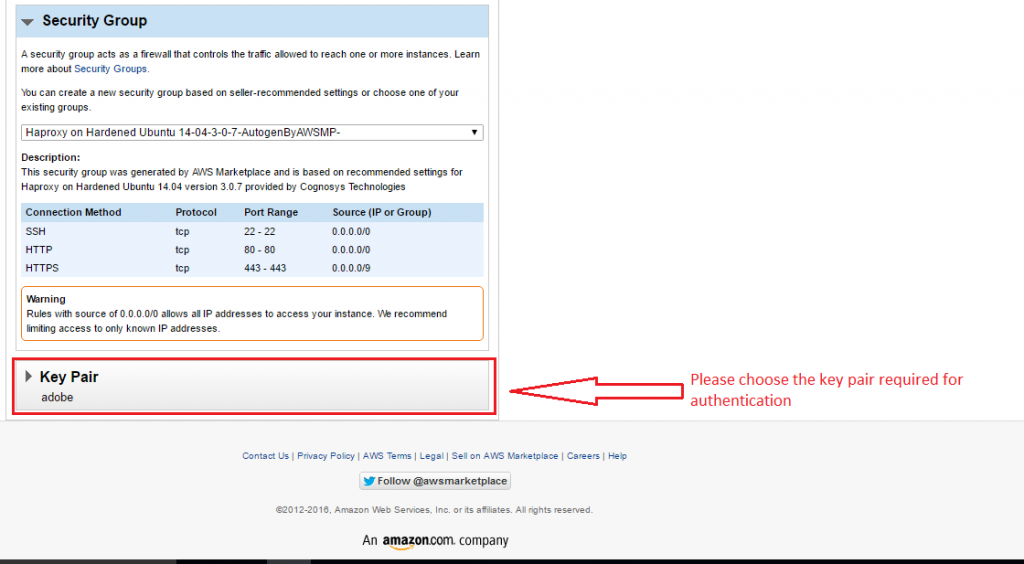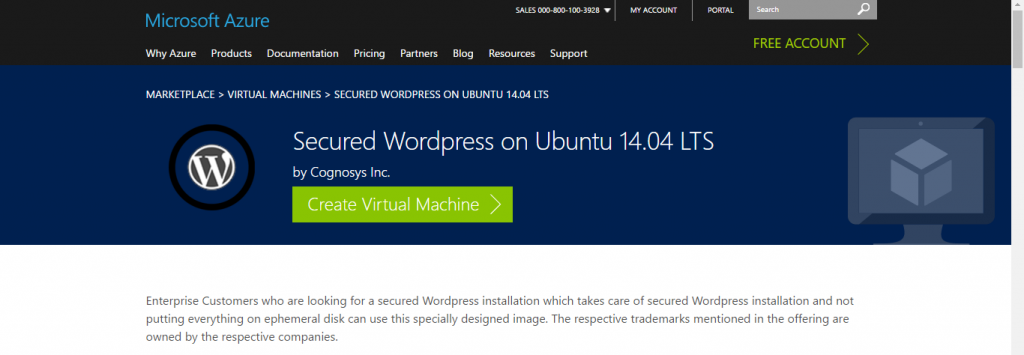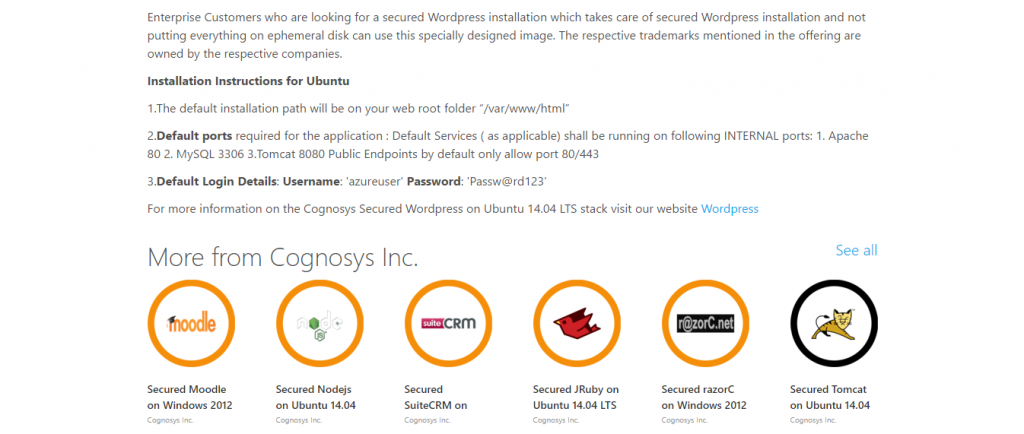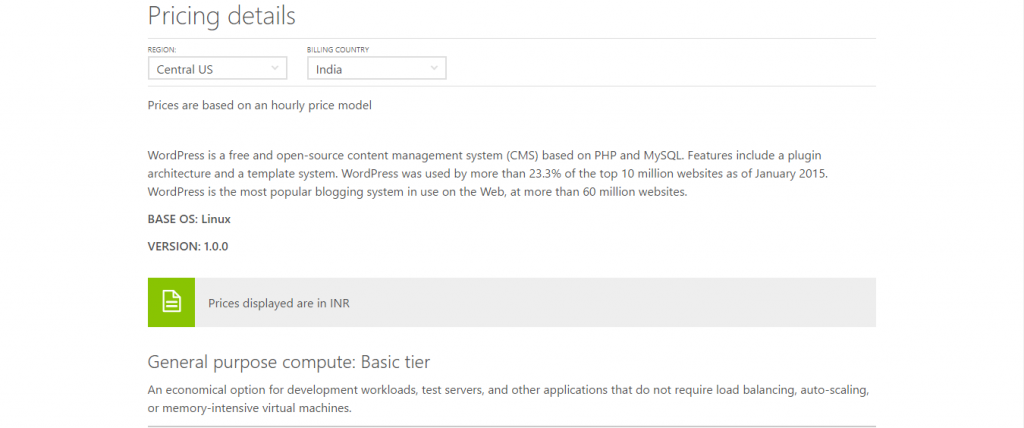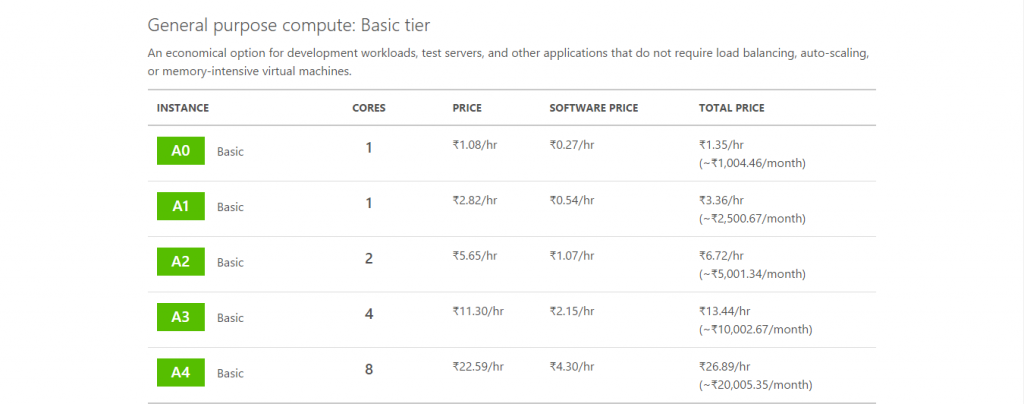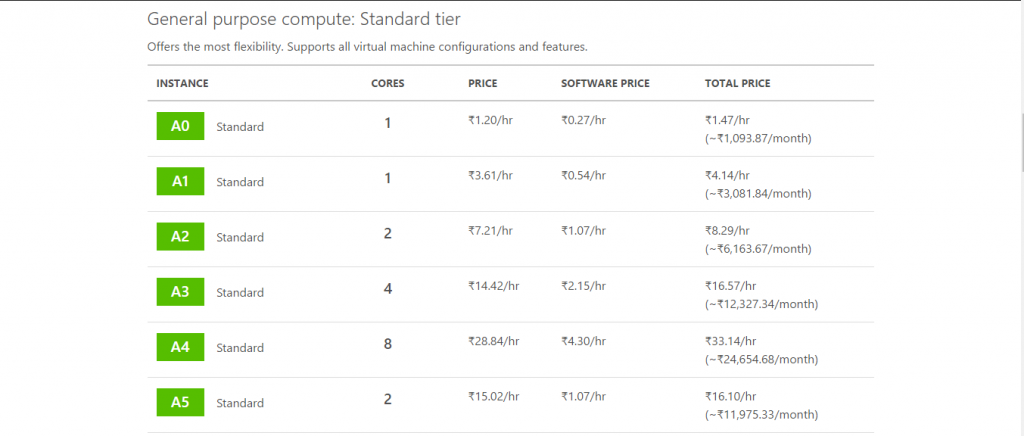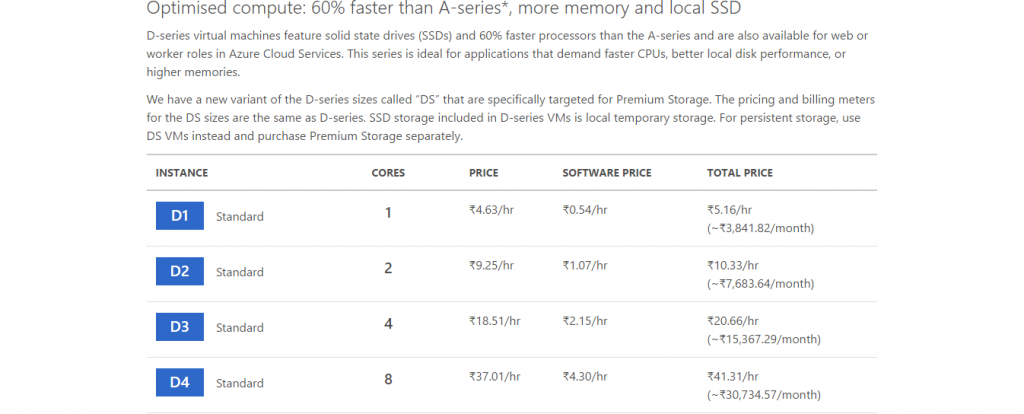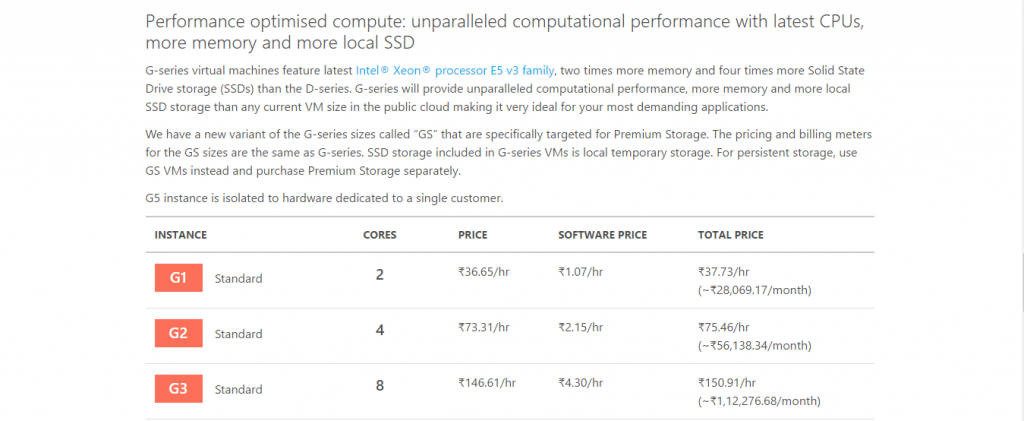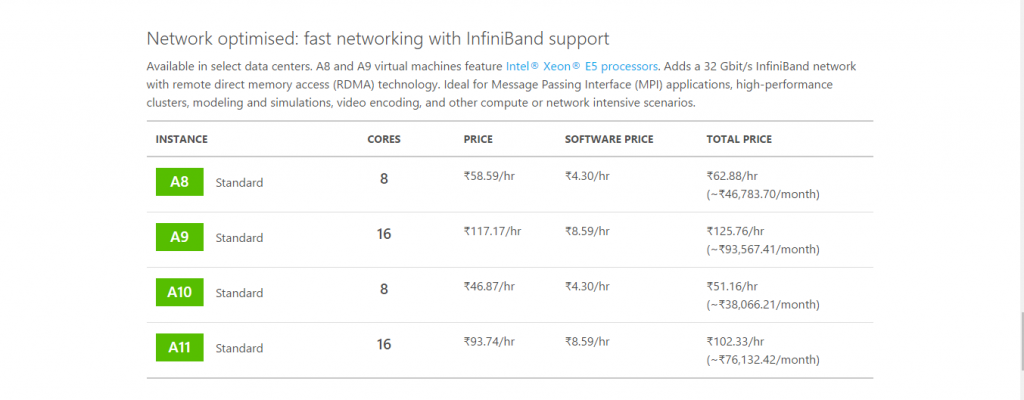1-click AWS Deployment 1-click Azure Deployment
Overview
WordPress With its populatiry does not need introduction.But Mysql Management has been a pain point which is being removed using this Instance by using 100% Mysql Compliant Aurora
Wordpress Users have always had problem of maintaing Mysql inclduing backup, scaling up and administering. AWS has removed this problem by providing a 100% mysql compliant Aurora. Aurora takes out the overhead of maintaining a RDBMS system.Cognosys presents this specially pre-configured WordPress image with inbuilt Mysql Backup. Enterprise Customers who are looking for WordPress can use this Image for instantaneous deployments. WordPress combines simplicity for users and publishers with under-the-hood complexity for developers. This makes it flexible while still being easy-to-use. Everything from simple websites, to blogs, to complex portals and enterprise websites, and even applications, are built with WordPress. The respective trademarks mentioned in the offering are owned by the respective companies.
Due to the SysPrep of this image, it may take up to 20 minutes to launch.
WordPress is web software you can use to create a beautiful website or blog. We like to say that WordPress is both free and priceless at the same time.The core software is built by hundreds of community volunteers, and when you’re ready for more there are thousands of plugins and themes available to transform your site into almost anything you can imagine.
WordPress started as a simple blogging system in 2003, but it has evolved into a full CMS with thousands of plugins, widgets, and themes. It is licensed under the General Public License (GPLv2 or later).
It is web software you can use to create a beautiful website or blog. We like to say that WordPress is both free and priceless at the same time.The core software is built by hundreds of community volunteers and when you’re ready for more there are thousands of plugins and themes available to transform your site into almost anything you can imagine.
Over 60 million people have chosen WordPress to power the place on the web they call “home” we’d love you to join the family.
WordPress is an Open Source project, which means there are hundreds of people all over the world working on it. (More than most commercial platforms.) It also means you are free to use it for anything from your recipe site to a Fortune 500 web site without paying anyone a license fee
It is currently the most popular content management system (CMS) in the world. WordPress powers more than 30% of the websites around the world — and it’s rapidly growing!
Overall, a content management system is a web application that allows website owners, editors, and authors to manage their website and publish content without any programming knowledge.
WordPress uses PHP and MySQL, which is supported by nearly all web hosts. But a specialized WordPress hosting plan can give you the edge in terms of speed, performance, and reliability.
Usually, CMSes are used for blogging, but a WordPress site can easily be turned into e-commerce store, portfolio, newspaper website or anything else your heart desires.
One of the best things about WordPress is that it comes with an intuitive and user-friendly interface. If you know how to use Microsoft Word you don’t need to worry about WordPress; you will be able to create and publish content just as easily!
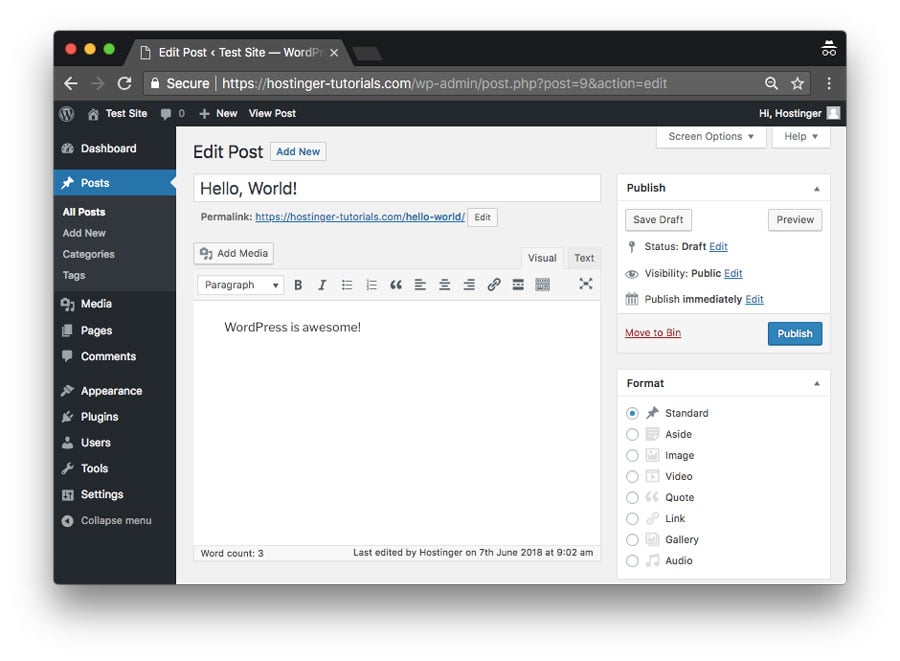 The best part is that WordPress is open-source and free for everyone to use. In fact, it allows millions of people around the world to have a high-quality, modern website — even for the smallest players.
The best part is that WordPress is open-source and free for everyone to use. In fact, it allows millions of people around the world to have a high-quality, modern website — even for the smallest players.
WordPress History
The journey of WordPress started in 2003 when two developers, Matt Mullenweg and Mike Little, began to build a new blogging platform on top of a discontinued software called b2/cafeblog. Shortly after that project was abandoned, they decided to fork it and continue the development on their own terms.
They released the first version of WordPress (WordPress 1.0) in January 2004. It looked quite different from the feature-rich content management system that these days we know as WordPress. However, it already had most of the core features we still use today, such as the WordPress editor, a simple installation process, pretty permalinks, a user management system, comment moderation capabilities, and others.
Since 2004, WordPress has gone through an incredible transformation. Nowadays, the WordPress project is developed, managed, and maintained by a dedicated open-source community of thousands of worldwide members. They work remotely, many of them as volunteers, and meet in person at WordPress’ distributed conference called WordCamp. WordPress is still rapidly growing and a new version is released every 2 or 3 months. Each version adds new features and security updates to the platform.
Difference between WordPress.org and WordPress.com
When you look up WordPress in Google or another search engine, you will find two related websites: WordPress.com and WordPress.org. First, this can be confusing, however, both sites have their own purpose and user base.
WordPress.org
WordPress.org is the website you need if you want to run a self-hosted WordPress site. Here, you can download the platform and find a plethora of free plugins and themes. To host your own website, you also need to register a domain and sign up for a web hosting plan.
WordPress uses PHP and MySQL to run, which is something that all web hosts support. However, there are also specialized WordPress hosting plans which are based on a hosting environment specifically optimized for the best performance of the CMS.
Want to start a website? Hostinger has a special WordPress hosting offer just for you! One-click setup, 24/7 support, and all you need to start a successful website. 30-days money-back guarantee included!
WordPress.com
WordPress.com is a hosting company that uses the WordPress content management system for all the blogs it hosts. Users who sign up for the service get their own blogs with a myblog.wordpress.com type of domain (however custom domains are also available as a paid feature). The default plan is free, though it comes with some limitations.
What Kinds of Websites Can I Create with WordPress?
WordPress is an extremely versatile tool that you can use to create several different kinds of websites. In fact, the possibilities are endless but we have collected some more common ways of usage to give you a better insight.
Blogs
WordPress started as a blogging tool and that’s still one of the most frequent use cases of the platform. You can start small with minimal cost, for instance with Hostinger’s beginner-friendly survival plan. Then, as your blog gets more and more exposure, you can upgrade to more advanced solutions.
Portfolios
Freelancers, artists, photographers, musicians, writers, and other creative professionals frequently use WordPress to build their online portfolios. There are several portfolio themes available on WordPress.org and elsewhere that include all features you may need, such as image galleries, lightboxes, and portfolio grids.
Business Sites
If you have a small business you will also find WordPress to be a good solution for your website. Although WordPress is extremely popular with SMEs, it’s more and more frequently used by large corporations, too.
Charity Sites
As WordPress has a low cost of maintenance and a relatively flat learning curve, it’s not surprising that it’s the favorite platform of charities and churches as well. Thanks to WordPress, these days more nonprofits have an online presence than ever before.
Online Shops
With WordPress, you can also create an online shop without any programming knowledge. WooCommerce, the most popular eCommerce plugin for WordPress allows you to add crucial features such as shopping carts, an order management system, checkout pages, one-click refunds, and others to your site.
Popular Sites Using WordPress
Although WordPress is mostly known as a platform for bloggers and small businesses, it’s also used by many notable websites.
The New Yorker
The entire ecosystem of the popular The New Yorker magazine is powered by WordPress.
TechCrunch
TechCrunch is the go-to site for people interested in cutting-edge technology and startup news—maybe it’s not a coincidence that they chose WordPress as their platform.
Sony Music
The website of Sony Music is a great example of successful commercial brands making use of WordPress.
White House
The official .gov website of the White House also runs on WordPress. Who would have thought?
Beyoncé
WordPress is incredibly popular with artists, photographers, musicians, and other creatives—even with the famous ones. Beyoncé is one of them; WordPress empowered her to deliver an engaging user experience to her fans.
WordPress Pros and Cons
WordPress has several advantages and it’s by far the best platform for anyone who wants to run a website without any programming knowledge. Besides, it’s also a good choice for programmers, as it’s a highly customizable tool. However, it also has some pitfalls you need to be aware of.
Pros
- Low cost – You only need to pay for the domain and web hosting. The WordPress software and many of the plugins are themes are free.
- Easy installation and update process – Unlike many other content management systems, WordPress needs zero configuration and you can update it with a single click.
- Simple to manage – You don’t need any programming knowledge to perform everyday tasks such as writing and editing posts, uploading and editing images, managing users, adding menus, and installing plugins and themes.
- Custom design – With thousands of ready-for-use WordPress themes, you can easily create a custom design that fits with your niche. For instance, there are specific themes for restaurants, medical practitioners, small businesses, food bloggers, etc.
- Custom functionality – You can make use of plugins to extend WordPress’ default functionalities. Basically, you can find a plugin for every specific task from search engine optimization to event booking.
- Helpful community – WordPress has a worldwide community and a super helpful support forum. If you don’t know something or have any problems you will quickly find help.
Cons
- Security concerns – As WordPress powers more than 30% of the web, it’s also frequently targeted by hackers. However, if you install a security plugin you can hugely reduce the risk.
- Third-party content – As most WordPress plugins and themes are created by third-party developers, they are sometimes buggy. Before installing a new plugin or theme, always read the description and reviews and if you are still not sure ask for support from the community.
- Page load time – If you have too many plugins your site may become slow. Installing a caching plugin can usually solve this problem, though.
Install WordPress using Quick Install on a Shared Server
- Log into your cPanel.
- In the Software section, click on the QuickInstall icon:

- On this page you will then click the One-Click Installs option:

- Next, select the WordPress icon

- Using the drop-down menu chose the domain that WordPress should be installed to as well as any subdirectory you would like the site to load from if desired.
Example: Should you wish your WordPress URL to be example.com/site instead of just example.com.

- Complete the form that appears with the following details:

- For Blog Title, enter the name of the website. This is what will appear in the header as the name of your site.
- For Admin Username, enter your preferred username.
- Your first name.
- Your last name.
- For Admin Email, enter an email address where you want the admin password emailed to. Make sure this is a working email address.
- Check the box next to the Terms of Service Agreement.
- Click the orange Install button when you’re ready to proceed.
- A progress bar will inform you of the progress of your installation. When complete, click Details for your admin URL, username, and password:

Once the installation is complete, and you have your credentials, you can begin working on your WordPress site! Check your email for the WordPress username and password as well as a link to your WordPress login page.
Visit our login tutorial for more information on how to log into WordPress.
To install WordPress using Quick Install on a Reseller, VPS, or Dedicated Server
- Log into your cPanel.
- In the Software/Services section, click on the QuickInstall icon:
- Complete the form that appears with the following details:
- The Base Domain for your installation.
- The subdirectory you would like the site to load from if desired.
Example: Should you wish your WordPress URL to be mydomain.com/site instead of just mydomain.com. Your site will always display this extension if you enter one. - For Admin Email, enter an email address where you want the admin password emailed to. Make sure this is a working email address.
- For Blog Title, enter the name of the website. This is what will appear in the header as the name of your site.
- For Admin Username, enter your preferred user name.
- Your first name.
- Your last name.
- Click Install WordPress when you’re ready to proceed.
A progress bar at the top of the page will let you know when installation is complete. Once complete, you will be able to start working on your WordPress site. Check your email for your WordPress username and password as well as a link to your WordPress dashboard.
You may also find your credentials by clicking View Credentials in the bar at the top of the page:
The WordPress is a semantic platform forefront for personal publication, with a focus on aesthetics, the Web standards and usability. At the same time is a free software , free and done by you. In other words, WordPress is what you use when you want to work and not fight with your content publishing software, today being the world’s Content Management platform, with almost 70% of the market.
WordPress powers nearly a quarter of new sites today, is the content management system (CMS) of choice for more than two thirds of the top million sites making it the most popular on the web, and is trusted by content publishers both large and small including CNN and the NY Times. With more than 50 million sites globally and eight years of proven history, you know you’re getting the best software for the job.
Features
Major Features of WordPress PT Brasil
-
1. Responsive Design
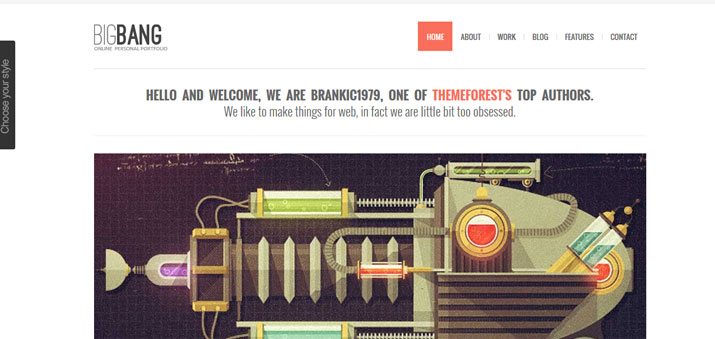
Responsive design is the top must-have feature of all websites for 2013 and is a must when it comes to WordPress themes as well. With the number of people viewing information on tablets and mobile phones, it is vital to use a theme that allows users to view content clearly regardless of device.
The top reasons for selecting a responsive theme are simple – there is no need to maintain multiple sites and content and visual and user interface consistency across devices. Quite a few of these responsive themes are using a Twitter Bootstrap-based design but there are a variety of others available as well. Tripwire Magazine recently compiled a list of the 60 best responsive WordPress themes, including Bootstrap themes, custom layouts, skeleton-based, Zurb Foundation-based and themes using 960.gs.
2. Social Sharing Features
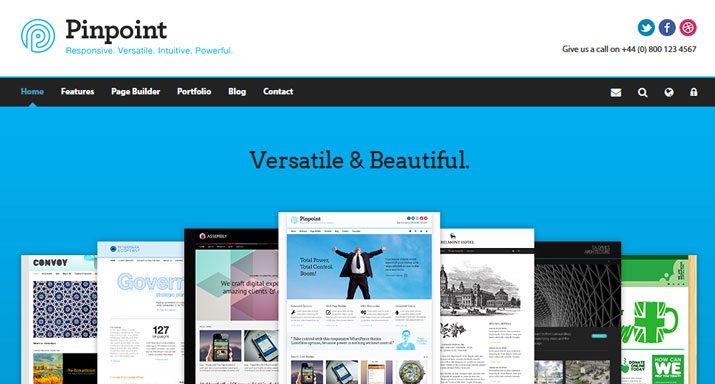
In today’s web environment, social sharing is a must and themes have to be expandable and flexible with the number of social networks supported. At a minimum, designers should look at themes which allow sharing across Facebook, Twitter and Pinterest (three popular social sites that emphasize visuals).
Incorporating social media into a theme can help your content reach more people as visitors share it with their networks. The best and most popular themes have these tools built in, without the addition of plugins.
3. Multiple Page Styles
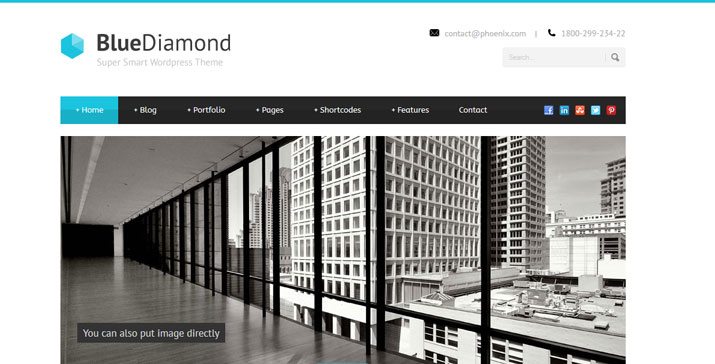
Themes that contain one page outline just don’t cut it. Designers, developers and almost anyone building a website want pages that are optimized for specific user features – e-commerce, contact information, reviews or testimonials, blogs, etc.
Many popular themes have these multiple page styles built in, so everything is pretty much ready to go right “out of the box.” Each different type of page has its own style and works with the user in mind while maintaining the look and feel of the site as a whole. These themes support seamless transitions from page to page and make a site appear more professional and polished.
4. Auto Upgrade and Support
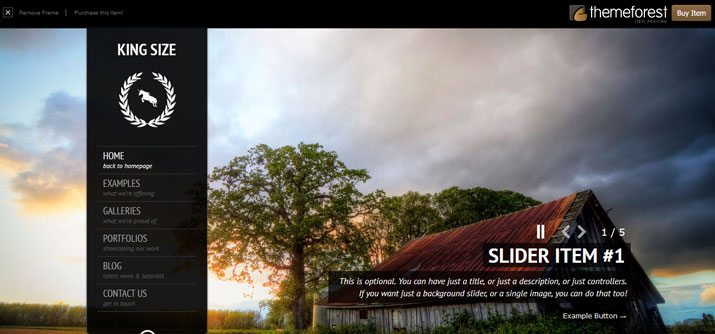
Designers and publishers that release, support and upgrade themes get the best reviews and tend to have the most repeat business. These seemingly no-brainer features are not as standard as one would hope and are the backbone of creating and maintaining a site.
Popular themes often have detailed auto-upgrade and update information included in the descriptions and include specific and detailed instructions for use, installation and customization. Even if a theme looks great, customer service is what sells (and keeps selling) themes in the long run.
Premium themes typically include high levels of support – one of the elements making them premium – but some great free themes offer advanced support or forums as well.
5. Plenty of Widgets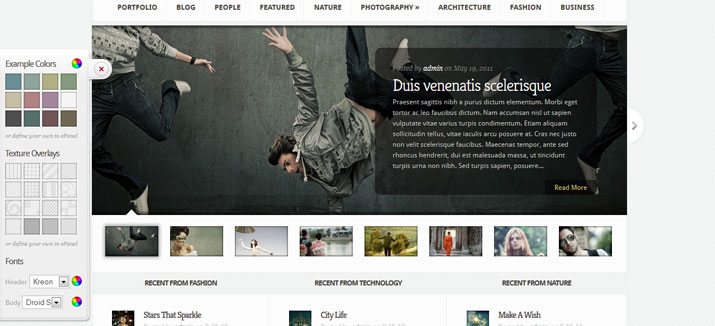
The inclusion of custom and customizable widgets is one of the features that WordPress users love. Look at any list of popular themes and you will find that almost every one includes custom widgets.
Although you can go out and find most of these plugins elsewhere, designers want widgets to match the overall theme, which is why inclusion is a must. In addition to visual flow, having widgets as part of a theme can make for a more seamless installation, saving time and work.
Popular themes do more than just include widgets, they also include plenty of places to put them. Options for placement extend beyond sidebars to widget areas in the footer, header and above or below content.
6. Theme Customization
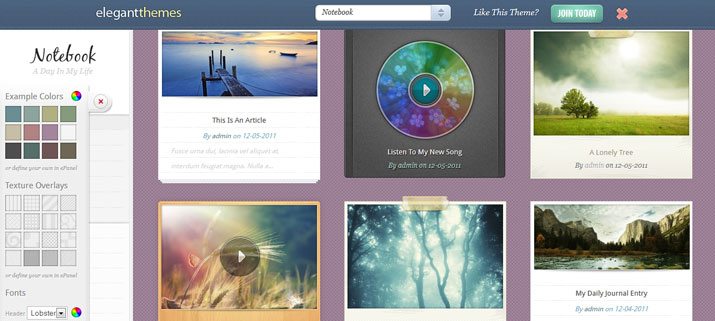
Using a pre-designed theme can make putting a site together quicker and easier but many people want to add their own flair, making customization important — from type to color to simple styling changes. In versions of WordPress 3.4 and later, the live theme customizer allows users to make these types of changes quickly, by element and preview simultaneously.
Other users (especially designers and more advanced users) look for customization options in regard to file type. Creating and saving themes using Adobe Photoshop files (PSD format) is especially popular. By including PSD files with theme downloads, users can change almost anything about the design without it being a part of the theme per se. From color to shape to font changes, customization options are almost endless.
7. SEO
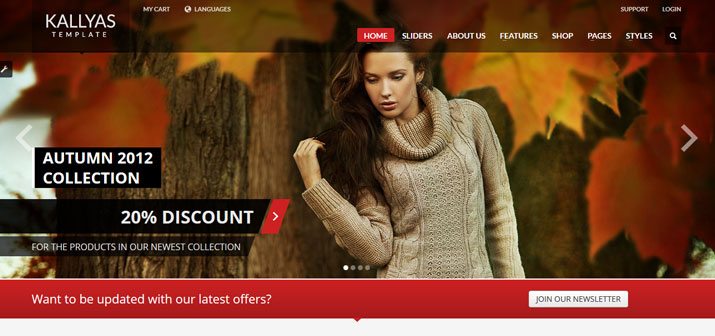
One feature that users won’t actually see is search engine optimization that is built into the WordPress theme. The No. 1 plugin from the WordPress directory is the All in One SEO Pack, an indicator of how important this feature is when choosing a theme.
When it comes to SEO optimization for themes, the theme you choose can have a huge impact.
Themes should include search engine readability of website content, site speed optimization, indexable content and support of other SEO-specific features such as Dublin core and microformats. While these features are important, you also need to ensure that your WordPress site is using permalink structure for URLs and creating custom and keyword relevant slugs for page and blog posts.
8. Retina-Display Ready
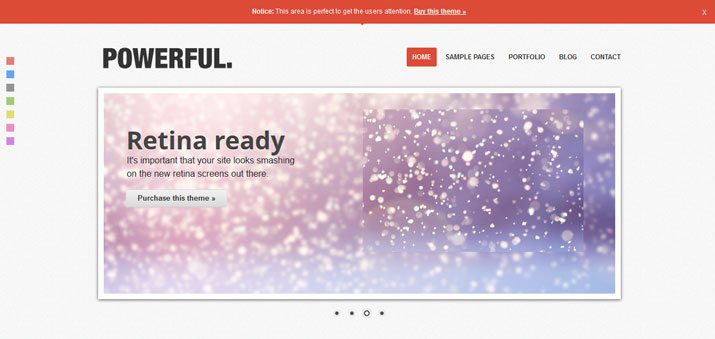
With more and more users buying devices with HD and retina displays, the quality of images and visuals matters more than ever. This is true for WordPress themes as well. The number of retina-ready options available is growing daily and becoming an in-demand feature.
Retina ready themes will look amazing on any device. Not only will the images be sharper and crisper, but fonts will also be sharper. Retina ready themes will have better quality when zoomed and will allow greater detail in the overall design scheme (or theme).
9. Standards Compliant Coding
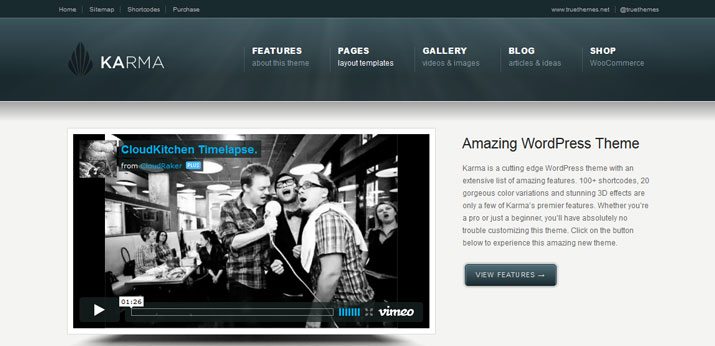
This can be the complicated part for many WordPress theme users, but the code must be sound. A good theme takes into account proper PHP, HTML, CSS, privacy and security protocols. Quality code is the skeleton for a quality website.
WordPress has a set of coding guidelines and Smashing Magazine also has a great primer on coding standards for the platform. Simply, it matters because clean code will just function smoother and is easier to maintain in the long run.
10. Design Bundles
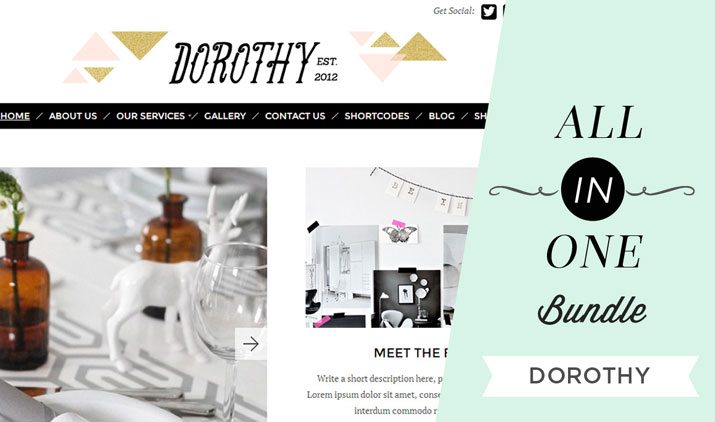
WordPress theme designers are expanding themes to include a variety of add-ons to provide a complete design package. These extras, from newsletters to business cards to letterhead, are included with the theme so that all brand materials are consistent.
Bundles are popular because they are a complete package and include everything you need to get a site launched and promoted. One of the most popular bundle features is newsletter integration; the Dorothy theme (above), for example, includes a WordPress theme, business card template, social media branding package and newsletter template that works with popular email client MailChimp.
AWS
Installation Instructions For Windows
Note : 1. Please use “wordpresspt” in the place of “stack_name”
2. How to find PublicDNS in AWS
A) Application URL: Access the application via a browser at http://PublicDNS/wordpresspt
- User Name: ec2-user
- Password: Passw@rd123
B) Steps to access the Admin Panel:
- To login to Wordpresspt Administrative Panel, you need
to open your browser and navigate to http://PublicDNS/wordpresspt/wp-admin. - Enter username and password in the given fields and click on the“Login”button to access the Admin Panel.
- After successful login to the Admin Panel, you will get access to Wordpresspt Application.
B) RDP Connection: To connect to the operating system,
1) Connect to virtual machine using following RDP credentials :
- Hostname: PublicDNS / IP of machine
- Port : 3389
Username: To connect to the operating system, use RDP and the username is Administrator.
Password : Please Click here to know how to get password .
C) Other Information:
1.Default installation path: will be on your web root folder “C:\inetpub\wwwroot\wordpresspt”
2.Default ports:
- Windows Machines: RDP Port – 3389
- Http: 80
- Https: 443
- Sql or Mysql ports: By default these are not open on Public Endpoints. Internally Sql server: 1433. Mysql :3306
D)Database Login Details :
- MYSQL Username : root
- MYSQL Password : Passw@rd123
Note :-Please change password immediately after first login.
Configure custom inbound and outbound rules using this link.
For a list of installation instructions customized for your platform WordPress PT Brasil .
AWS Step by Step Screenshots
Stack Name-This will be your Current stack.
Change VPC Settings
Choose Your Version
Choose Your Security Group
Choose Your Region
Choose Your Key Pair
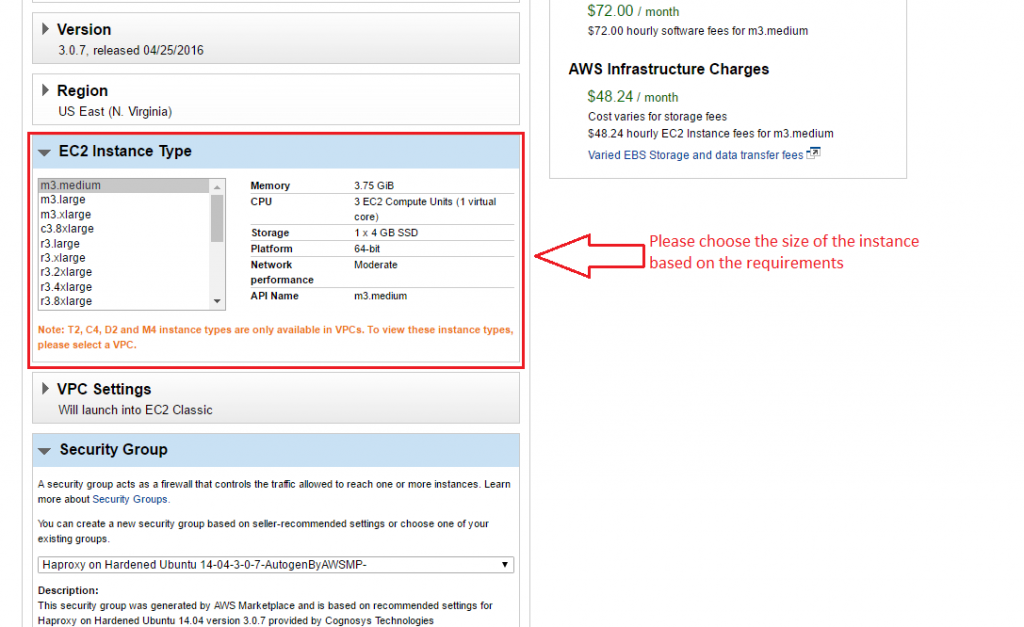
Azure
Installation Instructions For Ubuntu
Note : 1. Please use “wordpresspt” in the place of “stack_name”
2.How to find PublicDNS in Azure
A) Application URL: Access the application via a browser at http://PublicDNS/wordpresspt
- User Name: Azureuser
- Password: Passw@rd123
B) Steps to access the Admin Panel:
- To login to Wordpresspt Administrative Panel, you need
to open your browser and navigate to http://PublicDNS/wordpresspt/wp-admin. - Enter username and password in the given fields and click on the“Login”button to access the Admin Panel.
- After successful login to the Admin Panel, you will get access to Wordpresspt Application.
C) SSH Connection: To connect to the operating system,
1) Download Putty.
2) Connect to virtual machine using following SSH credentials :
- Hostname: PublicDNS / IP of machine
- Port : 22
Username: Your chosen username when you created the machine ( For example: Azureuser)
Password : Your Chosen Password when you created the machine ( How to reset the password if you do not remember)
D) Other Information:
Default installation path: will be on your web root folder “/var/www/html/wordpress” ( Please see above Note for stack name)
2.Default ports:
- Linux Machines: SSH Port – 22 or 2222
- Http: 80 or 8080
- Https: 443
- Sql or Mysql ports: By default these are not open on Public Endpoints. Internally Sql server: 1433. Mysql :3306
E)Database Login Details :
- MYSQL Username : root
- MYSQL Password : Passw@rd123
Note :-Please change password immediately after first login.
Configure custom inbound and outbound rules using this link
For a list of installation instructions customized for your platform WordPress PT Brasil .
Azure Step by Step Screenshots
Videos
Step by Step Professional WordPress Installation
Advanced Custom Fields