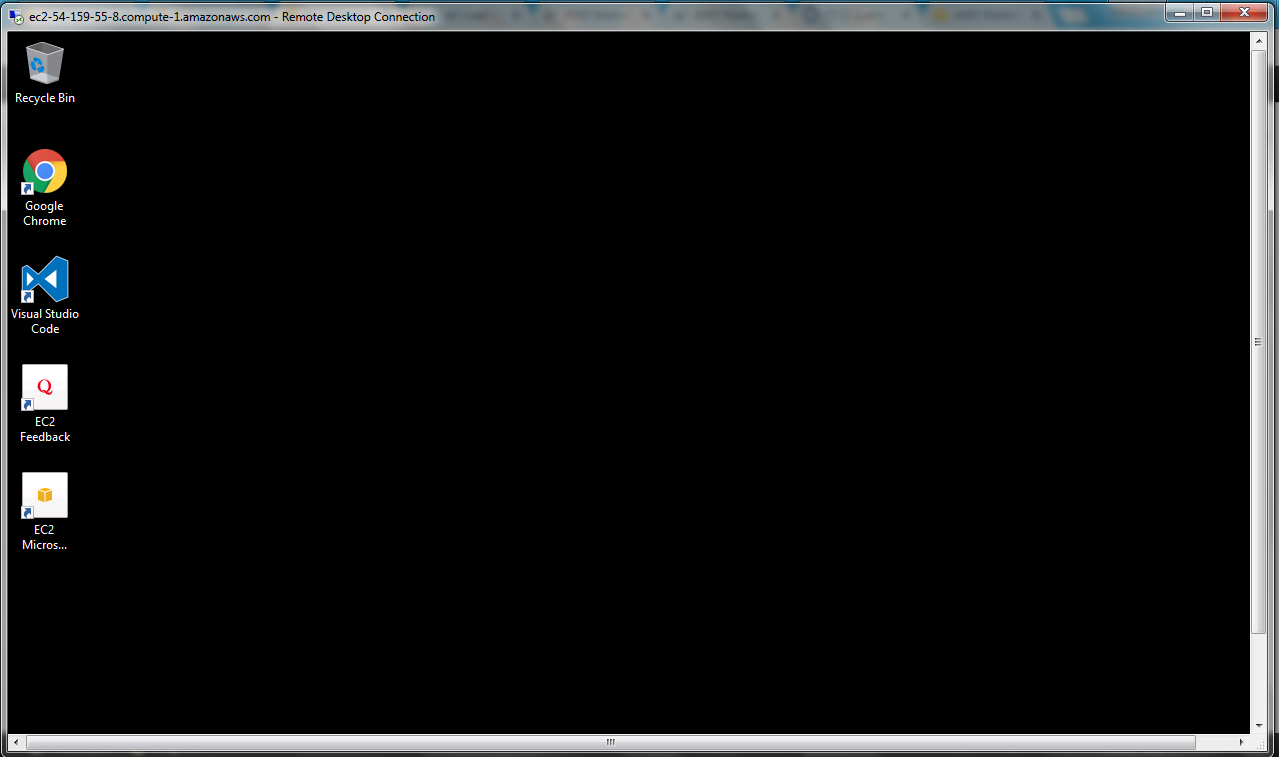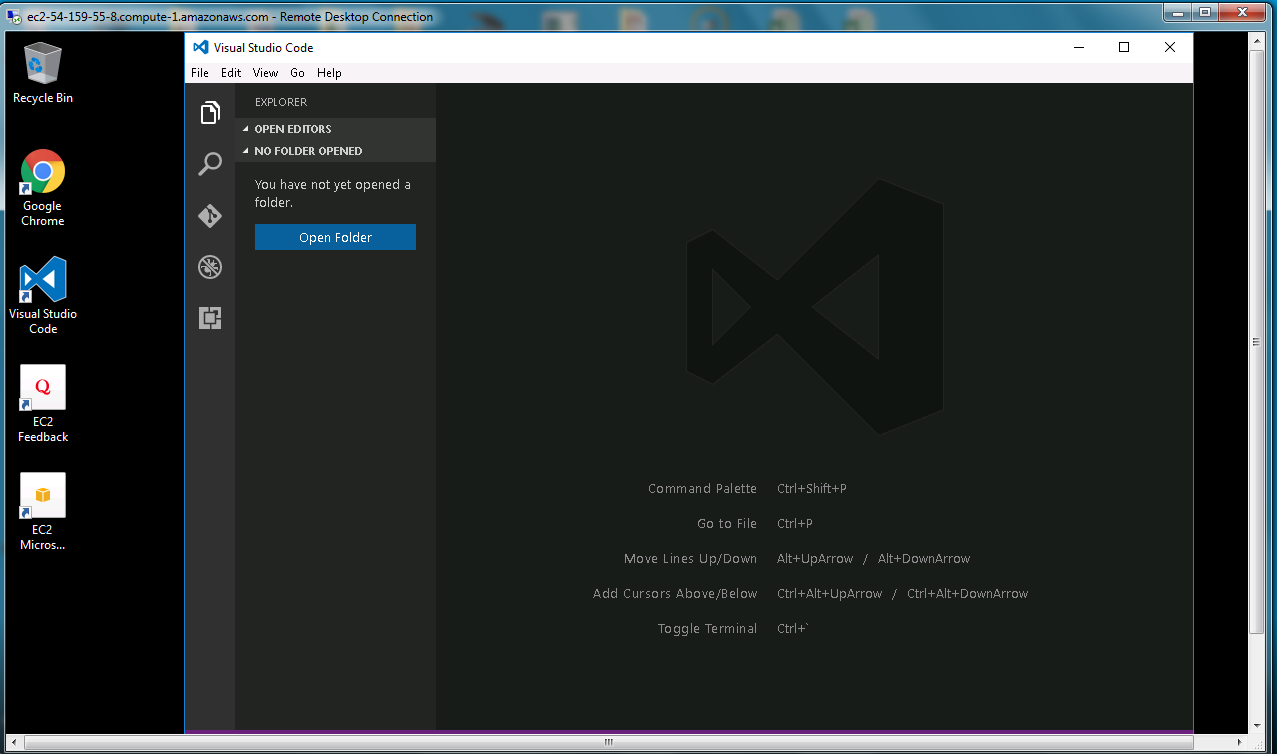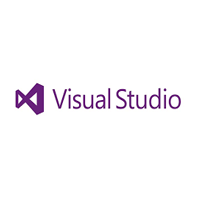1-click AWS Deployment 1-click Azure Deployment
Overview
Visual Studio Code is a source-code editor developed by Microsoft for Windows, Linux and macOS.
Visual Studio Code is based on Electron, a framework which is used to develop Node.js applications for the desktop running on the Blink layout engine.
Visual Studio Code is a very powerful and easy-to-use code editor. It comes with broad programming language support, is highly customizable with various extensions and it is for free – a great package for beginners and more advanced programmers in my opinion.
Visual Studio Code is a source-code editor developed by Microsoft for Windows, Linux and macOS. It includes support for debugging, embedded Git control and GitHub, syntax highlighting, intelligent code completion, snippets, and code refactoring. It is highly customizable, allowing users to change the theme, keyboard shortcuts, preferences, and install extensions that add additional functionality. The source code is free and open source and released under the permissive MIT License. The compiled binaries are freeware and free for private or commercial use.
Visual Studio Code is based on Electron, a framework which is used to develop Node.js applications for the desktop running on the Blink layout engine. Although it uses the Electron framework, the software does not use Atom and instead employs the same editor component (codenamed “Monaco”) used in Azure DevOps (formerly called Visual Studio Online and Visual Studio Team Services).
In the Stack Overflow 2019 Developer Survey, Visual Studio Code was ranked the most popular developer environment tool, with 50.7% of 87,317 respondents claiming to use it.
Visual Studio Code is a lightweight but powerful source code editor which runs on your desktop and is available for Windows, Mac and Linux. It comes with built-in support for JavaScript, TypeScript and Node.js and has a rich ecosystem of extensions for other languages (such as C++, C#, Python, PHP) and runtimes. Begin your journey with VS Code with these introductory videos.
Visual Studio Code is a source code editor developed by Microsoft for Windows, Linux and macOS. It includes support for debugging, embedded Git control, syntax highlighting, intelligent code completion,snippets, and code refactoring. It is also customizable, so users can change the editor’s theme, keyboard shortcuts, and preferences. It is free and open-source,although the official download is under aproprietary license.
Visual Studio Code is a free, lean, cross-platform version of your beloved Visual Studio. With a lightweight installation, you can enjoy most full-featured benefits of Visual Studio on a Windows, Mac or Linux machine.
Visual Studio Code is owned by Visual Studio Code (https://code.visualstudio.com/ ) and they own all related trademarks and IP rights for this software.
Why did we build Visual Studio Code?
Visual Studio Code combines the simplicity of a source code editor with powerful developer tooling, like IntelliSense code completion and debugging.
First and foremost, it is an editor that gets out of your way. The delightfully frictionless edit-build-debug cycle means less time fiddling with your environment, and more time executing on your ideas.
Available for macOS, Linux, and Windows:
Visual Studio Code supports macOS, Linux, and Windows – so you can hit the ground running, no matter the platform.
History:
Visual Studio Code was announced on April 29, 2015, by Microsoft at the 2015 Build conference. A Preview build was released shortly thereafter.
On November 18, 2015, Visual Studio Code was released under the MIT License and its source code posted to GitHub. Extension support was also announced.
On April 14, 2016, Visual Studio Code graduated the public preview stage and was released to web.
Data collection:
Visual Studio Code is a distribution of the “Code – OSS” repository with Microsoft-specific customizations released under a traditional Microsoft product license. Visual Studio Code collects usage data and sends it to Microsoft, although this telemetry reporting can be disabled. The data is shared among Microsoft-controlled affiliates and subsidiaries and with law enforcement, per the privacy statement. Upstream’s binary is shipped under a proprietary licence.
VSCodium is an alternative binary distribution of the software which uses only the open-source parts and omits Microsoft’s trademarks and the telemetry component, while remaining fully functional and compatible in all other regards.
Extensions:
Extensions add additional features to VS Code. Although VS Code ships with strong support for languages like JavaScript out of the box, frameworks like Angular are not supported prefectly by default.
With Extensions this can be changed easily, the Angular Essentials extension by John Papa for example makes working with Angular in VS Code a breeze.
Just search for an extension of your choice and install it, after a quick reload the new features should be available.
Selected Shortcuts & Where to Configure Them:
Writing Code is a lot of fun in VS Code, but knowing some shortcuts definitely improves our coding experience. Let’s have a look at some common features we regularly use and their corresponding shortcuts.
You can search for the commands listed in this article in the Keyboard Shortcuts menu in VS Code. To enter this, simply press and hold CMD and enter K + S on the keyboard.
Note for Windows users:
This article will list the shortcuts for macOS. I always added the corresponding command name in quotation marks. To find the shortcut on Windows machines, just open the Keyboard Shortcuts menu (hold CTRL and enter K + S) and search for the command name.
General:
- SHIFT + CMD + P(opens the command palette, “Show All Commands”)
- SHIFT + CTRL + ´(opens the integrated terminal, “Toggle Integrated Terminal”)
Coding:
- CMD + D(select next matching code, “Add Selection to Next Find Match”)
- ALT + CMD + Up Arrow Key(adds the cursor at the same position in the prior line, “Add Cursor Above”)
- ALT + CMD + Down Arrow Key(adds the cursor at the same position in the next line, “Add Cursor Below”)
- SHIFT + ALT + F(format the entire code page => Depending on the programming language, you might have to install an extension to activate this feature, “Format Document”)
- SHIFT + CMD + 7(comment out the selected code lines, “Toggle Line Comment”)
- CMD + ALT + A(comment out the selected code block, “Toggle Block Comment”)
Project Management:
- CTRL + TAB(switch between open files in current project, “Open Next Recently Used Editor in Group”)
- CMD + P(switch between recently opened files, “Open Recent…“)
- CTRL + R(switch between projects, Open Recent…)
Refactoring:
Source code refactoring can improve the quality and maintainability of your project by restructuring your code while not modifying the runtime behavior. Visual Studio Code supports refactoring operations (refactorings) such as Extract Method and Extract Variable to improve your code base from within your editor.
Visual Studio Code On Cloud For AWS
Features
Major Features Of Visual Studio Code:
Edit, build, and debug with ease:
At its heart, Visual Studio Code features a lightning fast source code editor, perfect for day-to-day use. With support for hundreds of languages, VS Code helps you be instantly productive with syntax highlighting, bracket-matching, auto-indentation, box-selection, snippets, and more. Intuitive keyboard shortcuts, easy customization and community-contributed keyboard shortcut mappings let you navigate your code with ease.
For serious coding, you’ll often benefit from tools with more code understanding than just blocks of text. Visual Studio Code includes built-in support for IntelliSense code completion, rich semantic code understanding and navigation, and code refactoring.
And when the coding gets tough, the tough get debugging. Debugging is often the one feature that developers miss most in a leaner coding experience, so we made it happen. Visual Studio Code includes an interactive debugger, so you can step through source code, inspect variables, view call stacks, and execute commands in the console.
VS Code also integrates with build and scripting tools to perform common tasks making everyday workflows faster. VS Code has support for Git so you can work with source control without leaving the editor including viewing pending changes diffs.
Make it your own way:
Customize every feature to your liking and install any number of third-party extensions. While most scenarios work “out of the box” with no configuration, VS Code also grows with you, and we encourage you to optimize your experience to suit your unique needs. VS Code is an open-source project so you can also contribute to the growing and vibrant community on GitHub.
Built with love for the Web:
VS Code includes enriched built-in support for Node.js development with JavaScript and TypeScript, powered by the same underlying technologies that drive Visual Studio. VS Code also includes great tooling for web technologies such as JSX/React, HTML, CSS, SCSS, Less, and JSON.
Robust and extensible architecture:
Architecturally, Visual Studio Code combines the best of web, native, and language-specific technologies. Using Electron, VS Code combines web technologies such as JavaScript and Node.js with the speed and flexibility of native apps. VS Code uses a newer, faster version of the same industrial-strength HTML-based editor that has powered the “Monaco” cloud editor, Internet Explorer’s F12 Tools, and other projects. Additionally, VS Code uses a tools service architecture that enables it to integrate with many of the same technologies that power Visual Studio, including Roslyn for .NET, TypeScript, the Visual Studio debugging engine, and more.
Visual Studio Code includes a public extensibility model that lets developers build and use extensions, and richly customize their edit-build-debug experience.
Ready, set, code:
If you prefer a code editor-centric development tool or are building cross-platform web and cloud applications, we invite you to try out Visual Studio Code and let us know what you think!
IntelliSense features:
VS Code IntelliSense features are powered by a language service. A language service provides intelligent code completions based on language semantics and an analysis of your source code. If a language service knows possible completions, the IntelliSense suggestions will pop up as you type. If you continue typing characters, the list of members (variables, methods, etc.) is filtered to only include members containing your typed characters. Pressing Tab or Enter will insert the selected member.
IntelliSense for your programming language:
Visual Studio Code IntelliSense is provided for JavaScript, TypeScript, JSON, HTML, CSS, SCSS, and Less out of the box. VS Code supports word based completions for any programming language but can also be configured to have richer IntelliSense by installing a language extension.
Visual Studio Code is a source code editor that can be used with a variety of programming languages, including Java, JavaScript, Go, Node.js and C++.
Instead of a project system it allows users to open one or more directories, which can then be saved in workspaces for future reuse. This allows it to operate as a language-agnostic code editor for any language, contrary to Microsoft Visual Studio which uses the proprietary .sln solution file and project-specific project files. It supports a number of programming languages and a set of features that differs per language. Unwanted files and folders can be excluded from the project tree via the settings. Many of Visual Studio Code features are not exposed through menus or the user interface, but can be accessed via the command palette.
Visual Studio Code can be extended via extensions, available through a central repository. This includes additions to the editor and language support. A notable feature is the ability to create extensions that add support for new languages, themes, debuggers, perform static code analysis, add code linters, using the Language Server Protocol and connect to additional services.
Visual Studio Code includes multiple extensions for FTP, allowing the software to be used as a free alternative for web development. Code can be synced between the editor and the server, without downloading any extra software.
Visual Studio Code allows users to set the code page in which the active document is saved, the newline character for Windows/Linux, and the programming language of the active document. This allows it to be used on any platform, in any locale, and for any given programming language.
@Code Handle: One of the most awesome things about VS Code is not actually a feature of the editor itself. VS Code was launched during //BUILD 2015 with an accompanying @code Twitter handle – how cool is that?! Let us leave it to your imagination on how Microsoft pulled off securing that awesome social brand.
Side-by-Side Editing: VS Code supports one of the most sought-after developer requests – editing code side by side. Simply Command (⌘) / Control click on a file from your project explorer and, voila, multiple files open up side by side, pre-docked and ready for edits. VS Code can support up to three simultaneous file edits, each of which can be launched from the command prompt as well. The screenshot below shows two files from an ASP.NET project being open for edits side by side – life is good.
Command Palette: One of the powerful utilities of VS Code that you may want to keep handy is the Command Palette – simply hit Command/Control+Shift+P (⇧⌘P) to bring it up.
Function Parameters: One of the nifty IntelliSense features of VS Code is helping out with typed function parameters during corresponding invocation, thus allowing easy code completion. This obviously works with programming language/system functions, but is also smart enough to offer help on custom functions that you have in your code.
Peek Information: As developers, you may often want to peek at a different file or check a function definition. But a full-on context switch can be expensive, since it takes you away from what you were about to type. Enter Peek help from VS Code. Simply Right Click or (⌥F12) – and Peek Definition is here to help, as shown below. The results of the peek are embedded inline and the inline peek information goes away on hitting Escape, saving you the big context switch.
AWS
Note: How to find PublicDNS in AWS
Step 1) RDP Connection: To connect to the deployed instance, Please follow Instructions to Connect to Windows instance on AWS Cloud
1) Connect to the virtual machine using following RDP credentials:
- Hostname: PublicDNS / IP of machine
- Port : 3389
Username: To connect to the operating system, use RDP and the username is Administrator.
Password: Please Click here to know how to get password .
Step 2) Click the Windows “Start” button and select “All Programs” and then point to Visual Studio Code.
Step 3) Other Information:
1.Default installation path: will be in your root folder “C:\Program Files (x86)\Microsoft VS Code “
2.Default ports:
- Windows Machines: RDP Port – 3389
- Http: 80
- Https: 443
Configure custom inbound and outbound rules using this link
AWS Step by Step Screenshots