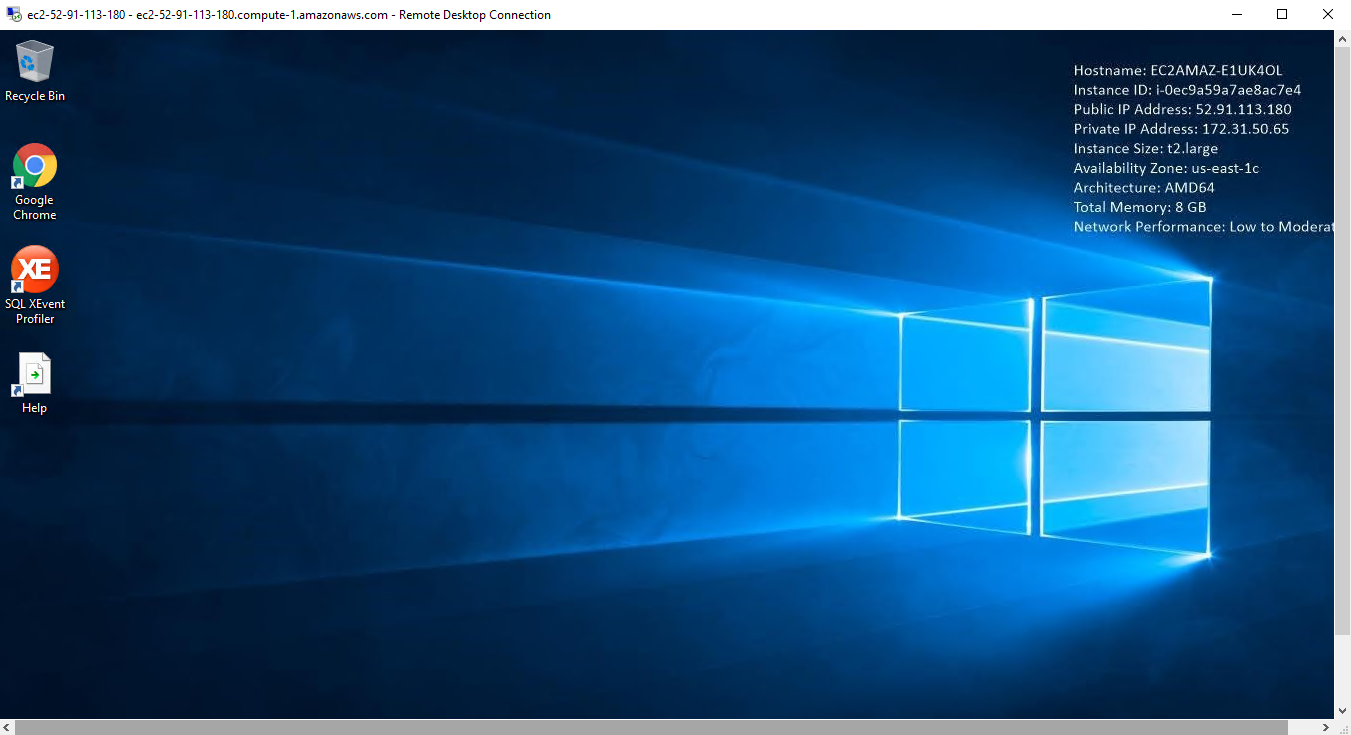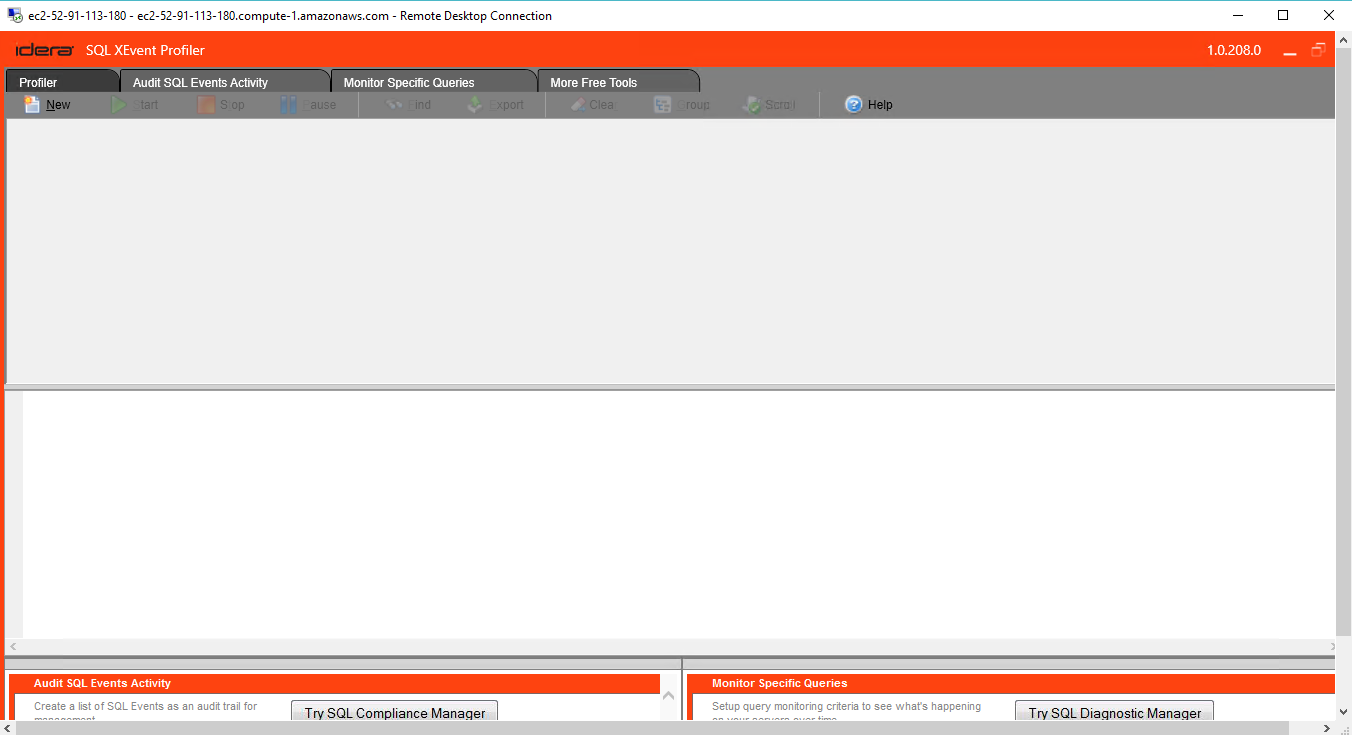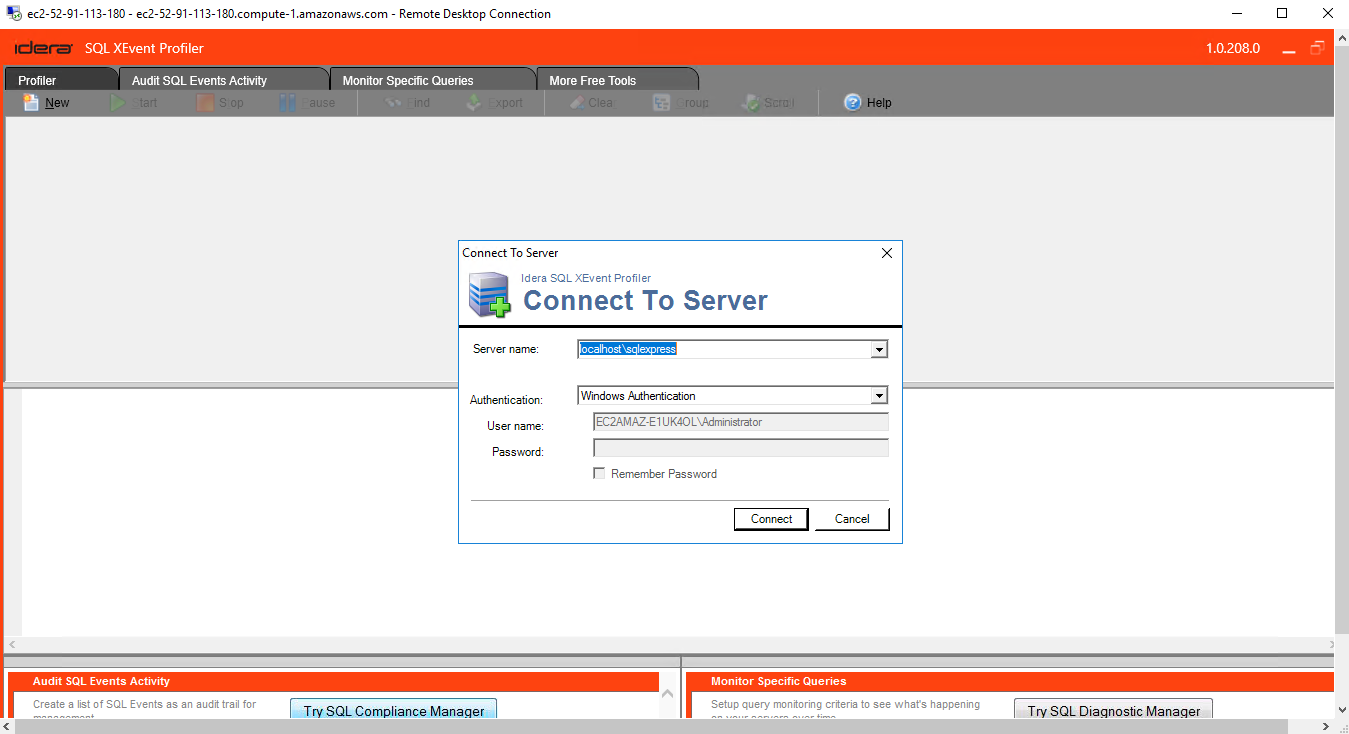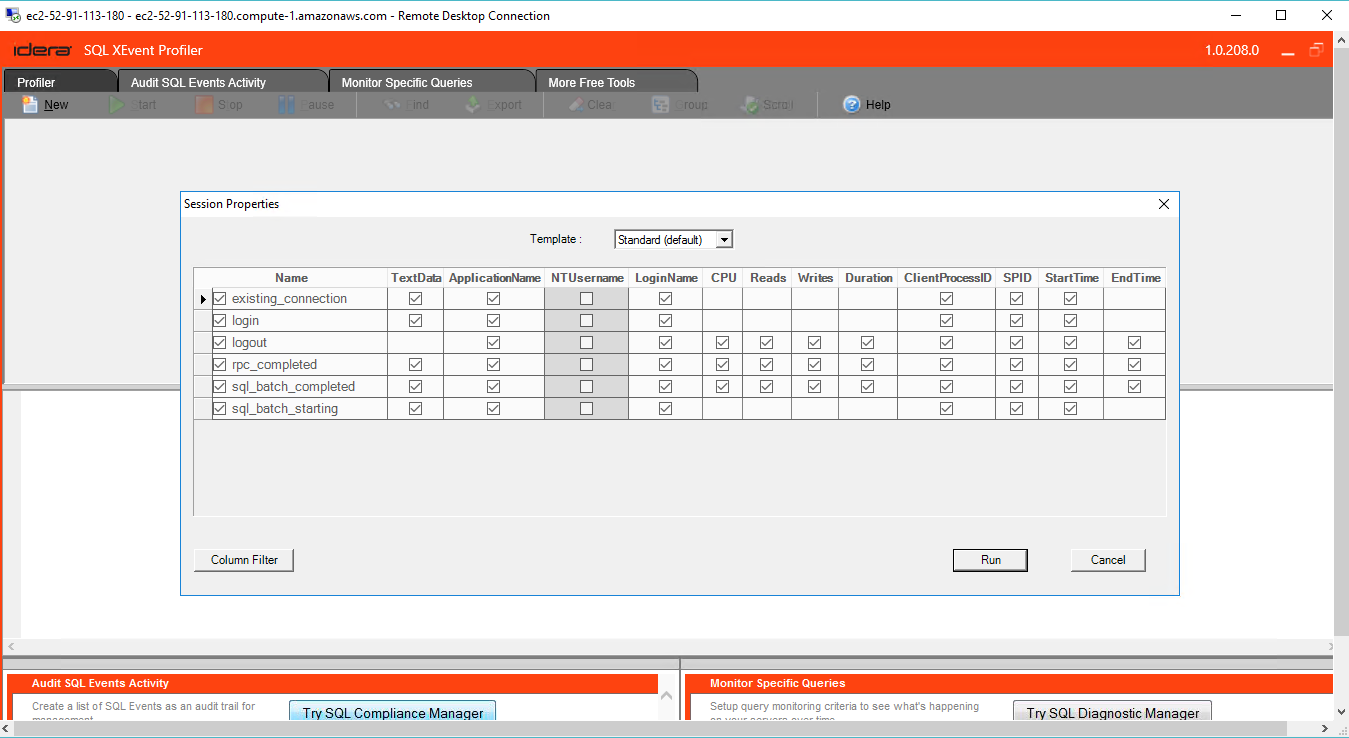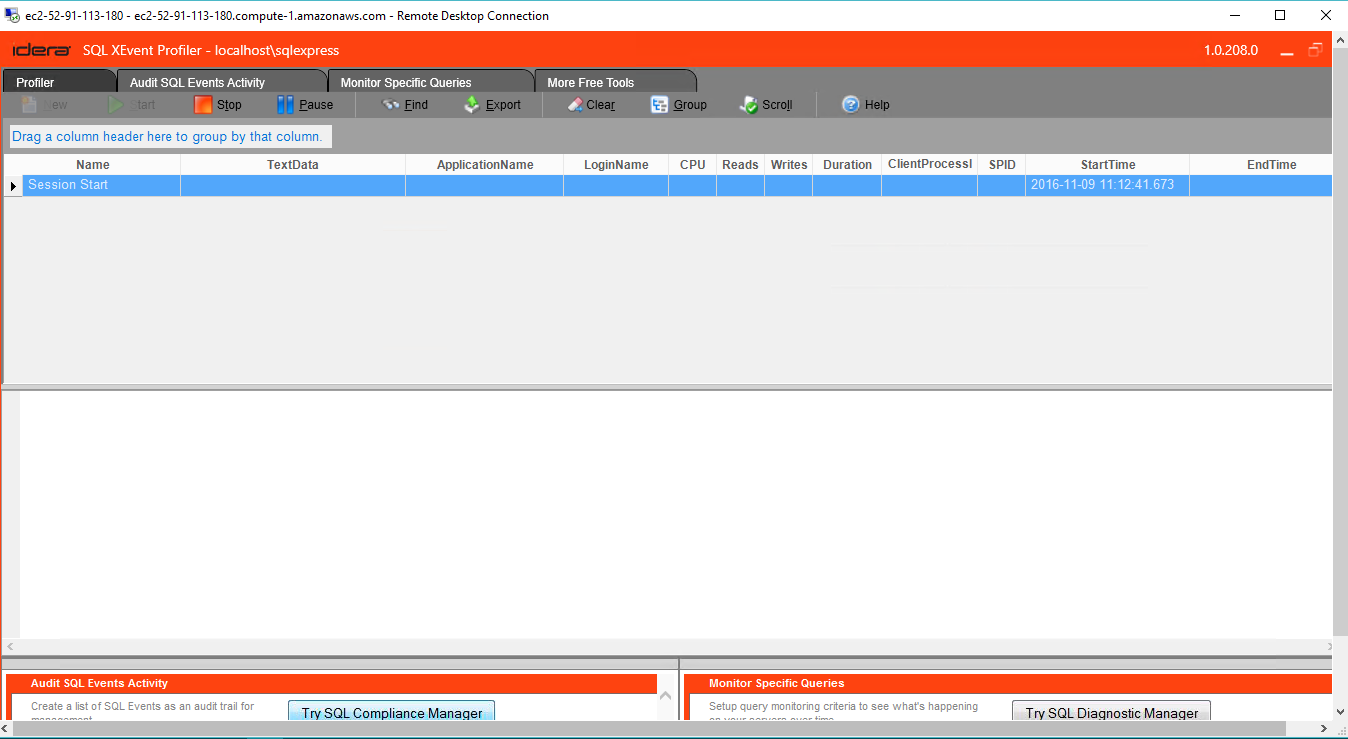1-click AWS Deployment 1-click Azure Deployment
Overview
IDERA’s SQL XEvent Profiler emulates the functionality and simplicity of SQL Server Profiler, letting you quickly view data from SQL events and see what’s happening on the server. Plus, it leverages SQL Extended Events (XEvents) as the backing technology — making it more efficient, more powerful and more scalable than SQL Trace.
- View sessions running on servers and the SQL statements they are executing
- Group, sort and export events to find what you need and share with others
- Simple, clean design provides quick start and run in 2 clicks
- Easily connect to both local and remote SQL Servers
- Connect to cloud and run in cloud (provisional)
SQL XEvent Profiler on cloud for AWS
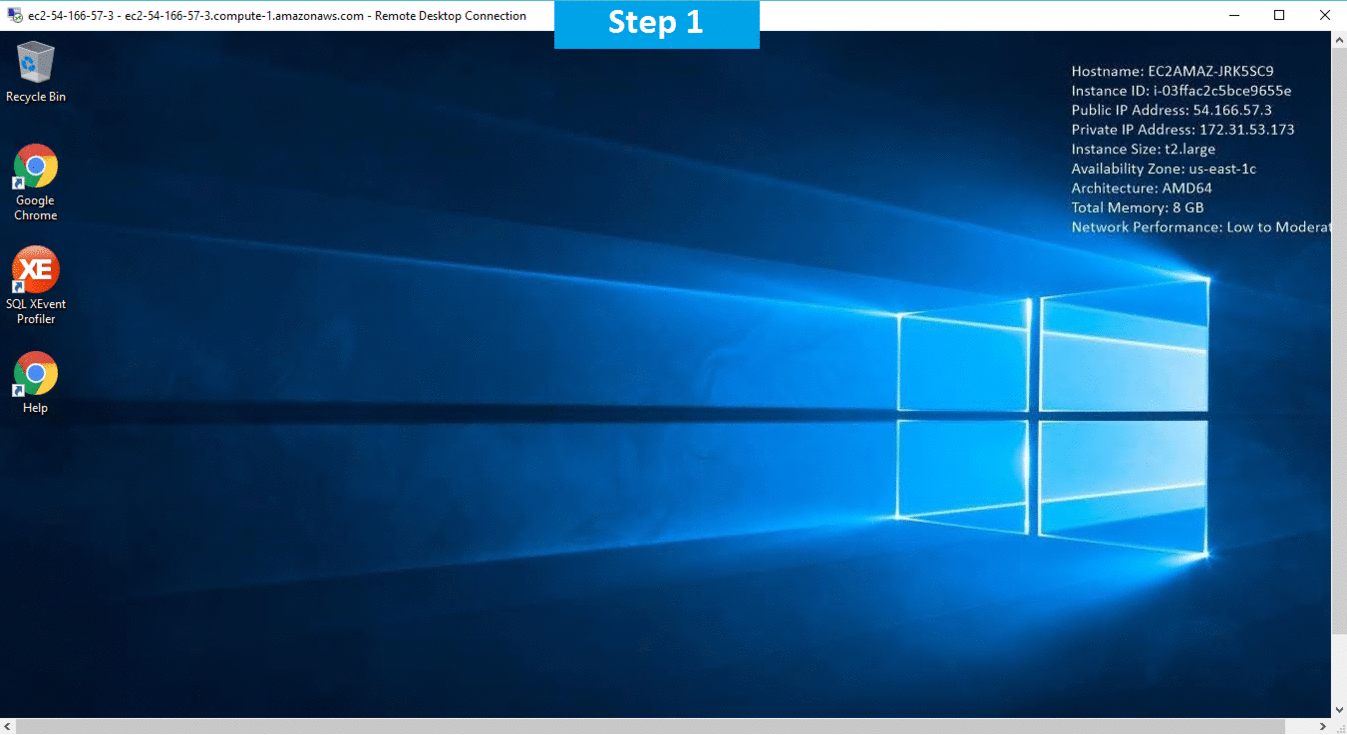
Features
Major Features of SQL XEvent Profiler
View SQL Activity in Real-Time
View both the sessions running on your servers and the SQL statements being executed by your users in real time with an easy-to-use, syntax-highlighted UI.
Group, Sort, and Export Events
Simplified grid view provides a list of events that users can group and sort by category (including application name, user, and event type) allowing them to identify the information they need quickly and without the need for scrolling. Users also have the ability to export Event information in xls or pdf files to share with others if necessary.
Elegant Design
“Download and Go” design provides easy install in a few minutes. The clean and simple UI offers users the ability to start and stop XEvent sessions in 2 clicks—just like the SQL Profiler experience they are accustomed to—so they can get a quick peek at what’s happening on the server and move on to other tasks. No need to create or modify cumbersome templates.
Lightweight
Leveraging the SQL Server XEvents technology backend allows IDERA’s SQL XEvent Profiler to easily connect to local and remote SQL Servers without slowing them down.
AWS
Installation Instructions For Windows
A) Click the Windows “Start” button and select “All Programs” and then point to SQL XEvent Profiler
B) RDP Connection: To connect to the operating system,
1) Connect to virtual machine using following RDP credentials :
- Hostname: PublicDNS / IP of machine
- Port : 3389
Username: To connect to the operating system, use RDP and the username is Administrator.
Password : Please Click here to know how to get password .
C) Other Information:
1.Default installation path: will be on your root folder “C:\Program Files\Idera\SQL Fragmentation Analyzer”
2.Default ports:
- Windows Machines: RDP Port – 3389
- Http: 80
- Https: 443
Configure custom inbound and outbound rules using this link
Installation Step by Step Screenshots