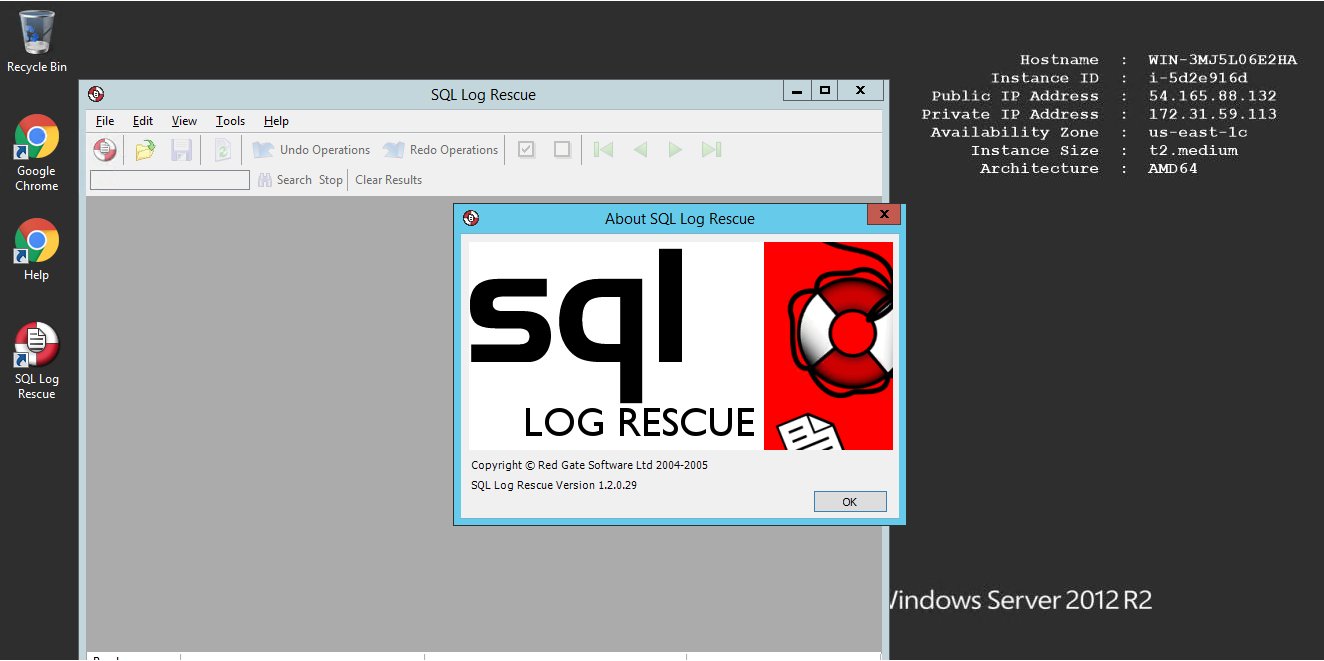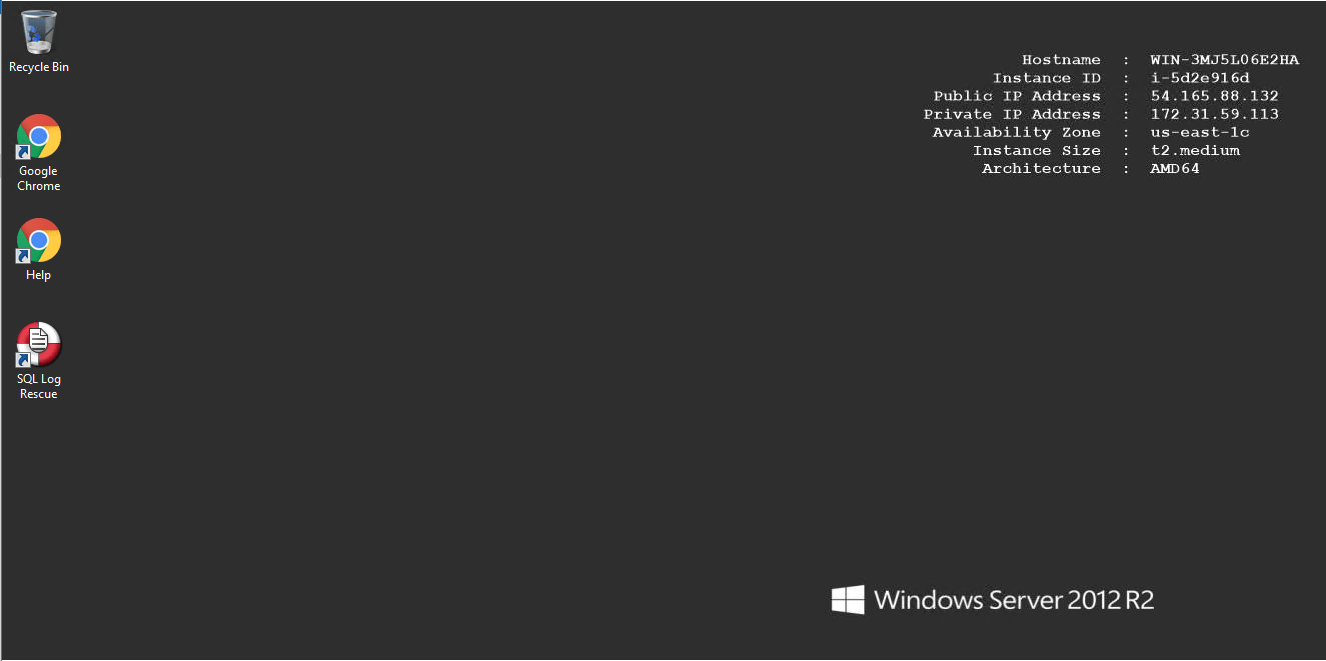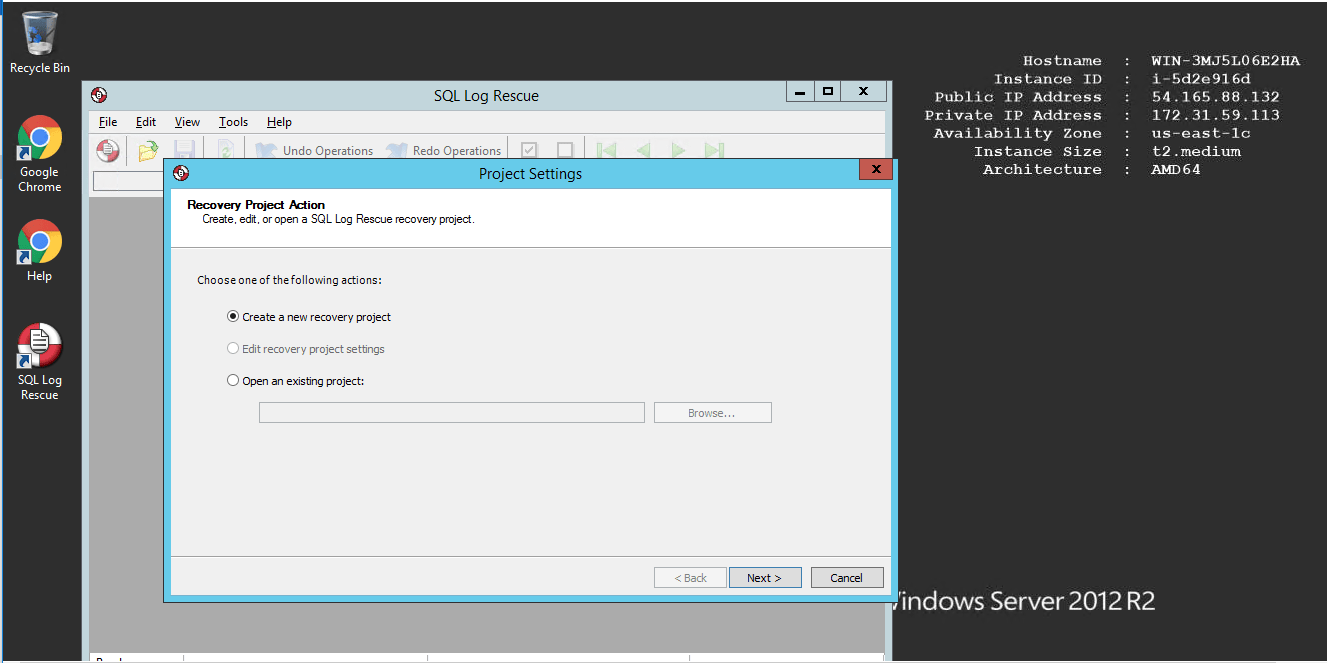1-click AWS Deployment 1-click Azure Deployment
Overview
SQL Log Rescue protects your data in the event of mistakes or accidents, recovering dropped tables, undoing rogue queries, identifying who has done what to your database, and when they did it. It minimizes data loss as well as downtime.
SQL Log Rescue then automatically finds the backup files and log files needed to investigate our database. Step 5: Warnings about backup and log files SQL Log Rescue will then supply any warnings about the backup and log files.
An introduction to SQL Log Rescue
Log analysis and undo for SQL Server 2000 .SQL Log Rescue is a log analysis tool which lets you explore your logs to view information on database transactions. If you have accidentally deleted, inserted, or modified your data, SQL Log Rescue will help you put things right. SQL Log Rescue protects your data in the event of mistakes or accidents, recovering dropped tables, undoing rogue queries, identifying who has done what to your database, and when they did it. It minimizes data loss as well as downtime. SQL Log Rescue can also help you understand the demands on your database in terms of numbers of transactions, rate of data change, volume of users, and so on, by letting you explore your logs to see what is going on.
SQL Server 2000 32-bit only
SQL Log Rescue only works with SQL Server 2000 32-bit.
SQL Log Rescue is a log analysis tool which lets you explore your logs to view information on database transactions.
If you have accidentally deleted, inserted, or modified your data, SQL Log Rescue will help you put things right.
SQL Log Rescue protects your data in the event of mistakes or accidents, recovering dropped tables, undoing rogue queries, identifying who has done what to your database, and when they did it. It minimizes data loss as well as downtime.
SQL Server Database Backup and Restore operations using the Cloud
This article discusses the concept of SQL Server backup and the various components required to use the Microsoft Azure Blob storage service as a target for the backup. As we all know, disk and tapes were the default destinations of choice until the evolution of the cloud platform. In addition to this, now we can expand the native functionality of SQL Server backup to cloud storage; the Windows Azure Blob storage. This functionality was added first in SQL Server 2012. In general, backup and restore functionality to and from the cloud are similar to using disk or tape, with very few differences.
SQL Server database Backup to Azure Blob Storage is a process designed to perform almost like a backup device, such as disk or tape. During the backup or restore process, a URL is selected as a “device type” which in turn triggers a VDI (Virtual Backup Device Interface) client process. The process acts as an intermediary agent to send the database backup to the Azure Blob Storage.
In this article we touch base on the following topics:
Creating an Azure Storage account
Configuring Storage Container
Creating a credential for authorization using SSMS and T-SQL
Using the GUI to Perform a database backup and restore
Using a T-SQL script to backup and restore the database Implementing the backup-and-restore functionality using PowerShell And more…
Before we perform the database backup, it’s important to understand the Blob Storage Service and SQL Server key components, and their concepts. To start, let’s do a little prep work to setup Microsoft Azure Create an Azure Storage account. In the first step, we create a storage account at the Azure Portal. Using the Blob Storage Service, we configure the Azure Blob Storage Container.
Next, let’s review the SQL Server components.
- The URL is a unique identifier used for every backup file.
- A SQL Server credential is used for authenticating the resources. The backup and restore process must use this credential to authenticate the blob storage service and its associated containers.
- In the last step, perform the backup to the cloud storage. The steps are almost the same as all the other backups, albeit with a few more configuration options.
Rescue SQL Server Data with Red Gate’s SQL Log Rescue
Data is your business. If you lose your data, you could lose the business. So, as DBAs, we have to give special attention to our data. If you deal with a high volume of data, you know that life is not a bed of roses. Red Gate Software, the popular SQL Server utility software vendor, has come up with a new tool called “Log Rescue,” which allows DBAs to undo and redo their SQL Server database transactions. By doing so, users are protected from losing data, and more importantly, reducing or eliminating downtime. In addition, SQL Log Rescue can be used as an auditing tool to a limited extent. In simple terms, SQL Log Rescue allows you to see “Who has done what and when.” Let’s see what SQL Log Rescue offers you.
Version and Configuration
This review has done using the following software and hardware configuration:
- Operating System: Windows 2000 Advanced Server, Service Pack 4
- SQL Server: Version 2000 Service Pack 4
- SQL Log Rescue 1.0
- Processor: Intel Pentium CPU 2.80 GHz
- Memory: 512 MB

System Requirements:
- Windows NT, Windows 2000, Windows 98, Windows ME, Windows XP or Windows 2003 Server
- Microsoft .NET Framework 1.1.4322+
- MDAC 2.6+
- 128 MB RAM, 10 MB hard disk space
Product Overview
Let’s go through the features of the SQL Log Rescue to see what it offers you.
Installing SQL Log Rescue is not complex, as it offers a standard and simple installation. While installing, it creates extended stored procedures in the default instance of SQL Server. If you have multiple instances installed on a single physical box, you need to create the extended procedures manually from within the application.
To use SQL Log Rescue, you must first create a SQL Log Rescue project, which you can save and use later as needed. When creating a project, you must select a database to work with. Depending on the authentication mode, you need to specify the necessary login information. In addition, SQL Rescue will list the available backups, and you will be prompted to select an appropriate backup file. You also have the option of creating and removing the backup files from the project.

Next, you are taken to the main screen of SQL Log Rescue. The main screen lists all the previous operations done on the database, along with information on the date and time, table, user, and the type of operations. Operation types include update, insert, delete, drop, and truncate. Depending on the user’s requirements, a column’s positions can be changed by dragging it and dropping it to the necessary place. More importantly, users can sort and group the columns depending on their requirement. When an operation row is selected, as shown below, operation details are displayed, so that you can identify the changes. To improve usability, search and navigation buttons are available.

After selecting one or more records, which you want to undo, clicking the “Undo Operations” begins the Undo Operations Wizard. The wizard creates a script which allows you to undo the relevant operation(s). You have the option of running the script from SQL Log Rescue directly, to launch Query Analyzer (as this is the pet tool for most DBAs) and run it from there, or to save the script and run it at a later time. The main disadvantage of this “undelete” script is that it does not create the necessary T-SQL for the disabling of relevant triggers, foreign keys, identity columns, cascade deletes, and so on. You must create these manually. The vendor informed me that these functionalities will be available in the future releases. The “Redo Operation” also has the same feature set.

As this is an initial release, we can expect more to come in future releases.
SQL Log Rescue is a log analysis tool which lets you explore your logs to view information on database transactions. If you have accidentally deleted, inserted, or modified your data, SQL Log Rescue will help you put things right.
SQL Log Rescue protects your data in the event of mistakes or accidents, recovering dropped tables, undoing rogue queries, identifying who has done what to your database, and when they did it. It minimizes data loss as well as downtime.
SQL Log Rescue can also help you understand the demands on your database in terms of numbers of transactions, rate of data change, volume of users, and so on, by letting you explore your logs to see what is going on.
SQL Server 2000 32-bit only
SQL Log Rescue only works with SQL Server 2000 32-bit.
For more up-to-date tools, check out our full range
- Automatically generate the SQL scripts to undo and redo transactions
- View and analyze SQL Server transaction logs
- View large objects (e.g. ntext and image columns)
- View and recover deleted and modified data
- Group and sort information in a custom-written, high performance grid
- Search transactions
- View row history – understand all the activity on a row-by-row basis
SQL Log Rescue can also help you understand the demands on your database in terms of numbers of transactions, rate of data change, volume of users, and so on, by letting you explore your logs to see what is going on.
SQL Log Rescue on cloud AWS
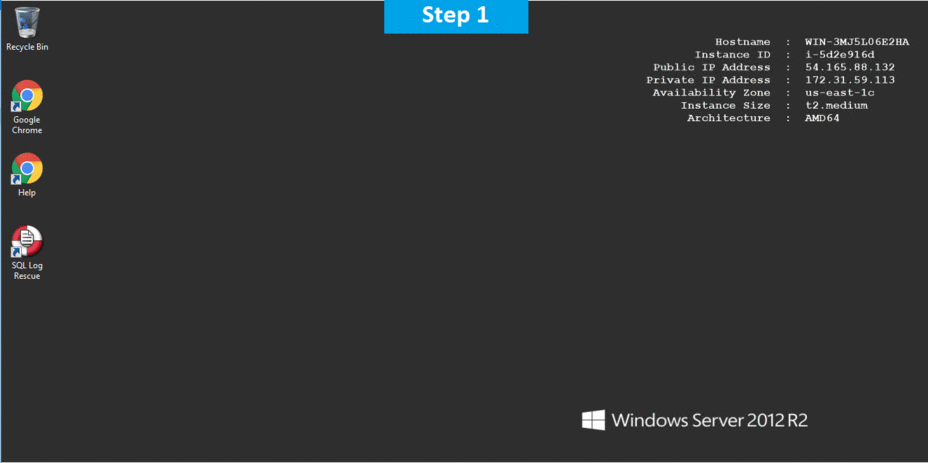
Features
Major Features of SQL Log Rescue:
1. Automatically generate the SQL scripts to undo and redo transactions
2. View and analyze SQL Server transaction logs
3. View large objects (e.g. ntext and image columns)
4. View and recover deleted and modified data
5. Group and sort information in a custom-written, high performance grid
6. Search transactions
7. View row history – understand all the activity on a row-by-row basis
AWS
Installation Instructions For Windows
Note: How to find PublicDNS in AWS
Step 1) RDP Connection: To connect to the deployed instance, Please follow Instructions to Connect to Windows instance on AWS Cloud
1) Connect to the virtual machine using following RDP credentials:
- Hostname: PublicDNS / IP of machine
- Port : 3389
Username: To connect to the operating system, use RDP and the username is Administrator.
Password: Please Click here to know how to get password .
Step 2) Click the Windows “Start” button and select “All Programs” and then point to SQL Log Rescue
Step 3) Other Information:
1.Default installation path: will be in your root folder “C:\Program Files (x86)\Red Gate\SQL Log Rescue\”
2.Default ports:
- Windows Machines: RDP Port – 3389
- Http: 80
- Https: 443
Configure custom inbound and outbound rules using this link
Installation Step by Step Screenshots