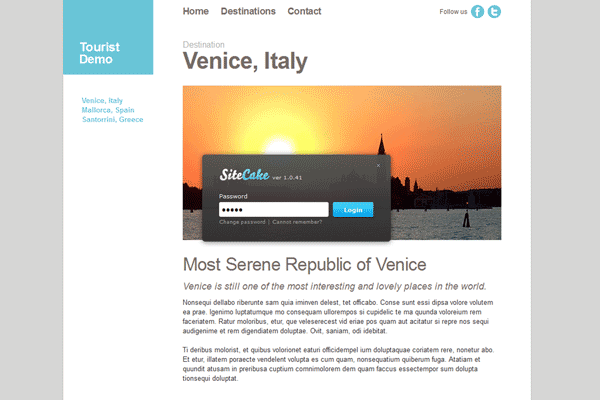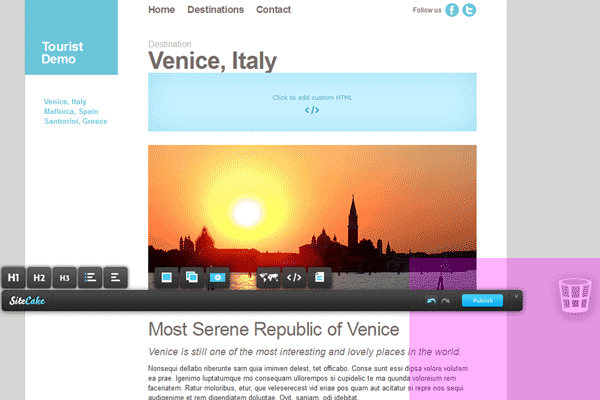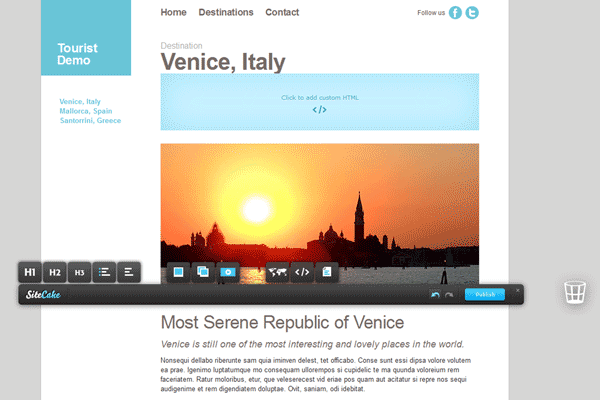1-click AWS Deployment 1-click Azure Deployment
Overview
SiteCake is a drag and drop CMS for simple websites. It lets you publish the content just by dragging it to your web page. It’s CMS for static websites, with few pages only, to cover the niche below WordPress level of complexity. SiteCake was designed to be simple enough for a designer to integrate it on their own, without a need to hire a developer. SiteCake was designed to be simple enough for a site owner to change some text, swap some photos and add a video on their own, without a need to hire a web editor.Sitecake is an Open Source Drag and Drop Content Management System (CMS) that makes creating simple HTML websites and landing pages easier than ever. No coding knowledge is required and even things like embedding a video or changing image dimensions can be done on the fly with just a few clicks of the mouse button. Sitecake is already receiving positive reviews based on its simplicity and user friendliness and we were very interested in trying it out. To be able to create a beautiful looking home page in less than 10 minutes is something that other CMS users will envy in Sitecake.
How to Install
Requirements
Sitecake is php CMS. Also it’s a flat file CMS so you do not need a database. All you need is:
- web server (Apache or NGINX)
- PHP 5.6+
Step 1: Adapt your website for Sitecake
Add sc-content class to divs you want editable.
<div class=“sc-content”>
<h1>Fine looking heading</h1>
<img src=”feature.jpg“>
<p>Some text</p>
</div>
Do not nest sc-content divs. It’s not supported.
If you want same content repeated on several pages, for sidebars, footers or anything else, just name sc-content class with specific name: sc-content-footer.
Step 2: Upload your website and Sitecake to hosting
Upload your website and Sitecake to the same folder on your hosting. You should have this folder structure:
/css
/images
/js
/sitecake
index.html
sitecake.php
If you still do not have Sitecake, get it from the download page. If you want an easy start, get some of our free html templates from the templates page.Extract archives with cPanel File Manager or use a script like Akeeba Kickstart
Step 3: Start editing
Point browser to http://domain.com/sitecake.php and login with admin pass to start editing. That’s it! Not very complicated.If you haven’t tried Sitecake demo, try it now, it should give you some editing feel
How to Add Content in Sitecake
Adding content in Sitecake is a piece of cake. The drag and drop functionality works with a multitude of different elements ranging from images and videos to tweets and locations via Google maps.We intentionally left the blue frame of the different elements in order to show you how it will look from an editor’s stand point. These lines will not be visible for your website’s visitors.
To populate your website with content elements, you need to know how to:
Add an Image
To create the placeholder for an image you will have to click on the picture like icon on the Sitecake toolbar and drag it to the location you wish to have the image.

To add a new image to your website simply click on the placeholder and select an image from your local computer.
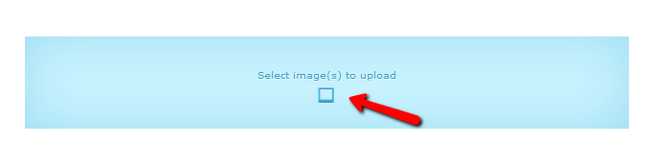
You can also take an image from the internet and drag and drop it directly to your website without creating a placeholder. By double clicking times on the image you can crop it to remove any unwanted visuals.
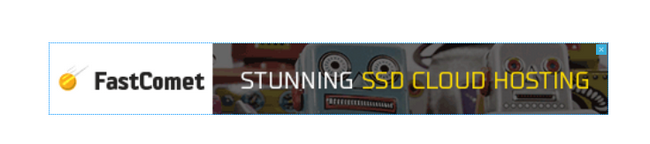
Double click again and the crop will be applied.

Add a Video
Adding videos follows the same procedure as adding images, however here you will not be able to upload videos from your local computer but instead only embed them which means they already have to be uploaded somewhere (YouTube, Vimeo, etc).
Again you have two choices. To create a placeholder from the Sitecake toolbar by clicking on the video player like icon.

Once created click on the embed video window.
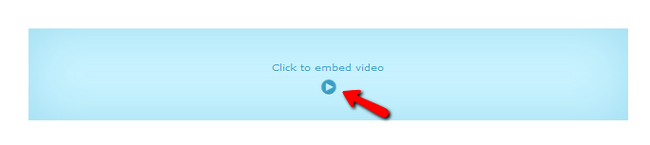
Place the URL to the video you wish to embed.
Alternatively, you can drag and drop an entire video directly from a video streaming website and it will be embedded in your website automatically.
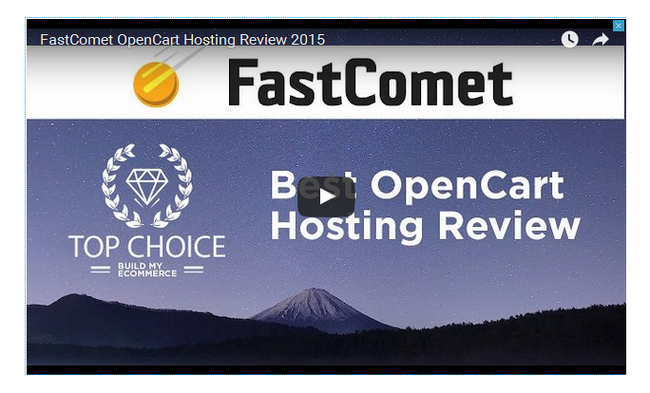
Here you will not be able to crop but instead you can make the preview of the video bigger or smaller depending on the space you want it to occupy.
Add a Tweet
If you wish, you can add tweets directly from twitter to your website. This is good when you want to present your clients’ opinions or if you tweeted something you want to share afterwards on your site.
Usually you can just grab a tweet’s URL and drop it directly in your website. If you are new to tweeter and want to take an older tweet you will need to first open the additional options for that tweet and click on the Copy Link to Tweet button.
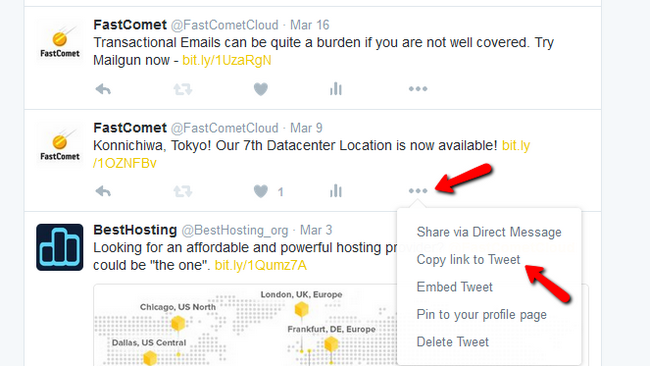
You will be presented with the exact URL for this tweet which you can drag and drop in your website.
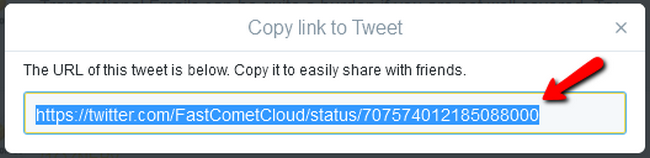
We left the blue frame of the tweet in order to show you how it will look from an editor’s stand point. These lines will not be visible for your website’s visitors.
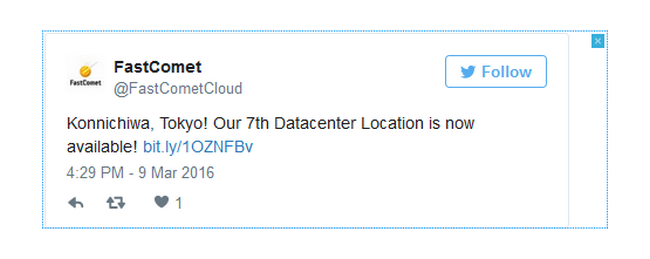
Add a Google Maps Location
Showing off landmarks and locations, organizing events and providing news on the spot are now easier to do with google maps inside Sitecake. You can drag and drop the URL or create placeholder for it by clicking on the map icon on the Sitecake toolbar.

We are going to use our address for this feature demonstration. Just open Google Maps and find the place you wish to show.
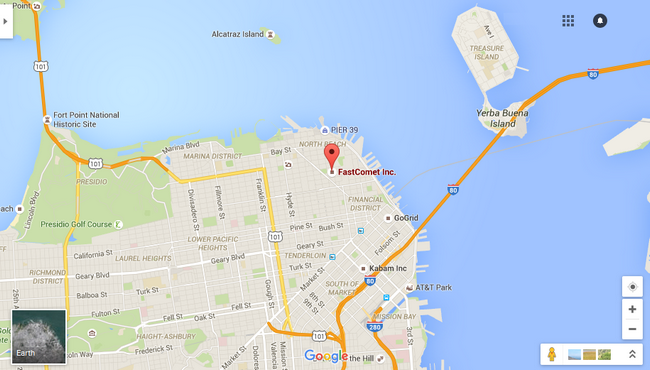
Now click on the newly created placeholder, copy the URL inside and voila – the map was integrated in your website.
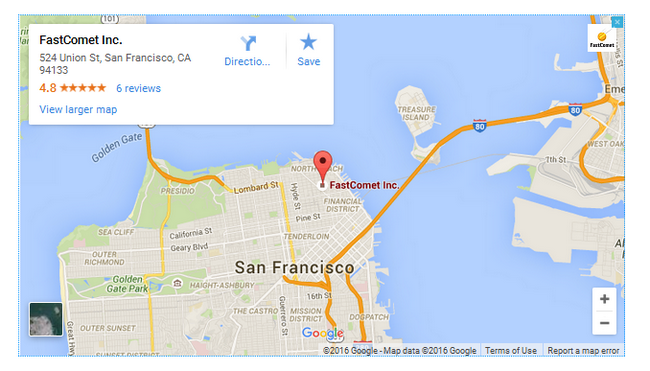
You now know how to add content elements to your website with Sitecake. Congratulations.
How to Change the Admin Password in Sitecake
There are times when you just forget your password and cannot log into a platform if there isn’t a way to recover it. Luckily there are 2 ways to change your password for Sitecake and we will explain you both.
To change your admin password in Sitecake, you can:
Use Sitecake’s Automated System
The first and more conventional option is for the situations when you know your password and just want to change it by using the automatic password change in Sitecake. To do that navigate to the entry portal as usual and click on the small text that reads Change Password and is located right under the password field.
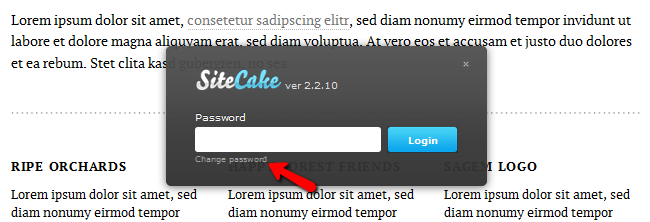
After that you will be prompted for your old password as well as the new password and a confirmation of it.
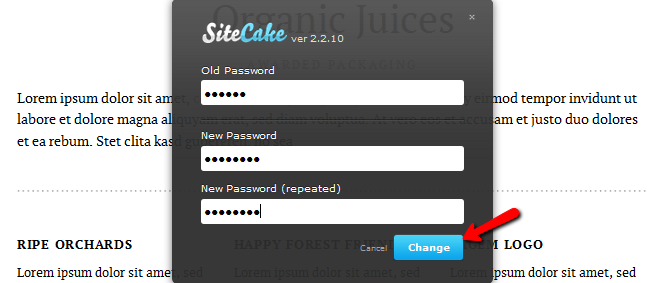
Once you click Change the task will be completed.
Change the Password String in credentials.php
When you do not remember your current password and wish to access your Sitecake CMS installation, you will need to change the password value in one of the configuration files of the application.
First you will need to navigate to your cPanel and access your File Manager (an alternative will be to use the File Manager from within your client area as shown in this tutorial)
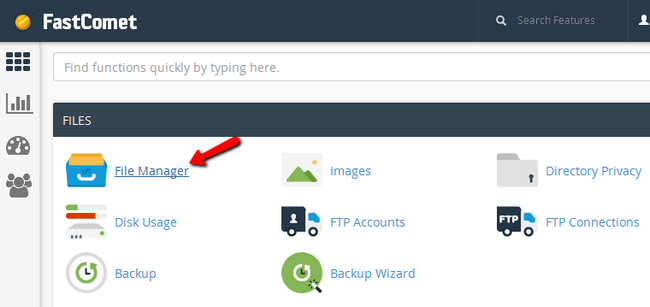
Now you will need to navigate to the location of your Sitecake installation. Usually this will be your public_html or public_html/Sitecake. Go and open the folder Sitecake and in it you should see files similar to the ones below.
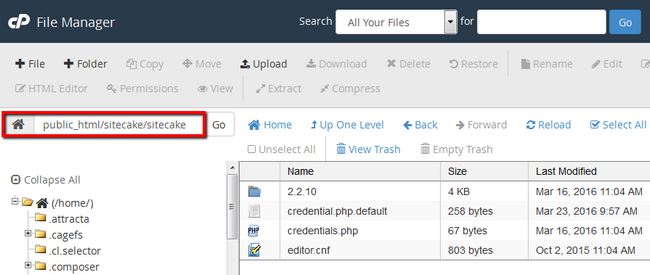
Right click on the credentials.php file and select the Code Edit option for it.
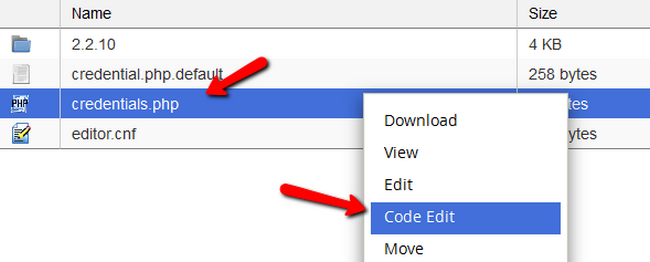
As the login password is encoded using SHA-1 your password will be unreadable. Change the value with “d033e22ae348aeb5660fc2140aec35850c4da997” which is the default Sitecake password – “admin” and hit Save Changes. You can use option 1 to change your password to a stronger one afterwards.

If you wish to set a better password from the get go, you can do that by using one of the many SHA1 encoders on the internet like this one. Enter the desired password and click on the hash button while having SHA1 selected from the type drop-down to encode your password correctly. After that, paste the string in the credentials.php file and hit Save Changes.
Congratulations, you now know how to change and recover the admin password for your Sitecake based website.
SITECAKE PROS
- No Coding Knowledge- You don’t need to have any experience with PHP or databases to run a site on SiteCake.
- Frequently Updated –The developers of this system do a good job at releasing updates as needed to ensure it is secure and stable while also making sure you can enjoy the latest features.
SITECAKE CONS
- Issues for Large Sites -Since this platform does not use databases it can become inefficient if you are using it for a very large site.
- Premium Options-While this is not a bad thing for everyone, many people don’t like having to pay to get access to all the features of a content management system.
-SiteCake is a drag and drop CMS for simple websites. It lets you publish the content just by dragging it to your web page. It’s CMS for static websites, with few pages only, to cover the niche below WordPress level of complexity.
Home
SiteCake was designed to be simple enough for a designer to integrate it on their own, without a need to hire a developer. SiteCake was designed to be simple enough for a site owner to change some text, swap some photos and add a video on their own, without a need to hire a web editor.SiteCake is released under the GNU General Public License, version 2.
Features
Features of SiteCake:
1- Most important features of this CMS is the Drag and Drop facility. Everything can be dragged and dropped from desktop, Google Maps, YouTube, Twitter, and other browser window.
2- Sitecake works perfectly fine with plain HTML. Reading, modifying, and saving of the changes are done inregular HTML files. Even a layman in the online world, having no knowledge of template language or PHP can use Sitecake without facing any problem.
3- No need of database is there when Sitecake is used. The changes as well as saving of HTML pages or images are done in file system itself. Even when the editing is done, what you get is a static website.
4- It’s open source in nature. The users use this Content Management System for five purposes and they are – using Sitecake easily, improve upon it, build upon it, expand, and finally earn from it.
5.Initial Setup
The initial setup with this CMS is quite easy. You can use the one-click installation option included with all InterServer hosting packages to get it up and running in just a few moments. Once installed you will want to go through and make some configuration adjustments to ensure it looks and functions the way you want it to. This will be done almost exclusively with menu options and GUIs so you don’t need any advanced stills to handle this.
6.Plugins
There are plugin options to add functionality, but it is not really the same as most other CMSs. Since this platform does not use PHP the plugins will be more like applets that you can add to your pages. This is still functional and can give you a lot of nice options to improve your site for your users. These are all fairly easy to find and install without a problem.
7.Themes
You can use the foundation templates offered from SiteCake or you can have your own developed. Since this platform uses HTML rather than PHP it is often easier to edit your own templates too, if you would like. Overall, the template selection and ease of use is quite nice with this system.
8.Customization
You can do a lot of simple customization from the admin panel using nothing but the included settings. In addition, it is possible to improve the way your site operates by using themes and addons. Since it uses HTML rather than PHP and databases, however, there are some limitations that are in place that would not be there if they used more standard coding options.
9.SEO Friendly
The SEO is fairly average with this platform. They do a good job at sticking to approved HTML5 coding, which will help you to stay on the good site of Google and other search engines. Some of the more detailed SEO strategies that many people like to follow may be more difficult to implement, but that is only something that will impact more advanced users.
10.Cost of Running
You can use this platform for free without a problem. They have always published the latest versions for all users to use as much as they wanted. If you want support from the SiteCake developers, however, you’ll need to pay $50. You can also opt for their ‘white label’ package for $250, which includes support and the option to put your own branding on the toolbar. Some other features come with the paid version as well such as the option to make lists, slideshows, video embedding, google maps and more. The price is per domain, not per month.
-Major Features of SiteCake
- Headings (H1-H6)
- Text
- Images
- List
- Slideshow
- Video embedding (YouTube, Vimeo)
- Google maps embedding
- Custom HTML
- File uploads
- Apply custom CSS styles
- Auto load content from your HTML file
- Toolbar module configuration
- Works with PHP pages
Videos
Installing SiteCake with Softaculous in cPanel