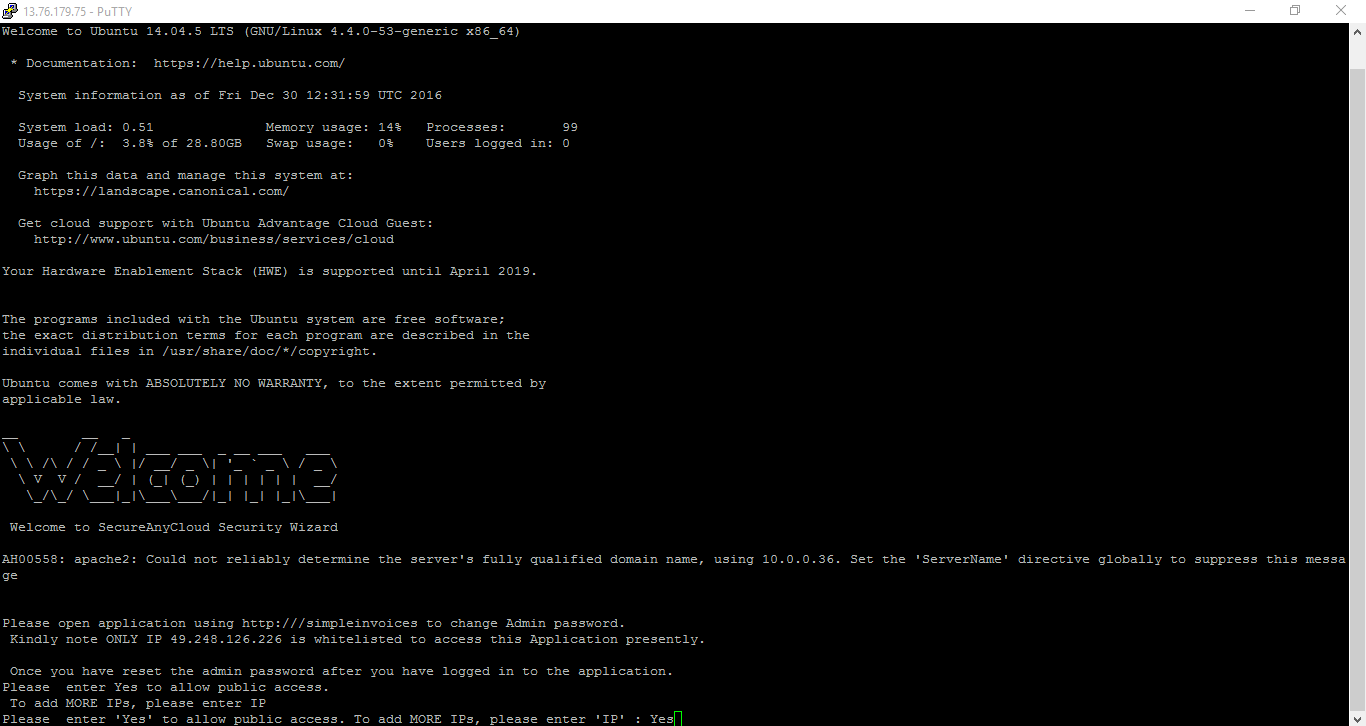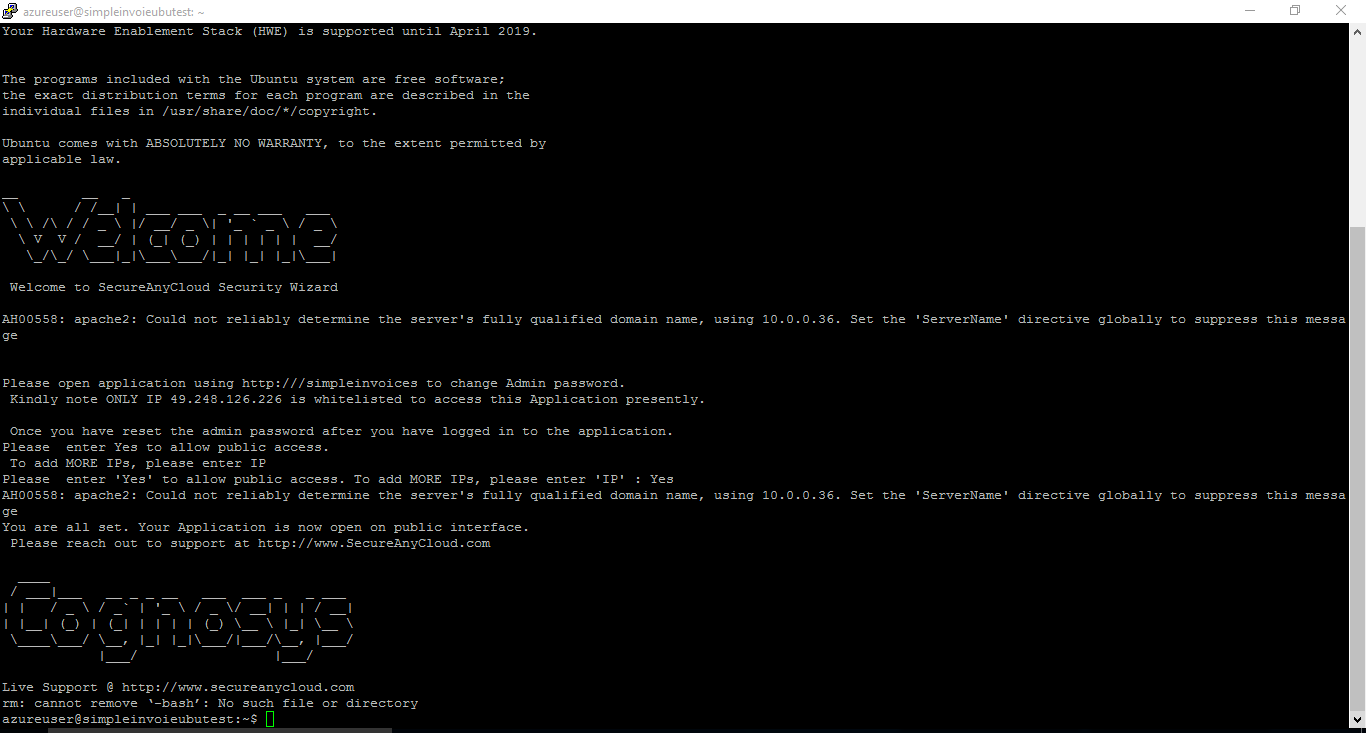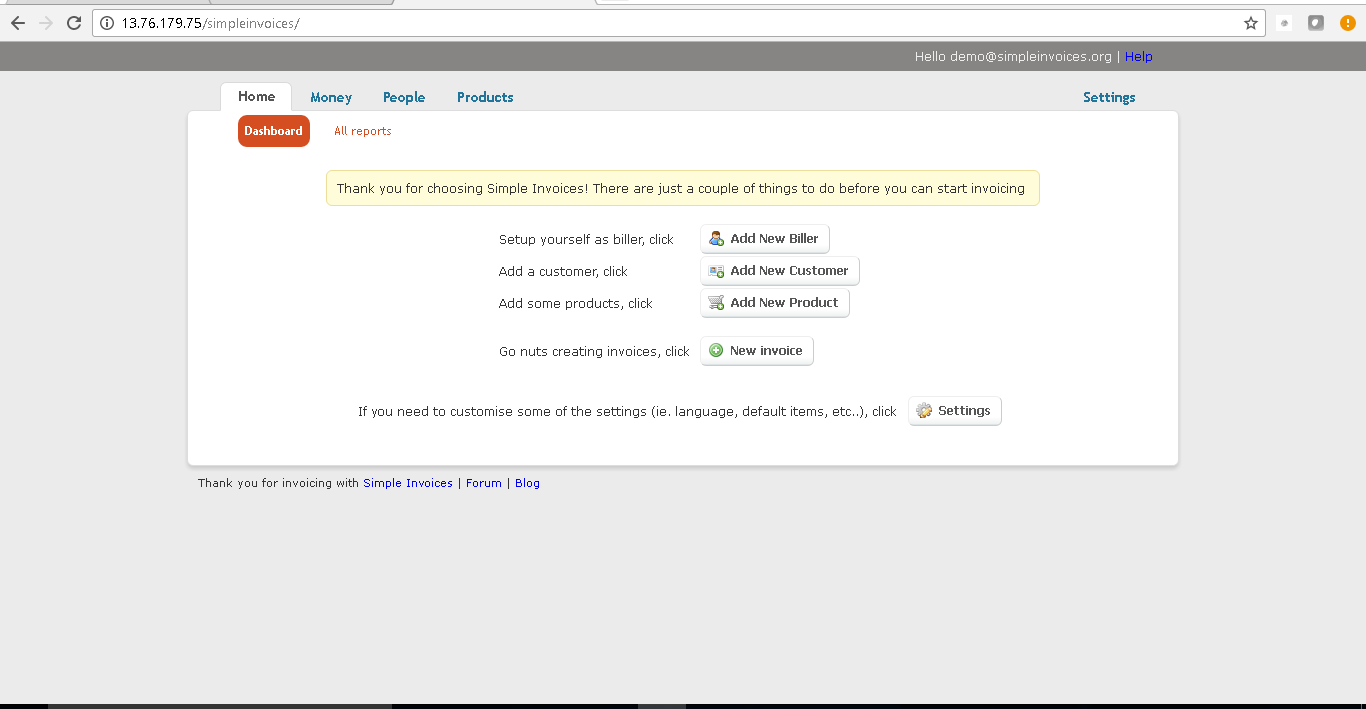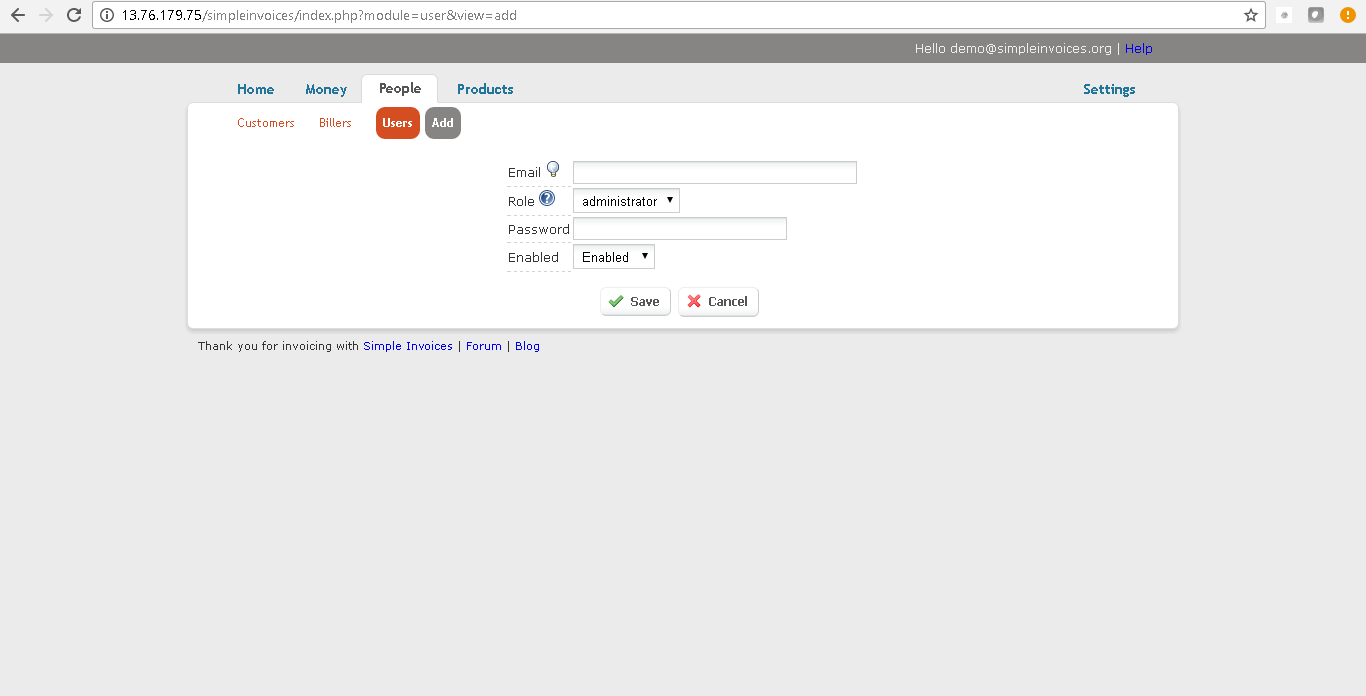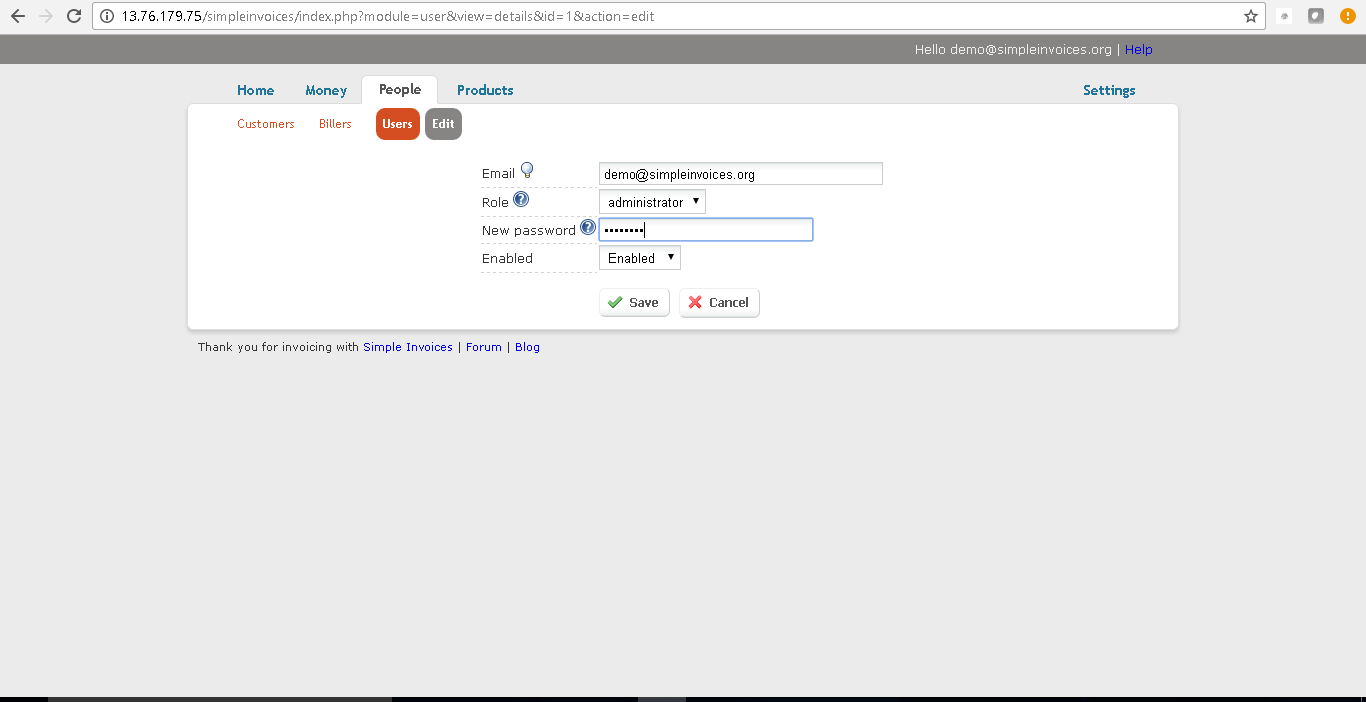1-click AWS Deployment 1-click Azure Deployment
Overviews
Simple Invoices focuses on the basic needs of invoicing yet gives users advanced flexibility without compromising simplicity.
The most important is that is free and open source software, meaning that there will never be charges for the software, it’ll always be free in cost and free/open in development. What really powers Simple Invoices is not some amazing code its the license that its released under that enables the openness of development and the community that are dedicated to creating the best invoicing system possible.
Most commercial invoicing systems are designed and built in grey corporate offices being coded by subjugated developers, run by bosses with their eyes only on the bottom line. Simple Invoices and free software turns this non-sense on its head – here an invoicing system is made by and for people who want the best invoicing system possible, who are really into invoicing and work because we want to not because we have to.
Simple Invoices is owned by Simple Invoices (http://www.simpleinvoices.org/) and they own all related trademarks and IP rights for this software.
Cognosys provides hardened and ready to run images of Simple Invoices on all public cloud ( AWS marketplace and Azure ).
Simple Invoices on Cloud runs on Amazon Web Services (AWS) and Azure and allows you to track easily track your finances, send invoices as PDF’s and hundreds of other great features.
Simple Invoices on cloud for Azure-Ubuntu
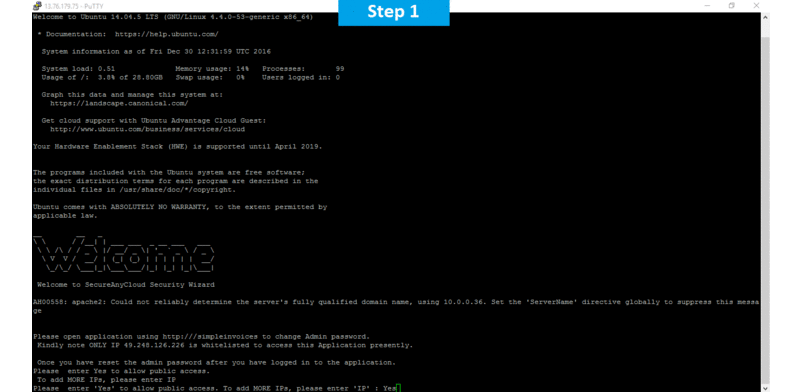
Features
Major Features Of SimpleInvoices
- Quick and nice looking invoices
- Export to Microsoft Word, Excel or plain text
- Multiple invoice types
- Invoice templates
- Invoice preferences
- Basic inventory support
Azure
Installation Instructions For Ubuntu
Note : How to find PublicDNS in Azure
Step 1) SSH Connection: To connect to the deployed instance, Please follow Instructions to Connect to Ubuntu instance on Azure Cloud
1) Download Putty.
2) Connect to virtual machine using following SSH credentials:
- Hostname: PublicDNS / IP of machine
- Port : 22
Username: Your chosen username when you created the machine ( For example: Azureuser)
Password : Your Chosen Password when you created the machine ( How to reset the password if you do not remember)
Step 2) Database Login Details:
Username : root || Password : Passw@rd123
Note :-Please change password immediately after first login.
Step 3) Application URL: Access the application via a browser at http://PublicDNS/SimpleInvoices
- Username : azureuser (Please create new user and delete this user)
- Password : Passw@rd123
Step 4) Other Information:
1. Default installation path: will be in your web root folder “/var/www/html/SimpleInvoices”.
2. Default ports:
- Linux Machines: SSH Port – 22
- Http: 80
- Https: 443
- Mysql ports: By default these are not open on Public Endpoints. Internally Mysql server :3306
Configure custom inbound and outbound rules using this link
Installation Instructions For Centos
Note : How to find PublicDNS in Azure
Step 1) SSH Connection: To connect to the deployed instance, Please follow Instructions to Connect to Centos instance on Azure Cloud
1) Download Putty.
2) Connect to virtual machine using following SSH credentials:
- Hostname: PublicDNS / IP of machine
- Port : 22
Username: Your chosen username when you created the machine ( For example: Azureuser)
Password : Your Chosen Password when you created the machine ( How to reset the password if you do not remember)
Step 2) Database Login Details:
Username : root || Password : Passw@rd123
Note: Please change the password immediately after the first login.
Step 3) Application URL: Access the application via a browser at http://PublicDNS/SimpleInvoices
- Username : azureuser (Please create new user and delete this user)
- Password : Passw@rd123
Step 4) Other Information:
1. Default installation path: will be in your web root folder “/var/www/html/SimpleInvoices”.
2.Default ports:
- Linux Machines: SSH Port – 22
- Http: 80 or 8080
- Https: 443
- Mysql ports: By default these are not open on Public Endpoints. Internally Mysql server: 3306
Configure custom inbound and outbound rules using this link
Azure Step by Step Screenshots
videos
Creating Simple Invoice Part-1
https://www.youtube.com/watch?v=Zv94SkvW404