1-click AWS Deployment 1-click Azure Deployment 1-click Google Deployment
AWS
Installation Instructions For Linux
Installation Instructions
Note: How to find PublicDNS in AWS
Step 1) SSH Connection: To connect to the deployed instance, Please follow Instructions to Connect to Linux instance on AWS Cloud
1) Download Putty.
2) Connect to the virtual machine using SSH key Refer this link:
- Hostname: PublicDNS / IP of machine
- Port : 22
Step 2) Database Details:
Sample Database: Database cdb1 and pdb pdb1 has been created.
Credentials: The below passwords for oracle access have been set to Passw@rd123
- sysPassword
- systemPassword
- pdbAdminPassword
Note : Please change the password after first login.
To use the oracle system user
- SSH to the instance with ec2-user
- Switch context to root with “sudo -i”
- Then do su – oracle
Please set oracle user password as required.
Login with the command “sqlplus / as sysdba” as oracle user.
On the oracle sqlplus prompt “startup” the sample db configured in /etc/oratab.
/etc/oratab has been configured with to cdb1:/u01/app/oracle/product/19.0.0/dbhome_1:Y
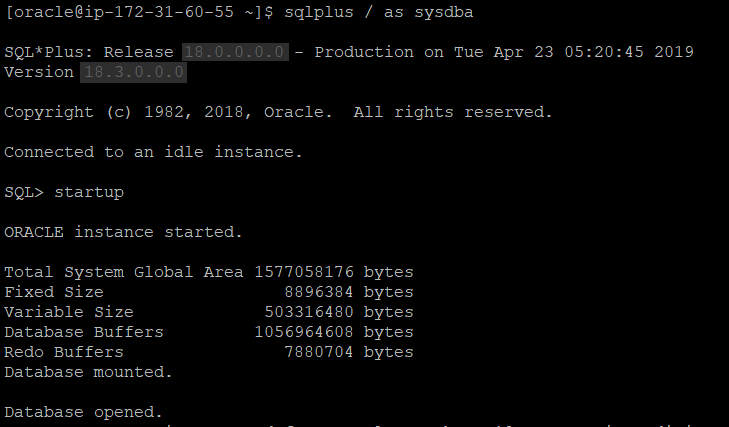
systemctl enable dbora.service
systemctl status dbora.service
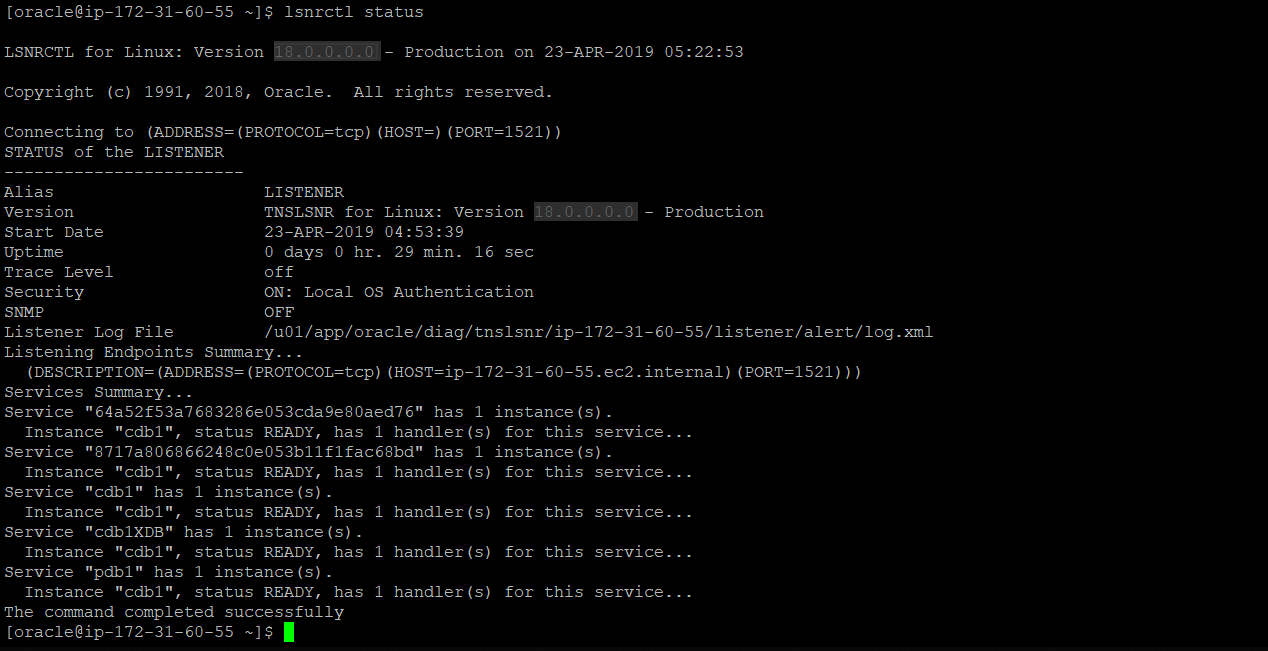
You have to either allow 1521 port in iptables or disable the firewall
service iptables status
LISTENER =
)
lsnrctl stop
lsnrctl status
Videos
Oracle 18c DataBase

