1-click AWS Deployment 1-click Azure Deployment 1-click Google Deployment
Overview
Azure
Installation Instructions For CentOS
Installation Instructions For CentOS
Note : How to find PublicDNS in Azure
Step 1) SSH Connection: To connect to the deployed instance, Please follow Instructions to Connect to CentOS instance on Azure Cloud
1) Download Putty.
2) Connect to virtual machine using following SSH credentials:
- Hostname: PublicDNS / IP of machine
- Port : 22
Username: Your chosen username when you created the machine ( For example: Azureuser) Password : Your Chosen Password when you created the machine ( How to reset the password if you do not remember)
Step 2) Other Information:
1.Default ports:
- Linux Machines: SSH Port – 22
AWS
Installation Instructions For CentOS
Note: How to find PublicDNS in AWS
Step 1) SSH Connection: To connect to the deployed instance, Please follow Instructions to Connect to CentOS instance on AWS Cloud
1) Download Putty.
2) Connect to the virtual machine using SSH key Refer this link:
- Hostname: PublicDNS / IP of machine
- Port : 22
- Click the Launch on Compute Engine button to choose the hardware and network settings.
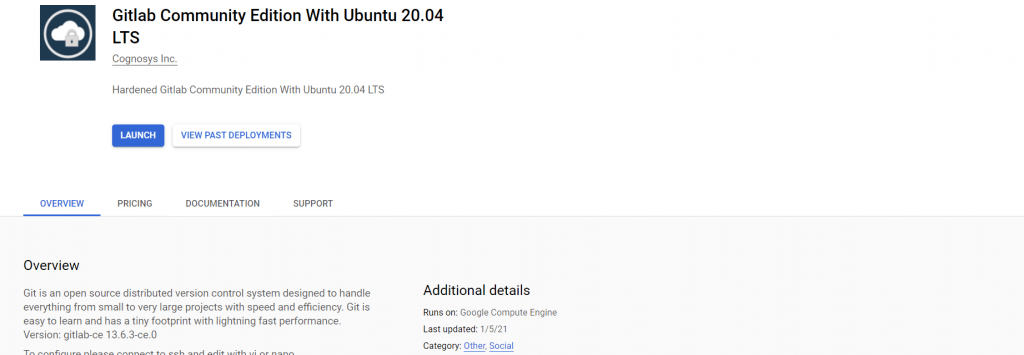
2. You can see at this page, overview of Cognosys Image as well as some estimated costs of VM. 3.In the settings page, you can choose the number of CPUs and amount of RAM, the disk size and type, etc.
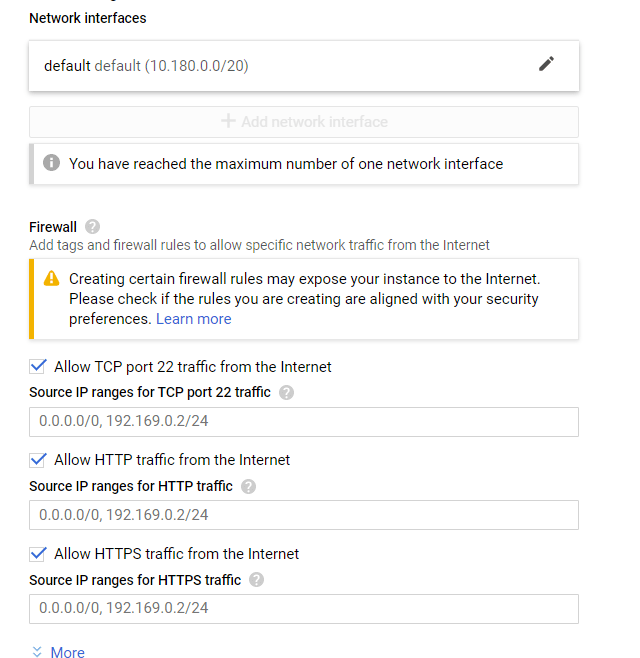 SSH Connection: To connect to the deployed instance, Please follow Instructions to Connect to Linux instance on Google Cloud
SSH Connection: To connect to the deployed instance, Please follow Instructions to Connect to Linux instance on Google Cloud
1) Download Putty.
2) Connect to virtual machine using your SSH key:
Step 2) Other Information:
Default ports:
- Linux Machines: SSH Port – 22
To configure please connect to ssh and edit with vi or nano
sudo nano /etc/gitlab/gitlab.rb
Uncomment and change the values for external_url ‘https://example.com’
Please configure a URL for your GitLab instance by setting `external_url` configuration in /etc/gitlab/gitlab.rb file. You can then start your GitLab instance by running the following command: sudo gitlab-ctl reconfigure

