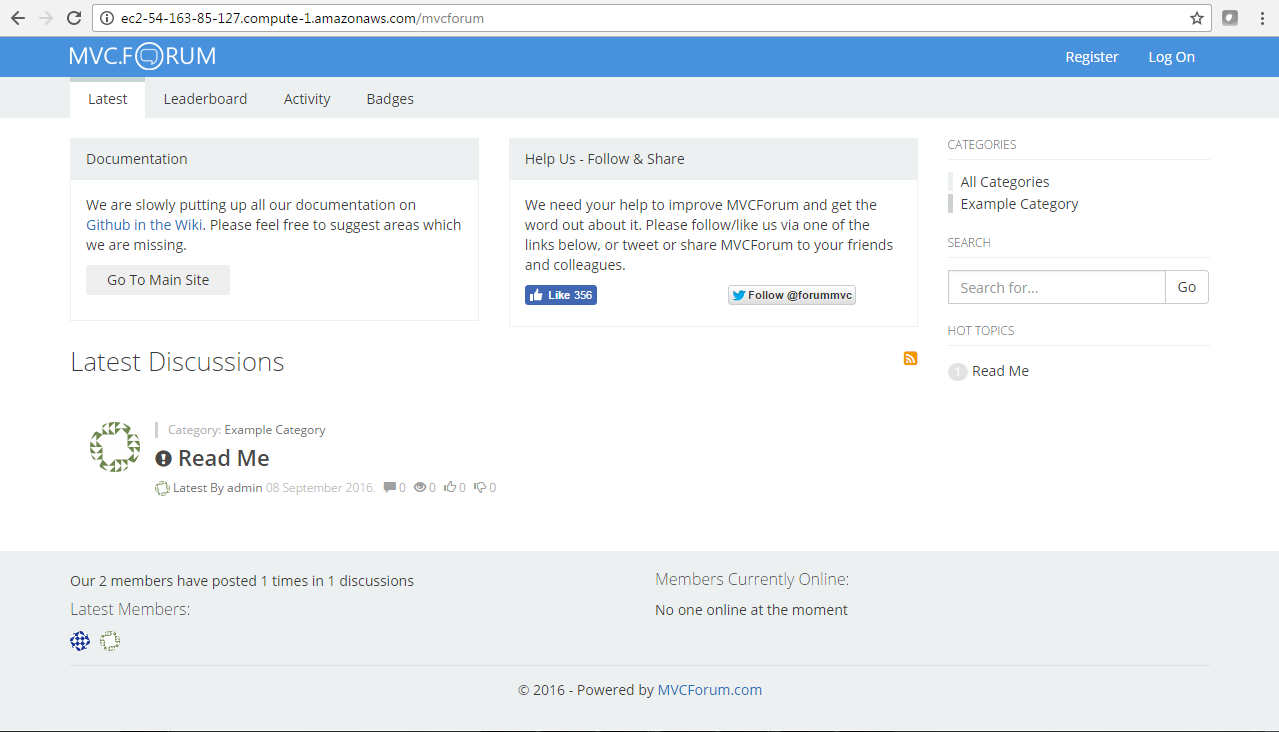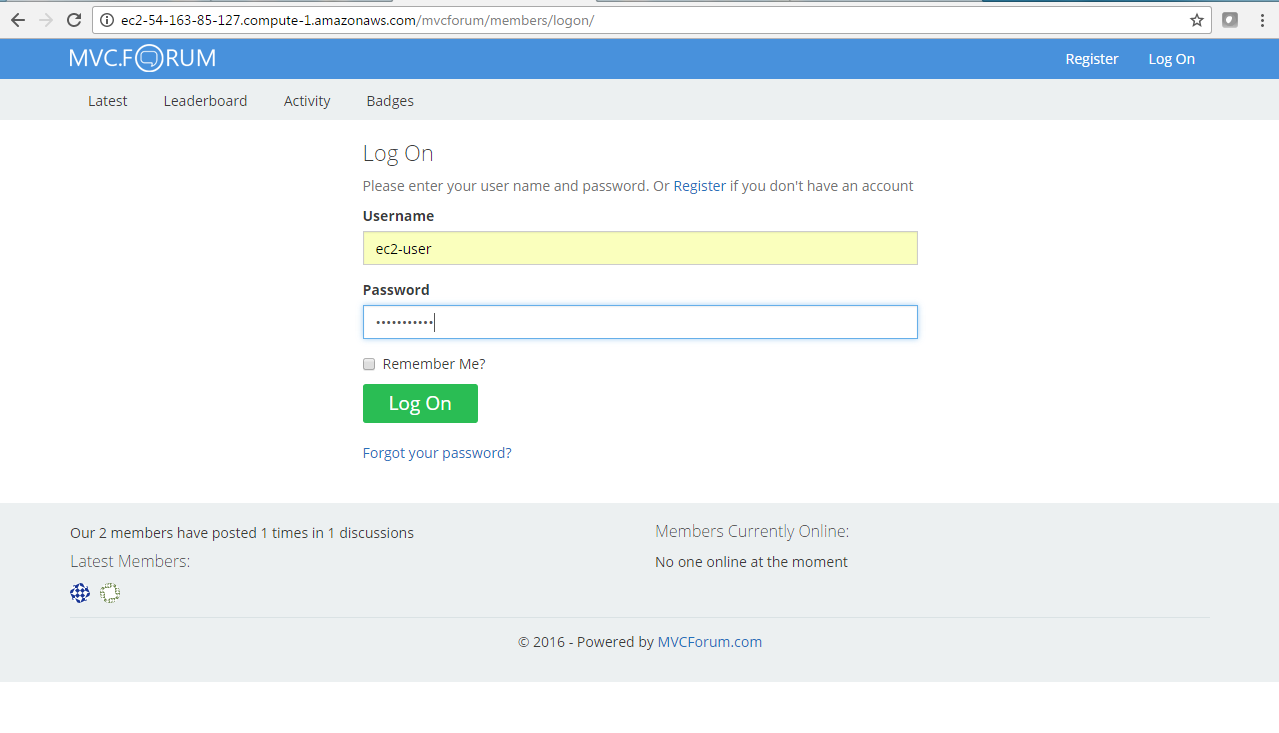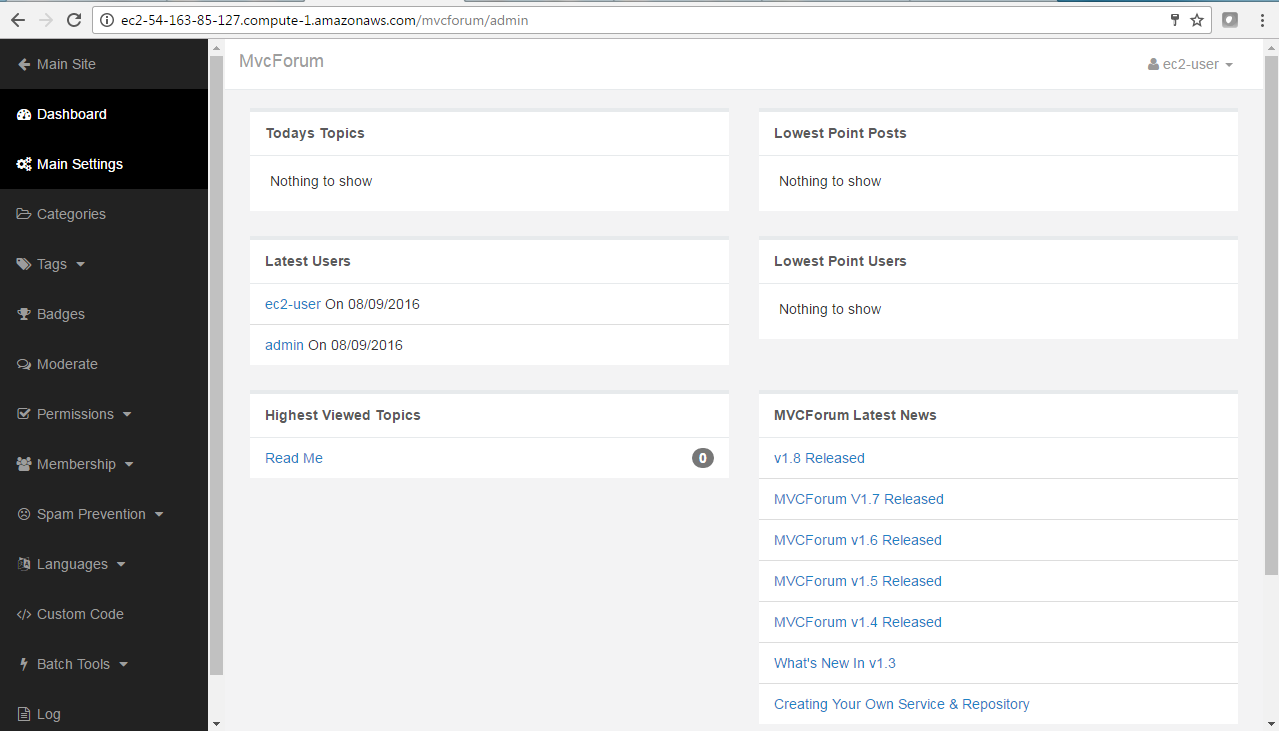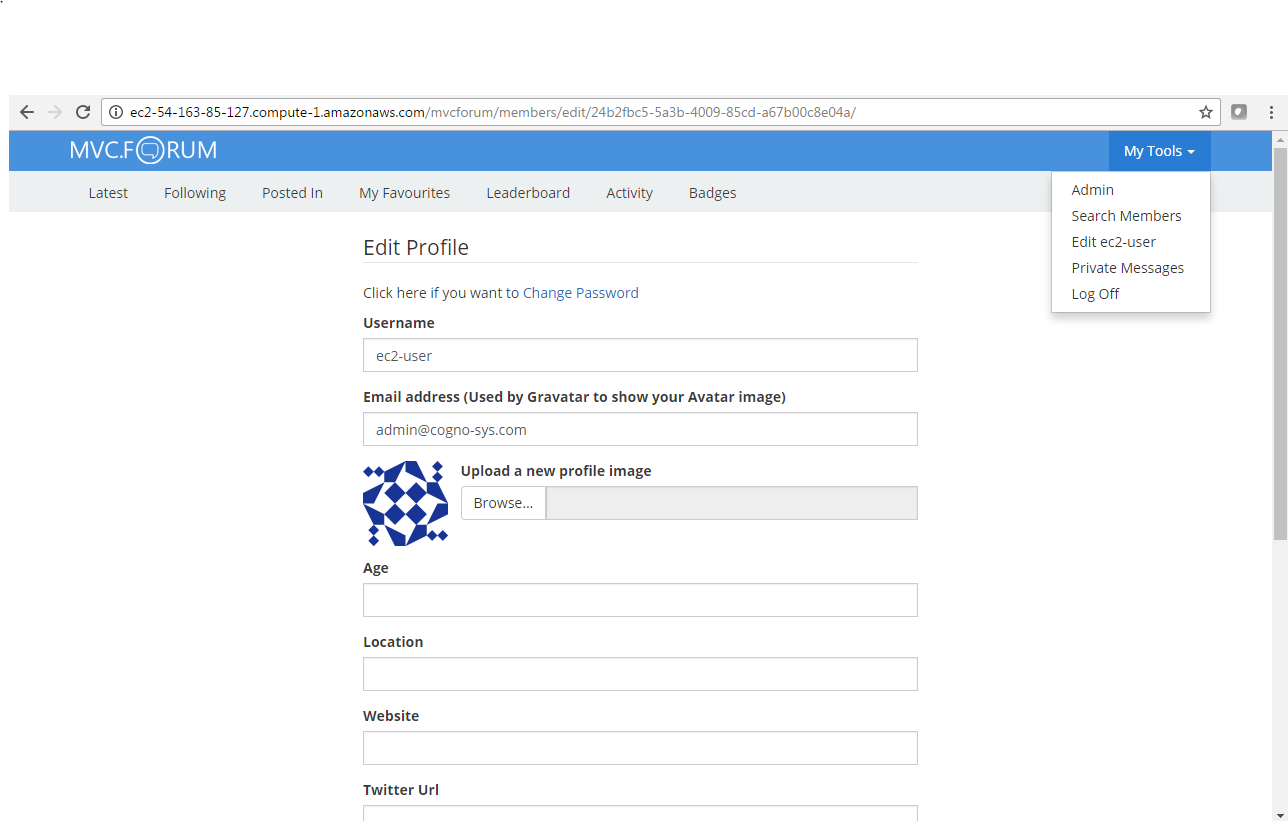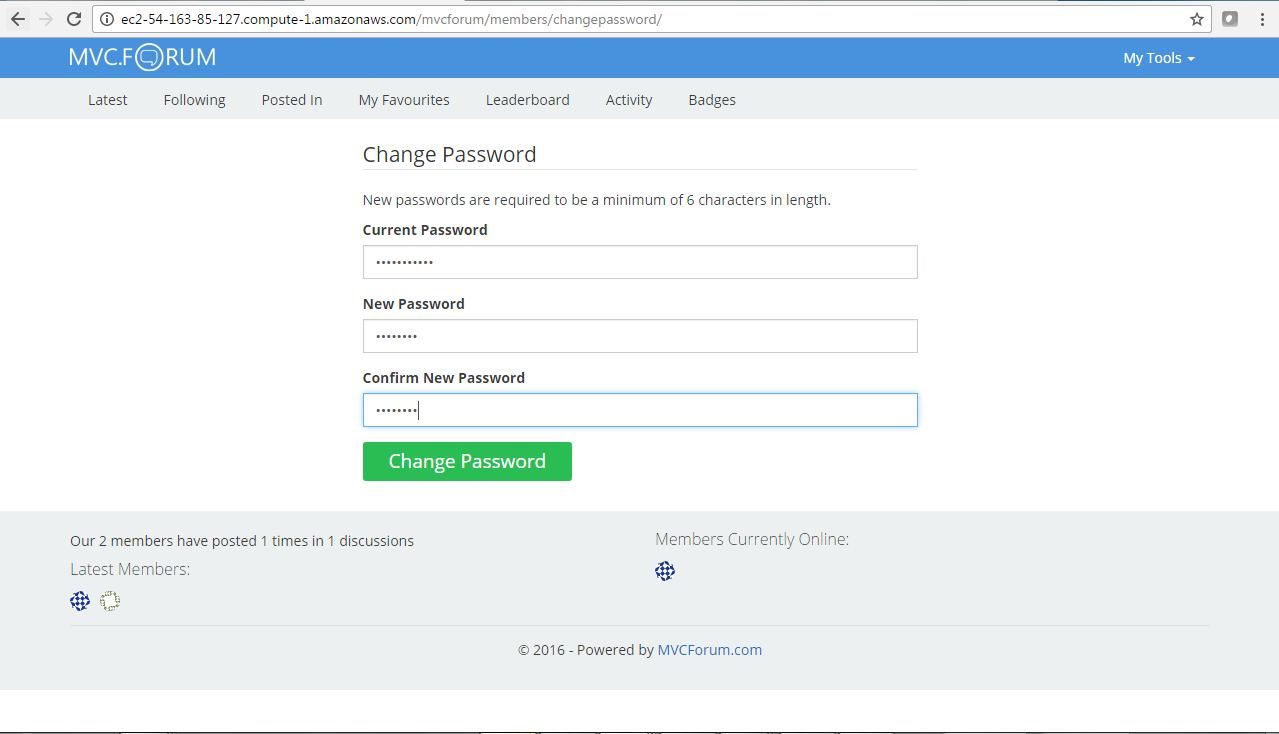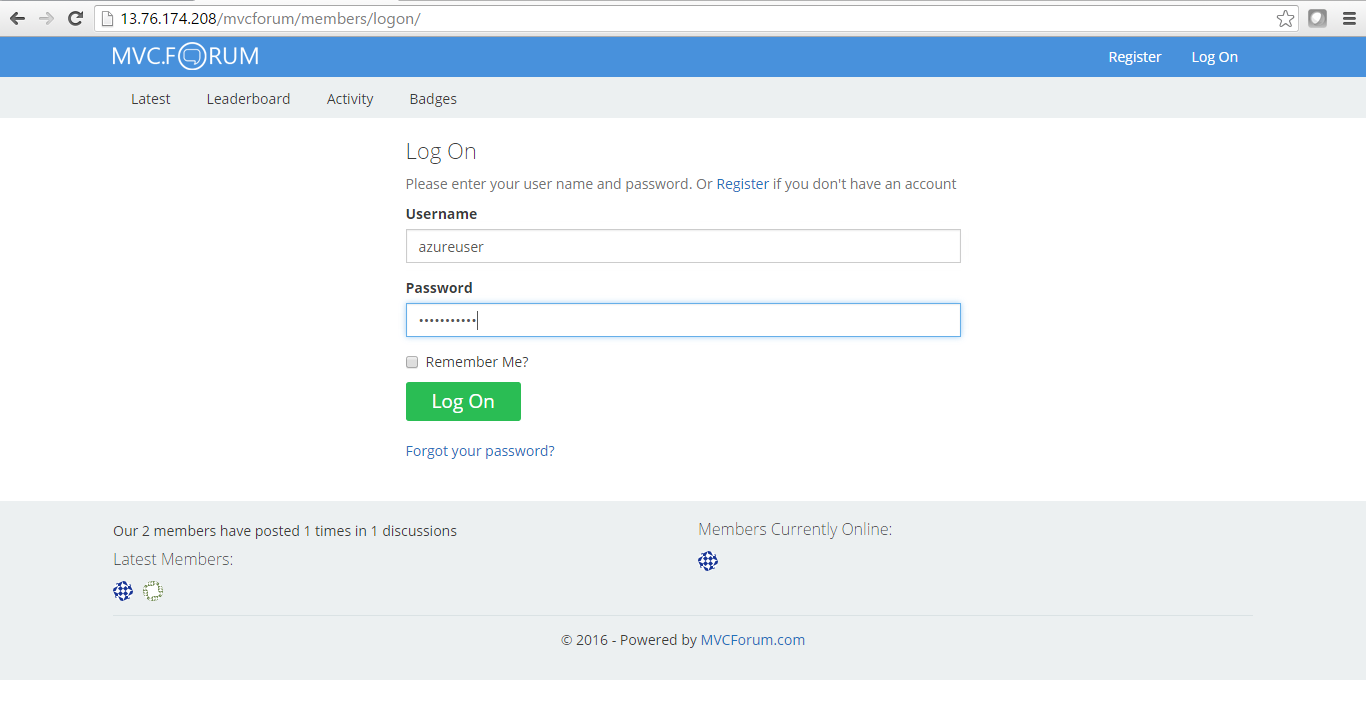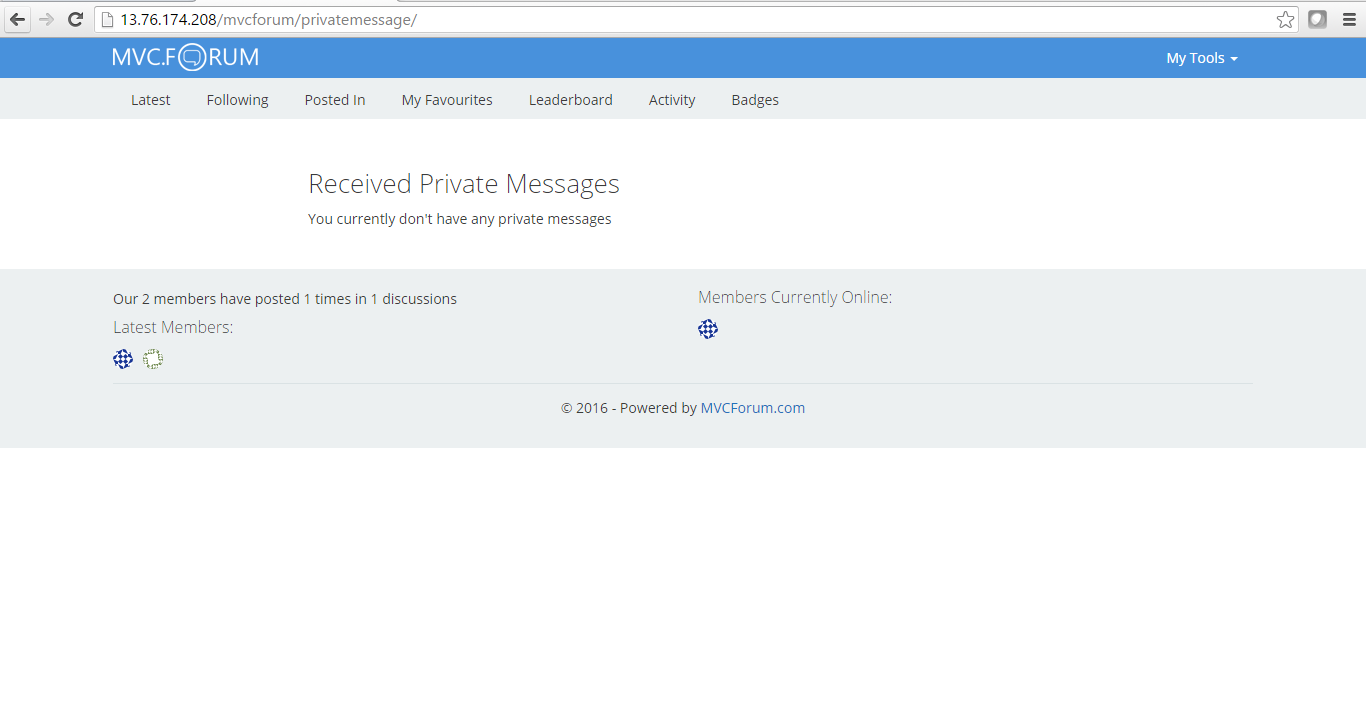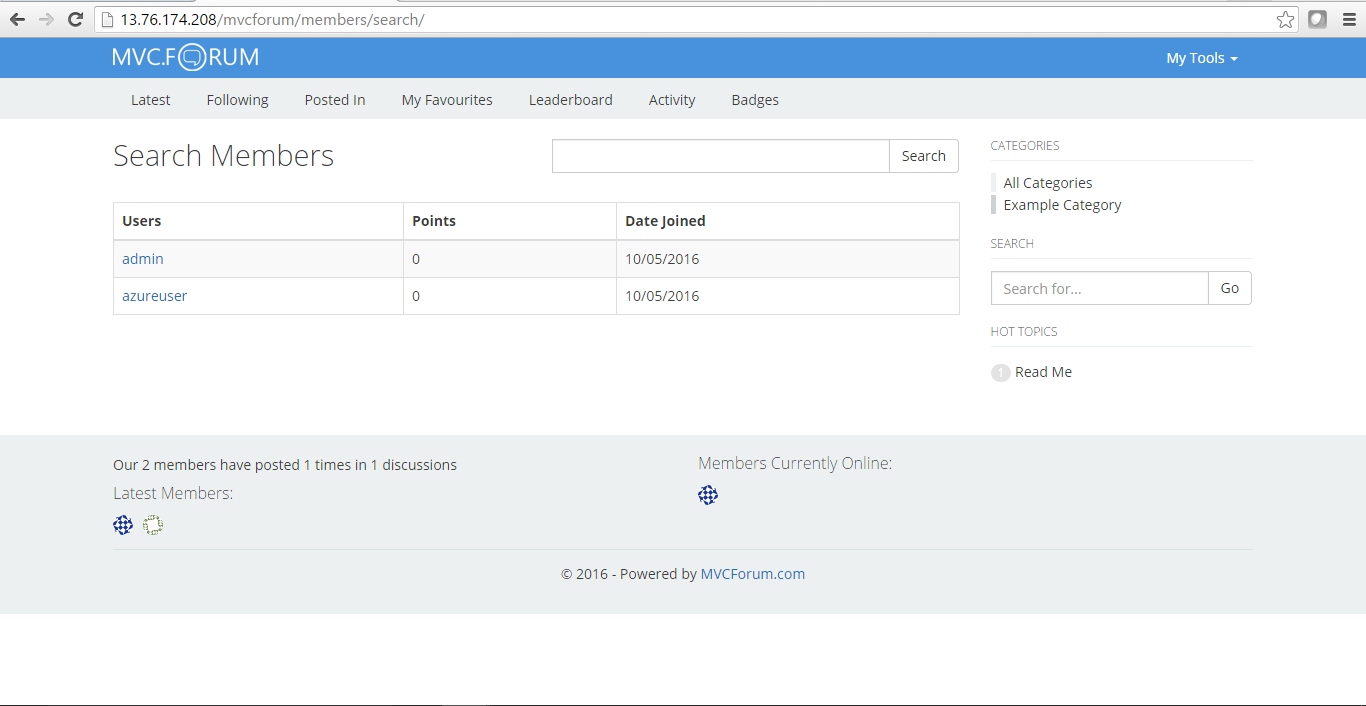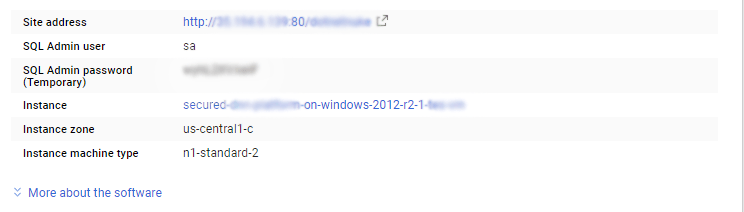1-click AWS Deployment 1-click Azure Deployment 1-click Google Deployment
Overview
MVCForum is a fully featured and themeable enterprise level ASP.NET MVC discussion board/forum. The software has features similar to that seen on StackOverFlow plus LOTS more (See list below). Along with MVC it’s built using Unity & Entity Framework 6 code first and is super easy to extend and add your own features.
MVC Forum is a simple, easy to use, bulletin board system / forum. It’s built using a provider model, so any parts that doesn’t work like you want them to, can be exchanged easily. MVC Forum works with themes, if you don’t like the phpBB styled theme included in the project, it’s simple to create another look and feel.
The application is based on ASP.NET MVC 3, Ninject 3 and Entity Framework 5, and can easily be deployed to Microsoft’s Windows Azure cloud. Of course MVC Forum can take advantage of the cloud, using blob storage and a SQL Azure database.
Installing
MvcForum is build on ASP.NET v4.7.1 using MVC 5 and also uses C# 7 features. Because of this it is advised to use Visual Studio 2017 to make changes / extend the source.
Just create a blank MS SQL database and update the connection string in the web.config to point to the database with the correct credentials. Example below
<add name=”MVCForumContext” connectionString=”data source=.\SQLExpress;database=YourDataBaseName;Trusted_Connection=True;” providerName=”System.Data.SqlClient” />
The goal of MVC Forum was to make the best ASP.NET MVC forum software, something that is easily customisable, scalable and a breeze for developers to get up and running.
This is a new open source project and still fairly in it’s infancy, but we hope to keep adding and improving it over the coming months. We also love to hear feedback, good and bad so please let us know what you think and how we can improve anything.
MVC Forum is developed using MVC 5, Entity Framework and Unity. It has a ton of features and we urge you to give it a spin and let us know what you think.
Cognosys provides hardened and ready to run images of MVC Forum on all public cloud ( AWS marketplace and Azure).
Deploy your MVC Forum securely on cloud i.e. AWS marketplace and Azure with Reliable Services offered by Cognosys at one-click with easy written and video tutorials.
Secured MVC Forum on Windows 2012 R2
MVC Forum on Cloud for AWS-Windows
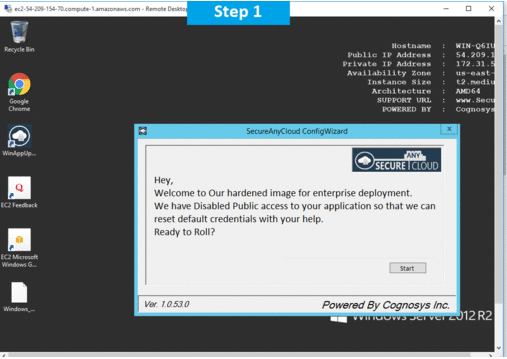
MVC Forum on Cloud for Azure-Windows
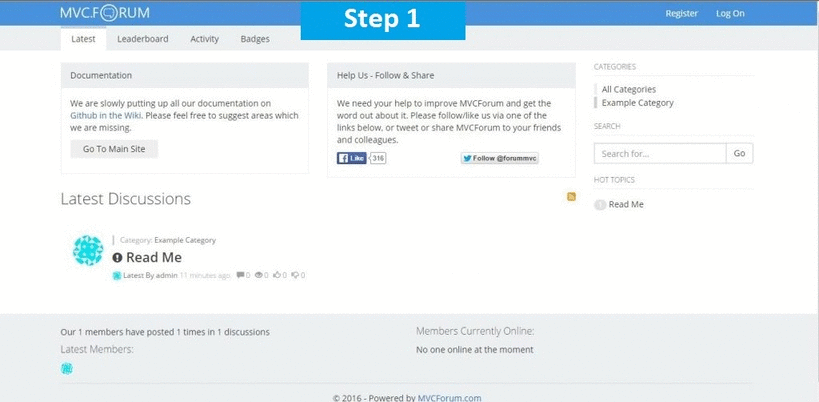
Features
Features :
- Multi-Lingual / Localisation
- Points System
- Moderate Topics & Posts
- Badge System (Like StackOverflow)
- Permission System (Category based and global)
- Roles
- Tags
- RSS Feeds
- Emoticons
- File Attachments
- Post Moderation (Optional)
- Mark Posts As Solution
- Vote Up / Down Posts (View who voted up your posts)
- Favourite Posts
- Easy Logging
- Global and Weekly points Leader board
- Responsive (Bootstrap driven) Theme
- Latest Activity
- Custom Events (Hook into them easily)
- Polls
- Spam Prevention (Inc Akismet)
- Facebook & Google Login
- Private Messages
- Member & Post Reporting
- Batch tools
- Plus loads more
Major Features Of MVCForum :
- Easily Customisable
- Theme Engine
- Community Badge System
- Multi Lingual
- Private Messaging
- Likes, Mark As Solution, Favourites
AWS
Installation Instructions Windows
Note: How to find PublicDNS in AWS
Step 1) RDP Connection: To connect to the deployed instance, Please follow Instructions to Connect to Windows instance on AWS Cloud
Connect to the virtual machine using following RDP credentials:
- Hostname: PublicDNS / IP of machine
- Port : 3389
Username: To connect to the operating system, use RDP and the username is Administrator.
Password: Please Click here to know how to get password .
Step 2) Database Login Details:
Username : sa || Password : Passw@rd123
Note: Please change the password immediately after the first login.
Step 3) Application URL: Access the application via a browser at http://PublicDNS/mvcforum
- User Name: ec2-user
- Password: Passw@rd123
Steps to access the Admin Panel:
- To login to MVC Forum Administrative Panel, you need
to open your browser and navigate to http://PublicDNS//mvcforum/admin - Enter username and password in the given fields and click on the“Login”button to access the Admin Panel.
- After successful login to the Admin Panel, you will get access to MVC Forum Application.
Step 4) Other Information:
1. Default installation path: will be in your web root folder “C:\inetpub\wwwroot\mvcforum”
2. Default ports:
- Windows Machines: RDP Port – 3389
- Http: 80
- Https: 443
- Sql ports: By default these are not open on Public Endpoints. Internally Sql server: 1433.
Configure custom inbound and outbound rules using this link
AWS Step By Step Screenshots
Azure
Installation Instructions for Windows
Note: How to find PublicDNS in Azure
Step 1) RDP Connection: To connect to the deployed instance, Please follow Instructions to Connect to Windows instance on Azure Cloud
Connect to virtual machine using following RDP credentials:
- Hostname: PublicDNS / IP of machine
- Port : 3389
Username: Your chosen username when you created the machine ( For example: Azureuser)
Password : Your Chosen Password when you created the machine ( How to reset the password if you do not remember)
Step 2) Database Login Details:
Username : sa || Password : Passw@rd123
Note: Please change the password immediately after the first login.
Step 3) Application URL: Access the application via a browser at http://PublicDNS/mvcforum
- User Name: azureuser
- Password: Passw@rd123
Step 4) Other Information:
1. Default installation path: will be in your web root folder “C:\inetpub\wwwroot\mvcforum”
2. Default ports:
- Windows Machines: RDP Port – 3389
- Http: 80
- Https: 443
- Sql ports: By default these are not open on Public Endpoints. Internally Sql server: 1433.
Configure custom inbound and outbound rules using this link
Azure Step by Step Screenshots
Installation Instructions For Windows
Step 1) VM Creation:
1.Click the Launch on Compute Engine button to choose the hardware and network settings.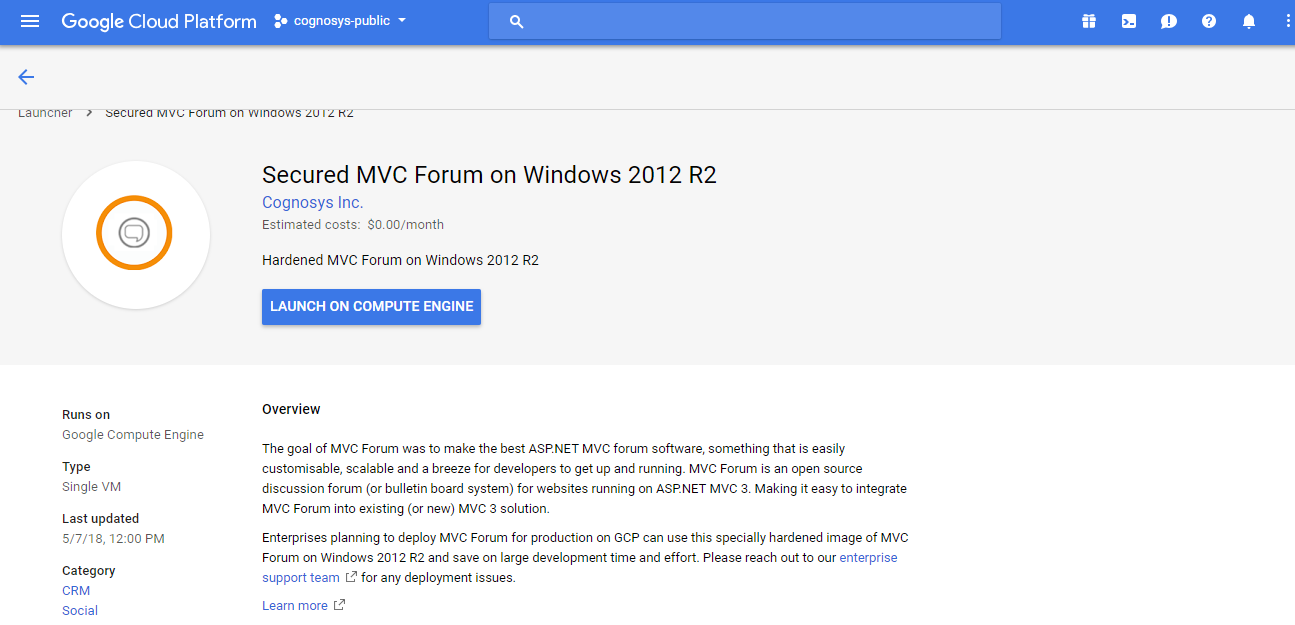
2.You can see at this page, an overview of Cognosys Image as well as some estimated costs of VM.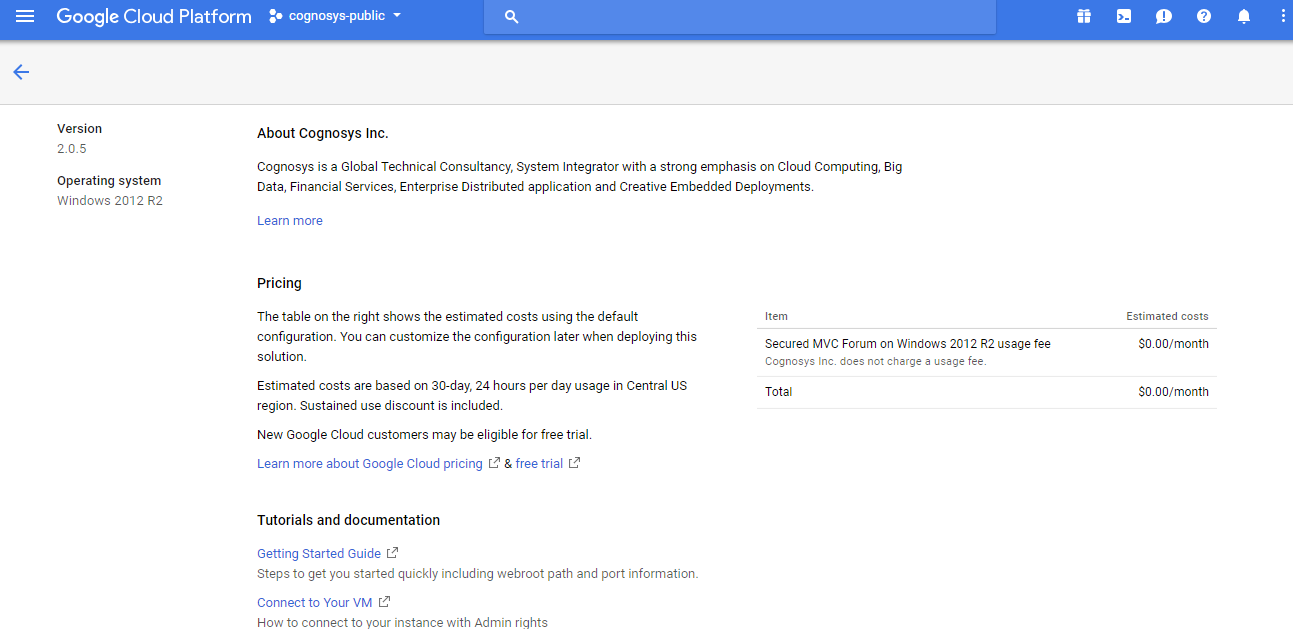
3.In the settings page, you can choose the number of CPUs and amount of RAM, the disk size and type etc.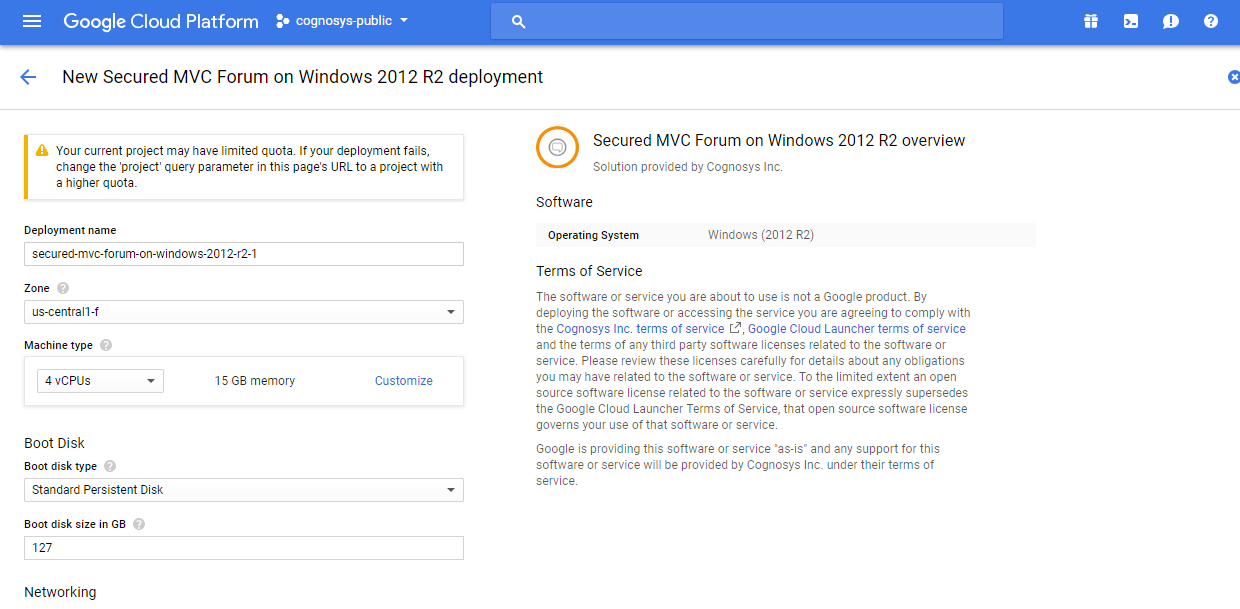
Step 2) RDP Connection: To initialize the DB Server connect to the deployed instance, Please follow Instructions to Connect to Windows instance on Google Cloud
Step 3) Database Credentials:
You can Login by below SQL Database credentials
SQL UserName : sa
The below screen appears after successful deployment of the image.
i) Please connect to Remote Desktop as given in step 2
ii) You can use SQL server instance as localhost. The SQL Server instance name to be used is “localhost” Connect to SQL Management Studio with username as sa and password provided in Custom Metadata.
If you have closed the deployment page you can also get the sa password from VM Details “Custom metadata” Section.
Step 4) Application URL: Access the application via a browser at http://PublicDNS/mvcforum
Steps to access the Admin Panel:
- To login to MVC Forum Administrative Panel, you need
to open your browser and navigate to http://PublicDNS//mvcforum/admin - Enter username and password in the given fields and click on the“Login”button to access the Admin Panel.
- After successful login to the Admin Panel, you will get access to MVC Forum Application.
Step 5) Other Information:
1. Default installation path: will be in your web root folder “C:\inetpub\wwwroot\mvcforum”
2. Default ports:
- Windows Machines: RDP Port – 3389
- Http: 80
- Https: 443
- Sql ports: By default these are not open on Public Endpoints. Internally Sql server: 1433.
Videos
Secured MVC Forum on Windows 2012 R2
How to get started on MVC Forum