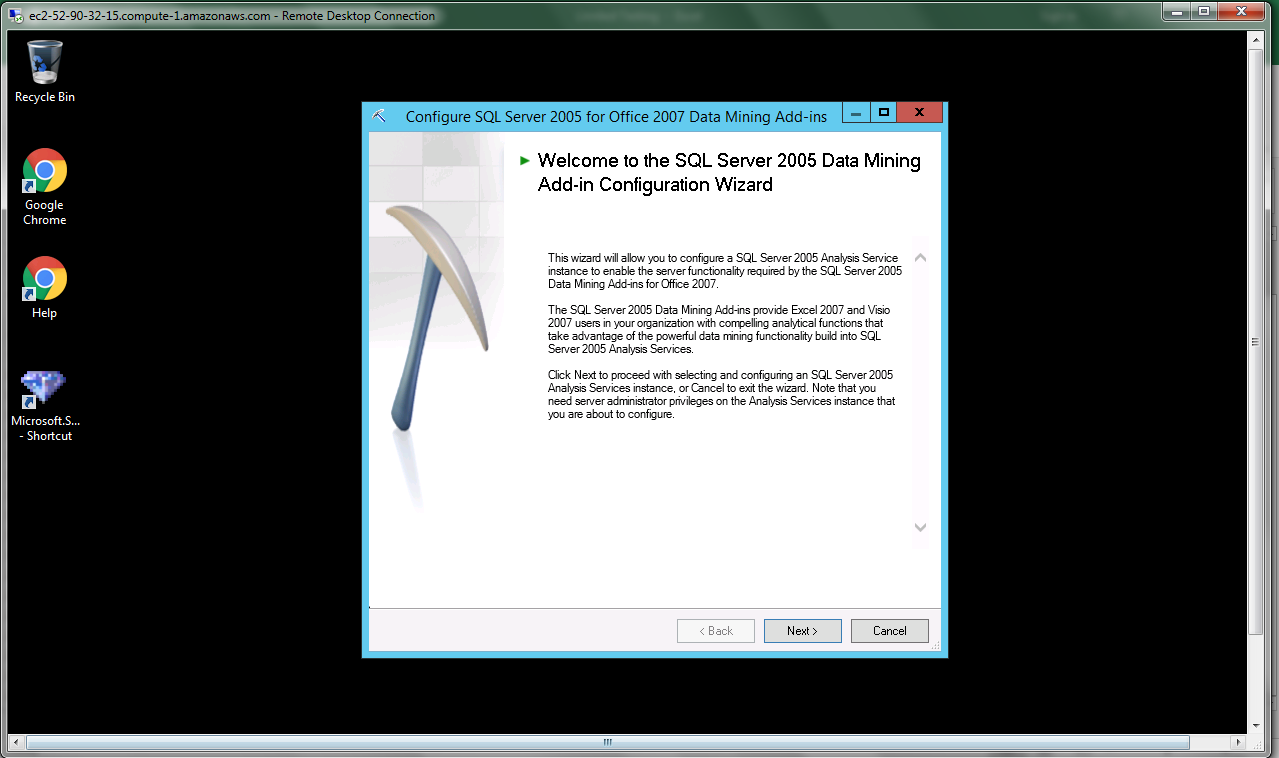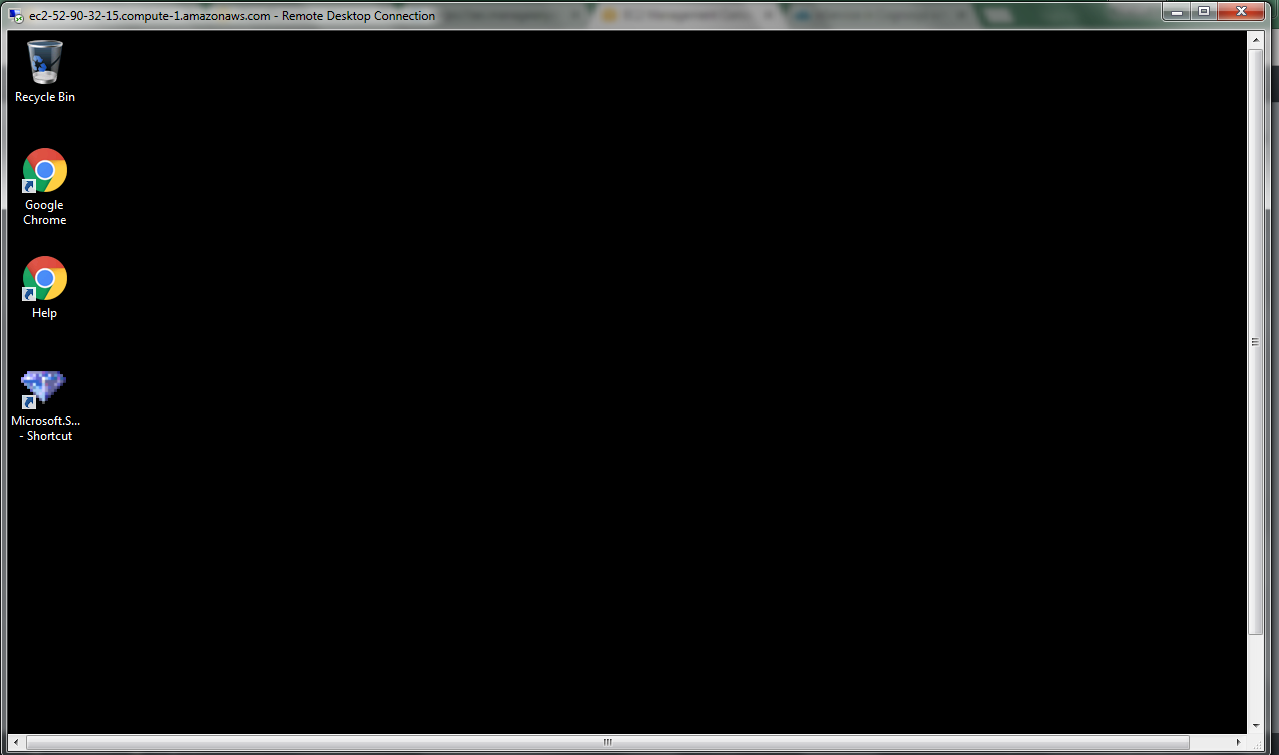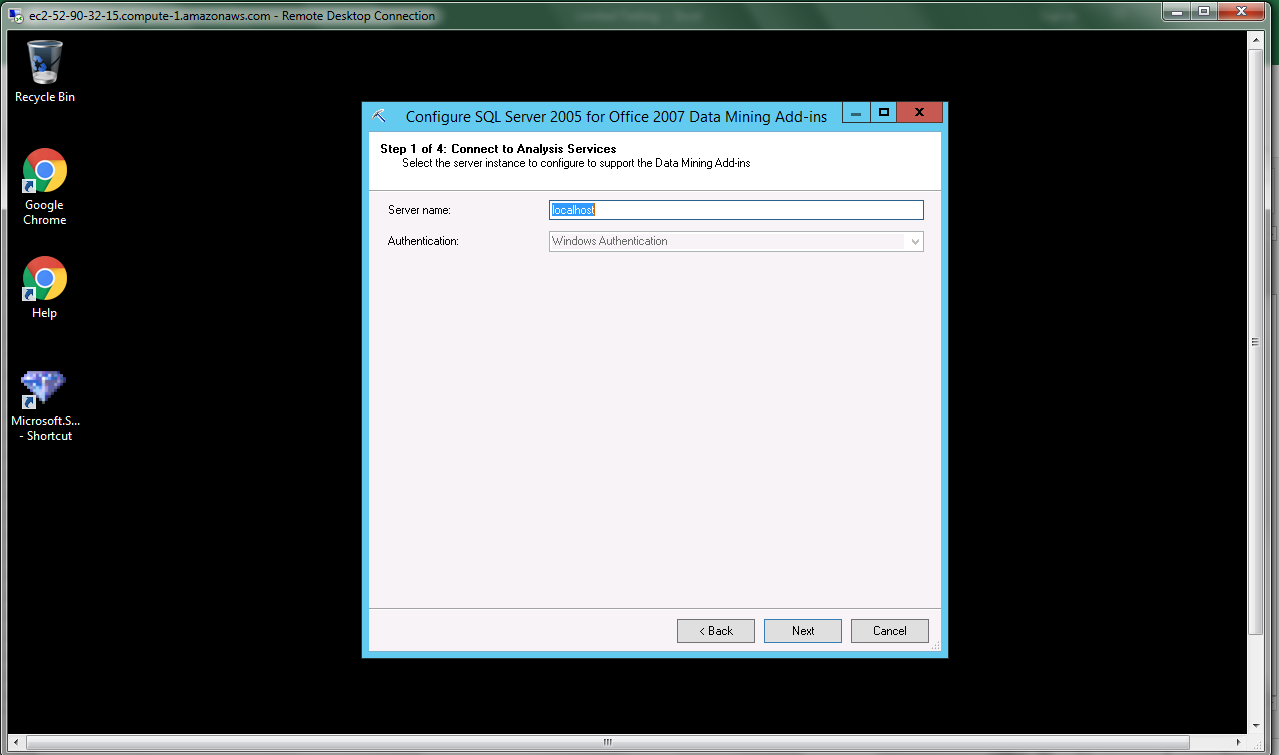1-click AWS Deployment 1-click Azure Deployment
Overview
SQL Server 2005’s data-mining algorithms offer powerful capabilities for analyzing data, but Microsoft didn’t provide any out-of-the box tools for delivering data mining to the desktop until recently. In February 2007, Microsoft delivered the Data Mining Add-ins for Office 2007, which let you take advantage of SQL Server 2005 predictive analytics in Excel 2007 and Microsoft Office Visio 2007. Let’s walk through the installation and configuration of the Data Mining Add-ins and look at a comprehensive sample.
Features
Major Features of MS SQL Server 2005 Data Mining
1.Ease of Use
With SQL Server 2005, Microsoft has sought to move data mining out of the realm of Ph.D.’s and make it available to developers and database administrators (DBAs) for setting up and running data models, and any analyst, decision maker, or other user can use the output of the model with no special knowledge required.
2.Simple yet Rich API
The data mining features in SQL Server 2005 make the creation of intelligent applications easy thanks to a very powerful but simple API. This API includes the ability to call predictive models from client applications without having to understand the internals of each model and how they work. This allows developers to call the engine and choose the model that provides the best results based on the data analyzed. Data that is returned is tokenized, meaning that numeric values are returned in a series of attributes. This allows developers to work with simple data rather than some new data format.
3.Scalability
One of the most important features of data mining in SQL Server 2005 is the ability to handle large data sets. In many data mining tools, the analyst must create a valid random sample of the data and run the data mining application against that random sample. While generating a random sample sounds easy enough, statisticians will provide a host of reasons why generating valid and truly random samples is difficult and fraught with peril.
AWS
Installation Instructions For Windows
A) Click the Windows “Start” button and select “All Programs” and then point to MS SQL Server 2005 Data Mining
B) RDP Connection: To connect to the operating system,
1) Connect to virtual machine using following RDP credentials :
- Hostname: PublicDNS / IP of machine
- Port : 3389
Username: To connect to the operating system, use RDP and the username is Administrator.
Password : Please Click here to know how to get password .
C) Other Information:
1.Default ports:
- Windows Machines: RDP Port – 3389
- Http: 80
- Https: 443
Configure custom inbound and outbound rules using this link
Installation Step by Step Screenshots