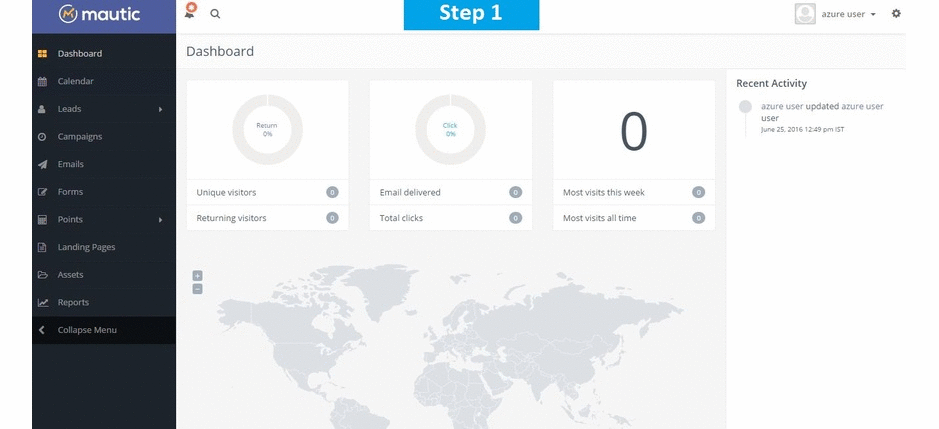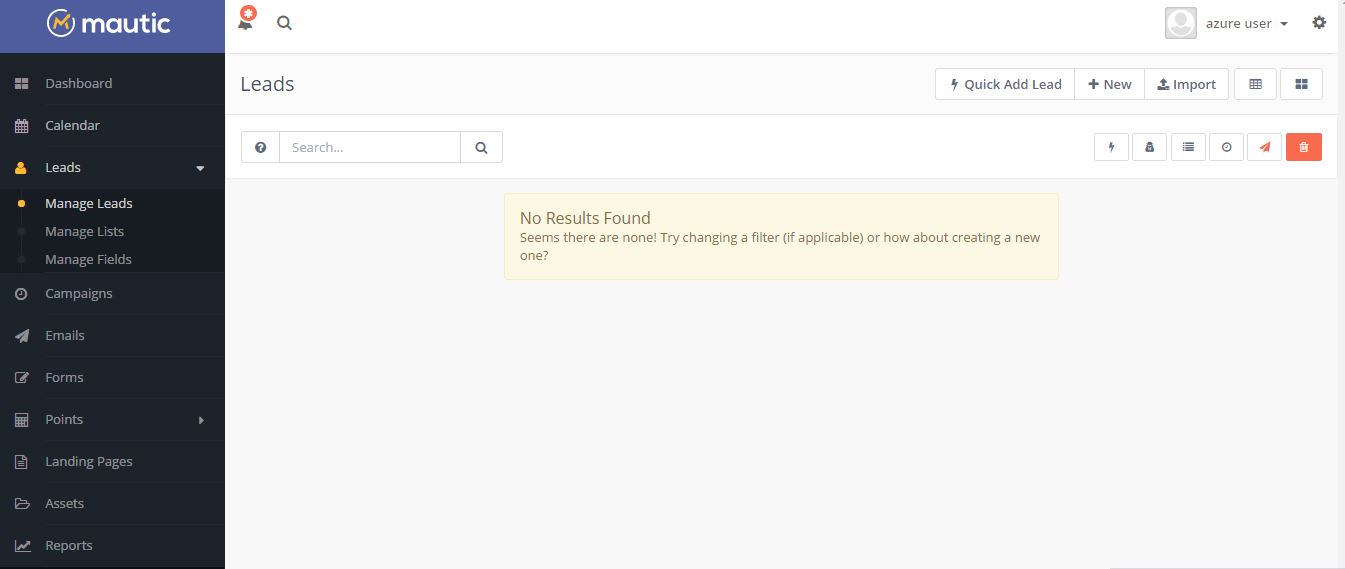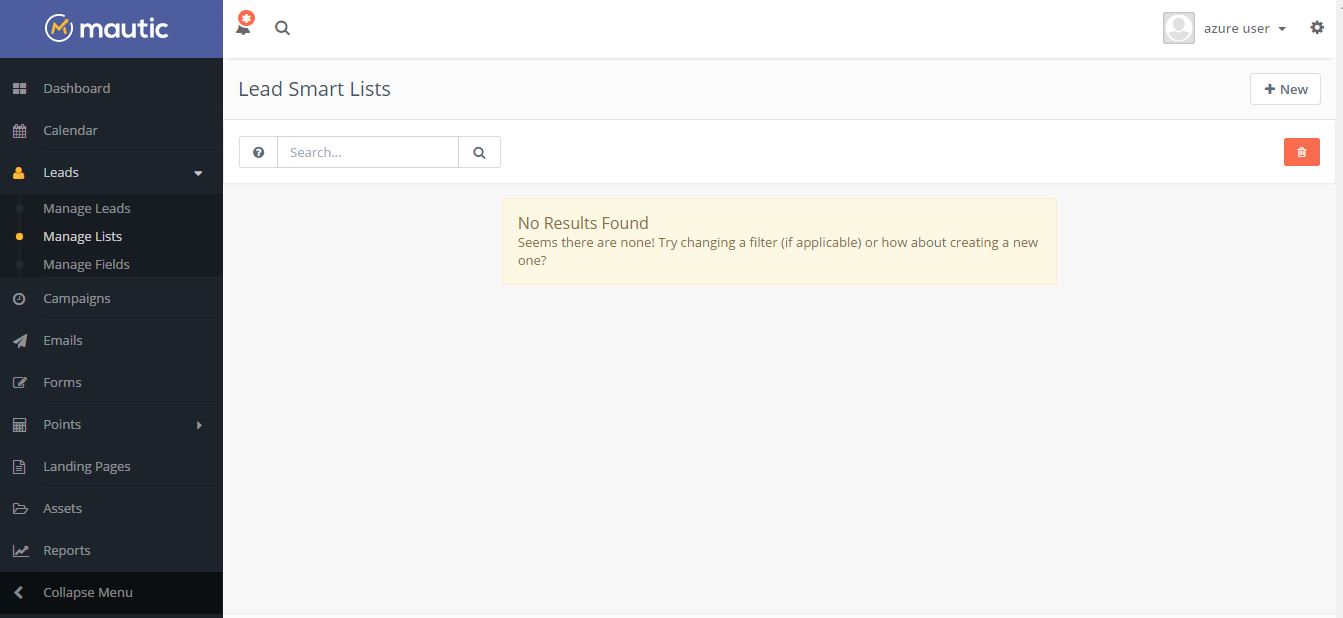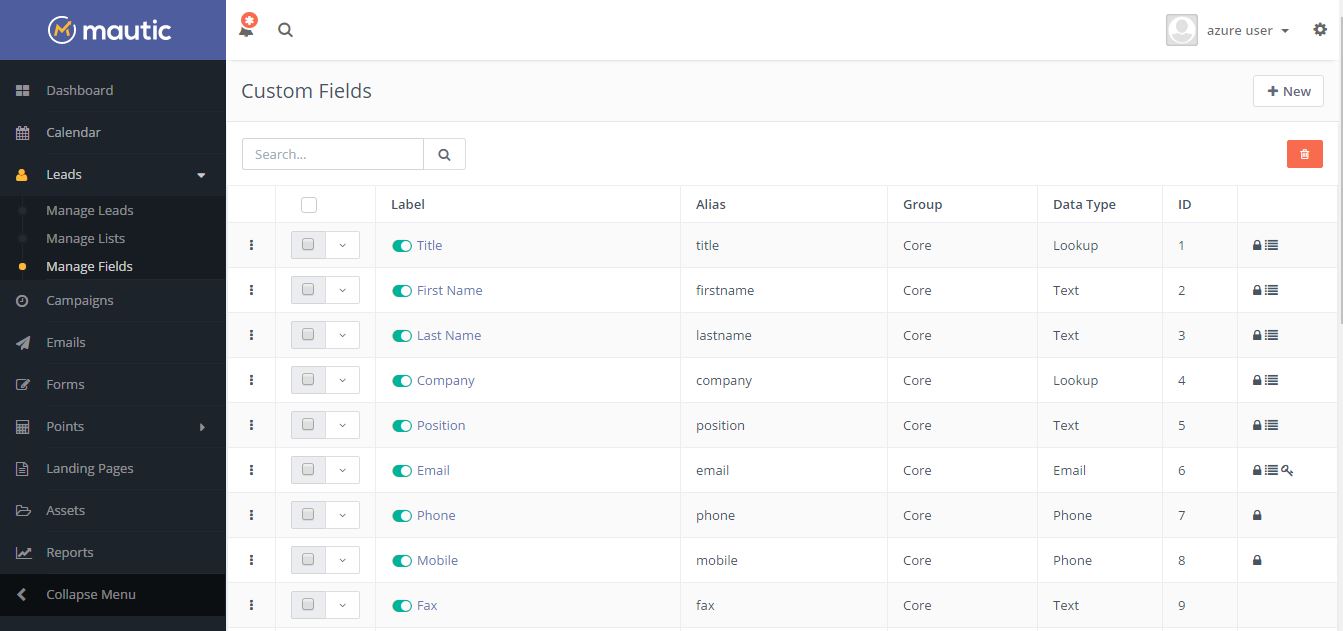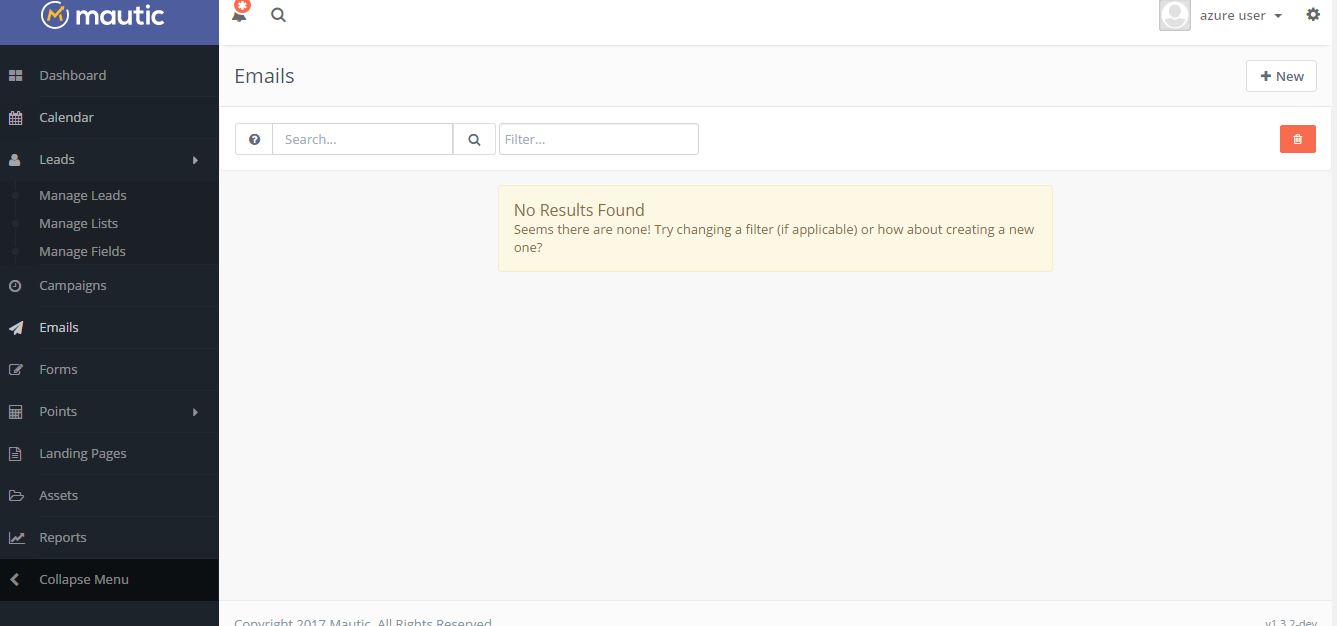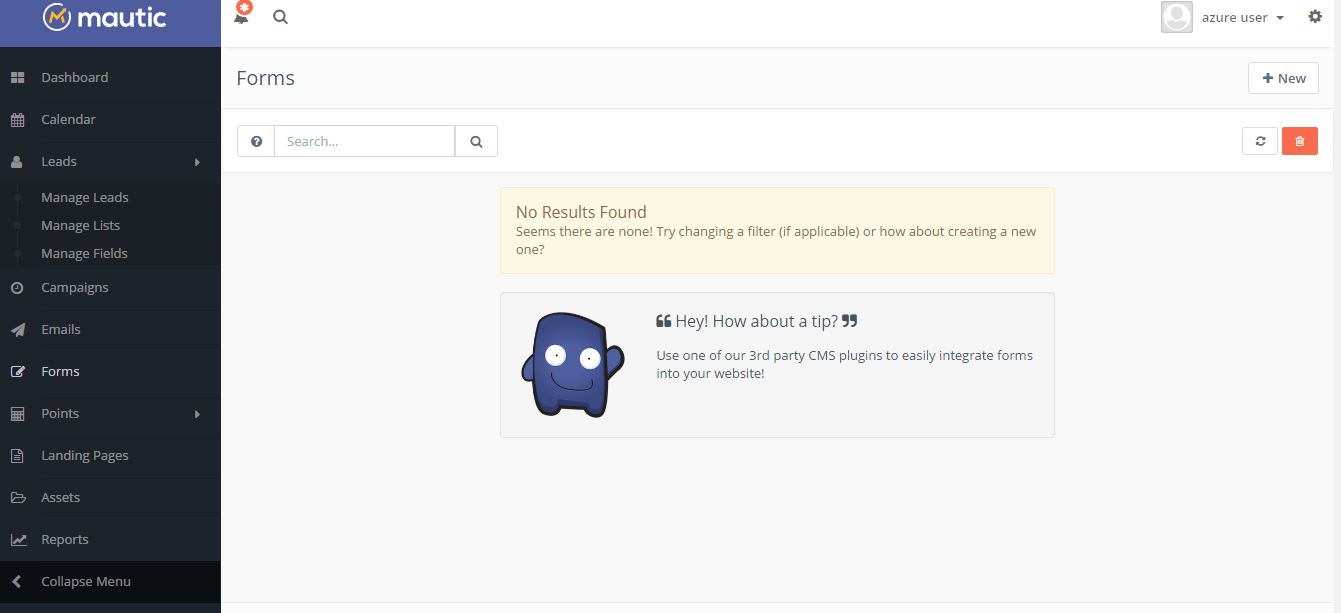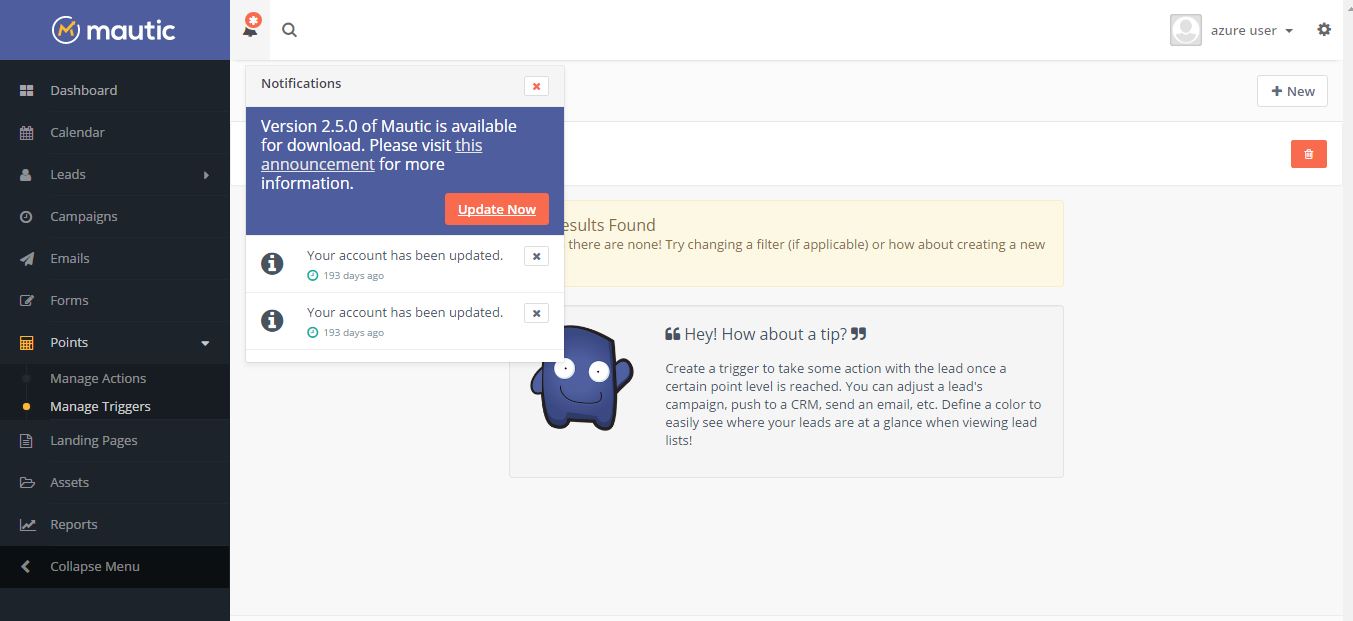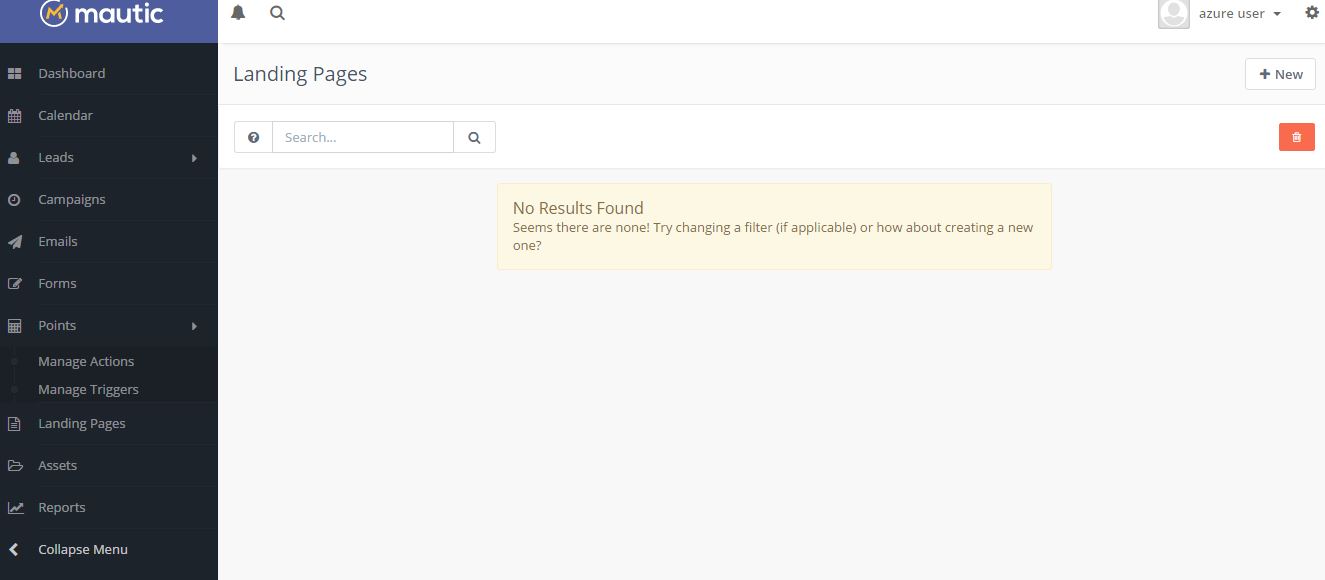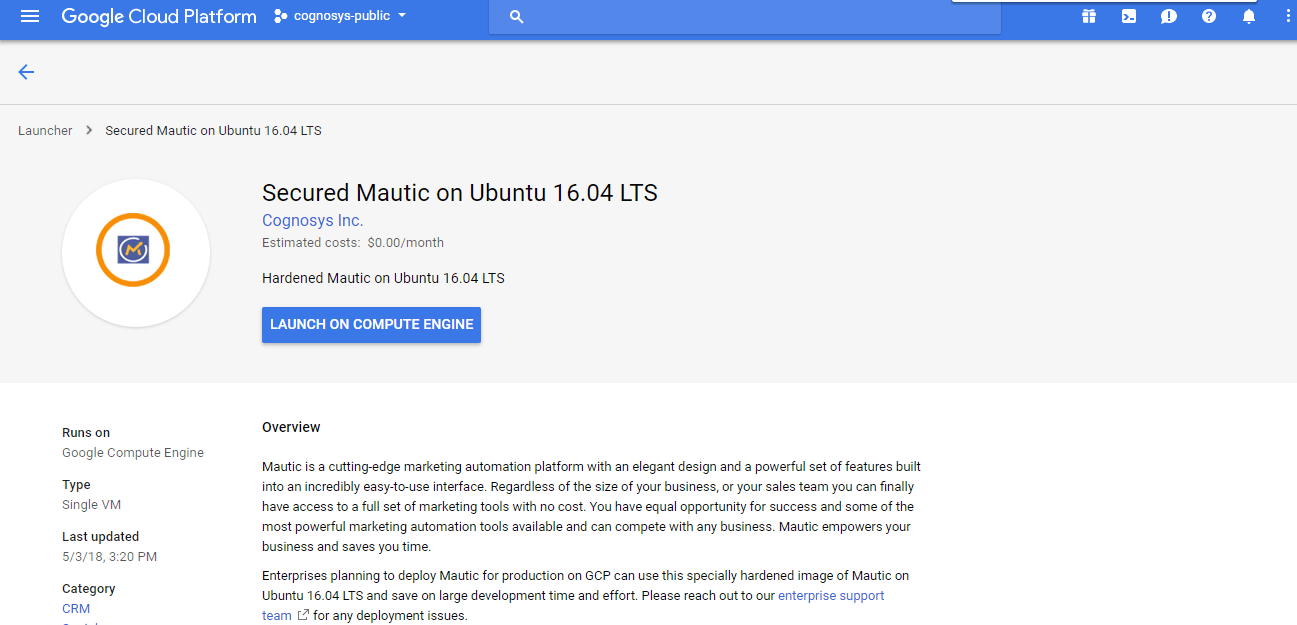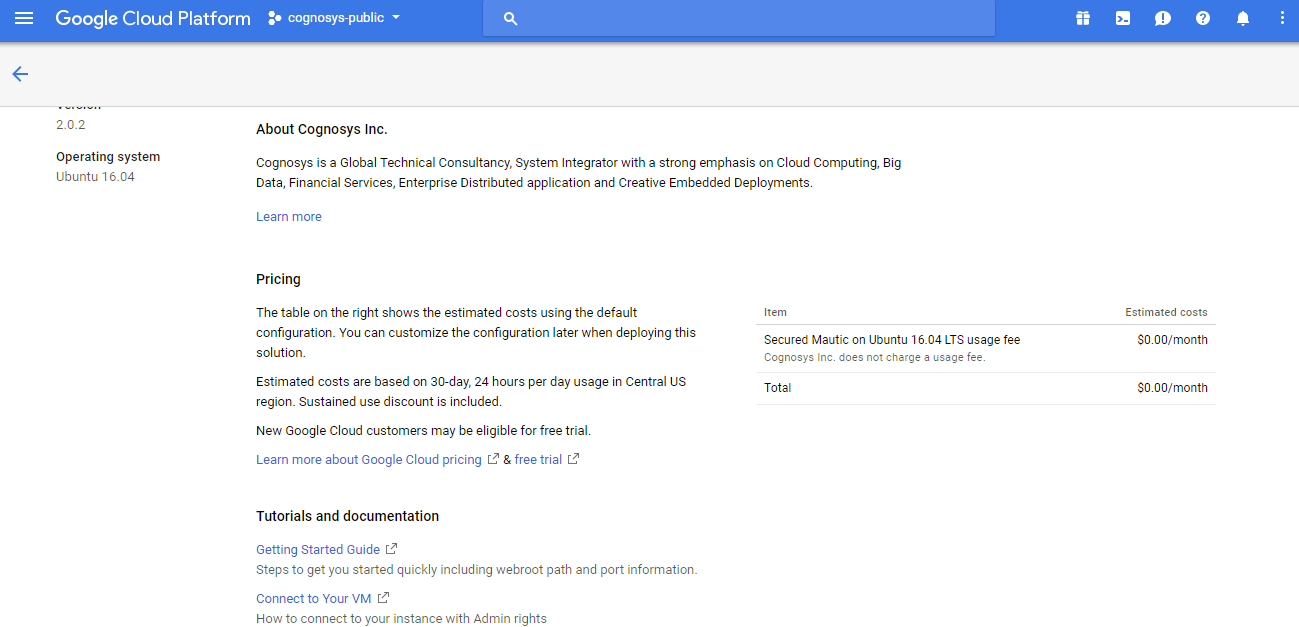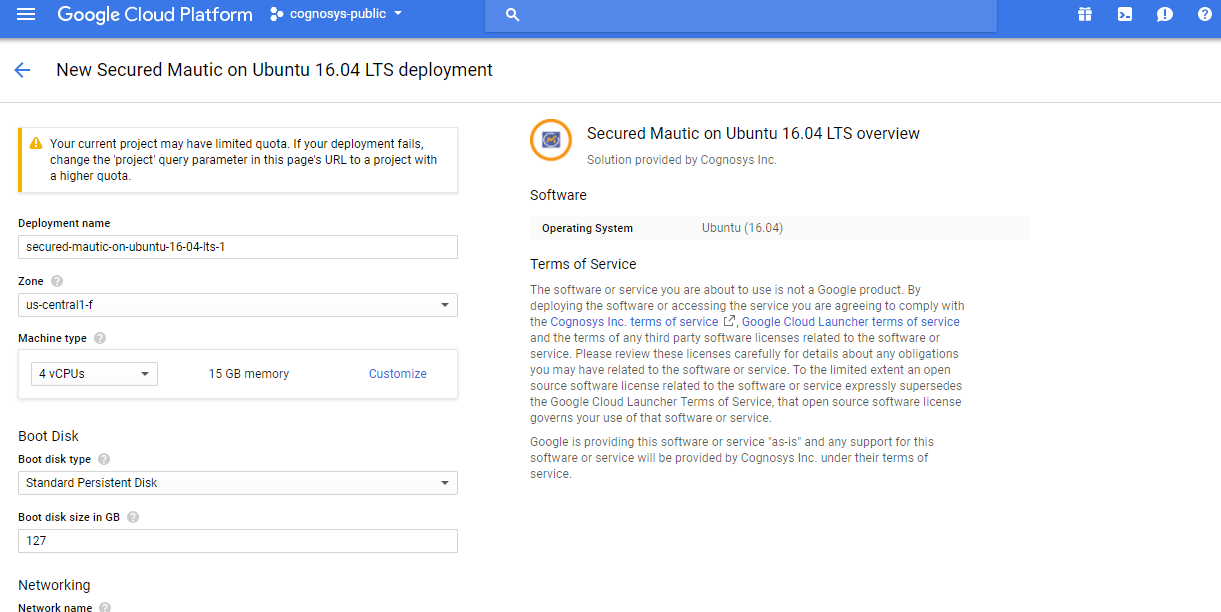1-click AWS Deployment 1-click Azure Deployment
Overview
Mautic is a cutting-edge marketing automation platform with an elegant design and a powerful set of features built into an incredibly easy-to-use interface. Mautic is free and open source software. Regardless of the size of your business, or your sales team you can finally have access to a full set of marketing tools with no cost. You have equal opportunity for success and some of the most powerful marketing automation tools available and can compete with any business. Mautic empowers your business and saves you time.
Mautic is owned by Mautic (https://www.mautic.org/) and they own all related trademarks and IP rights for this software.
Cognosys Provides Hardened images of Mautic on the cloud ( AWS marketplace, Azure and Google Cloud Platform).
Deploy Mautic securely on cloud i.e. AWS marketplace, Azure and Google Cloud Platform (GCP)
.
Mautic is released under the GNU GENERAL PUBLIC LICENSE.
Secured Mautic on Ubuntu 14.04 LTS
Mautic on cloud for Azure
Features
Major Features Of Mautic
- Automated Marketing Campaigns, create unique campaigns for your segmented lead lists through an easy-to-use drag and drop interface
- Social Media Listening, see what your leads are saying online across a half-dozen social networks
- Lead Management, Generation, and Nurturing, along every step of the sales funnel
- Website Visitor Monitoring and Analytics, learn what’s popular and what’s not, what works and what needs help
- Landing Page Creation with drag-and-drop builder and fully customizable
- Asset Management, store your PDF’s, white papers, graphics, videos, and more on your server or in the cloud and track views, and more
- 1:1 Personalized Marketing, make each lead feel personally contacted, automatically
- Email Marketing Campaigns send to group lists, segments, real-time triggers, and batch sending
- Online Behavior Tracking
- Forms with an easy form builder, and profile building
- Workflows for lifecycle nurturing
- CRM integrations to easy convert leads to potential contacts
- Custom field tracking and mapping
- Dripflow campaigns and time-delayed contact
- Full A/B campaigns and landing page testing
- API and Integrations (26 and counting)
- Dynamic and configurable mail service providers, use who you want: Mandrill, SendGrid, Mailchimp, AWS, Gmail
- Point system, assign point values to any activity and easily spot those leads ready for the next step, automatically have leads moved to new lists, or campaigns, or even to your CRM based on point total
- Mobile optimized
AWS
Installation Instructions For Ubuntu
Note: How to find PublicDNS in AWS
Step 1) SSH Connection: To connect to the deployed instance, Please follow Instructions to Connect to Ubuntu instance on AWS Cloud
1) Download Putty.
2) Connect to virtual machine using following SSH credentials :
- Hostname: PublicDNS / IP of machine
- Port : 22
Username: To connect to the operating system, use SSH and the username is ubuntu.
Password : Please Click here to know how to get password .
Step 2) Database Login Details :
- MYSQL Username : root
- MYSQL Password : Passw@rd123
Note :-Please change password immediately after first login.
Step 3) Application URL: Access the application via a browser at http://PublicDNS/mautic/index.php
Configure custom inbound and outbound rules using this link
Azure
Installation Instructions For Ubuntu
Note: How to find PublicDNS in Azure
Step 1) SSH Connection: To connect to the deployed instance, Please follow Instructions to Connect to Ubuntu instance on Azure Cloud
1) Download Putty.
2) Connect to virtual machine using following SSH credentials :
- Host name: PublicDNS / IP of machine
- Port : 22
Username: Your chosen username when you created the machine ( For example: Azureuser)
Password : Your Chosen Password when you created the machine ( How to reset the password if you do not remember)
Step 2)Database Login Details :
- MYSQL Username : root
- MYSQL Password : Passw@rd123
Note: For Stack Database mautic with user mauticuser and password Passw@rd123 has already been created. Please use this database for you Stack Configuration.
Step 3) Application URL: Access the application via a browser at http://PublicDNS/
Step 4) Other Information:
1.Default installation path: will be on your web root folder “/var/www/html/”
2.Default ports:
- Linux Machines: SSH Port – 22
- Http: 80
- Https: 443
- MySQL ports: By default these are not open on Public Endpoints. MySQL :3306
3. To access Webmin interface for management please follow this link
Configure custom inbound and outbound rules using this link
Installation Instructions For Centos
Note : How to find PublicDNS in Azure
Step 1) SSH Connection: To connect to the deployed instance, Please follow Instructions to Connect to Centos instance on Azure Cloud
1) Download Putty.
2) Connect to virtual machine using following SSH credentials :
- Host name: PublicDNS / IP of machine
- Port : 22
Username: Your chosen username when you created the machine ( For example: Azureuser)
Password : Your Chosen Password when you created the machine ( How to reset the password if you do not remember)
Step 2) Database Login Details :
- MYSQL Username : root
- MYSQL Password : Passw@rd123
Note: For Stack Database mautic with user mauticuser and password Passw@rd123 has already been created. Please use this database for you Stack Configuration.
Step 3) Application URL: Access the application via a browser at http://PublicDNS
Step 4) Other Information:
1.Default installation path: will be on your web root folder “/var/www/html/”
2.Default ports:
- Linux Machines: SSH Port – 22
- Http: 80
- Https: 443
- MySQL ports: By default these are not open on Public Endpoints. MySQL :3306
3. To access Webmin interface for management please follow this link.
Azure Step by Step Screenshots for Ubuntu 14.04 LTS
Installation Instructions For Windows
Step 1) VM Creation:
1.Click the Launch on Compute Engine button to choose the hardware and network settings.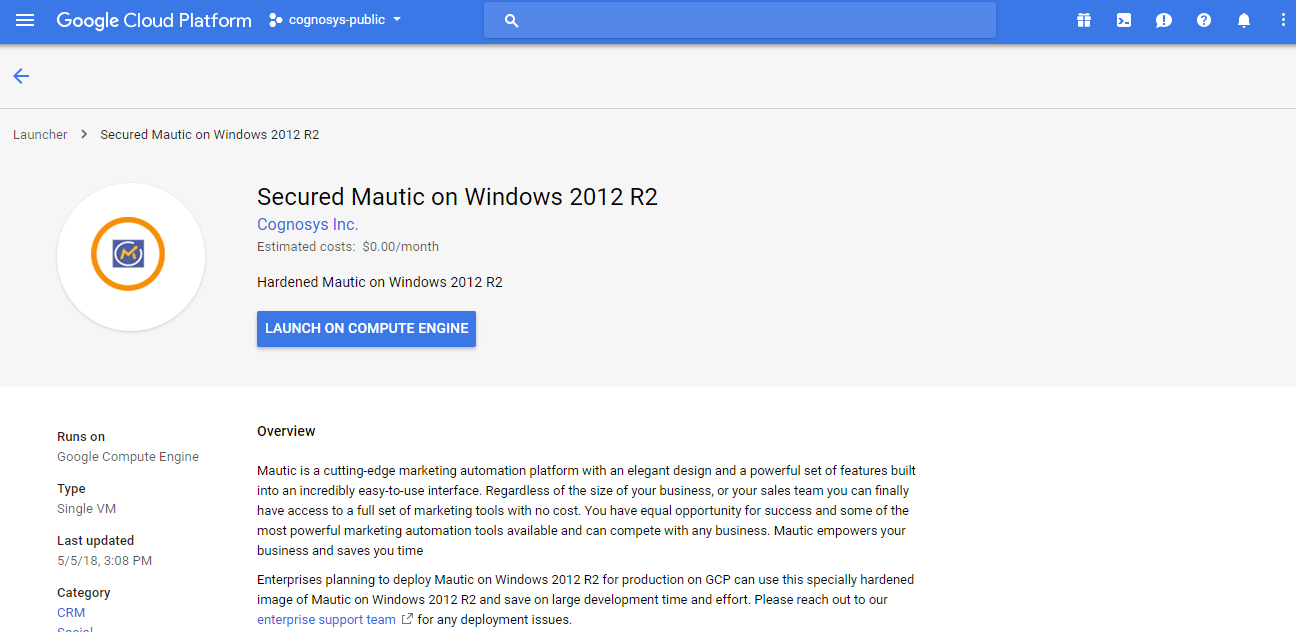
2.You can see at this page, an overview of Cognosys Image as well as some estimated costs of VM.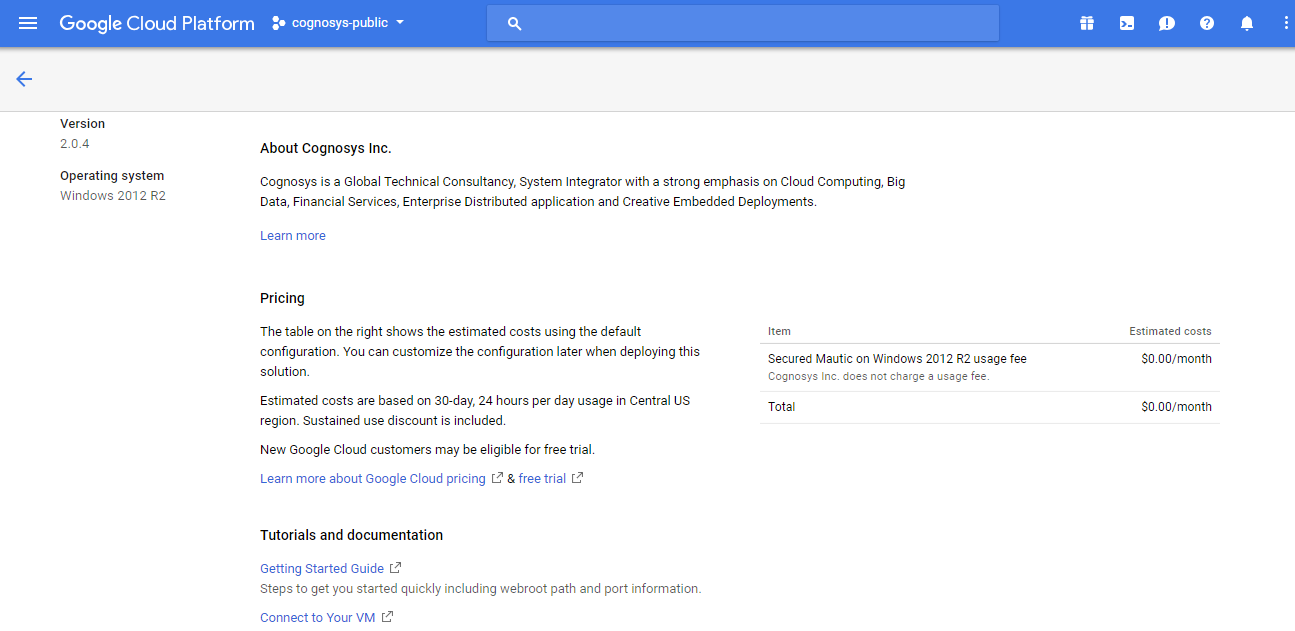
3.In the settings page, you can choose the number of CPUs and amount of RAM, the disk size and type etc.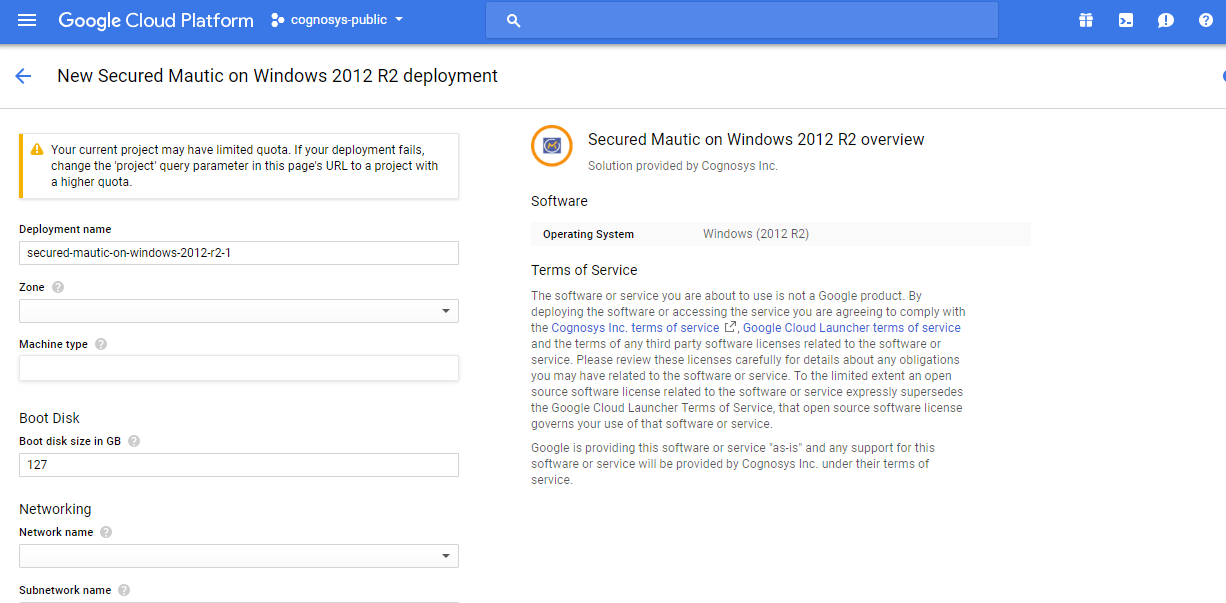
Step 2) RDP Connection: To initialize the DB Server connect to the deployed instance, Please follow Instructions to Connect to Windows instance on Google Cloud
Step 3) Database Login Details:
The below screen appears after successful deployment of the image.
For local MySQL root password, please use the temporary password generated automatically during image creation as shown above.
i) Please connect to Remote Desktop as given in step 2 to ensure stack is properly configured and DB is initialized.
ii) You can use MySQL server instance as localhost, username root and password as shown above.
If you have closed the deployment page you can also get the MySQL root password from VM Details “Custom metadata” Section
Step 4) Application URL: Access the application via a browser at http://PublicDNS/mautic/index.php
Step 5) Other Information:
1.Default installation path: will be on your web root folder “/var/www/html/Mautic”
2.Default ports:
- Windows Machines: RDP Port : 3389
- Http: 80
- Https: 443
Installation Instructions For Ubuntu
- Click the Launch on Compute Engine button to choose the hardware and network settings.

- You can see at this page, an overview of Cognosys Image as well as some estimated costs of VM.

- In the settings page, you can choose the number of CPUs and amount of RAM, the disk size and type etc.

Step 2) SSH Connection: To connect to the deployed instance, Please follow Instructions to Connect to Ubuntu instance on Google Cloud
1) Download Putty.
2) Connect to the virtual machine using SSH key
- Hostname: PublicDNS / IP of machine
- Port : 22
Step 3) Other Information:
1.Default ports:
- Linux Machines: SSH Port – 22
2. To access Webmin interface for management please follow this link
Videos
Secured Mautic on Ubuntu 14.04 LTS
Getting Started with Mautic – A Mautic Minute