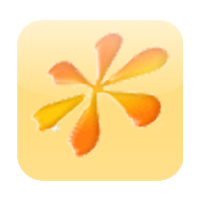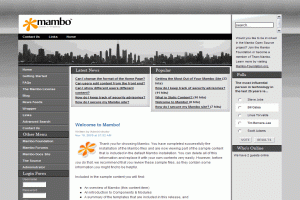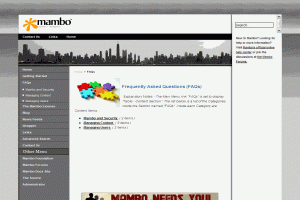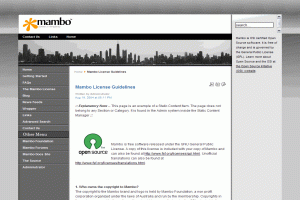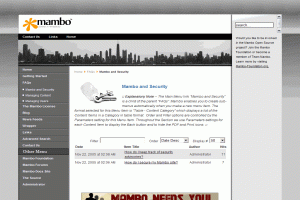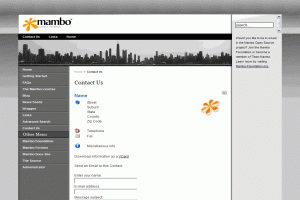1-click AWS Deployment 1-click Azure Deployment
Overview
Mambo is a popular Content Management System (CMS). FastWebHost has created this Mambo tutorial based on our long experience with Mambo. We have also designed many FREE Mambo templates.Mambo has played an important role in today’s web development by giving birth to Joomla, one of the best CMS applications nowadays.
Mambo is a collection of PHP scripts that run on a web server, connect to a database, and display the retrieved data in a systematic way. In other words, Mambo is a data-driven PHP web application.
Mambo can be downloaded for free, and then installed to your local machine for testing and development. The files and the database can be uploaded to a web-hosting service, so that your site will be available to anyone on the Internet. There are even web-hosting services that offer Mambo installation at the click of a button.
Mambo is built around a ‘core’ set of functions, which perform mundane tasks such as selecting what part of the application the user should be shown, checking who the user is, and what they can do on the site. What makes Mambo exciting to the world is its support for components. These are extensions to the Mambo core, and provide the real functionality of your site. Mambo’s support for managing content comes from the Content component, and there are components for displaying news feeds, discussion forums, and galleries among others. These extensions can be easily configured, and new extensions can be added to the system.
There is no shortage of third-party components on the Internet, and you can find a Mambo component for almost any imaginable purpose.
The look of a Mambo site is controlled by a template. This is a collection of images, styles, and other resources, together with instructions that determine the layout of the page. A new template can be selected, and your site will be transformed immediately. In fact, you can even apply different templates to different parts of your site, so that your site can have different looks across different pages should you wish.
Mambo allows users to create their own account on the site, and takes care of boring details like making sure users can get a new password when they forget their current one. Pages on the site can be restricted so that only certain types of user get to see them, and also, certain users can be given certain permissions so that they can add or edit content themselves. Instead of you having to do everything yourself, you can set up other people to help with the running of the site.
What Mambo Can Do for You
Put simply, Mambo helps you create websites easily. It provides a back end, a control area if you like, from where you add content and information to the site, configure the way things look, and also create a front-end public view of your site.
Maybe you want to create a site about wine making, flowers, programming, zombie films, or even dinosaurs. Maybe you want to create a site to promote your business and your products. Whatever type of site you want to create, Mambo helps you to structure the site to hold information relevant to your visitors; be it news stories about a forthcoming zombie film, links to other zombie sites, or even a gallery of stills from zombie films.
The best bit is, you don’t have to be an expert programmer to achieve all this. With only rudimentary knowledge of HTML, you can engineer a unique-looking Mambo website, packed with the information you want for your site and your visitors.
The standard installation of Mambo provides many features for its visitors. Some of them are:
- Searchable content items (articles) organized into groups
- Ability of visitors to create an account on the site, and log in to their own personal area
- Ability of visitors to add comments about articles
- Straw polls
- A catalog of web links
- RSS syndication of your articles to share your content with other sites
That’s just some of the features of the standard installation. With a couple of clicks, you can install new features on the site, such as:
- Discussion forums
- Galleries of images
Mambo can be customized and extended easily, and there is a huge range of third-party customizations and extensions to be found on the Internet. Any of these can add to the range of features your site provides.
As a potential ‘manager’ of a Mambo site, as you read through the list of features above, you may think they sound rather attractive, but might also wonder how you will handle all of that.
Mambo provides a web-based management interface. You, as the manager of the site, visit the site and log in with a special super user, or site administrator, account. After this, from the comfort of your web browser, you run the show. You can:
- Add new information, edit, delete, or move existing pieces of information
- Control how the site will look
- Decide the features of the site
- Add media (documents, images, sounds) directly to the site
- Control what is displayed on the pages
- Control who is able to see what
In fact, you don’t need to do all of this yourself. You can set up accounts for other people to take over the running of various parts of the site, maybe adding or checking content, or maybe just making sure everything runs smoothly.
The power and flexibility Mambo offers you to manage a complex website would be difficult to achieve without many, many hours of careful programming.
Mambo as an Open-Source Content Management System
We used the expression ‘open-source content management system’ earlier in the chapter to describe Mambo. Let’s take a closer a look at this term.
Open Source
Mambo is free, and it is also open source. After downloading Mambo, all the source code of the application is there in front of you. This means, if you are so inclined, you can dig around to see how it works, or check why something is not working as it should. Mambo is not a perfect application (what is?), and there will always be parts that do not work as they should. Since there are many people using Mambo on the Internet, the problem is usually spotted and the solution is posted on one of the Mambo forums.
Another advantage of having the source of the application (the code) available to you is that you can modify (hack!) it, or extend it in whichever way you choose.
Mambo is released under a license, the GNU General Public License (GPL). The GPL bestows much freedom in the way that you can work with Mambo, but it also brings along some restrictions. The ins and outs of the GPL are pretty complex, and we aren’t even going to attempt an in-depth discussion of the consequences of this.
The GPL should always be respected. The GPL is one of the cornerstones of the free software movement, which was set up to promote rights to use, modify, and redistribute computer programs. The upshot of the license is that Mambo will not be going away. Even if some future version of it were to become completely commercial, the existing code could be taken and modified to create a new version, also released with a GPL license.
We have spoken a lot about adding and editing ‘information’ on a website. A broader term for information here would be ‘content’. To summarize our earlier discussions of Mambo, it allows you to manage the content of your site. In other words, it’s a content management system
.According to Wikipedia, a Content Management System (CMS) is a ‘system used to organize and facilitate collaborative creation of documents and other content'(http://en.wikipedia.org/wiki/Content_management_system).
Well, it is difficult to define content management system and avoid the words ‘a system for managing content’!
You can think of a content management system as playing three roles:
- Capturing content
- Maintaining and Organizing content
- Serving content
Capturing the content is usually done by users entering data in forms in a web browser. This content is then stored in a database for later retrieval. Serving the content allows the right data to be selected, sorted, and ordered, and then displayed to the visitor in a coherent and consistent way.
Mambo achieves all of these. Users with special accounts can input content from either the administrative part of the site, or even the front end of the site. This content can be maintained and organized from the web-based administration interface by the site administrator. When a visitor requests a page from the site, Mambo will determine which content should be displayed and how it should be ordered. It then handles the output of the content, along with the rest of the page.
Getting Help in the Mambo Community
Mambo has a substantial user base. There is a large group of people who run Mambo sites, develop extensions to Mambo, and create visual customizations, among other activities. In addition to these people, there is also a team of developers that work on the Mambo code. All of this adds up to a vibrant community that pushes the product forward, helps to address the problems faced by people working with Mambo, and offers support and encouragement to users.
There are a number of sites dedicated to Mambo that contain a range of Mambo resources, such as add-ons, bug fixes and patches, tutorials, and so on. You will also find the option of paid support for Mambo, and since Mambo is such a popular and widespread application, it will not be difficult to find a PHP developer who has experience of working with Mambo.
Each of these sites is well worth a visit to see what they offer:
- http://www.mamboserver.com: This is the home of Mambo. This site is your first stop for news of the latest offerings from the Mambo community. Here you will also find links to the Mambo Developers Network, a list of Mambo developers worldwide, offering their products and services.
- http://www.mamboxchange.com: The MamboXChange. This is a recepticle for Mambo software that can be downloaded for free. In addition to being the home of a multitude of extensions for Mambo, it is also the place from where you will download the source of Mambo itself.
- http://forum.mamboserver.com: The Mambo forums. Here you will find many posts about problems encountered by Mambo users like yourself, along with tips and answers to solve the most common (and sometimes uncommon!) problems. If you find yourself with a problem, then the Mambo forums are a good bet to find a solution.
- http://templates.mamboserver.com/: This site provides a number of free Mambo templates you can download and use to give your site a different look.
Any of the Mambo sites will have links to other recommended Mambo sites. In addition to providing valuable resources and information, all these sites will give you a good idea of what it is possible to accomplish on a Mambo site.
Installer can be easily found on the cPanel’s main page. Simply click on the installer icon and look for the Mambo link at the left part of the screen. Then click on it and follow fill in the information for your new Mambo installation. Your site will be ready in a minute!A short description will appear to the right. Click on the New Installation link.
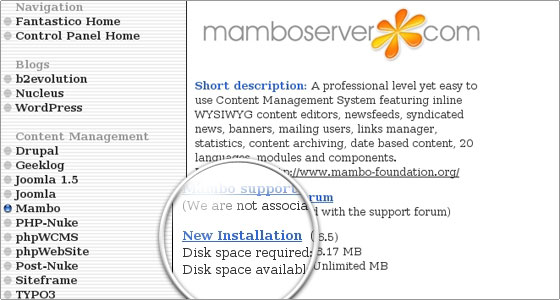
You will be prompted to select a domain name for which your Mambo will be installed. You should make sure that the domain name you have selected is already pointed to your hosting server. Otherwise the style will not be applied to your pages and your images will not be displayed.
If you would like Mambo to be the start page of your website you can leave the Install in directory box empty. If you are willing to have it in a specific subdirectory you should type in the name of the folder. The folder should not exist – it will be created automatically during the installation.
In the Admin access data boxes type the username and the password for your Mambo admin area.
Enter the name of your website in the Site name box. You can also enter the Admin full name and the Admin e-mail in the respective boxes. Those will be used when sending system messages to your new or existing users. Leaving the check box besides the Install Sample Data? label checked will install sample articles and menu entries on your web site. If you are a novice, we would recommend you to check the sample data before creating your own content.
Then click on the Install Mambo button.
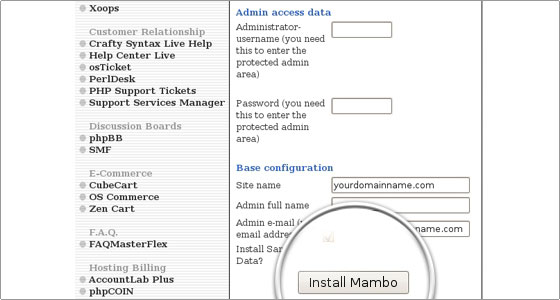
On the next page you will see a confirmation of the details: the Mambo installation URL and the directory, the database and the database username (these are created automatically). The page may also contain notices about missing details or other system messages. Do not ignore them! Note that you cannot install more than one script in a single directory. Click on the Finish installation button to proceed.
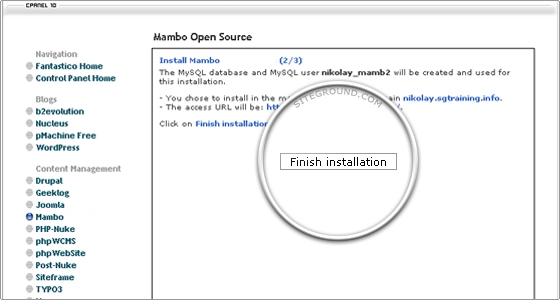
On the third page you will see the installation details.
If you have selected to install Mambo in your root directory you will be able to access the site using the address below:
http://yourdomainname.com
and the administrative interface will be found at:
http://yourdomainname.com/administrator/
In case you have decided to set Mambo in a specific directory, e.g. ‘mambo’, you will be able to reach your installation at:
http://yourdomainname.com/mambo/
The administrator login will be located at:
http://yourdomainname.com/mambo/administrator/
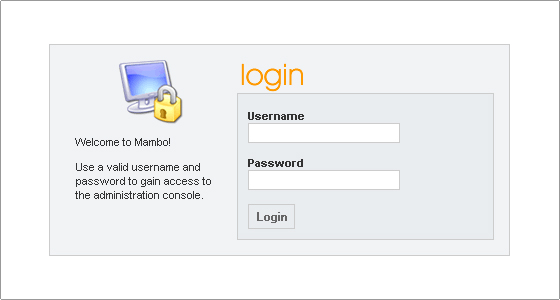
Hot on the heels of winning industry recognition as the LinuxWorld Best Open Source Solution and Best of Show, Mambo has won yet another award, this time from leading Linux publication, Linux Format. The award, in the most prestigious category of “Best Free Software Project of the Year” was announced this week.Nick Veitch, Editor of Linux Format said the award has been given “to the free software project that more than any other deserves to be held as a shining example of why Open Source is great software.” Mambo is an open source (GNU GPL) Web Content Management System (CMS)aimed at meeting the needs of corporate websites or sites for small to medium businesses. Its basic environment requirements are Linux, Apache, PHP, and MySQL (LAMP), though other platforms, web servers, and databases have been tested and are, um, “supported” shall we say. From the Mambo site, here is the high-level architecture:

Mambo version 4.5.2 includes the following features:
-
Source code is completely free.
-
A large and healthy user and developer community.
-
Provides a basic level of content approval for registered users.
-
Online help.
-
Page caching mechanism to improve performance on busy sites.
-
Trash manager
-
Advertising management (banners, etc).
-
Media (images, documents) upload and management.
-
Content display scheduling.
-
Content syndication (RSS).
-
Search engine friendly (SEF) URL’s.
-
Internationalization (interface translation).
-
Content macro language (aka mambots).
-
Advanced and separate system administration system.
-
Advanced package/addon/template deployment system.
-
Simple but powerful template system (written mostly in HTML, no complex templating syntax to learn, just a couple of PHP functions to include).
-
Hierarchical user access groups.
-
Basic visitor statistics.
-
Multiple WYSIWYG content editor support.
-
Simple polls.
-
Content voting/rating system.null
-Mambo is a full-featured, award-winning content management system that can be used for everything from simple websites to complex corporate applications. It is used all over the world to power government portals, corporate intranets and extranets, ecommerce sites, nonprofit outreach, schools, church, and community sites. Mambo’s “power in simplicity” also makes it the CMS of choice for many small businesses and personal sites.
Login
Welcome
Guidlines
Security
Contact us
Powerful enough for the most demanding internet or intranet site, simple enough for everyone to use!Mambo uses Version 2 of the GNU/GPL license which means that you are free to use Mambo and/or modify it, under the terms of the license.
Features
Features of Mambo:
It include the advanced features like Page caching, which is help full to improve the performance on the busy sites.
Advanced Templating techniques and a very robust API.
It has support for RSS FEED and can automate many tasks including the web indexing of static pages.
Printable Versions of the pages, news flashes, blogs , forums, polls, calendars, websites searching anad many others.
It is data driven and used for Dynamic web pages.
IF you think of installing this software , your system must have the following
Apache (Version 1.3.19 or above) OR Windows IIS
MySQL (Version 4.x or above).
PHP (Version 4.3.x or above)
With Mambo you can gather your content and add it to your web site through the web browser interface. This content is added to the database. Mambo allows you to determine the way your content will be served to your site visitors. When the visitors come to your site then Mambo determines which content to display according to the request of the page and delivers the page.
When we talk about Mambo ” Dynamic” and “data driven” are the two words that comes into mind. When we see the static web pages the content of such pages are hard coded into the page itself, however the Mambo stores the content in the database. The page does not exists until it is requested by the visitor. When the visitors request the page, Mambo determines which content should be presented and how to deliver it. This is how this technology is one of the best Content Management System.
Mambo allows you to set automatic publishing and expiration dates on your content. This means that you do not have to worry about content staying up after it’s outdated. Simply define the dates on which it should be visible, and Mambo handles the rest. In an academic setup this is useful; old notices that are no longer relevant automatically disappear, and faculty can pre-publish content and have it appear on a particular date.
Mambo lets you insert custom metadata for content, to help search engines rank your content highly. Another excellent feature is the search tracking feature, which keeps track of the searches made on the Web site. You can easily identify what your visitors are looking for and change your site accordingly. Mambo also tracks the usual statistics, such as browser data, date and time, and pages visited.
Mambo uses the concept of sections, categories, and items to organize your content. Sections are containers that hold one or more categories. Categories are containers that hold one or more items, which are the articles that make up your site content. For example, if you were running a technology Web site, you might have a section called Reviews, containing categories such as Hardware and Software. Within the Hardware category, you could store items relating to that category, such as Motherboards or Video Cards.
When you add a new article to your Web site, you assign the article (or item) to a category, and the category to a section. This means that you must think carefully about what sections and categories to create before you start adding content. It is possible to move things into different categories and sections after you have created them, but if you define your content structure at the beginning, it makes for better management of your site.
Mambo includes multilingual capabilities. It is freely available in more than 30 languages.
If you wish to manage your Web site with Mambo, but do not have the resources for your own server, you can find hosting services that provide Mambo. Prices range from $15 per year to $50 per month; you can choose a package that suits your budget. If you need help finding a host, a good place to ask questions is in the Mambo Forums. You can look up this thread for a quick heads-up.
All in all, Mambo is a versatile and robust CMS that is easy to use. It scales well with demand; sites like DevShed, which gets millions of hits per month, run on Mambo. Even if your needs are simple, Mambo is very usable.
Mambo is a sterling example of a successful open source project. It is fully capable of duking it out with the big boys of the CMS world for a fraction of the cost.
-The Major Features Of Mambo
- A large and healthy user and developer community.
- Provides a basic level of content approval for registered users.
- Online help.
- Page caching mechanism to improve performance on busy sites.
- Trash manager
- Advertising management (banners, etc).
- Media (images, documents) upload and management.
- Content display scheduling.
- Content syndication (RSS).
- Search engine friendly (SEF) URL’s.
- Internationalisation (interface translation).
- Content macro language (aka mambots).
- Advanced and separate system administation system.
- Advanced package/addon/template deployment system.
- Simple but powerful template system (written mostly in HTML, no complex templating syntax to learn, just a couple of PHP functions to include).
- Heirarchial user access groups.
- Basic visitor statistics.
- Multiple WYSIWYG content editor support
- Simple polls
- Content voting/rating system
Videos
Mambo CMS Installation