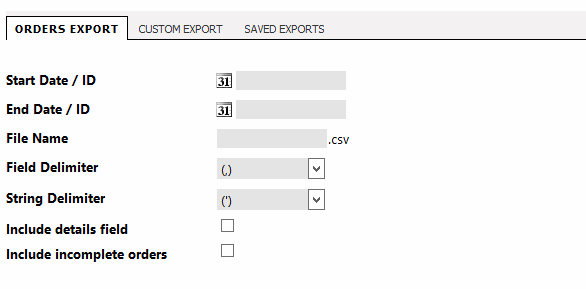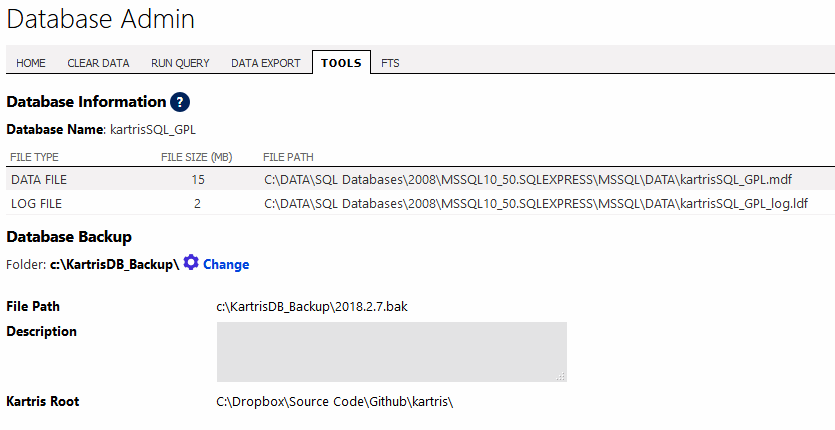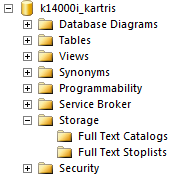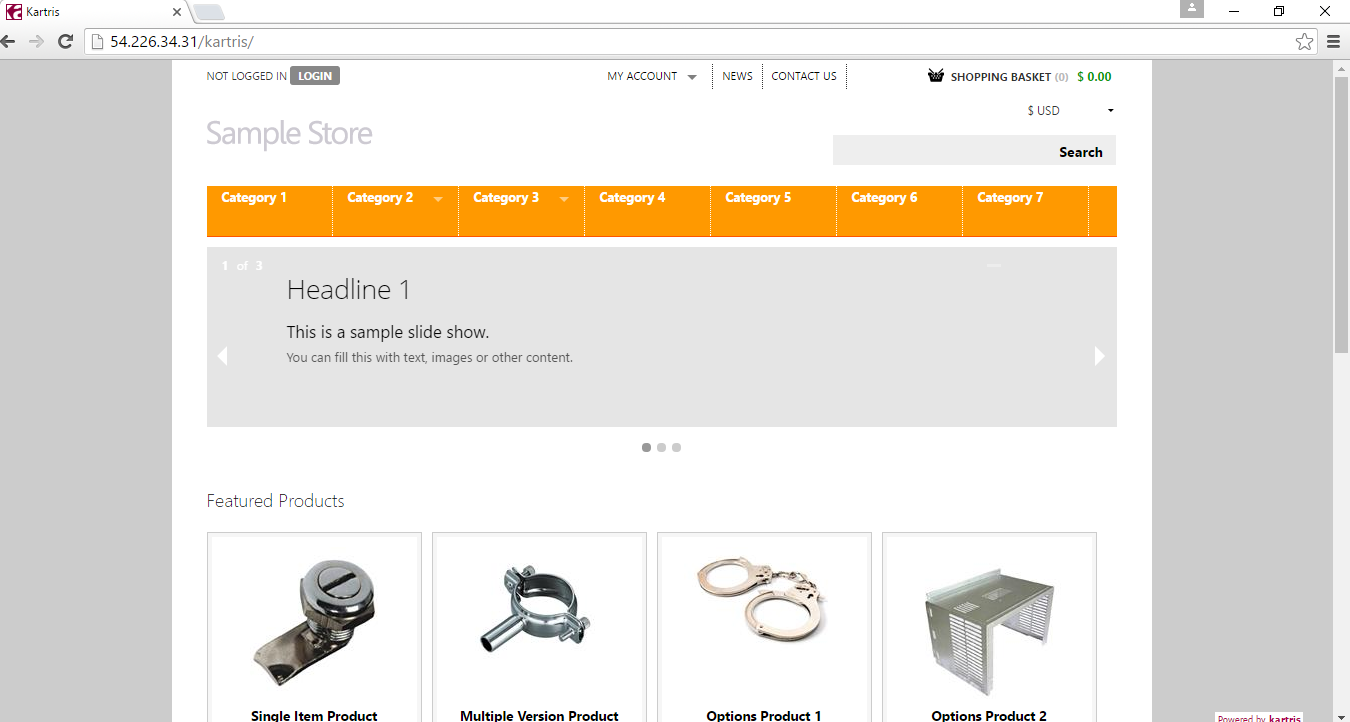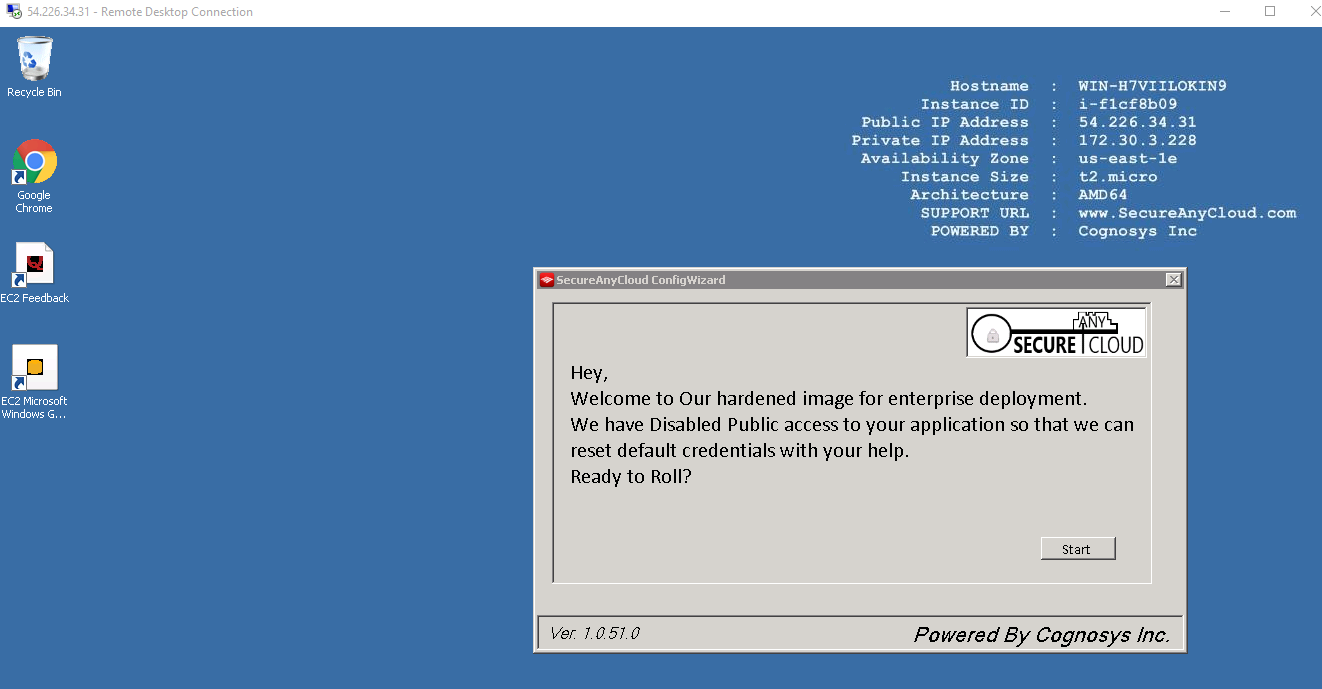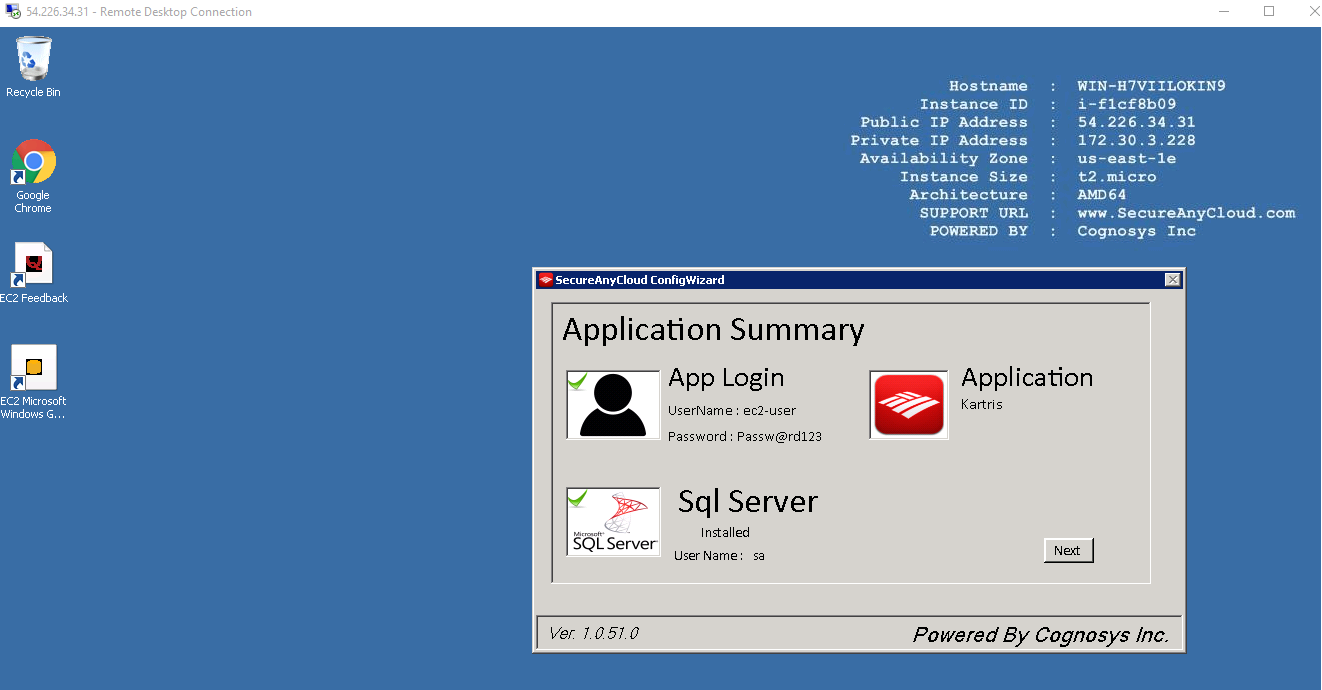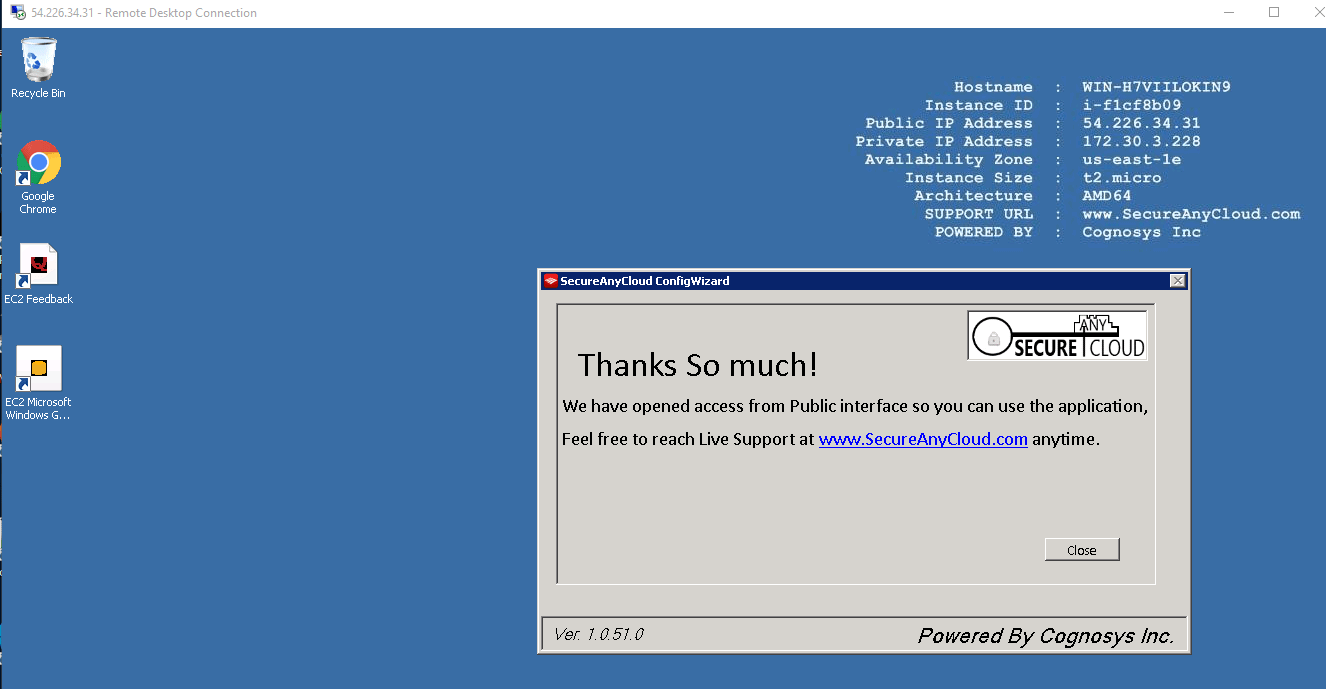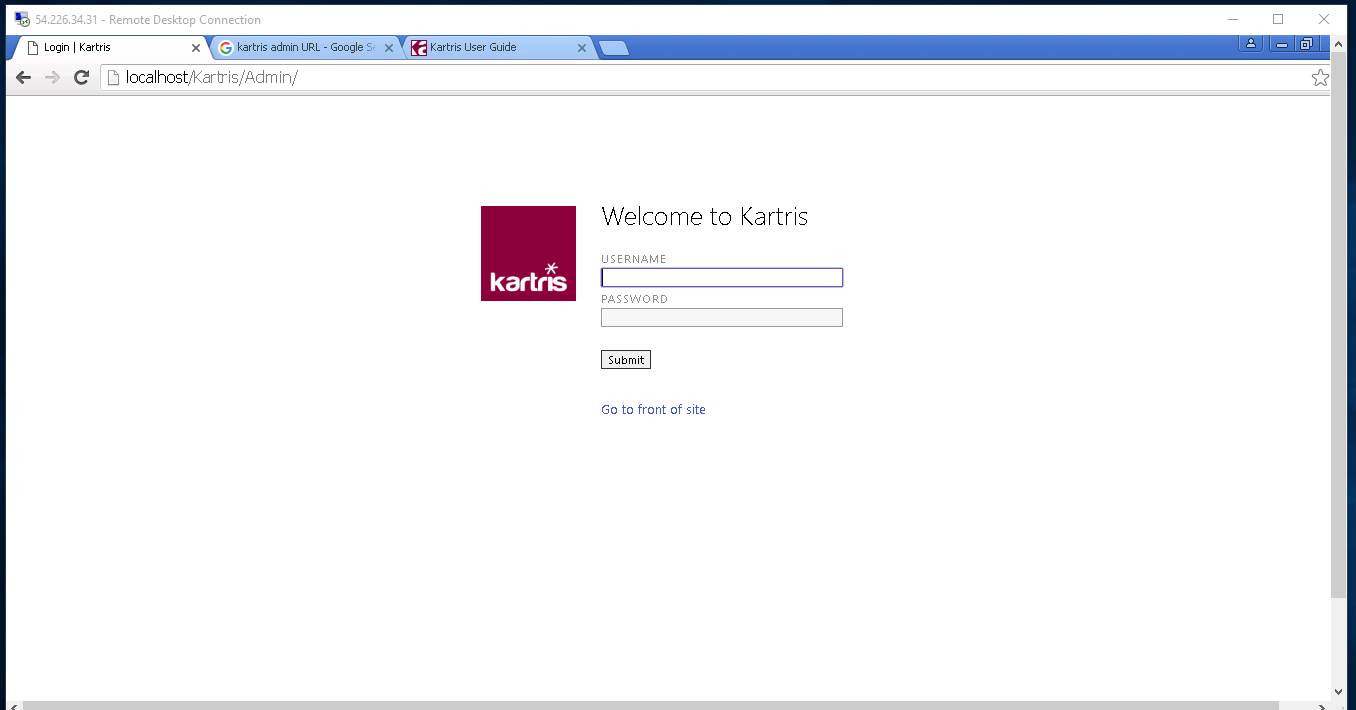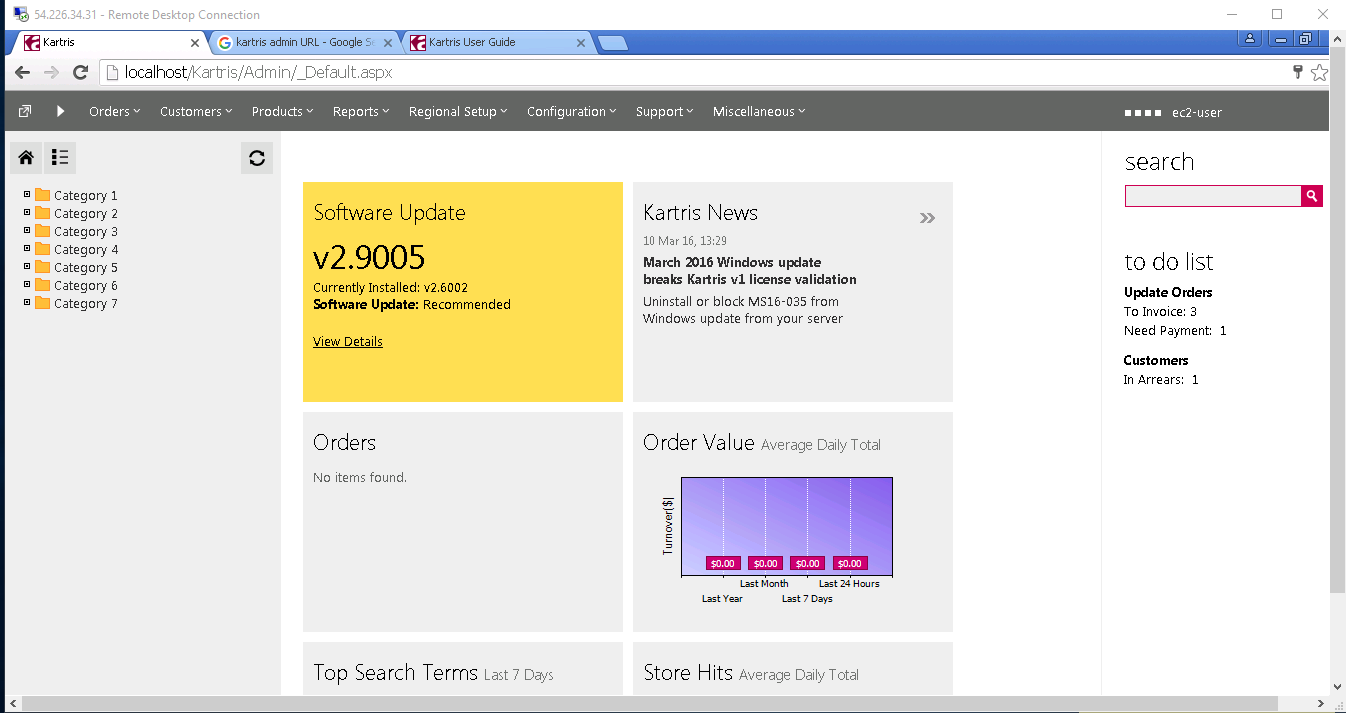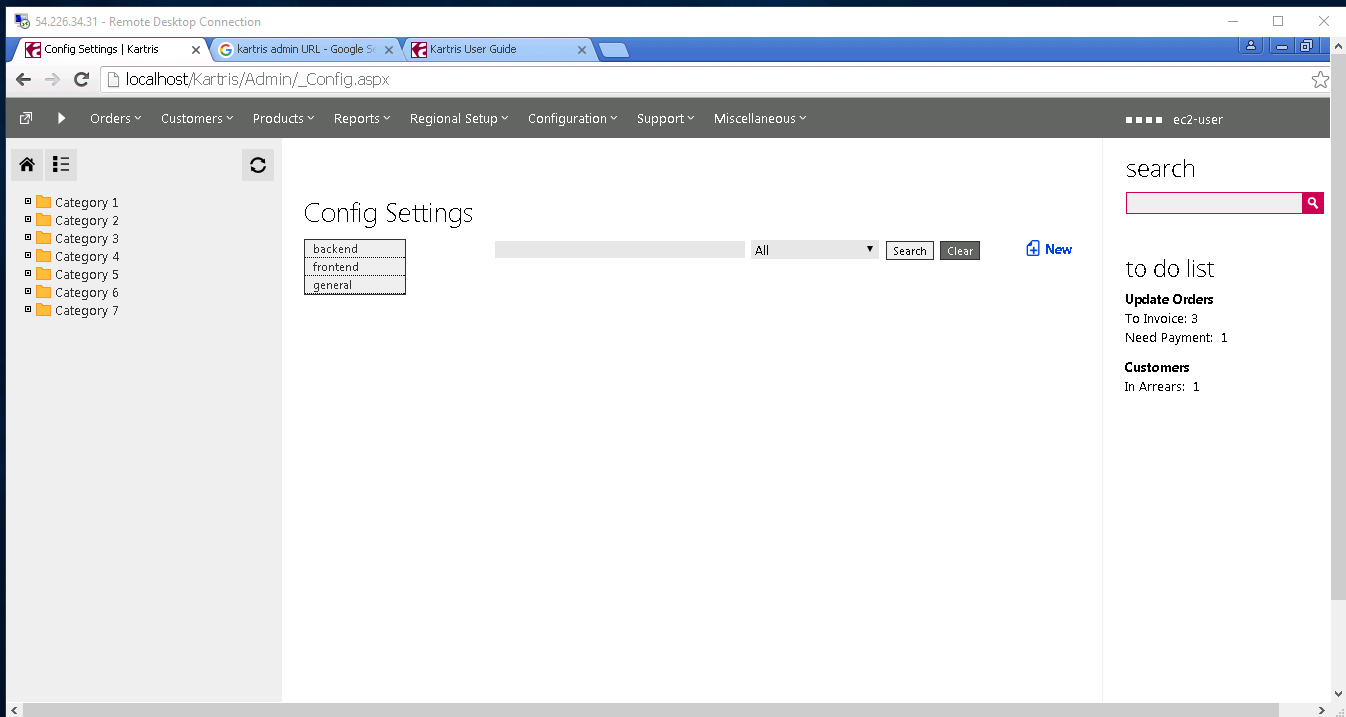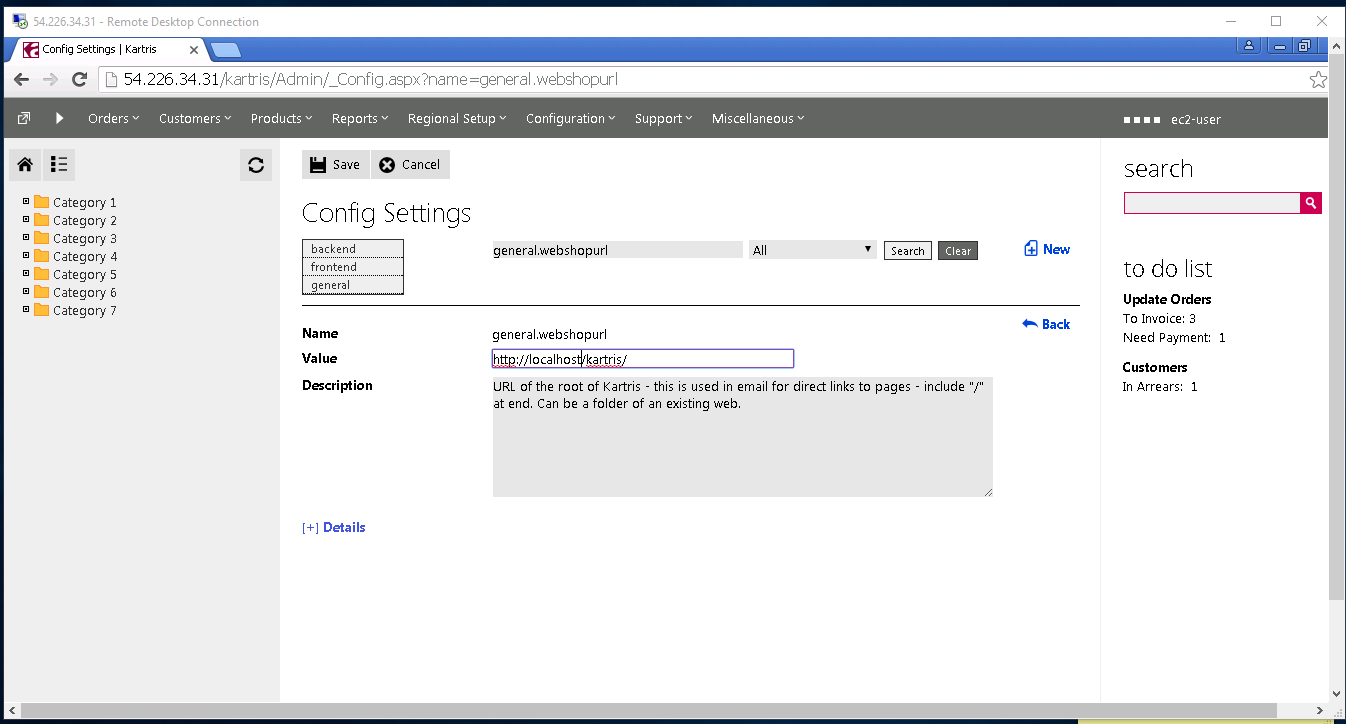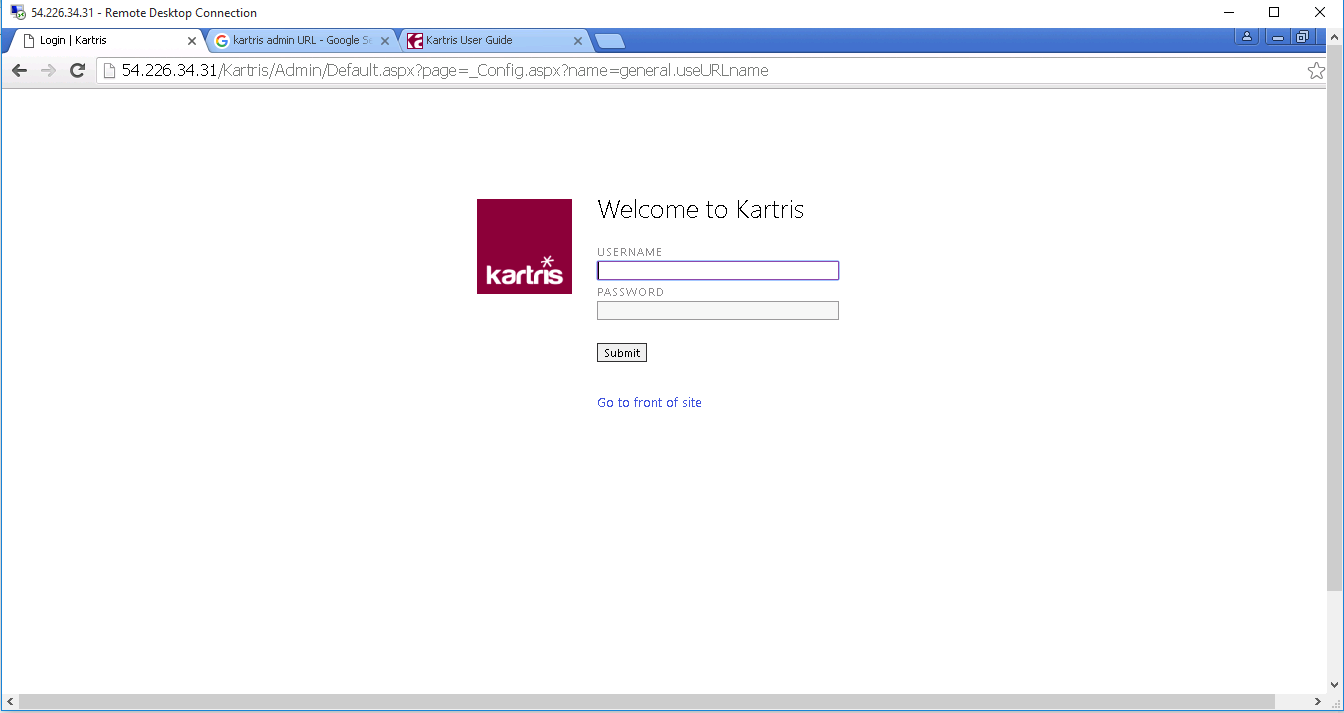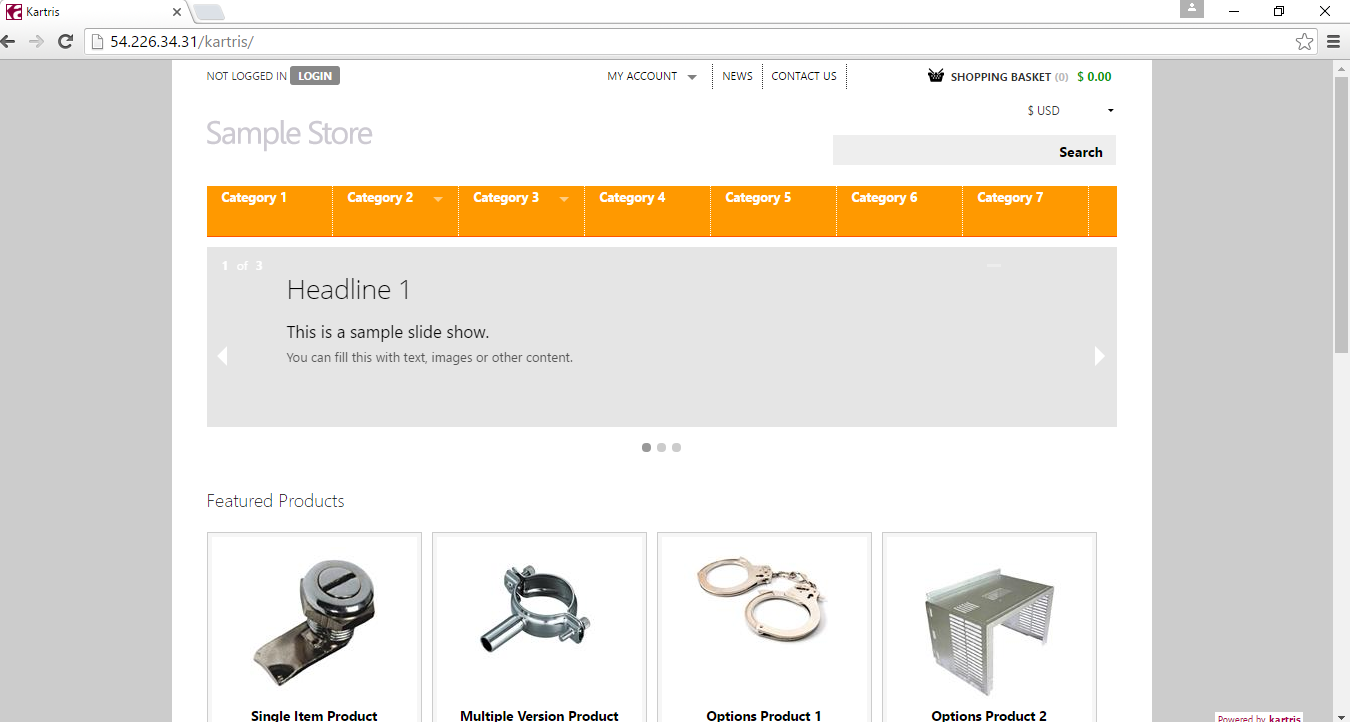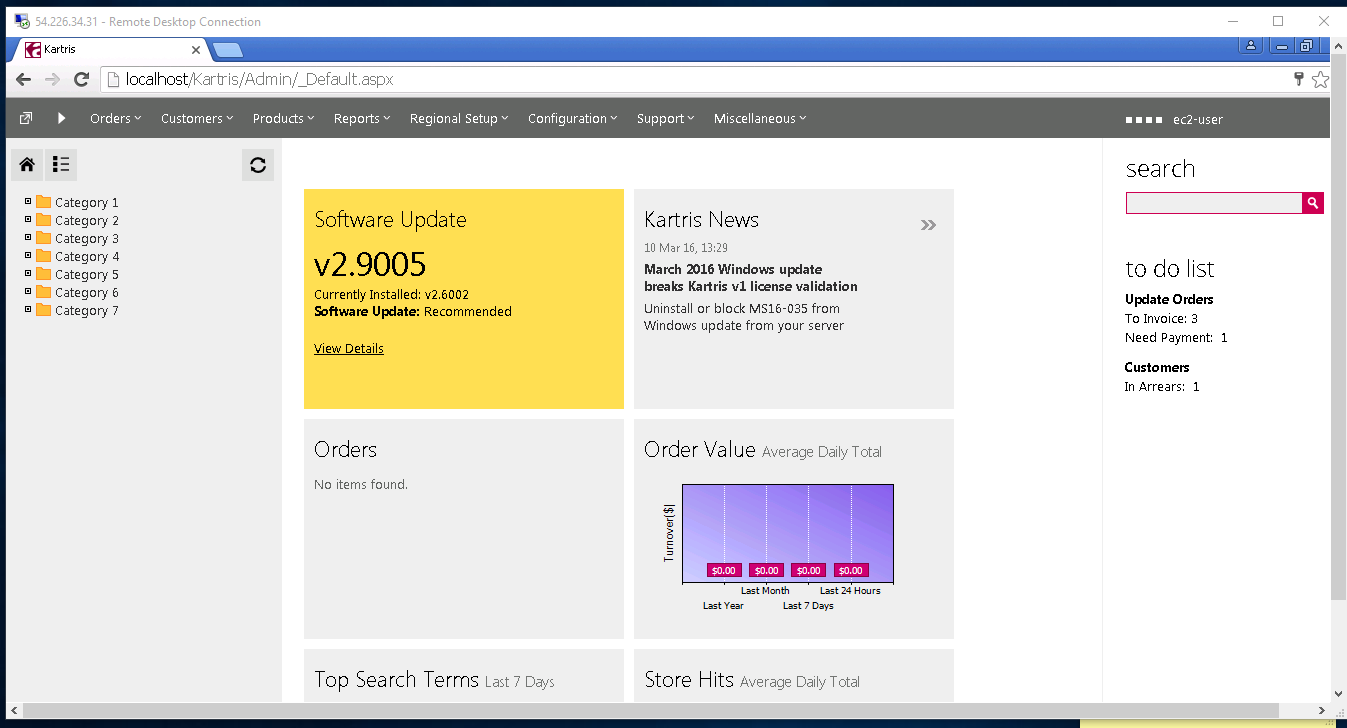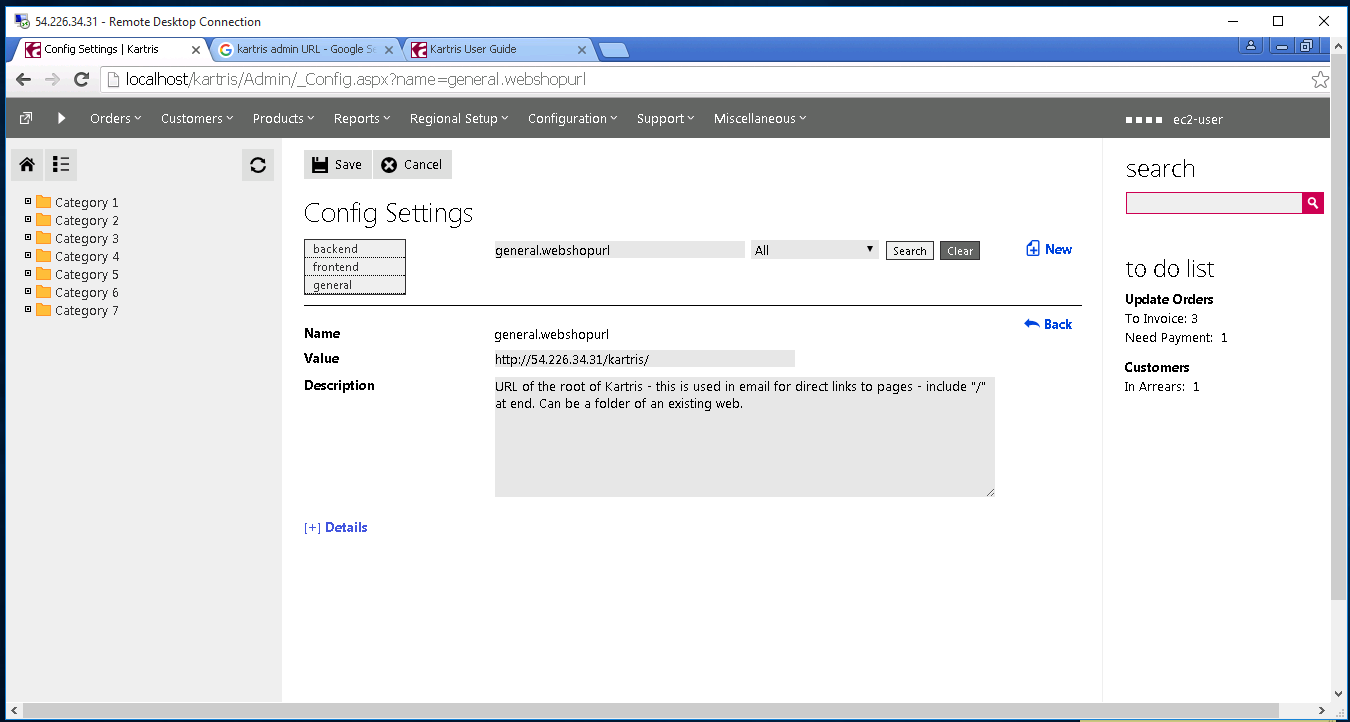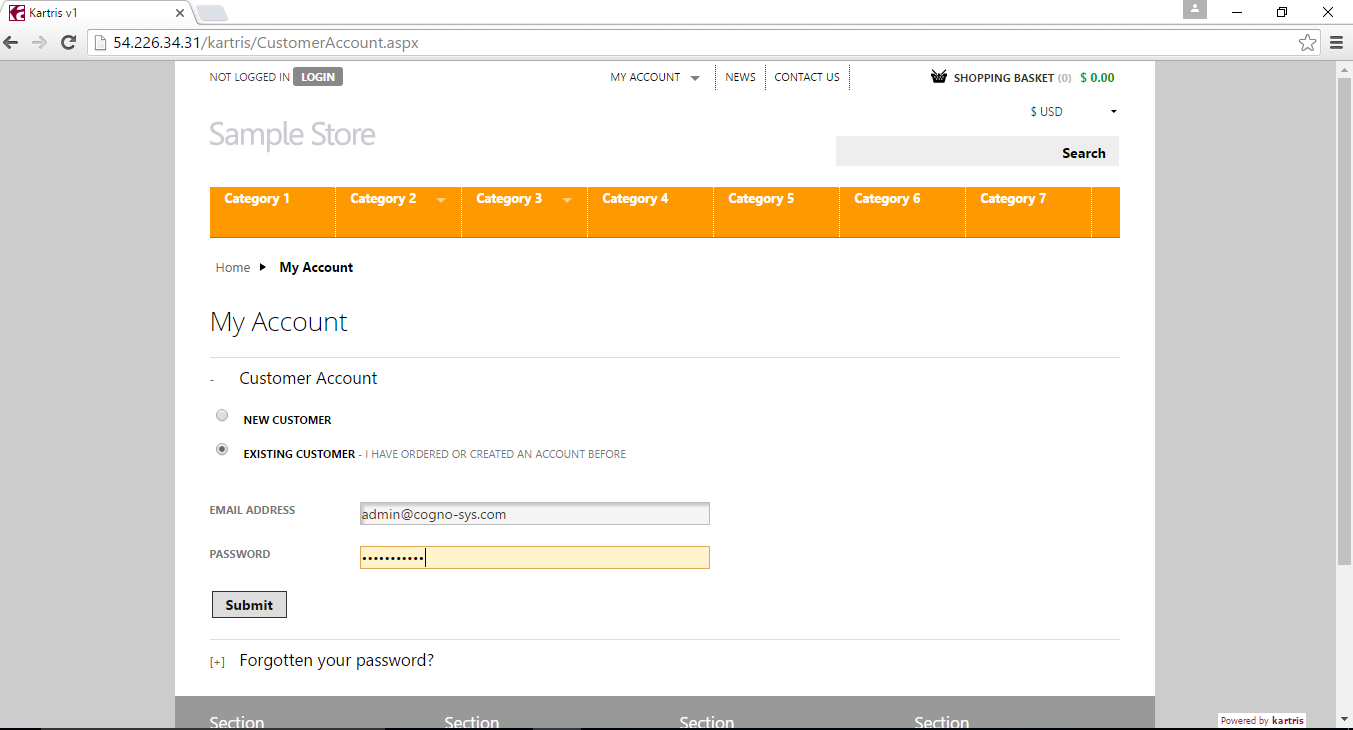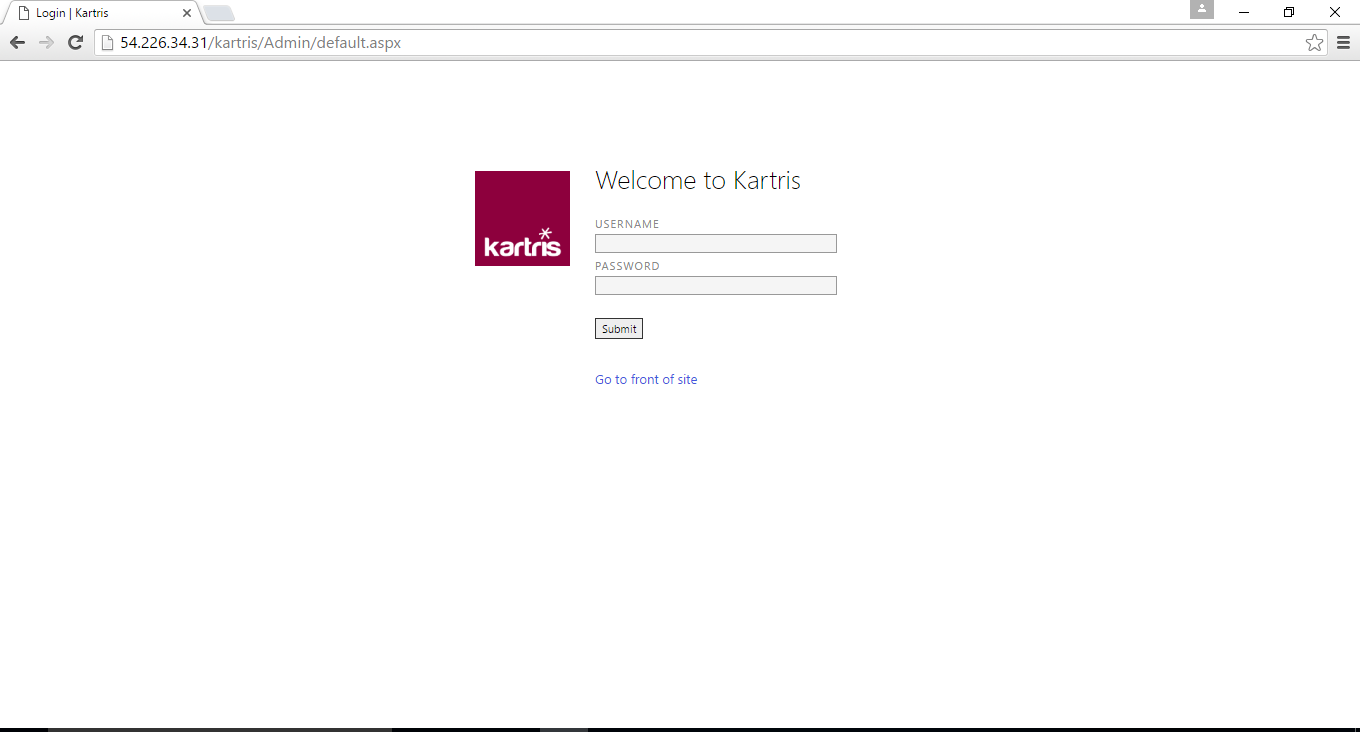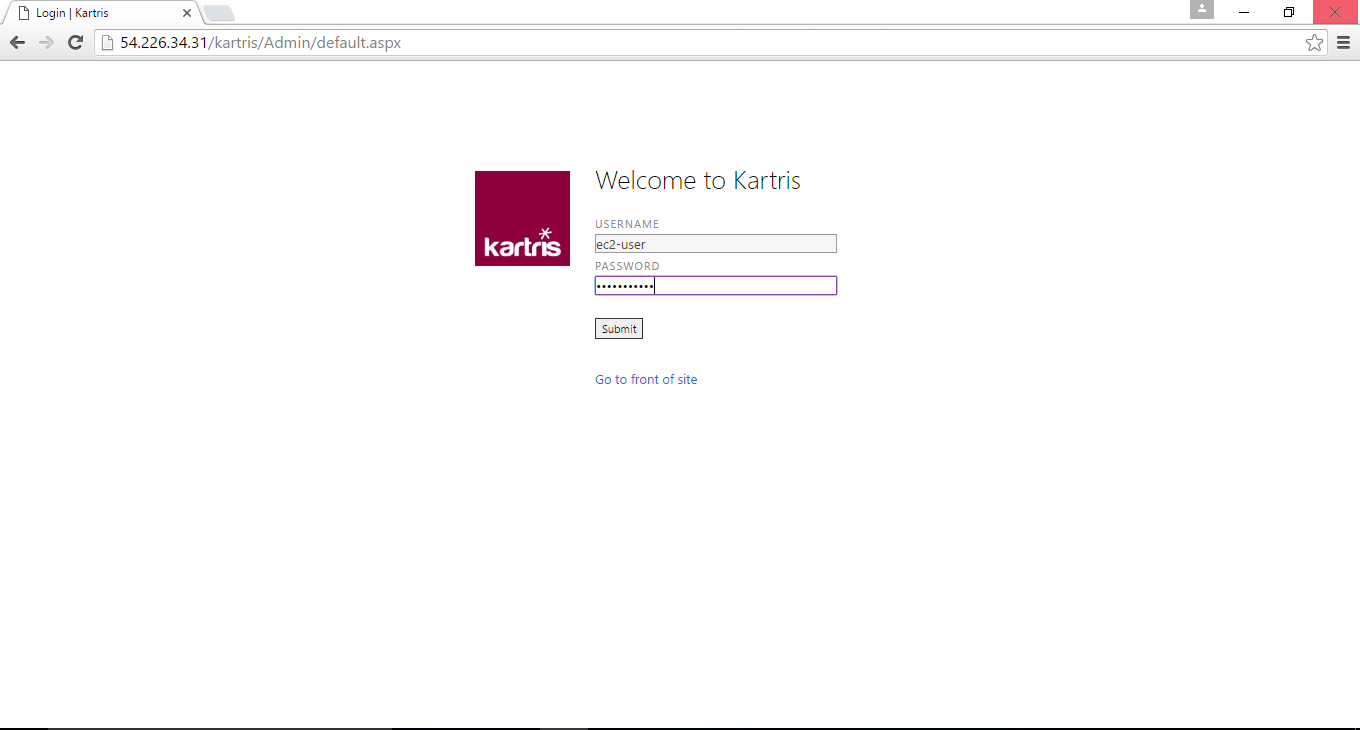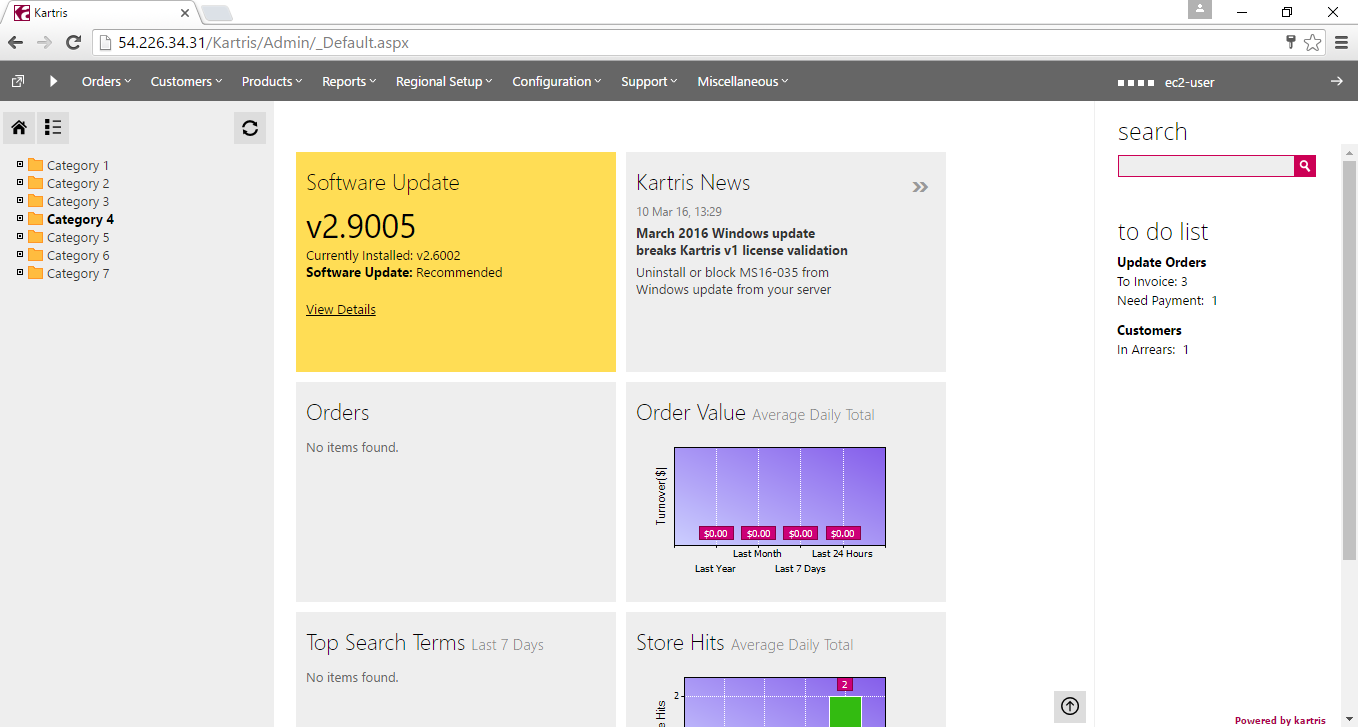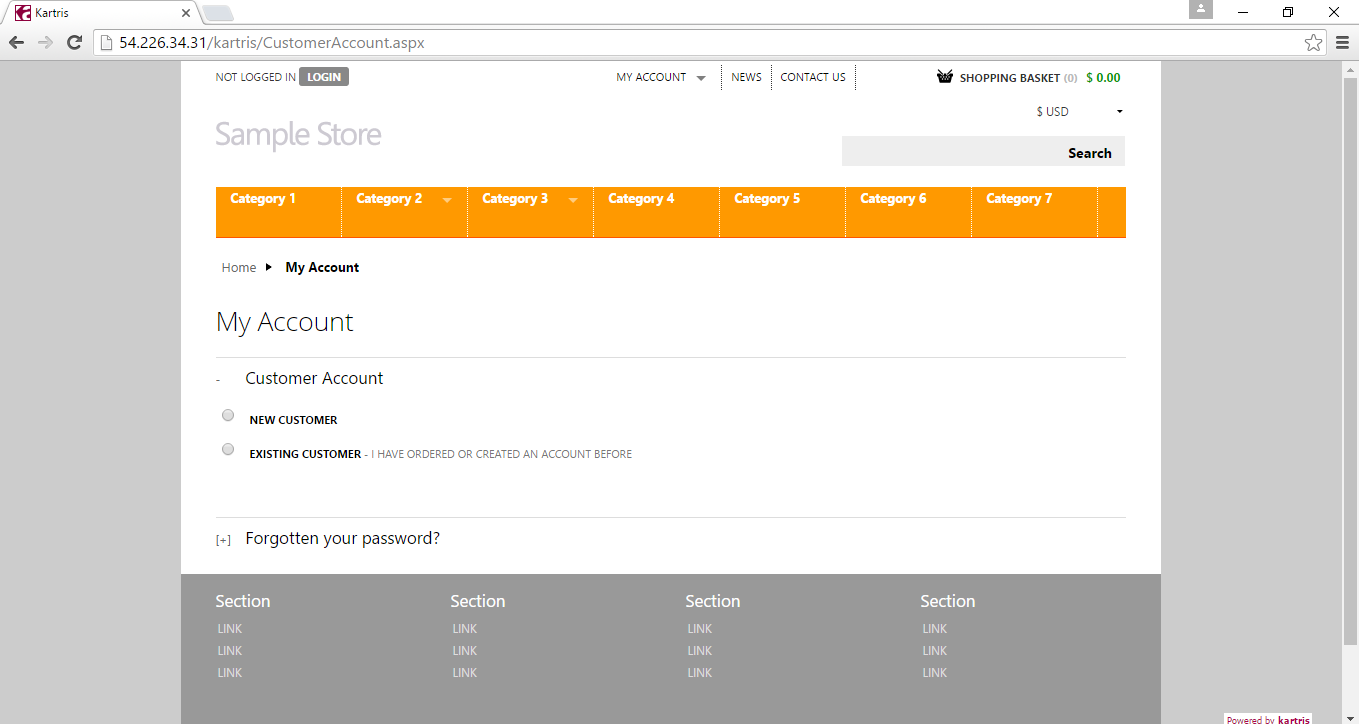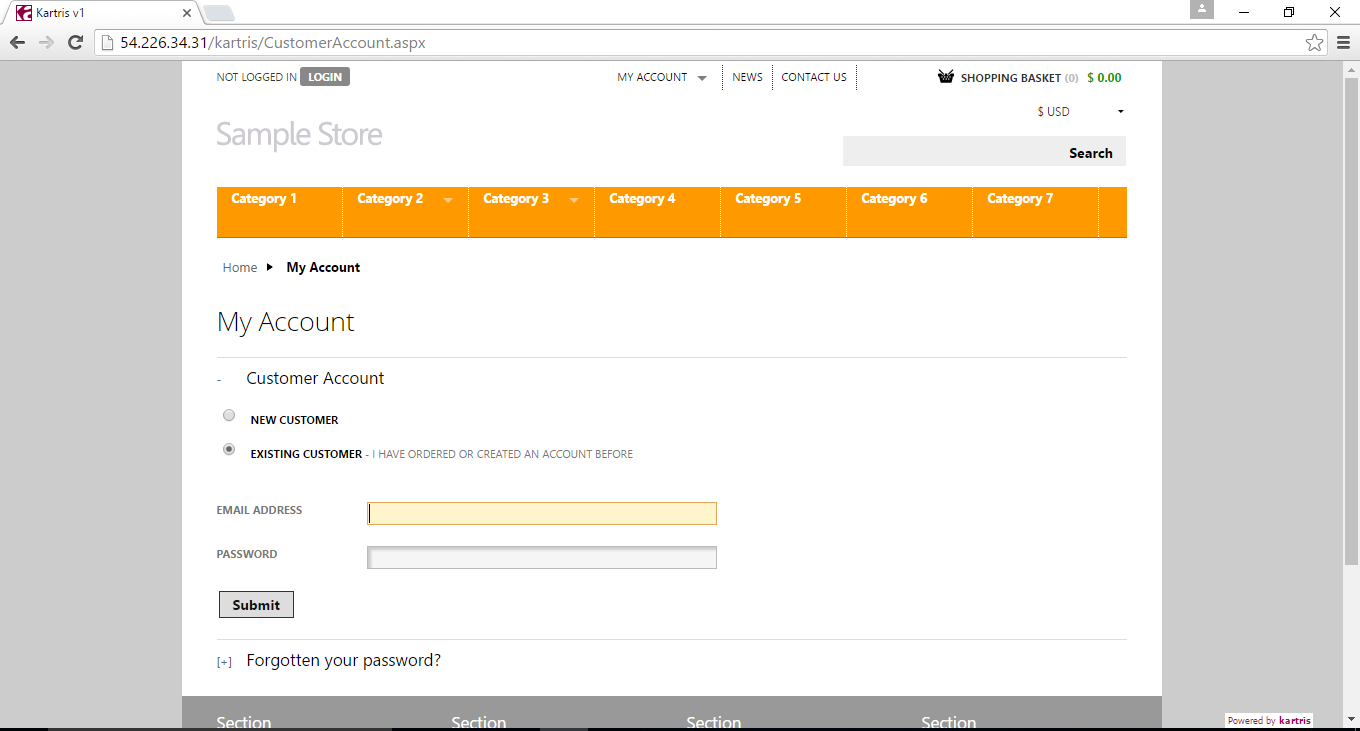1-click AWS Deployment 1-click Azure Deployment
Overview
Kartris is an opensource ASP.NET web application for running online stores. The system is entirely featured e-commerce CMS (content management system) that can store and display product and other data to customers, and has the e-commerce elements that allow items to be selected and purchased, and orders to be processed. Kartris is written in VB.NET ‘web forms’ with an MS SQL 2008+ database, and as such must be hosted on an MS Windows Server running the Microsoft IIS web server for production deployment, although it can be run for development and test purposes on a variety of Windows installations. The software consists of three main elements:
- The pages, controls, business logic, templates and other files (including full source code) that run the site
- The database, which stores all product, customer and other data, and the associated code (including stored procedures and the data access layer)
- Other product specific files such as uploaded product images, downloadable files, etc.
Kartris has a contemporary, user-friendly interface that makes use of AJAX to deliver a fast, feature-rich experience that works on all modern browsers.
3 things Kartris does that your current e-commerce package probably doesn’t
Handles HUGE product catalogues of 1,000,000+ items
While many systems can easily handle a few hundred products, very often they have not been designed for, or tested with databases containing hundreds of thousands, or even millions of items. Kartris was developed from the beginning to handle this number of items, with careful consideration given to the database design, indexing and stored procedures. The performance and optimization required to run fast even on huge sites means lightning fast response on much smaller sites.
Search
Search also become far more critical on sites with 10s or 100s of thousands of products. Few customers browse through several levels of categories; instead they search for what they want as they would on Google – with a simple phrase, including the main details. Most e-commerce packages have simple ‘and/or’ searches, but with these you either end up with many ‘no results’ responses (because people have one word in the search that is misspelled or not in any products), or an overwhelming number of results because of a common word in the search phrase which almost every record contains. Worse still, the results are not sorted in any particular order. The Kartris search is far more sophisticated; it returns ‘best match’ results, so the results that contain more of the search terms, especially in important fields like the product name, come top.
Allows almost any kind of product interface
Kartris has a variety of product types, from single SKU products, multiple version products, products with options and products with combinations. But now and then, it’s not possible to fit your products into these types, and end up with the interface and functionality you want, especially if you need to calculate the product price based on some kind of lookup in a table. For such occasions, it’s possible to build and deploy custom controls. These are standard .NET user controls which can feature whatever interface you desire, and whatever programming logic you require. They can pull configuration from third party databases, lookup pricing or features in an Excel spreadsheet or a web service. Virtually any kind of custom code can be embedded, as long as the control outputs a price, SKU and string of details.
Database admin
Expert mode also allows you to edit certain field details of config settings and language strings that are normally hidden.
Home screen
Clear data
Data export
You can specify a date range, the file name you wish to export as, the delimiter (marker) for each field and that indicates string values (non-numeric / text as opposed to numbers). You can optionally include the full order details field (text of the confirmation email to customer stored in the system) and incomplete orders (orders where the status checkbox ‘complete’ is not yet checked to indicate the order has been fully processed).
The file format is CSV – comma-separated values. This is a text format which spreadsheet programs such as MS Excel and Libre Office Calc can open. If you find data shows up in the spreadsheet with single quotes around values, try exporting again but select a double-quote as the ‘string delimiter’.
Custom exports
- Export name (any name will do, it just lets you identify this export in a list)
- Field delimiter (separator between different data values, normally a comma)
- String delimiter (the marker around text / non-numeric values – experiment with a single or double-quote and open up the resulting file in your spreadsheet program such as Microsoft Excel – if you see the single or double-quote mark around data, then try using a different delimiter)
- Database query
The database query is the key part of the export. This uses ‘structured query language’ (SQL), which is a standard common language that is largely similar on different types of databases to specify which data is to be exported. A full explanation and grounding in writing SQL queries is beyond the scope of this manual, but there are plenty of books and web sites dedicated to the subject.
Microsoft Access and MS SQL Management Studio also include graphical tools to help you build queries.
Advanced users may also prefer to create stored procedures and then call these from the saved export – our standard ‘Products data for data tool’ export which is included in a default installation uses this method
Tools
Full-text search (FTS)
Kartris is an open-source, ASP.NET 4.5 e-commerce system written in VB (Web Forms) and with an MS SQL database back end. It is optimized to handle sites with 1,000,000+ SKUs out-of-the-box, though it’s simple and flexible enough for sites which just have a handful of products.
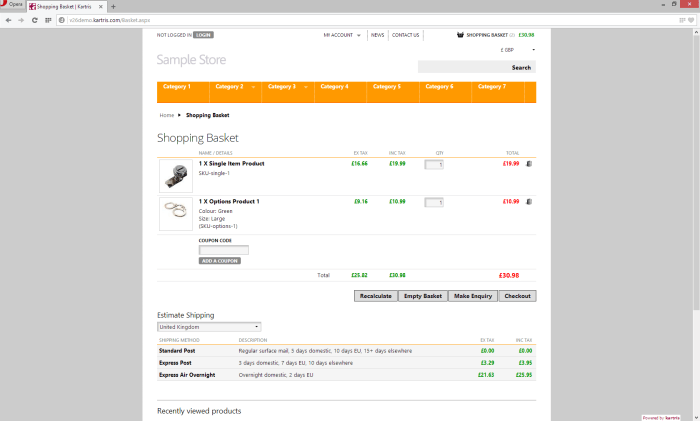
The latest version (v2.9) includes a fully-responsive front end based on Zurb’s Foundation platform, enabling mobile and tablet support via a single unified front end.

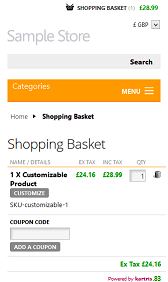
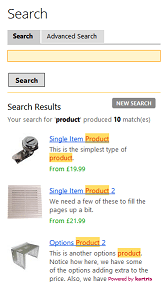
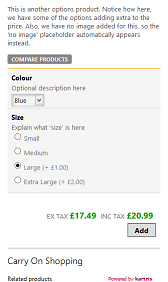
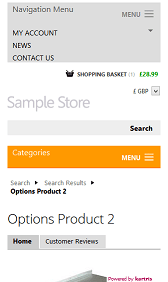
Custom product controls
Kartris has support for plug-in product configuration controls which developers can create in VB and easily incorporate into the site for certain products. For example, you could create a tool that can let a customer choose the height, width and thickness of material for a sign, choose the material and wording, and calculate a price in real time based on a lookup in a spreadsheet or an algorithm, and then add this customized item to the basket to be checked out and purchased like any other product (and together with other ‘normal’ products too). The system is completely flexible – all you need to do is to be able to configure a name, description (dimensions, options and so on), price and quantity to send to the basket and Kartris will take care of the rest.
Back End
There is a fully-featured back end to control all aspects of the store. It includes a unified search, treeview navigation and is optimized to handle hundreds of orders per day and a million-plus products.
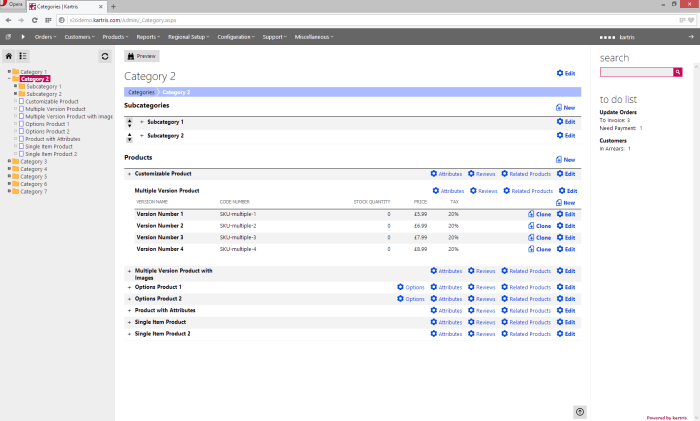
Architecture
Kartris is built on a multi-tier model, with database, stored procedures, DAL, BLL and front end. Visual customization is via ‘skins’, a combination of master pages and CSS. The database is structured with no limit on the number of languages or currencies that can be used. The database has been optimized so that the software is capable of running stores with well over a million SKUs out-of-the-box. The back end has been refined to handle hundreds of orders per day, and to make managing huge catalogues feasible.
Licensing
Kartris was previously only available on a proprietary license. From v2 onwards, it is available under both the GPL v2 and the Kartris Commercial License (proprietary).
—
Kartris is a free ASP.NET web application for running online stores. The system is fully featured e-commerce CMS (content management system) that can store and display product and other data to customers, and has the e-commerce elements that allow items to be selected and purchased, and orders to be processed.
Kartris is written in VB.NET ‘web forms’ with an MS SQL 2008+ database, and as such must be hosted on an MS Windows Server running the Microsoft IIS web server for production deployment, although it can be run for development and test purposes on a variety of Windows installations. The software consists of three main elements:
The pages, controls, business logic, templates and other files (including full source code) that run the site
The database, which stores all product, customer and other data, and the associated code (including stored procedures and the data access layer)
Other product specific files such as uploaded product images, downloadable files, etc.
Kartris has a modern, user-friendly interface that makes use of AJAX to deliver a fast, feature-rich experience that works on all modern browsers.
Features
Major Features of Kartris
1. Support systems: Kartris contains built-in facilities to handle customer support through your web site.
These include a searchable knowledgebase system that you can load up with articles relating to specific products or technical issues, and a support ticket system that allows you to handle support from customers in a managed way, instead of via a slew of emails.
2. Stock notifications: The stock notifications system was added to Kartris with version v2.9005. It allows items that are out of stock to display a ‘notify me’ button. Users can click this, and enter their email address into the popup that appears. When the item is back in stock, the user will receive an email to tell them.
AWS
Installation Instructions For Ubuntu
Note : 1. Please use “Kartris” in the place of “stack_name”
2. How to find PublicDNS in AWS
A) Application URL: Access the application via a browser at http://PublicDNS/Kartris
- Username: ec2-user
- Passward: Passw@rd123
B) Steps to access the Admin Panel:
- To login to Kartris Administrative Panel, you need
to open your browser and navigate to http://PublicDNS/Kartris/admin - Enter username and password in the given fields and click on the“Login”button to access the Admin Panel.
- After successful login to the Admin Panel, you will get access to Kartris Dashboard.
C) SSH Connection: To connect to the operating system,
1) Download Putty.
2) Connect to virtual machine using following SSH credentials :
- Hostname: PublicDNS / IP of machine
- Port : 22
Username: To connect to the operating system, use SSH and the username is ubuntu.
Password : Please Click here to know how to get password .
D) Other Information:
Default installation path: will be on your web root folder “/var/www/html/Kartris” ( Please see above Note for stack name)
2.Default ports:
- Linux Machines: SSH Port – 22 or 2222
- Http: 80 or 8080
- Https: 443
- Sql or Mysql ports: By default these are not open on Public Endpoints. Internally Sql server: 1433. Mysql :3306
E)Database Login Details :
- SQL Username : sa
- SQL Password : Passw@rd123
Note :-Please change password immediately after first login.
Configure custom inbound and outbound rules using this link
Installation Instructions For Windows
Note : 1. Please use “Kartris” in the place of “stack_name”
2. How to find PublicDNS in AWS
A) Application URL: Access the application via a browser at http://PublicDNS/Kartris
- Username: ec2-user
- Passward: Passw@rd123
B) Steps to access the Admin Panel:
- To login to Kartris Administrative Panel, you need
to open your browser and navigate to http://PublicDNS/Kartris/admin - Enter username and password in the given fields and click on the“Login”button to access the Admin Panel.
- After successful login to the Admin Panel, you will get access to Kartris Dashboard.
C) RDP Connection: To connect to the operating system,
1) Connect to virtual machine using following RDP credentials :
- Hostname: PublicDNS / IP of machine
- Port : 3389
Username: To connect to the operating system, use RDP and the username is Administrator.
Password : Please Click here to know how to get password .
D) Other Information:
1.Default installation path: will be on your web root folder “C:\inetpub\wwwroot\Kartris”
2.Default ports:
- Windows Machines: RDP Port – 3389
- Http: 80
- Https: 443
- Sql or Mysql ports: By default these are not open on Public Endpoints. Internally Sql server: 1433. Mysql :3306
E) Database Login Details :
- SQL Username : sa
- SQL Password : Passw@rd123
Note :-Please change password immediately after first login.
Configure custom inbound and outbound rules using this link
AWS Step By Step Screenshots
Azure
Installation Instructions For Ubuntu
Note : 1. Please use “Kartris” in the place of “stack_name”
2. How to find PublicDNS in Azure
A) Application URL: Access the application via a browser at http://PublicDNS/Kartris
- Username: azureuser
- Passward: Passw@rd123
B) Steps to access the Admin Panel:
- To login to Kartris Administrative Panel, you need
to open your browser and navigate to http://PublicDNS/Kartris/admin - Enter username and password in the given fields and click on the“Login”button to access the Admin Panel.
- After successful login to the Admin Panel, you will get access to Kartris Dashboard.
C) SSH Connection: To connect to the operating system,
1) Download Putty.
2) Connect to virtual machine using following SSH credentials :
- Hostname: PublicDNS / IP of machine
- Port : 22
Username: Your chosen username when you created the machine ( For example: Azureuser)
Password : Your Chosen Password when you created the machine ( How to reset the password if you do not remember)
D) Other Information:
Default installation path: will be on your web root folder “/var/www/html/Kartris” ( Please see above Note for stack name)
2.Default ports:
- Linux Machines: SSH Port – 22 or 2222
- Http: 80 or 8080
- Https: 443
- Sql or Mysql ports: By default these are not open on Public Endpoints. Internally Sql server: 1433. Mysql :3306
E)Database Login Details :
- SQL Username : sa
- SQL Password : Passw@rd123
Note :-Please change password immediately after first login.
Configure custom inbound and outbound rules using this link
Installation Instructions for Windows
Note :1. Please use “Kartris” in the place of “stack_name”
2.How to find PublicDNS in Azure
A) Application URL: Access the application via a browser at http://PublicDNS/Kartris
- Username: azureuser
- Passward: Passw@rd123
B) Steps to access the Admin Panel:
- To login to Kartris Administrative Panel, you need
to open your browser and navigate to http://PublicDNS/Kartris/admin - Enter username and password in the given fields and click on the“Login”button to access the Admin Panel.
- After successful login to the Admin Panel, you will get access to Kartris Dashboard.
C) RDP Connection: To connect to the operating system,
1) Connect to virtual machine using following RDP credentials :
- Hostname: PublicDNS / IP of machine
- Port : 3389
Username: Your chosen username when you created the machine ( For example: Azureuser)
Password : Your Chosen Password when you created the machine ( How to reset the password if you do not remember)
D) Other Information:
1.Default installation path: will be on your web root folder “C:\inetpub\wwwroot\Kartris ”
2.Default ports:
- Windows Machines: RDP Port – 3389
- Http: 80
- Https: 443
- Sql or Mysql ports: By default these are not open on Public Endpoints. Internally Sql server: 1433. Mysql :3306
E) Database Login Details :
- SQL Username : sa
- SQL Password : Passw@rd123
Note :-Please change password immediately after first login.
Configure custom inbound and outbound rules using this link
Video