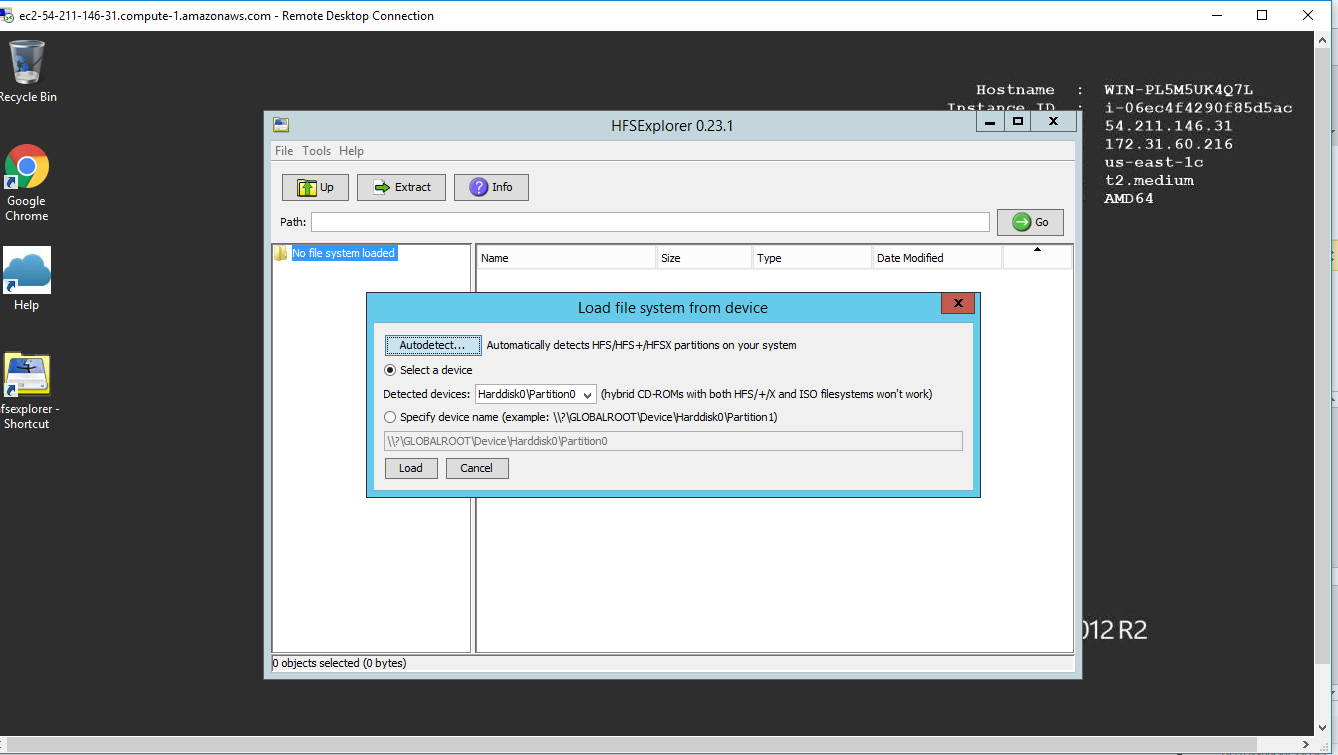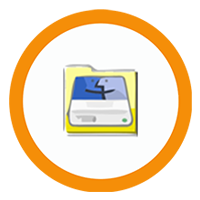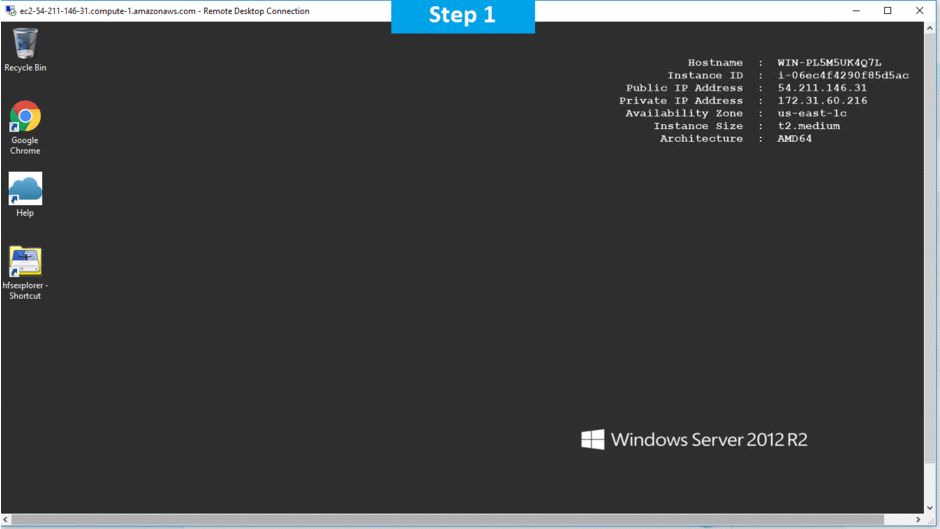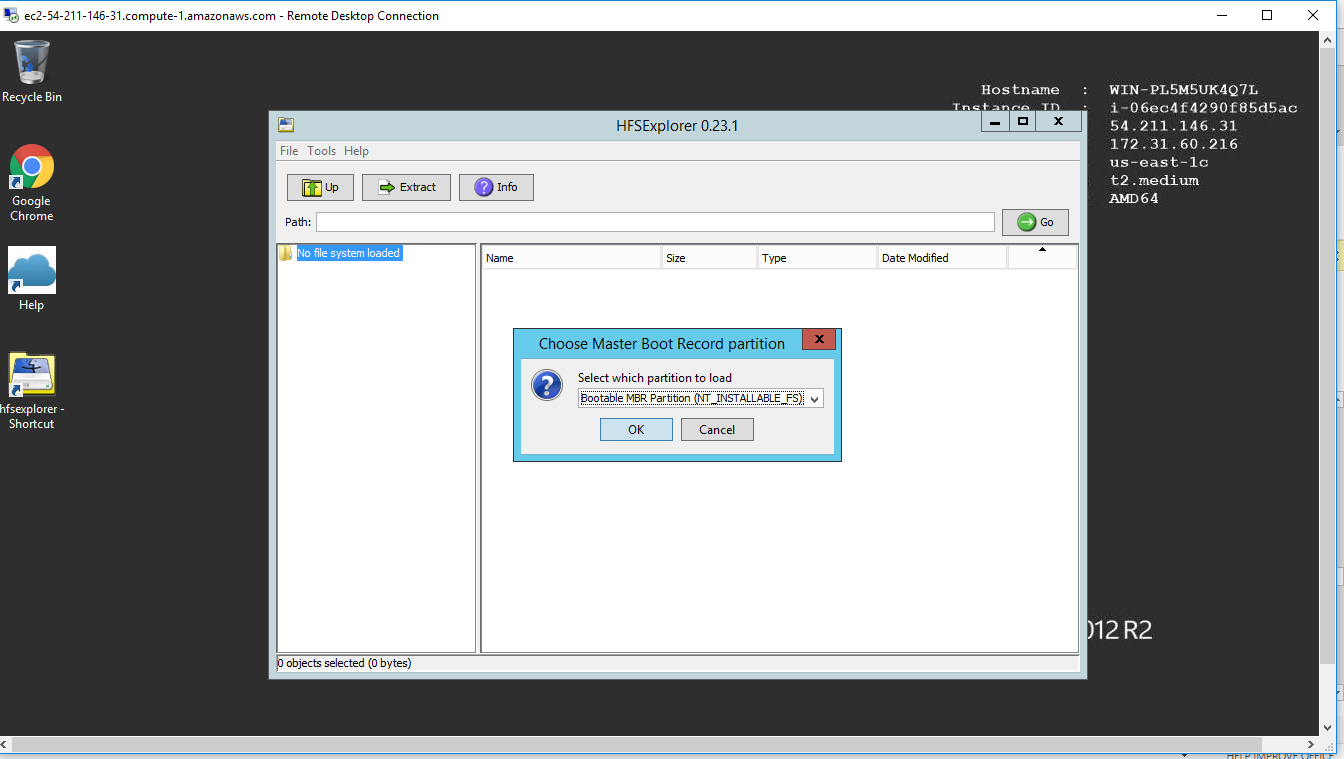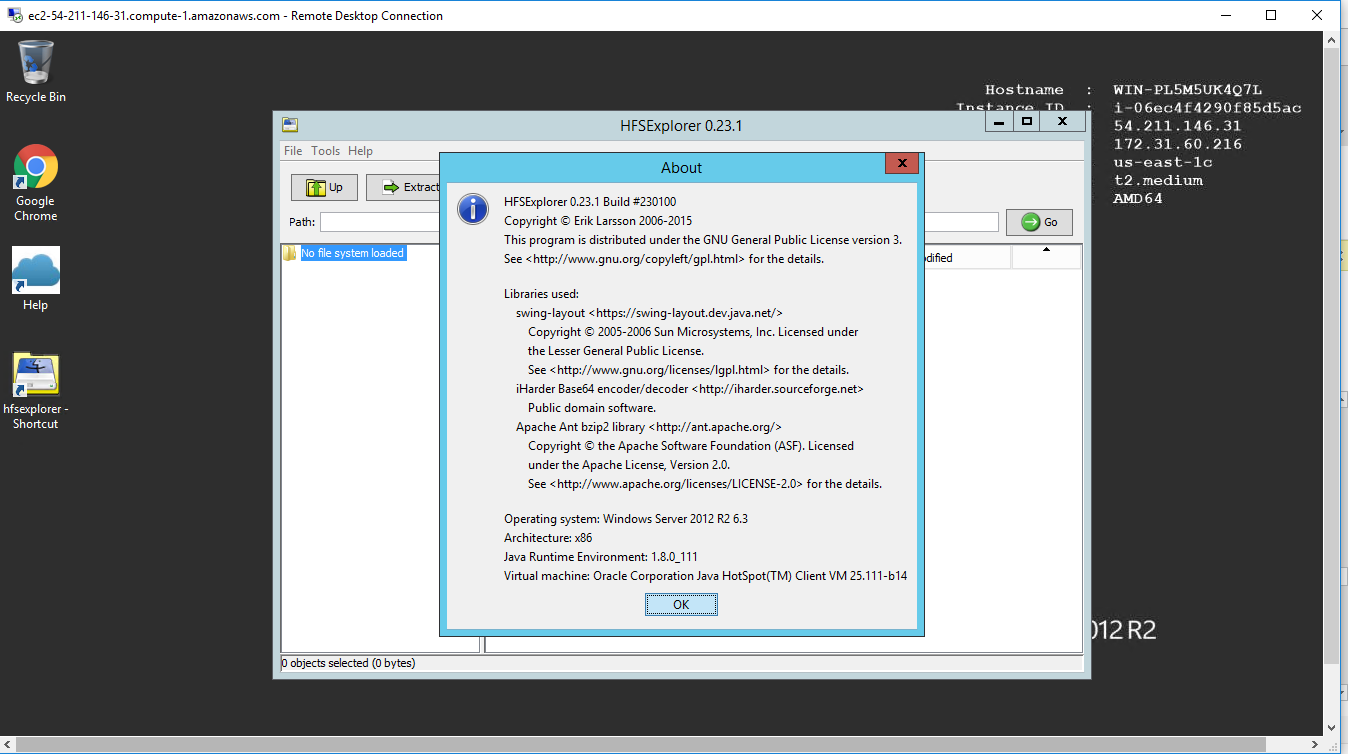1-click AWS Deployment 1-click Azure Deployment
Overview
HFSExplorer is an application that can read Mac-formatted hard disks and disk images.It can read the file systems HFS (Mac OS Standard), HFS+ (Mac OS Extended) and HFSX (Mac OS Extended with case sensitive file names).HFSExplorer allows you to browse your Mac volumes with a graphical file system browser, extract files (copy to hard disk), view detailed information about the volume and create disk images from the volume.
HFSExplorer can also read most .dmg / .sparsebundle disk images created on a Mac, including zlib / bzip2 compressed images and AES-128 / AES-256 encrypted images. It supports the partition schemes Master Boot Record, GUID Partition Table and Apple Partition Map natively.
A user of an Intel Mac running Windows with Boot Camp in need of accessing the files on the Mac OS X hard drive.Owners of HFS+-formatted iPods, that wish to access their content from within Windows or elsewhere
Users of PearPC or similar Mac emulation/virtualization software that wish to access the contents of their virtual hard disks (will only work if the disk image is stored in raw format, as in PearPC).
People that need to access the contents of HFS+-formatted .dmg / .sparsebundle files.
HFSExplorer is written mostly in Java 5, optionally using some Java 6 / 7 features, with some Windows-specific parts written in C in order to be able to get raw access to block devices, and to create a practical launcher application.Linux and OS X users should in most cases not need HFSExplorer for browsing file systems on devices, since there are native file system drivers available on those systems, but it seems to work fine if you need it. Linux users might find use for opening .dmg / .sparsebundle files.
Installing
First make sure you have Sun’s Java SE Runtime Environment version 5.0 or greater (OpenJDK works fine). Second, make sure you have administrator or equivalent privileges if you’re going to access physical disks.
Windows users only need to download the convenient installer (see the download links the top of the page), which will do everything for you.
The installer will place two shortcuts to HFSExplorer in its start menu folder.
The first, “HFSExplorer”, simply opens the application. If you are an administrator running Windows XP or Windows Vista with User Account Control disabled, you will be able to access block devices.
The second shortcut, “Run HFSExplorer in Administrator mode”, makes it possible to elevate your privileges. In Windows Vista, this is done with the User Account Control dialog, and in Windows XP a similar but not as fancy dialog is shown to make it possible authenticate as an administrator.
If you want to access a partition on the disk of your computer, and you run Windows Vista, you should always start HFSExplorer in “Administrator mode”.
Users of Linux, Mac OS X, FreeBSD (and Windows users too, if they can not run an installer by any reason) can download the zip-file binary distribution (see top of page).
Extract the zip file to a directory of your choice. *nix systems can use the hfsexplorer.sh script to start the application, and Windows users can use the file hfsexplorer.bat. Windows Vista users can conveniently invoke UAC by running the VBScript hfsexplorer_vista.vbs.
There is also a minimal unmaintained text mode program for HFS+ only, which is started by invoking hfsx.bat/hfsx.sh. Invoking the script file with no arguments prints usage instructions.
Usage
All users will have the File menu item:
Load file system from file
This is for when the HFS+ file system is located on a file inside the current file system. One example is when you want to load a .dmg or .sparsebundle disk image. Another example is when you’re on a UNIX-like system and want to access a block device (the file would be something like /dev/disk0 or /dev/hda). Partition systems (Apple Partition Map, GUID Partition Table and Master Boot Record) will be autodetected if present.
Windows users will have an additional alternative:
Load file system from device
This is because block devices in Windows are not as easily accessible as under UNIX-like systems. The user will be presented with a dialog where it can choose which partition to read.The easiest way to find your HFS+ volume is to press the “Autodetect” button, but in case it doesn’t work, you can specify the device manually. The naming scheme is as in the following examples:
Harddisk0/Partition0 – The entire first hard drive
Harddisk0/Partition1 – First partition on hard drive 1
Harddisk0/Partition2 – Second partition of hard drive 1
Harddisk1/Partition1 – First partition on hard drive 2
Hard disks are enumerated from 0 upwards. Partitions, on the other hand, are enumerated from 1 and upwards, with Partition0 representing the whole drive. Keep that in mind when looking for your Mac partition.
If there’s nothing in the list, take a look in your system using WinObj from Sysinternals to see if you can find what you are looking for.
The program is released under the GPL version 3. It operates in read-only mode so it is virtually impossible for it to cause any harm. I’m always in need of feedback, so please email me if you have any suggestion on how to improve the application. As usual with software like this: It is provided for free with no warranties.
If you need an application that can read a hard disk formatted under Mac Os in WindowsWhen it is HSFExplorer (Can read files systems HFS – Mac OS Standard, HFS + – Mac OS Extended and HFSX – Mac OS Extended file with the type designation “case sensitive”). HFSExplorer allows you to search quickly by using a HDD browser GUI, Extract files or view detailed information about the volume and create images of content.
The application is based on JavaAnd to operate you need Java Run-time. Another notable quality is HFSExplorer that can read most images . DGM, created on Mac, including Archived images zlib / bzip2 si AES-encrypted images 128. In addition to partitioning support programs Master Boot Record, GUID Partition Table si Apple Partition Map.
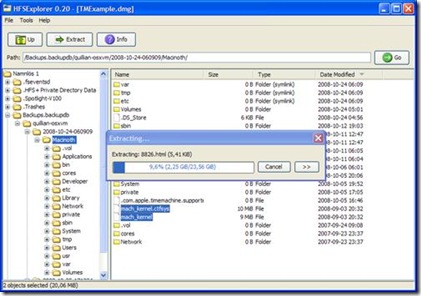
HFSExplorer has two login modes: user and administrator (with increased privileges). If you want to access a partition of the hard disk, and use the operating system Windows Vista, then start HFSExplorer in “Administrator mode”.
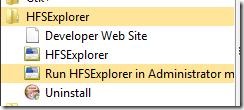
HFSExplorer is an application that can read Mac-formatted hard disks and disk images.
It can read the file systems HFS (Mac OS Standard), HFS+ (Mac OS Extended) and HFSX(Mac OS Extended with case sensitive file names).
HFSExplorer allows you to browse your Mac volumes with a graphical file system browser, extract files (copy to hard disk), view detailed information about the volume and create disk images from the volume.
HFSExplorer is owned by HFSExplorer (https://hfsexplorer.en.uptodown.com/) and they own all related trademarks and IP rights for this software.
HFSExplorer on cloud For AWS
Features
Features Of Hfs Explorer:
1)A Free Tool To View Your Mac Files On A Windows Program
The HFSExplorer is an app that allows you to read your Mac operating system standard files know as HFS files. It allows you to read them with a graphical file system browser on Windows.
2)Read HFS Files With A Windows Tool
The HFSExplorer is a program that gives you a graphical user interface on which you may view your MAC files. It reads HFS files HFS+ files and HFSX files. That means it can read the standard operating Mac operating system the Mac OS extended and Mac OS extended with file names that are case-sensitive. Using a graphical file system browser you may extract files by copying them to your hard disk. The tool is also able to read a wide range of .dmg files that your Mac operating system created.
3)A Rare And Valued Tool
The HFSExplorer is valued because there are people out there that want access to their Mac files on their Windows computer and until now there are so few tools like the HFSExplorer that the tool itself is very rare. The program is written in Java 5 with a few features from Java 6. There are also some elements of the program that are Windows specific and they were written in the C programming language.
Major Features of HFSExplorer
Load file system from file
This is for when the HFS+ file system is located on a file inside the current file system. One example is when you want to load a .dmg or .sparsebundle disk image. Another example is when you’re on a UNIX-like system and want to access a block device (the file would be something like /dev/disk0 or /dev/hda). Partition systems (Apple Partition Map, GUID Partition Table and Master Boot Record) will be autodetected if present.
Load file system from device
This is because block devices in Windows are not as easily accessible as under UNIX-like systems. The user will be presented with a dialog where it can choose which partition to read.
AWS
Installation Instructions For Windows
Note: How to find PublicDNS in AWS
Step 1) RDP Connection: To connect to the deployed instance, Please follow Instructions to Connect to Windows instance on AWS Cloud
1) Connect to the virtual machine using following RDP credentials:
- Hostname: PublicDNS / IP of machine
- Port : 3389
Username: To connect to the operating system, use RDP and the username is Administrator.
Password: Please Click here to know how to get password .
Step 2) Click the Windows “Start” button and select “All Programs” and then point to HFSExplorer .
Step 3) Other Information:
1.Default installation path: will be in your root folder “C:\Program Files (x86)\HFSExplorer”
2.Default ports:
- Windows Machines: RDP Port – 3389
- Http: 80
- Https: 443
Note: Click on Desktop icon – Press start then App will open in browser.
Configure custom inbound and outbound rules using this link
Installation Step by Step Screenshots