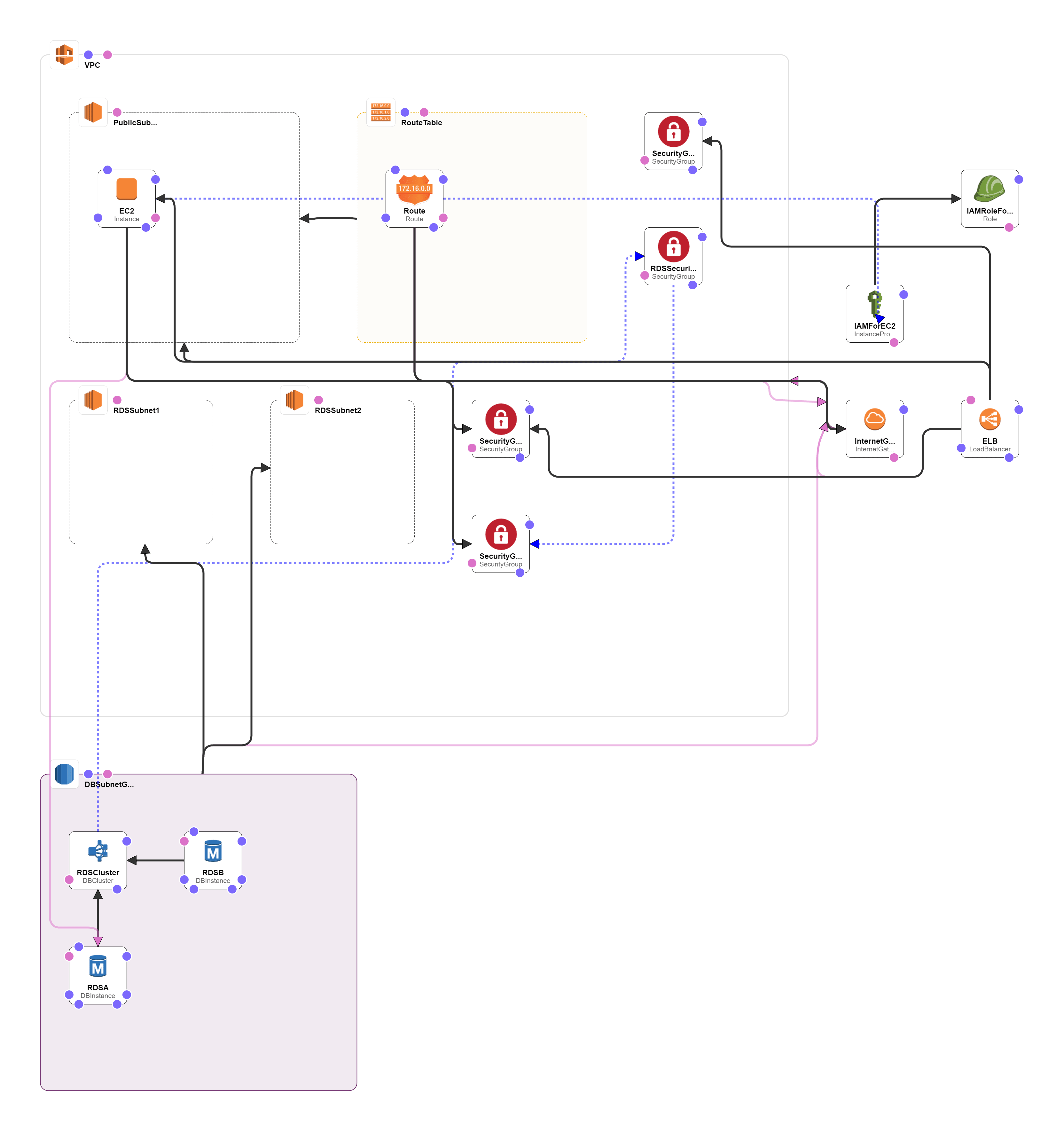Overview
Drupal 7 with Aurora on Linux Server
Drupal 7 with a high performing Mysql compliant Offering-Aurora with Built-in Security, Scalability and managed service
Drupal Admins can completely remove their overhead of maintaining a MySQL server by using Aurora which is not only 100% Mysql Compliant but highly Scalable and Managed by AWS. This Drupal is already tested with Aurora and secured to avoid any external access. As soon as you open the URL, Drupal 7 installation Screen can be seen where you can input the RDS details from the Output of the template, it shall further ask for Site details and auto install.
Due to the initial setup of this image, it may take up to 20 minutes to launch.
Drupal 7 is content management software. It’s used to make many of the websites and applications you use every day. Drupal has great standard features, like easy content authoring, reliable performance, and excellent security. But what sets it apart is its flexibility; modularity is one of its core principles. Its tools help you build the versatile, structured content that dynamic web experiences need.
It’s also a great choice for creating integrated digital frameworks. You can extend it with anyone, or many, of thousands of add-ons. Modules expand Drupal’s functionality. Themes let you customize your content’s presentation. Distributions are packaged Drupal bundles you can use as starter-kits. Mix and match these components to enhance Drupal’s core abilities. Or, integrate Drupal with external services and other applications in your infrastructure. No other content management software is this powerful and scalable.
AWS Template
Drupal 7 with Aurora (RDS) and AWS Elastic Load Balancer on Linux Server
Installation Instructions for AWS Template for Drupal on Aurora – RDS
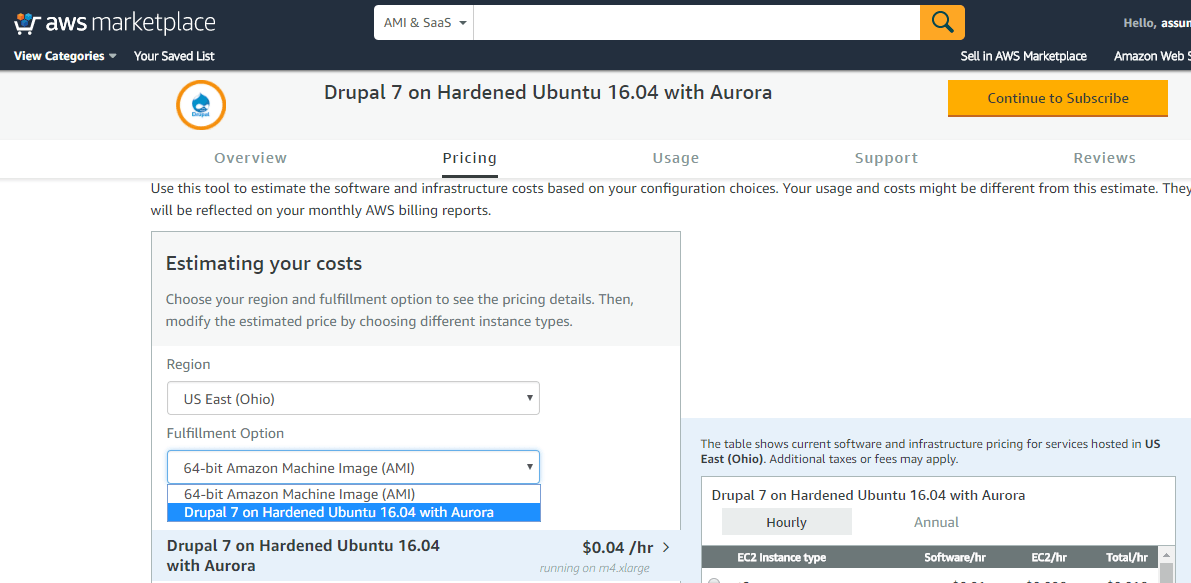 A) Application URL: Template Output provides the Application URL as well as Database details.
A) Application URL: Template Output provides the Application URL as well as Database details.
Access the application via a browser at the load balancer URL which is the Website URL from the template output.
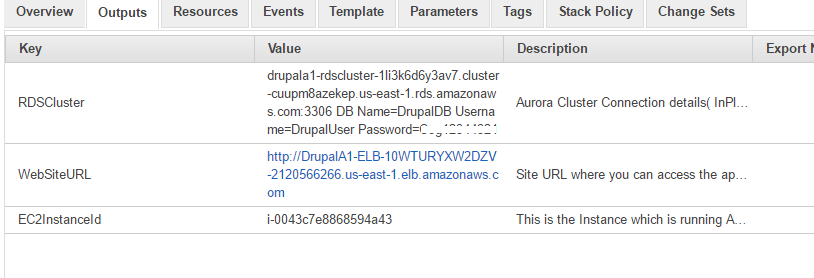
B) RDS Cluster / Aurora Details:
RDS Cluster / Aurora Details can be obtained from the Output of the template.
Being your installation with the WebSiteURL from the Output and enter custom details for your site
Please enter the RDS Cluster / Aurora details in the configuration of Database stage.
Details are also available in
/root/aurora_credentials.txt in the ec2 Instance
C) SSH Connection: To connect to the deployed instance, Please follow Instructions to Connect to Ubuntu instance on AWS Cloud
1) Download Putty.
2) Connect to the virtual machine using SSH key Refer this link:
- Hostname: PublicDNS / IP of machine
- Port : 22
Username: To connect to the operating system, use SSH and the username ubuntu.
Password : Please Click here to know how to get password .
D) Other Information:
1.Default ports:
- Linux Machines: SSH Port – 22
2. To access Webmin interface for management please follow this link
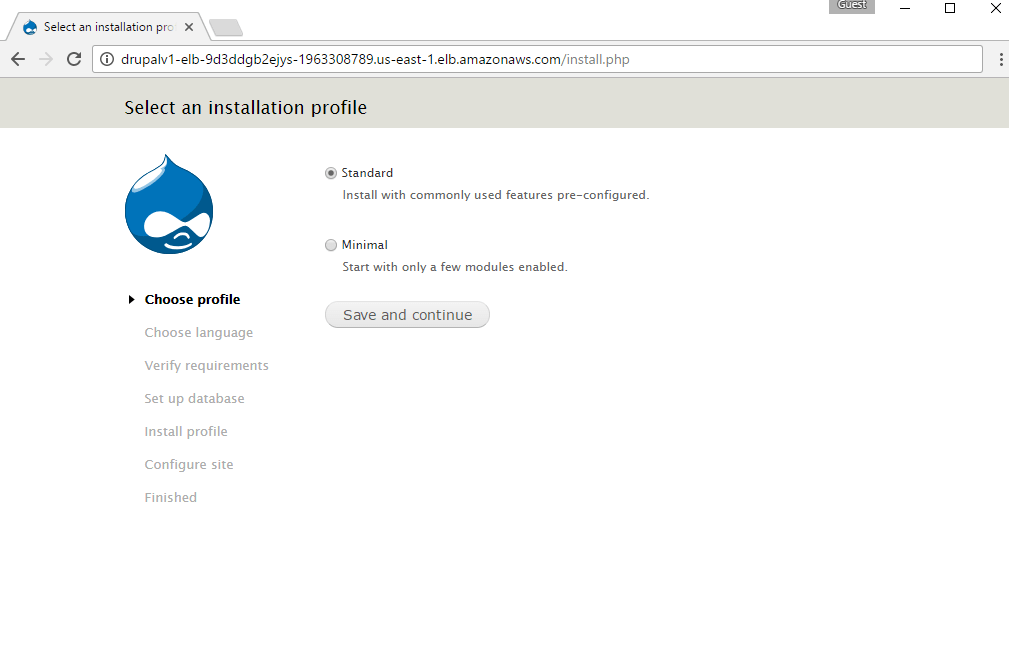
Choose the appropriate option and proceed to next page
Important: During Database configuration choose Advance options.
For Database hostname field enter the RDS details from Template Output.
Database Name , Username and Password can also be referenced from the template output which is same as input during Template deployment
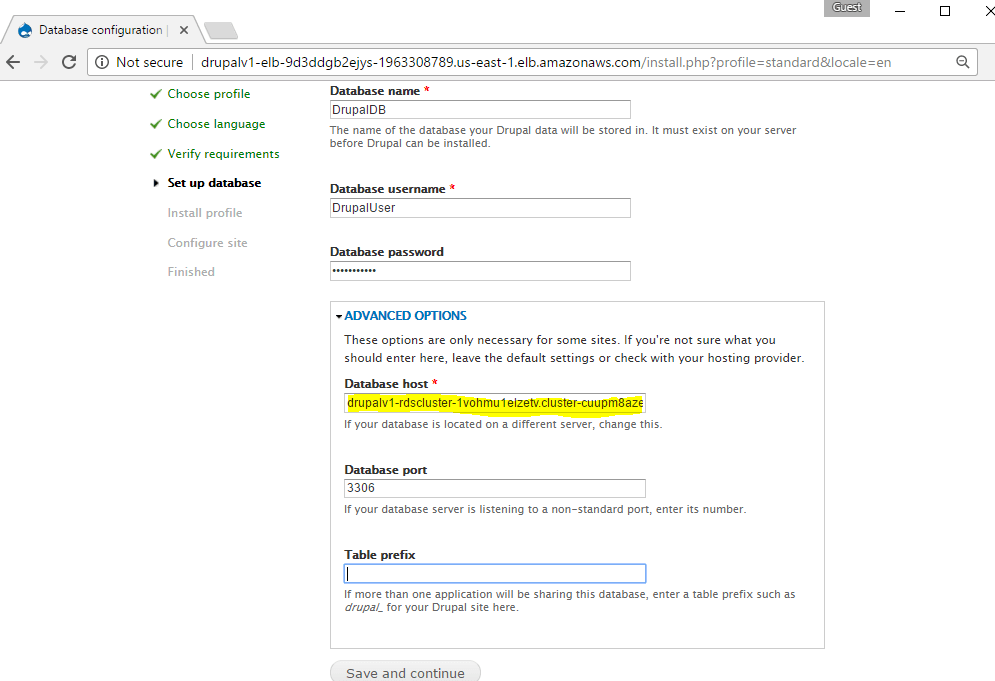
After Database information enter the site information on next page
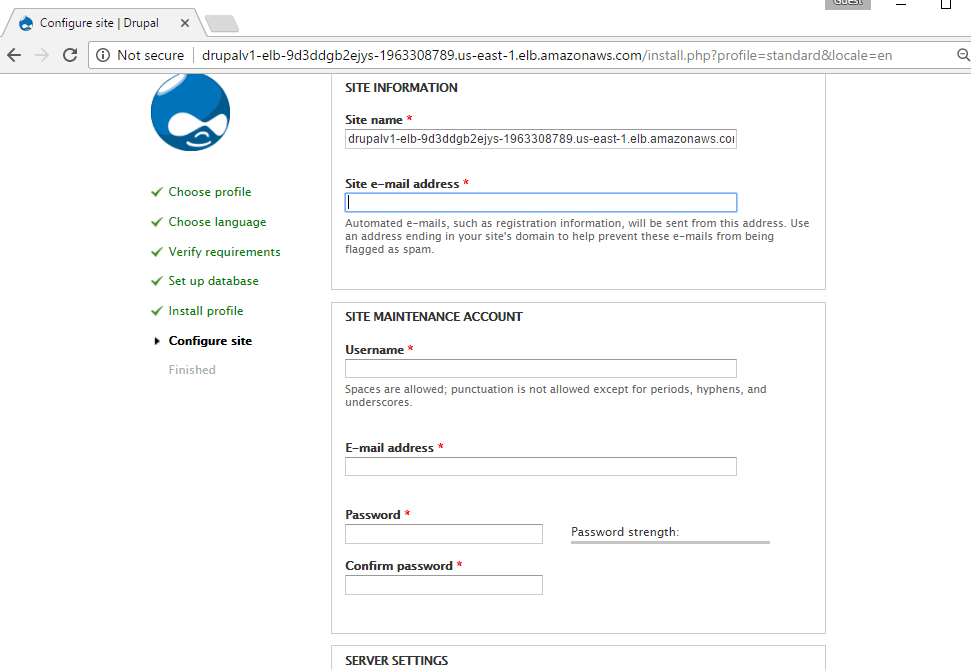
After configuration is complete you can access the site
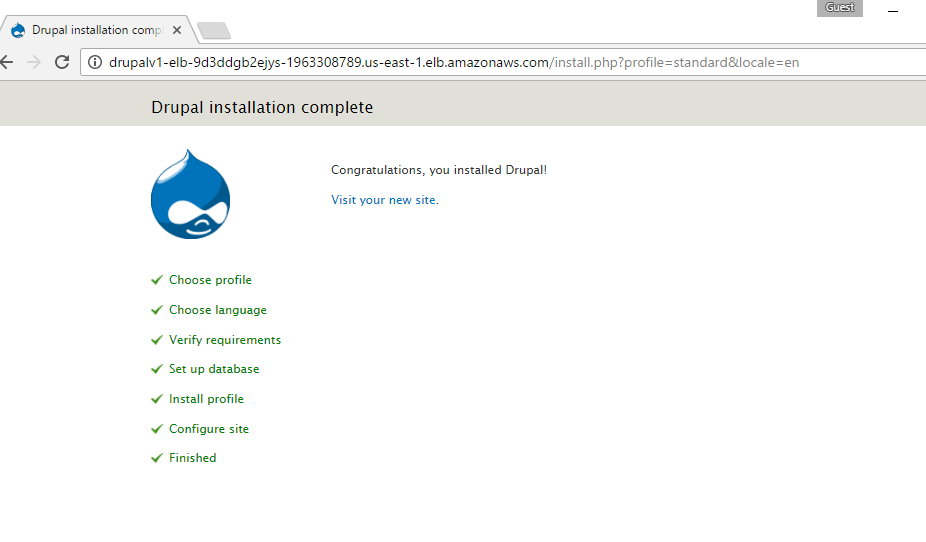
You can continue further customization from site configuration
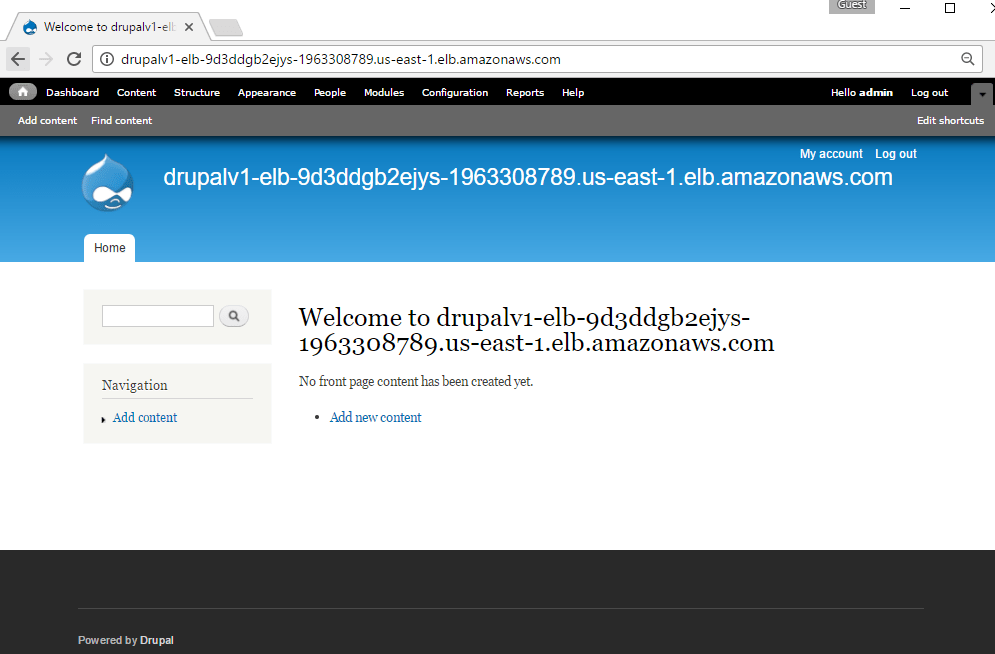
Drupal Aurora Template Topology