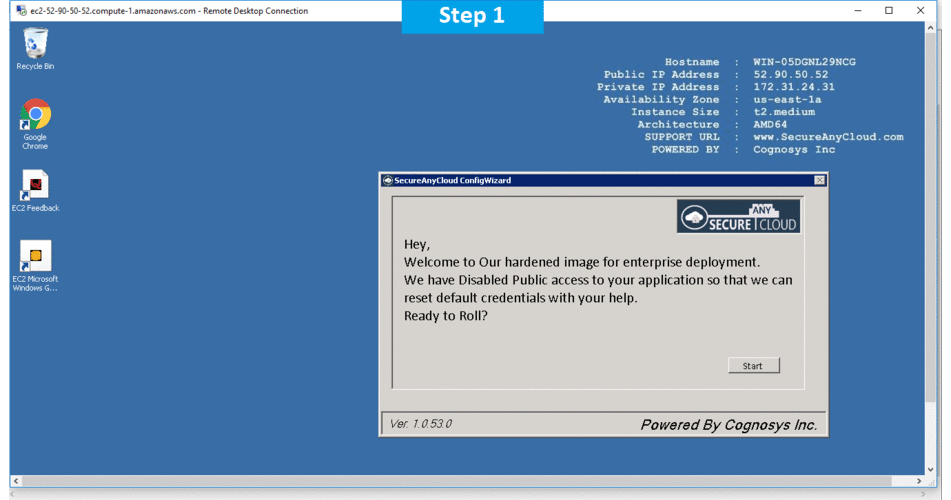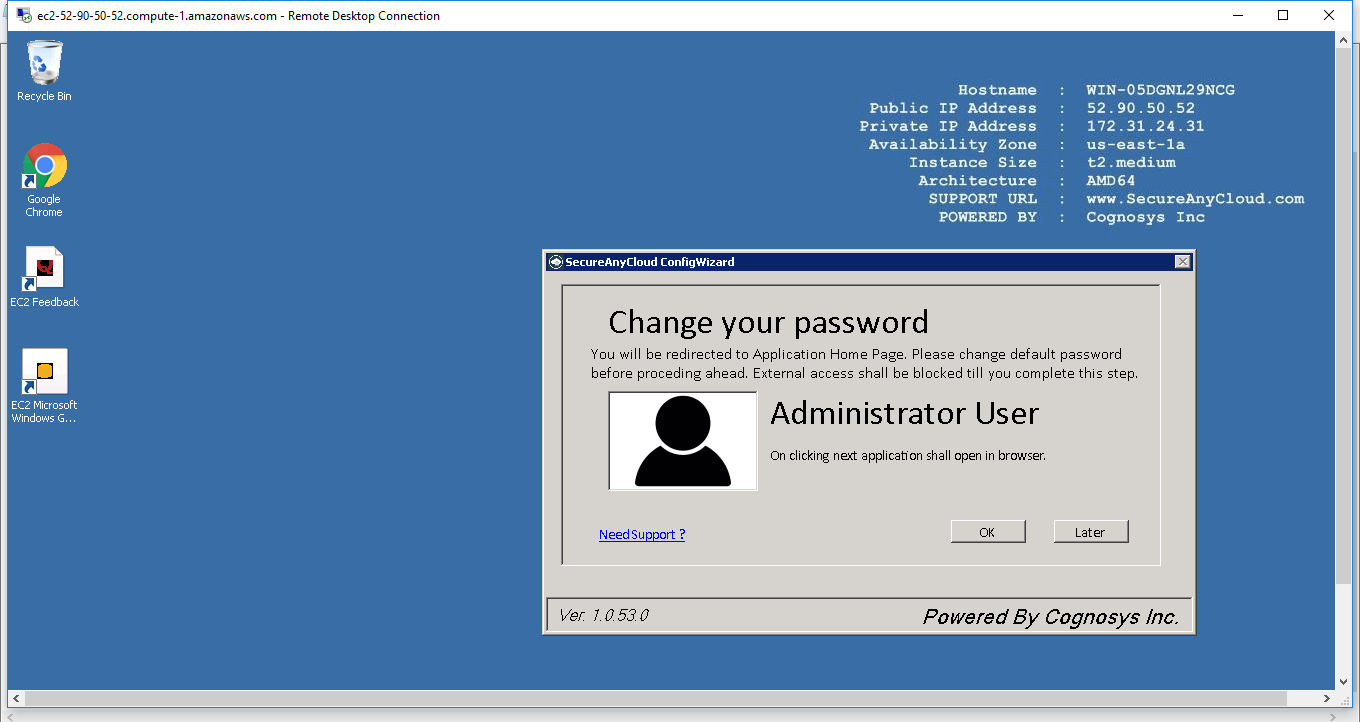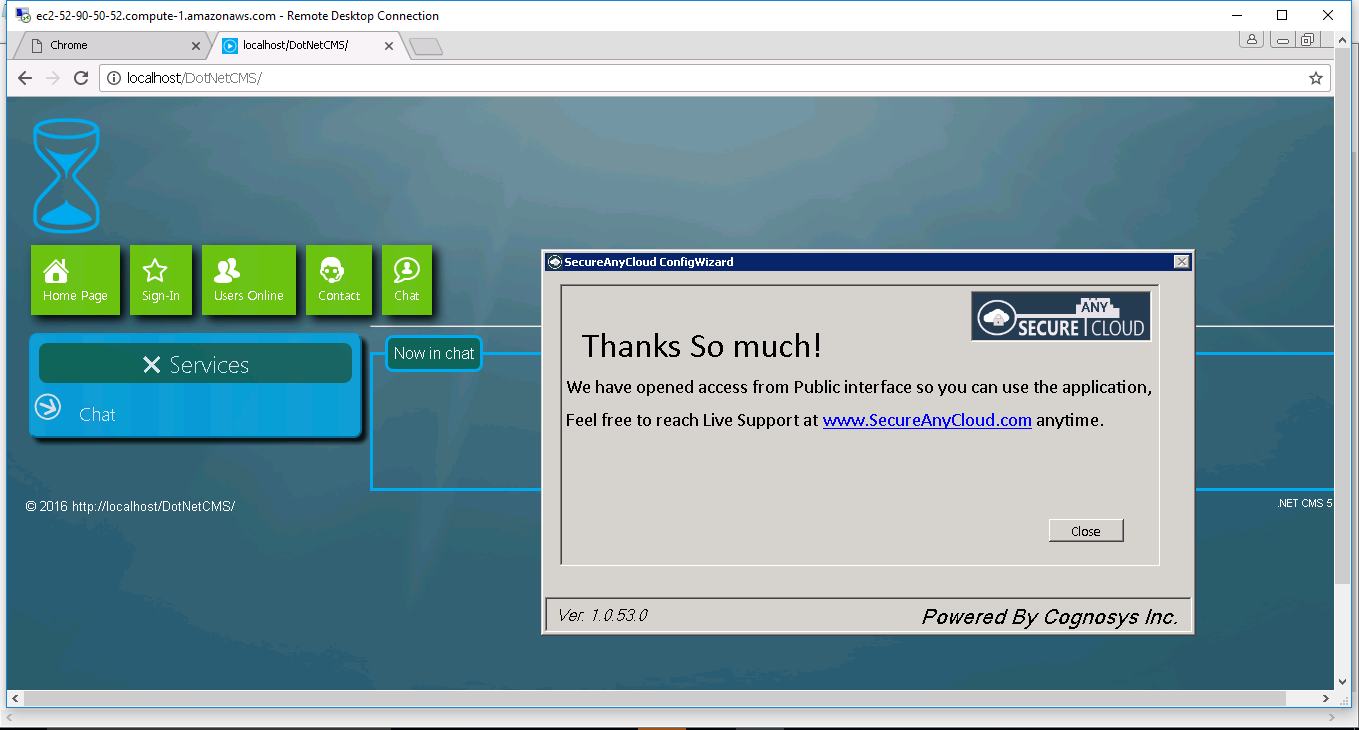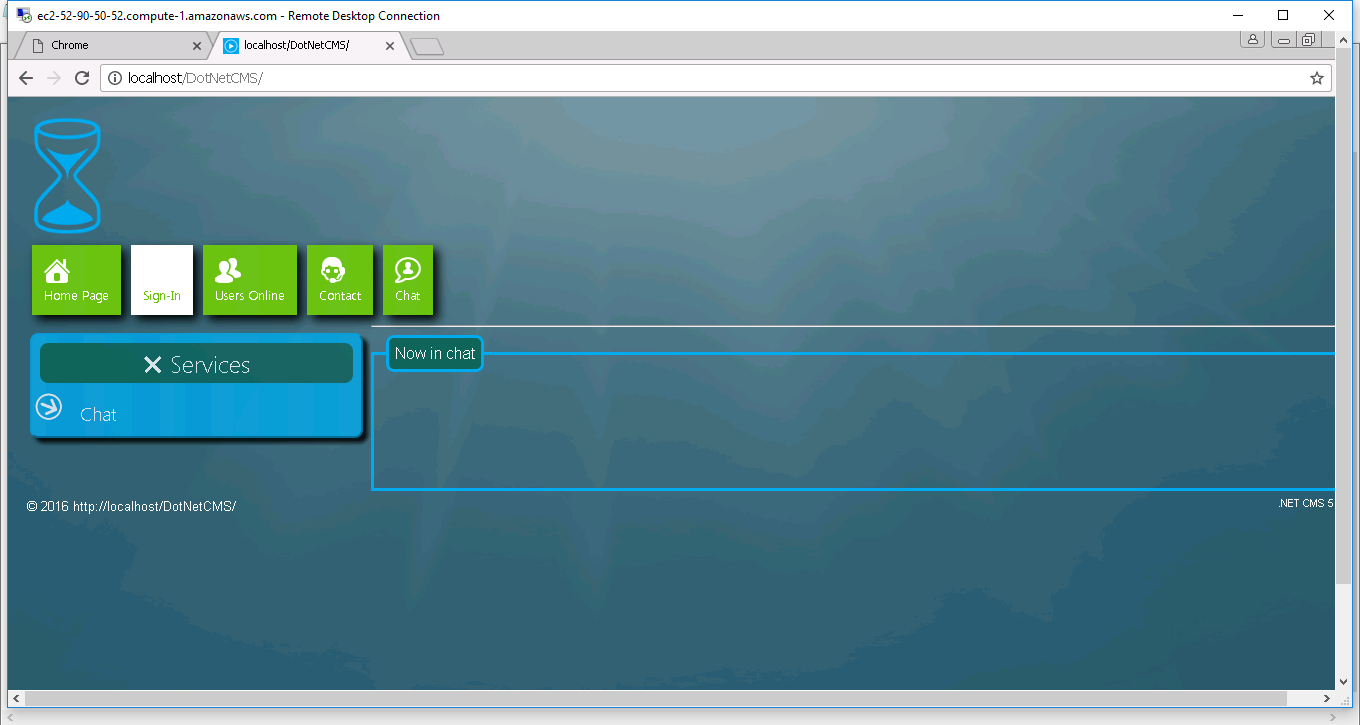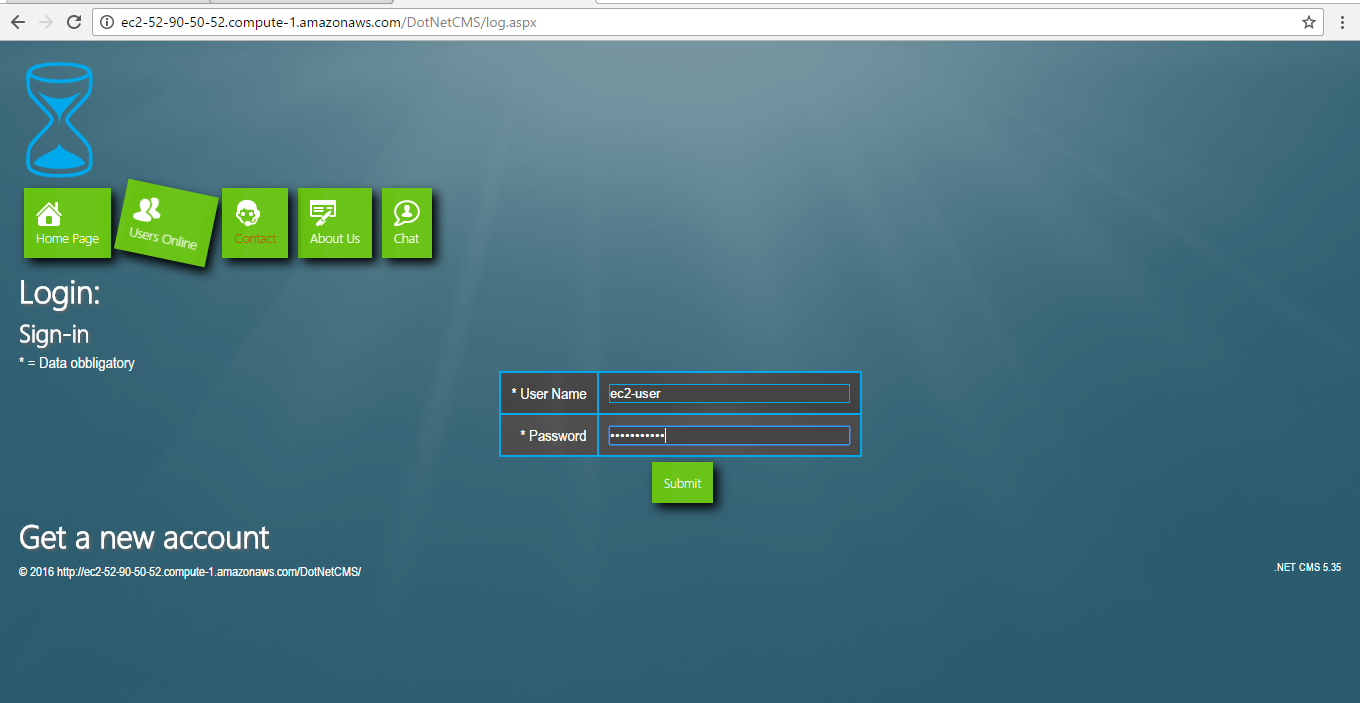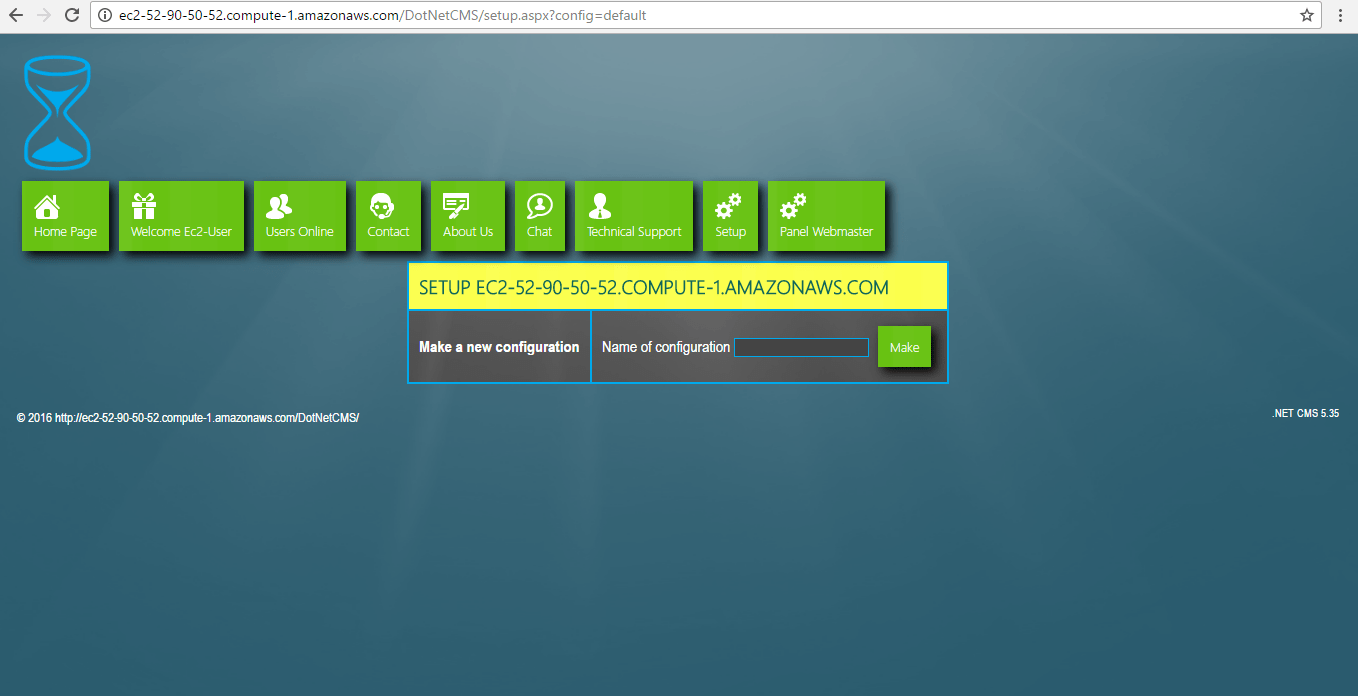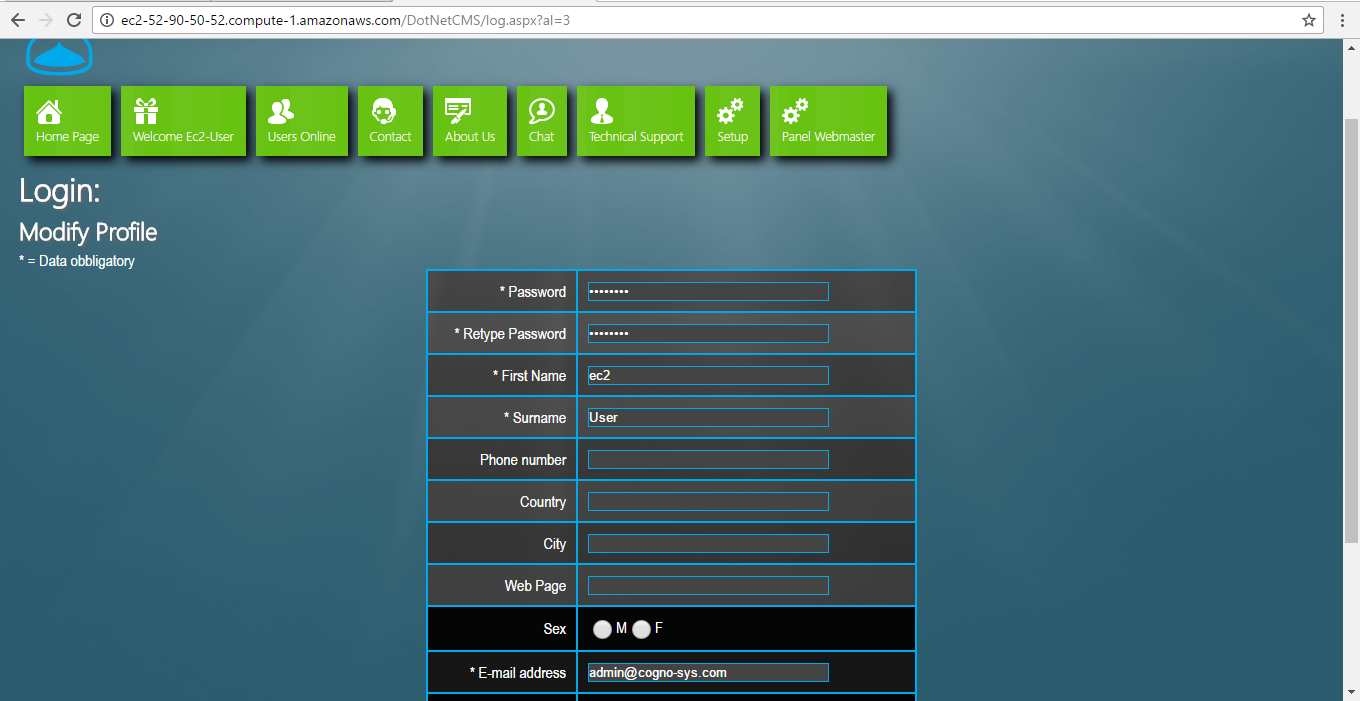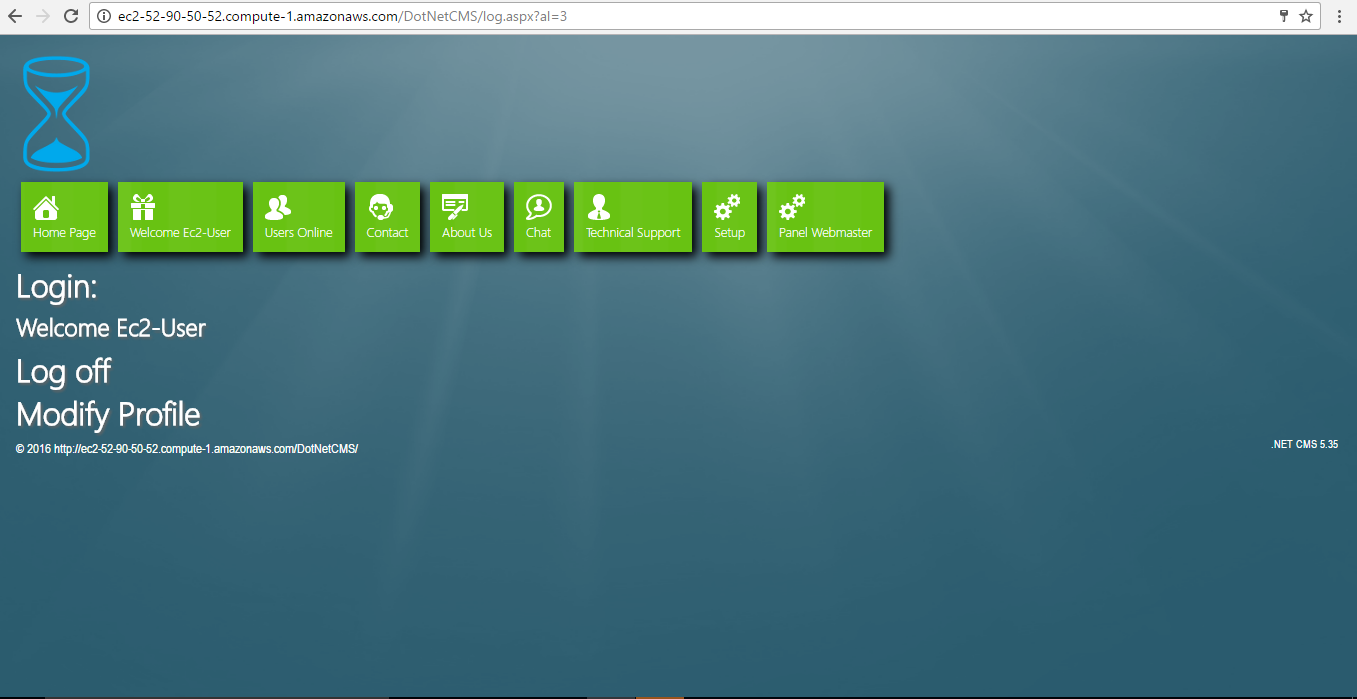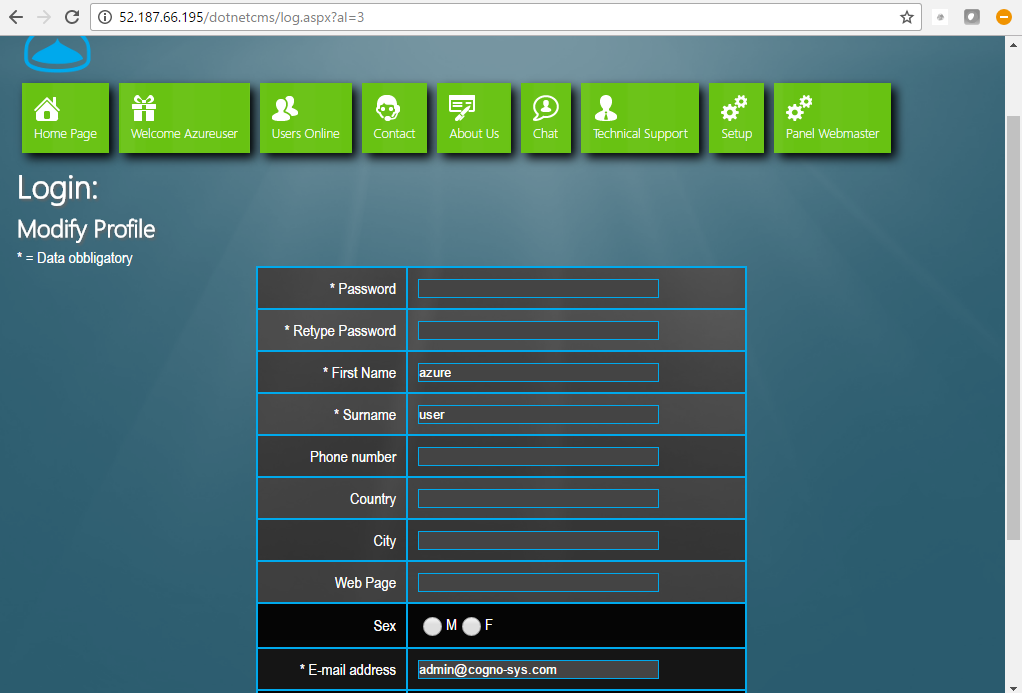1-click AWS Deployment 1-click Azure Deployment
Overview
CMS .NET free for all purpose! Features: Responsive Web Design in HTML5 database-less CMS (No database = no problem! and fast 10x), it’s a free and open source HTML5+Rich Snippets microdata (by schema.org) web platform multilingual appositely formed to overcome the single site management, allowing a whole network implant, composed by countless web sites, provided with forum software, photos album, social utilities, all of this install application only once on a shared hosting, supported by ASP.NET. It isn’t a simple CMS, because of utilities within that go over and above editing and content format. Web application releases his power by advanced technologies multi-threading that, combined to new technology introduced by multi-core processors, maximize each function in order to give an unique and one-off surfing experience to the visitor.
The latest version application combines sophisticated algorithms that nullify query’s latency period (database aren’t there at all!), permitting a fluidity navigation up to 10X speed, quickness obtained thanks to the algorithm incredible power that elaborate dynamically the contents.
Dot Net CMS Portal works without database, and is optimized by default for Google search engine. Dot Net CMS Portal lets you create beautiful and performant websites based on Microsoft technology.
Dot Net CMS is owned by Dot Net CMS (https://dotnet.microsoft.com/) and they own all related trademarks and IP rights for this software.
Cognosys provides hardened and ready to run images of Dot Net CMS Portal on all public cloud ( AWS marketplace and Azure).
Deploy your Dot Net CMS Portal securely on cloud i.e. AWS marketplace and Azure with Reliable Services offered by Cognosys at one-click with easy written and video tutorials.
Dot Net CMS on Cloud For AWS
Dot Net CMS on Cloud For Azure
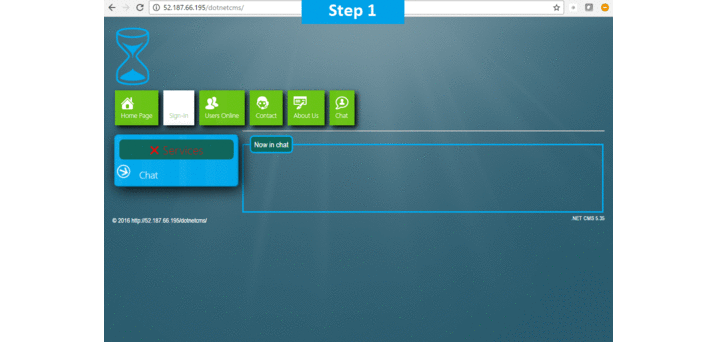
Features
Major Features of Dot Net CMS :
Widgets
- Drag & Drop
- Validation
- Ajax disable
- Roles enabled
- Easy Configuration
- Dynamic loading
Models
- Easy configuration
- Dynamic loading
- Improved config settings
- Ajax / Json management of data
- Grid / Column chooser for data management
- Simplified customization
UI
- DatePicker for date fields
- Simplified CSS
- Ajax Pager
- Improved Photo Gallery
AWS
Installation Instructions for Windows
Note: How to find PublicDNS in AWS
Step 1) RDP Connection: To connect to the deployed instance, Please follow Instructions to Connect to Windows instance on AWS Cloud
1) Connect to virtual machine using following RDP credentials :
- Hostname: PublicDNS / IP of machine
- Port : 3389
Username: To connect to the operating system, use RDP and the username is Administrator.
Password : Please Click here to know how to get password .
Step 2) Application URL: Access the application via a browser at http://PublicDNS/DotNetCMS
- User Name: ec2-user
- Password: Passw@rd123
Step 3) Other Information:
1.Default installation path: will be in your web root folder “C:\inetpub\wwwroot\DotNetCMS”
2.Default ports:
- Windows Machines: RDP Port – 3389
- Http: 80
- Https: 443
Configure custom inbound and outbound rules using this link
AWS Step by Step Screenshots
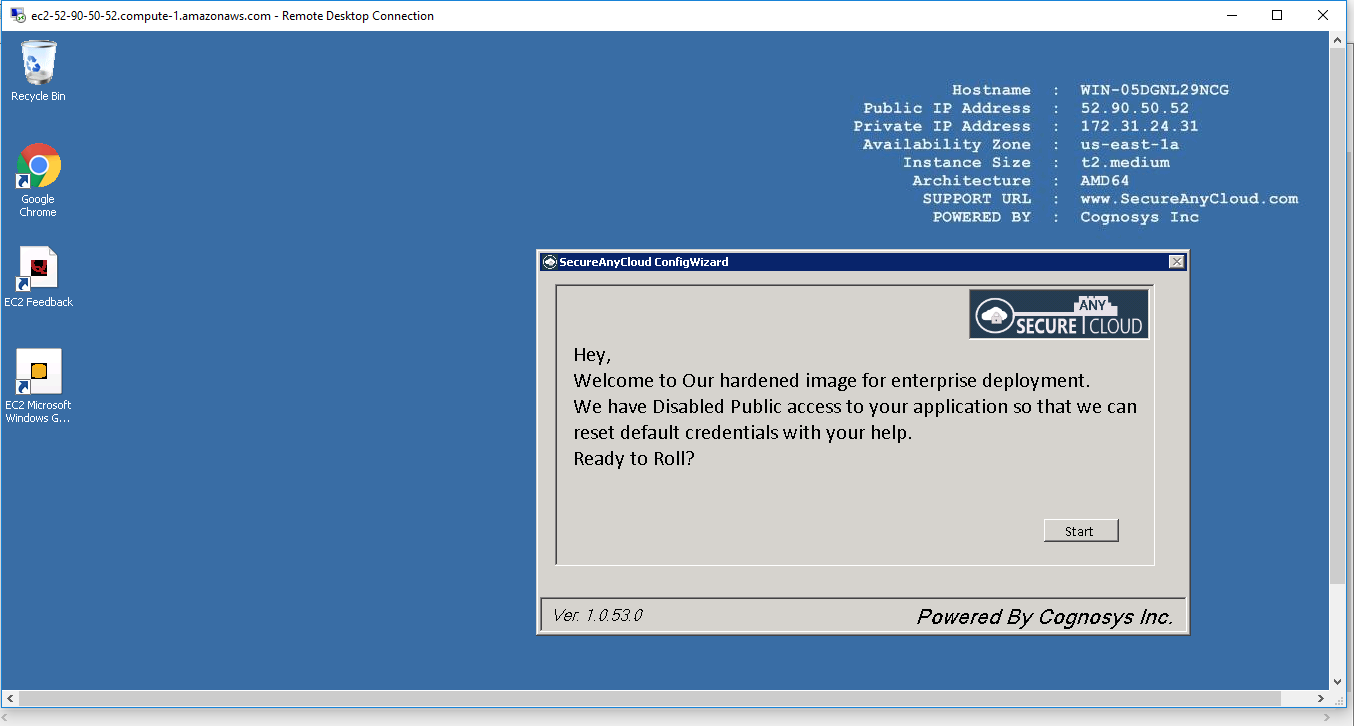
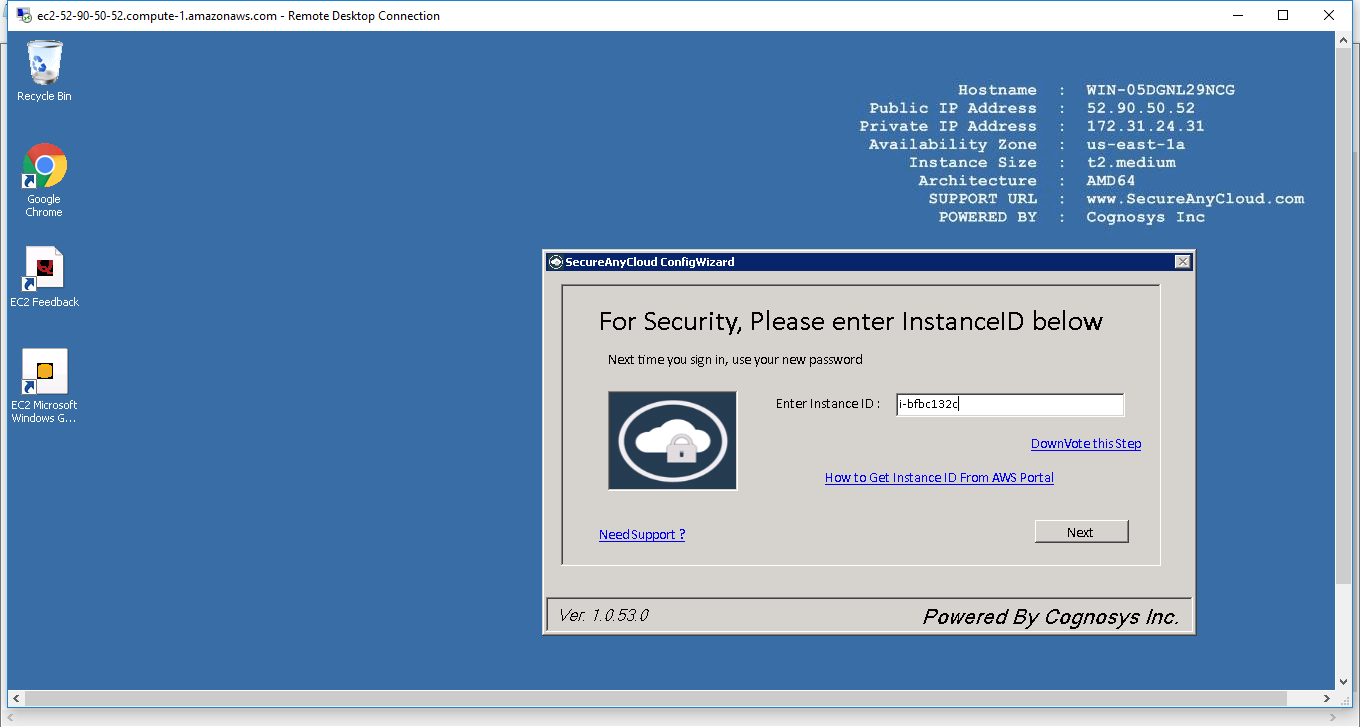
Azure
Installation Instructions for Windows
Note: How to find PublicDNS in Azure
Step 1) RDP Connection: To connect to the deployed instance, Please follow Instructions to Connect to Windows instance on Azure Cloud
1) Connect to virtual machine using following RDP credentials :
- Hostname: PublicDNS / IP of machine
- Port : 3389
Username: Your chosen username when you created the machine ( For example: Azureuser)
Password : Your Chosen Password when you created the machine ( How to reset the password if you do not remember)
Step 2) Application URL: Access the application via a browser at http://PublicDNS/DotNetCMS
- User Name: azureuser
- Password: Passw@rd123
Step 3) Other Information:
1.Default installation path: will be in your web root folder “C:\inetpub\wwwroot\DotNetCMS”
2.Default ports:
- Windows Machines: RDP Port – 3389
- Http: 80
- Https: 443
Configure custom inbound and outbound rules using this link
Installation instructions for Dot Net CMS Click here.
Azure Step by Step Screenshots
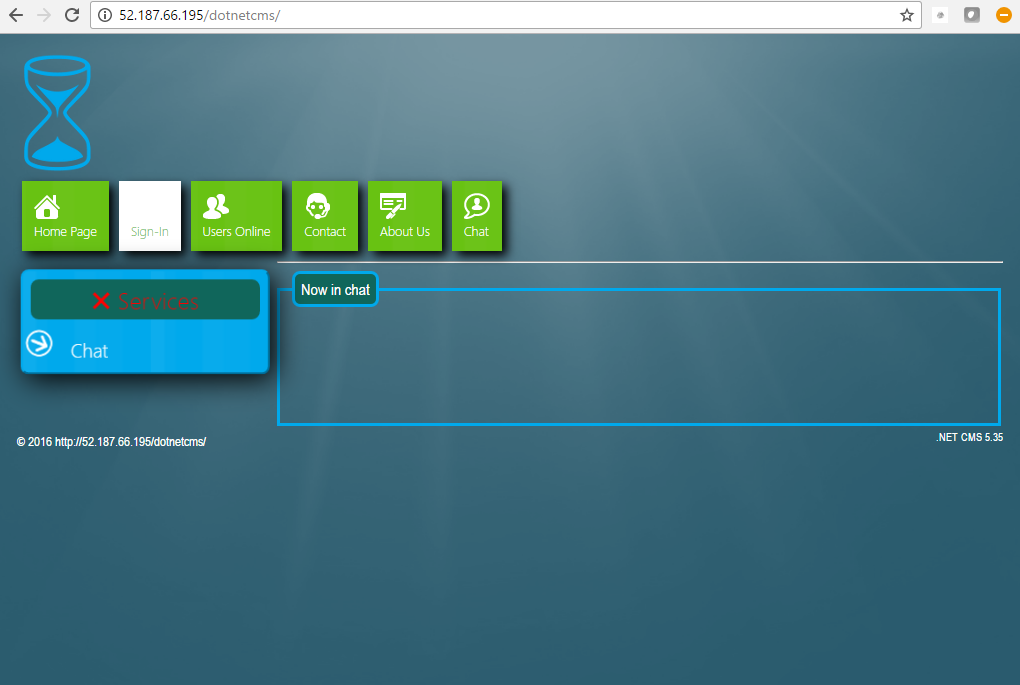
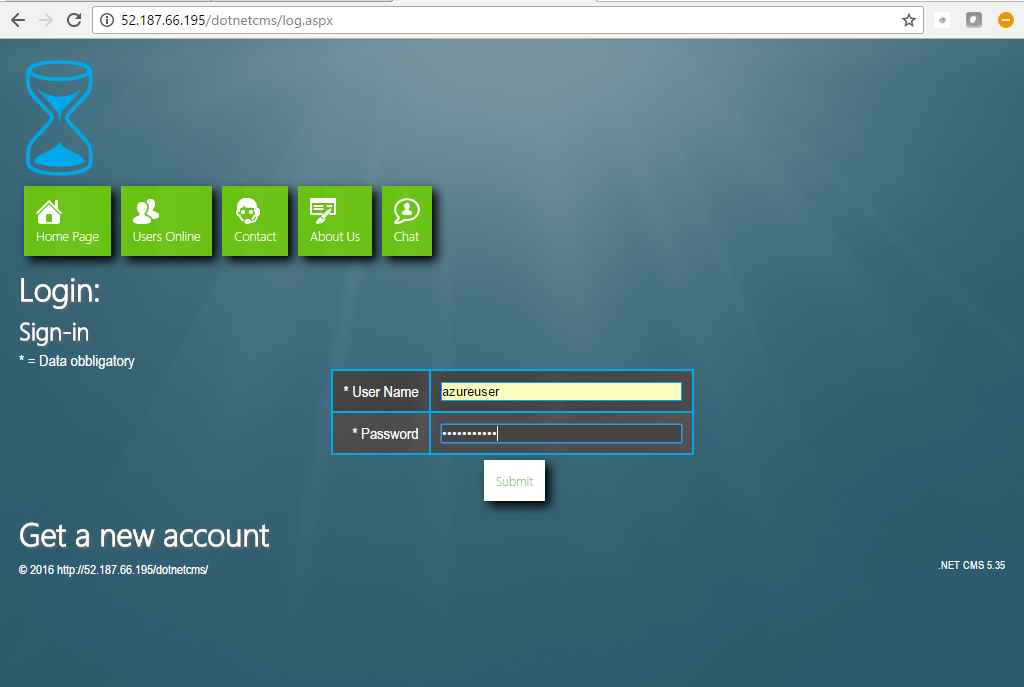
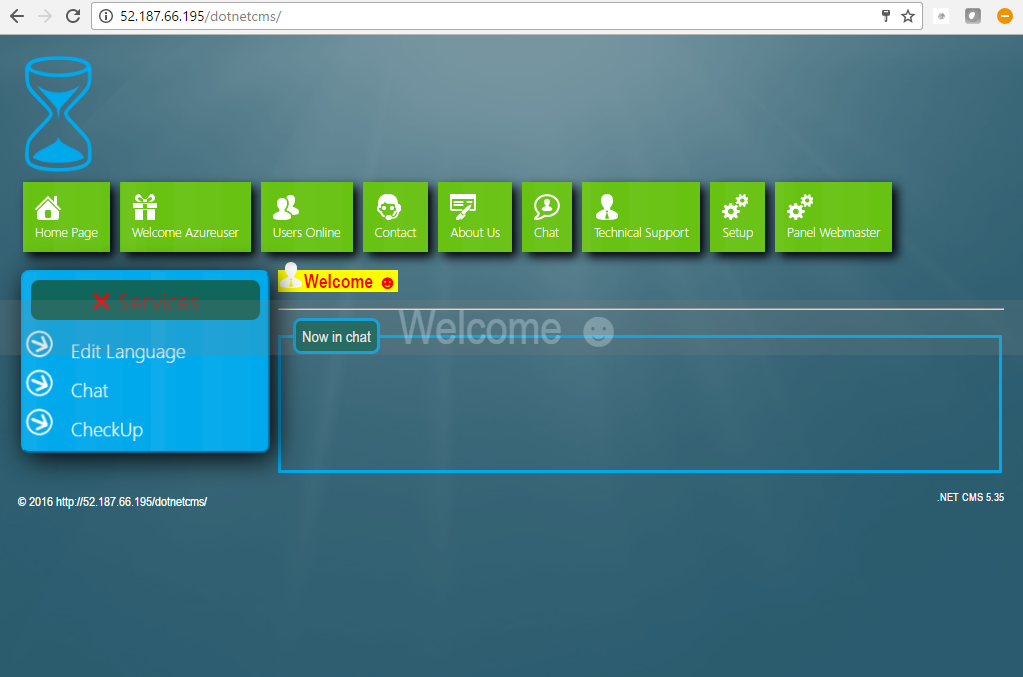
Videos
Create a website with ASP.net