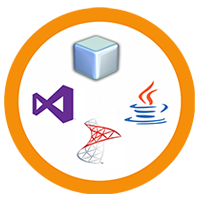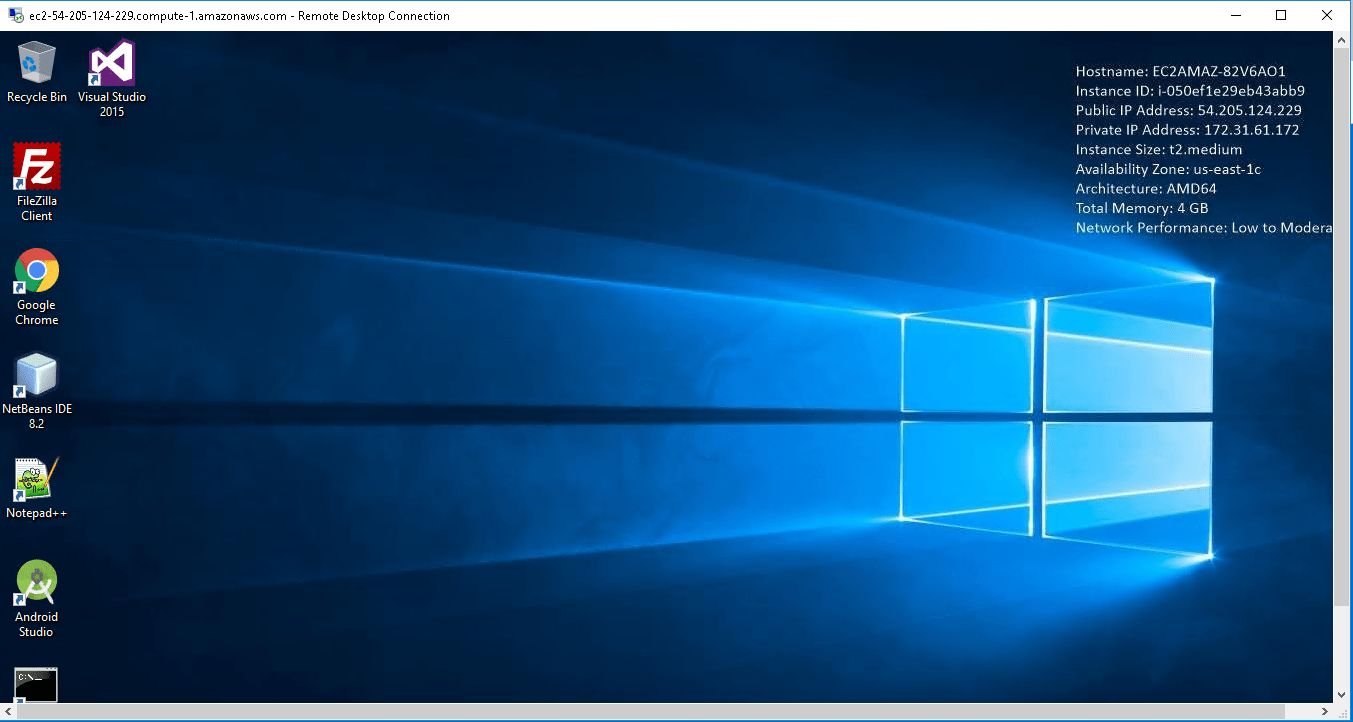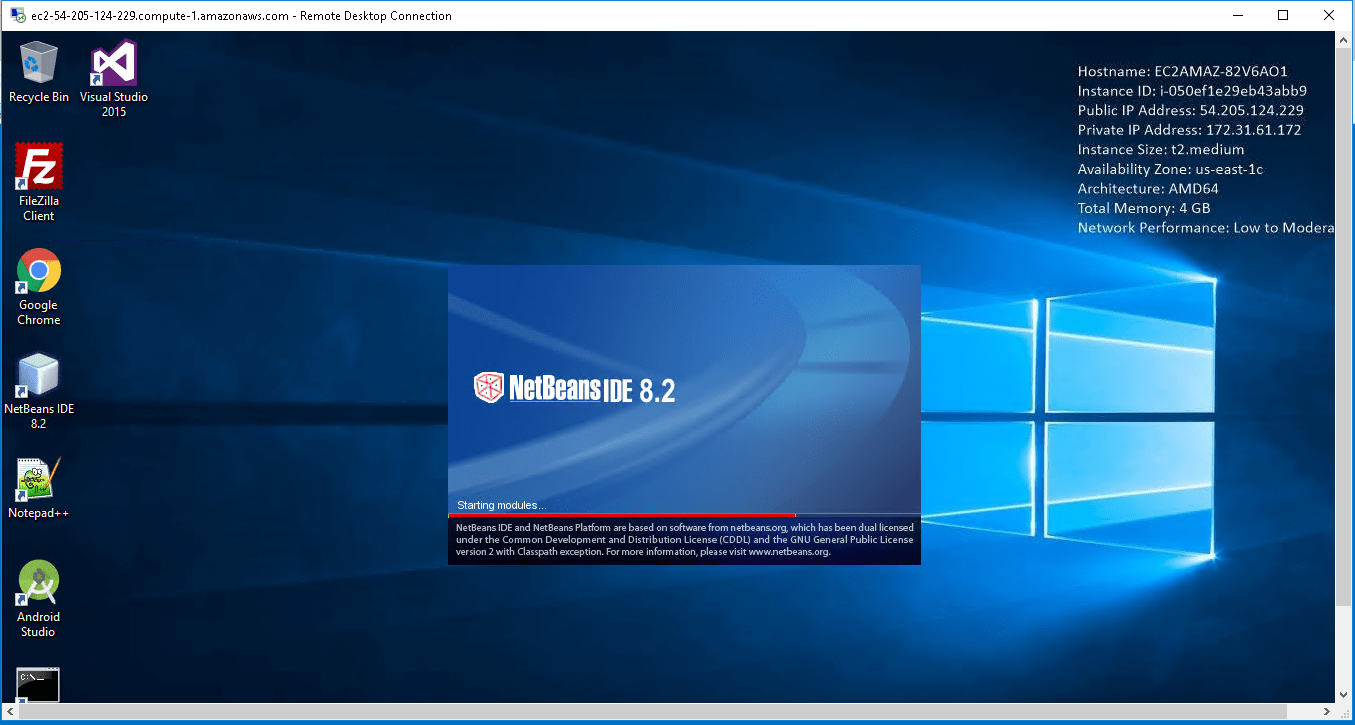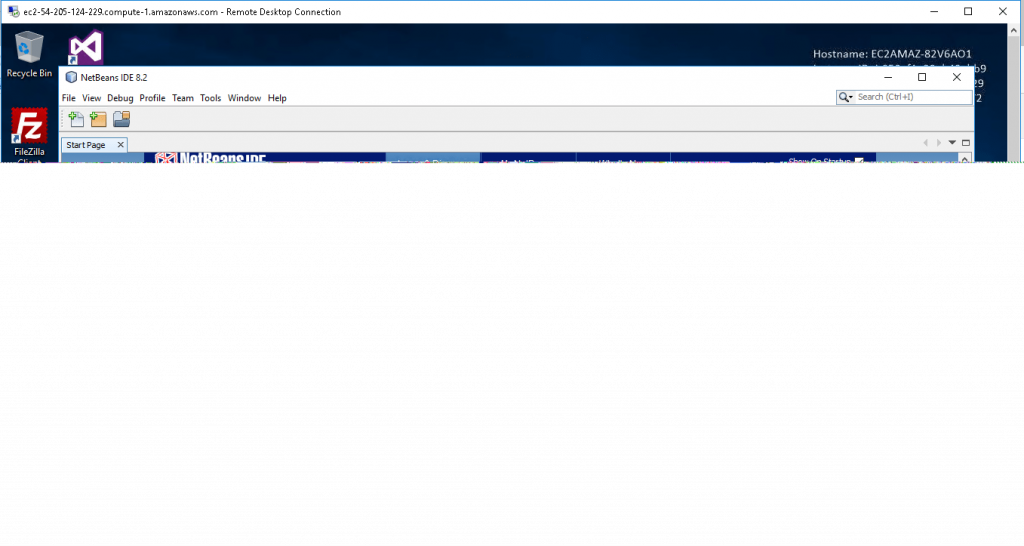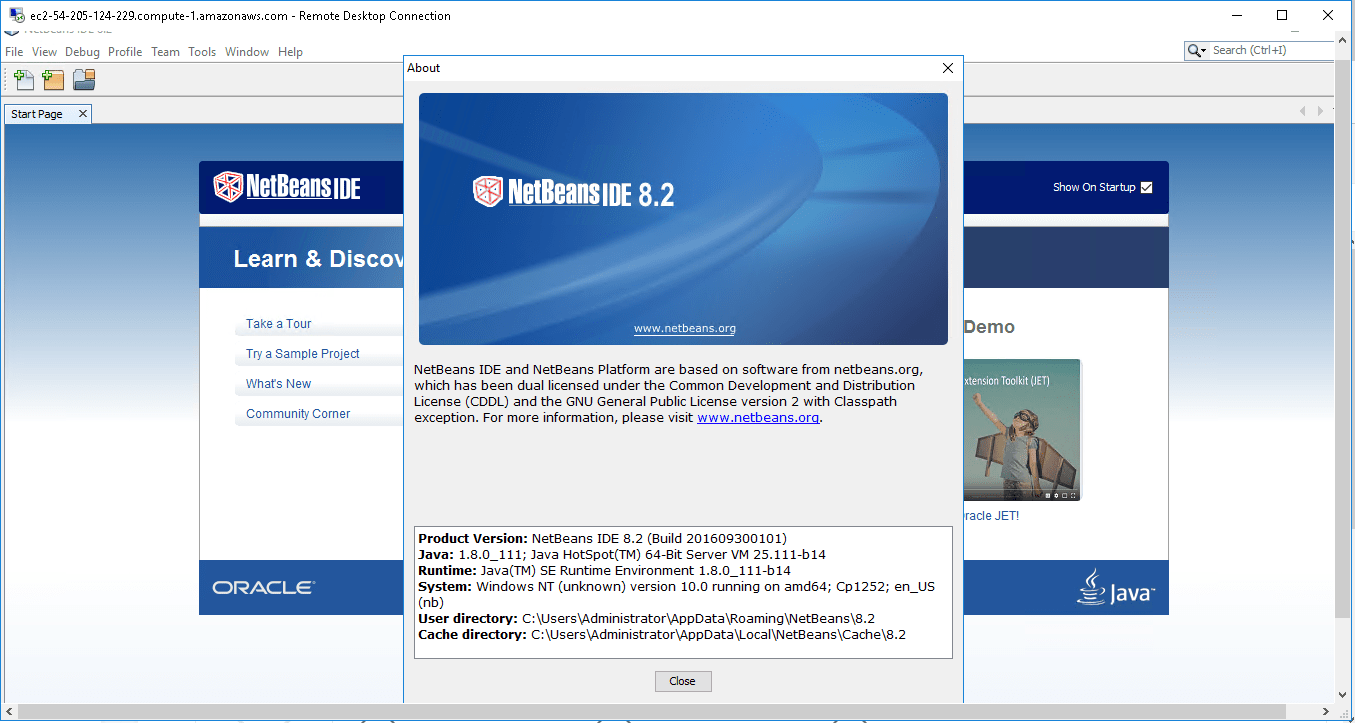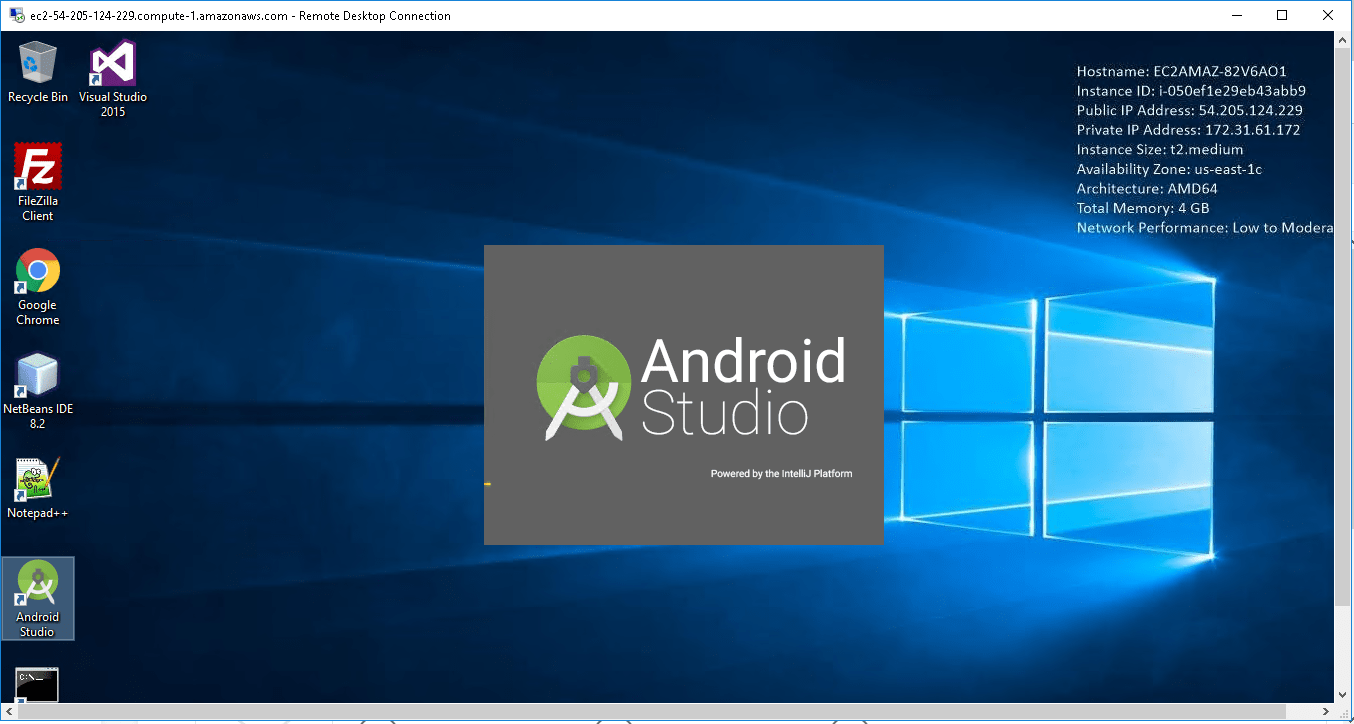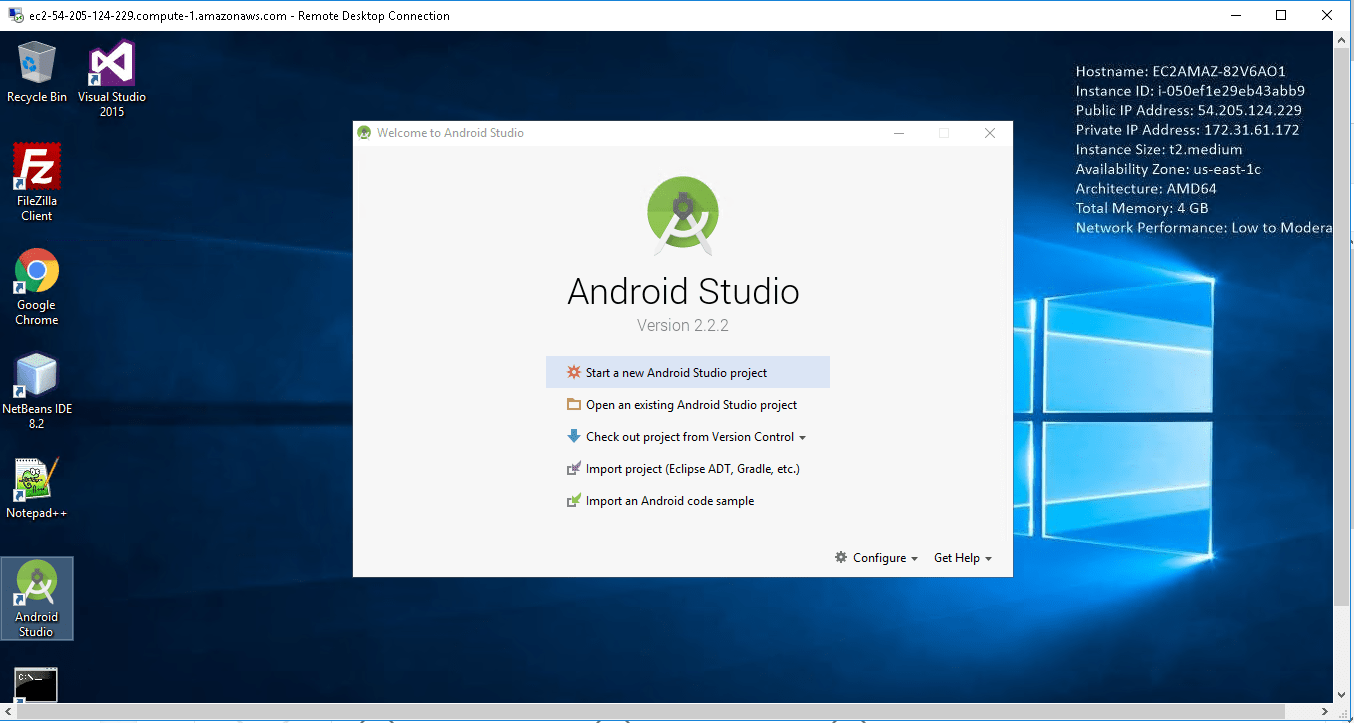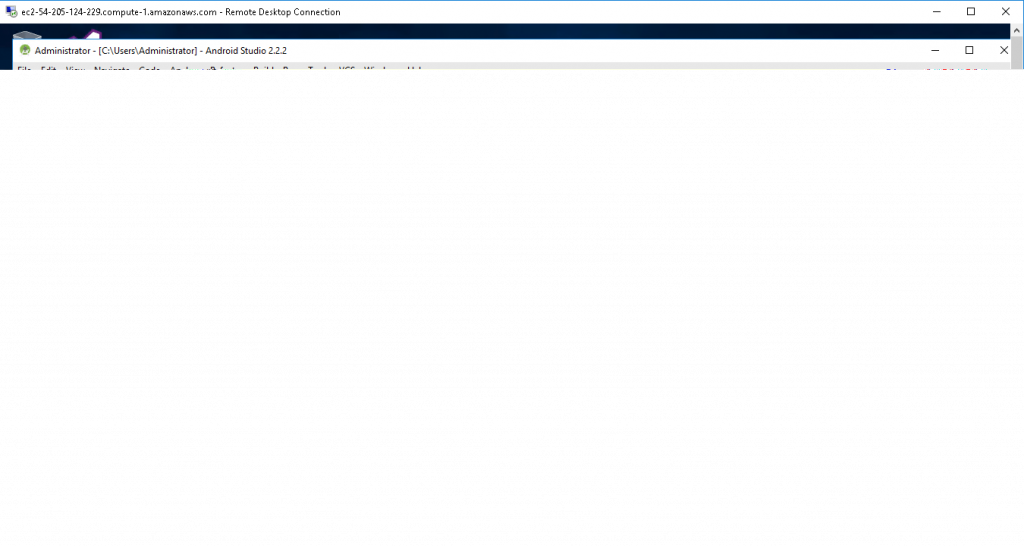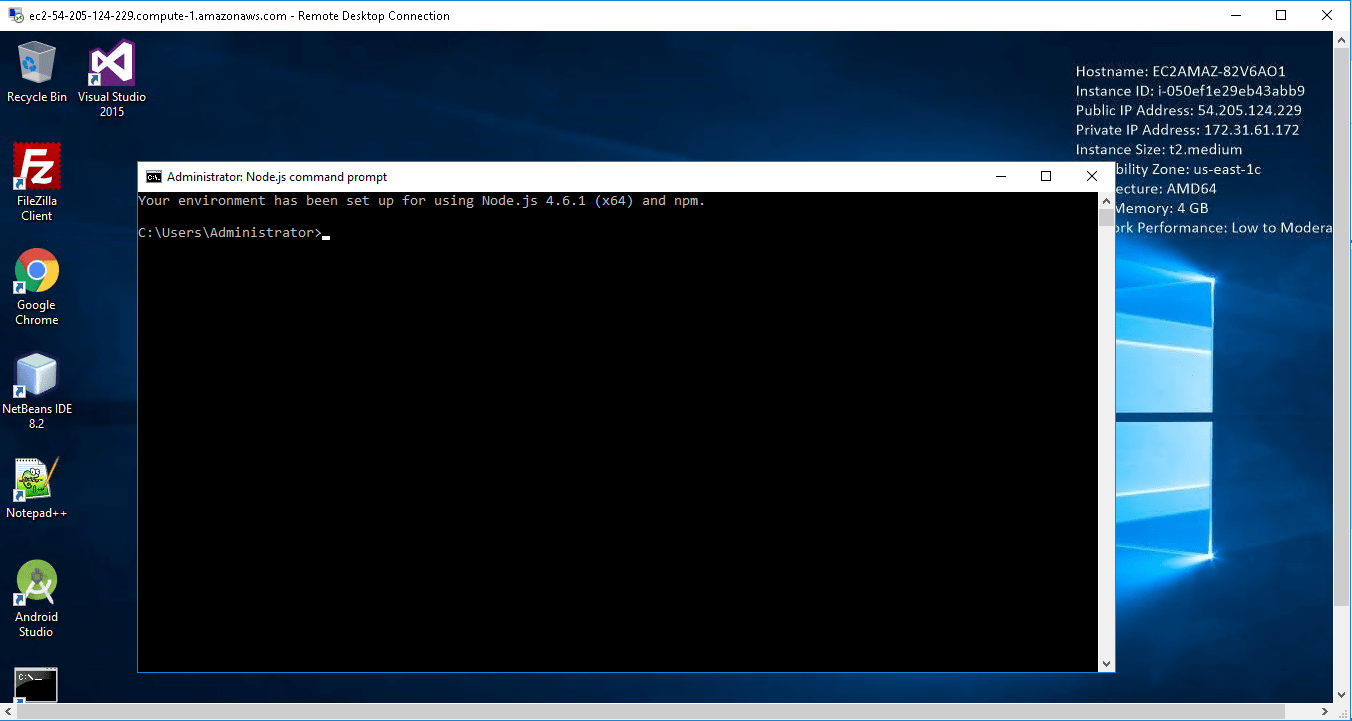1-click AWS Deployment 1-click Azure Deployment
Overview
Customers who are looking for a secured Developers Win 2012R2-VS 2015JDK 7-AndroidStudio-NetBeans with IIS,PHP and FTP installation which takes care of secured Developers Win 2012R2-VS 2015JDK 7-AndroidStudio-NetBeans installation and not putting everything on ephemeral disk can use this specially designed image.The respective trademarks mentioned in the offering are owned by the respective companies.
Developers on cloud For AWS
In computer programming, Eclipse is an integrated development environment (IDE). It contains a baseworkspace and an extensible plug-in system for customizing the environment. Eclipse is written mostly in Javaand its primary use is for developing Java applications, but it may also be used to develop applications in otherprogramming languages through the use of plugins, including: Ada, ABAP, C, C++, COBOL, Fortran, Haskell,JavaScript, Julia, Lasso, Lua, NATURAL, Perl, PHP, Prolog, Python, R, Ruby (including Ruby on Railsframework), Rust, Scala, Clojure, Groovy, Scheme, and Erlang. It can also be used to develop packages for the software Mathematica.
Features
Major Features of Developers win :
- Code editor
- Debugger
- Designer
- Windows Forms Designer
- WPF Designer
- Web designer/development
- Class designer
- Data designer
- Mapping designer
AWS
Installation Instructions for Windows
Note: How to find PublicDNS in AWS
Step 1) RDP Connection: To connect to the deployed instance, Please follow Instructions to Connect to Windows instance on AWS Cloud
1) Connect to the virtual machine using following RDP credentials:
- Hostname: PublicDNS / IP of machine
- Port : 3389
Username: To connect to the operating system, use RDP and the username is Administrator.
Password: Please Click here to know how to get password .
Step 2) Choose Start, expand All Programs, and then expand Developers
Step 3) Other Information:
1.Default installation path:
a) Visual Studio Community 2015 – ” C:\Program Files (x86)\Microsoft Visual Studio 14.0″
b) JDK Path – “C:\Program Files\Java”
c) NodeJS path – “C:\Program Files\nodejs”
d) Android Studio Path – “C:\android-sdk\”
e) IIS Path – “C:\Windows\System32\inetsrv”
2.Default ports:
- Windows Machines: RDP Port – 3389
- Http: 80
- Https: 443
Configure custom inbound and outbound rules using this link
Installation Step by Step Screenshots
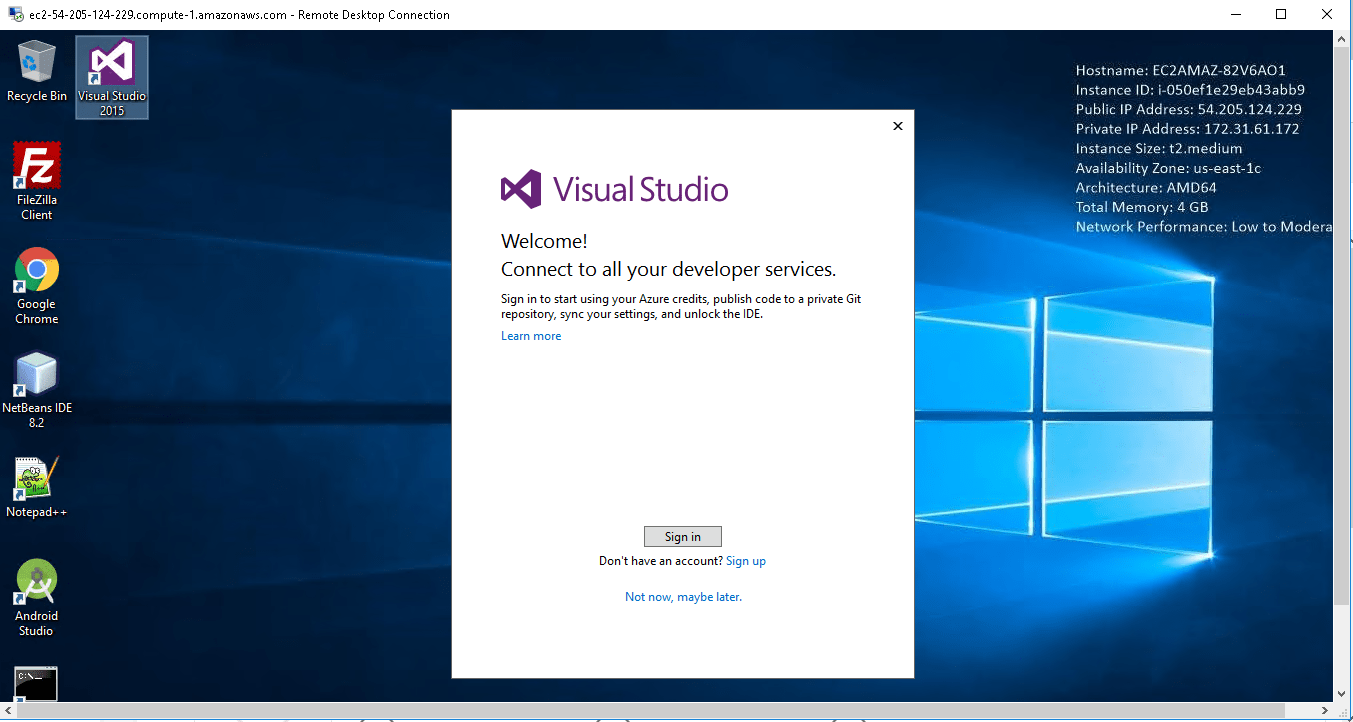
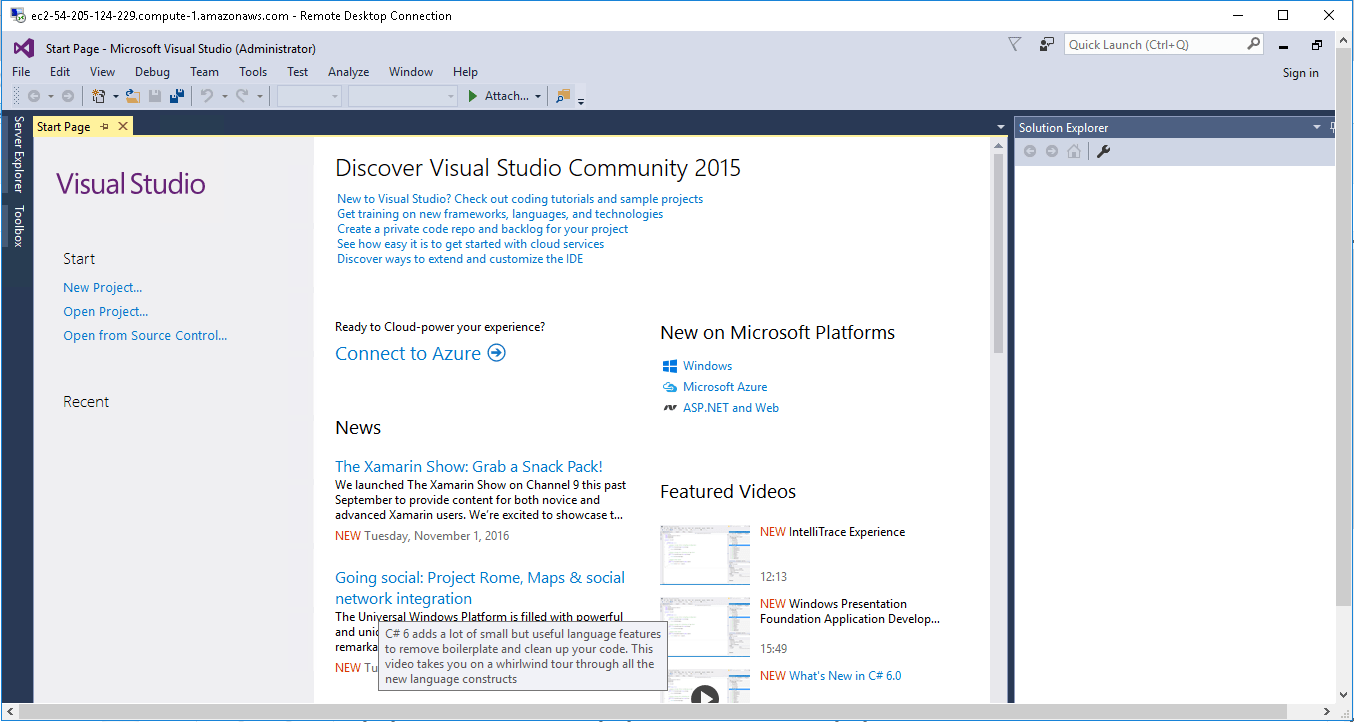
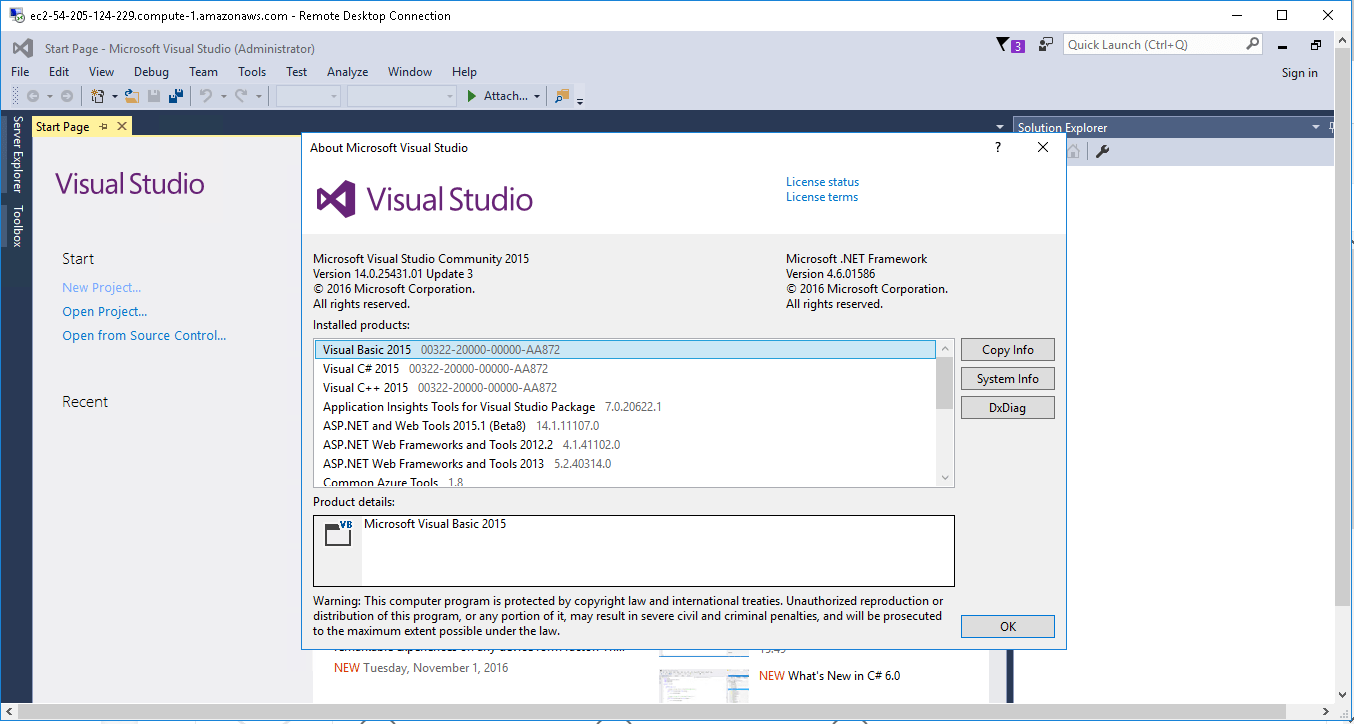
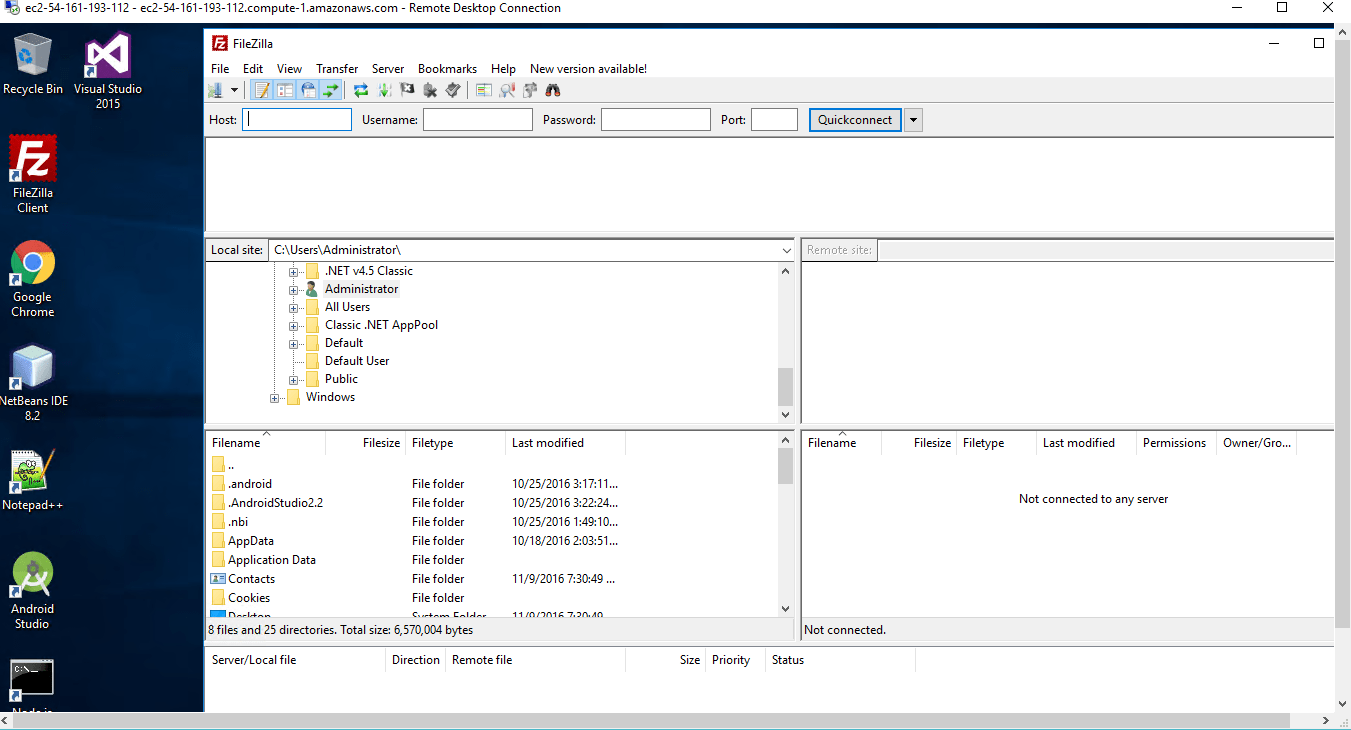
Videos
How to install Eclipse IDE Java on Windows
Visual Studio Overview and Layout