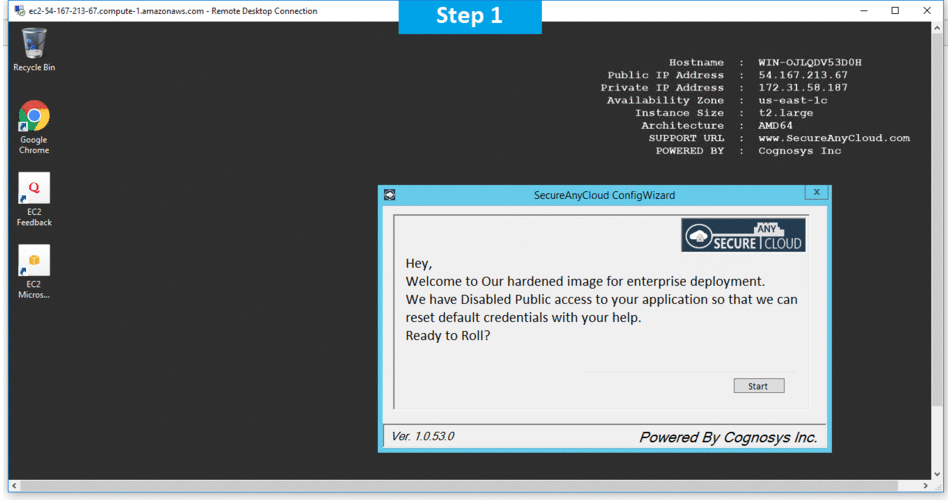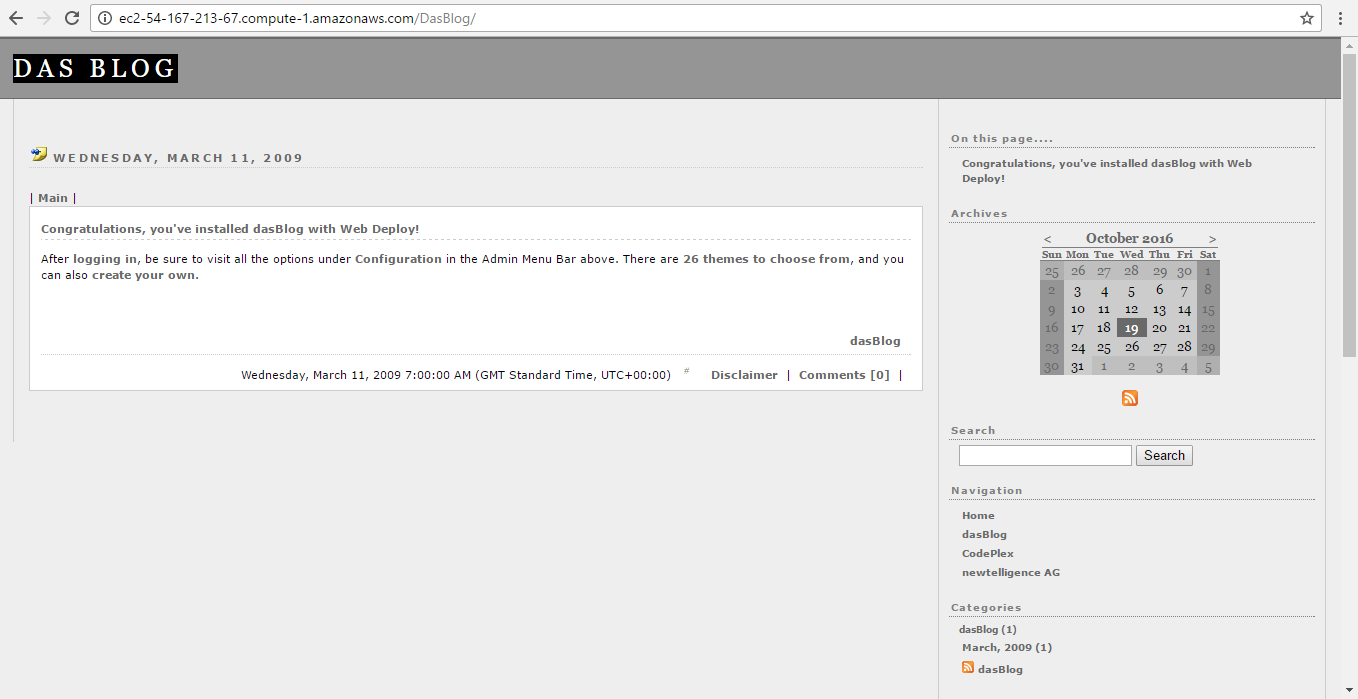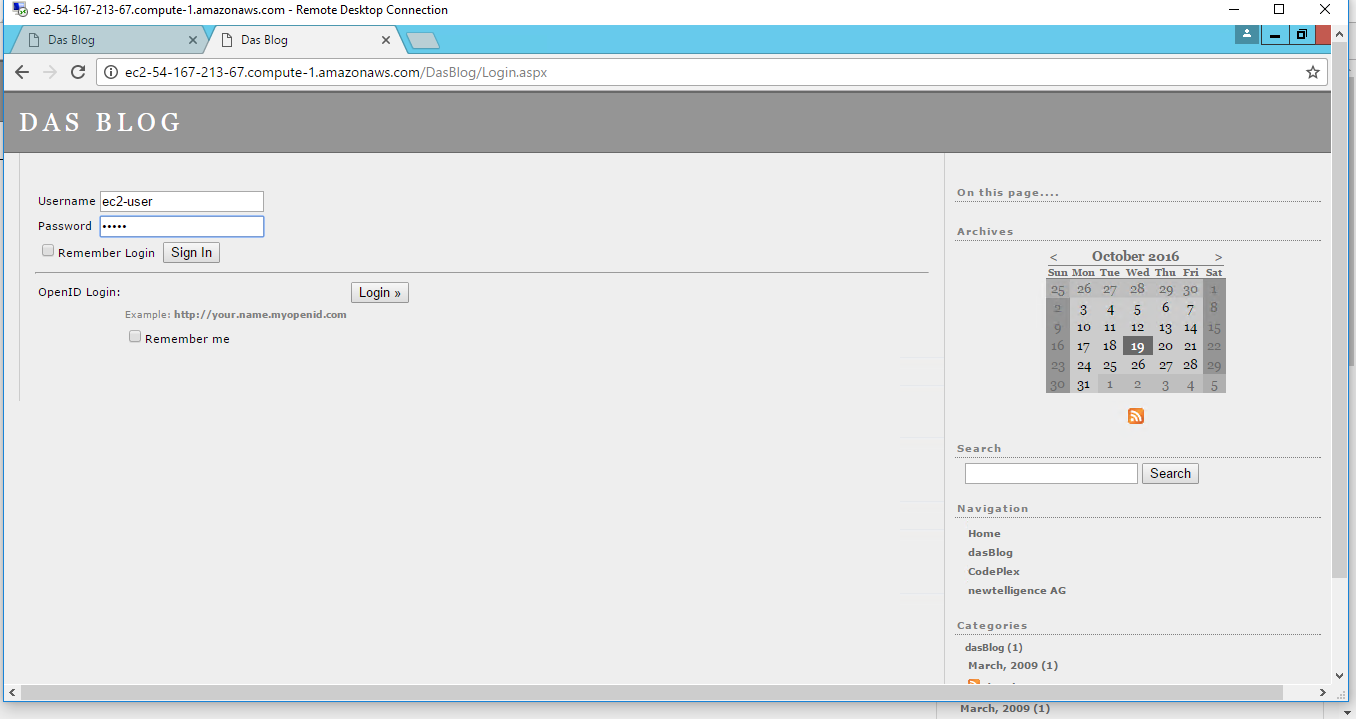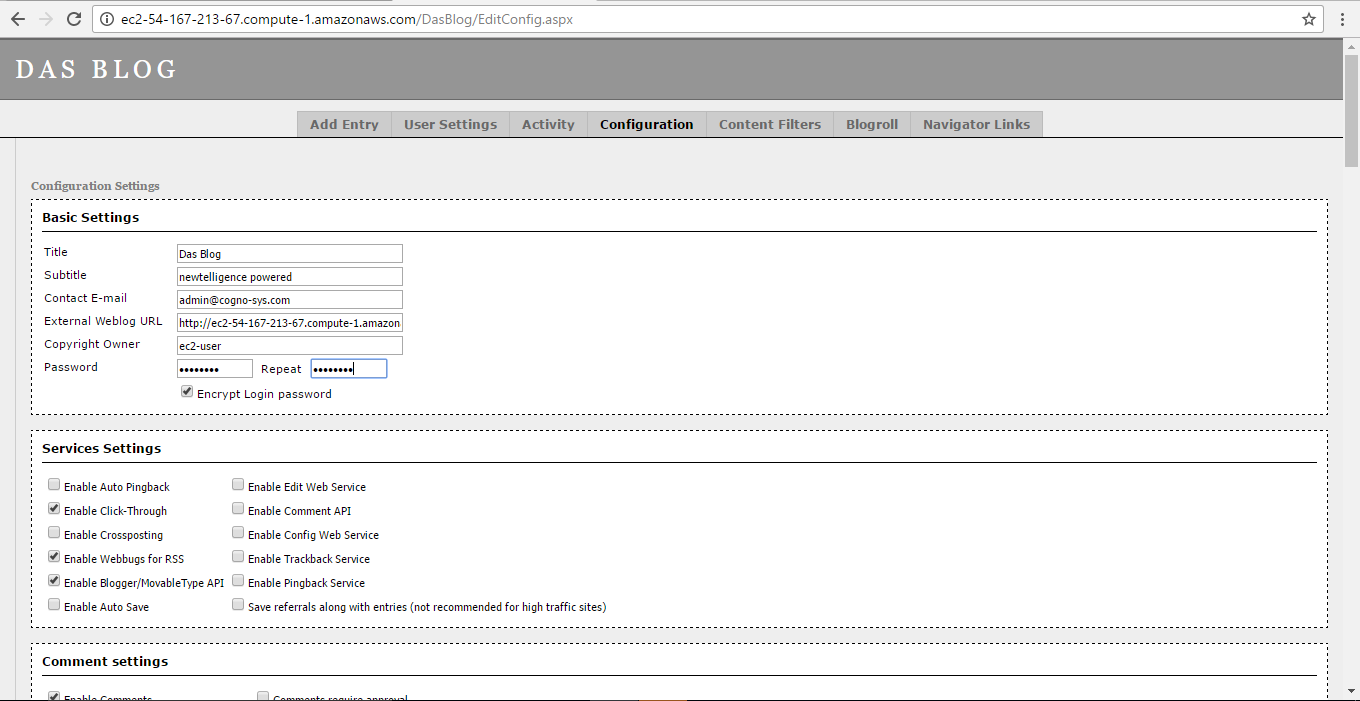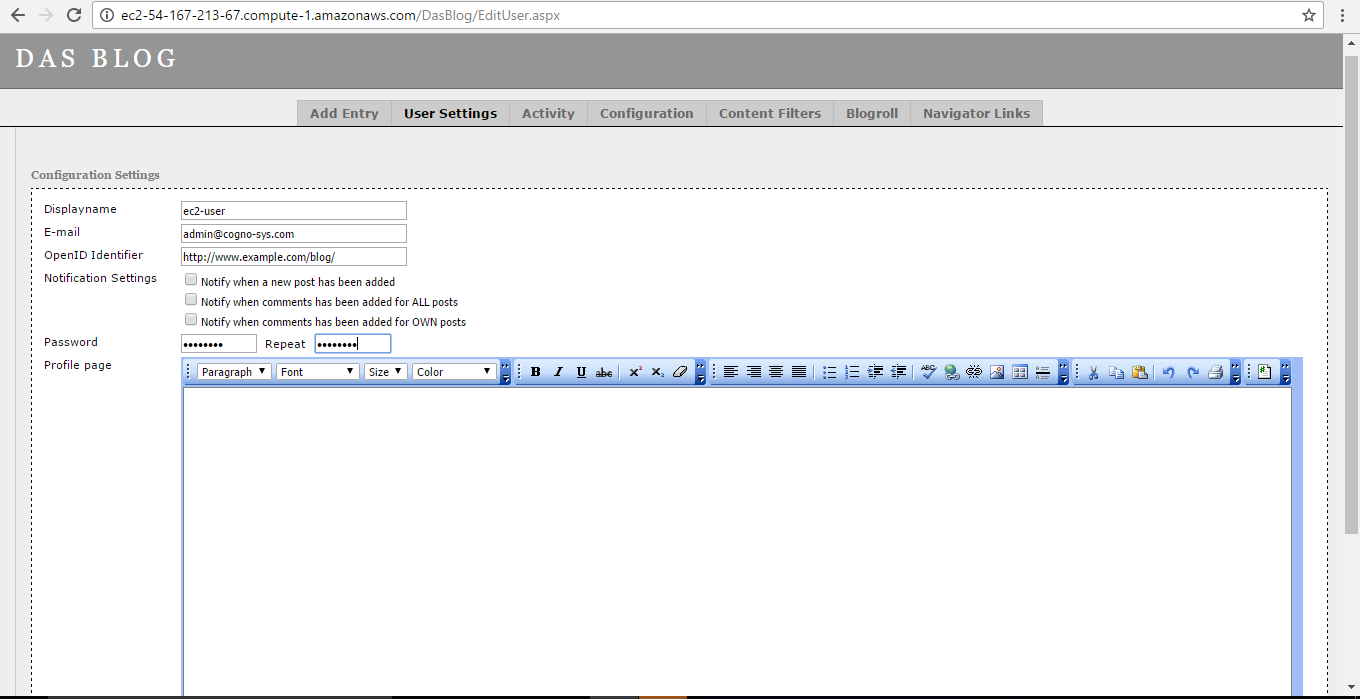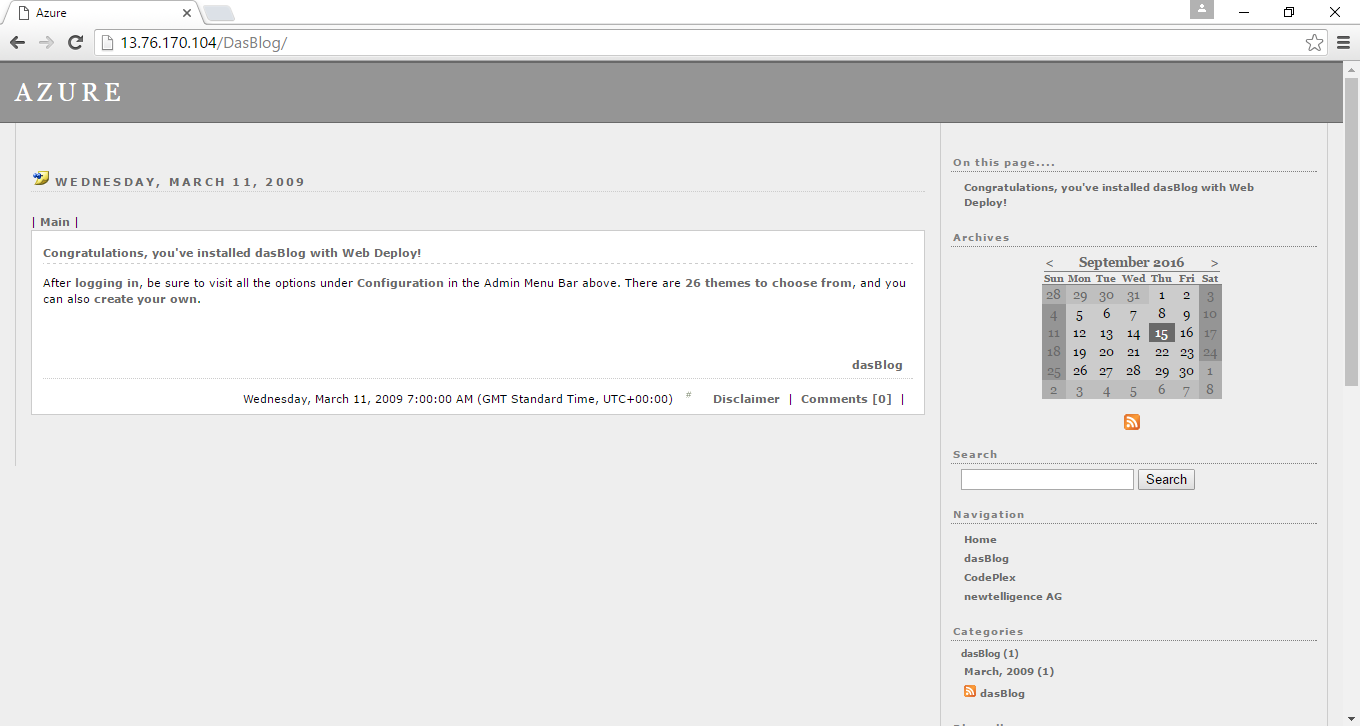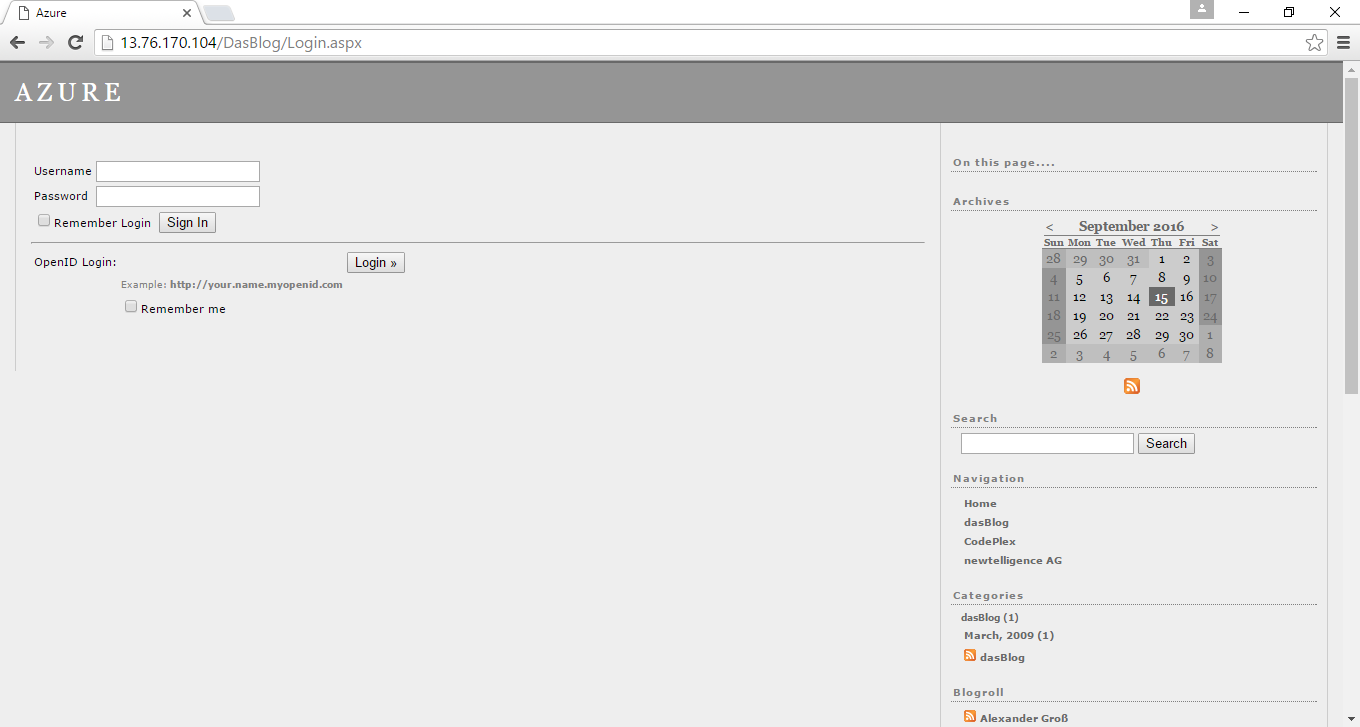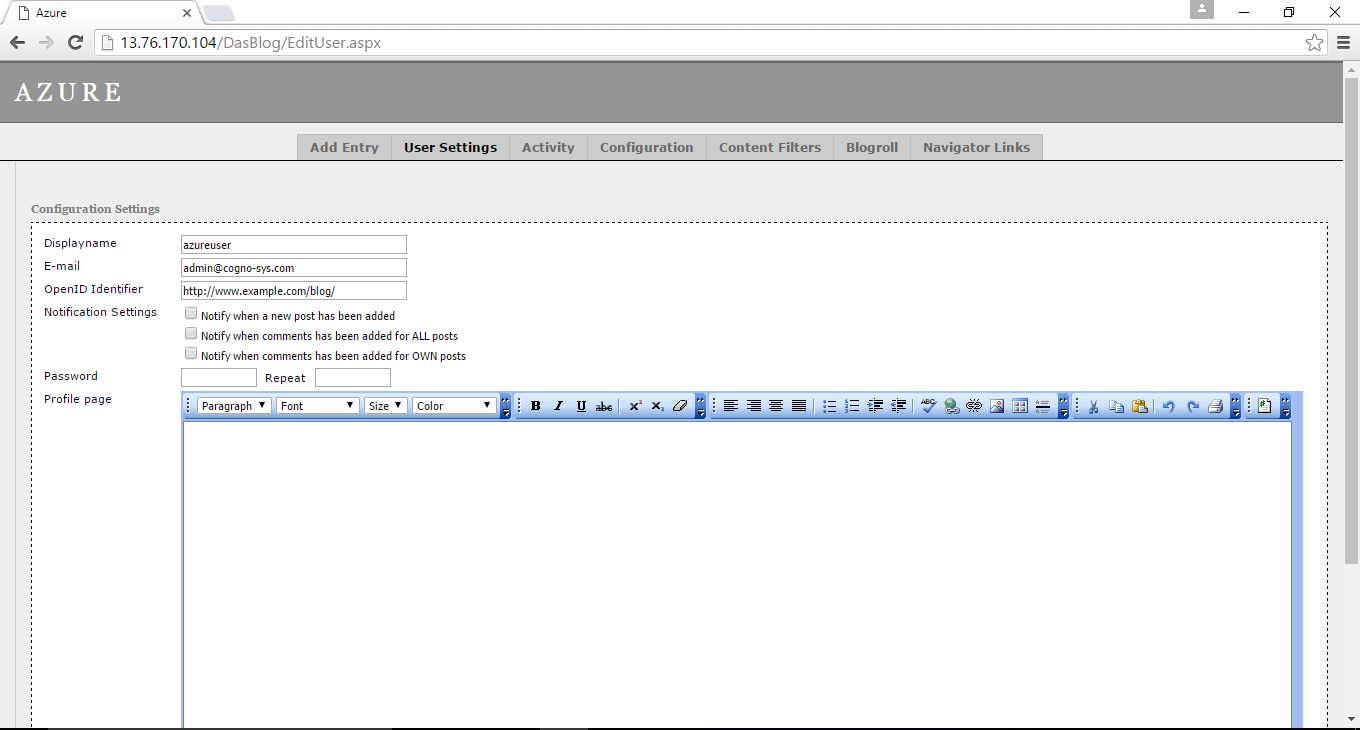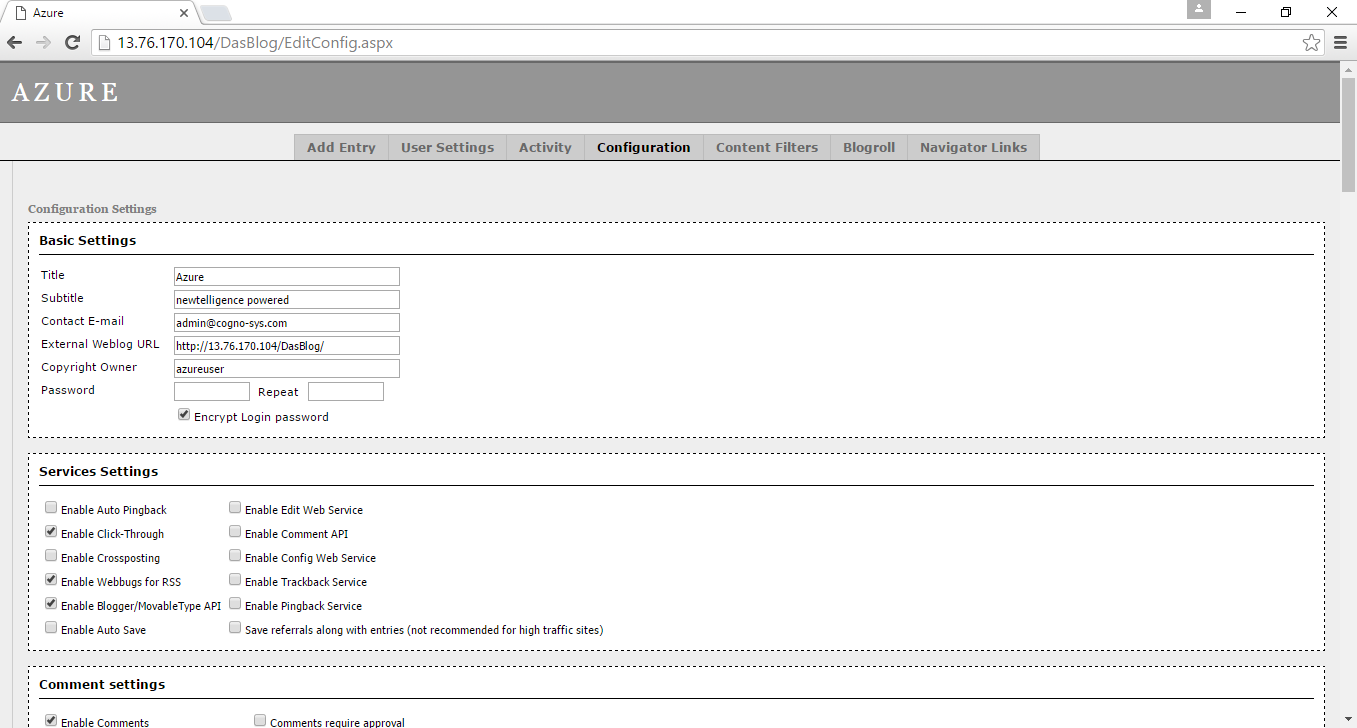1-click AWS Deployment 1-click Azure Deployment 1-click Google Deployment
Overview
DasBlog is a blogging application that runs on ASP.NET 2.0 or any other version above this. The app is developed in C# programming language. The great advantage of it over other blogging applications is that it does not require any database. This makes it easy to host and even set up. With this solution, the blogger only needs to grant folder write access to enable it save all information in form of XML.Besides, the blogger can select from a variety of languages for their blog. The application has an extensible model to cover bloggers with different needs. In a word, DasBlog is well themed and easily skinned. There are different versions of DasBlog and it is upon the blogger to choose the one that fits them. You can see the version information on the blog’s web page after you install it.
Speaking of Dasblog on Cloud, one of the other things we’re working on for the upcoming 1.9 release (remember, you can always get the latest source each day – many folks do like to live on the edge) is Tagcloud support, as seen in the image at right (the real thing is on the left, scroll down).
List of cool new things :
- Much better multi-user/blogger support including a Top Posters macro and total comments – from Christoph De Baene
- Tag Cloud – from Scott
- Huge (100x+) speedup in Macro execution – from Scott
- Support for If-Not-Modified to speed up execution, improve RSS bandwidth and CPU cycles – from Scott
- Direct Feed burner Support with 301 redirections for RSS and Atom feeds. Don’t lose a single subscriber. We’re the only blog with direct support for Feed burner and Feed flare I believe. – from Scott
- Delete comments directly from your mail reader New themes out of the box, 18 at last count – from Many Folks
- New XML-RPC support for NewMedia Object – from Omar and Giuseppe Dipietro
- New support for RSD so client software can autoconfigure itself – from Omar
- Pluggable Rich Text Editor, choose from Free Textbox or FCKEditor or write your own adapter – from Josh Flanagan
- Support for CoComment – from Scott
- Organized source, build, and packing for clarity – from Josh Flanagan
- New from Omar
- Automatic disabling of Comments after a certain number of days. Also, manual “close comments” support – from Omar
- Content Lookahead show future dated posts – from Josh Flanagan
- Other misc. fixes and suggestions from Tomas Restrepo, Jason Follas, Rene Lebherz and Steven Rockarts. Added entry CPU usage optimizations from George V. Reilly.
- Better strings and support for Portuguese, Turkish and Vietnamese from Ph?m Ð?c H?i.
One other thing…folks know that DasBlog is all file-based – no database – so doing mass operations like Category renames, re-categorization is non-trivial and non-performant. I’m working on that and currently have several PowerShell scripts to make large-scale changes offline. In testing those scripts, I took the opportunity to re-categorize my whole site over the last four years of content (some better than others) and in the process added a lot more categories to help folks find what they need.
Attention New Subscribers: I encourage you to peruse the with categorized links to every post ever as well as the Tag Cloud/Category Thing over on the in the left side. Also, for those temporally minded view, check out to find what you need.
The next mini project is to tune a robots.txt file to make Google search a DasBlog site more intelligently, resulting in better search results.
One of the primary goals of this project is to preserve the essence of the original while taking advantage of the modern cross platform goodness of ASP.NET Core.
Check out the additional information on DasBlog Fundamentals.
Our guiding principles
In developing this project, we attempted to follow some
- Pragmatically reuse original DasBlog projects where feasible (includes reusing existing config files).
- Do not be afraid to abandon features/projects that are easily solved with a NuGet package (Pop3, CAPTCHA, Noda Time, etc.)
- Let’s use Razor for “Themes”
- Port the custom logging solution to use .NET Core
- DI all the things (avoid massive static objects)
DasBlog is a blogging application that doesn’t require a database! It runs on ASP.NET 2.0 and up and is developed in C#. It has a rich templating engine, easy to develop macros and lots of great features.
Install DasBlog Using Microsoft Web App Gallery
It is easy to install DasBlog using the Microsoft Web App Gallery in WebSitePanel. First, open WebSitePanel and login by entering your login details. After logging in, follow the simple steps below.
1. Select Domians from the WebSitePanel menu.

2. Under Domains, select “Add Domains”.

3. From the three options provided, click “sub-domain”.

4. Give your sub-domain a name. You can give it any name you like including your name. In this case, we will use “dasblog” as the sub-domain name. After naming the sub-domain, click “Add Domain” at the bottom of the screen

5. In the hosting menu on the left of the screen, find and click “Microsoft Web App Gallery” to proceed, which will lead you to another screen where you will see this software. Click DasBlog to continue.

6. Click the “Next” Button at the bottom of the screeninstakl

7. You will be directed to a list of subdomains, select the subdomain you created earlier (dasblog).

8. Enter the application URL in the screen that follows. This will be determined by your web hosting. For instance, the URL may be something like http://dasblog.arvixedemo.com/.

9. Next, enter the blog title, full name of the blog owner, as well as the email address of the blog owner. Besides, enter a username to be used by the site administrator. Ensure the username is easy to remember, as it will be used every time while logging in. Then, type a password to be used by the site administrator twice. After entering all the information required on that screen, click “Install” at the bottom.
.jpg)
10. After this, you will have summarized the process of installing DasBlog and will get a message to notify you that the installation is complete. Your DasBlog page will look like the page below after the installation.
DasBlog is an ASP.NET blogging application. It runs on ASP.NET 2.0 and above and is developed in C#. dasBlog does not require a database, so it is easier to get setup and cheaper to host. All that dasBlog requires is that you grant write access to a folder so that dasBlog can save your information as XML. It supports many world languages, has an extensibility model and is easily skinned and themed.
DasBlog on Cloud runs on Amazon Web Services (AWS) and Azure and is built to provide rich templating engine, easy to develop macros and lots of great features.
Cognosys provides hardened images of DasBlog on all public cloud i.e. AWS marketplace and Azure.
Secured Das Blog on Windows 2012 R2
Das Blog on Cloud for AWS
Das Blog on Cloud for Azure
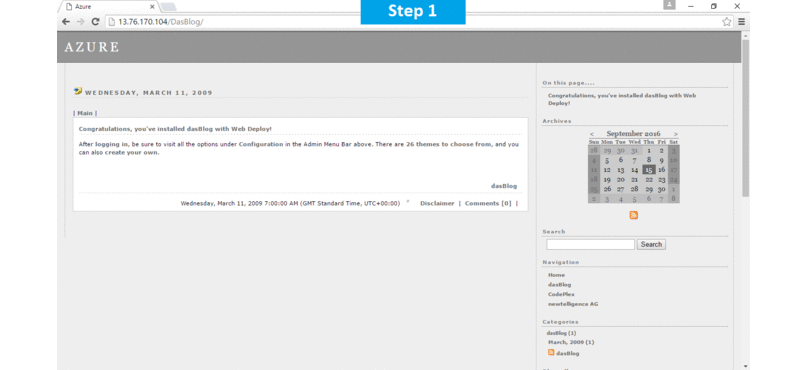
Features
Features of Das blog:
Anti-Spam Features
* Automatic Referral and Trackback blacklist update
* CAPTCHA for non-admin users (Font warping has also been increased in this version)
* Logging and display of Comment IP addresses and resolved Hostnames for Admins
* DasBlogUpgrader can strip spam from existing content folders
* Support for rel=”no follow”
* Ability to delete referrals and trackbacks directly from the Admin UI
* Delete comments directly from your mail reader
* Comment moderation option
* RSS Emails removed to avoid having email addresses stolen from Feeds
* Support for AKISMET (next release)
Security Features
* HTTP Only cookies
* Admin access auditing
* SMTP Authentication for outgoing mail
Syndication Features
* Improved RSS Comments support for Sharp Reader and RSS Bandit
* Upgraded Atom support from 0.3 to Valid Atom 1.0. ATOM Syndication permalink changes but 301 is issued.
* RSS 2.0 and Atom 1.0 validates via Feed Validator.
* Ability to mark entries as “syndicated” or not. Entries can appear on the site but not in RSS/Atom.
* New between RC1 and Gold: Pluggable, configurable pinging of Blog Search engines like pub sub and Technorati.
* Channel Image feature (RSS Bug)
* Direct Feedburner Support with 301 redirection for RSS and Atom feeds.
Performance Features
* Search Highlighting is optional now
* Referrals are logged but not stored in XML by default. Configurable.
(This has huge performance benefits for high traffic sites.)
* dasBlog Upgrader can optionally remove all referrals.
(Again, with high traffic sites some folks had 5meg XML files full of referrals)
* Theme templates are now cached in memory.
* Log files are archived daily to .zip files.
* Support for Really Simple Discovery (RSD) so client software can autoconfigure itself
* Support for alternate SMTP ports
Installation Features
* VBS for IIS permissions and VDir creation
* Support for running under ASP.NET 2.0
* Support for running on Win2k 2003 without changing permissions when impersonation is enabled
* dasBlogBlogXContentImporter tool
Content Features
* Ability to pre- and post-date entries
* Cross Posting (post is added two blogs at once)
* Permalinks based on Title and Date optional: 2005/06/06/title.aspx
* Latest build of Free Text Box including ability to upgrade FTB without upgrading DasBlog.
* Text Editor (FTB) supports IE7
* Text Editor (FTB) supports Firefox
* Blog Statistics Log
* Blog Statistics macro
* Archive pages macro
* macro for items disclaimer
* macro for Homepage Template disclaimer Link
* Mail-To-Weblog continues to improves. Works with Thunderbird.
* Upload Image and Upload Attachment
* Comments can now be “closed” for a given Entry
* Entries can be set to is Public (i.e. working drafts before release)
* Large calendar view with posts
* Blogroll.aspx for rendering your blogroll.opml file
* Trackback Autodiscover is attempted before PingBack Autodiscover
* Pingbacks from one dasBlog to another dasBlog work
* Tag Cloud Support
* Support for Mobile Browsers like Blackberries and Smartphones
* Top Posters macro and total comments
* Macros for Next Post and Previous Post
* Macro for Category Paging (next release)
* Support for Gravatars
* Support for limited HTML markup in comments
* Email page for leaving comments to the author, includes Captcha
* Pluggable Rich Text Editor, choose from the latest version of Free Textbox or FCKEditor or write your own adapter
* Multi-user/blogger support
* Emailed Daily Activity Reports
* Support for Blogging directly from Word 2007
* DHTML Timeline of Posts from the MIT Simile project
* Support for SMTP Servers like Gmail for notifications (and alternate SMTP ports)
* Live Comment Preview
* Category and Home Page Paging Macros
Extensibility Features
* Custom Macro Plugin model without recompiling DasBlog (see the source for the example custom macro)
* Works with Windows Live Writer out of the box
* Support for CoComment
* Microsummary support for Firefox 2.0 Beta
* Automatic generation of Google SiteMaps
* Automatic disabling of Comments after a certain number of days. Also, manual “close comments” support
* Content Lookahead show future dated posts
* Ajax Autosave Drafts support
Theme Features
* dasBlog now ships with 24 themes and a Theme Combo to change between them.
* theme. Manifest file makes themes and image assets more portable.
* dasBlog Badges/Artwork
Major Features of DasBlog:
- .NET 3.5 support,
- Better support for IE8/9 layout in themes, (minor)
- Better support for XHTML
- Supports the latest version of FreeTextBox (also better XHTML)
- For developers, we now support VS 2010
- Bug fix for error on comments as Admin reviewer and a comment had no Author element
- Search Engine Optimization Patch added
- New simple category less thread view, index of all blog posts
- Google OpenID handling improvements
- Upgraded to DotNetOpenAuth v3.4.5
AWS
Installation Instructions For Windows
Note: How to find PublicDNS in AWS
Step 1) RDP Connection: To connect to the deployed instance, Please follow Instructions to Connect to Windows instance on AWS Cloud
Connect to the virtual machine using following RDP credentials:
- Hostname: PublicDNS / IP of machine
- Port : 3389
Username: To connect to the operating system, use RDP and the username is Administrator.
Password: Please Click here to know how to get password .
Step 2) Application URL: Access the application via a browser at “C:\inetpub\wwwroot\Dasblog”
Step 3) Other Information:
1.Default installation path: will be in your web root folder “C:\inetpub\wwwroot”
2.Default ports:
- RDP:3389
- Http: 80
- Https: 443
Configure custom inbound and outbound rules using this link
Step by Step Screenshots
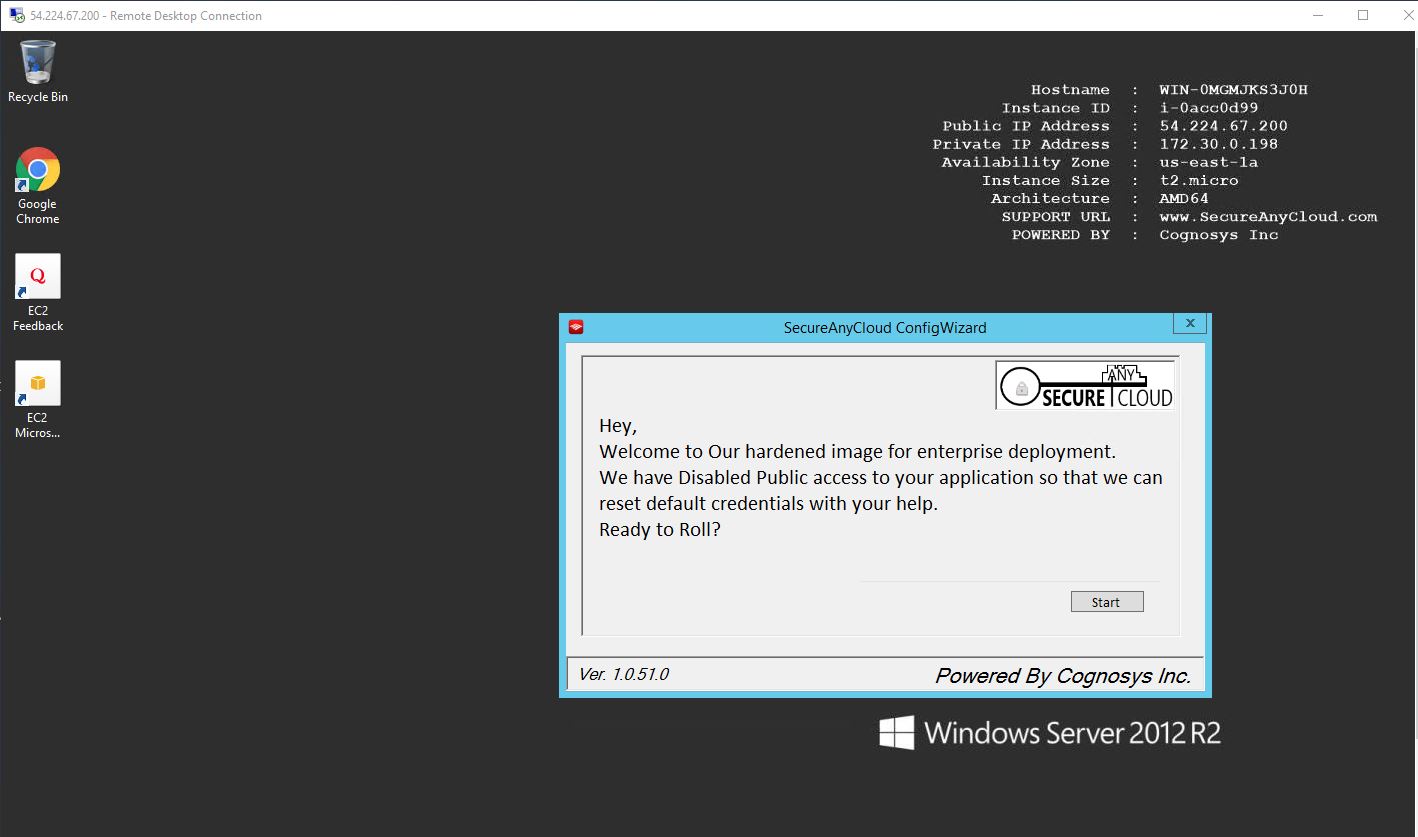
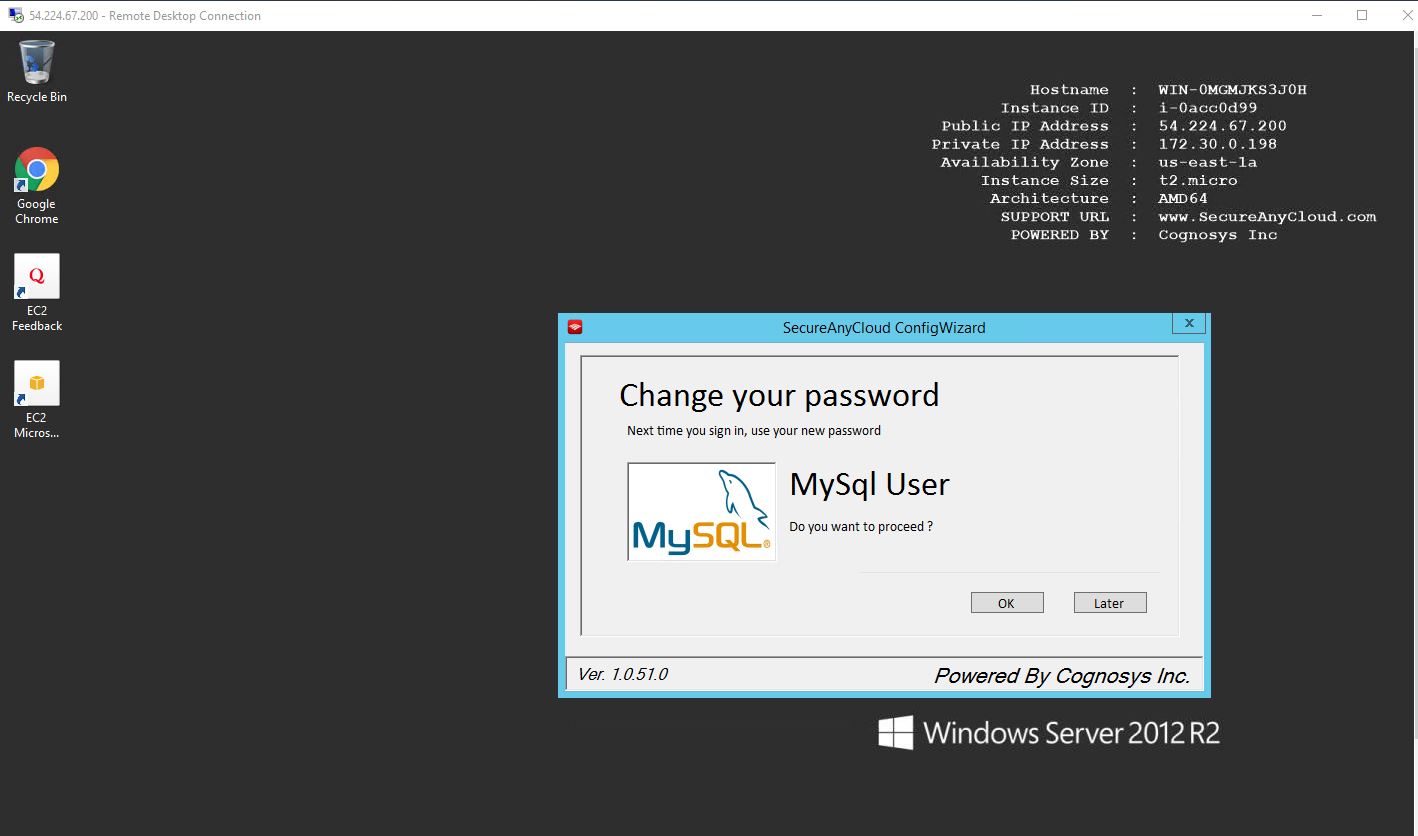
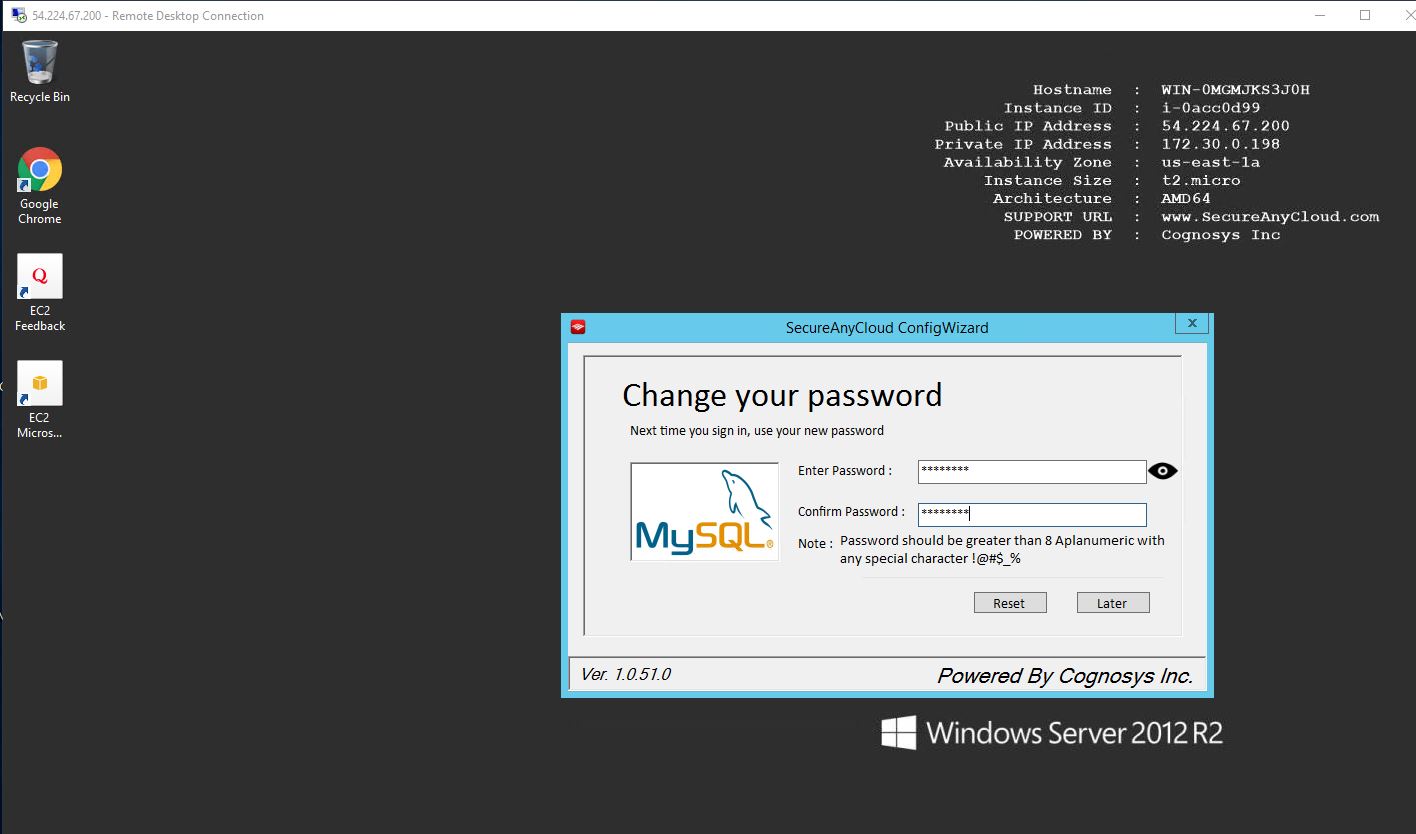
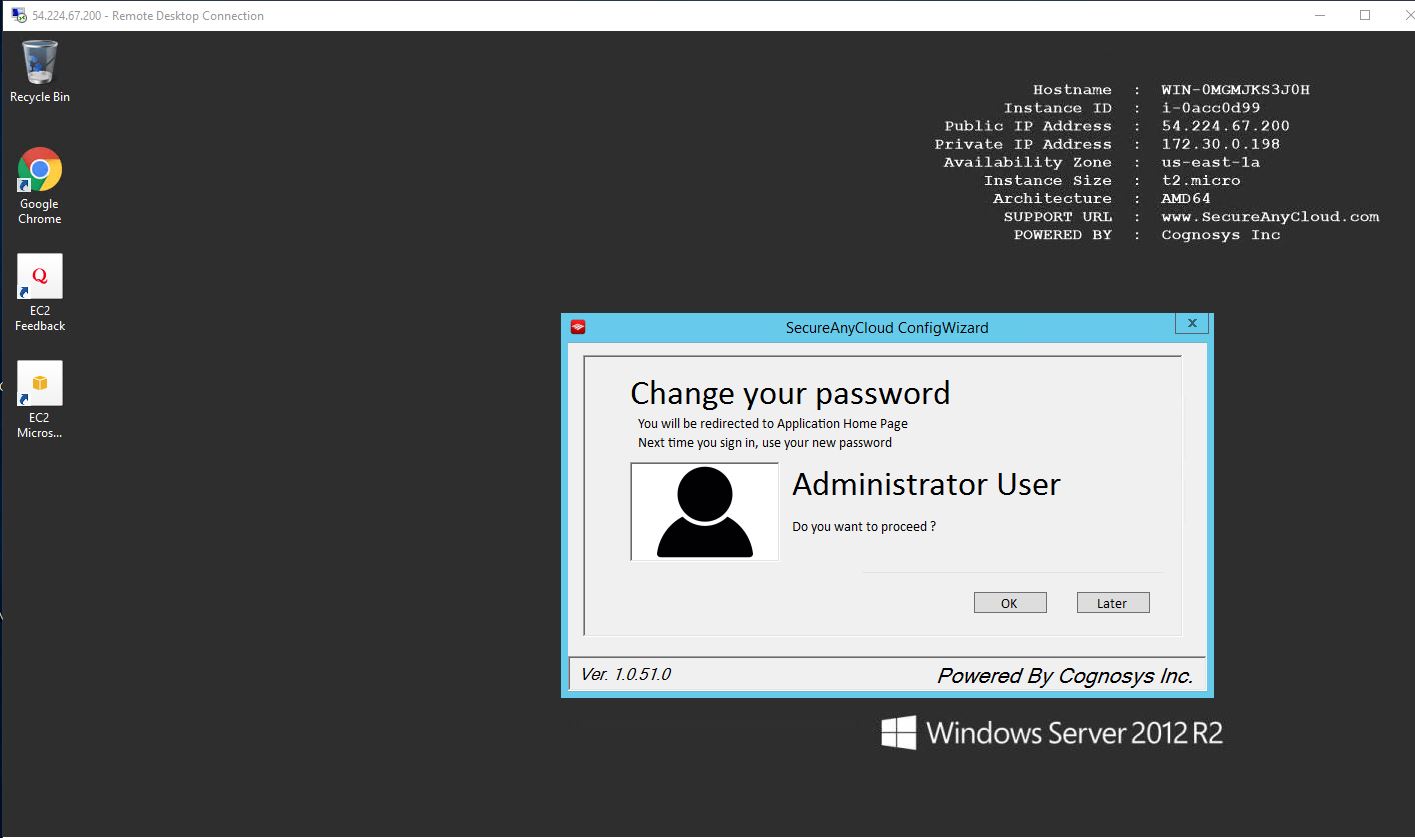
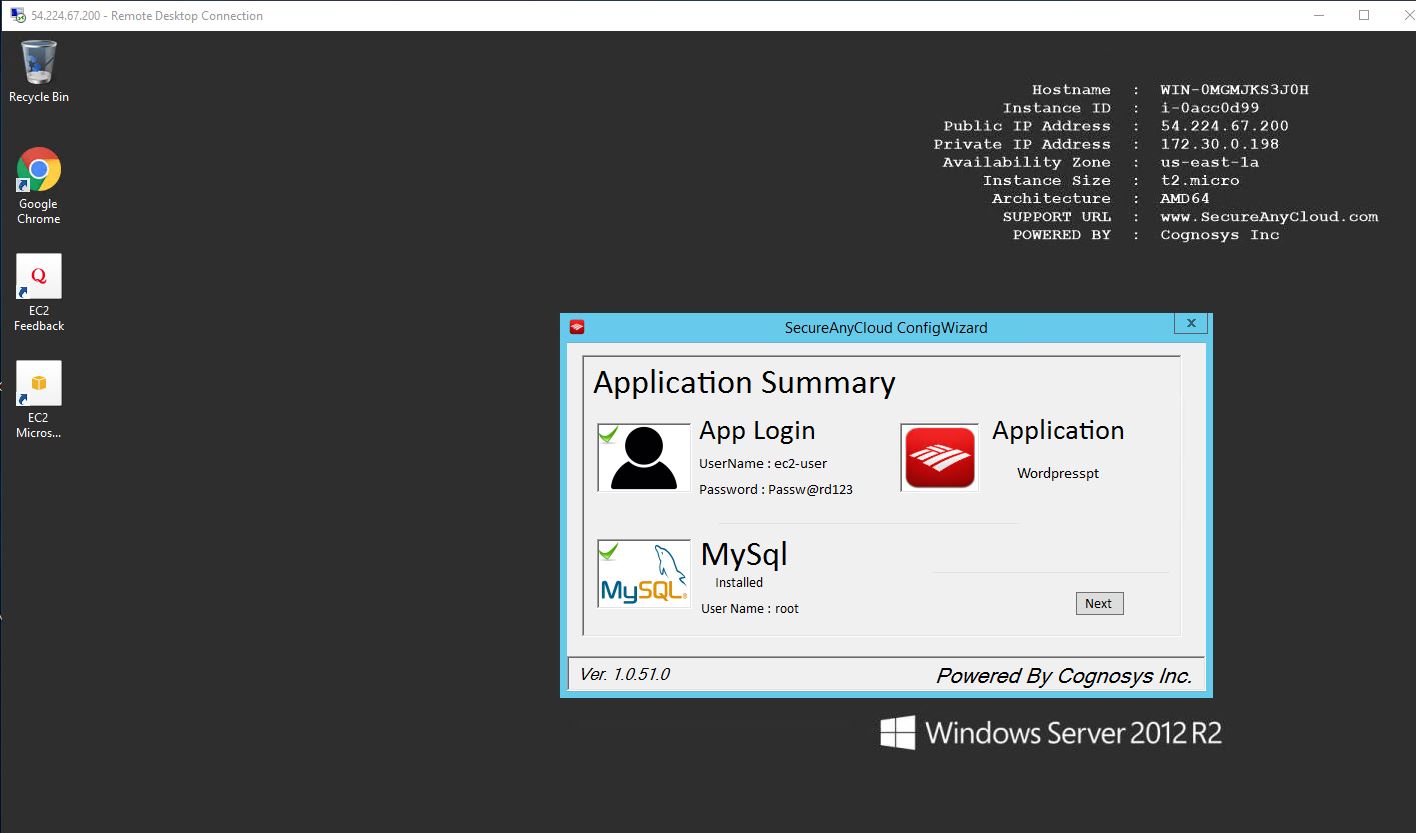
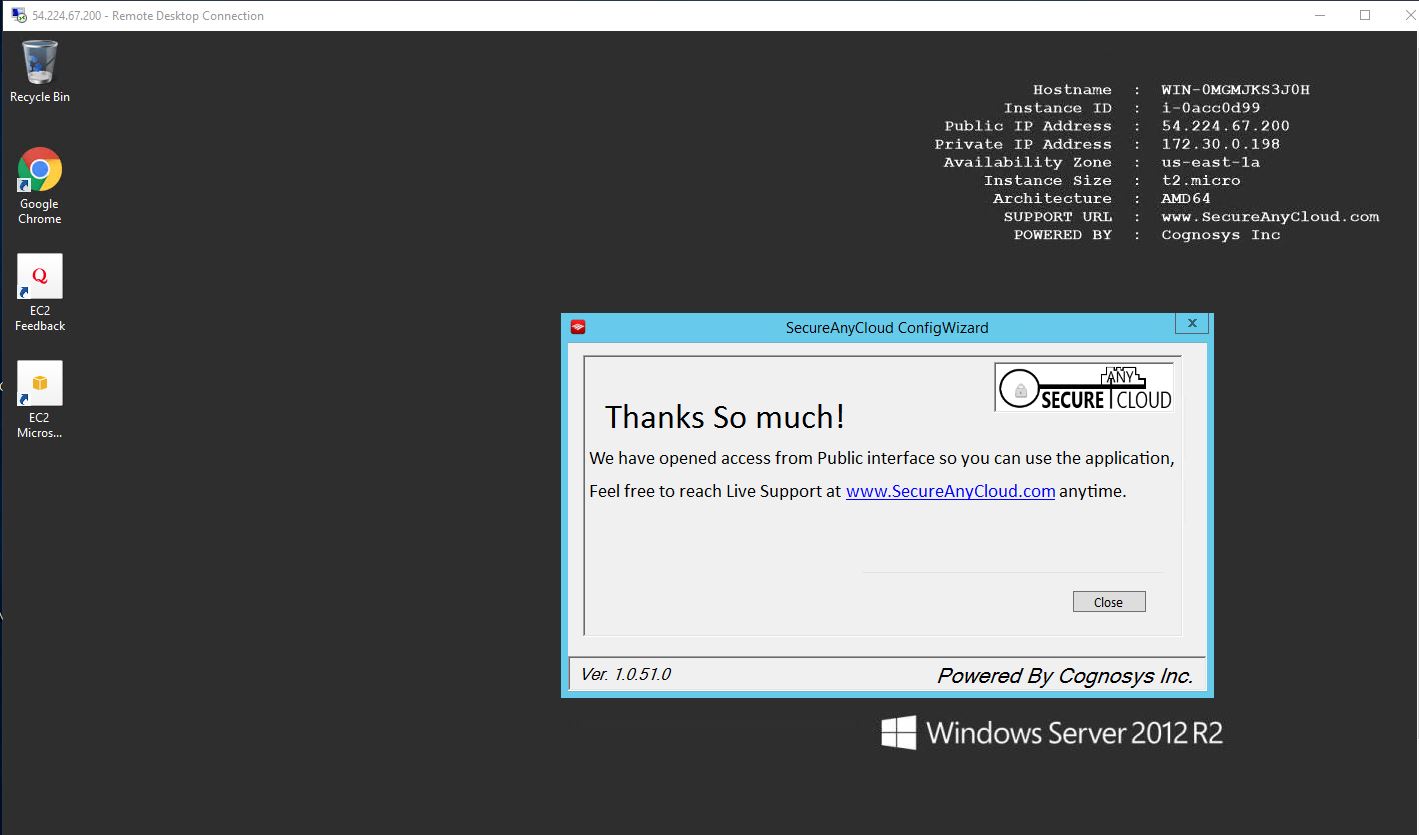
Azure
Installation Instructions for Windows
Note: How to find PublicDNS in Azure
Step1 ) RDP Connection: To connect to the deployed instance, Please follow Instructions to Connect to Windows instance on Azure Cloud
Connect to virtual machine using following RDP credentials:
- Hostname: PublicDNS / IP of machine
- Port : 3389
Username: Your chosen username when you created the machine ( For example: Azureuser)
Password : Your Chosen Password when you created the machine ( How to reset the password if you do not remember)
Step 2 ) Application URL: Access the application via a browser at http://PublicDNS/Dasblog
- User Name: azureuser
- Password: Passw@rd123
Step 3 ) Other Information:
1.Default installation path: will be in your web root folder “C:\inetpub\wwwroot\Dasblog”
2.Default ports:
- Windows Machines: RDP Port – 3389
- Http: 80
- Https: 443
Configure custom inbound and outbound rules using this link
Azure Step By Step Screenshots
Installation Instructions For Windows
Step 1) VM Creation:
1.Click the Launch on Compute Engine button to choose the hardware and network settings.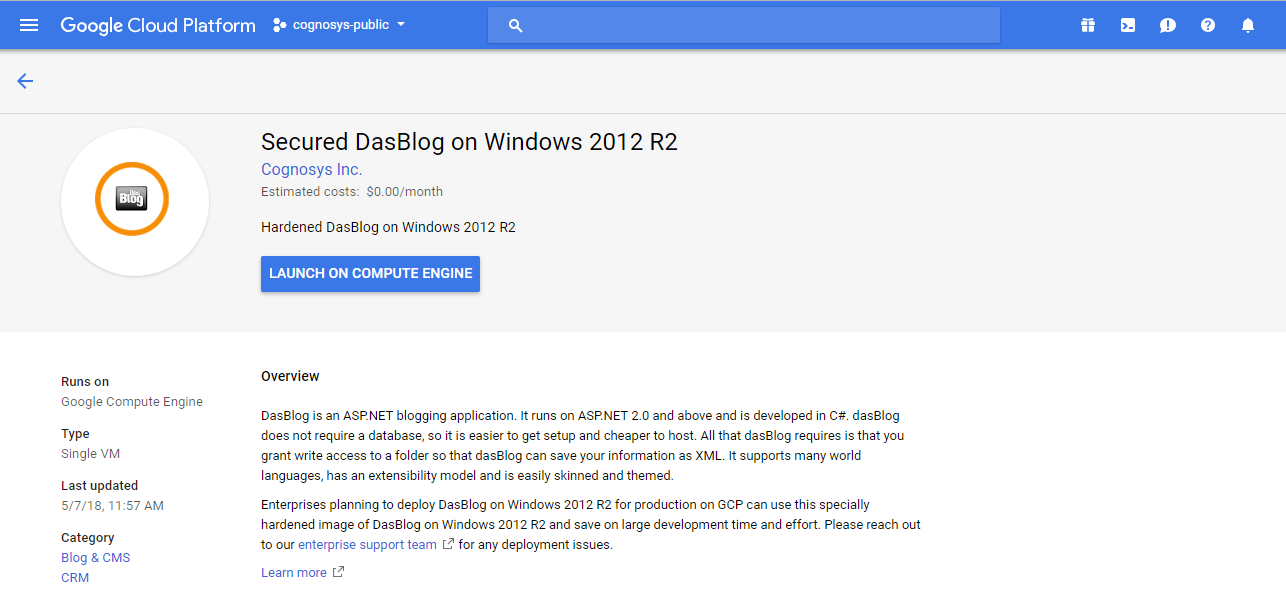
2.You can see at this page, an overview of Cognosys Image as well as some estimated costs of VM.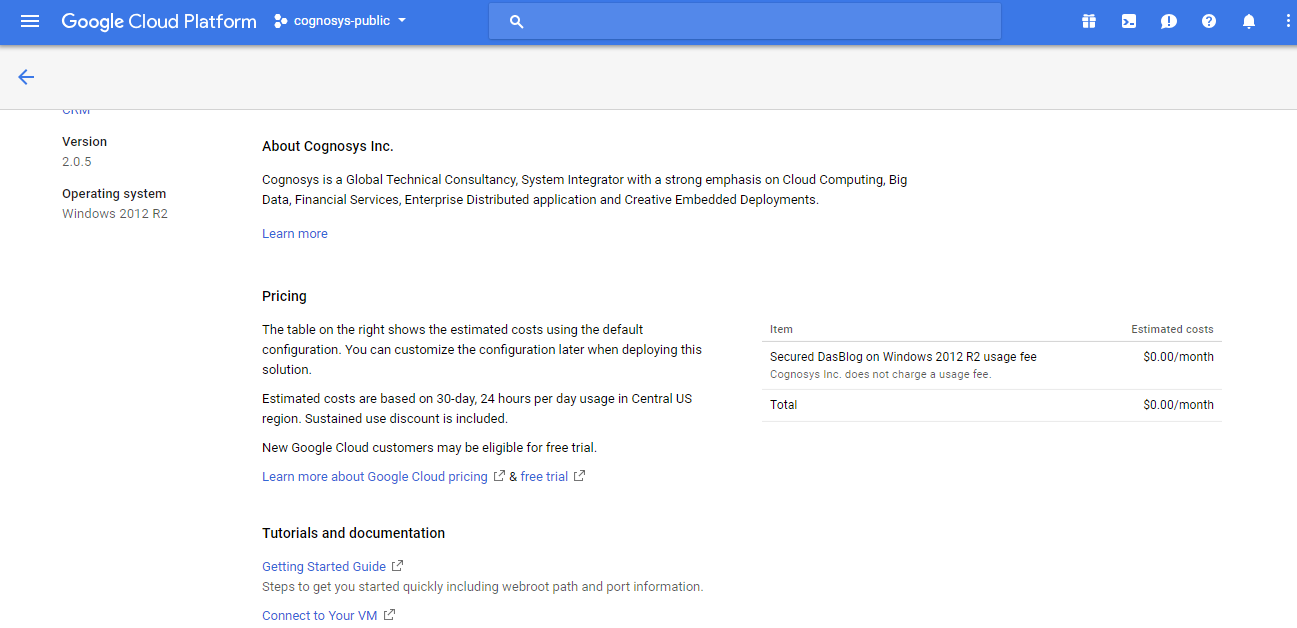
3.In the settings page, you can choose the number of CPUs and amount of RAM, the disk size and type etc.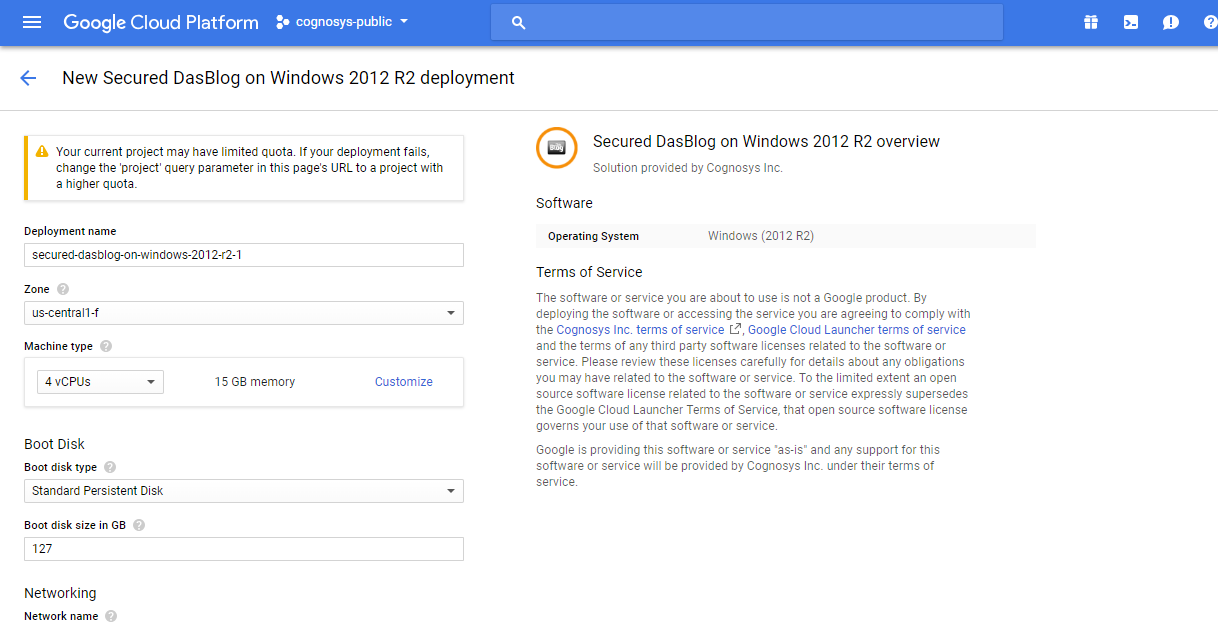
Step 2) RDP Connection: To initialize the DB Server connect to the deployed instance, Please follow Instructions to Connect to Windows instance on Google Cloud
Step 3) Database Login Details:
The below screen appears after successful deployment of the image.
For local MySQL root password, please use the temporary password generated automatically during image creation as shown above.
i) Please connect to Remote Desktop as given in step 2 to ensure stack is properly configured and DB is initialized.
ii) You can use MySQL server instance as localhost, username root and password as shown above.
If you have closed the deployment page you can also get the MySQL root password from VM Details “Custom metadata” Section
Videos
Secured Das Blog on Windows 2012 R2
DasBlog blog hosting