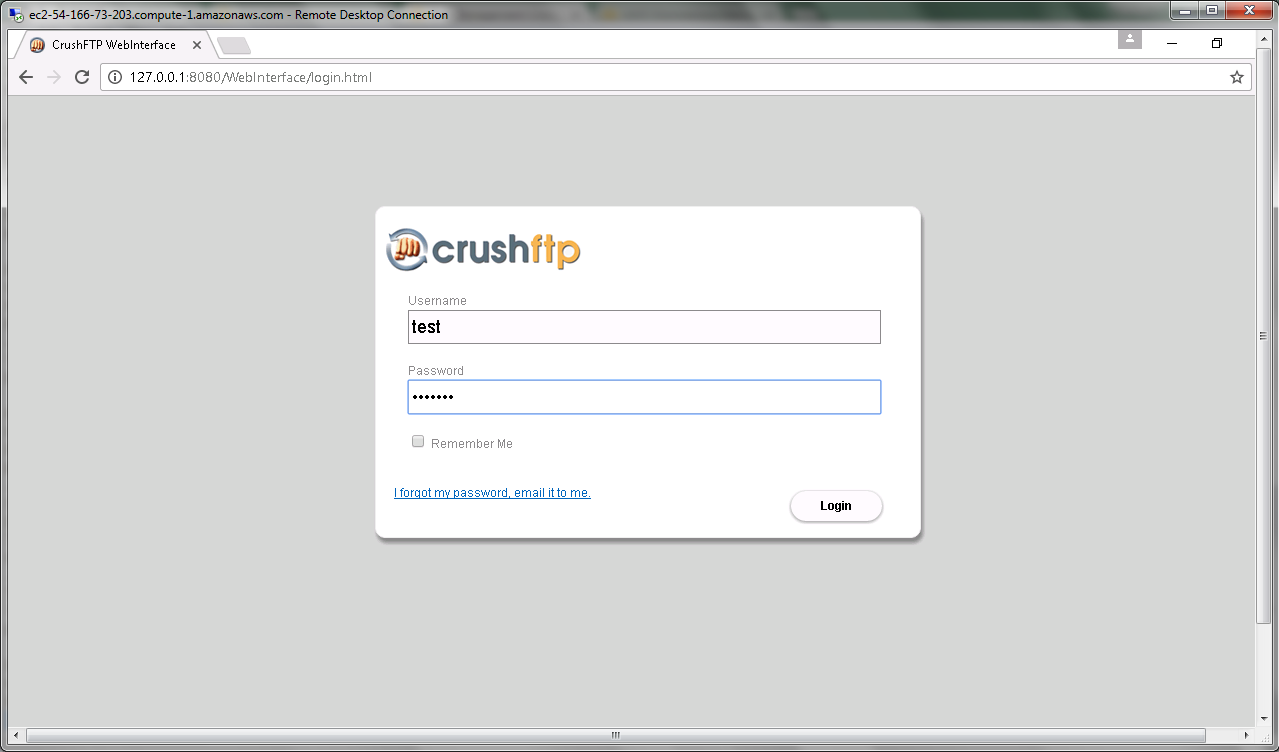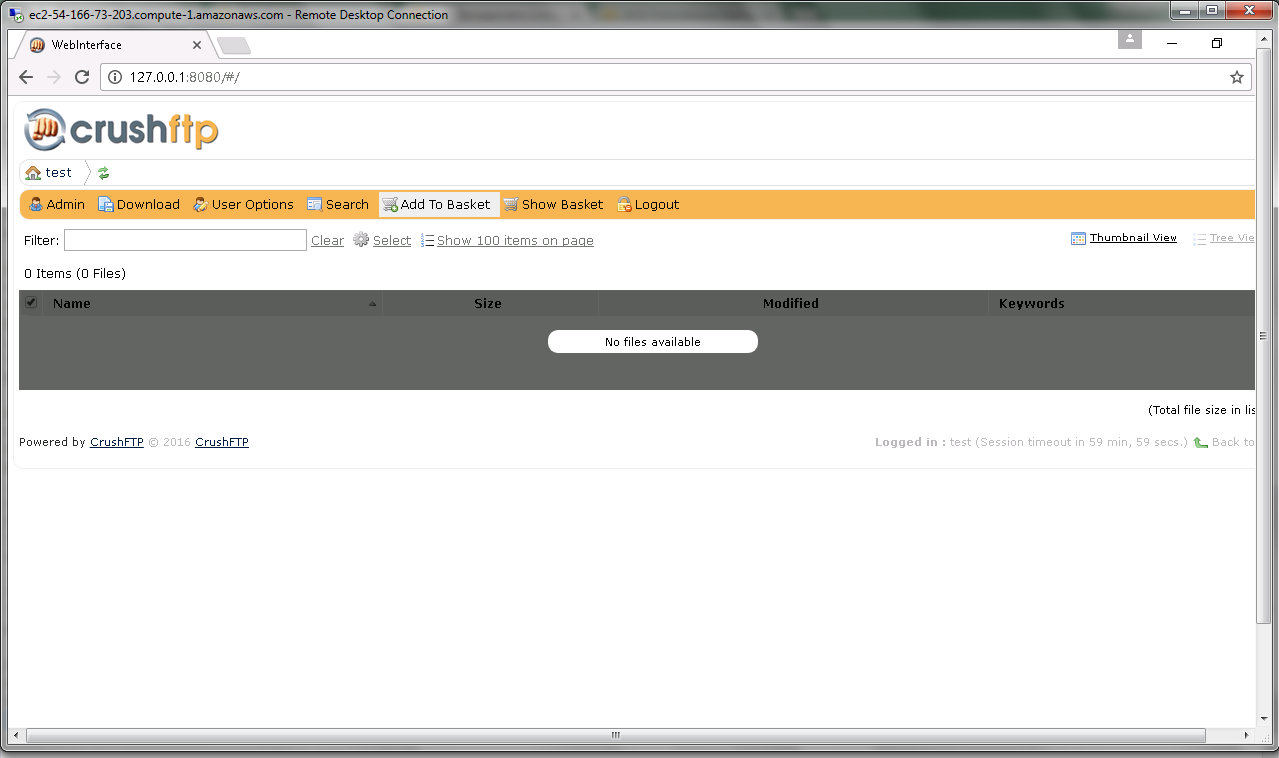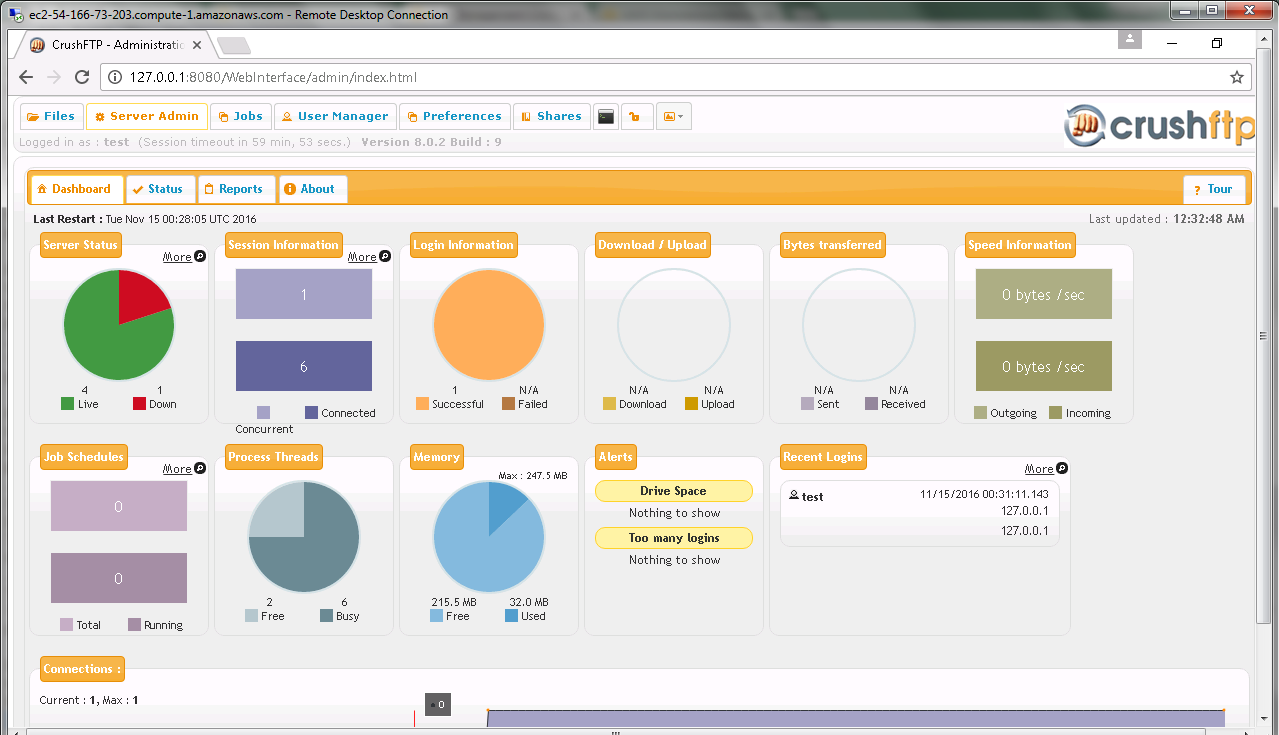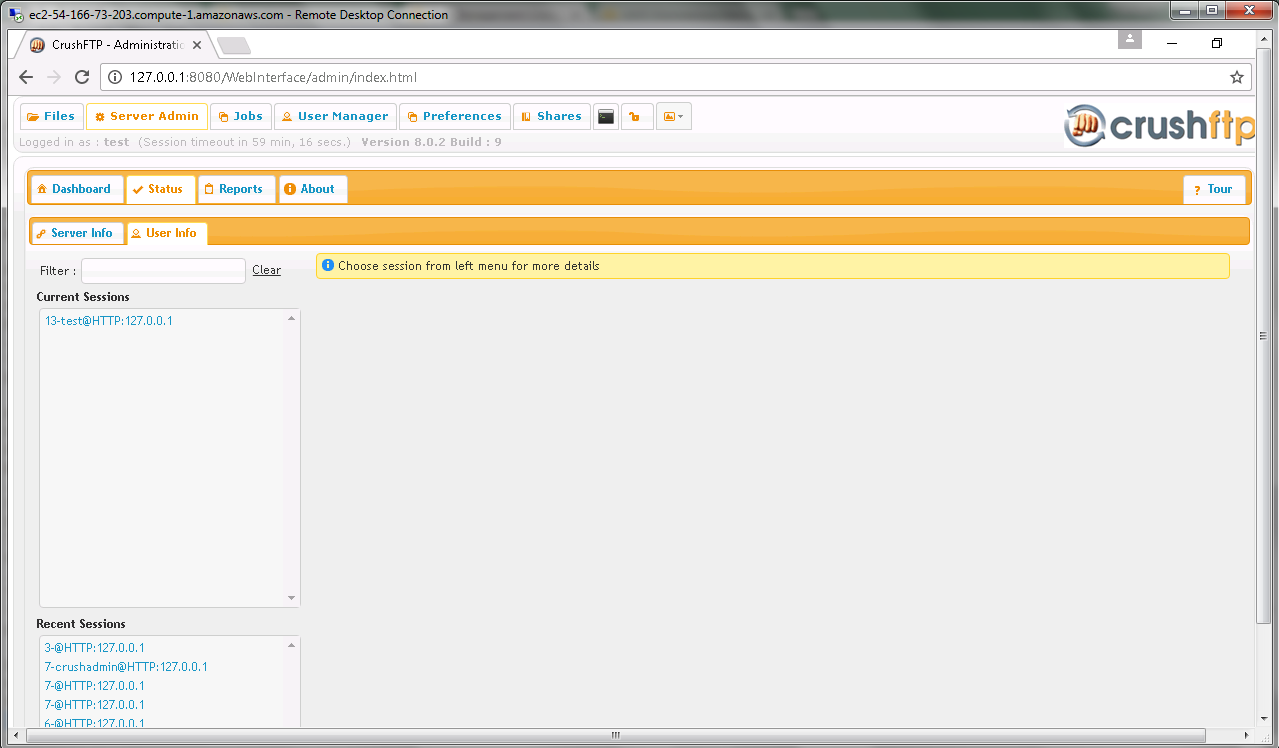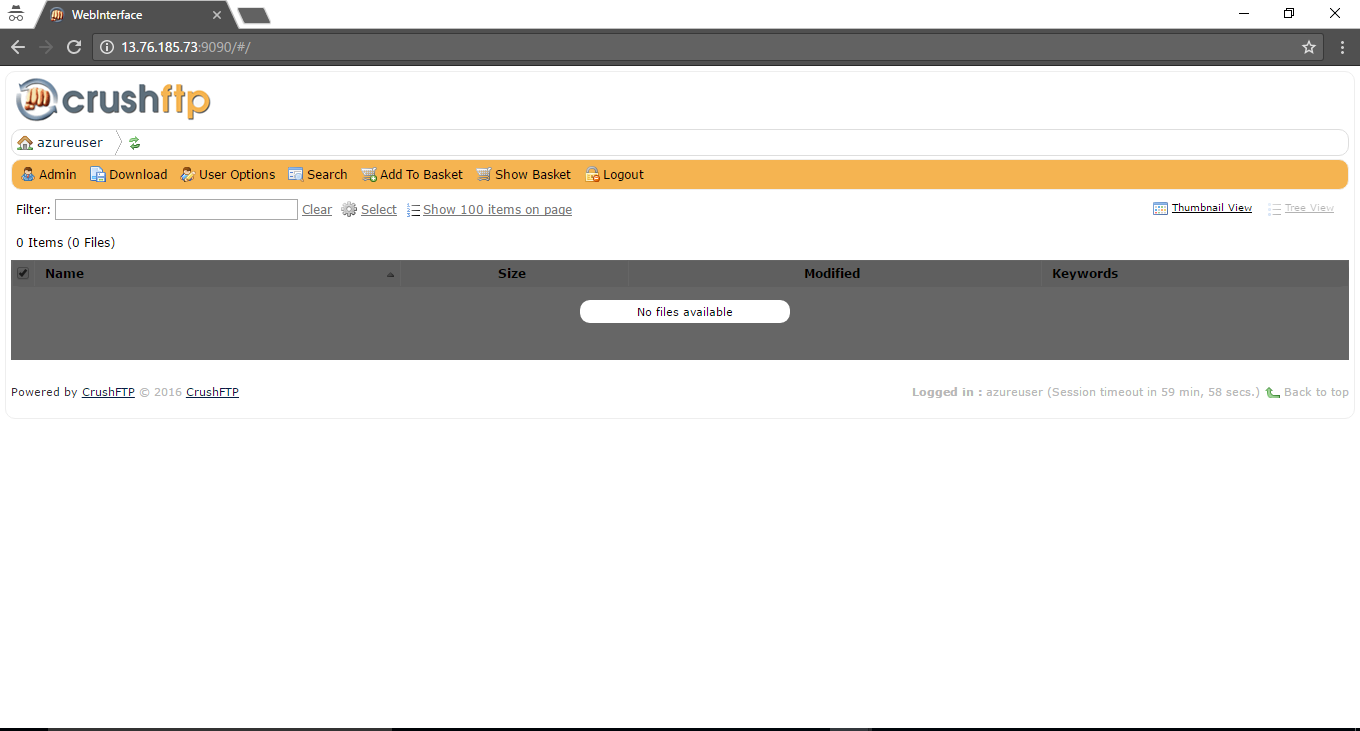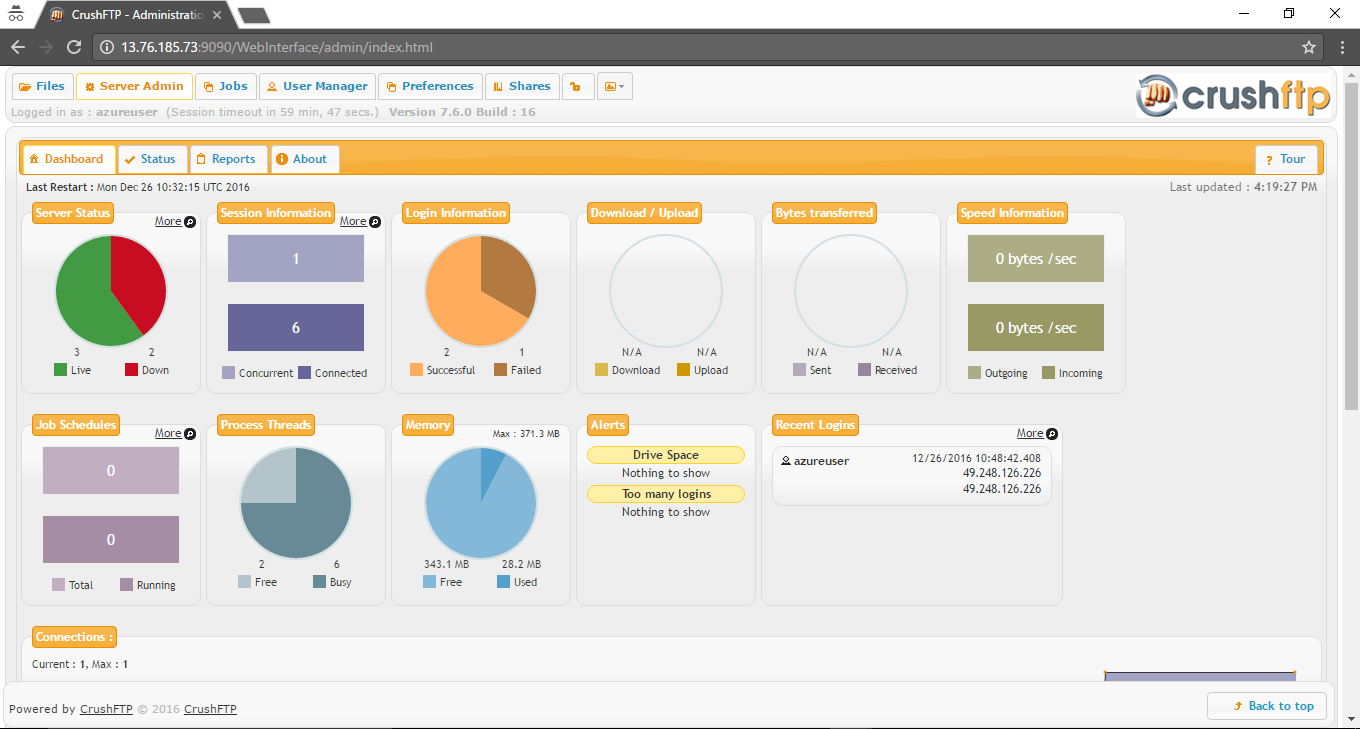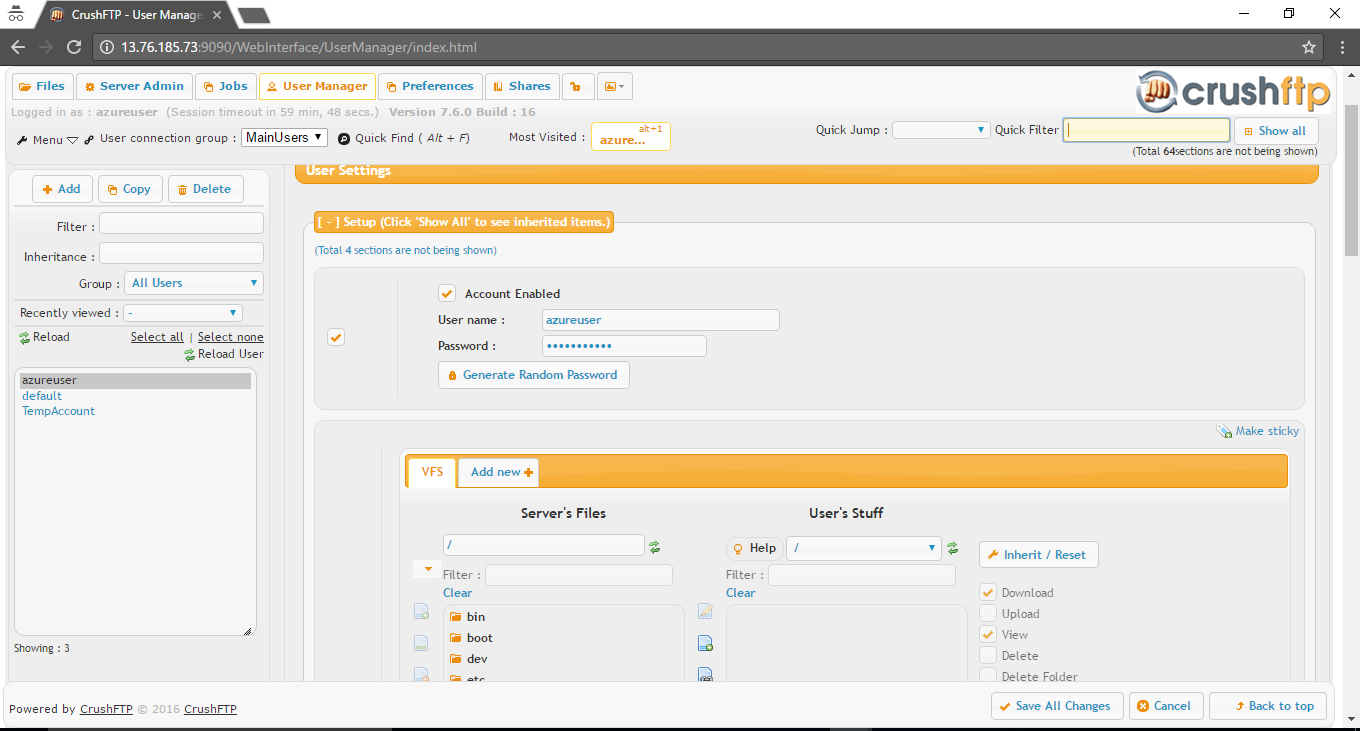1-click AWS Deployment 1-click Azure Deployment
Overview
How to Upload:
WebInterface uploads are a very intuitive part of CrushFTP. The WebInterface supports HTML5 drag and drop on all browsers except IE. IE supports drag and drop if the advanced mode applet is enabled by clicking the lightning bolt. Folders can be upload fusing the advanced mode in all browsers, and Chrome can handle folders even in normal mode.There are no limits on file sizes in modern browsers, but IE still imposes file size limits if you don’t’ use the advanced mode. The advanced mode also allows for automatic resume on files when there is a network interruption.

When items are dropped not he interface, or chosen using normal ‘Browse…’ methods, they are added to the upload queue. If you have a custom from defined for the user’s uploads, then that is displayed asking for additional information about their upload. Custom forms can be defined on a per user basis and are very powerful and flexible in what they can do. Its a common requirement to want additional informations with uploads.

Its important to note that all text can be customized and or localized, as well as the color schemes used on everything. Headers, footers, buttons, backgrounds, and more. Its all fully customizable. You can set uploads to start when they are added to the queue immediately, or let the user batch them up and send an entire batch together.

While an upload is in progress, it shows progress bars, speeds, time remaining, time elapsed for both the item its working on and the overall total of all items. The upload system isn’t intrusive and you can continue adding items into the queue, removing items that haven’t been processed, and navigating around other folders to target uploads to different locations. It is processing in the background.You can see the progress of the individual items and the total, or close the individual part and just leave the total up while you continue navigating.


Once an upload has completed, the indicators next to the item indicate its complete, along with a popup ‘growl’ message confirming its completed.

How to Download Crushftp:
Downloading from the WebInterface only takes a single click. You can navigate the familiar tree based folder structure, and click on an item to download it. You could also select multiple items with the checkboxes and download them together as one. The screenshot indicates the three methods.


Once a download has started, it informs the user with a popup ‘growl’ message that the download has been initiated and they can look for it in their download manager of their browser, however that might look like.As with all aspects of the WebInterface, text and colors can all be changed to suit a customers needs.

Items can also be batched up into the download basket and downloaded together. The download basket can download in advanced mode too which allows for High Speed File Transfer and automatic resume if their is a network interruption.

Login Page:
The login page can be customized from its default configuration. Users will need to login before they can access files unless you make a “anonymous” account which does not require authentication.

Search:
The WebInterface includes many features. Most features are accessed via a right click, or using the button bar at the top. You can control the names of these buttons, order, and inclusion on right click or menu bar in the user manager, WebInterface, Buttons section.

Image and movie files can have thumbnails generated for them so users get a quick preview of the item. You can allow for slideshows too so users can see larger versions of items.There are two views for the WebInterface, either TreeView or Thumbnail view

Slideshow:
The slideshow feature can be enabled on specific folders that have photos in them that have been processed by the Preview feature in CrushFTP 7. Once the slideshow view is open, you can decide on the method you want to view the photos in, including a full window viewer that automatically moves through the photos.

Thumbnails:
One of the modes that CrushFTP can display file lists in is ‘thumbnail’. This is a grid/tile type view that lists each item horizontally across the screen.You can configure any number of utilities to build thumbnails. OS X has built in command line tools for this, other OS’s can use ImageMagick and ffmpeg. If you have another command line tool, it can be configured as well as the functionality is generic.

Filtering:
The filter field allows you to quickly type in the partial name of an item in that directory and crush will filter down the file listing to only show items matching what you have typed. It will also search keywords if they have been associated with a file. You can always right click and add keywords on to a file.

How to Easily Uninstall CrushFTP
How to uninstall CrushFTP on Mac computer? If you encounter problem when trying to delete CrushFTP as well as its associated components, read through this removal tutorial and learn about how to perfectly remove any unwanted applications on your Mac.
Things you should know about Mac app removal:
Uninstalling applications in macOS/Mac OS X is quite different from that in Windows operating system. In normal cases Mac users just need to simply drag and drop the target app to the Trash and then empty the Trash to perform the standard uninstallation. Generally speaking, most Mac applications are separate bundles that contain the executable and any associated resources for the app, and therefore users can easily remove any unwanted software (if they are installed properly) from their Macs.
CrushFTP is an extremely powerful, easy to use solution that runs on almost everything: OS X 10.5 – 10.9+, WinXP – Win2012+, Linux, Solaris, BSD, Unix etc! It allows for simple file transfers for users with only the use of a web browser.It also allows for customized messages and forms to be displayed to the user so that you can request additional details on their first login, or with every file that they upload.
However, a fact is often neglected that, even the stand-alone software may might still leave its configuration and preferences files on multiple system directories after you carry out a basic uninstall. These vestiges can be very small in size, thus leaving them alone may not affect your Mac performance, yet they can also be a large chunks of useless files that occupy a large portion of your hard drive space. In the latter case it is quite necessary to clean out those junk files from your Mac for complete removal.
Conventional Steps to Uninstall CrushFTP for Mac
Prior to the removal of CrushFTP , you should first log into your Mac with an administrator account, and turn CrushFTP off if it is running. To deactivate an app, right click its icon in the dock and select Quit option (or choose CrushFTP > Quit CrushFTP on the Menu bar)


Also, you can access the Activity Monitor (located in /Applications/Utilities/ folder), and see if there is any background process pertaining to the app. If CrushFTP cannot be quit normally, you can select the app in Activity Monitor, click the large red “Quit Process” button in the left corner and click Force Quit button in the pop-up dialog.
Option 1: Drag CrushFTP icon to the Trash
1.Open up the Finder, click Applications on the left side, and then select CrushFTP .
2.Drag CrushFTP to the Trash (or right click on it and then select Move to Trash option).

3.Right click the Trash icon and select Empty Trash option to start the uninstall.

This drag-to-delete method works in all versions of Mac OS X. Most 3rd party apps can be smoothly uninstalled in that way, but you cannot delete built-in apps by doing this. Some apps installed using the Mac package installer will prompt you for a password when you try to move it to the Trash. In any case you cannot move CrushFTP to the Trash or empty the Trash, try holding the Option key as you choose Empty Trash from the Finder menu, or reboot your Mac and try it again later.
CrushFTP is owned by CrushFTP (www.crushftp.com) and they own all related trademarks and IP rights for this software.Cognosys provides hardened images of CrushFTP on all public cloud ( AWS marketplace and Azure).
Deploy your CrushFTP securely on cloud i.e. AWS marketplace and Azure with Reliable Services offered by Cognosys at one-click with easy written and video tutorials.
Secured CrushFTP on Ubuntu 14.04 LTS
Secured CrushFTP on CentOS 7.3
Features
CrushFTP is a robust file transfer server that makes it easy to setup secure connections with your users.
Features
1.’Crush’ comes from the built-in zip methods in CrushFTP. They allow for downloading files in compressed formats in-stream, or even automatically expanding zip files as they are received in-stream. This is called ZipStreaming and can greatly accelerate the transfer of many types of files.
2.Secure management is web based allowing you the ability to manage and monitor the server from anywhere, or with almost any device. Easy in place server upgrades without complicated installers. Runs as a daemon, or Windows service with no need for a local GUI.
3.CrushFTP is watching out for you detecting common hack attempts, and robots scanning for weak passwords. No need for you to do anything as CrushFTP will automatically ban these IPs to prevent wasted logging, and CPU usage. This keeps your server secure from unwanted access.
4.User management includes inheritance, groups, and virtual file systems. If you want simple user management, it can be as easy as just making a folder with a specific name and nothing else. Think about how easily you can delegate user administration.
Built-in Reporting
There are many different reports CrushFTP comes with to monitor what your servers is doing as well as the activities of your users. It really allows you to know what is going on without trying to read through log files and pieces everything together. You can see summary views of many different areas about the server, as well as details such as what IP’s a user has been connecting from (are they sharing their account?). Additionally the scheduling interface allows you to have CrushFTP run the reports on a pre-defined schedule however you configure them. This means you can have an HTML report always ready and waiting for you every morning for example. The schedule is very customizable and very easy to setup.
Server Administration and Monitoring
Everything is done from a web browser. You can login from anywhere you can reach your server with a web browser, and administrate it. Creating users, changing preferences, running reports, configuring plugins, etc. A high end WebInterface controls everything and it can be branded and skinned to fit into your comapny’s web styles, or for reselling.
In-stream Data Alterations
Files that are being uploaded have the ability to be getting unzipped as they are being received, decrypted via PGP, and even encrypted via PGP all before they ever get written to disk. Further, since you can use a FTP / SFTP / HTTP(s) server as the back end, you may never even be writing them to a local disk.
Real-time File Replication and Synchronization – CrushSync
This provides real time file synchronizations through CrushFTP. The client runs on the local machine monitoring the specified folders. When a change is detected, the change is propagated to the CrushFTP server, and any other clients subscribed to that folder now get those same changes. Only the changed parts of large files are sent, compression is used to save on bandwidth, and bandwidth acceleration can be used as well. Client configurations can be pre-configured for deployment, and an advanced mode allows clients to encrypt the data at the client side so that the server can never access the raw data. Only clients that have the private key can. This allows for robust one way synchronizations where a client places a file in the folder, and its sent to the server encrypted, and downloaded and decrypted by other privileged clients. The client is launched as an automatically updating application over a web connection. You as the server administrator control when you want to update the application for end users.
CrushTunnel and Bandwidth Acceleration
CrushTunnel allows for a robust system of running other connections inside of a HTTP(s) connection. For example you can run an insecure FTP connection inside a HTTPS tunnel to its destination keeping everything secure. If there are any network interruptions, thats fine too as the tunnel ensures the “internal” connections are not interrupted. The tunnel can gracefully recover from lost packets, and disconnections.
The tunnel also provides bandwidth acceleration for enterprise licenses so that the single connections gets divided up into many connections delivering the data in parallel to the other side where its reassembled in order and delivered to the real destination it was intended for. This method works with streams of data, and not actual files, so its not specific to files. Any TCP connection that pushes data as fast as possible without doing internal verification of received amounts can be accelerated.
CrushFTPDrive – OS Network Drive for The Server
It lets you connect to the CrushFTP server as a normal server drive on your machine. So on OS X this will be a network drive on your desktop, and for Windows this will be a M: drive, or other letter of your choosing. From there on, it acts like a network volume. You can copy files to and from it, edit and work on files directly on it, etc. Its not using WebDAV, and its built in caching system makes many common network operations very fast as it doesn’t need to keep asking the server for information again and again. Behind the scenes, it looks like a SMB/CIFS server item to the OS, but its actually talking to the CrushFTP server entirely over HTTP(s). The client is deployed through a single click download link on the WebInterface, and it can be branded for its logo, and application name. Its localizable too with all strings being editable. Windows users need to install the included ‘helper’ service to work around OS limitations, but its a one time operation. The client is self updating every time its launched. You can reach Gigabit speeds through it on a LAN, and on latent networks, the CrushTunnel integrates with it to provide faster full network speed copies even for a drive that is half way around the world. CrushFTPDrive is much faster than WebDAV, and it provides a real network mapping in Windows instead of the ‘shortcut’ mapping. Identical features on OS X or windows.
High Availability Transfers
File transfers that are going through CrushFTP to another server, and not necessarily to a disk can be configured to be HA. This means that in the event of a network interruption to where CrushFTP is delivering data to, CrushFTP will pause, and attempt to re-establish the connection, find the file size, and continue sending from where it left off. The real client connected to CrushFTP may see a slight stall while this happens, but their transfer will continue uninterrupted. This allows for a load balancer to balance connections between internal servers allowing for one to be rebooted, and CrushFTP would automatically resume all transfers on the alternate server. It keeps you from having any perceivable down time to your end users.
Graphs
Realtime graphs are being displayed as metrics on the server are changing. When you connect, you can see the history of the prior 5 minutes of activity.
Job Scheduling and Monitoring
(Enterprise licenses only.)
Jobs can be configured to run at specified times. Jobs consist of CrushTask configurations that do various actions. These might be file polling operations, file archiving, encryption, zip, email attachment polling, etc. Any CrushTask action can be done and chained together. You are also given a monitoring tab to see the individual transcripts of the actions the jobs are performing as they run.
Searching for Files
Your file system can be indexed giving people searching for files in the WebInterface a way to find items extremely quickly. If you have a few hundred thousand files people are searching through, this will reduce wait times from minutes to seconds.
SQL Users
User settings and virtual file system access can all be stored in SQL tables. This allows for multiple CrushFTP servers to share the common user database, and for you to manage these user accounts externally from CrushFTP.
Plugins
There are many plugins to choose from, and third parties can even develop their own. Plugins can have multiple configurations, so that you can expand their functionality even further. Some plugins apply only for authentication, while other apply for post processing of files, or automated tasks.
AutoUnzip – post processes files and unzips their contents
ContentBlocker – prevents uploads of files that don’t have appropriate file extensions
CrushLDAPGroup – allows authentication against an LDAP server (MS Active Directory, OpenLDAP, etc) including role verification
CrushNoIP – keeps a dynamic DNS name updated with your current IP
CrushSQL – provides a simple SQL implementation for users where you can mange the SQL tables
CrushTask – extremely powerful plugin covering many areas
AS2 – find and send files outgoing validating MDNs
Copy – take a list of files and copy to a local or remote location
Delete – take a list of files and delete from a local or remote location
Email – send a SMTP email message with info about the list fo files
Execute – run an external OS process to handle the list of files
Exclude – remove some files from the list that is being processed
Find – search a location building a list of files found
Jump – conditionally jump to other task items
HTTP – issue HTTP POST/GET commands with information aobut the files
MakeDirectory – make a new folder
Move – take a list of files and move to a local or remote location
PGP – encrypt, or decrypt the list of files using PGP
PopImap – scan an emails erver looking for attachments and download them
Preview – force thumbnail creation on a list of files
Rename – change the name of the list of files
UsersList – iterate througha list of users calling other task actions with each user
Unzip – decompress a zip file
Wait – delay processing for some time, or wait for multithreaded tasks to finish
WriteFile – build a file, or insert data into a file (such as XML) with the file info
Zip – compress the files into a zip file
DuplicateBlocker – checks to see if this same named item has been previously uploaded
HomeDirectory – automatically make home folders and assign access
MagicDirectory – simple user creation that is based on folder names where the folder is also their home
PreferencesController – automatically assign alternate configurations to the server at different times
Radius – allows authentication against a radius server
ReverseSocket – force conenctions when in proxy mode to be initiated from the internal server
WebApplication – dynamically create virtual users based on responses from another web service call
Alerts
Users have events, and the server has alerts. Alerts are global actions that the server is monitoring for and then alerting you to their occurrence. This may be a user reaching their quota, or a user getting banned, a drive running low on free space, etc. Alerts are a global way for you to find out about issues that may affect the server’s operations.
Automated Banning
CrushFTP is always monitoring patterns of connections, and actions users are taking. If it detects a user being abusive based on these parameters, it can ban their IP permanently or for a period of time. It easily weeds out the robots scanning public servers by detecting common user name hammering on users like ‘root’, ‘admin’, ‘mysql’, etc. It promptly bans the IP for even one attempt as such an action.
Folder Monitor
The folder monitor can scan sub-directories looking for files that have reached a certain age, and then process them in various ways. This can include deleting, archiving, or running a CrushTask to do even more complex things with no limit to what could be done. Its primarily used for cleanup purposes.
Automatic Zipping
A user can request a folder as a .zip instead of downloading each file individually. Saves bandwidth and time! The folder isn’t first created to a .zip file, but its streamed to the user as CrushFTP generates the .ZIP content. No third party applications needed! With the WebInterface the user can select individual, or groups of files to have donwloaded as a single .zip file.
Reverse Proxy
CrushFTP’s web port can be configured as a reverse proxy for a backend server, forwarding the entire domain to that server. This allows CrushFTP to handle the encryption, and block abusive DOS attacks while protecting your internal server.
Proxy / Protocol Converter / DMZ Server
There are many different names to describe the functionality, but basically its connections coming to CrushFTP, and then CrushFTP making secondary connections to other servers based on the original request. What is important to note here is that the real user can’t dictate how the internal request is made, they can only request the download of a file, and then CrushFTP starts that download using whatever protocol you bave configured between it and the internal server. As data is received, its streamed to the real user. Data is never stored locally, its always being streamed.
This process also allows for you to present a SFTP, HTTPS, and FTPES server to users while only having a back end legacy FTP server. You get instant securing, and numerous features your internal server could never provide, and you had to do almost nothing at all to get those features.
Groups and Inheritance
Users can inherit settings from the group they belong to (default), or they can be set to inherit an individual settings from any other user or group. Inheritance can be layered so that each higher layer overrides values from the lower layer allowing you to combine inheritance in complex scenarios.
Sharing
You can allow users in the WebInterface to share items. This creates unique temporary links that can be automatically emailed out. The user who shared the item can manage the shares and monitor the usage of the items they have shared. Enterprise licenses allow for additional sharing where the user can creates shares between other CrushFTP users. So if a user has access to a folder, they can share that item with another user.
WebDAV
This includes SSL WebDAV serving as well.
This means you can mount your CrushFTP server directly in the Finder as another drive and work off of it. The finder supports download only for FTP, but supports everything for WebDAV!
AS2
While CrushFTP is not a traditional AS2 styled server that focuses on B2B operations, it can be used to accept AS2 files and send out MDN responses. You can configure CrushTask to send AS2 outgoing requests as well, or proxy data through CrushFTP as an outgoing AS2 send. CrushFTP is primarily a file transfer server, and treats AS2 transfers as just another way to send a file’s contents.
-Major Features Of CrushFTP
- CrushFTP supports the following protocols: FTP, FTPS, SFTP, HTTP, HTTPS, WebDAV and WebDAV SSL.
- It supports multihoming, multiple websites with distinct branding, hot configuration changes, OutLook Attachment interception and GUI-based management of users and groups.
- CrushFTP uses a GUI for administration, but also installs as a daemon on Mac OS X, Linux, Unix and as a service in Windows.
AWS
Installation Instructions For Ubuntu
Note: How to find PublicDNS in AWS
Step 1) SSH Connection: To connect to the deployed instance, Please follow Instructions to Connect to Ubuntu instance on AWS Cloud
1) Download Putty.
2) Connect to virtual machine using following SSH credentials :
- Hostname: PublicDNS / IP of machine
- Port : 22
Username: To connect to the operating system, use SSH and the username is ubuntu.
Password : Please Click here to know how to get password .
Note :-Please change password immediately after first login
Step 2) Application URL: Access the application via a browser at http://PublicDNS:9090
Note: Open port 9090 on server Firewall.
Step 3) Other Information:
Default ports:
- Linux Machines: SSH Port – 22
- Open port 9090 on server Firewall.
Configure custom inbound and outbound rules using this link
Installation Instructions For Windows
Step 1) RDP Connection: To connect to the deployed instance, Please follow Instructions to Connect to Windows instance on AWS Cloud
1) Connect to virtual machine using following RDP credentials :
- Hostname: PublicDNS / IP of machine
- Port : 3389
Username: To connect to the operating system, use RDP and the username is Administrator.
Password : Please Click here to know how to get password .
Step 2) Application URL: Please use Crushftp webinterface http://YourIP:9090
Below admin user has already been created.
Username : crushadmin
Password : crushadmin
Please change the password after first login.
Step 3 ) Other Information:
1.Default installation path: will be on your root folder
2.Default ports:
- Windows Machines: RDP Port – 3389
- Open port 9090 on server Firewall.
Configure custom inbound and outbound rules using this link
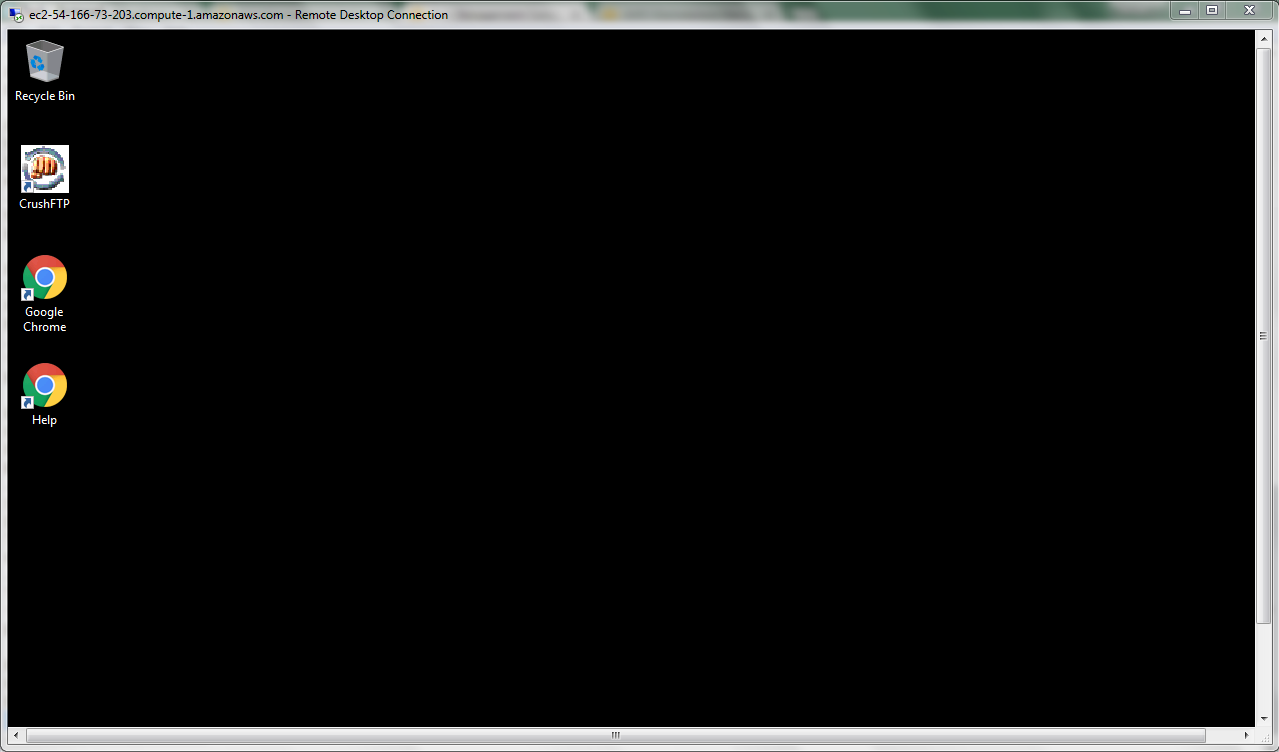
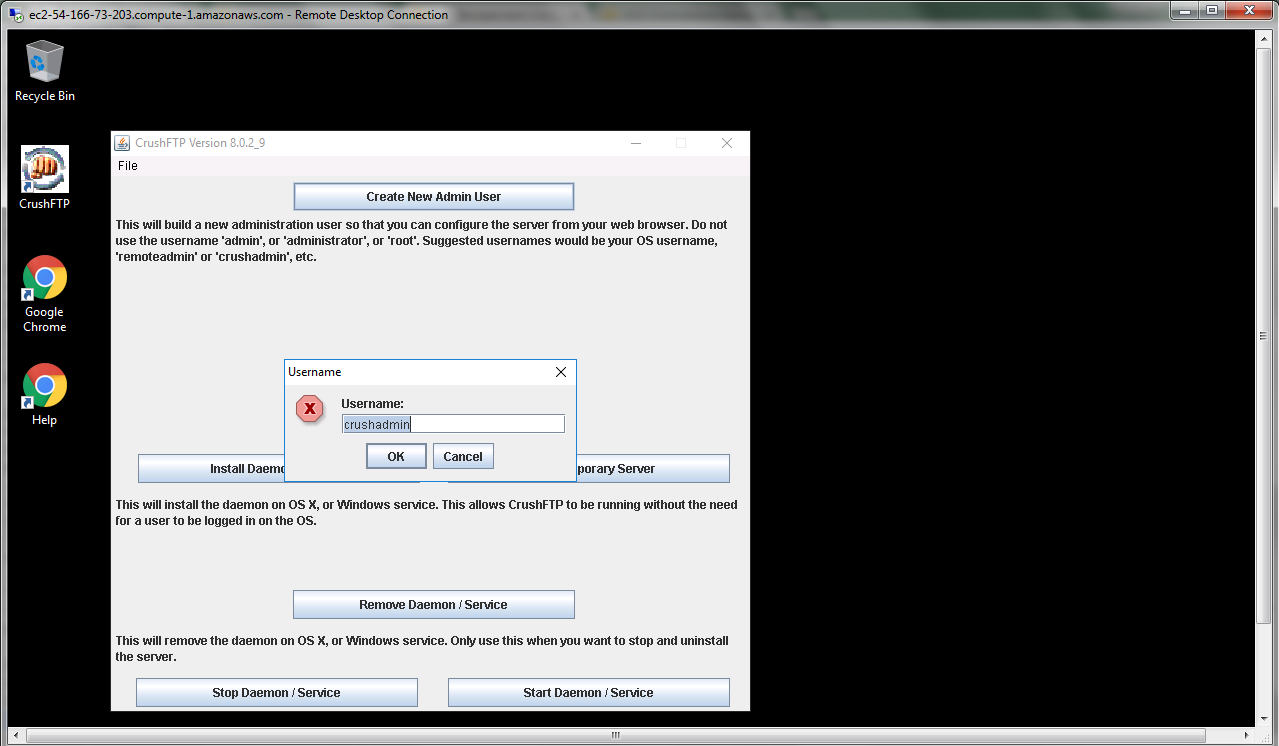
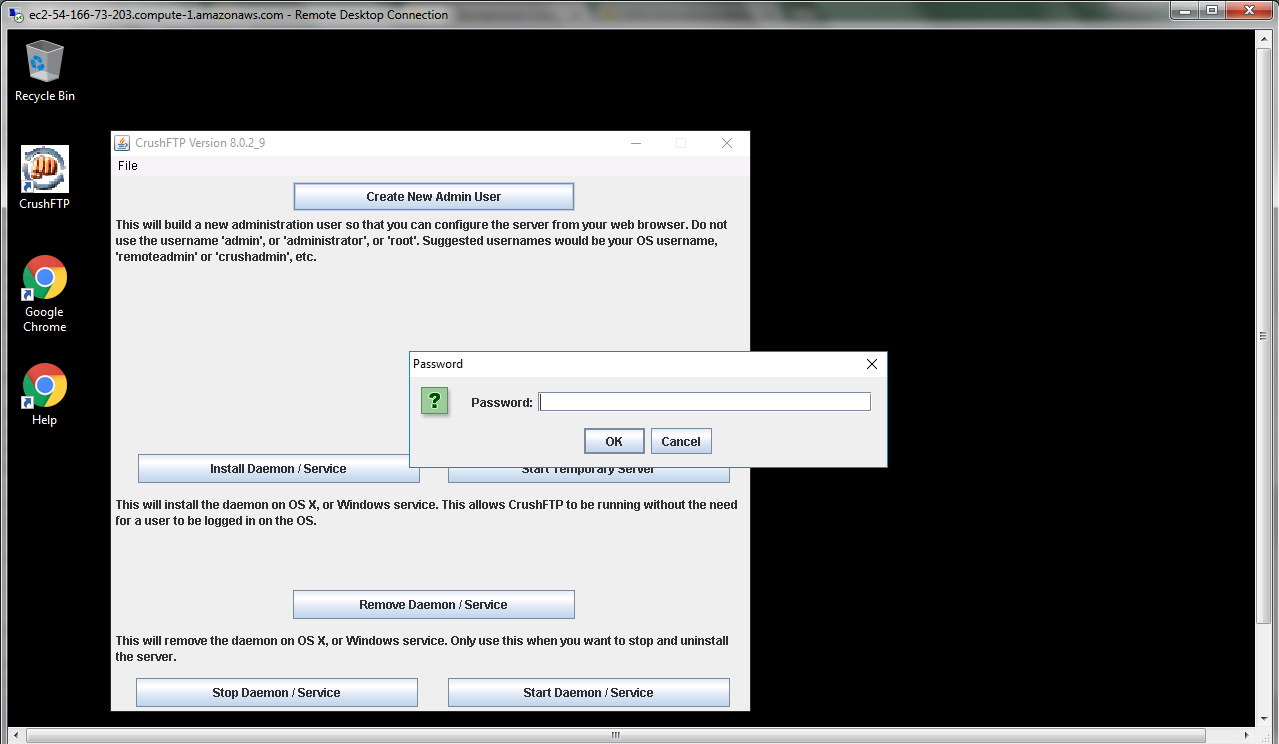
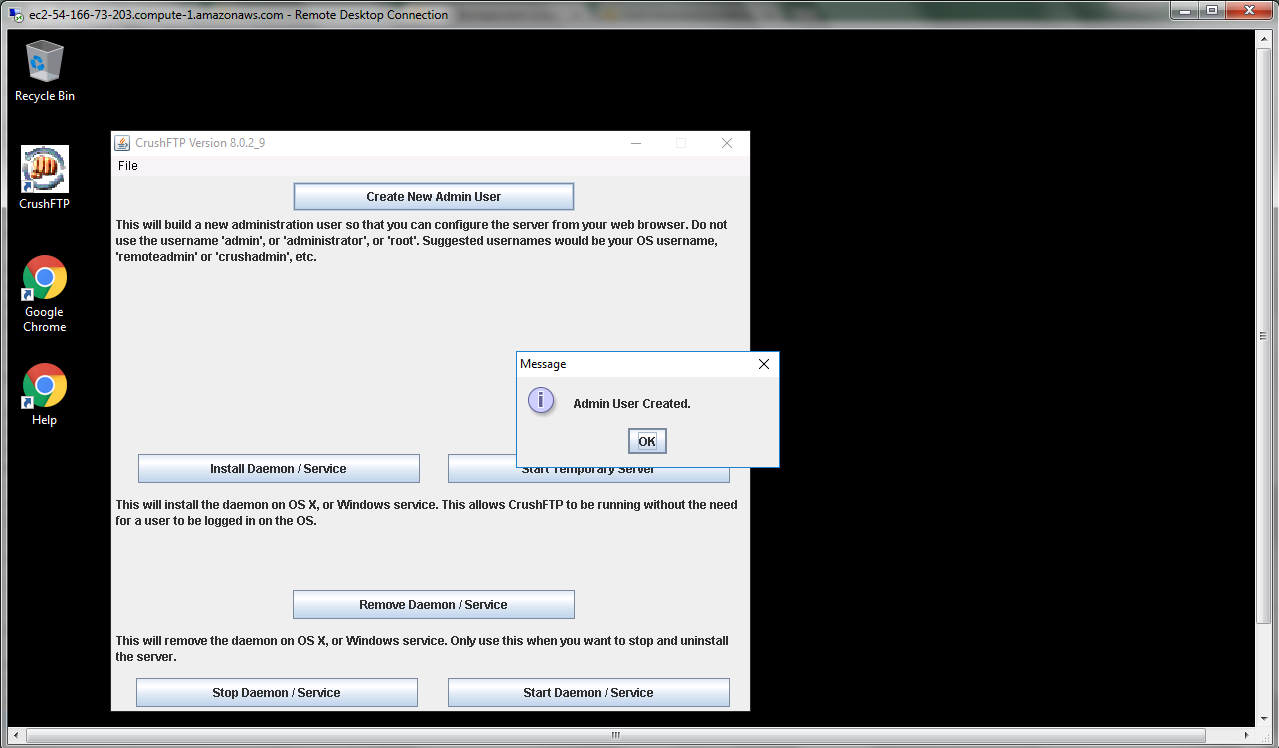
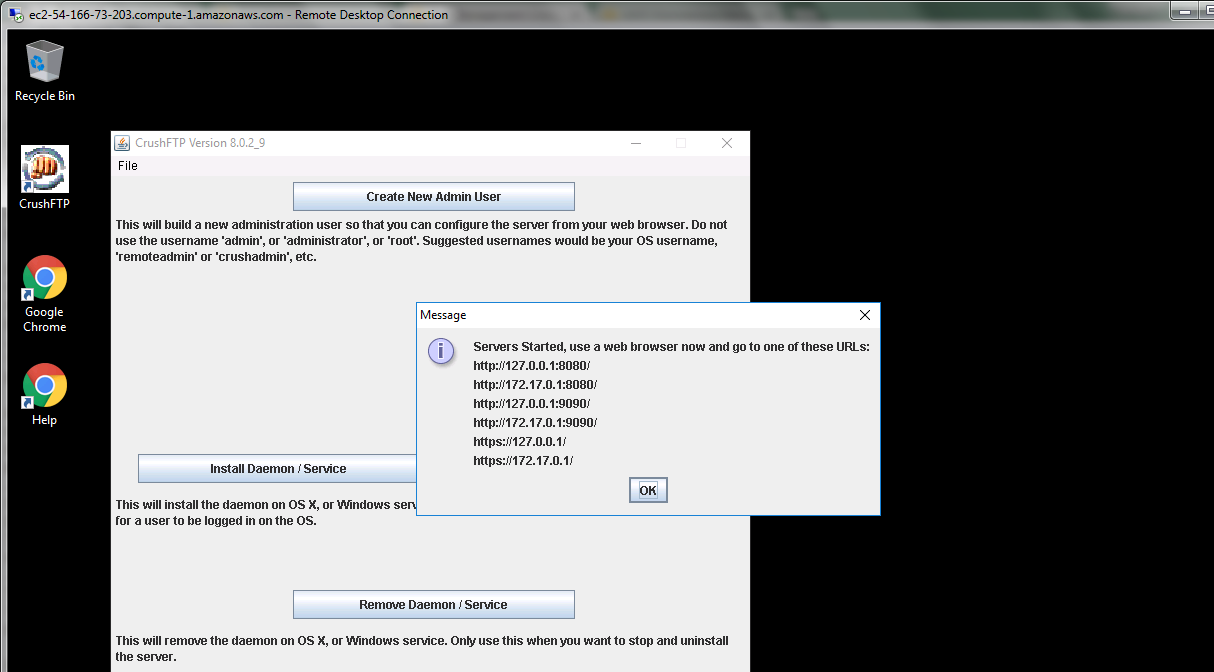
Azure
Installation Instructions For Ubuntu
Note : How to find PublicDNS in Azure
Step 1) SSH Connection: To connect to the deployed instance, Please follow Instructions to Connect to Ubuntu instance on Azure Cloud
1) Download Putty.
2) Connect to virtual machine using following SSH credentials:
- Hostname: PublicDNS / IP of machine
- Port : 22
Username: Your chosen username when you created the machine ( For example: Azureuser)
Password : Your Chosen Password when you created the machine ( How to reset the password if you do not remember)
Step 2) Other Information:
1.CrushFTP portal Access with http://<your ip>:8080/
2.Admin credentials Username: crushadmin || Password: password
Note : Please change the password after the first login.
3.Default installation path: will be in your web root folder “/var/www/html/”
4.Default ports:
- Linux Machines: SSH Port – 22
- Http: 80 and 8080
- Https: 443
Configure custom inbound and outbound rules using this link
5. To access Webmin interface for management please follow this link
Installation Instructions For Centos
Note : How to find PublicDNS in Azure
Step 1) SSH Connection: To connect to the deployed instance, Please follow Instructions to Connect to Centos instance on Azure Cloud
1) Download Putty.
2) Connect to virtual machine using following SSH credentials:
- Hostname: PublicDNS / IP of machine
- Port : 22
Username: Your chosen username when you created the machine ( For example: Azureuser)
Password : Your Chosen Password when you created the machine ( How to reset the password if you do not remember)
Step 2) Other Information:
1.CrushFTP portal Access with http://<your ip>:8080/
2.Admin credentials Username: crushadmin || Password: password
Note: Please change the password after the first login.
3.Default installation path: will be in your web root folder “/var/www/html/”
4.Default ports:
- Linux Machines: SSH Port – 22
- Http: 80 and 8080
- Https: 443
Configure custom inbound and outbound rules using this link
5. To access Webmin interface for management please follow this link
Installation Instructions for Windows
Step 1) VM Creation:
- Click the Launch on Compute Engine button to choose the hardware and network settings.
2.You can see on this page, an overview of Cognosys Image as well as estimated cost of running the instance.
3.In the settings page, you can choose the number of CPUs and amount of RAM, the disk size and type etc.
Step 2) RDP Connection: To initialize the DB server connect to the deployed instance, Please follow Instructions to Connect to Windows instance on Google Cloud
Step 2) Application URL: Please use Crushftp webinterface http://YourIP:9090
Below admin user has already been created.
Username : crushadmin
Password : crushadmin
Please change the password after first login.
Step 3 ) Other Information:
1.Default installation path: will be on your root folder
2.Default ports:
- Windows Machines: RDP Port – 3389
- Http: 8080
- Https: 443
- Open port 9090 on server Firewall.
Videos
Secured CrushFTP on Ubuntu 14.04 LTS