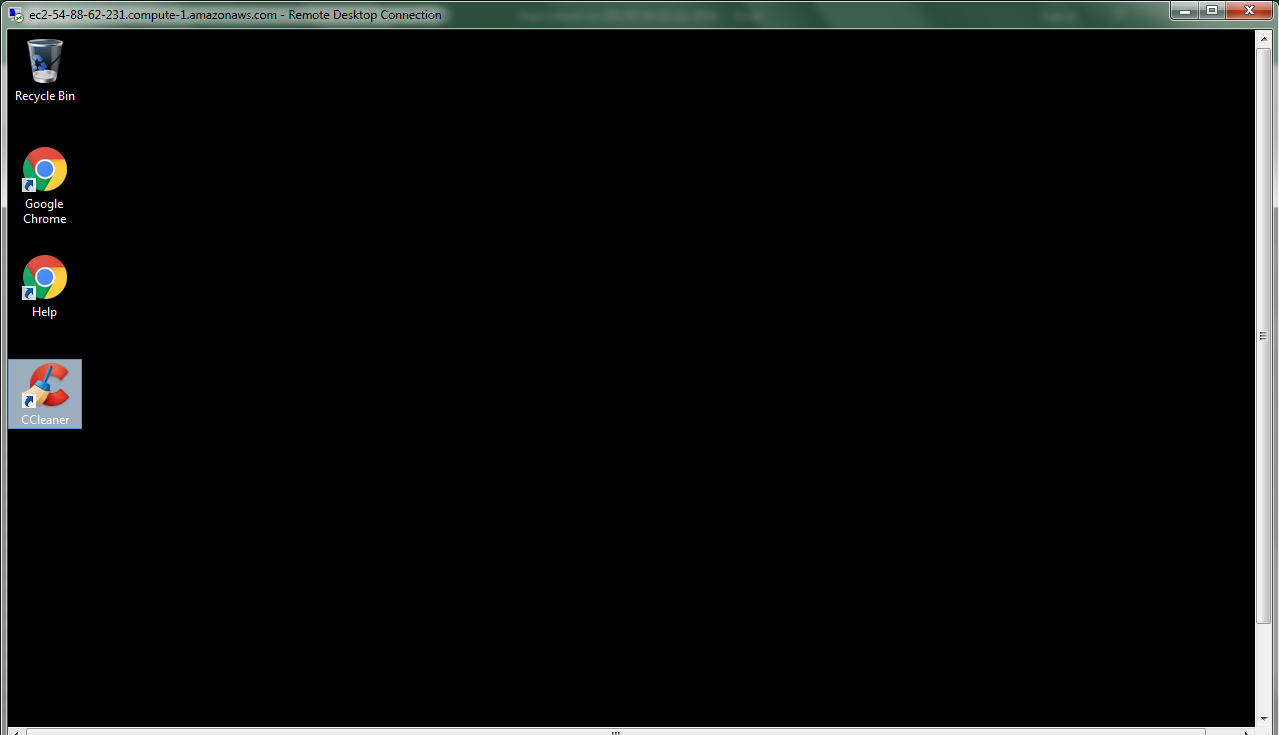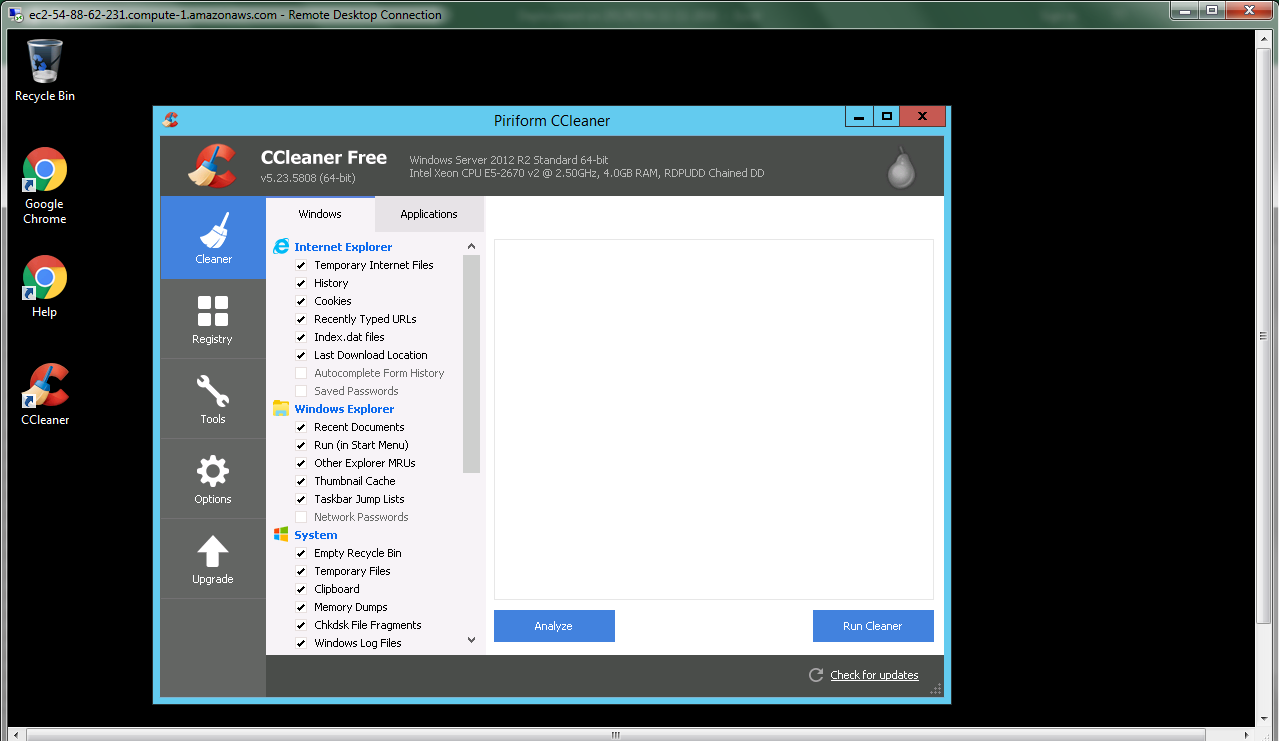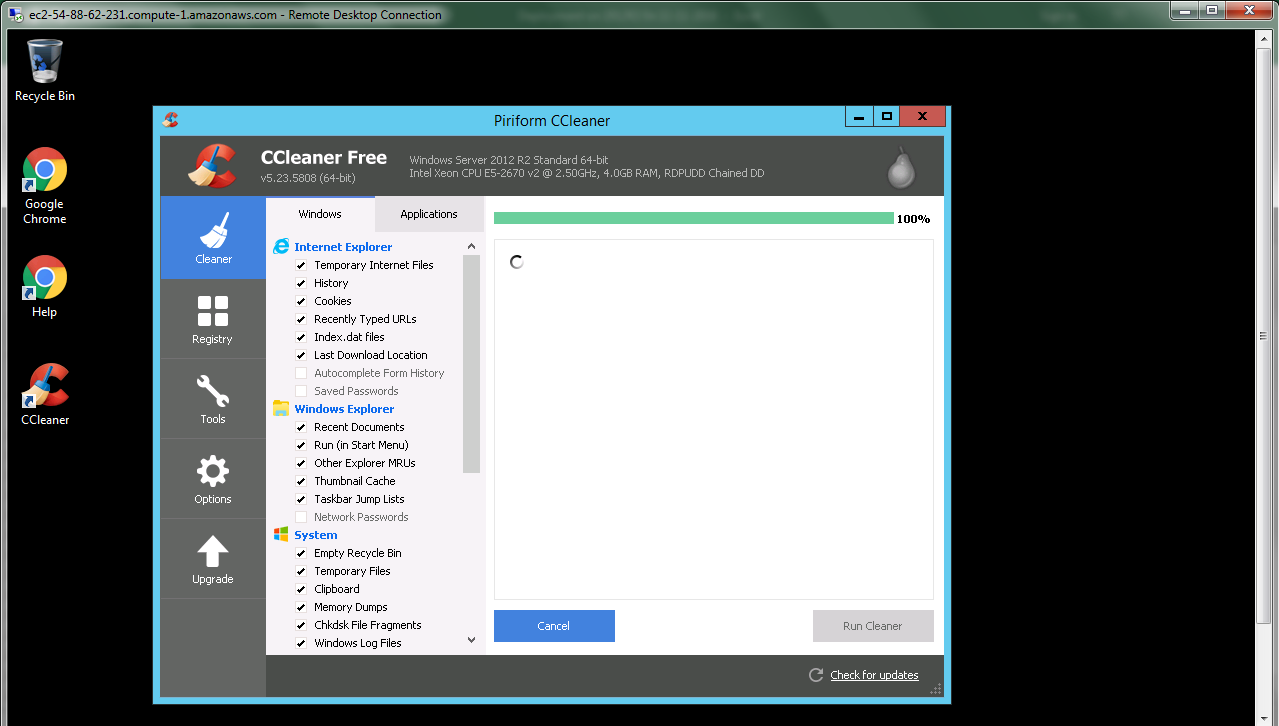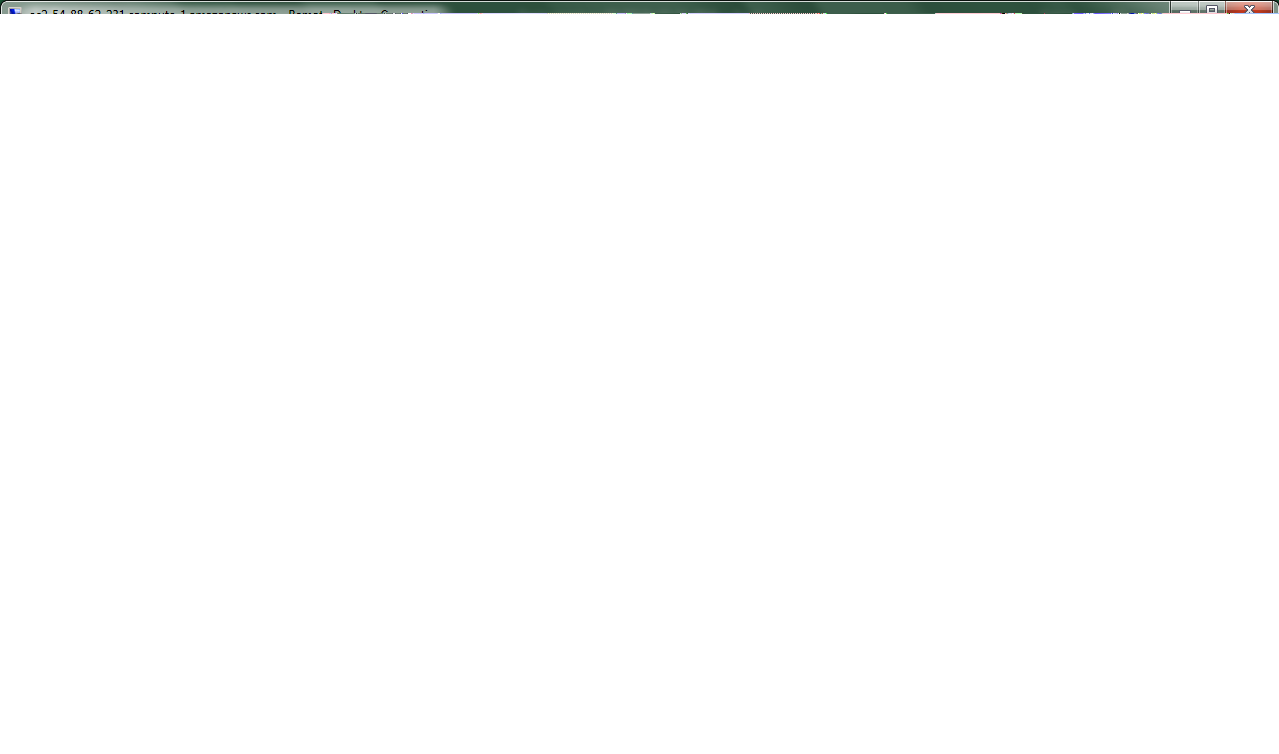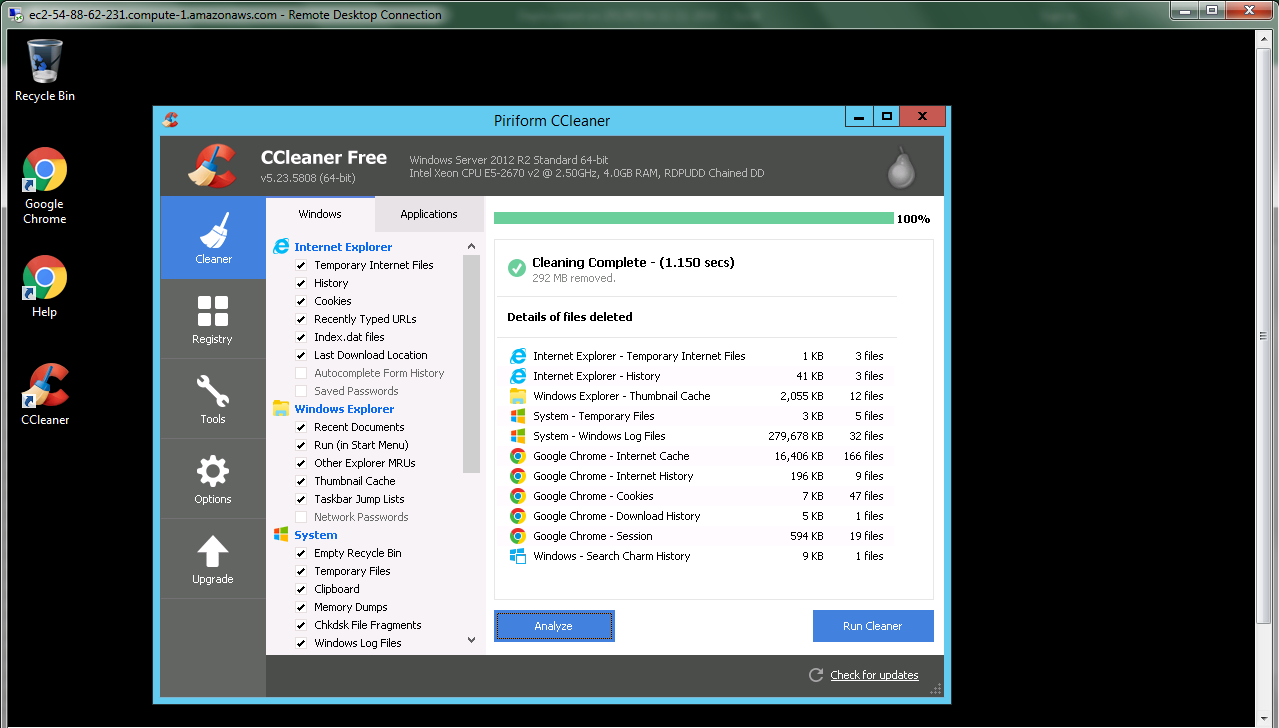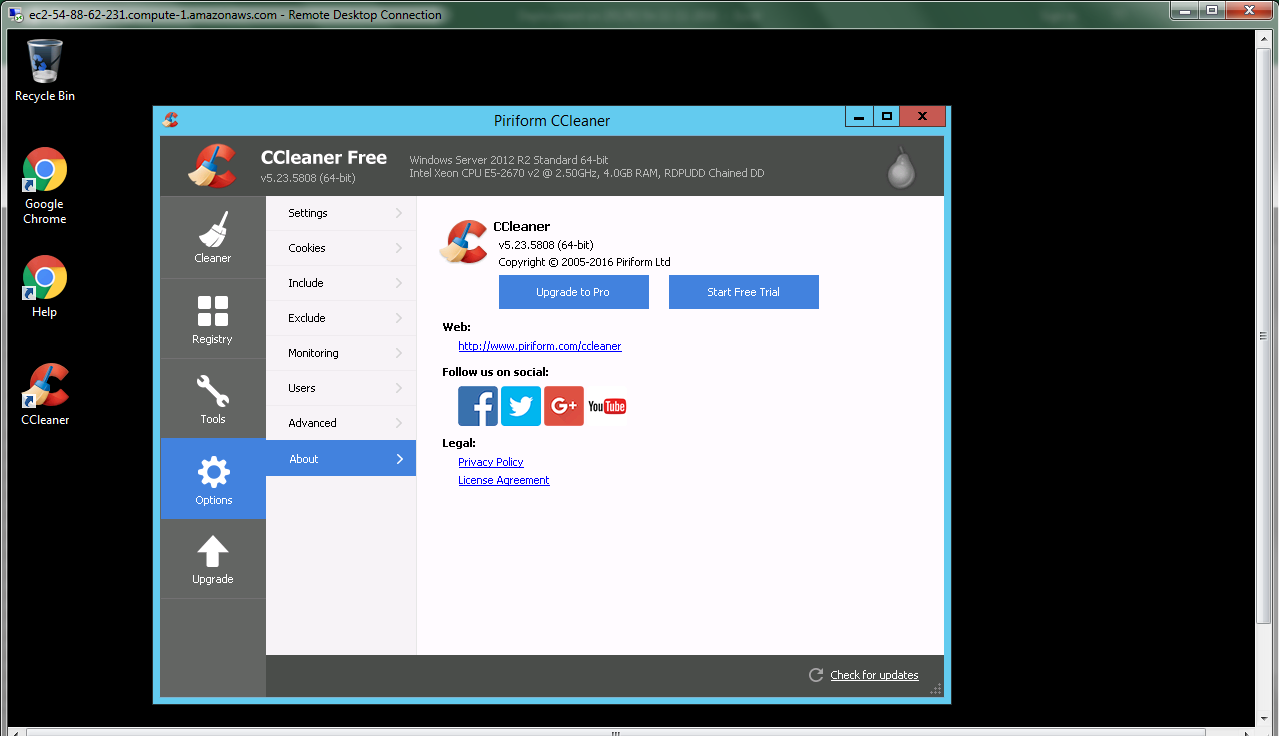1-click AWS Deployment 1-click Azure Deployment
Overview
CCleaner Network helps to keep Network of business Endpoints running perfectly by allowing to run CCleaner from a centrally-managed admin console. It provides all of the cleaning and performance-enhancing features of CCleaner Business Edition, without you having to leave your desk.This permits to reduce support costs, increase hardware ROI, and lengthen the lifecycle of Endpoints.CCleaner Network Professional also assimilates the disk performance benefits from our defragmentation tool, Defraggler.
How to Use CCleaner

There’s more to CCleaner than clicking a single button. This popular application for wiping temporary files and clearing private data hides a variety of features, from fine-grained options for tweaking the cleaning process to full drive-wiping tools.CCleaner is easy for beginners to use – just launch it and click the Run Cleaner button. But there’s a lot more you can do with it
Consider What You Delete
CCleaner clears a lot of stuff by default. You might want to reconsider clearing the browser caches (Temporary Internet Files for Internet Explorer). Browsers store these files on your system to speed up browsing in the future. When you revisit a site, the site will load faster if images and other files are cached on your system. Clearing these will free up some space and increase your browsing privacy, if you’re worried about that, but frequent cache cleanings can slow down your web browsing.

Erasing the thumbnail cache (under Windows Explorer) can also slow things down – if you open up a folder with a lot of image files, it will take some time to recreate the cache. Clearing it does free up space, but at the cost of recreating the cache later.
Many other options clear most-recently-used lists (MRUs) in Windows and other programs. These lists don’t take up much space, but can be privacy concerns – if there’s a most-recently-used list you rely on, be sure to uncheck it.

Whitelist Important Cookies
CCleaner clears all cookies by default, but you might want to keep some. If you find yourself always logging into your favorite websites after running CCleaner, open the Cookies pane in the Options section.
CCleaner can help you with this whitelisting – right-click in the Cookies pane and select Intelligent Scan. CCleaner will automatically add Google, Hotmail, and Yahoo Mail cookies to your whitelist.

You’ll probably want to add other cookies to the whitelist, too. For example, locate the howtogeek.com cookie in the list and click the right arrow button to add it to your whitelist. CCleaner will leave your How-To Geek cookie alone, so you don’t have to log back into How-To Geek after clearing your cookies.

Beware the Registry Cleaner
While CCleaner does include a registry cleaner, I’d recommend against running it. The Windows registry contains hundreds of thousands of entries; removing a few hundred (at most) won’t give you an increase in performance. Registry cleaners can accidentally remove important registry values, however, so there’s risk with little reward.

That said, if you’re dead set on running a registry cleaner, CCleaner is one of the safer ones. If you do run the registry cleaner, ensure you back up any changes you make. You can restore the deleted registry entries from the backup file if you encounter any problems.

Manage Startup Programs
The Startup panel in the Tools section allows you to disable programs that automatically run when your computer starts. To avoid losing an autostart entry that may be important, use the Disable option instead of the Delete option. You can easily re-enable a disabled autostart entry later.

Wipe Drives
When Windows or another operating system deletes a file, it doesn’t actually wipe the file from your hard disk. Instead, the pointers to the files are deleted and the operating system marks the file’s location as free space. File recovery programs can scan your hard disk for these files, and, if the operating system hasn’t written over the area, can recover the data. CCleaner can help protect against this by wiping the free space with its Drive Wiper tool.

While some people believe that multiple passes are necessary to irrecoverably delete files, one pass should probably be fine. If you’re disposing of a hard drive, you can also perform a full erase of all the data on the drive with this tool.
You can also have CCleaner wipe free space every time you run it by enabling the Wipe Free Space checkbox under Advanced in the Cleaner section. Enabling this option will make CCleaner take much longer to clean up your system – CCleaner recommends leaving it disabled.

(Note: if you’re considering doing this with a SSD, please read this first)
Securely Delete Files
You can have CCleaner delete files securely, effectively using the Drive Cleaner tool on each file it deletes. Bear in mind that this is slower than deleting the files normally – that’s why operating systems don’t securely delete files by default. If you’re concerned about privacy, enable this option from the Settings tab in the Options section.

Include Custom Files
If you use a program that isn’t included in CCleaner’s list of applications, or you have a temporary file directory you want cleared regularly, you can specify custom folders and files in CCleaner. CCleaner will delete these files and empty these folders when you run it.
To add a custom folder or file, open the Options section and use the options on the Include tab. Be careful when adding folders or files; you could accidentally add important files or folders and lose them.

The custom files you specify here are only cleaned if the Custom Files and Folders checkbox under Advanced is enabled.

Exclude Files
Likewise, if CCleaner keeps clearing something you don’t want it to clear, you can add an exclusion in the Options section. You can exclude an entire drive, folder, file, or registry key. You can also restrict the exclusion to specific file extensions.

Manage Installed Programs
CCleaner’s tools include the Uninstall panel, which lists your installed programs. This panel includes a few more features than the default Windows one – you can rename or delete the entries here and any changes you make will also appear in the Windows Control Panel.
One can also save the list of installed programs to a text file a simple way to keep a list of your installed programs in case you need to remember and reinstall them from scratch.

CCleaner is a freeware system optimization, privacy and cleaning tool. It removes unused files from your system – allowing Windows to run faster and freeing up valuable hard disk space. It also cleans traces of your online activities such as your Internet history. Additionally it contains a fully featured registry cleaner. But the best part is that it’s fast (normally taking less than a second to run) and FREE!
Cleans the following:
- Internet Explorer/Microsoft Edge
- Firefox
- Google Chrome
- Opera
- Safari
- Windows – Recycle Bin, Recent Documents, Temporary files and Log files.
- Registry cleaner
- Third-party applications
CCleaner is owned by CCleaner (https://www.ccleaner.com/ccleaner) and they own all related trademarks and IP rights for this software.
Cognosys provides hardened images of Plone Web Edition on all public cloud i.e. AWS marketplace.
CCleaner on cloud for AWS
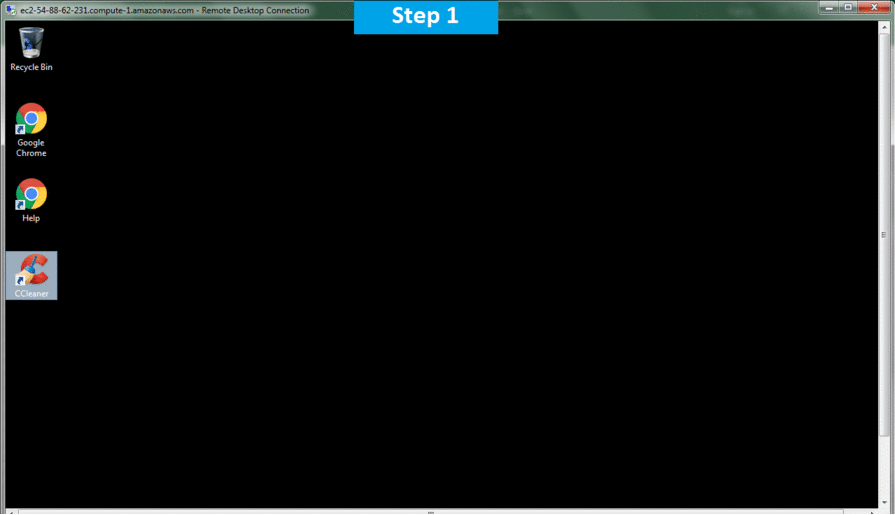
Features
Features
CCleaner Network is a fully-featured centrally-managed Endpoint optimization solution, with SMB and Enterprise Network support.It provides the following features:
CCleaner can delete potentially unwanted files left by certain programs
- Remote optimization of Endpoints
- Auditing of Endpoint health
- Remote problem solving
- Scheduled cleaning and defragmentation
- Granular control of cleaning rules
- Simple one-click deployment onto Endpoints
- Highly-secure Endpoint agent and encrypted communications
- LDAP/Active Directory support
- Built-in reporting and auditing tools with data export
- CCleaner can uninstall programs or modify the list of programs that execute on startup. Since version 2.19, CCleaner can delete Windows System Restore points
All of these features are completely customizable and flexible. You can choose what to clean and what to leave alone.CCleaner Network enhances infrastructure’s Endpoint life cycle by keeping your existing computers running fast and error-free.
Major Features of CCleaner
● Improved Microsoft Edge Cache and History cleaning.
● Updated Microsoft Edge Tab cleaning.
● Improved Firefox History and Session cleaning.
● Improved Browser Monitoring functionality (Professional only).
● Optimized Silent Update functionality.
● Minor Graphical User Interface ( GUI ) improvements.
● Updated various translations.
● Real-time Monitoring.
● Minor bug fixes- Minor GUI improvements.
AWS
Installation Instructions For Windows
Note: How to find PublicDNS in AWS
Step 1) RDP Connection: To connect to the deployed instance, Please follow Instructions to Connect to Windows instance on AWS Cloud
1) Connect to the virtual machine using following RDP credentials:
- Hostname: PublicDNS / IP of machine
- Port : 3389
Username: To connect to the operating system, use RDP and the username is Administrator.
Password: Please Click here to know how to get password .
Step 2) Click the Windows “Start” button and select “All Programs” and then point to CCleaner
Step 3) Other Information:
1.Default installation path: will be in your root folder “C:\Program Files\CCleaner ”
2.Default ports:
- Windows Machines: RDP Port – 3389
- Http: 80
- Https: 443
Configure custom inbound and outbound rules using this link
Installation Step by Step Screenshots