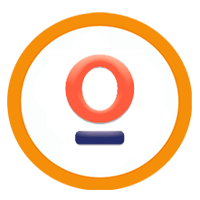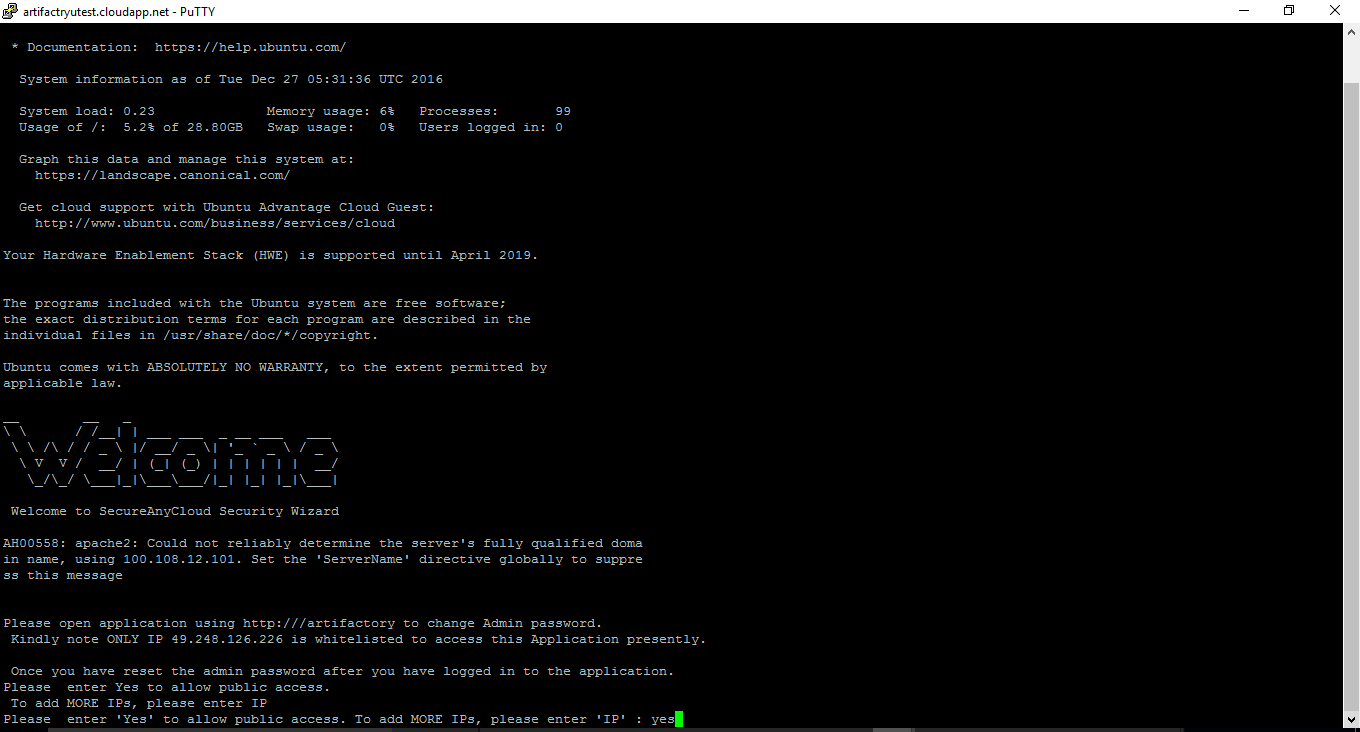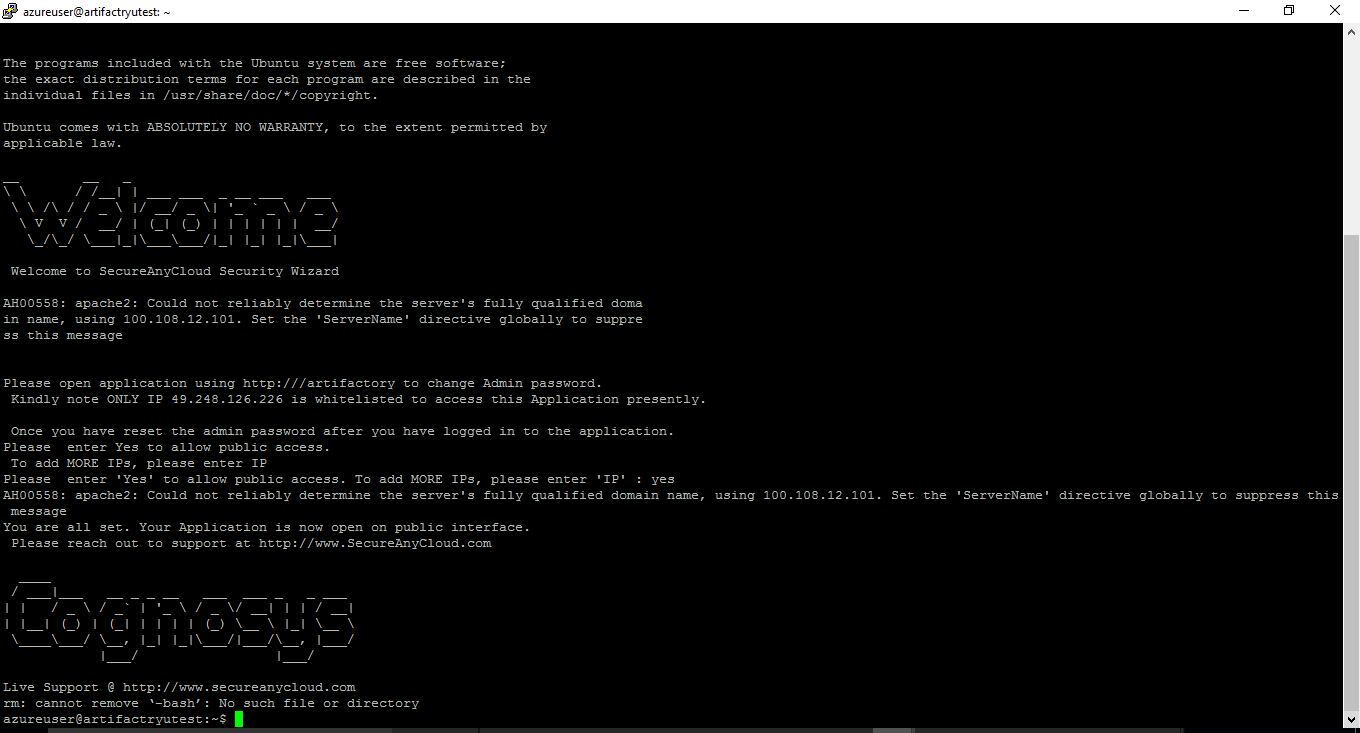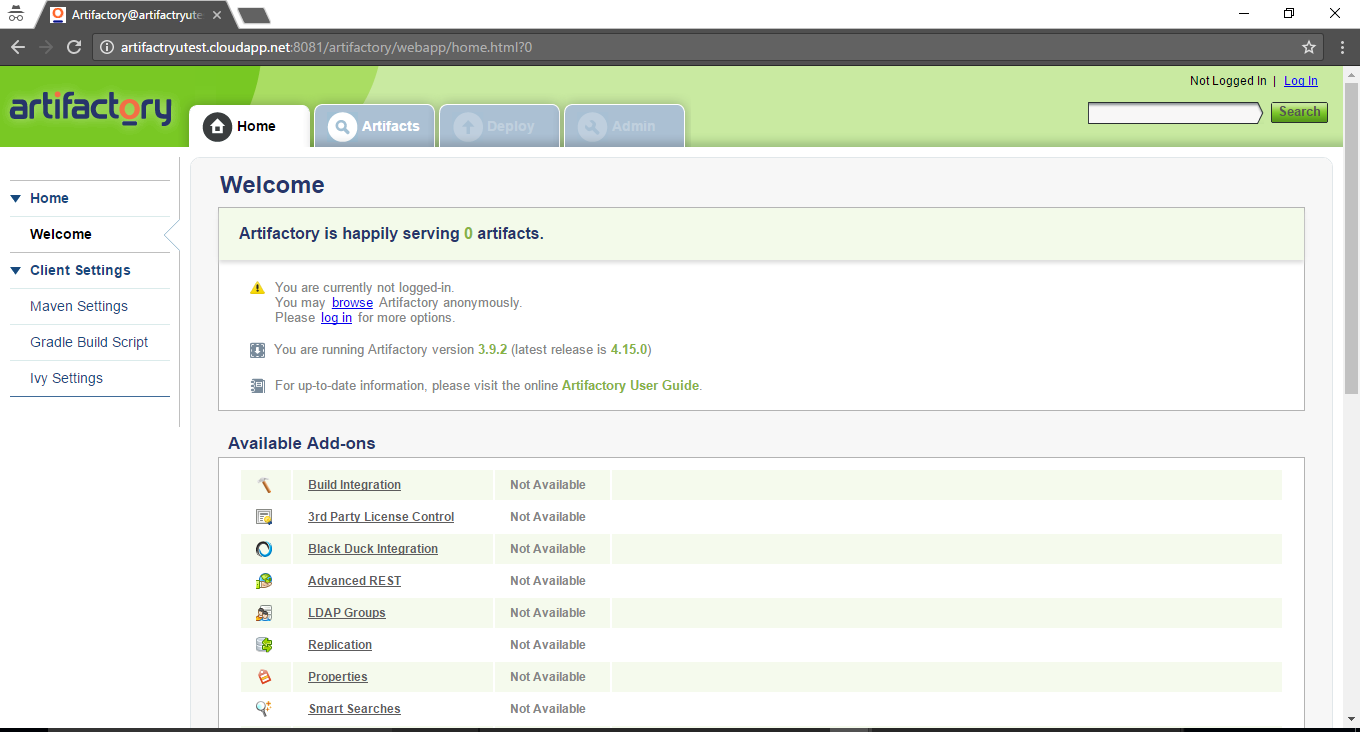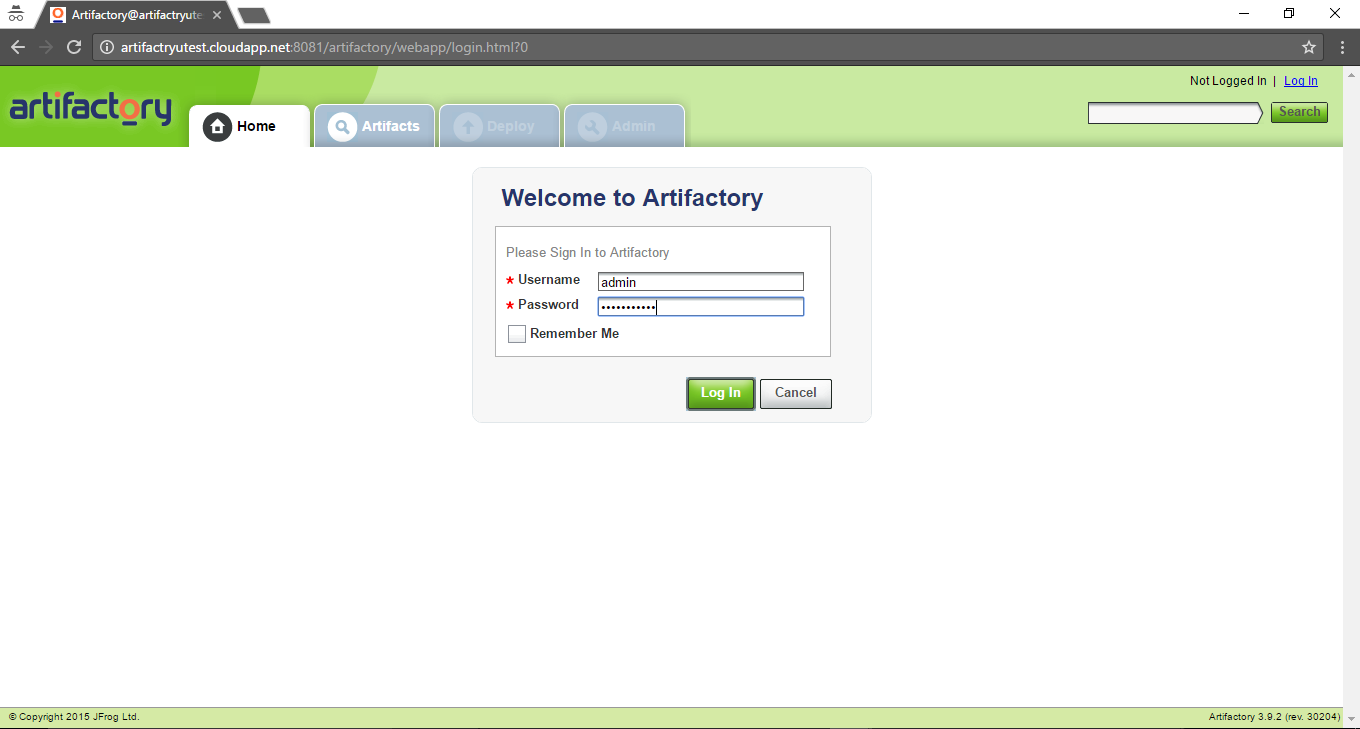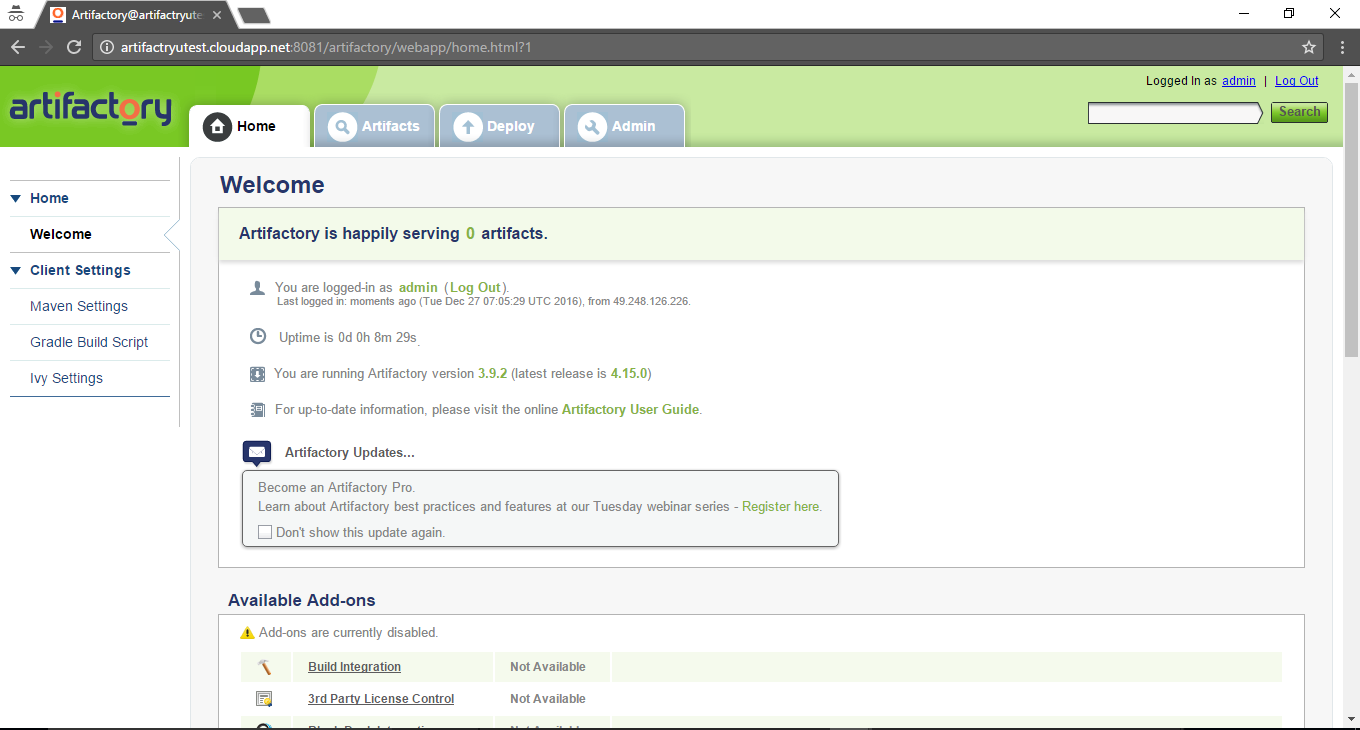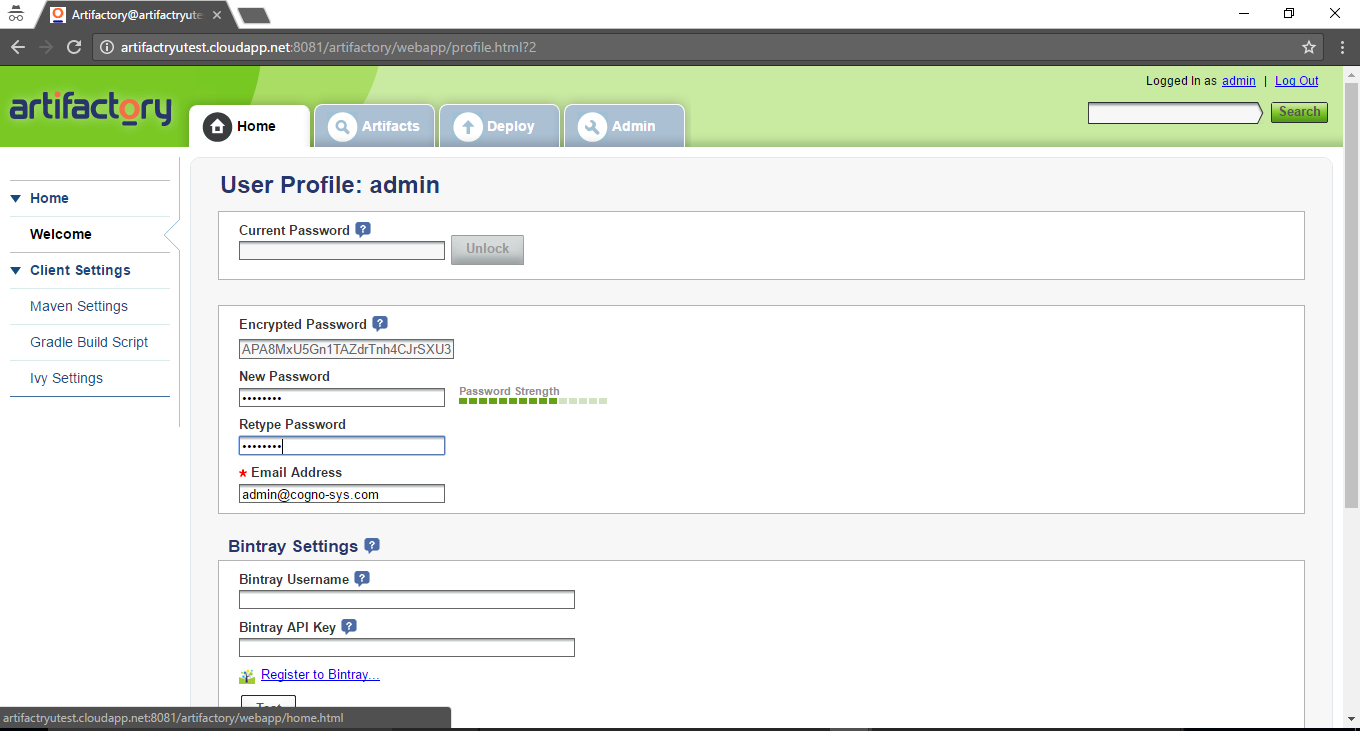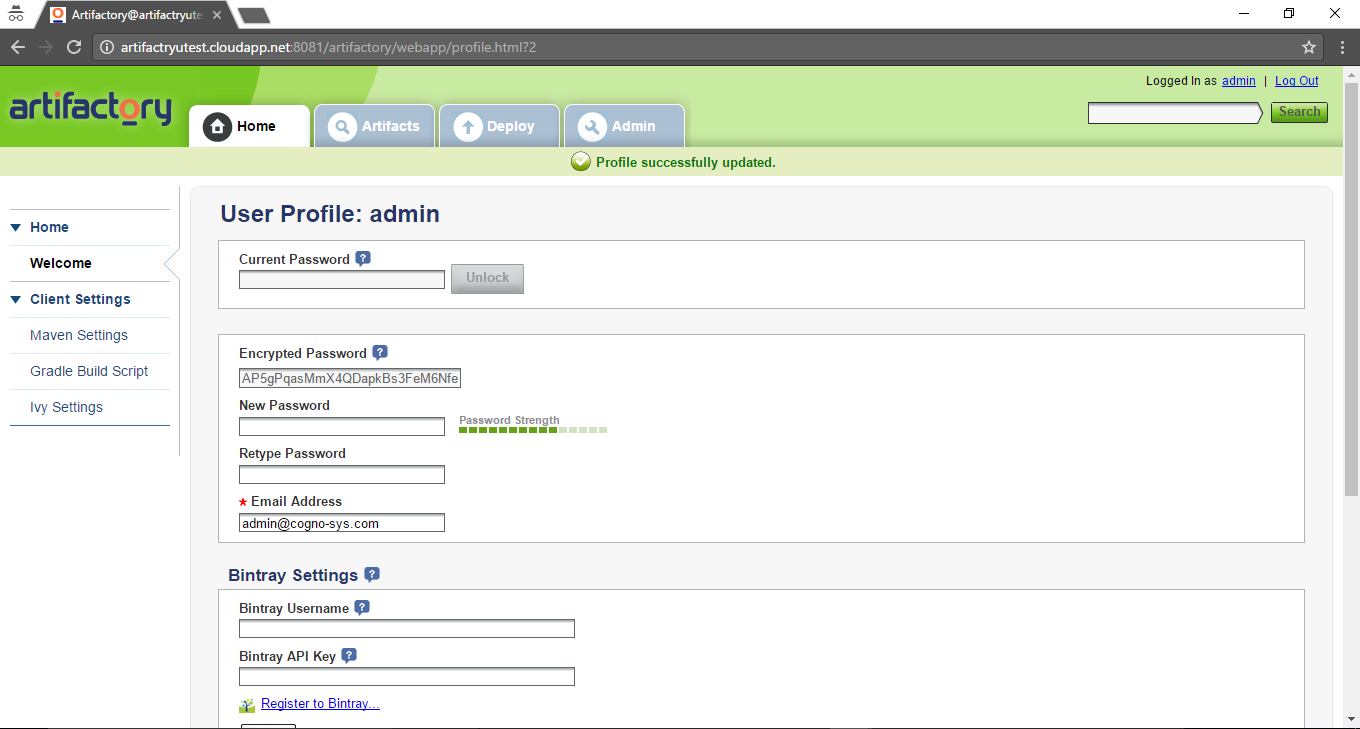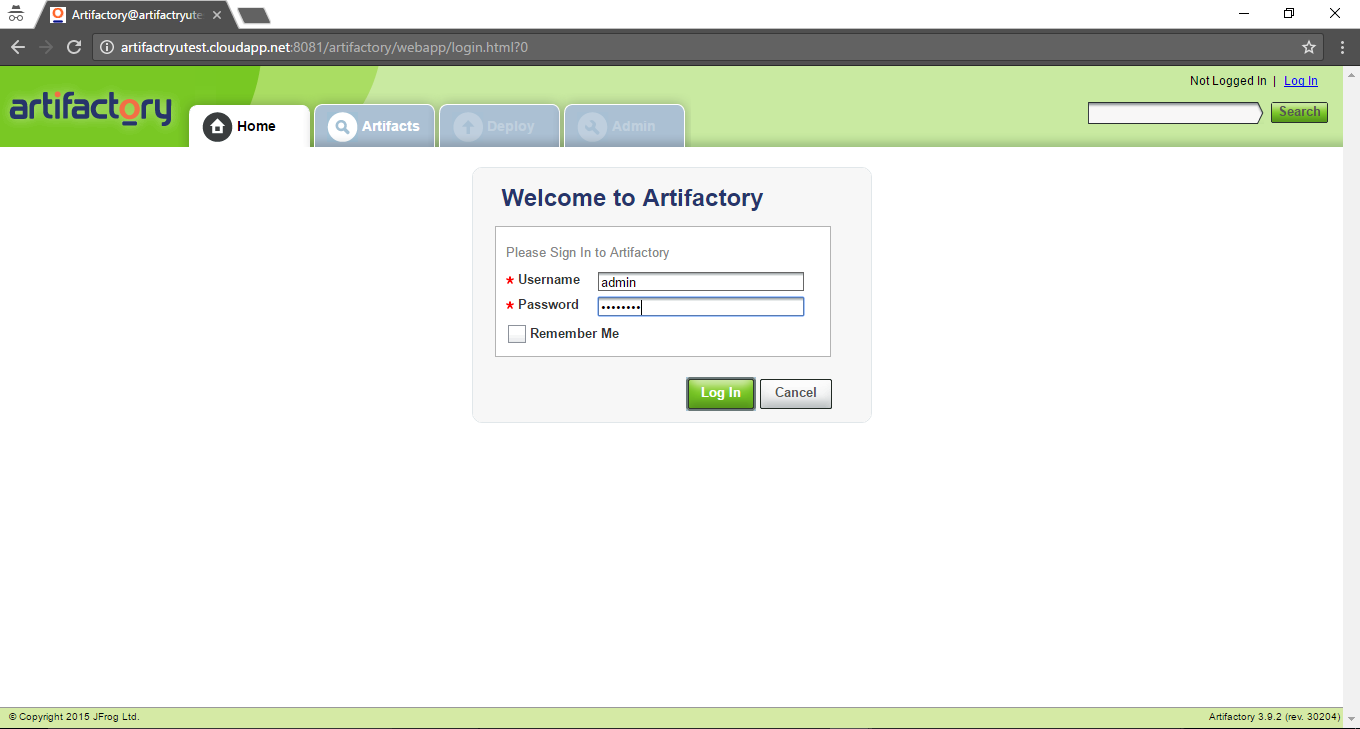1-click AWS Deployment 1-click Azure Deployment
Overview
Artifactory is software that The SOA and Internet development teams have been using for a while. Artifactory is a binary repository manager. We use source control for our source code, Artifactory is version control (and more) for your binary artifacts (jar/war files etc). Artifactory is also a place where you can put a shared library so that it is easily accessible in other projects across the enterprise.
Artifactory is the only enterprise-ready repository manager available today, supporting secure, clustered, High Availability Docker registries.
Artifactory is owned by Artifactory (https://jfrog.com/artifactory/) and they own all related trademarks and IP rights for this software.
Cognosys provides hardened and ready to run images of Artifactory on all public cloud ( AWS marketplace and Azure).
Deploy your Artifactory securely on cloud i.e. AWS marketplace and Azure with Reliable Services offered by Cognosys at one-click with easy written and video tutorials.
Artifactory on Cloud for Azure- Ubuntu 14.04 LTS
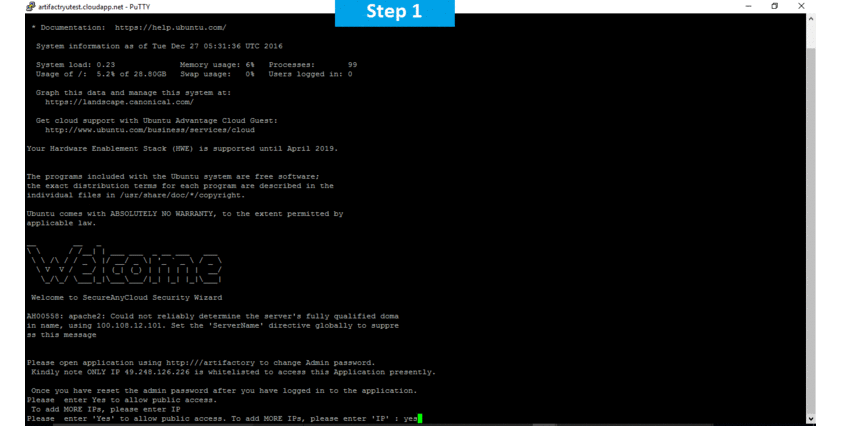
Features
Major Features Of Artifactory
- Rebuilding from source introduces points of failure and change. By having an artifact in a binary repository you have a versioned copy of the tested artifact.
- Artifactory can be integrated with a CI server such as Jenkins so that clean builds are automatically published with meta data about the build.
- Integrating with all major CI/CD and DevOps tools, Artifactory provides an end-to-end, automated and bullet-proof solution for tracking artifacts from development to production.
Azure
Installation Instructions For Ubuntu
Note: How to find PublicDNS in Azure
Step 1) SSH Connection: To connect to the deployed instance, Please follow Instructions to Connect to Ubuntu instance on Azure Cloud
1) Download Putty.
2) Connect to virtual machine using following SSH credentials :
- Hostname: PublicDNS / IP of machine
- Port : 22
Username: Your chosen username when you created the machine ( For example: Azureuser)
Password : Your Chosen Password when you created the machine ( How to reset the password if you do not remember)
Step 2) Database Login Details :
- MYSQL Username : root
- MYSQL Password : Passw@rd123
Note :-Please change password immediately after first login.
Step 3) Application URL: Access the application via a browser at http://PublicDNS:8081/artifactory
- Username : admin(Please create new user and delete this user)
- Password : Passw@rd123
Note: Open port 8081 on server Firewall.
Step 4) Other Information:
1.Default installation path: will be on your web root folder “/opt/artifactory” .
2.Default ports:
- Linux Machines: SSH Port – 22 or 2222
- Http: 80 or 8080
- Https: 443
- Sql or Mysql ports: By default these are not open on Public Endpoints. Internally Sql server: 1433. Mysql :3306
- Open port 8081 on server Firewall.
Configure custom inbound and outbound rules using this link
Installation Instructions For Centos
Note: How to find PublicDNS in Azure
Step 1) SSH Connection: To connect to the deployed instance, Please follow Instructions to Connect to Centos instance on Azure Cloud
1) Download Putty.
2) Connect to virtual machine using following SSH credentials :
- Hostname: PublicDNS / IP of machine
- Port : 22
Username: Your chosen username when you created the machine ( For example: Azureuser)
Password : Your Chosen Password when you created the machine ( How to reset the password if you do not remember)
Step 2) Database Login Details :
- MYSQL Username : root
- MYSQL Password : Passw@rd123
Note :-Please change password immediately after first login.
Step 3) Application URL: Access the application via a browser at http://PublicDNS:8081/artifactory
- Username : admin (Please create new user and delete this user)
- Password : Passw@rd123
Note: Open port 8081 on server Firewall.
Note : How to find PublicDNS in Azure
Step 4) Other Information:
1.Default installation path: will be on your web root folder “/opt/artifactory” .
2.Default ports:
- Linux Machines: SSH Port – 22 or 2222
- Http: 80 or 8080
- Https: 443
- Sql or Mysql ports: By default these are not open on Public Endpoints. Internally Sql server: 1433. Mysql :3306
- Open port 8081 on server Firewall.
Configure custom inbound and outbound rules using this link
Azure Step by Step Screenshots for Ubuntu 14.04 LTS
Videos
Introduction to JFrog Artifactory Webinar
https://www.youtube.com/watch?v=iYzD4TNJFSE
Artifactory 3.X – One Minute Setup
https://www.youtube.com/watch?v=7ZSUHgHDMmc