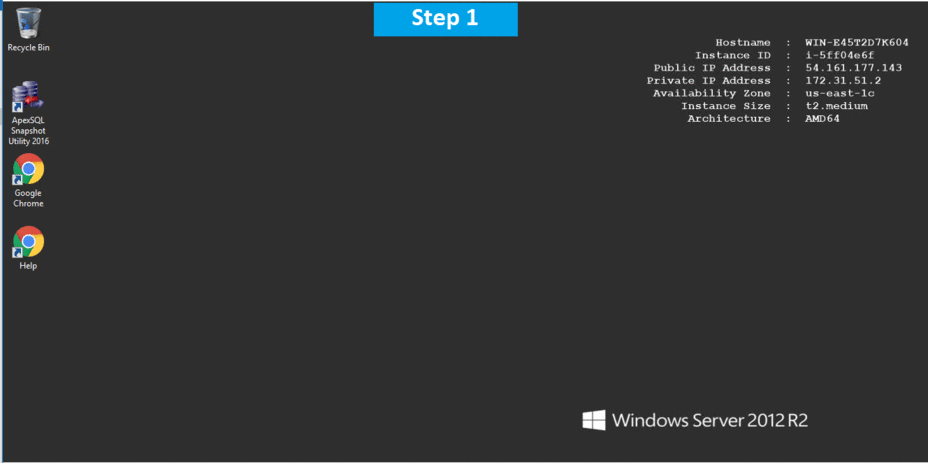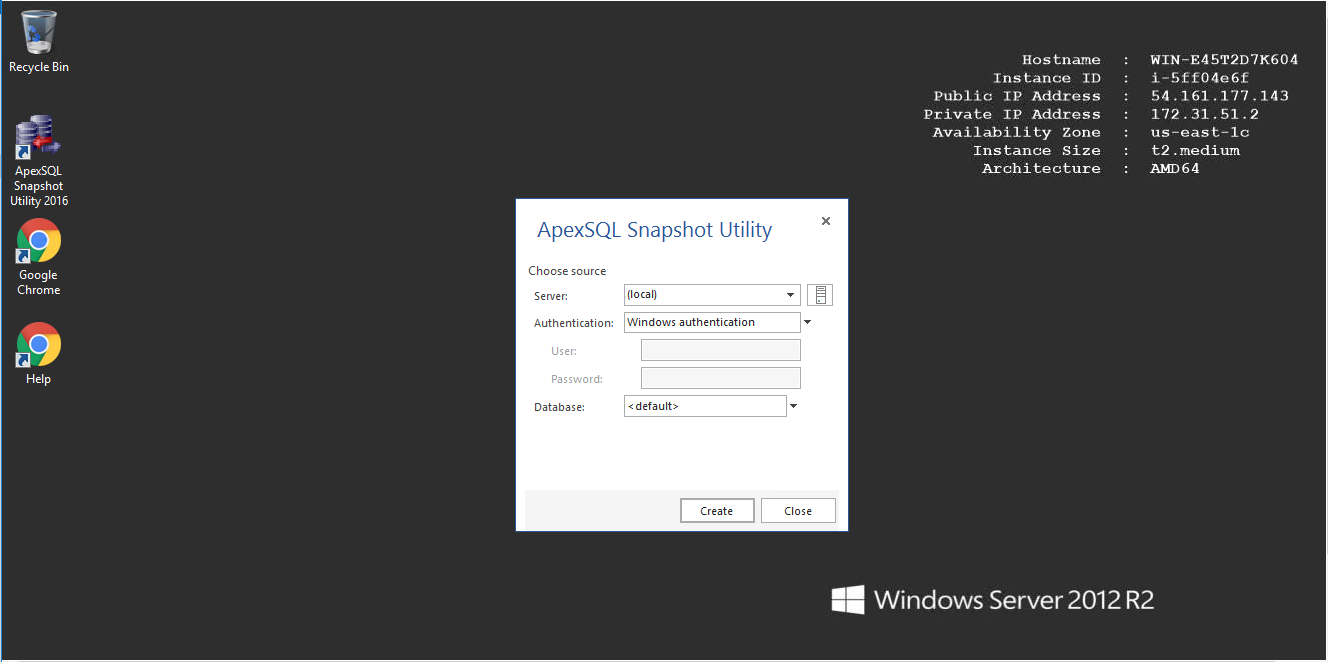1-click AWS Deployment 1-click Azure Deployment
Overview
What is a snapshot?
A snapshot is a read-only file in a binary format that stores the complete information of a database schema. It can be used as a data source in ApexSQL Diff.
The ApexSQL Snapshot utility enables creating snapshots without ApexSQL Diff. The utility is free and can be installed on multiple remote sites. It can be used in the following scenarios:
- To synchronize two or more disconnected databases
- To transfer the schema changes from a development database to client databases when a client database is not accessible
- To capture and store a remote database schema
- To load a snapshot of a remote database schema into a source control system
Where can I download the ApexSQL Snapshot utility?
The ApexSQL Snapshot utility can be acquired from the ApexSQL download page as the standalone installer, or it can be accessed as a free feature in ApexSQL Diff.
Using ApexSQL Snapshot utility
In order to create snapshot using ApexSQL Snapshot utility, start the utility and after selecting the server, setting the connection options, and selecting the database for which the snapshot will be created, the Create button can be clicked on.
Features
Major Features of Apex SQL Snapshot Utility With SQL Server 2016 and SSMS
- ApexSQL tools have the most SQL Server value added features anywhere and we’re adding more every month
- See our Periodic tables of features for our SQL Developer tools and DBA tools portfolio for 2016
AWS
Installation Instructions For Windows
Installation Instructions For Windows
Note: How to find PublicDNS in AWS
Step 1) RDP Connection: To connect to the deployed instance, Please follow Instructions to Connect to Windows instance on AWS Cloud
1) Connect to the virtual machine using following RDP credentials:
- Hostname: PublicDNS / IP of machine
- Port : 3389
Username: To connect to the operating system, use RDP and the username is Administrator.
Password: Please Click here to know how to get password .
Step 2) Click the Windows “Start” button and select “All Programs” and then point to APEX SQL SNAPSHOT UTILITY WITH SQL SERVER 2016 AND SSMS
Step 3) Other Information:
1.Default installation path: will be in your root folder “C:\Program Files\ApexSQL\ApexSQLSnapshotUtility2016”
2.Default ports:
- Windows Machines: RDP Port – 3389
- Http: 80
- Https: 443
Configure custom inbound and outbound rules using this link
Installation Step by Step Screenshots