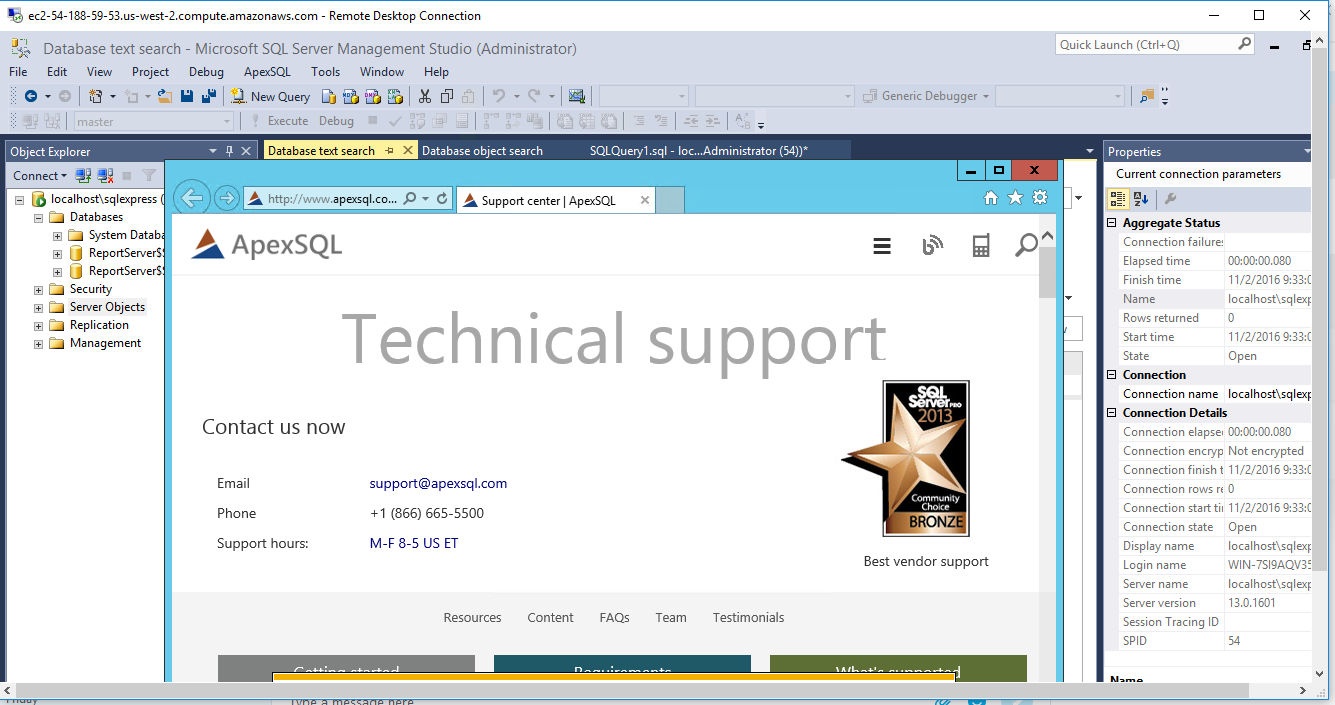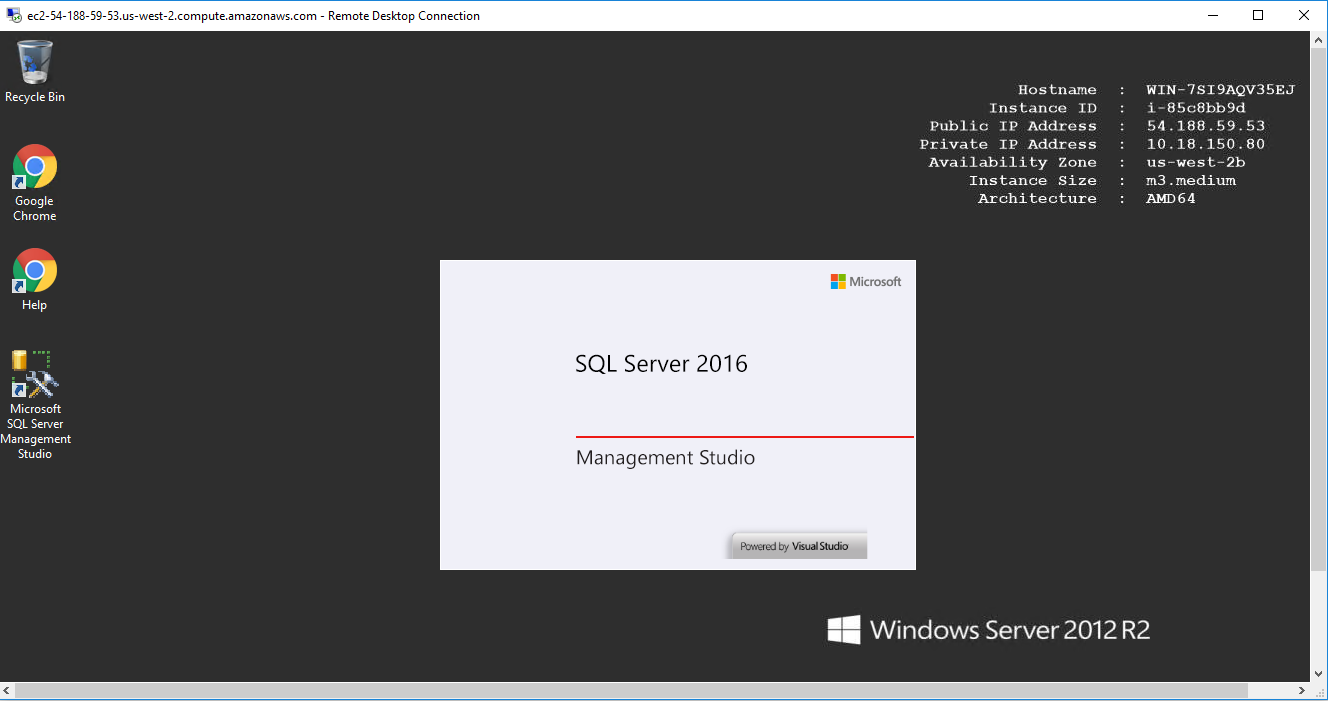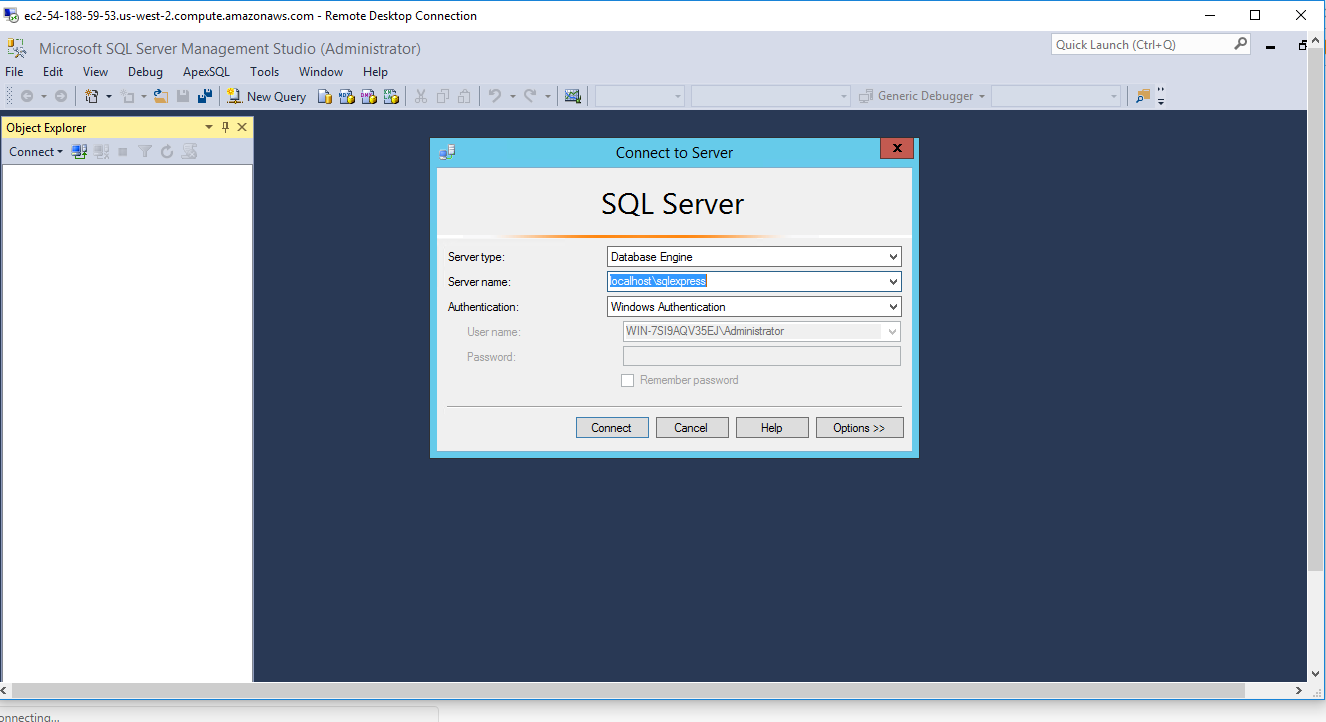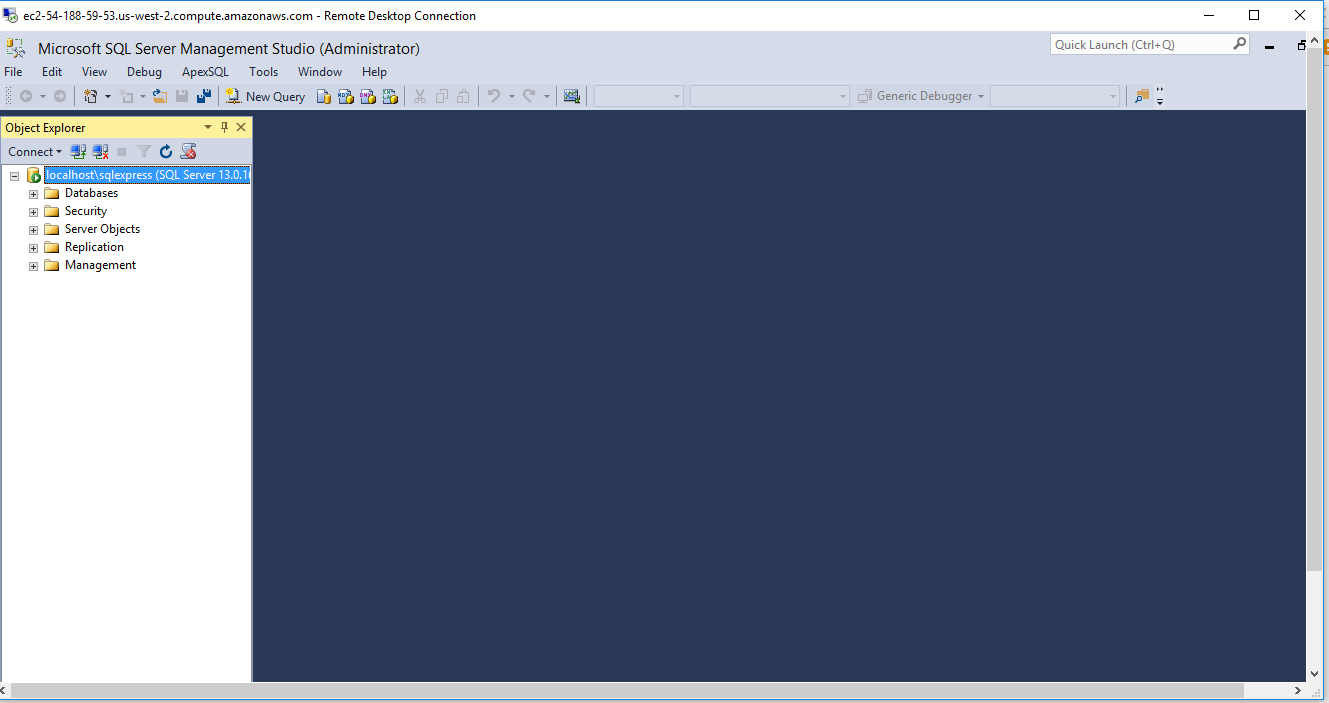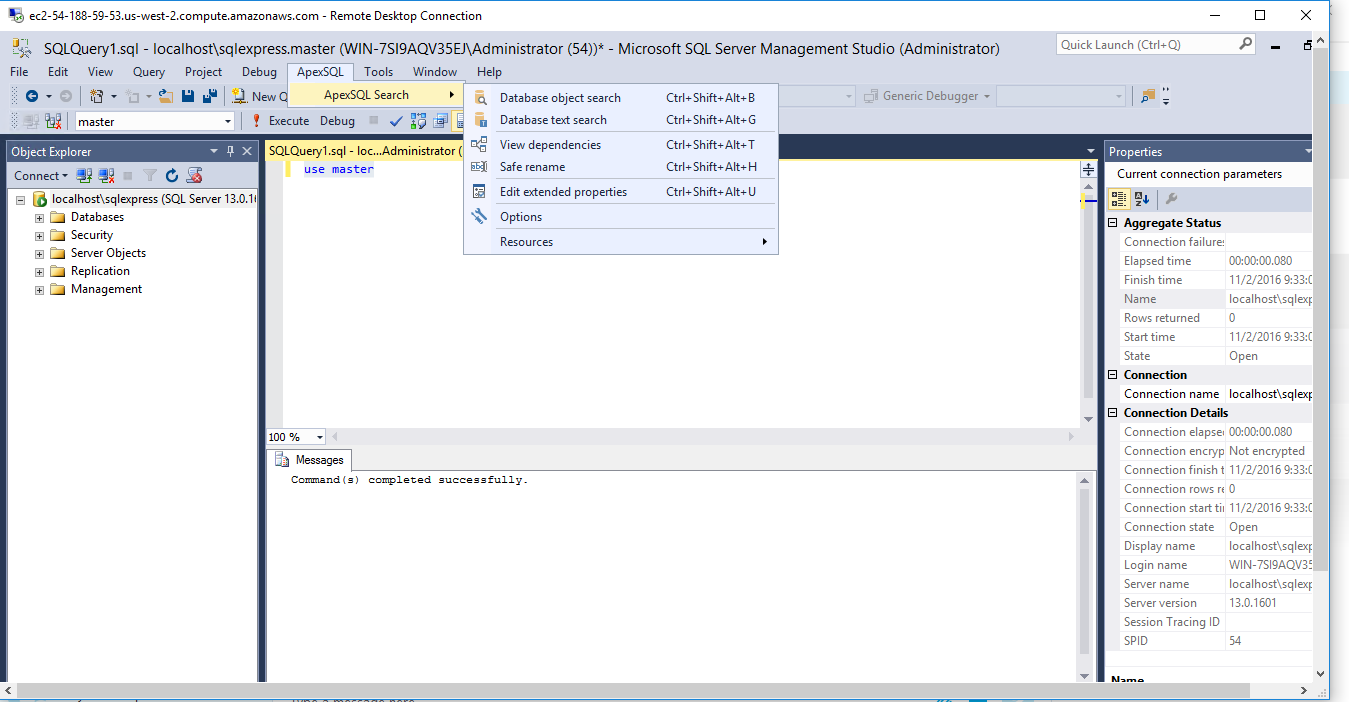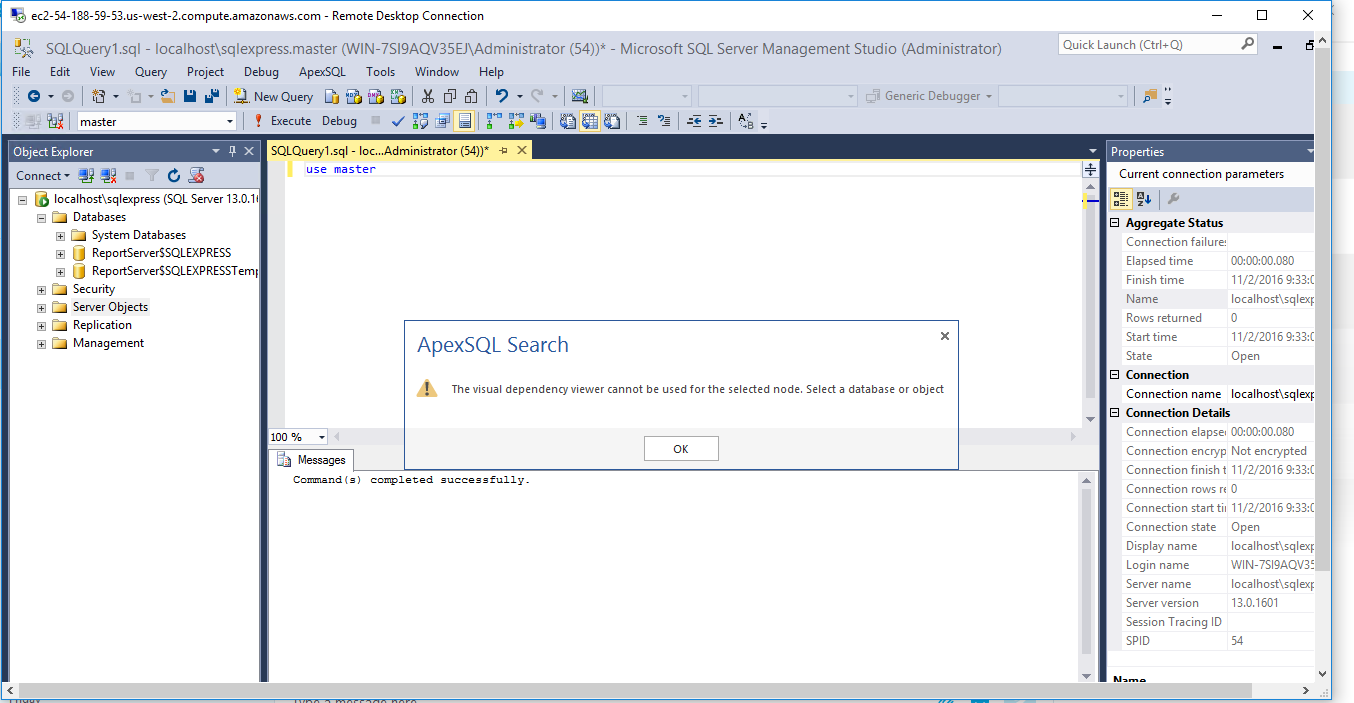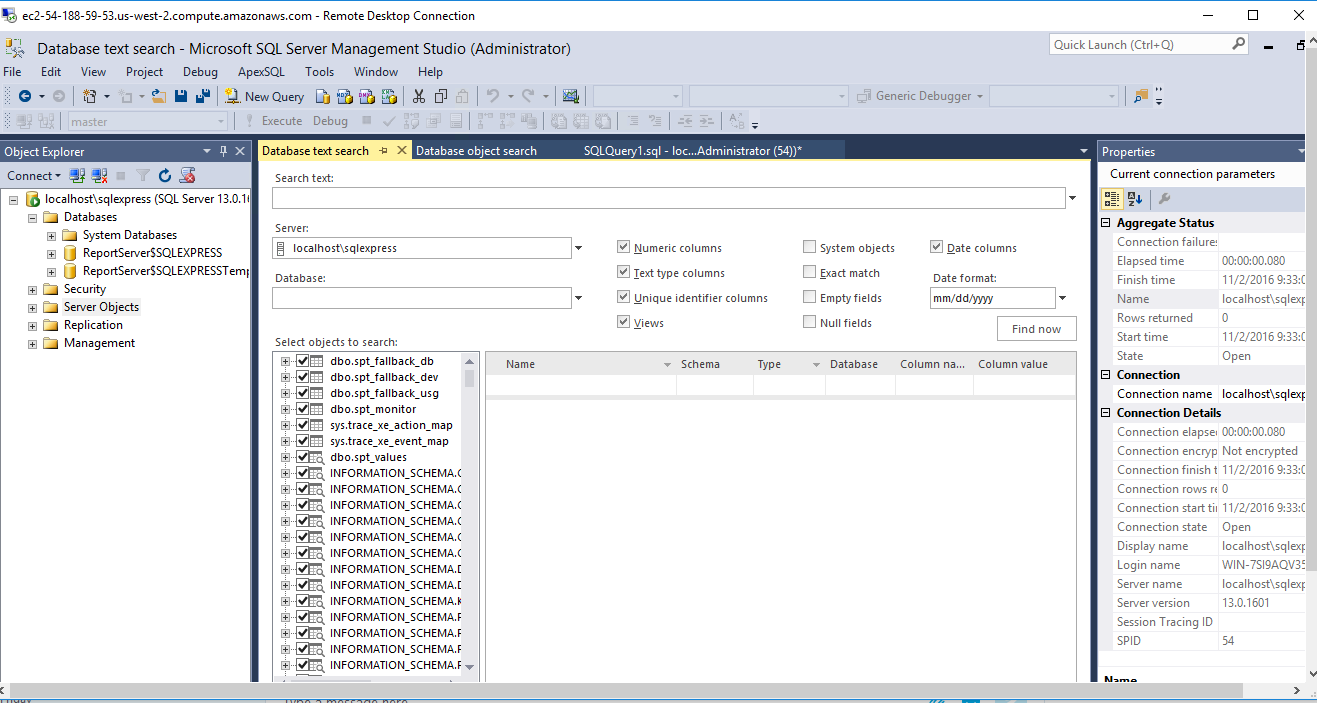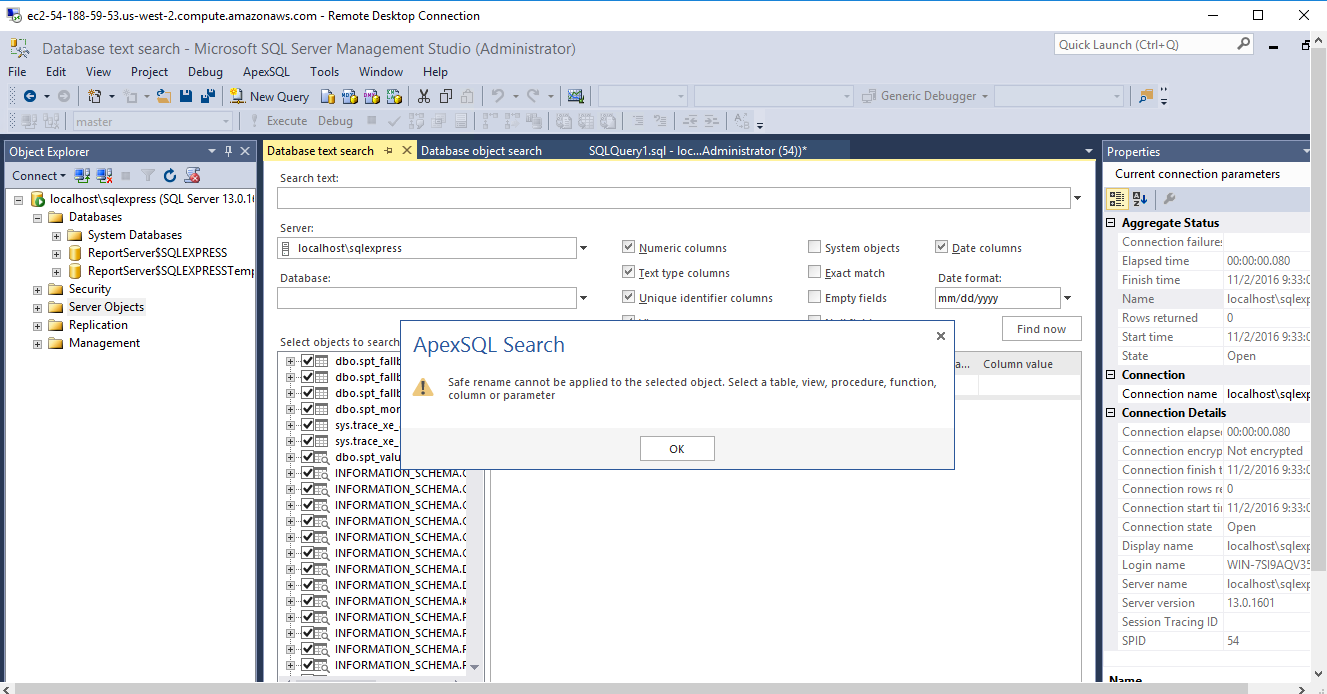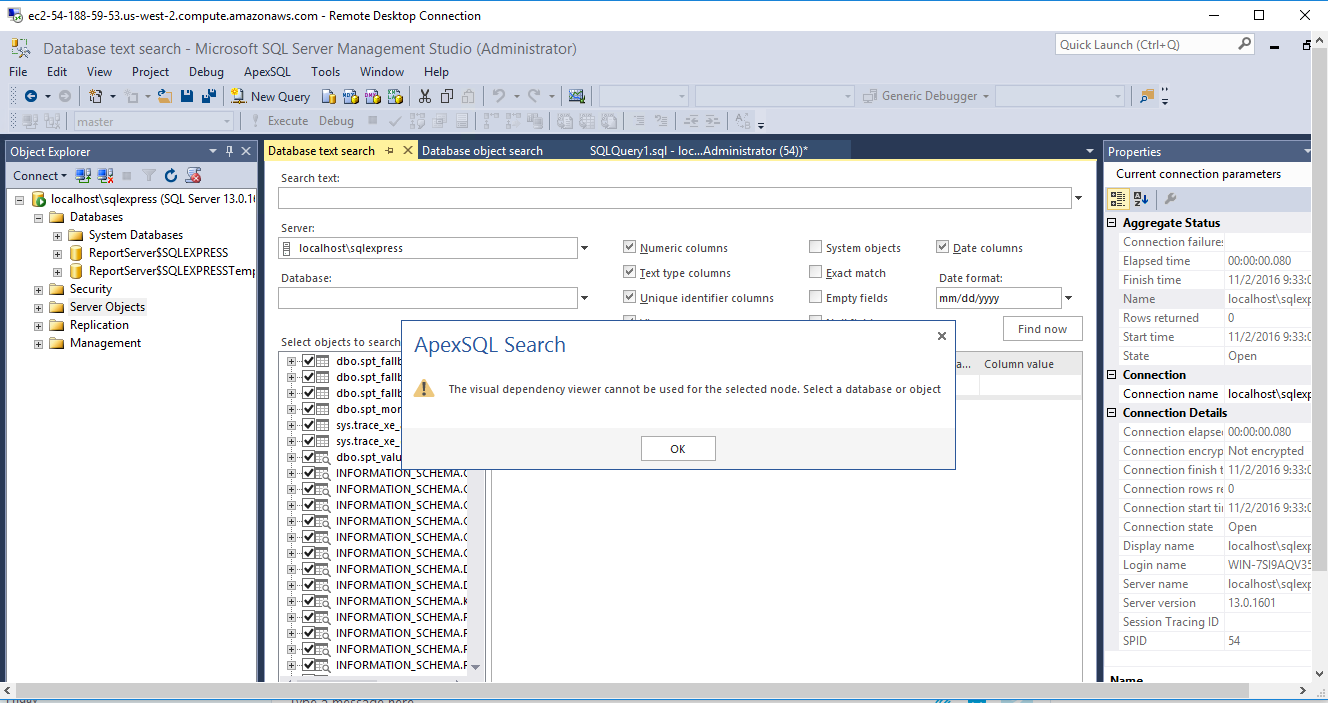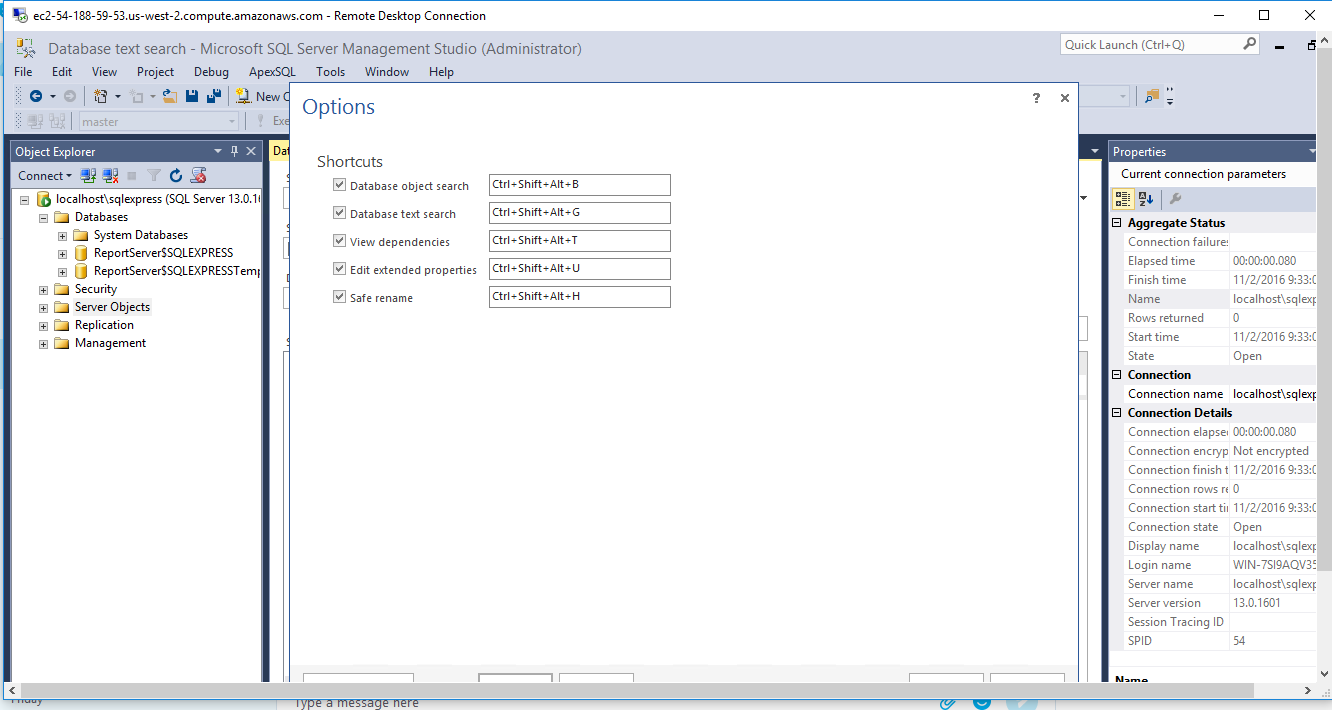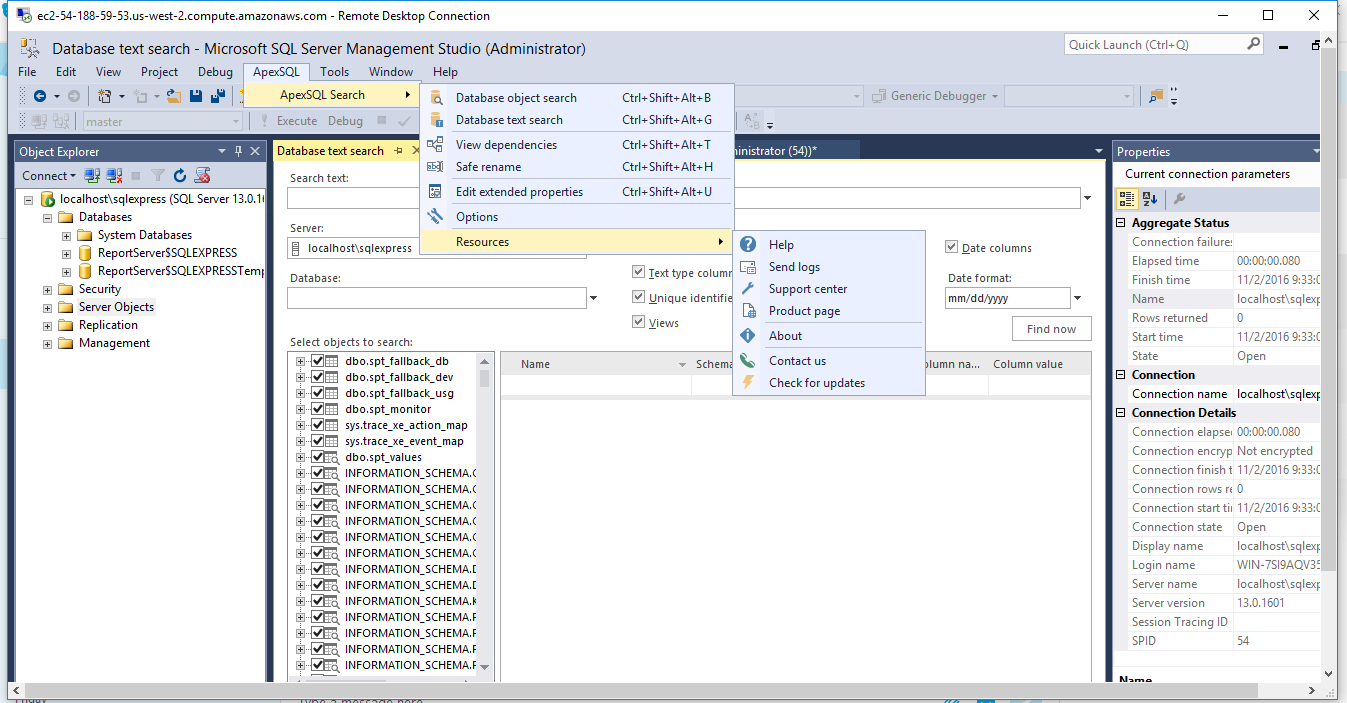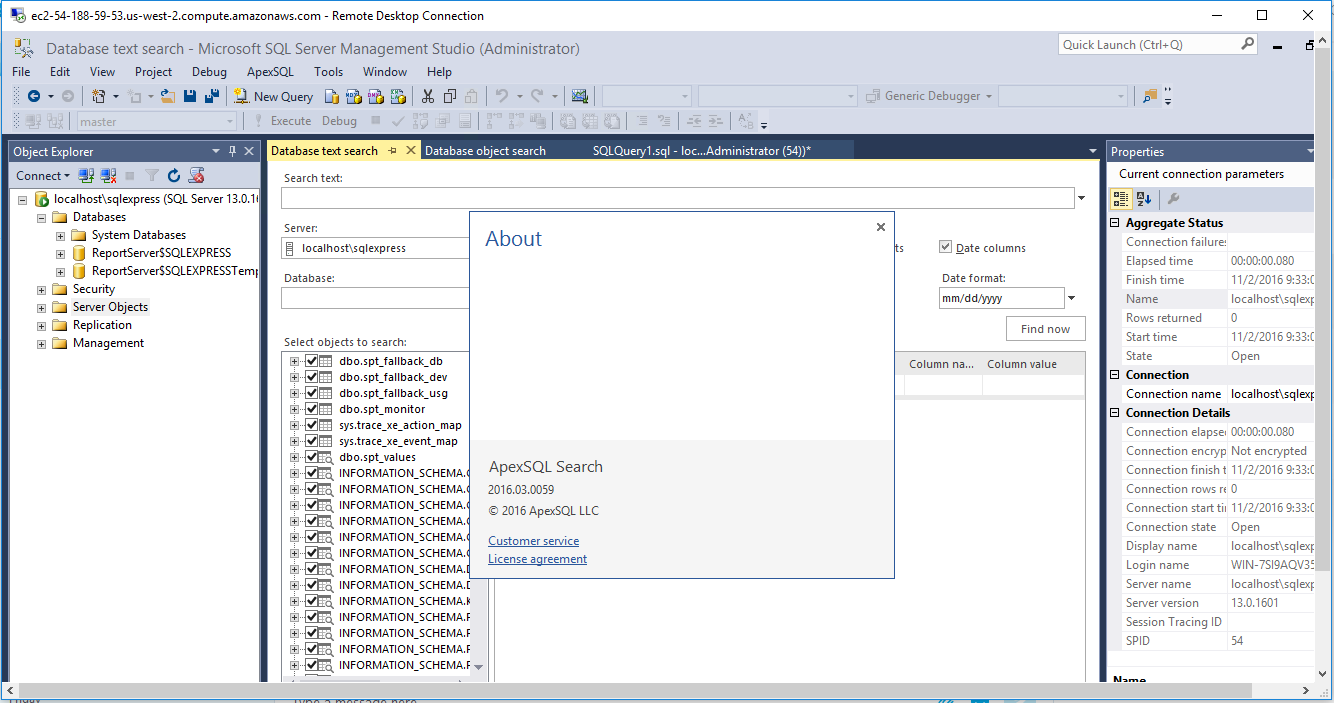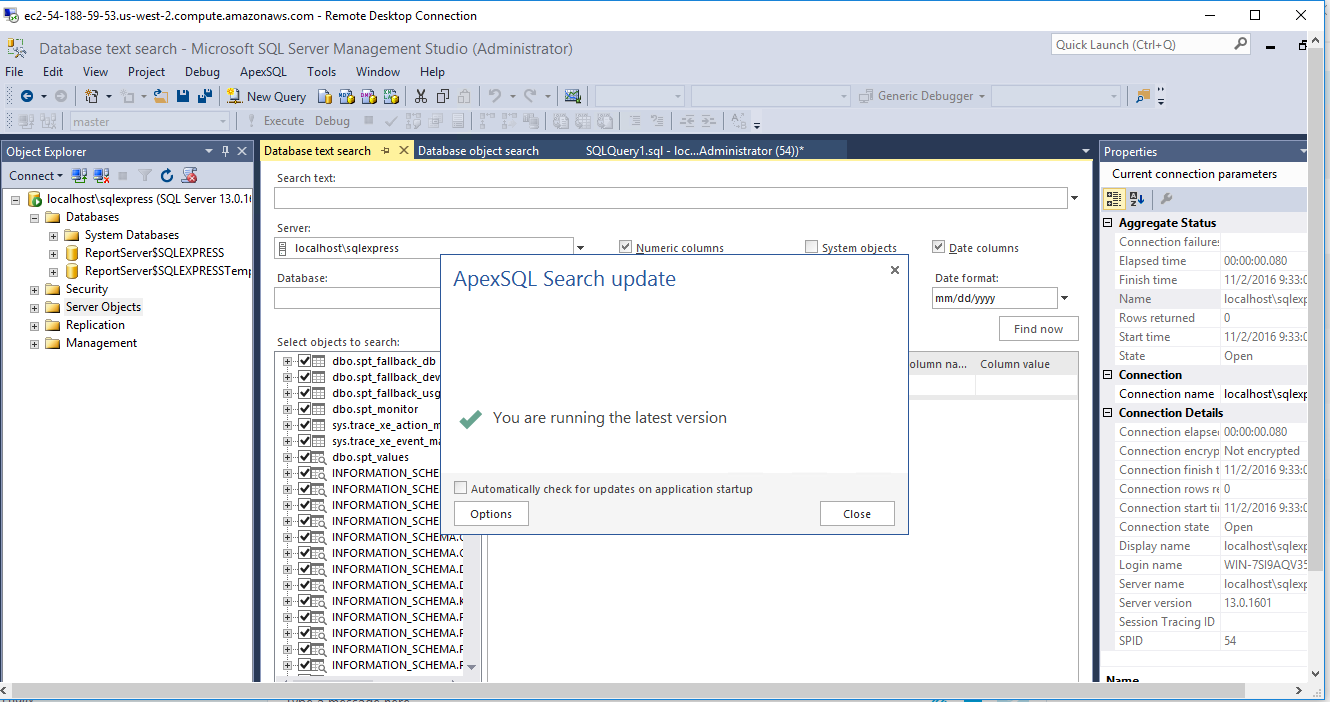1-click AWS Deployment 1-click Azure Deployment
Overview
ApexSQL Search analyzes SQL Server database object’s dependencies within the database, across databases, scripts and even applications. It recognizes all database dependencies, even those not recognized by SQL Server itself. Search for SQL objects directly in SSMS and VS, quickly find data in SQL tables and views, visualize complex relationships between objects and rename SQL objects without breaking dependencies.
ApexSQL Search with SQL Server 2016 on cloud For AWS
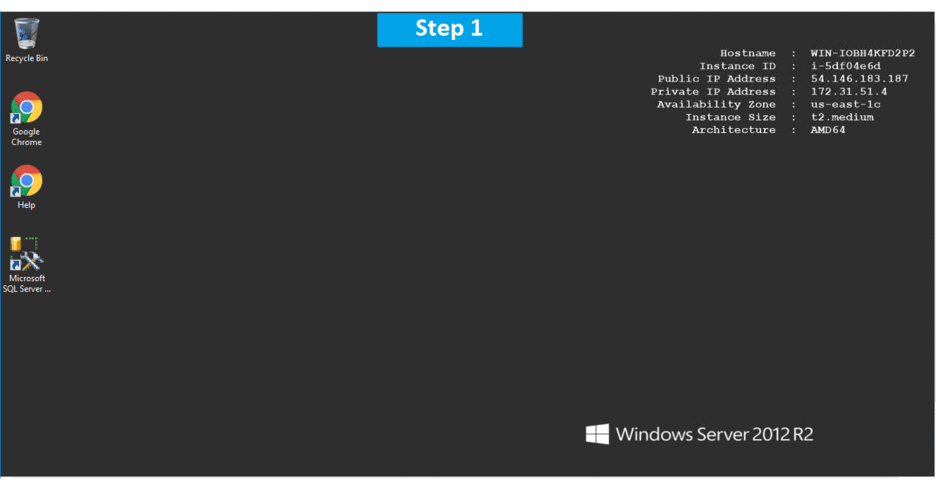
Features
Major Features of ApexSQL Search with SQL Server 2016 on cloud
- The add-in now supports Azure SQL Database V12
- SQL objects’ extended properties can now be edited visually using the extended property editor
- Query editor tabs are automatically renamed to reflect their content in order to facilitate navigation between multiple open query editor tabs
- SQL Server 2014 support: Search for objects or text directly in SQL Server 2014 Management Studio – Object search: Search for objects or text in database object definitions
- Text search: Search for text, numbers, dates and unique identifiers in your tables and views
- Graphical dependencies: Visualize even the most complex relationships between SQL objects
- Safe rename: Rename tables, procedures, views, functions and columns without breaking dependencies
- Search history: Quickly access previously searched objects with automatically saved searches
- Accurate analysis: Recognize all object interdependencies; even the ones SQL Server itself fails to identify
- Customizable searches: Specify the object types to be searched – Navigate to Object Explorer node: Navigate to the found object in a single click
- Results browsing: Group, sort and filter search results
- Transparent description: Search, rename or identify encrypted objects dependencies. Search for data in encrypted views
- Visual Studio integration: Supports Visual Studio 2013, 2012, 2010, 2008 and 2005
- Support for all SQL Server versions: Full support for SQL Server 2014, 2012, 2008 R2, 2008 and 2005 objects and data
AWS
Installation Instructions For Windows
Note: How to find PublicDNS in AWS
Step 1) RDP Connection: To connect to the deployed instance, Please follow Instructions to Connect to Windows instance on AWS Cloud
1) Connect to the virtual machine using following RDP credentials:
- Hostname: PublicDNS / IP of machine
- Port : 3389
Username: To connect to the operating system, use RDP and the username is Administrator.
Password: Please Click here to know how to get password .
Step 2) Click the Windows “Start” button and select “All Programs” and then point to ApexSQL Search with SQL Server 2016 .
Step 3) Other Information:
1.Default ports:
- Windows Machines: RDP Port – 3389
- Http: 80
- Https: 443
Configure custom inbound and outbound rules using this link
Installation Step by Step Screenshots