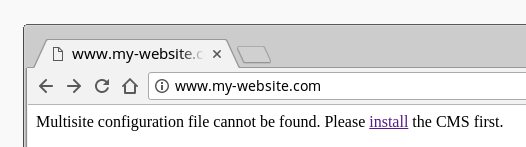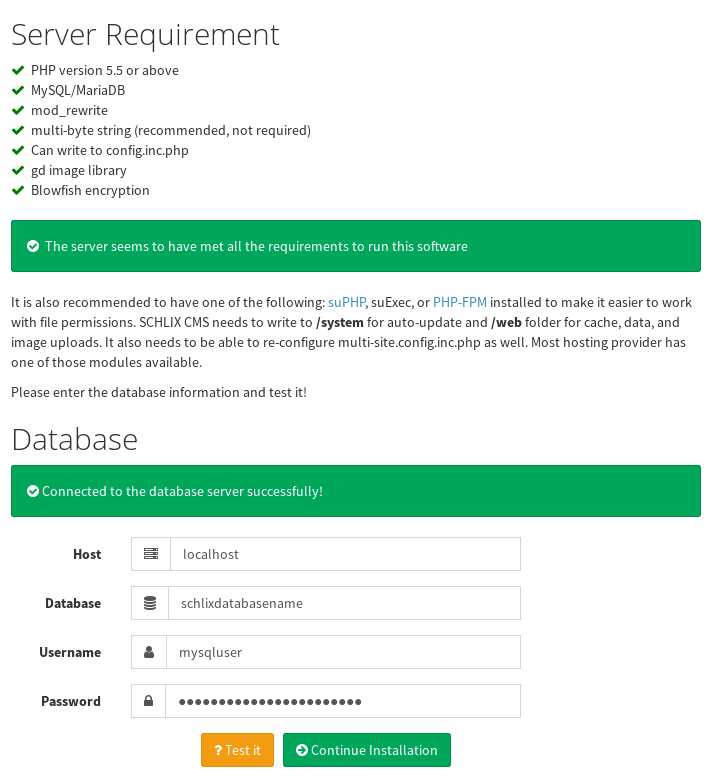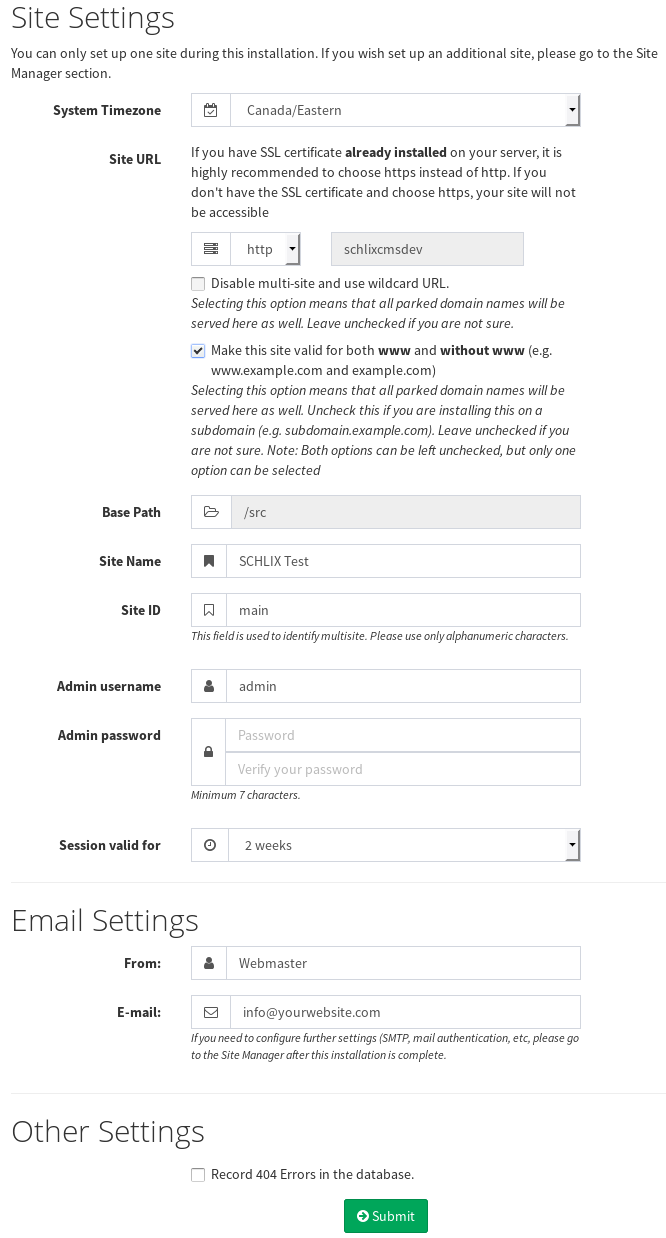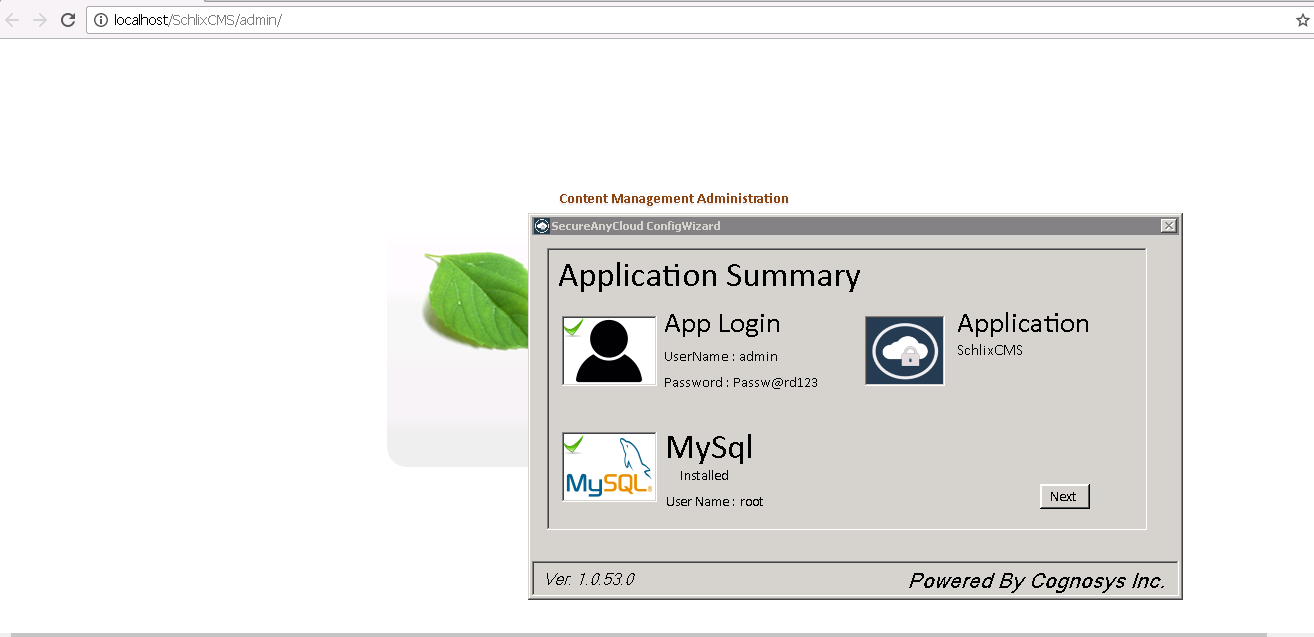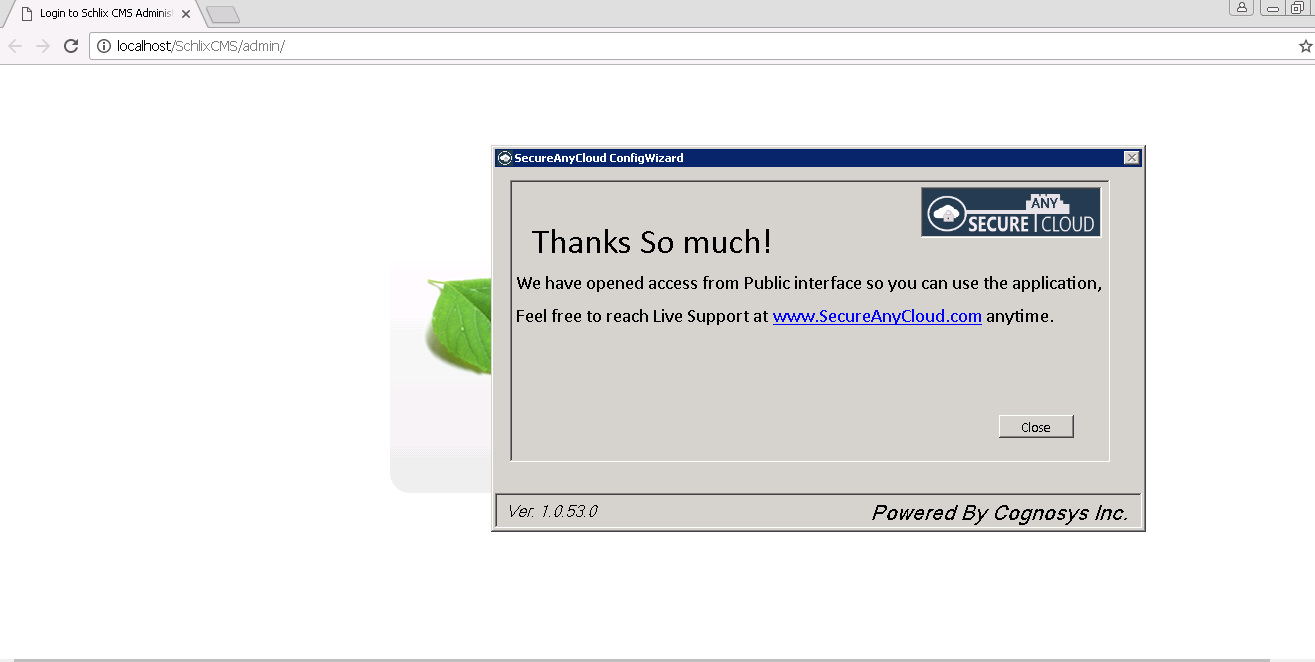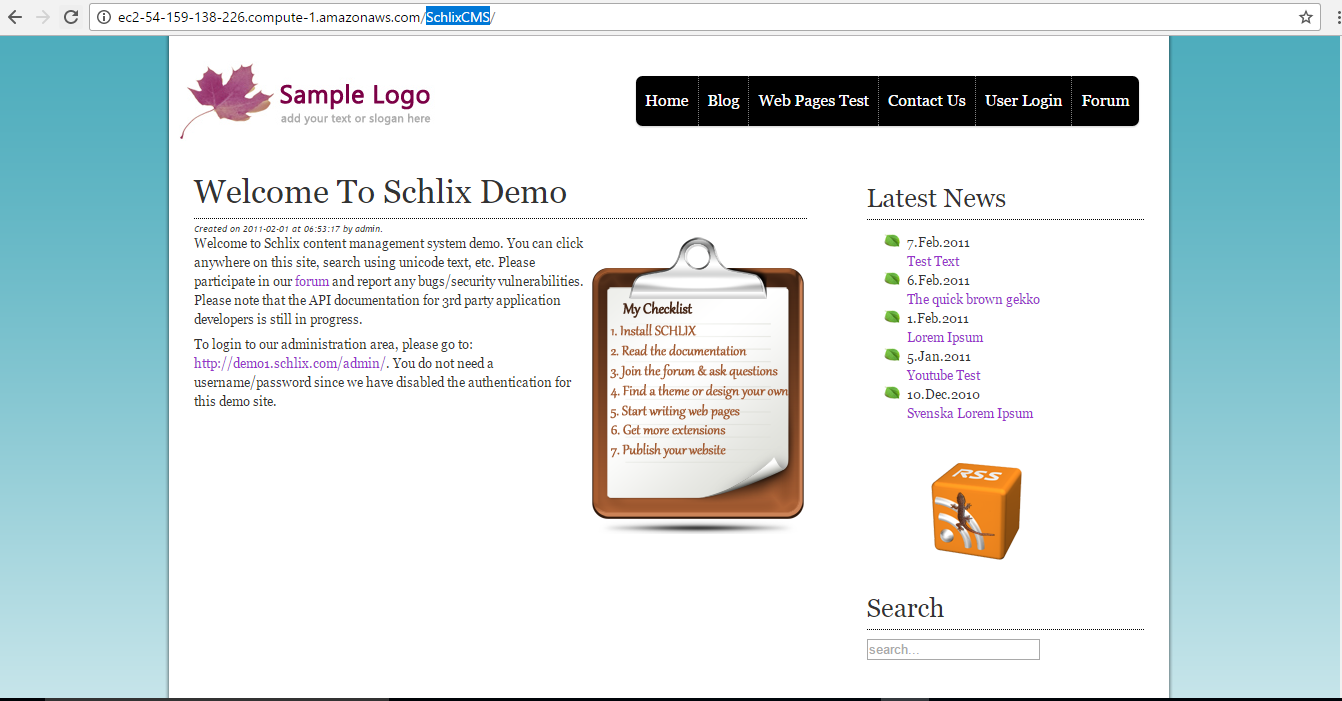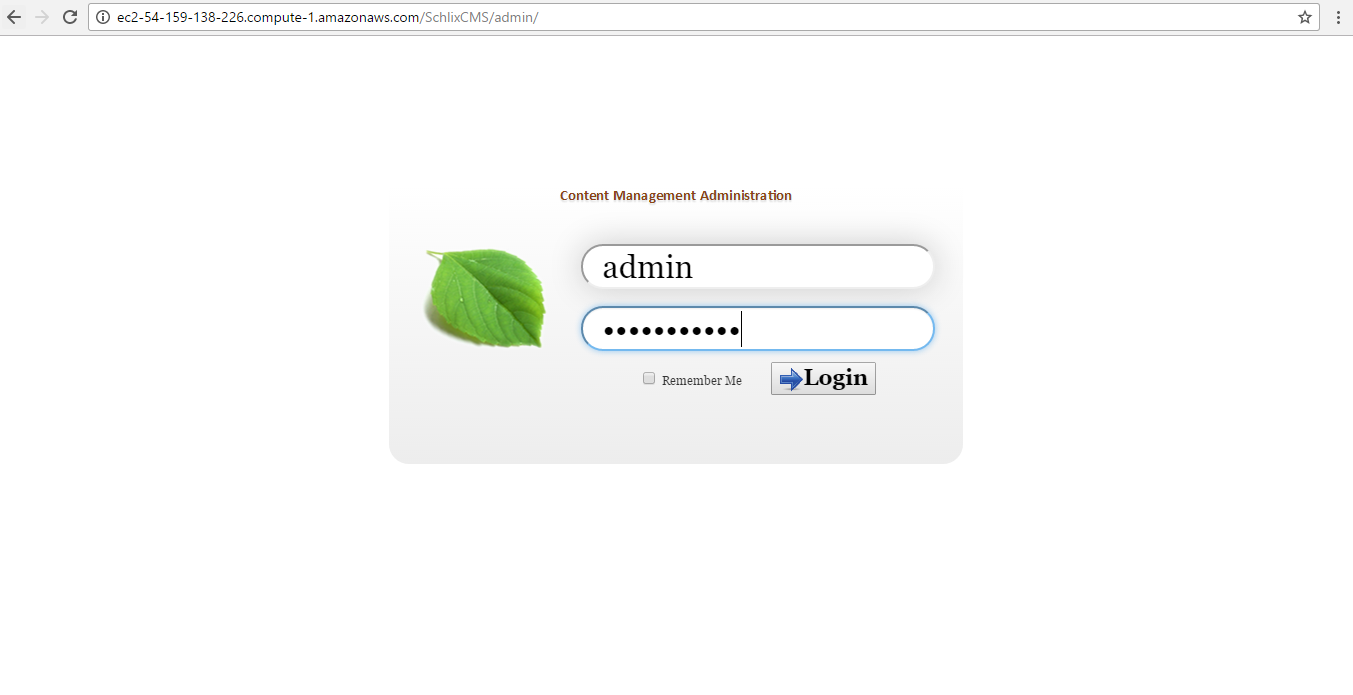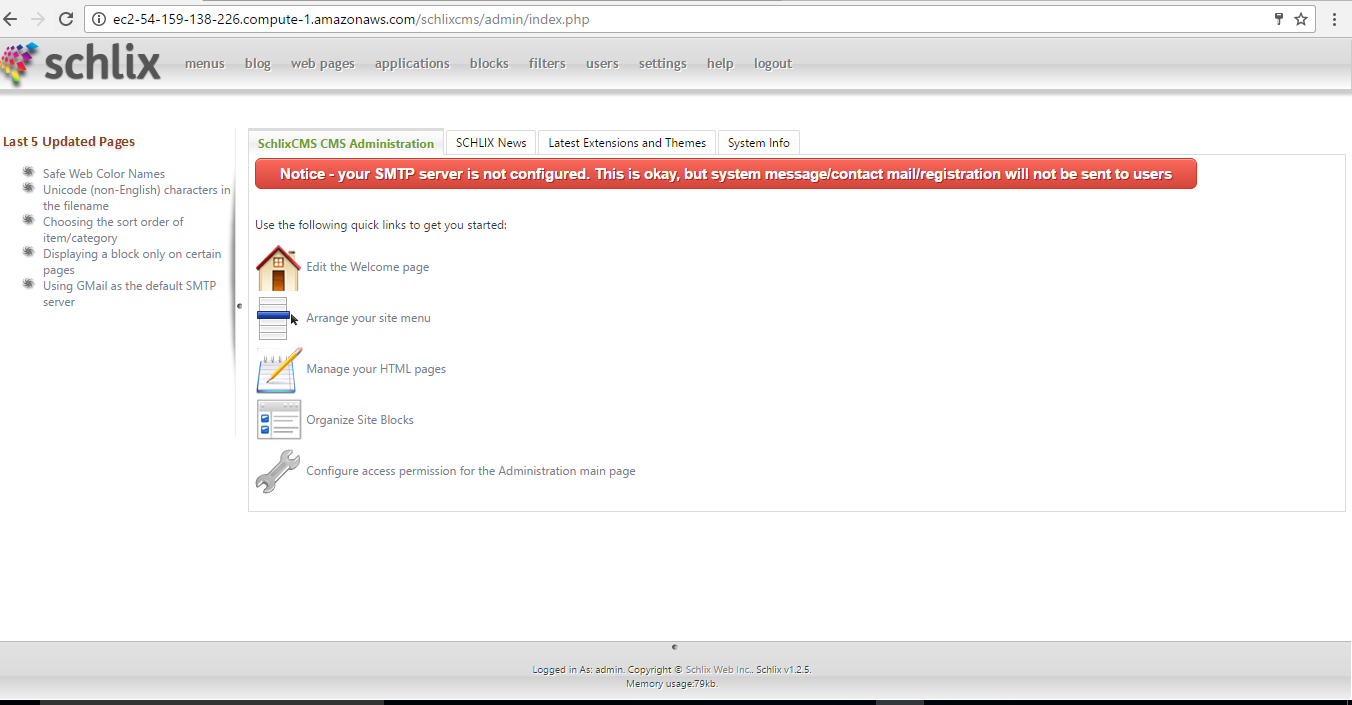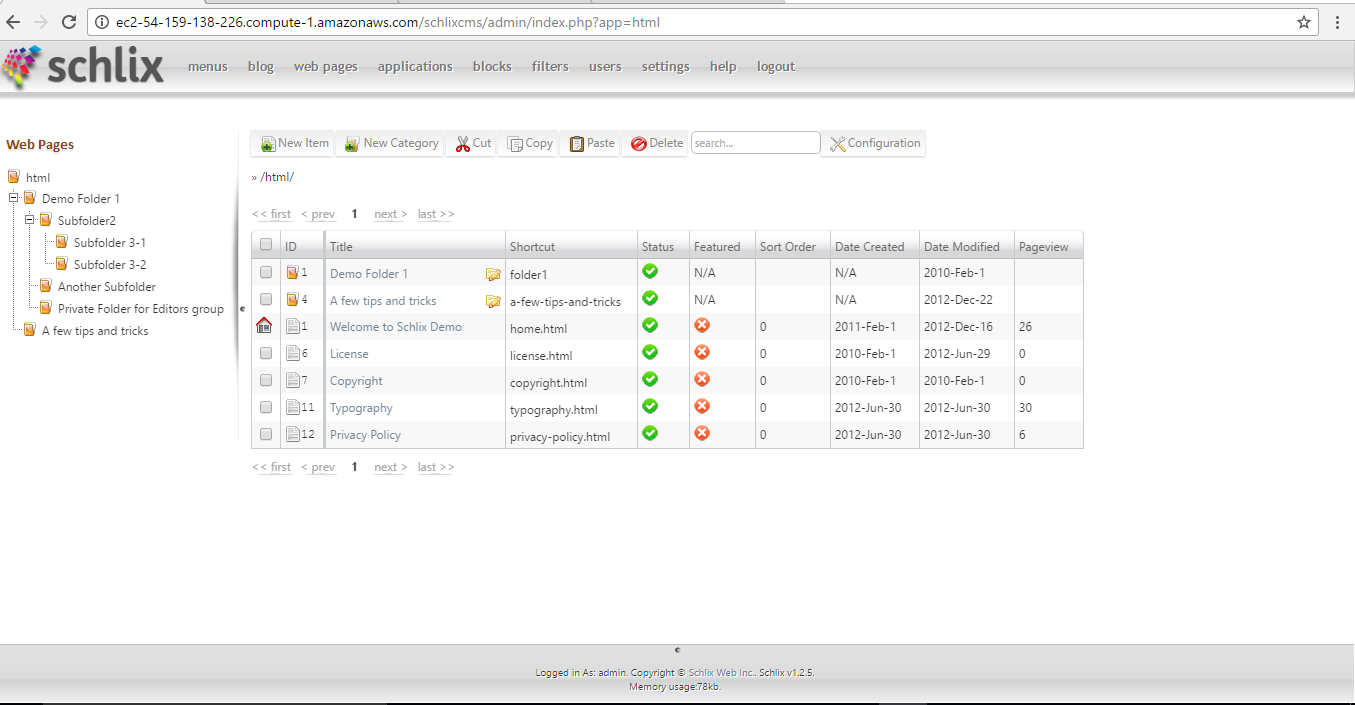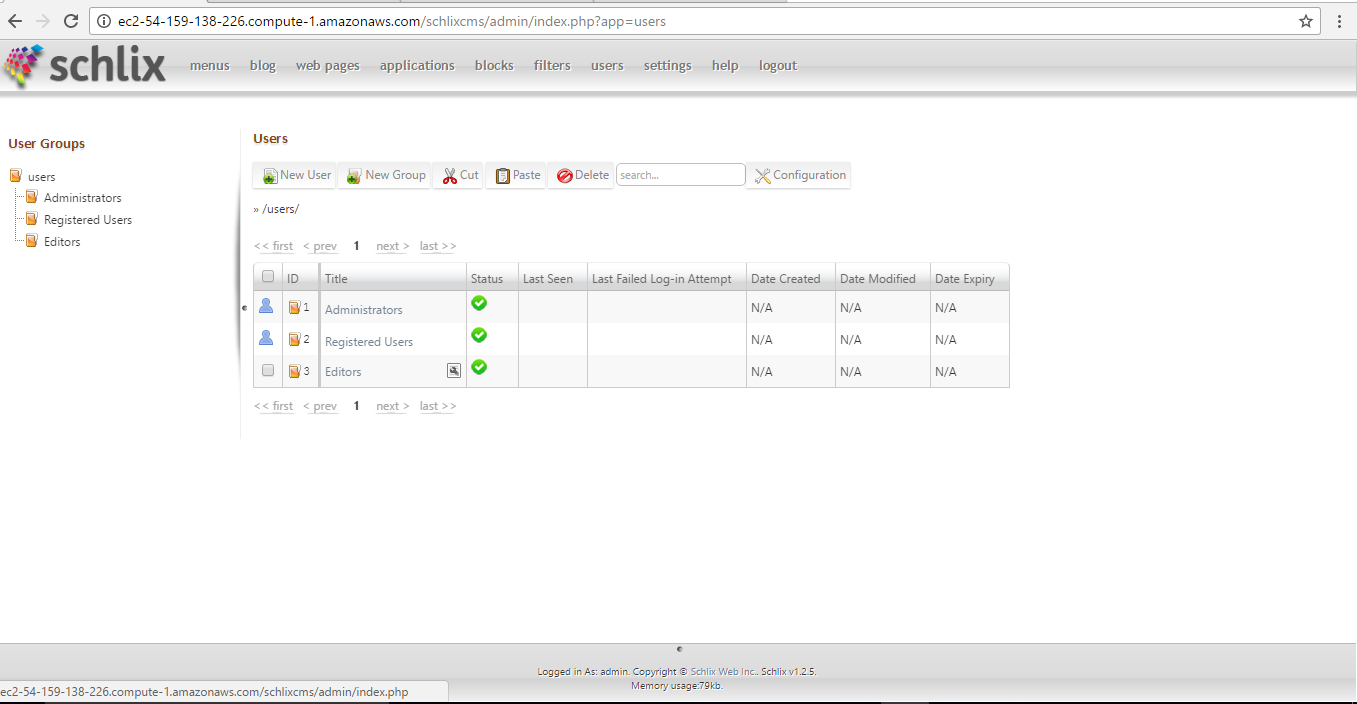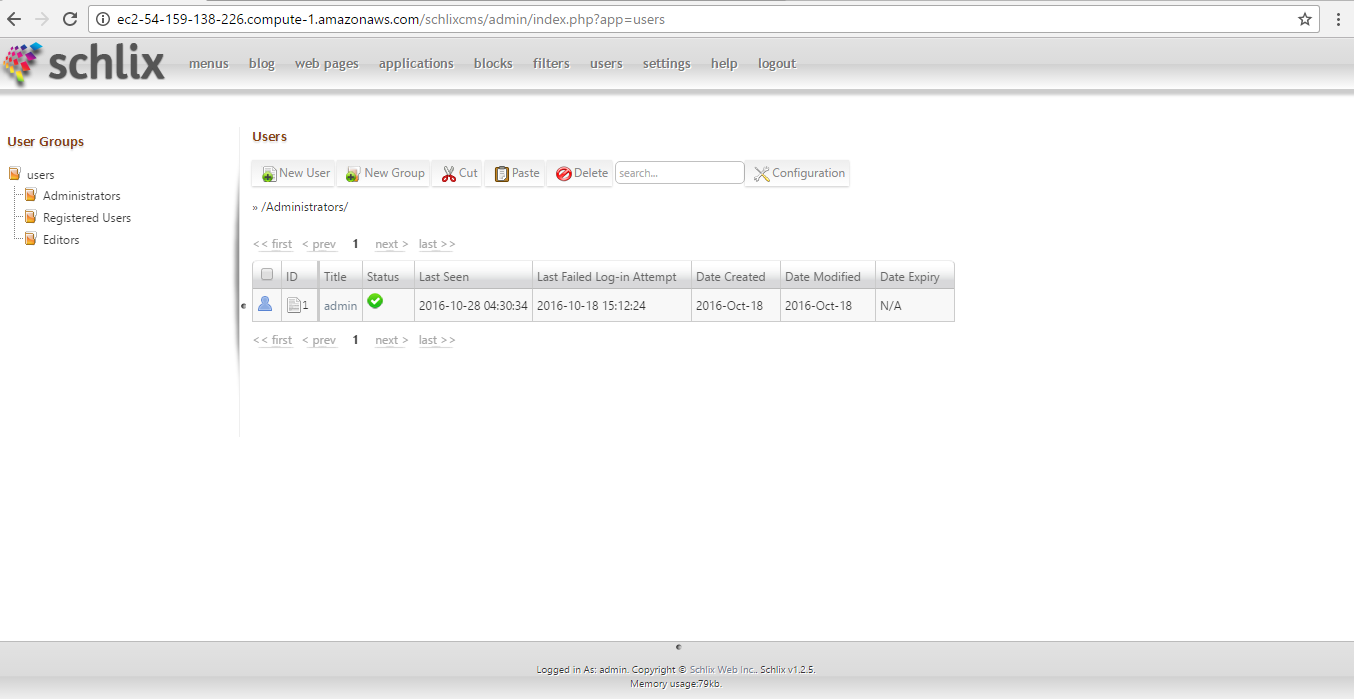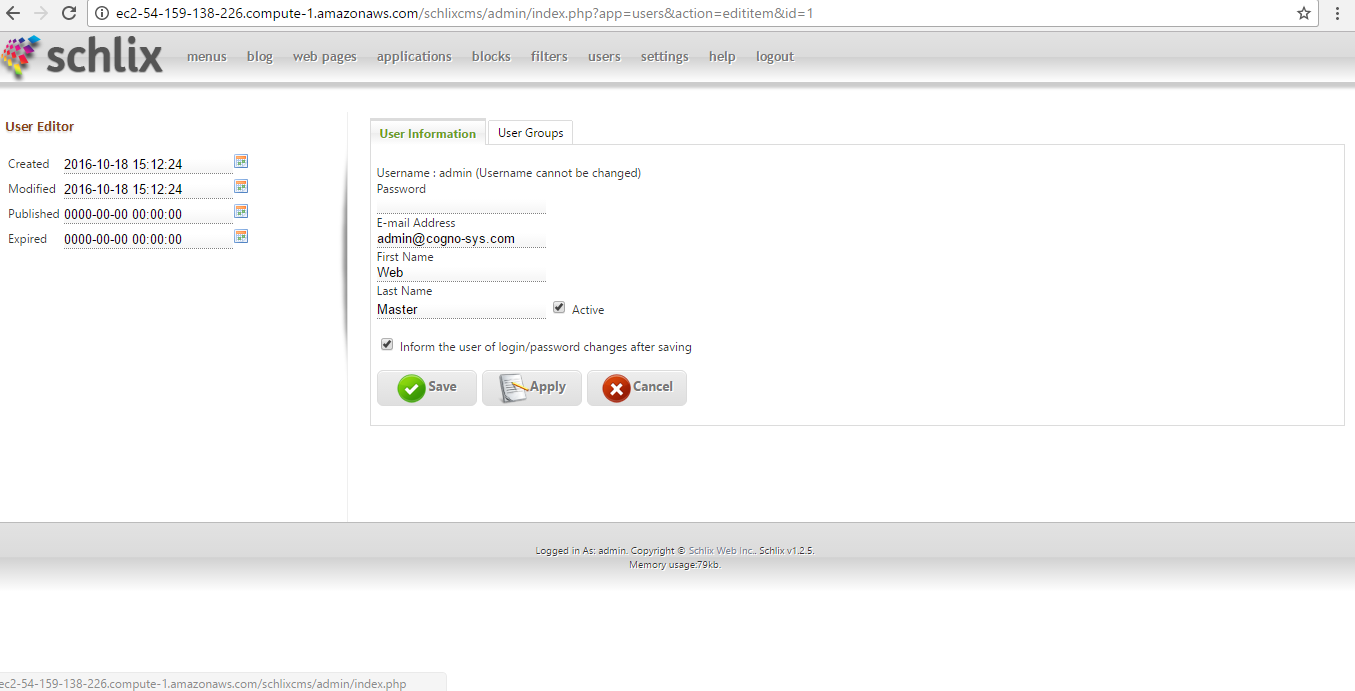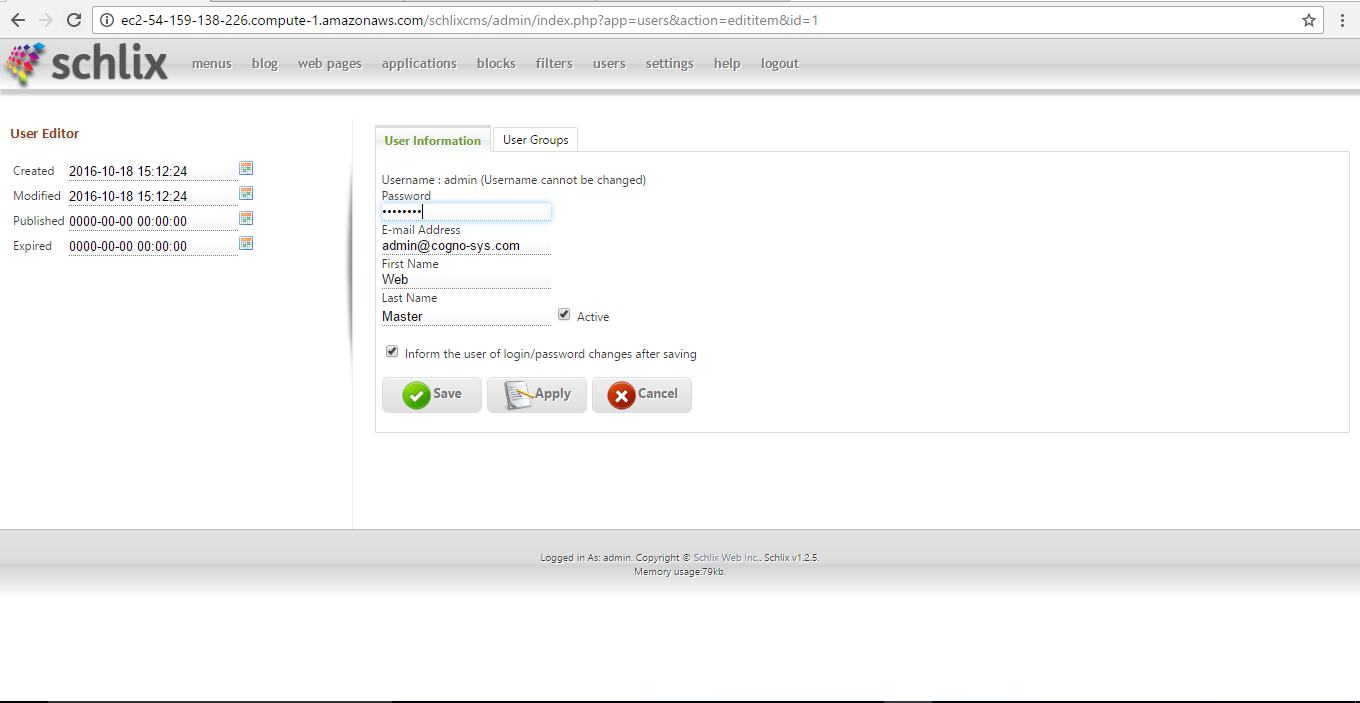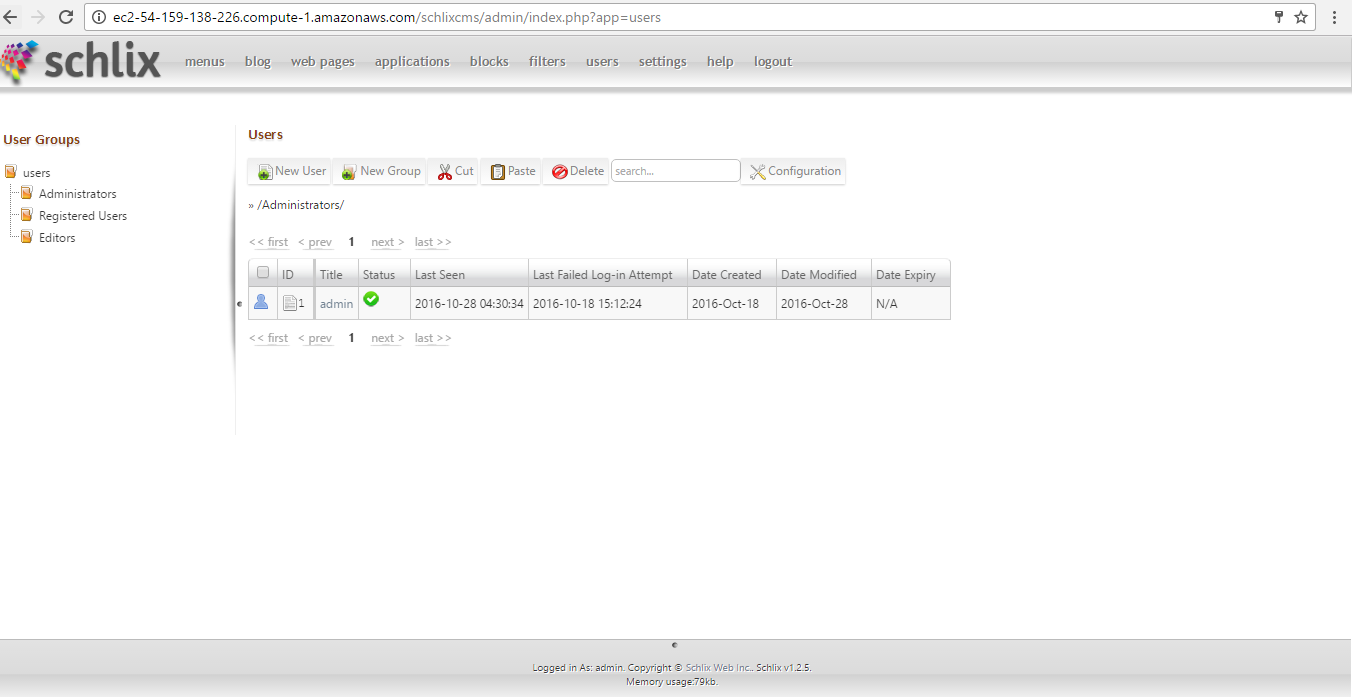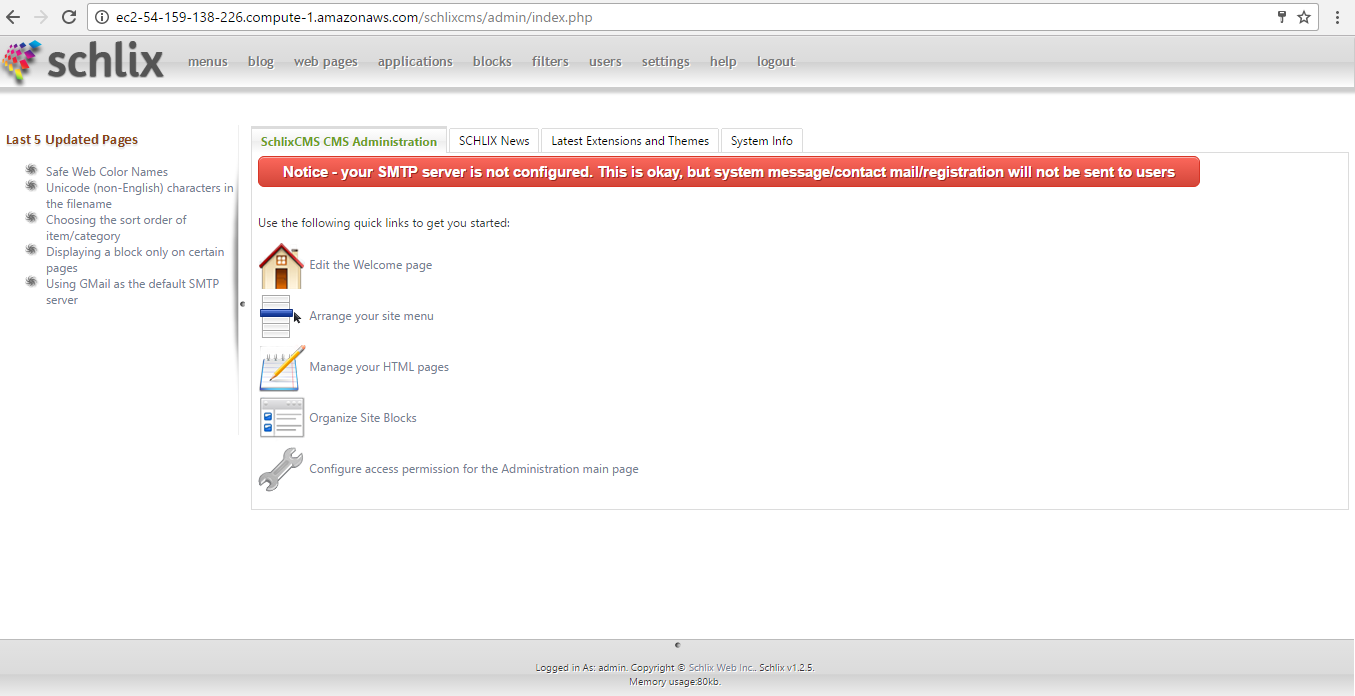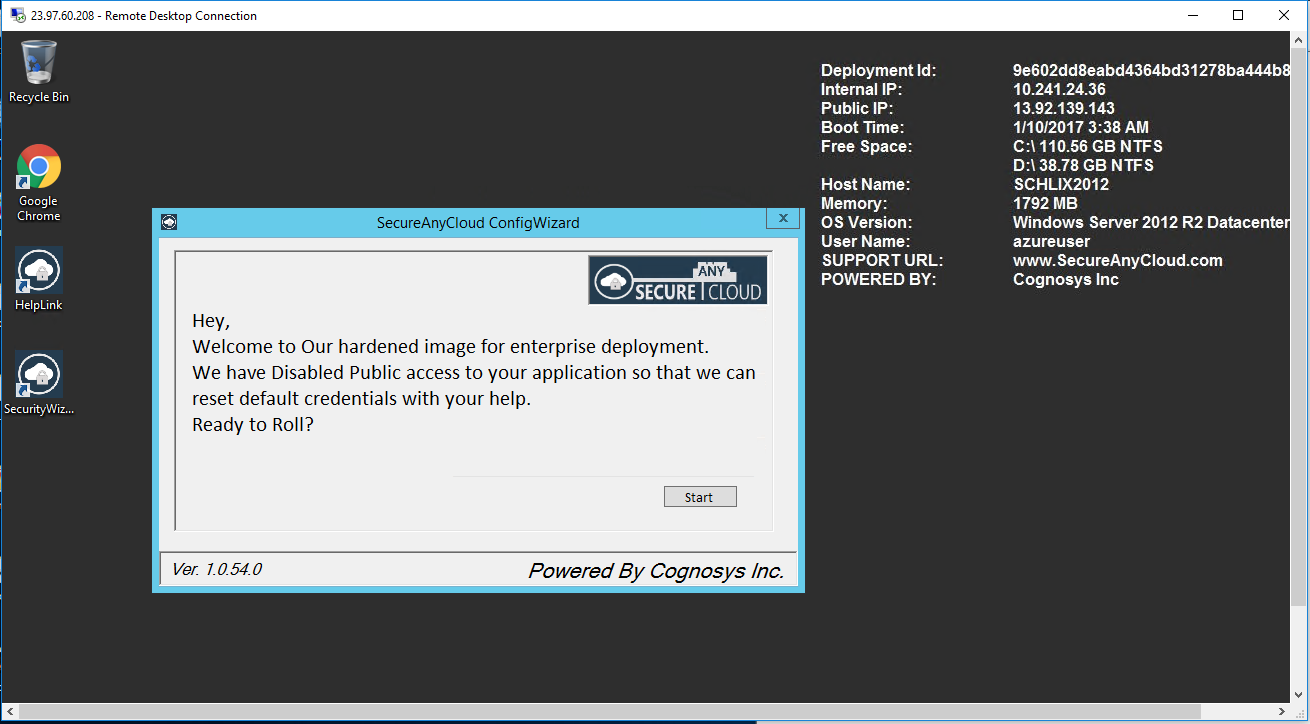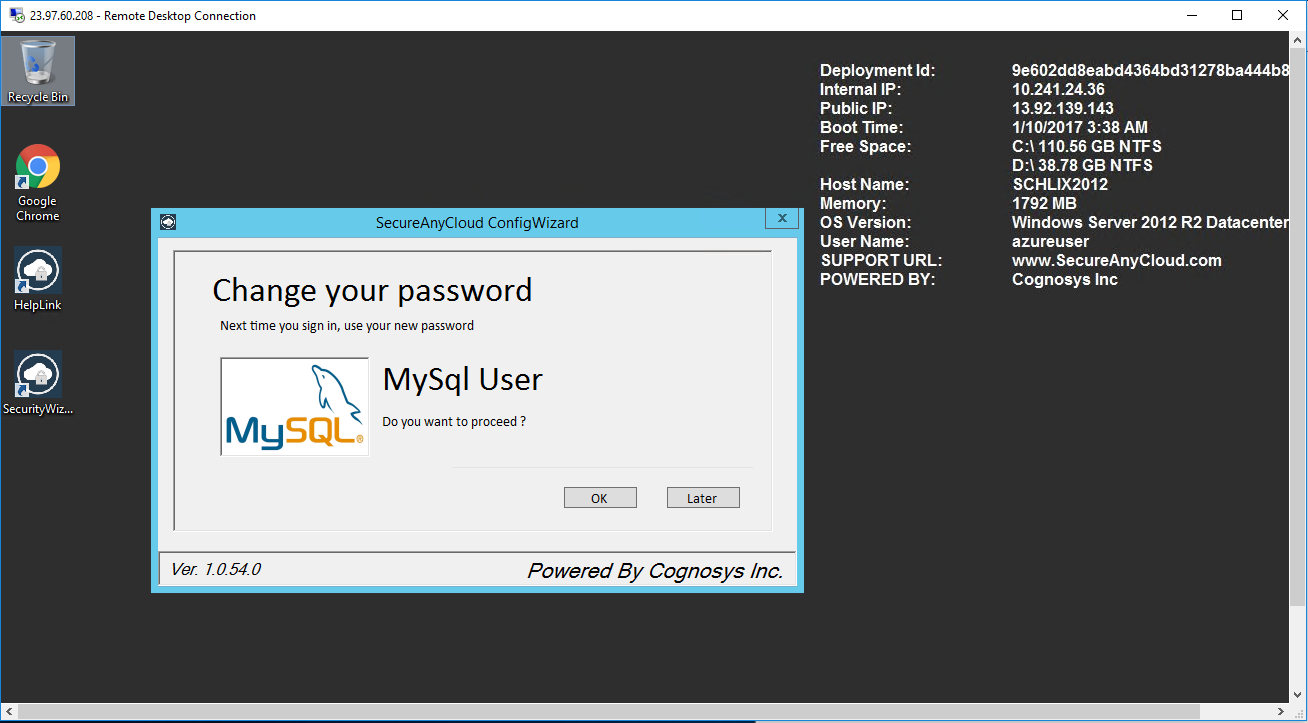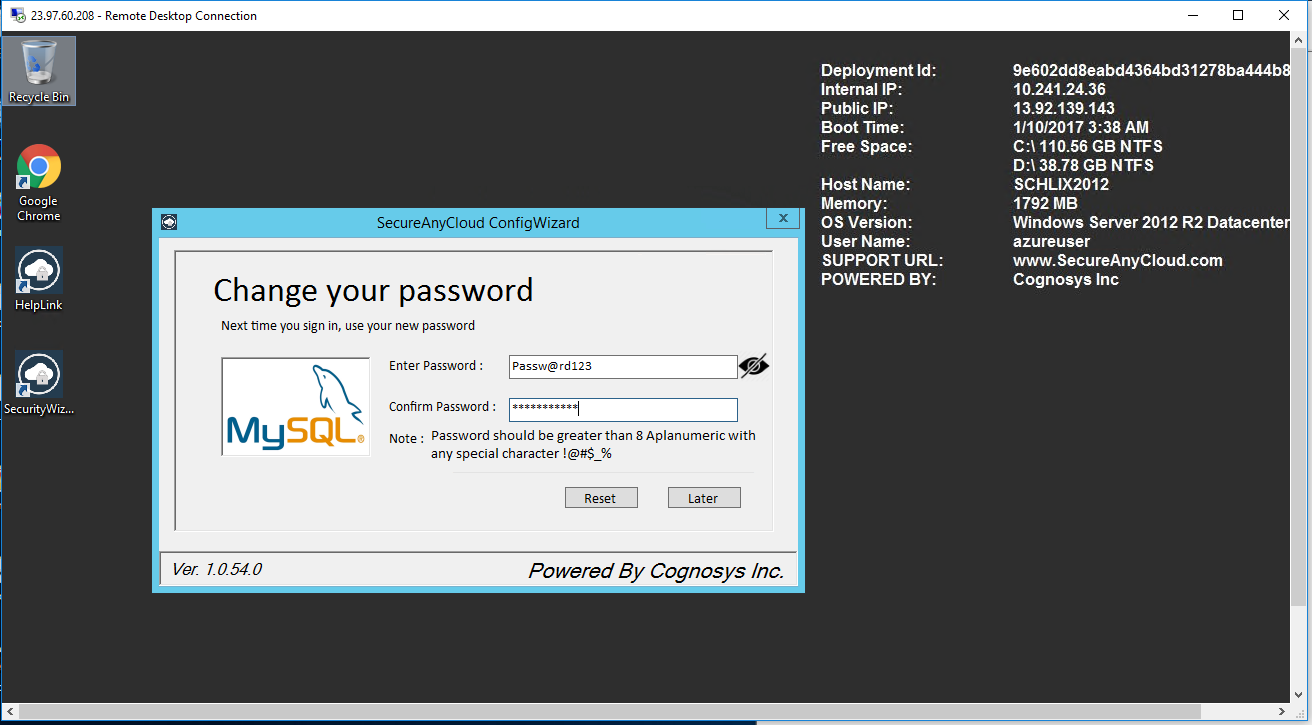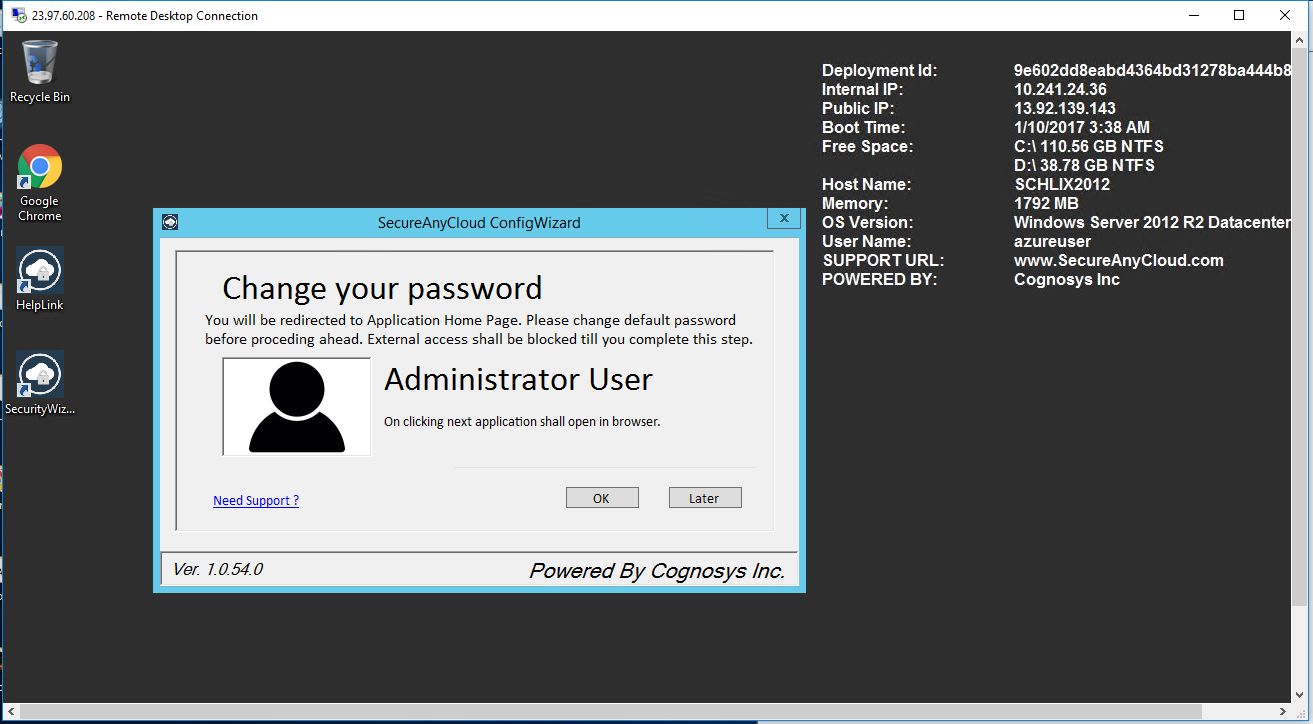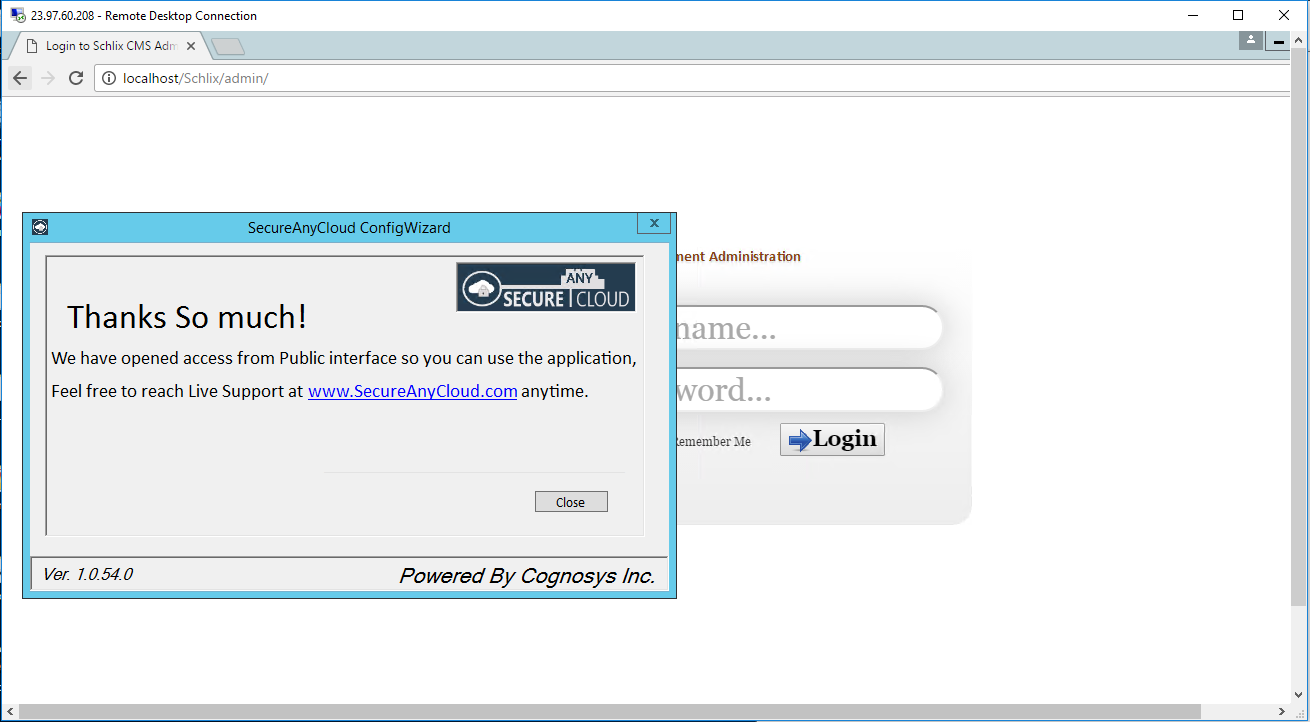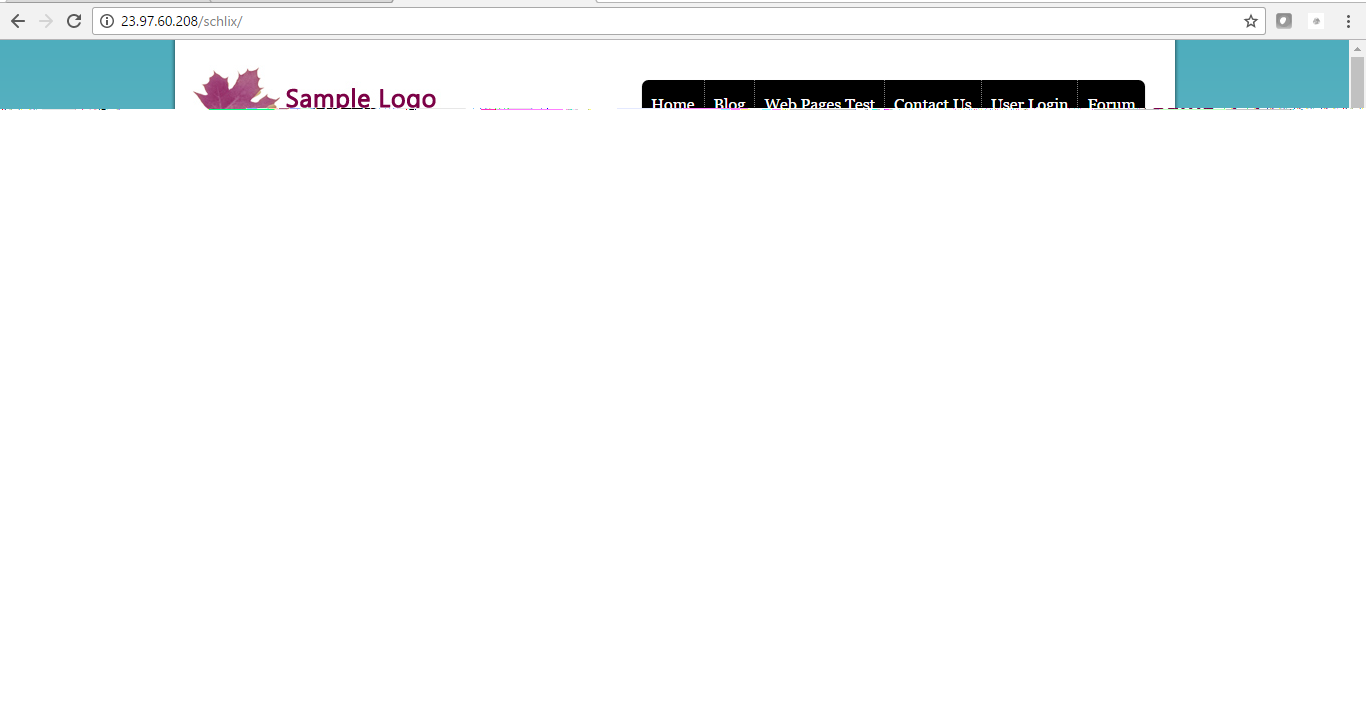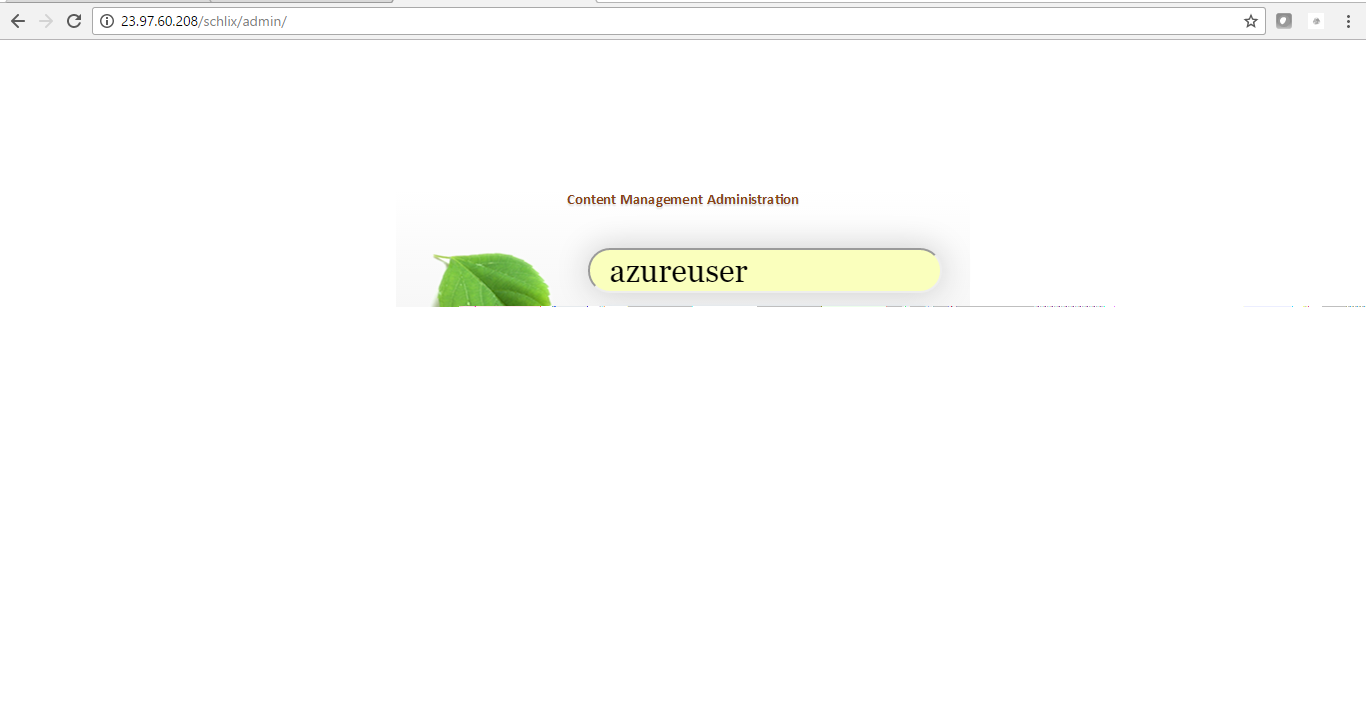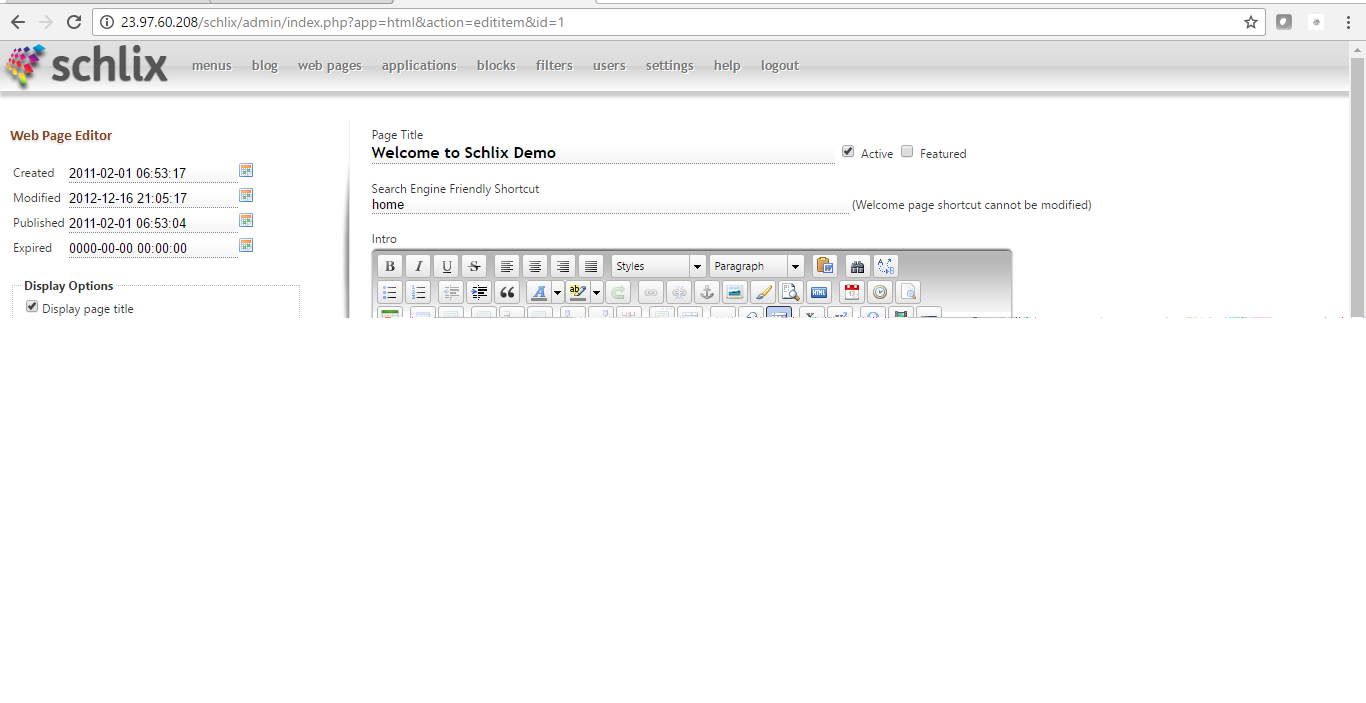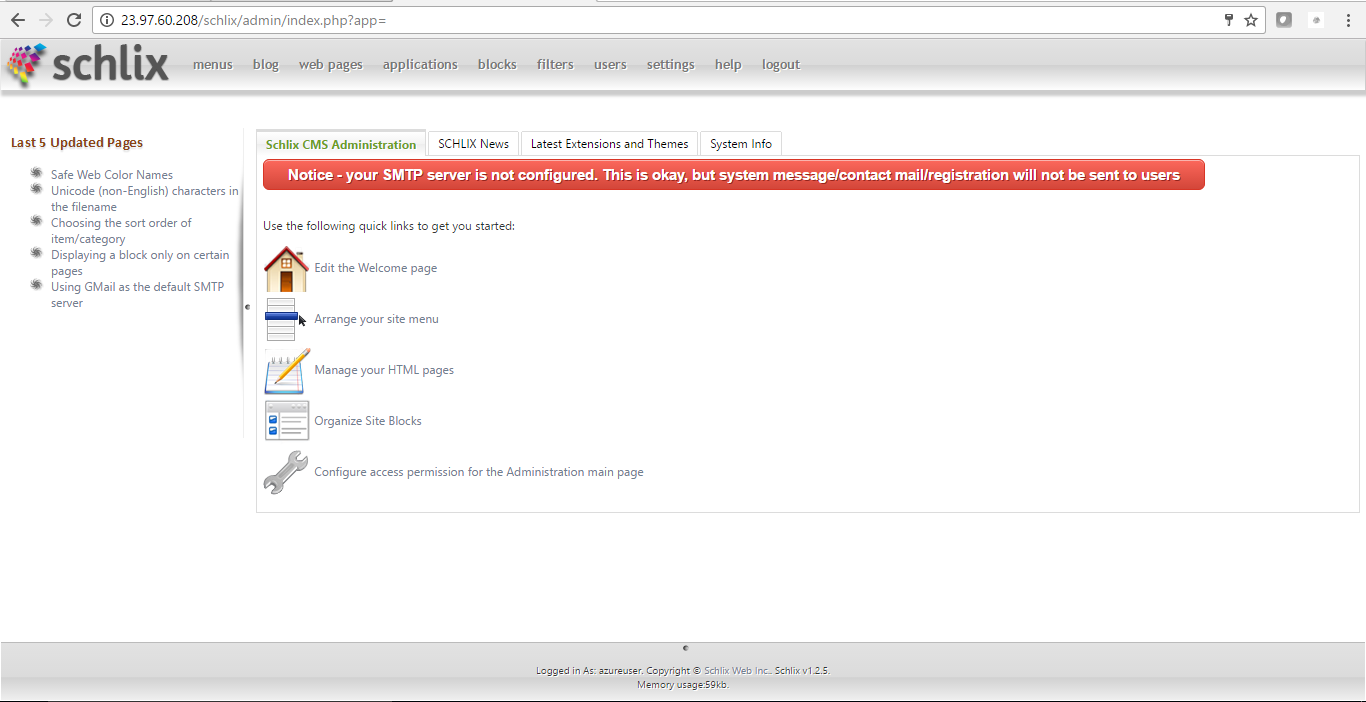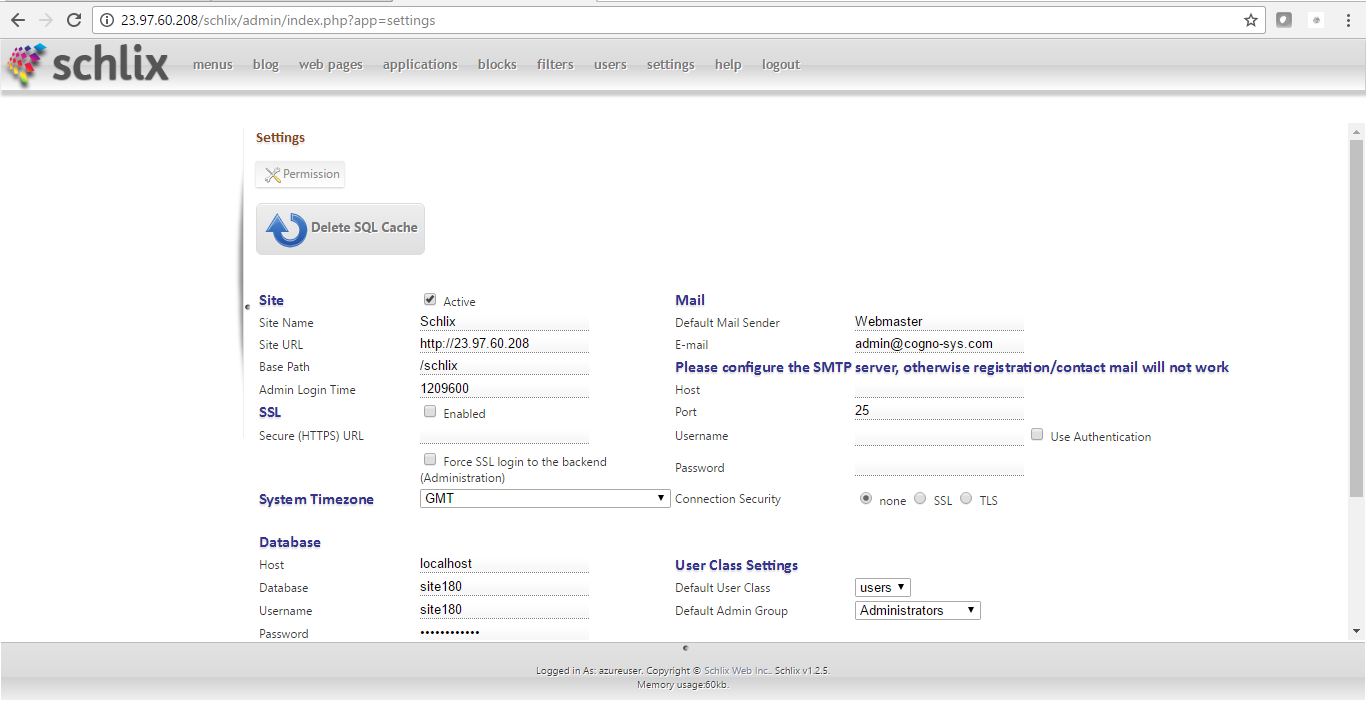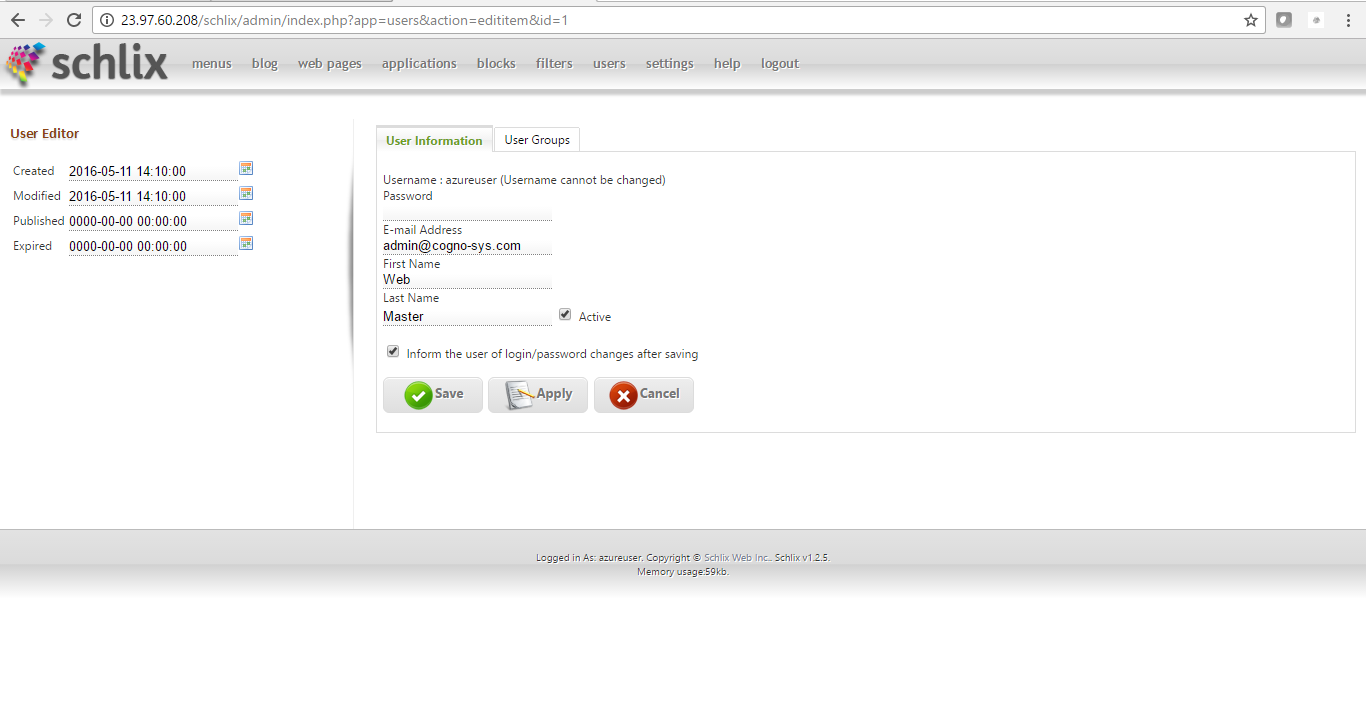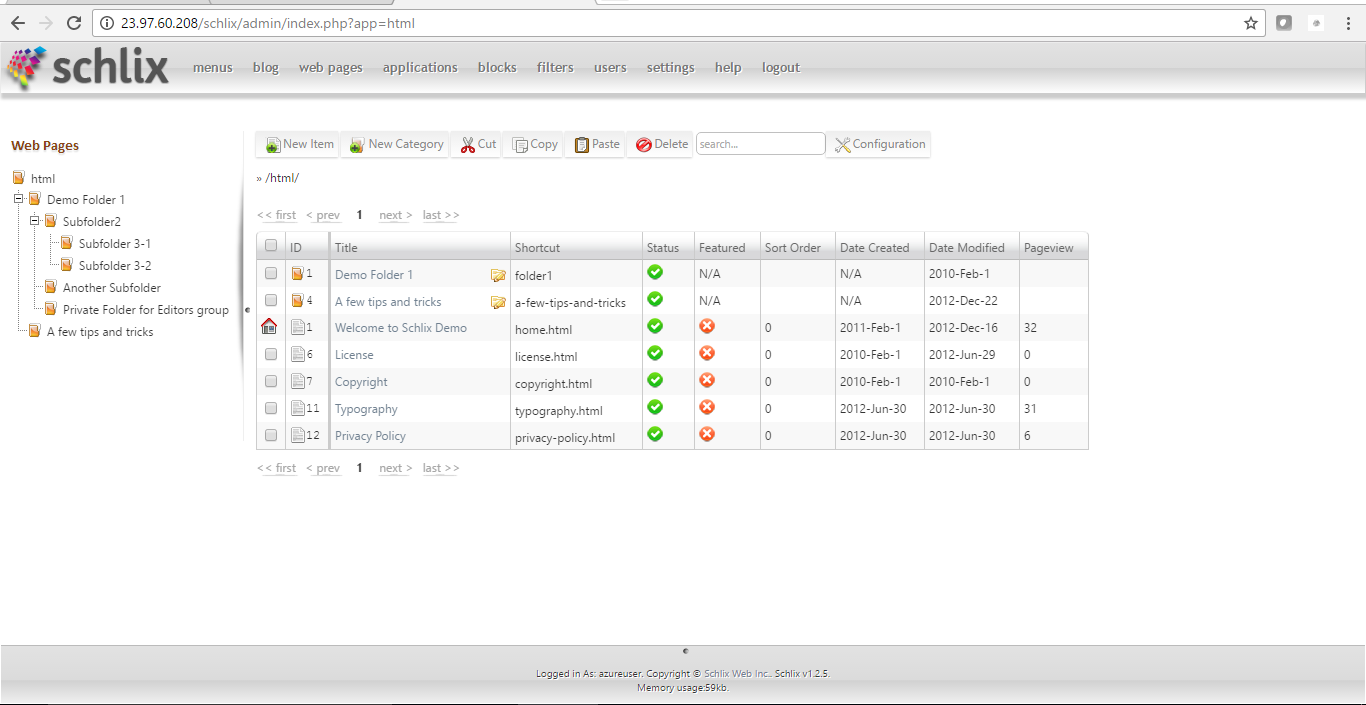1-click AWS Deployment 1-click Azure Deployment
Overview
SCHLIX CMS is a high performance, multi-site content management system that allows users to build websites and blogs with ease. It’s open, extensible, scalable and able to handle high load traffic. SCHLIX CMS has an intuitive and easy to use interface that will save you time and help to accomplish more with your site. It’s very easy to install and is for you to use in many cloud and shared web hosting providers.
Schlix CMS on cloud is a lightweight, extensible content management system platform for publishing websites, intranets, or blogs. It is written in PHP / MySQL. There was a custom version with Microsoft SQL as the backend and it is confirmed to work with small amount of modification.
Schlix CMS on cloud is a lightweight, extensible content management system platform for publishing websites, intranets, or blogs with a great friendly user interface. It also features multisite, versioning for easy backup and restore of articles, multi-site, XML sitemap for search engine submission. Bootstrap and Font Awesome are also built in. Enjoy unbeatable SCHLIX CMS uptime, enhanced website delivery speeds and free, USA-Based support on Known Host’s Cloud-based hosting platform. Plans come with a raft of free tools and add-ons like cPanel, Apache Spam Assassin and much more – and every hosting account is built on a bedrock of cutting-edge, premium hardware and networking technology.
User-Friendly CMS Management by Design
Our SCHLIX CMS hosting makes building and running your business site easy, because we provide a lightweight, agile CMS and all the free tools and features you need. We give you things like cPanel, instant domain provisioning, a free SSL certificate and more – alongside centralized, convenient CMS hosting account and domain management. That means no jumping between panels or systems, and you don’t need to be a CMS expert to craft a profitable, easily managed business website.
Superior Hosting Technology for Superior Online Business Results
Uptime and delivery speed are key to making the right impact in online business, so we provide every Known Host CMS hosting account with all-SSD storage and cutting-edge hosting hardware. We only use the very best, brand-name components for things like routing, networking and storage, with the result being unbeatable 99.99%+ average uptime and a quick-response, superior customer web experience. And that superior performance means you outpace the competition and reap the very real rewards of improved search engine rankings.
Installation
- Installation on CPanel-based Linux hosting with Softaculous Script Installer
- Installation on CPanel-based Linux hosting with Fantastico F3
- Pre-installation instruction on CPanel-based Linux hosting (manual method, without script installer)
To begin installation, extract the schlix-cms-v2.x.zip ZIP file into the folder that you desire. If you wish to put SCHLIX CMS inside a subfolder, then simply rename the extracted schlix folder to the desired name (e.g. /site). If you want to run SCHLIX CMS on the main folder, move all the files including the hidden .htaccess file to the root folder. Sometimes the .htaccess file does not appear in the file manager so you may have to use command line to move it manually.
- Open your web browser and type the website address (e.g. localhost, www.my-website.com)

- There will be a check to ensure that the server meets the requirement. You will then be asked to fill in the database information. If the MySQL user does not have the permission to create a database, then you will need to create the database first. Click Test it and if everything works, then the green Continue Installation button will appear.

- You will then be asked several settings such as the site identifier (first multisite), site name, administrator credentials, and default e-mail sender information.

- Once you’ve passed this section you will be asked whether you want to install a sample data or not. For production site, choose No.
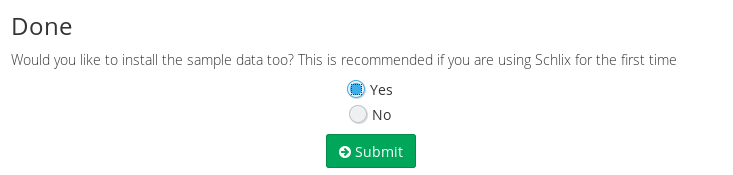
Schlix CMS on cloud is a lightweight, extensible content management system platform for publishing websites, intranets, or blogs. It is written in PHP / MySQL. There was a custom version with Microsoft SQL as the backend and it is confirmed to work with small amount of modification. Gekko Web Builder requires almost no technical skill or HTML to operate. SCHLIX CMS on cloud strives to deliver high quality websites and other web content fast and easy for all end users. SCHLIX CMS on cloud has been tested and works with CPanel, Plesk and EasyPHP (Windows).
Schlix CMS is owned by Schlix CMS (https://www.schlix.com/) and they own all related trademarks and IP rights for this software.
Cognosys provides hardened images of Schlix CMS on all public cloud ( AWS marketplace and Azure).
Schlix CMS on Cloud runs on Amazon Web Services (AWS) and Azure and is built to provide intuitive and easy to use interface for publishing websites.
Secured SchlixCMS on Windows 2012 R2-
Schlix CMS on Cloud For AWS
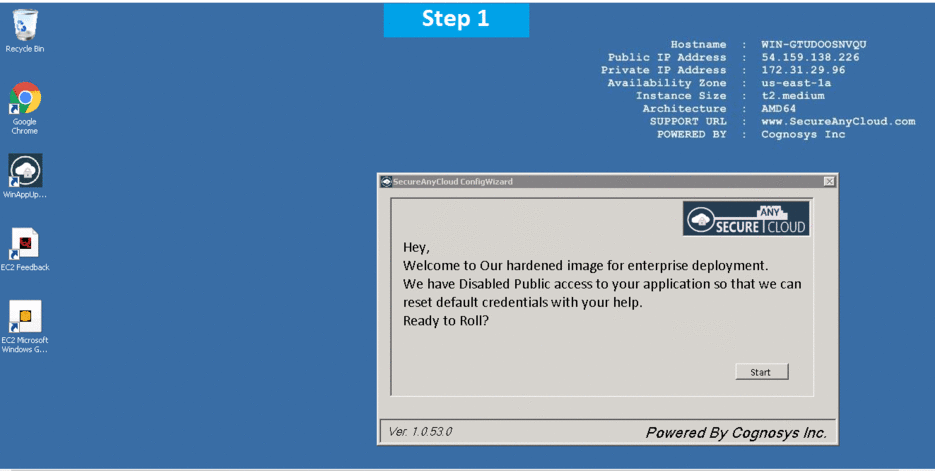
Schlix CMS on Cloud For Azure
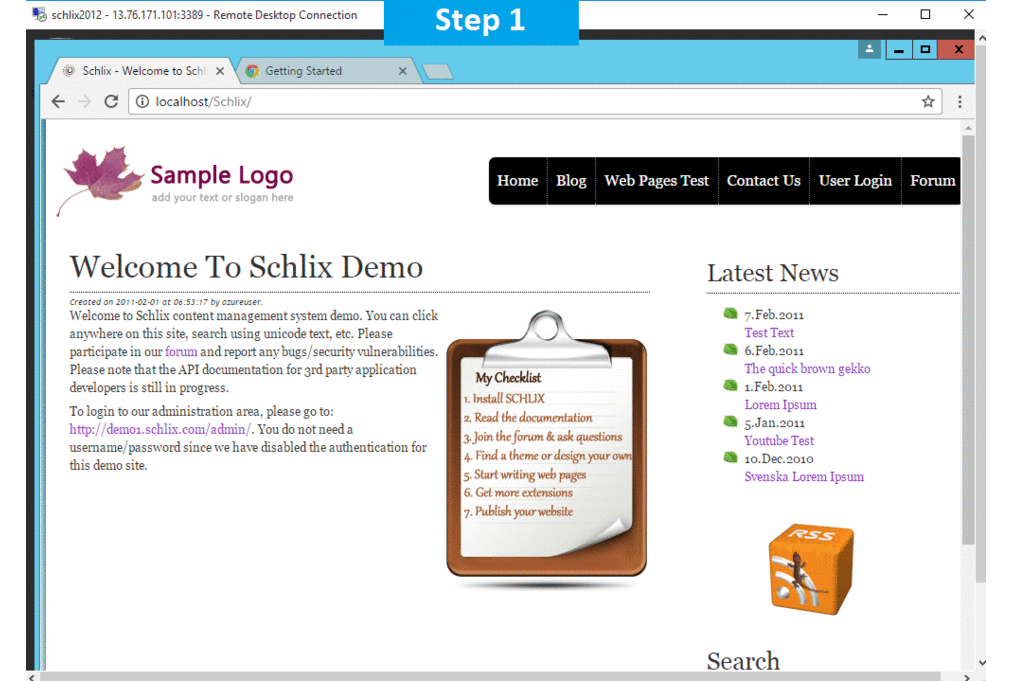
Features
Features :
The following is a list of built-in SCHLIX CMS features.
General
- Basic requirement: Apache 2.x or IIS 7/8 with PHP 5.6+/MySQL 5.5+
- Requires mod_rewrite for Apache and URL Rewrite 2 for IIS
- Pluggable API with four types of extensions:
- Application
- Block
- Macro
- WYSIWYG editors
- Compatible with Azure, AWS.
- Load balancing is doable as of v2.0.x
- Page caching
- Multi-site with separated database
- EU Directive 2009/136/EC Compliance
- UTF-8 support with UTF-8MB4 support planned in 2018
- Bootstrap 3.x and 4.x support
- Zurb Foundation compatible
- Email queueing
- Email retention (in /web//data/private)
- Customizable email templates (system and user defined)
- System scheduler (like Unix Cron)
- JavaScript: SCHLIX UI is compatible with JQuery and does not interfere with it
- Fonts: included Algreya, Montserrat, Open Sans, Source Sans Pro, and Font Awesome by default
- Current backend uses JQuery/Bootstrap 3 with SCHLIX UI
- Custom multi-level menu for Bootstrap 3.x and 4.x included by default
- Custom app/block/macro PHP class override in the subsite
Content (all)
- WYSIWYG Editor (included CKEditor and TinyMCE in core)
- User group permission-based content viewing. e.g. only enable viewing of certain articles by certain user group
- Custom macro definition
- Content scheduling – set a future date as well as expiry date
- Drag and drop navigation (copy, move) for objects
- RSS support
- Friendly URL (requires mod rewrite for Apache or URL Rewrite 2 for IIS7/8)
- Search by keyword (all) and tag (only if enabled in the class)
- Metadata
- Backend and frontend editing (must enable Front end Edit Control macro)
- Insert image, video, font icon
- Syntax highlighting for HTML source
- Content versioning and rollback
- Insert block in the middle of content either by position (category) or single block name
- Customizable view templates (all files with .template.php can be overridden)
Web Pages (content)
- Hierarchical categories (folder)
- Custom category view options
- Custom item view options
Blog (content)
- Image (can also be different for summary/detail view)
- Multi-category for blog posts with hierarchical categories
- Custom category view options
- Custom item view options
Menus
- Drag and drop operation (insert before/after, insert as a submenu)
- Menu divider
- Multi-block menus – you can have any number of menu blocks
Contacts
- Google Maps geocoding (requires Google Maps API key)
- Google Maps view
- Captcha to prevent spam
- Hierarchical contact categories
Slideshow
- Multiple slideshow
- Image resizes on upload
- Custom image size
Search
- Multi-application search, enable or disable based on application
Security
- PBKDF-2 hash encryption for password as of v1.2.x
- Automatic update with just a single click
- Cross-site Request Forgery detection on all POST (including AJAX)
- Codes are manually checked for SQL injection as well as XSS
- IP ban
- Captcha
User
- Public profile view (can be disabled)
- Registration (can be disabled)
- Email activation for registration (can be disabled)
- Captcha
- LDAP authentication via addon is available
- Audit trail
Search engine optimization
- Metadata
- Rich data (based on schema.org definition)
- SEO URL for any language (including non-ASCII) – Chinese, Russian, Japanese, Korean, Arabic, etc.
- Built-in Google Analytics support
- XML sitemap for search engine submission (Google, Bing, Yandex, Baidu)
Major Features of Schlix CMS on cloud:
- Extensible API for 3rd-party Application Development : You can choose from pre-defined data structures and extend the existing classes to create your own business directories, e-commerce, student database etc.
- WYSIWYG Editing: User-friendly content editing . Insert images easily through upload.
- Easy to use , intuitive user interface. Your user will be able to navigate the content easily.
- Light memory footprint : SCHLIX CMS is fast, efficient and uses light memory footprint for its operation. It does not hog the server resources.
- Caching support to speed up the website even more.
- Bing/Google/Yahoo site map for website submission (v1.0.5) .
- RSS support for contents/blog.
- User Friendly URL Instead of using ? and = in the URL, URL can be automated to something like http://www.mywebsite.com/html/about_me.html .
- User permission : You can customize the permission of articles . Easy conversion from other CMS with import script (v1.3.0 – todo). This site is an example of how easy it is to convert from Joomla/Mambo within less than 4 hours (exporting existing database, modifying the template etc).
AWS
Installation Instructions For Windows
Note: How to find PublicDNS in AWS
Step 1) RDP Connection: To connect to the deployed instance, Please follow Instructions to Connect to Windows instance on AWS Cloud
Connect to the virtual machine using following RDP credentials:
- Hostname: PublicDNS / IP of machine
- Port : 3389
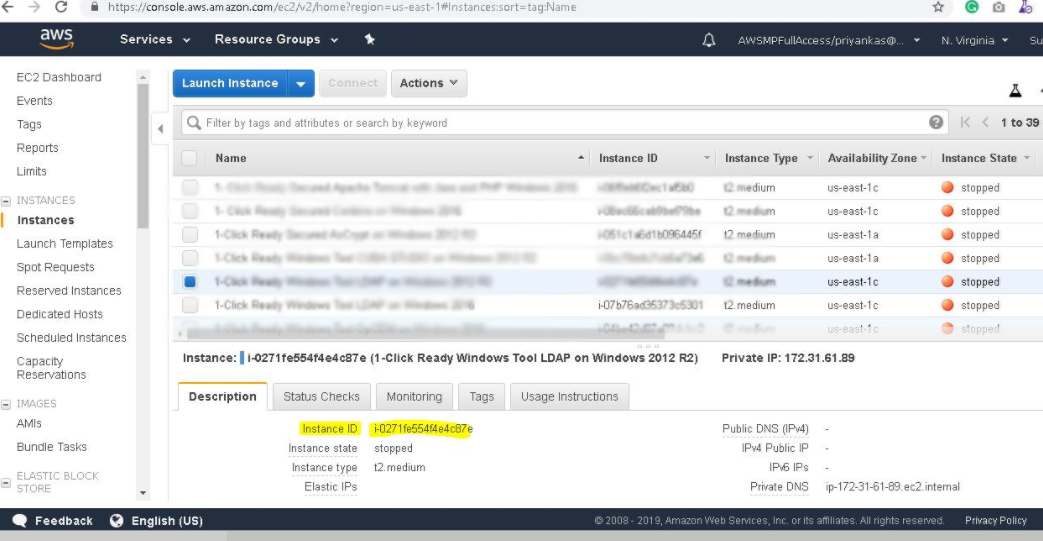
Username: To connect to the operating system, use RDP and the username is Administrator.
Password: Please Click here to know how to get password .
Step 2) Database Login Details:
Username : root || Password : Passw@rd123
Note: Please change the password immediately after the first login.
Step 3) Application URL: Access the application via a browser at http://PublicDNS/schlixcms
- Username : Admin
- Password : Passw@rd123
Steps to access the Admin Panel:
- To login to SchlixCMS Administrative Panel, you need
to open your browser and navigate to http://PublicDNS/SchlixCMS/admin - Enter username and password in the given fields and click on the “Login”button to access the Admin Panel.
- After successful login to the Admin Panel, you will get access to SchlixCMS Dashboard.
Step 4) Other Information:
1. Default installation path: will be in your web root folder “C:\inetpub\wwwroot\schlixcms”
2. Default ports:
- Windows Machines: RDP Port – 3389
- Http: 80
- Https: 443
- Mysql ports: By default these are not open on Public Endpoints. Internally Mysql server: 3306
Configure custom inbound and outbound rules using this link
AWS Step by Step Screenshots
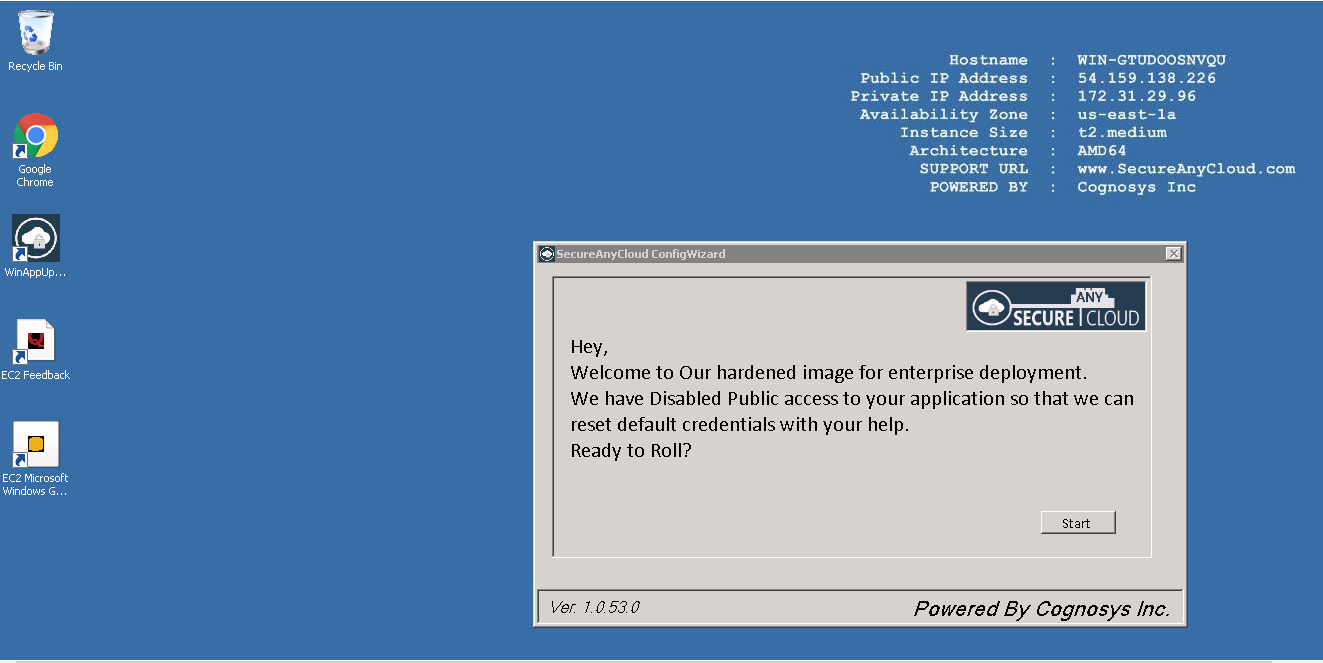
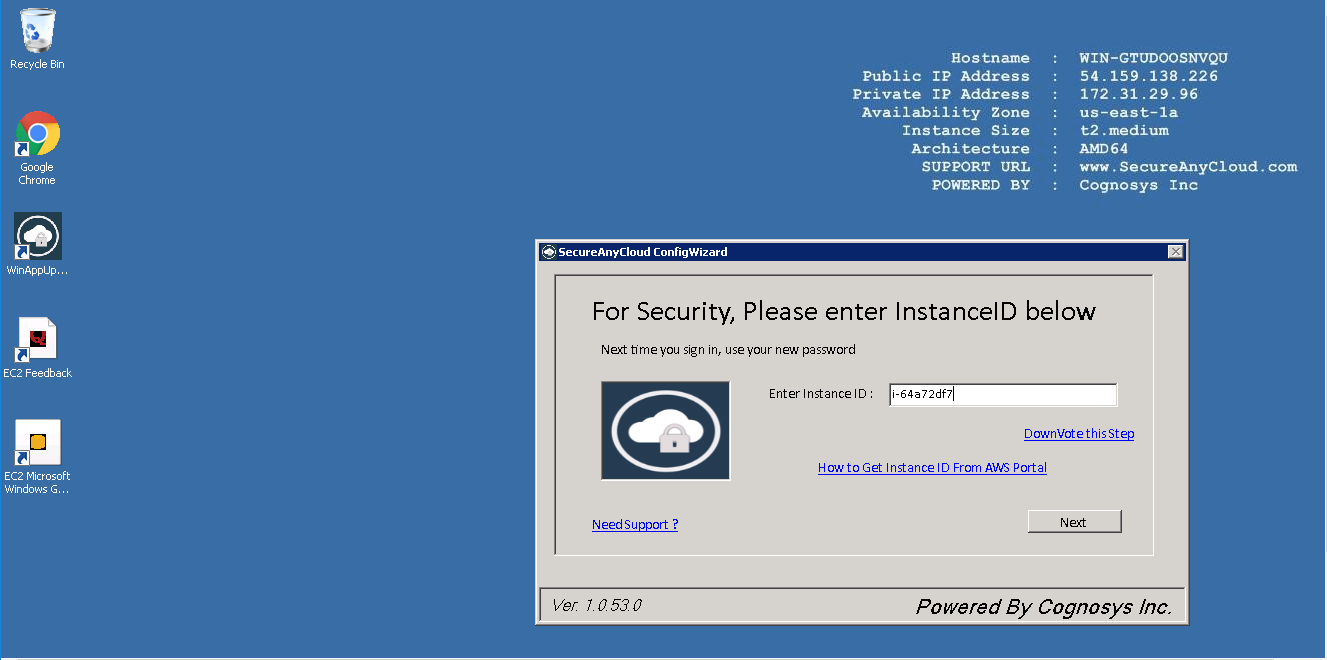
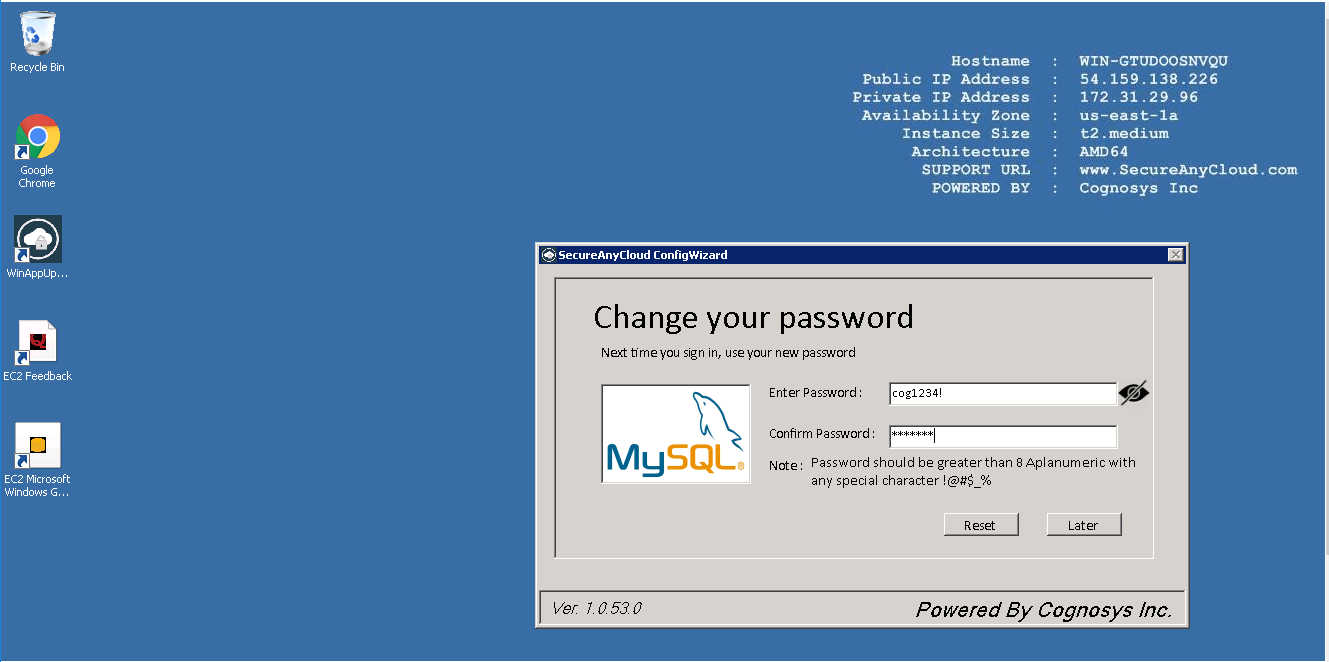
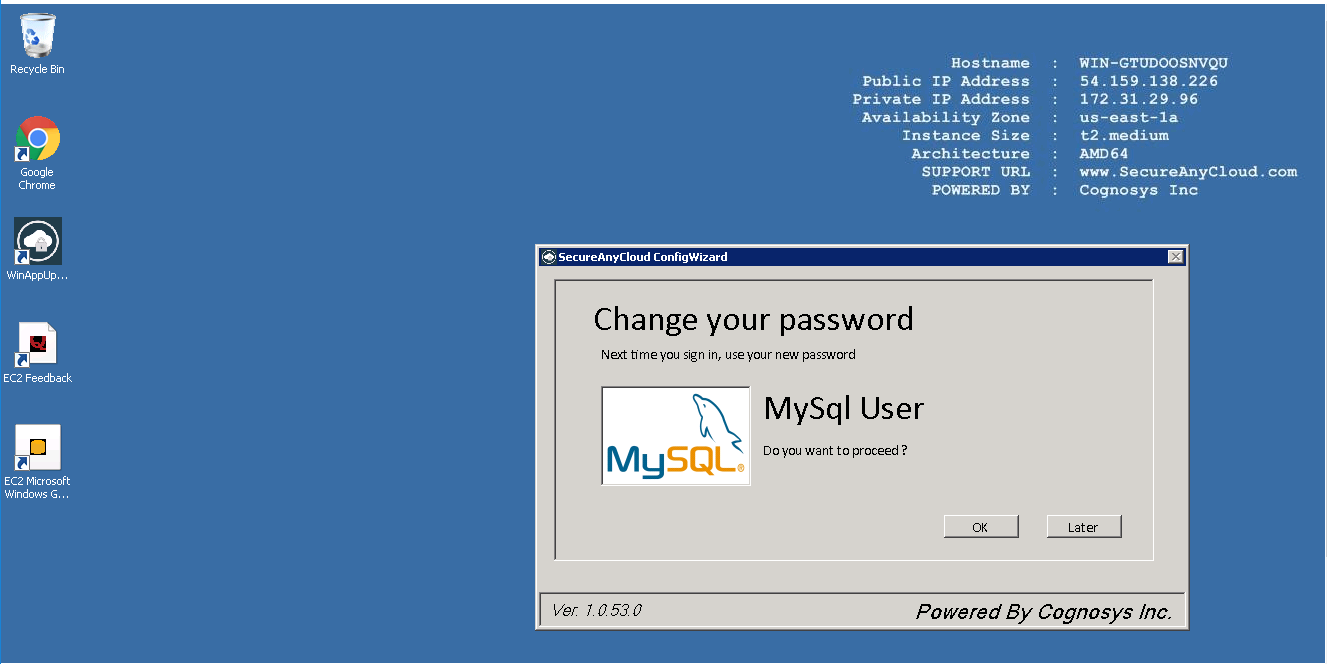
Azure
Installation Instructions for Windows
Note: How to find PublicDNS in Azure
Step 1) RDP Connection: To connect to the deployed instance, Please follow Instructions to Connect to Windows instance on Azure Cloud
Connect to virtual machine using following RDP credentials:
- Hostname: PublicDNS / IP of machine
- Port : 3389
Username: Your chosen username when you created the machine ( For example: Azureuser)
Password : Your Chosen Password when you created the machine ( How to reset the password if you do not remember)
Step 2) Database Login Details:
Username : root || Password : Passw@rd123
Note: Please change the password immediately after the first login.
Step 3) Application URL: Access the application via a browser at http://PublicDNS/schlixcms
- Username : azureuser
- Password : Passw@rd123
Step 4) Other Information:
1.Default installation path: will be in your web root folder “C:\inetpub\wwwroot\schlixcms”
2.Default ports:
- Windows Machines: RDP Port – 3389
- Http: 80
- Https: 443
- Mysql ports: By default these are not open on Public Endpoints. Internally Mysql server:3306
Configure custom inbound and outbound rules using this link
Azure Step by Step Screenshots