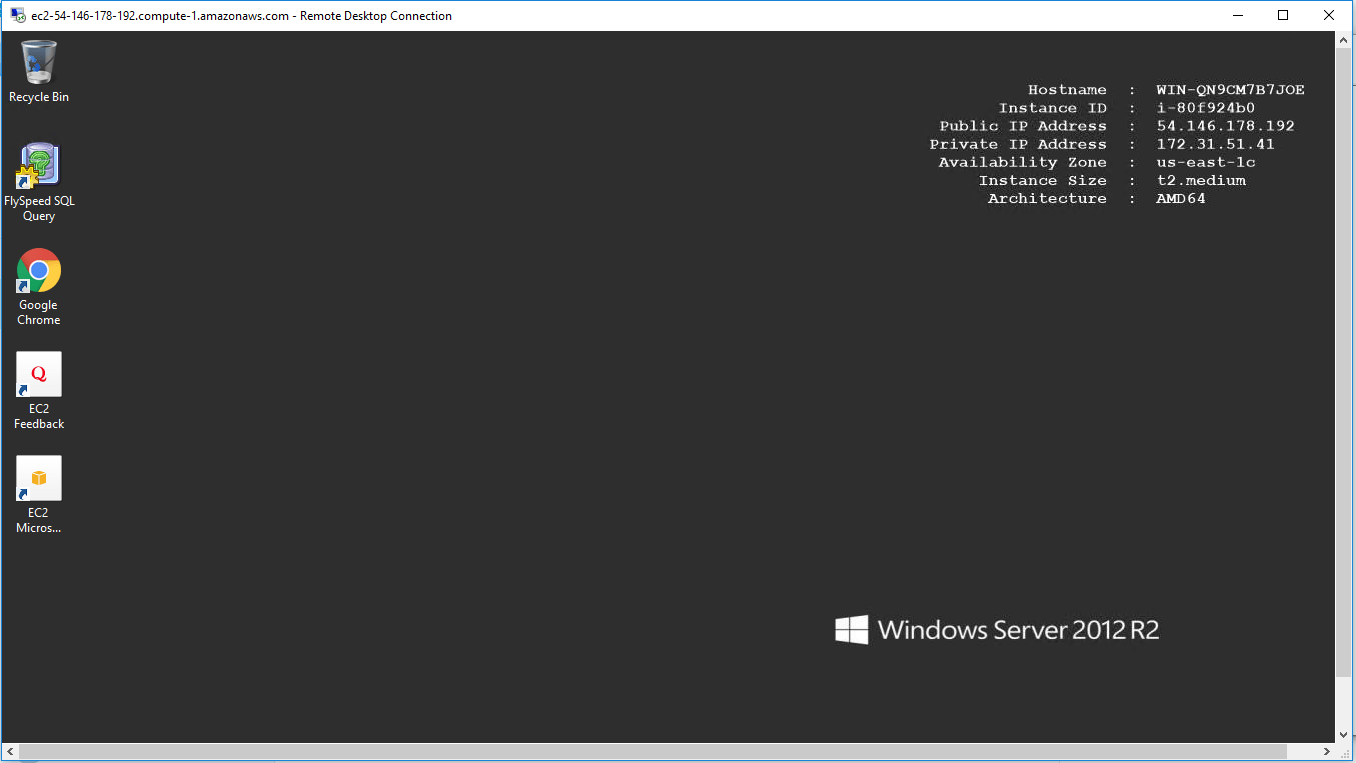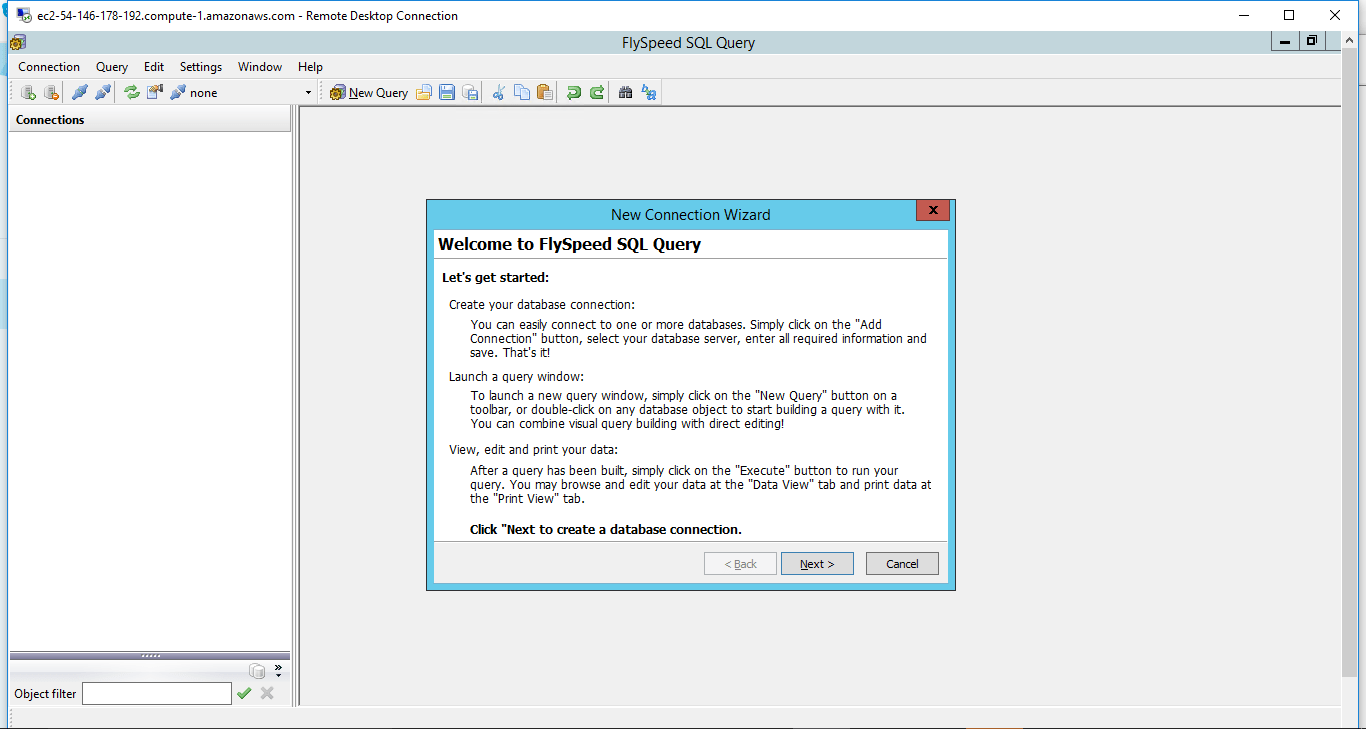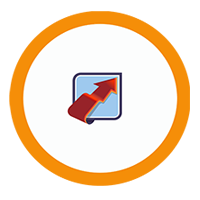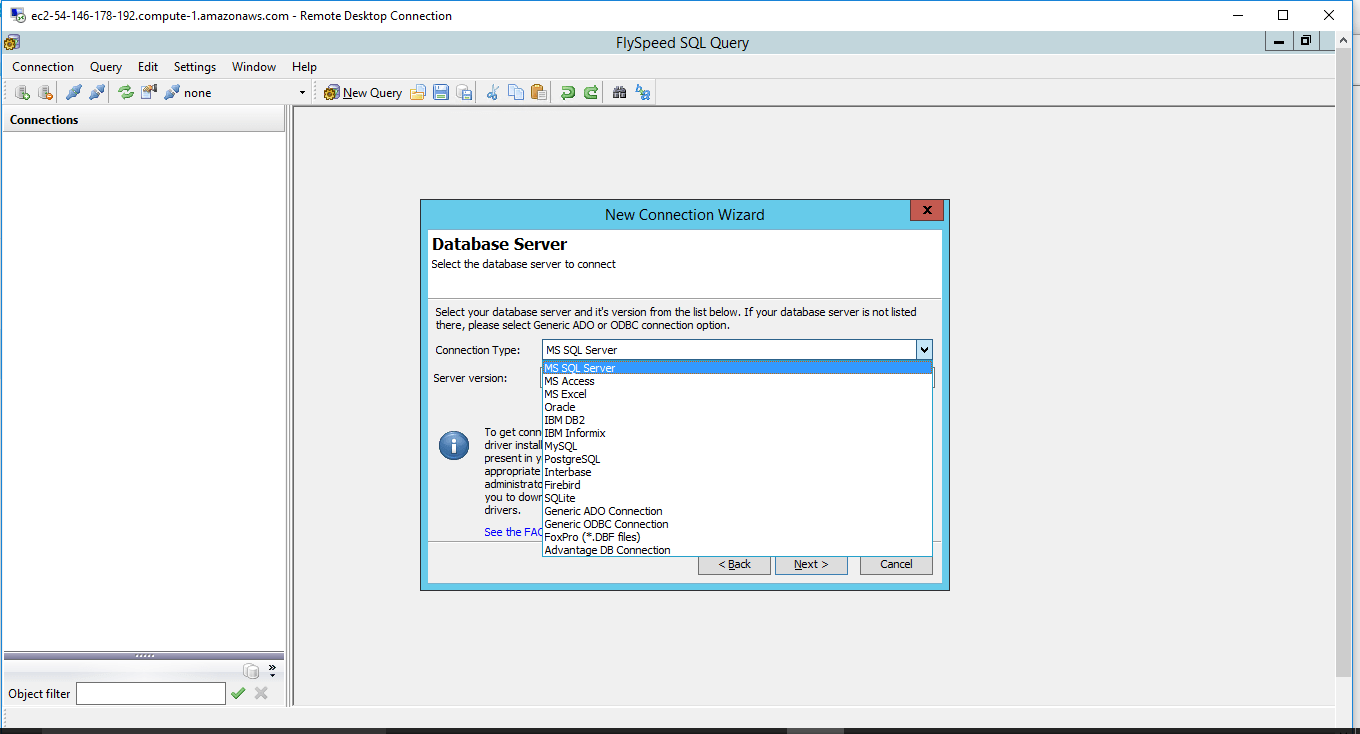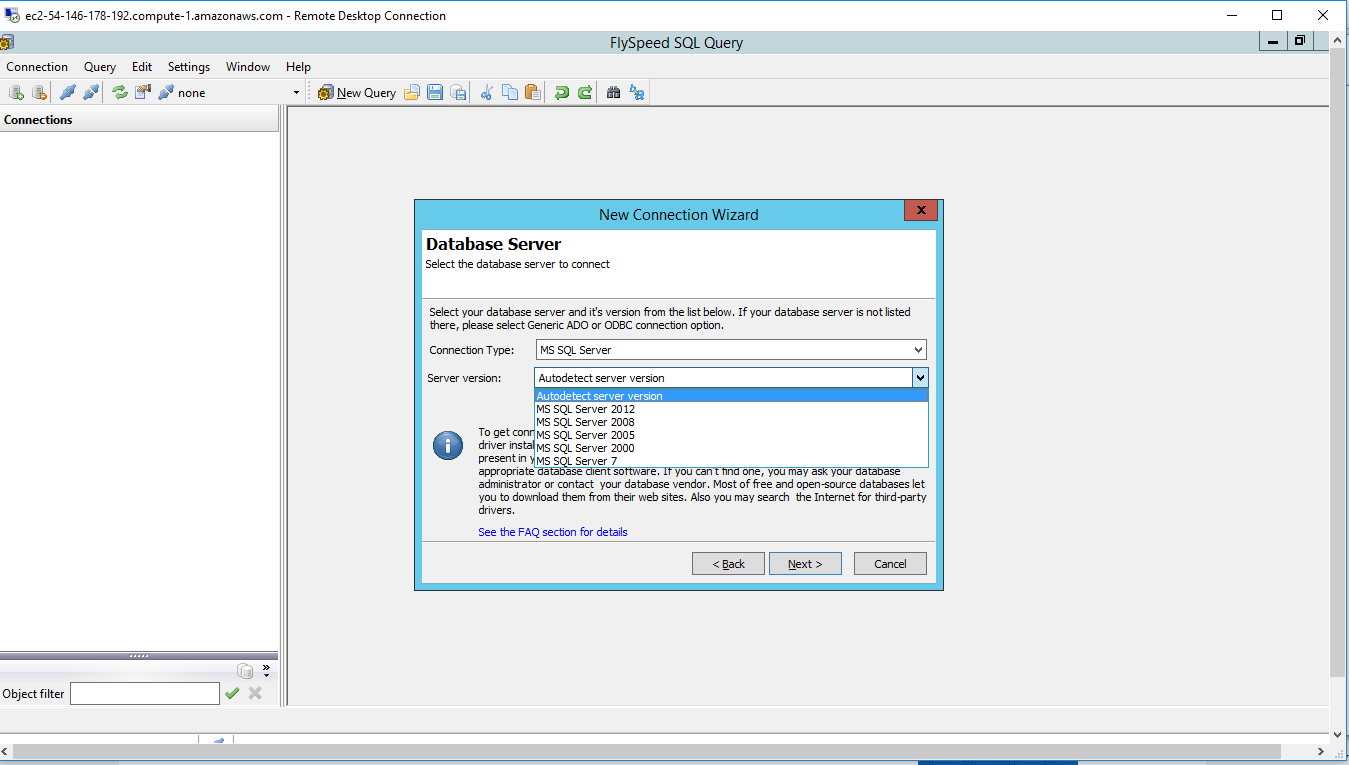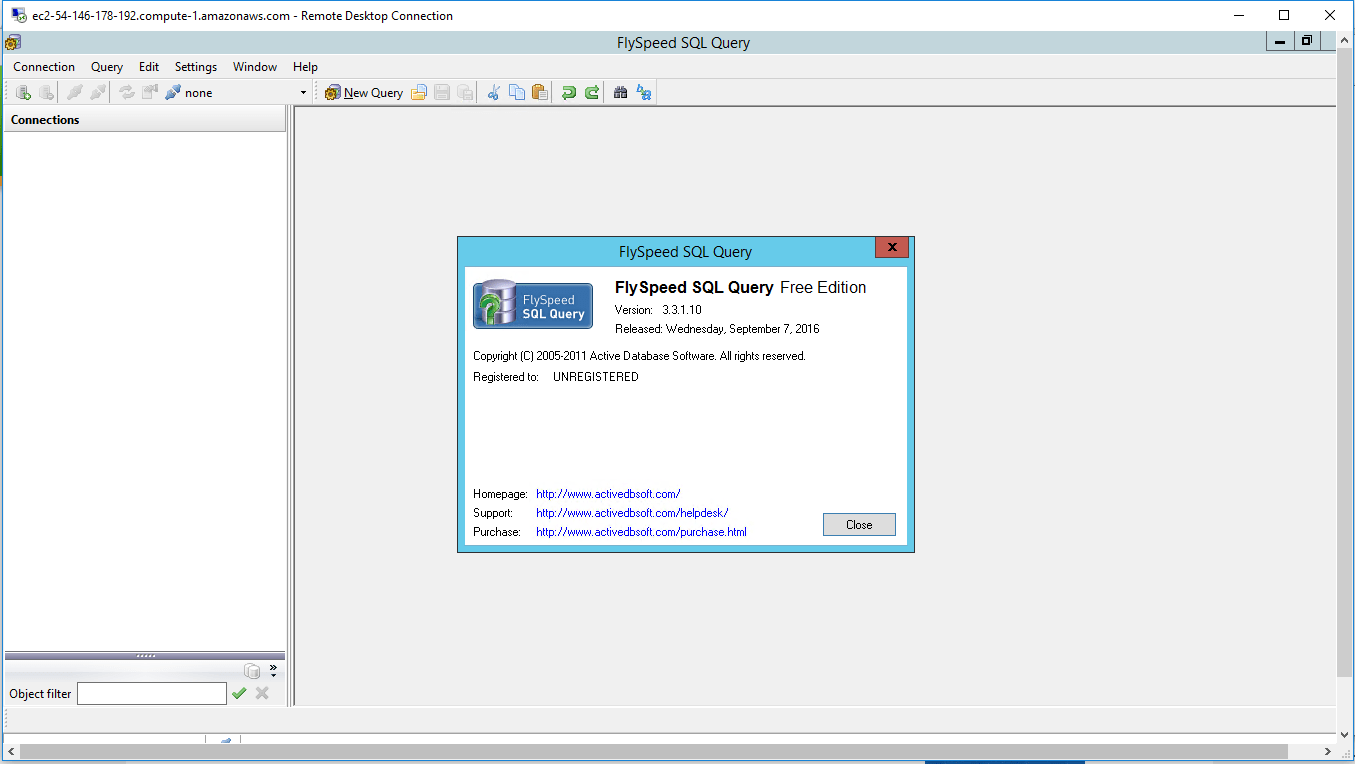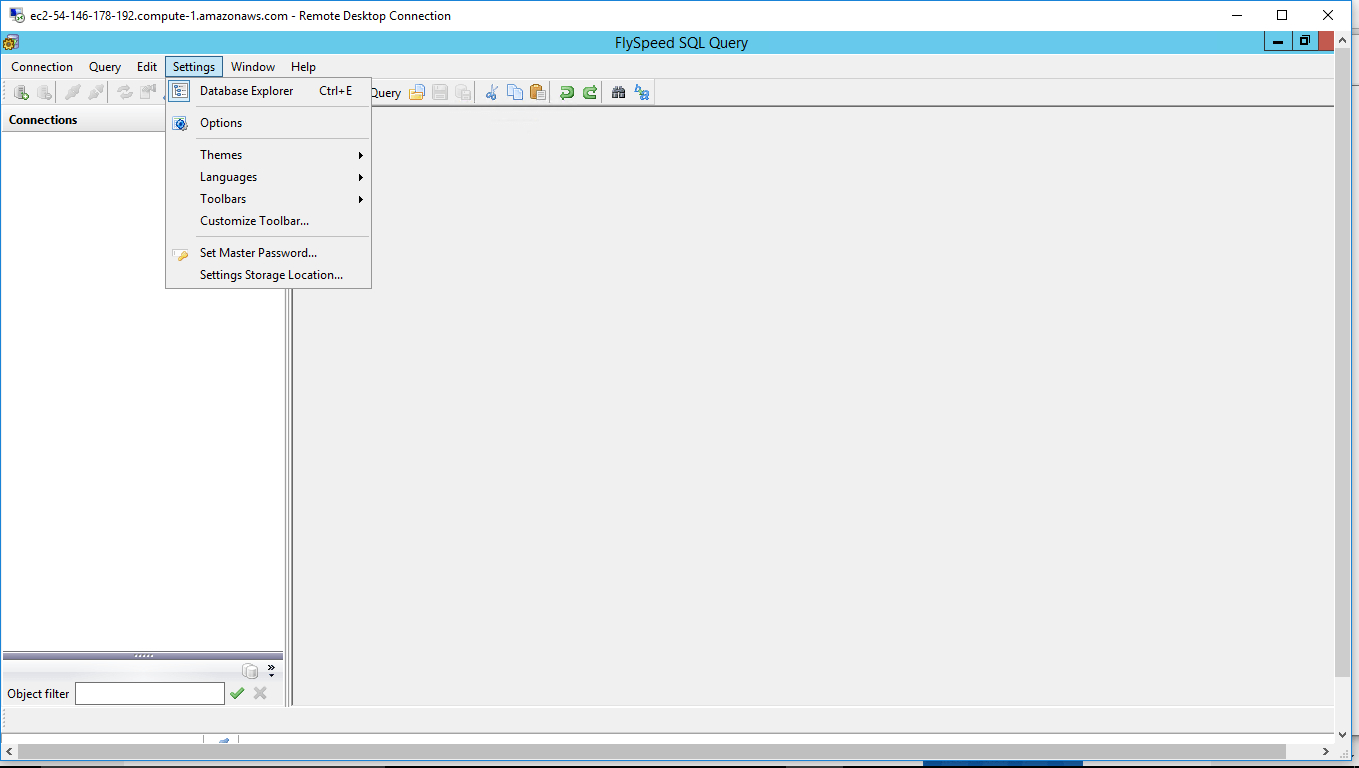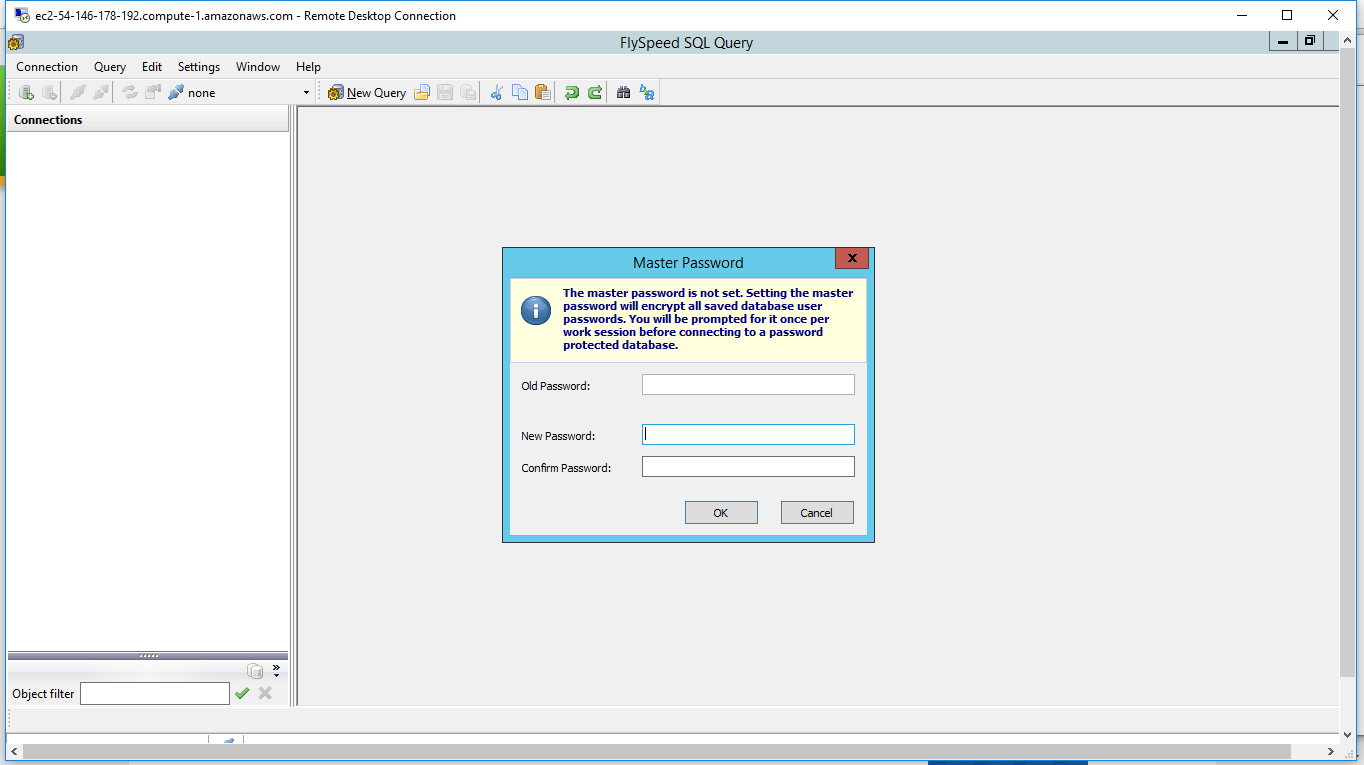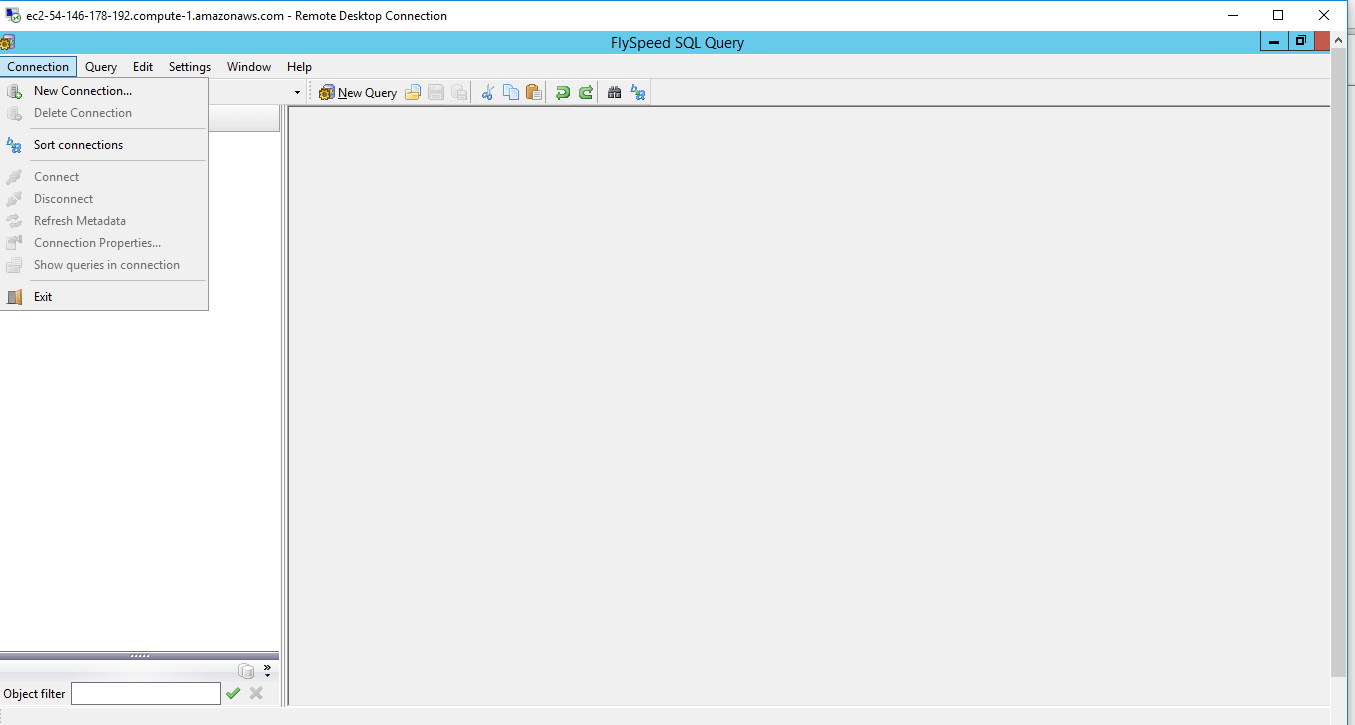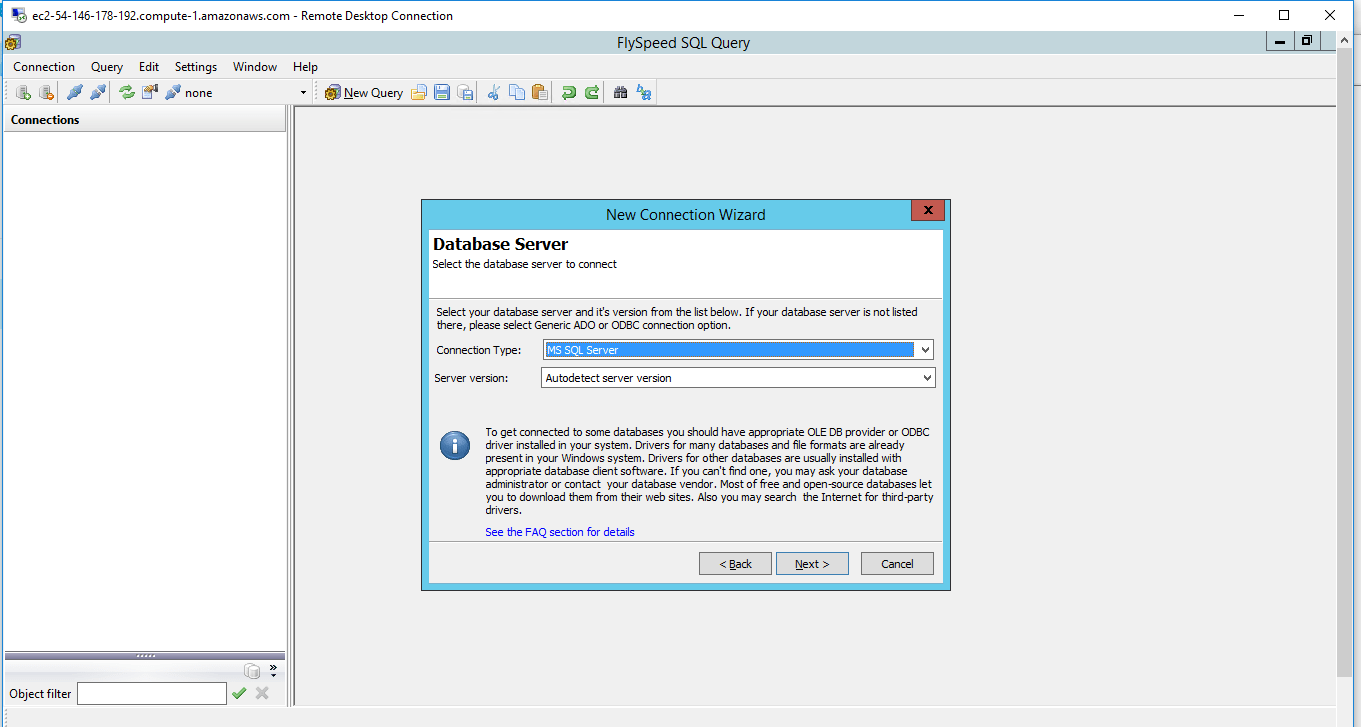1-click AWS Deployment 1-click Azure Deployment
Overview
FlySpeed SQL Query is a database query tool that aims to make working with data easy. It supports popular database servers such as MySQL, SQL Server, and PostgreSQL as well as office file formats like CSV and Excel. Using FlySpeed SQL Query you can find, browse and edit data in your database in grid format or via the customizable form view.
FlySpeed SQL Query is a full-featured SQL query tool to deal with complex data retrieval and to perform data manipulations easily. It has everything to achieve the maximum productivity possible for any user, advanced or newbie.
FlySpeed SQL Query is able to work with alomst any database and has top-of-the-art visual query builder with full support of MS SQL Server, MySQL, Oracle and many other SQL dialects. Having used FlySpeed SQL Query once, you’ll become adherent of this tool all the way.
FlySpeed SQL Query on Cloud runs on Amazon Web Services (AWS) and Azure and is built to build queries on different database servers without needing deep knowledge of SQL syntax.
FlySpeed SQL Query is owned by FlySpeed SQL Query (https://www.activedbsoft.com/overview-querytool.html) and they own all related trademarks and IP rights for this software.
Cognosys provides hardened images of FlySpeed SQL Query on all public cloud i.e. AWS marketplace and Azure
FlySpeed SQL Query on Cloud For AWS
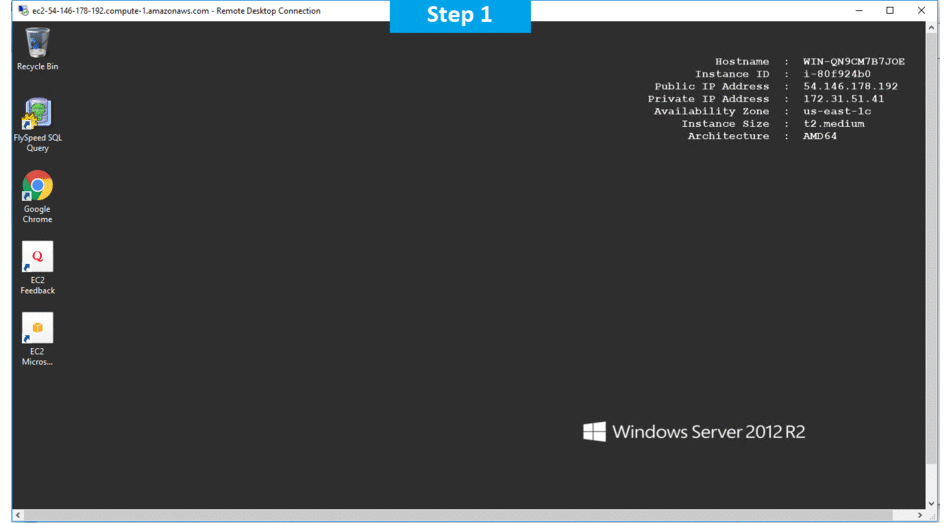
Features
Major Features Of FlySpeed SQL Query
Wide range of supported database servers and desktop databases:
- Full support of SQL syntax for Microsoft SQL Server, Oracle, MySQL, MS Access, MS Excel, PostgreSQL, InterBase, Firebird, IBM DB2, Informix, Sybase, Advantage DB,SQLite
- Connection to any other database via ADO or ODBC driver
- SSH tunnel connection to MySQL and PostgreSQL databases
- HTTP tunnel connection to MySQL databases
Common features
- MDI user interface
- Portable mode to work from a USB Flash drive
- Read-only mode for individual connections
- Multi-thread architecture: each query runs in a separate thread
- Protected mode that denies modification of connection properties without Administrator priviledges
AWS
Note: How to find PublicDNS in AWS
Step 1) RDP Connection: To connect to the deployed instance, Please follow Instructions to Connect to Windows instance on AWS Cloud
1) Connect to the virtual machine using following RDP credentials:
- Hostname: PublicDNS / IP of machine
- Port : 3389
Username: To connect to the operating system, use RDP and the username is Administrator.
Password: Please Click here to know how to get password .
Step 2) Click the Windows “Start” button and select “All Programs” and then point to FlySpeed SQL Query
Step 3) Other Information:
1.Default installation path: will be in your root folder “C:\Program Files (x86)\ActiveDBSoft for Flyspeed”
2.Default ports:
- Windows Machines: RDP Port – 3389
- Http: 80
- Https: 443
Configure custom inbound and outbound rules using this link
AWS Step by Step Screenshots