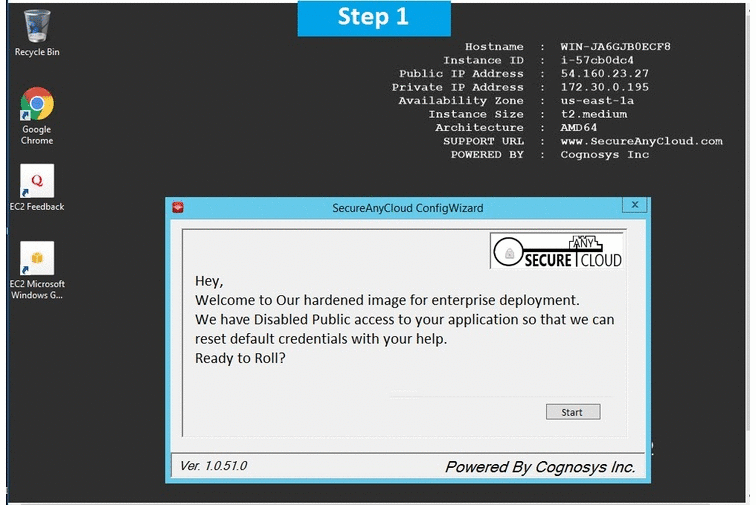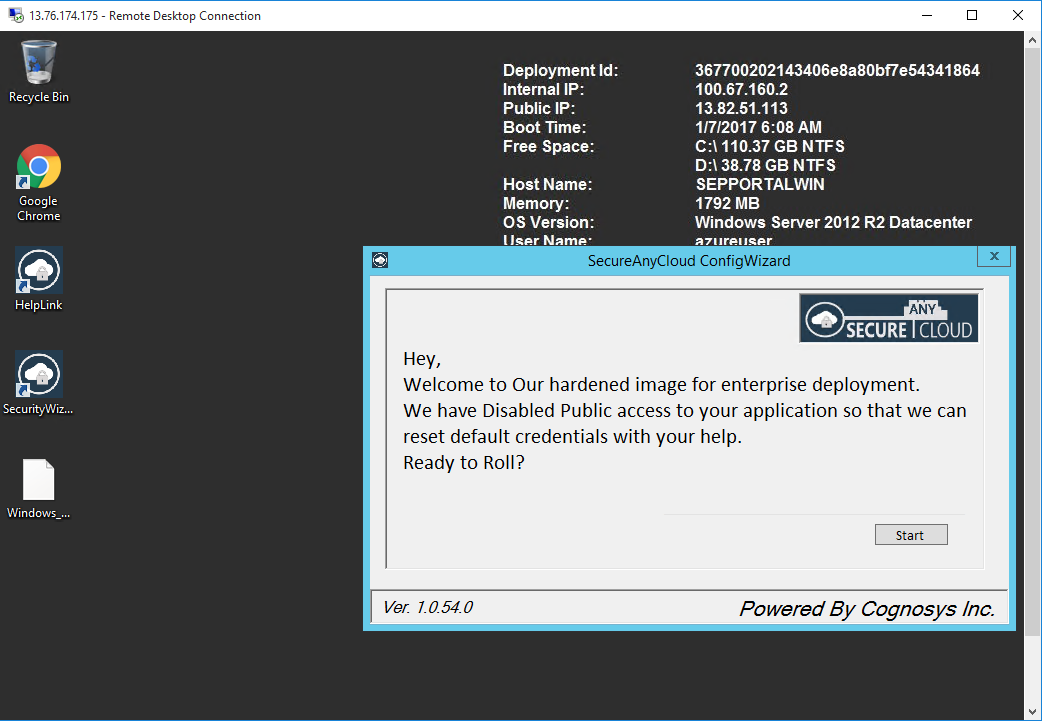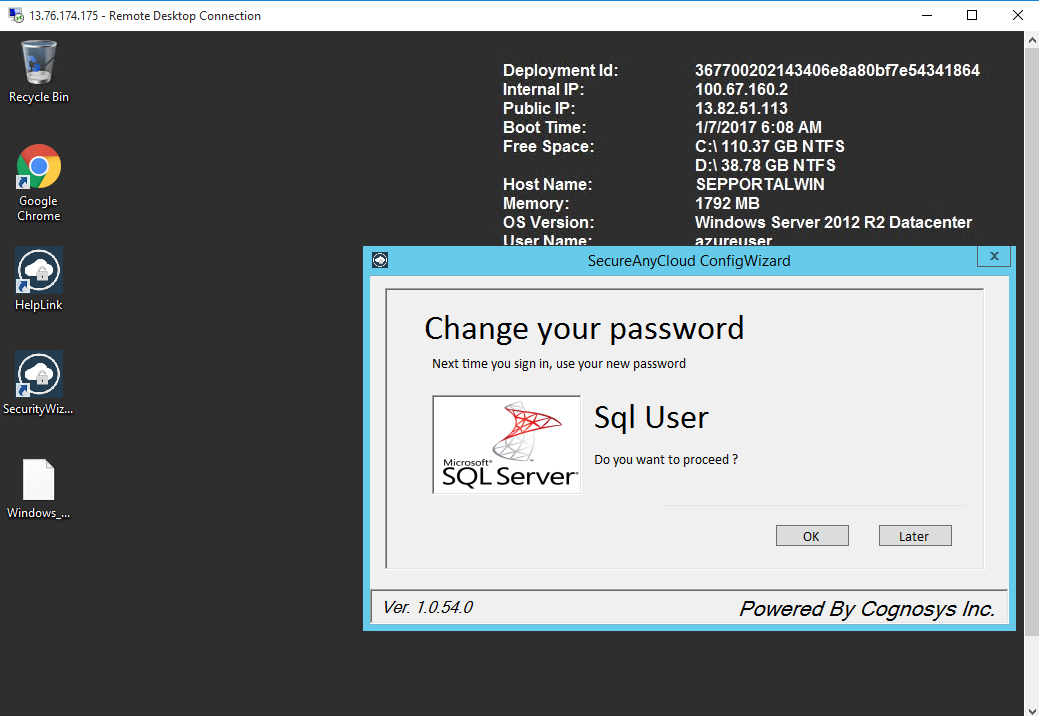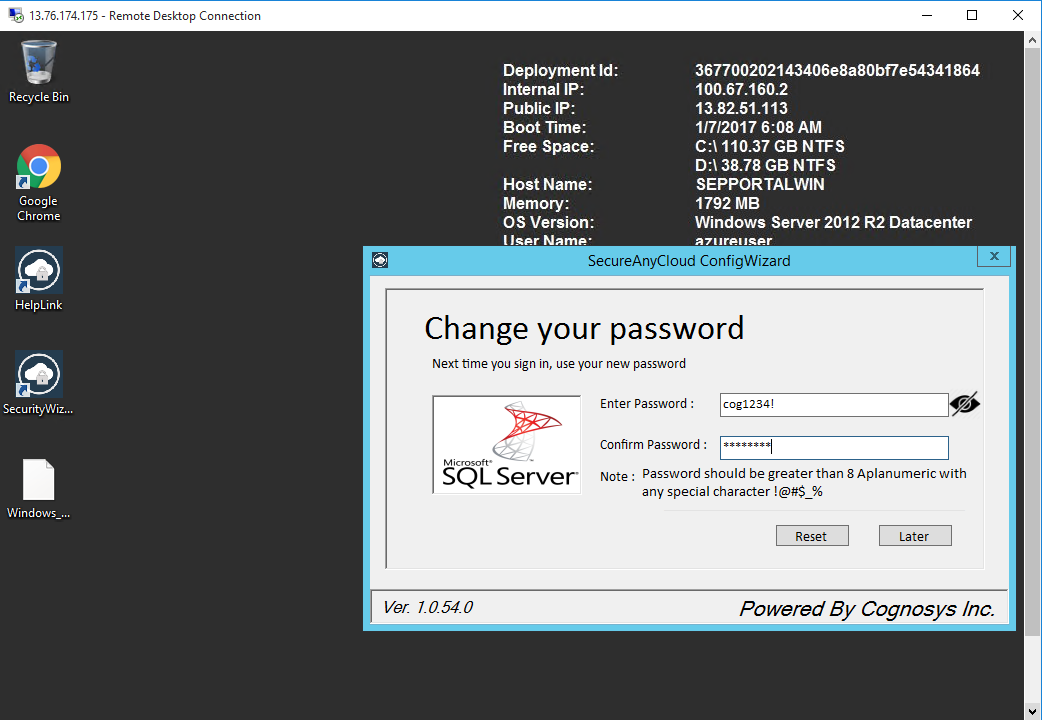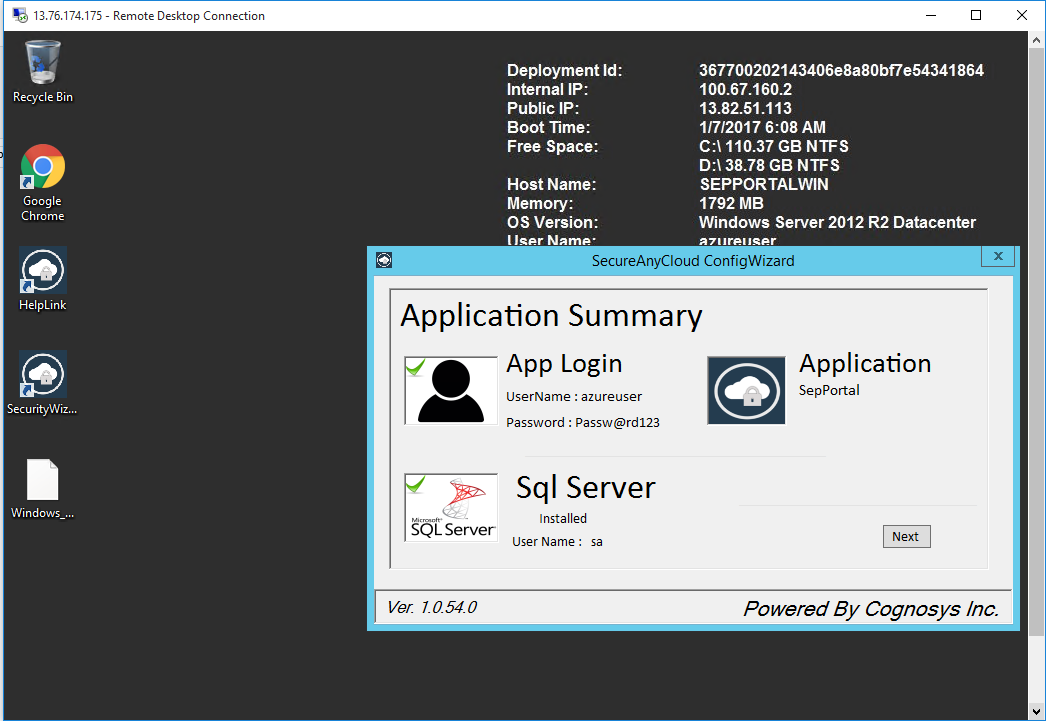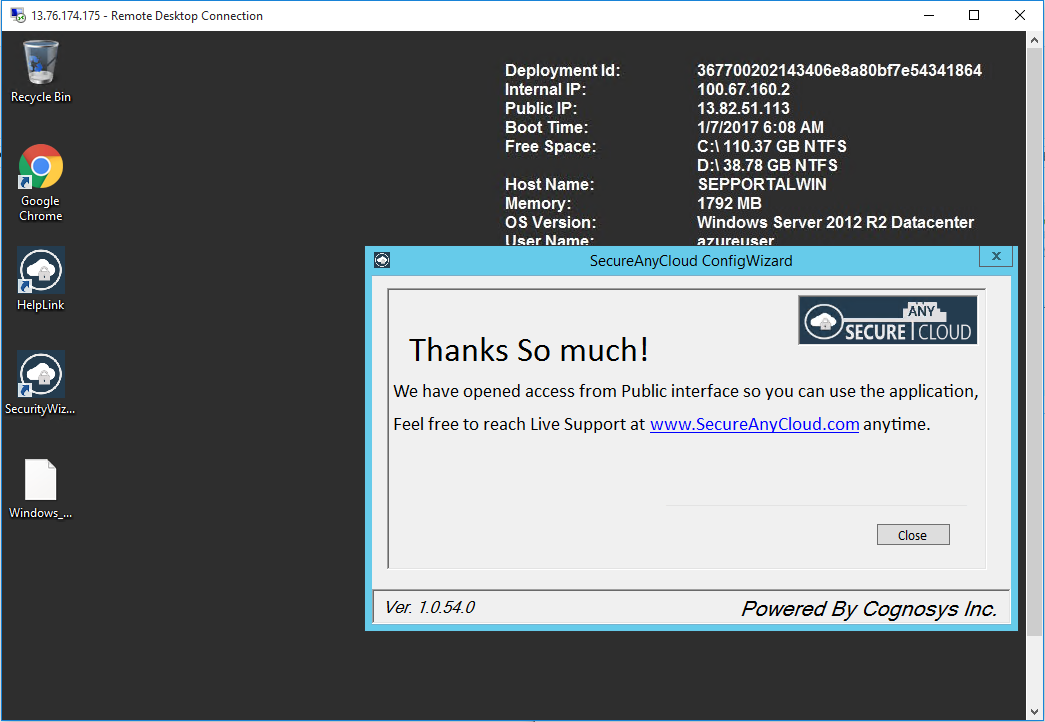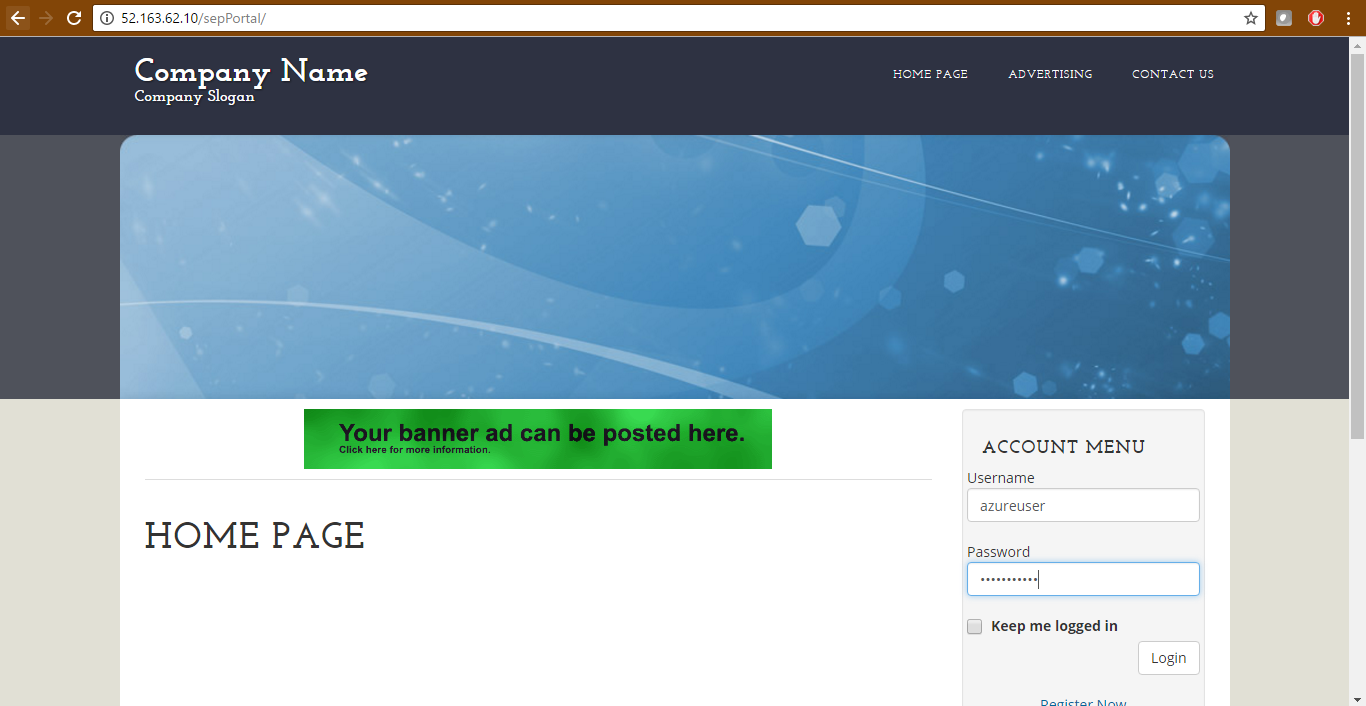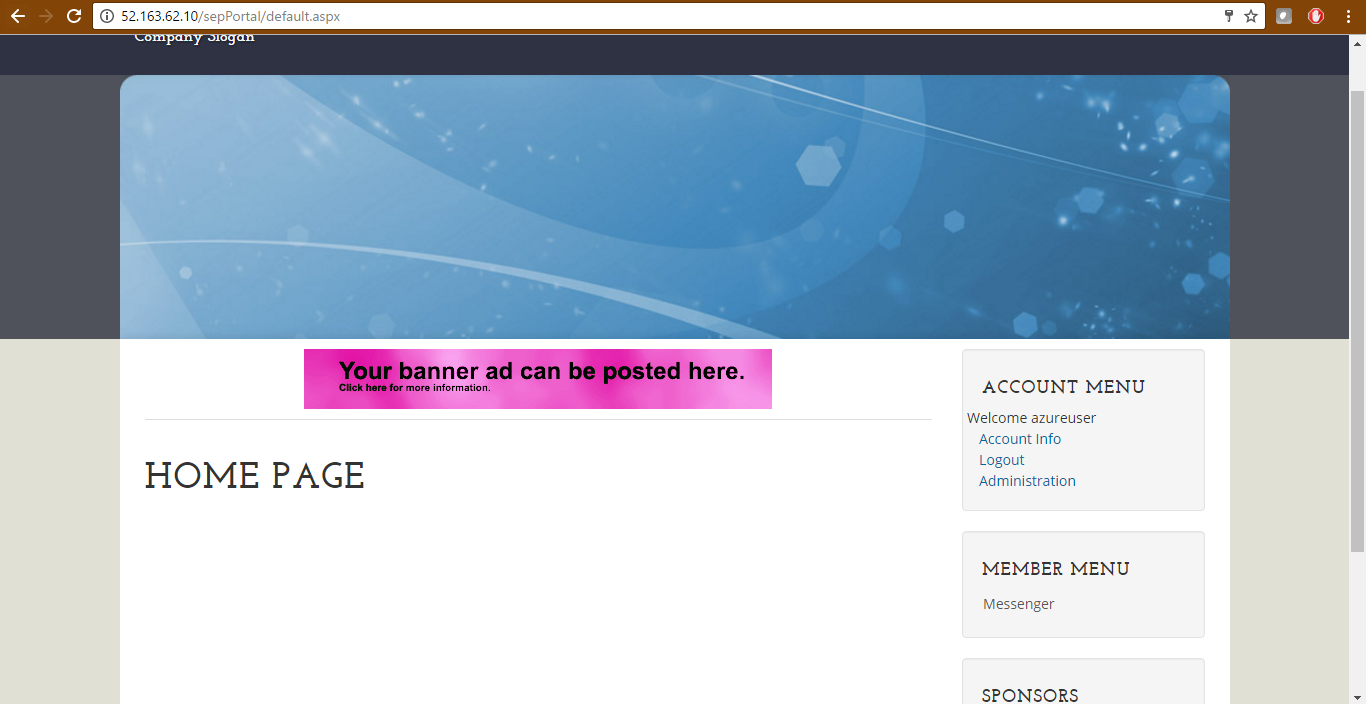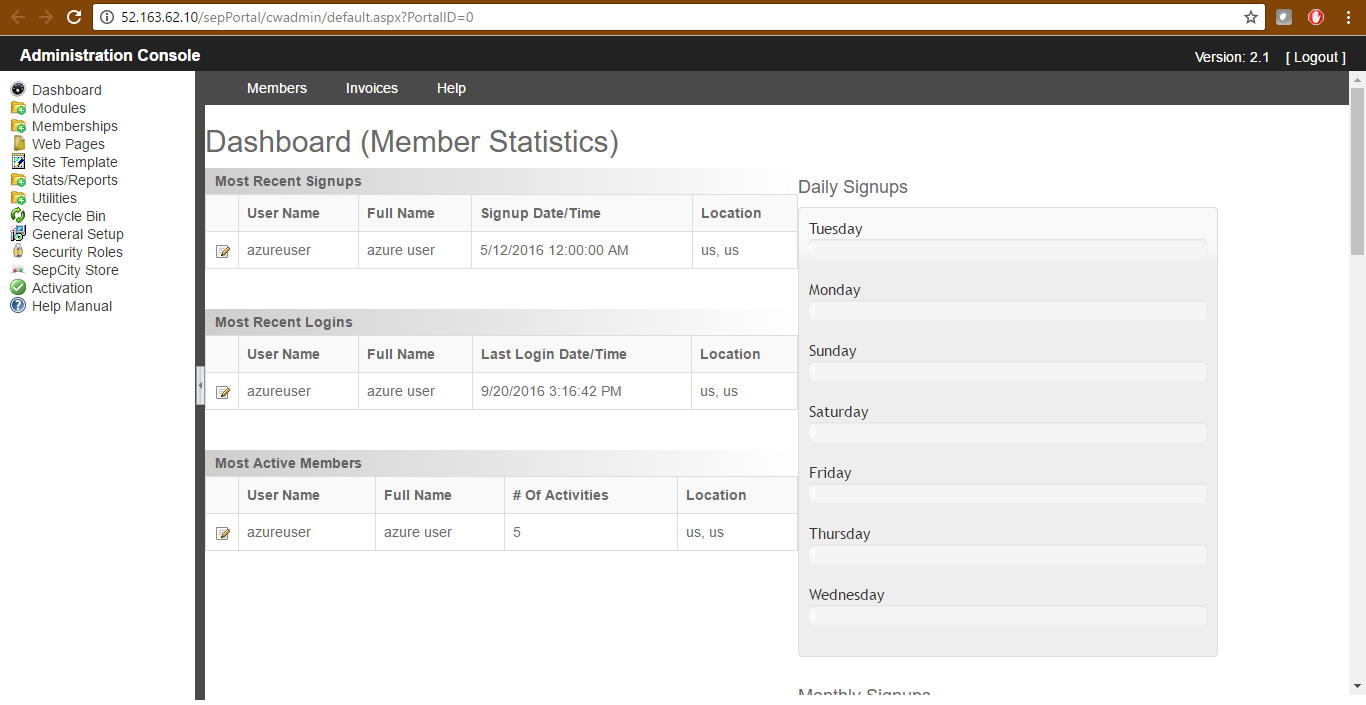1-click AWS Deployment 1-click Azure Deployment
Overview
SepPortal is a cloud-based content management system (CMS). This product is suitable for small to medium-sized businesses across all industries. It is mobile device-friendly, includes built-in search engine optimization (SEO) tools and is customizable with different skins and themes.
SepCity is unlike any other portal software and website content management tools is a custom designed website that offers more benefits than the competition. Our customers are using our portal software to develop a variety of website models including scalable large-format portals, business, educational, entertainment, pay-for-play websites, online social networking / community and much more!
epPortal is a cloud-based content management system (CMS). This product is suitable for small to medium-sized businesses across all industries. It is mobile device-friendly, includes built-in search engine optimization (SEO) tools and is customizable with different skins and themes.
SepPortal offers training via documentation, webinars, live online, and in person sessions. SepPortal offers a free version, and free trial. SepPortal is content management software, and includes features such as content management, discussion boards, document management, file sharing, and search. With regards to system requirements, SepPortal is available as SaaS, and Windows software. Costs start at $25.00/month. SepPortal includes online support, and business hours support. Some alternative products to SepPortal include Liferay Digital Experience Platform, eXo Platform, and PrimeTime.
Download :
Start running your own professional looking Web site within a day. SepPortal is written in .NET, so you can run it on any IIS Server with Windows 2008 or Later. SepPortal comes with tons of features such as; AdServer, Forums, Guestbook, Instant Messenger, Links Page, News, Polls, Signup/Login/Account, Sponsors, Downloads, FAQ, Internet Search, Web Site Search, Newsletters, User Profiles, and Site Map. It also comes with a administration section so you can enable/disable whatever you want to use and edit your Web pages. There is no programming knowledge to set this up. You can also choice what Web site layout and color theme you want everyone to see. Our integrated portal software provides the full spectrum of services available to offer on your Web site or company Intranet. Software Modules can be disabled or enabled depending on your particular business application.
Secured sepPortal on Windows 2012 R2 :
Enterprise security at fraction of cost (< 1 cent/hr ) in Windows 2012 R2
SepPortal unlike other portal software and website content management tools is a custom designed website that offers more benefits than the competition.
Our portal software to develop a variety of website models including salable large-format portals, business, educational, entertainment, pay-for-play websites, online social networking / community and much more! Our integrated portal software provides a full spectrum of services available for you to offer on your website or company Intranet.
This Image is made specially for customers who are looking for deploying a self managed Community edition on Hardened kernel instead of just putting up a vanilla install.
Disclaimer: The respective trademarks mentioned in the offering are owned by the respective companies. We do not provide commercial licensce of any of these products. Many of the products have a free, demo or Open Source licensce as applicable.
For Stack specific support : Contact Stack Developer Team(Since we do not own the IP for the stack,Stack developers should be contacted for any support)
Please reach out to for commercial license of this software.SepPortal is owned by SepPortal(www.sepcity.com) and they own all related trademarks and IP rights for this software.
Installation Instructions for Windows
1.Application URL: Access the application via a browser aUser Name: azureuser || Password: Passw@rd123
2.Admin URL: Access the application via a browse3.Default installation path: will be on your web root folder C:\inetpub\wwwroot\sepPortal
4.Default ports:
- Windows Machines: 3389
- Http: 80 or 8080
- Https: 443
- Sql or Mysql ports: By default these are not open on Public Endpoints. Internally Sql server: 1433. Mysql :3306
Features
This section provides you with a high-level description of the available features for SAP Localization Hub, social media integration service for China for employee self-service.
| Feature | Description |
| Integrate SAP HCM services with social media | Integrate SAP HCM services, such as SuccessFactors, with social media |
| User binding service | Manage user ID mapping between SAP HCM services and social media |
| Check leave quota and leave history | Check leave quota and leave history in social media |
| Submit time off and time sheet requests | Create time off and time sheet requests and submit to managers for approval |
| Process the requests | Process the time off and time sheet requests, requests for MDF-based workflow objects, and other to-do items in social media |
| Receive notification of to-do items | Receive the notification of to-do items in the mobile app of the service |
| Inquire approval history of the requests | Inquire approval history of the time off and time sheet requests in social media. |
| Synchronize clock-in data with SAP HCM services | Synchronize clock-in data in WeChat Work with SAP HCM services
View the synchronization result based on certain filtering conditions Currently, this feature is only available for WeChat Work. |
Installation :
Prerequisites
- You have configured the kubectl command-line tool to use the cluster on which you intend to install SAP Data Hub.
- You have configured your container registry and the Docker daemon on the installation host so that you can build and push images to your container registry.
- Note
- For installation on Google Cloud Platform, Microsoft Azure, and Amazon Web Services, make sure that you have configured access rights and logged in to the container registry. For more information, see the preparation sections for Google Cloud Platform, Microsoft Azure, and Amazon Web Services.
- You can access the SAP container registry during the installation.
- You have configured the Docker logging driver for every host in your Kubernetes cluster.
- To create a security context for a Kerberized Hadoop cluster, make sure that the required resources are located on the node where you run the SAP Data Hub installer. For more information, see SAP Data Hub with Kerberos-Enabled Hadoop Clusters and Prerequisites for Creating a Kerberized Hadoop Security Context in the Security section of the SAP Data Hub Administration Guide.
Procedure :
- Select a node for the installation, ensuring that it meets the Installation Host requirements listed in Requirements for Installing SAP Data Hub Foundation on Kubernetes.
- The selected node can be one of the nodes in the cluster or a jumpbox node that is not a member of the Kubernetes cluster, as long as it satisfies the specified requirements.
- If your cluster nodes run behind a proxy, follow the steps in Configure Proxy Settings.
- Download the SAP Data Hub Foundation package to the selected node.
- Extract the package into the directory of your choice.
- For an example of how the directory structure should look, see SAP Data Hub Foundation Directory Structure in the Reference section.
- Set the following environment variables:
- export DOCKER_REGISTRY=<REGISTRY_HOST>export NAMESPACE=<K8S_NAMESPACE>
- Note
- The namespace cannot be formed by only digits. The namespace must consist of one or more hyphen-separated groups. Each group must contain only letters or only numbers. In the case of only one group, it may contain a mix of letters and digits.
- Examples of valid namespace names: valid-namespace, valid-2-namespace, 2-3-117
- Examples of invalid namespace names: 00, 01e-example, invalid-name2, invalid-namespace2-example
- Optional: If you want to change the default configuration for any of the SAP Data Hub services, see the following topics:
- (or run ./install.sh –help to see the available installer options)
- Start the installer by running the following command: (optionally include additional arguments, if needed)../install.sh
- The installer will ask you to log into the SAP registry. Log in with your S-User.
- Read the license agreement carefully and accept it.
- Provide the SAN (Subject Alternative Name) for the certificates that will be created.
- This is used if SAP Data Hub generates its own PKI infrastructure to enable HTTPS, and must match the fully qualified domain name of the node on which the SAP Data Hub System Management user interface will be accessed. For more information, see SAP Data Hub Self-Signed CA, X.509 Certificates and TLS for SAP Data Hub Services.
- Provide a password for the SAP Data Hub system user.
- Note
- The system password must meet the following requirements:
- Minimum password length: 8 characters.
- Maximum password length: 255 characters.
- The password must contain at least one lowercase, one uppercase, one numerical, and one special character from among the following: . @ # $ % * – + _ ? !
- Provide a user name and password for the initial SAP Data Hub administrator user.
- Note
- The administrator user name must meet the following requirements:
- Allowed characters: Alphabetic (lowercase only), digits, and hyphens.
- Minimum user name length: 4 characters.
- Maximum user name length: 60 characters.
- Names cannot begin or end with hyphens.
- Multiple consecutive hyphens are not allowed.
- The administrator password can be the same password as the system user. If you prefer a different password, you must meet the same password requirements required by the system user password.
- For more information, see Manage Users in the Administration Guide.
- The installer displays a configuration summary. Review and verify the configuration parameters.
- Note
- To view Kubernetes resources on your browser, you can deploy the Kubernetes Dashboard which is a web-based Kubernetes user interfaceOptional: Specify the Additional Installation Parameters.
- Note
- For installaton on Alibaba Cloud, you need to set additional installation parameters to meet the minimum requirements of Alibaba disk size. For example:
- vora-consul.Storage=20Gi
- hana.storages.traceStorage=20Gi
- vora-vsystem.pvcSize=20Gi
- vora-diagnostic.volumes.prometheusServer.size=20Gi
Cognosys provides hardened images of SepPortal on all public cloud ( AWS marketplace and Azure ).
SepPortal on Cloud runs on Amazon Web Services (AWS) and Azure and helps develop a variety of website models including scalable large-format portals, business, educational, entertainment, pay-for-play websites and online social networking/community.
Secured sepPortal on Windows 2012 R2
SepPortal on Cloud for Azure-Windows
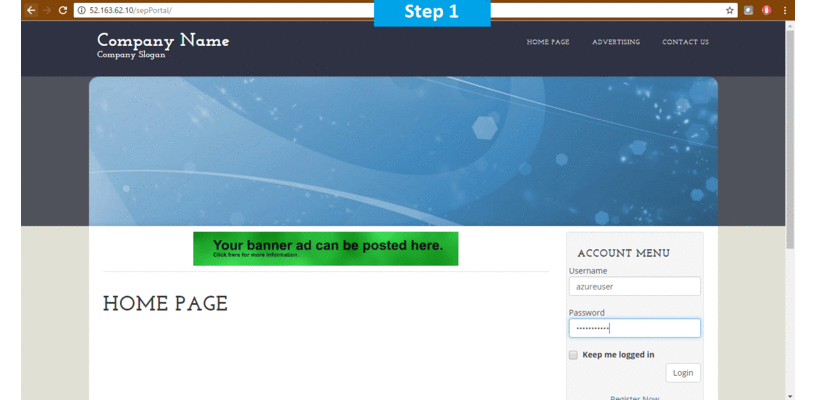
SepPortal on Cloud for AWS-Windows
Features
Major Features of SepPortal
Content Management: SepCity is unlike any other portal software and website content management tools is a custom designed website that offers more benefits than the competition. Our customers are using our portal software to develop a variety of website models including scalable large-format portals, business, educational, entertainment, pay-for-play websites, online social networking / community and much more!
Modules / Addons: SepCity offers a variety of modules / addons to fit your business or personal needs. Whether you are running a city social network or an eCommerce website to sell your products and services online SepCity web portal software “got you covered”. You can visit our module store for a list of all of the available modules.
Security / Access Control:Your portal website will allow you to group your Access keys into Access Classes which will allow you to Control which group of Access keys a user will receive upon signing up on your website
Azure
Note: How to find PublicDNS in Azure
Step1 ) RDP Connection: To connect to the deployed instance, Please follow Instructions to Connect to Windows instance on Azure Cloud
Connect to virtual machine using following RDP credentials:
- Hostname: PublicDNS / IP of machine
- Port : 3389
Username: Your chosen username when you created the machine ( For example: Azureuser)
Password : Your Chosen Password when you created the machine ( How to reset the password if you do not remember)
Step 2 )Database Login Details:
Username : sa || Password : Passw@rd123
Note: Please change the password immediately after the first login.
Step 3) Application URL: Access the application via a browser at http://PublicDNS/sepportal
- User Name: azureuser
- Password: Passw@rd123
Step 4) Other Information:
1. Default installation path: will be in your web root folder “C:\inetpub\wwwroot\sepPortal”.
2. Default ports:
- Windows Machines: RDP Port – 3389
- Http: 80
- Https: 443
- Sql ports: By default these are not open on Public Endpoints. Internally Sql server: 1433.
Configure custom inbound and outbound rules using this link
Azure Step by Step Screenshots
Videos
Secured sepPortal on Windows 2012 R2
SEP Portal Setup Video