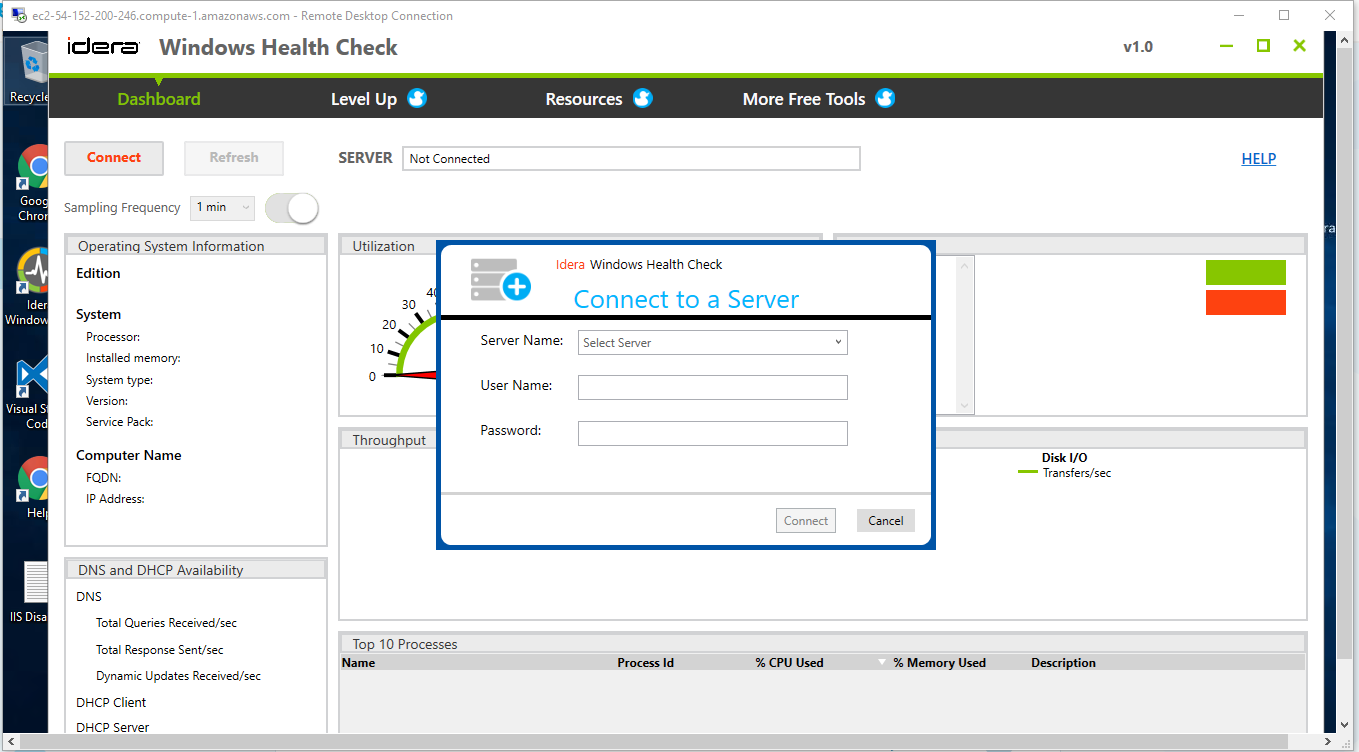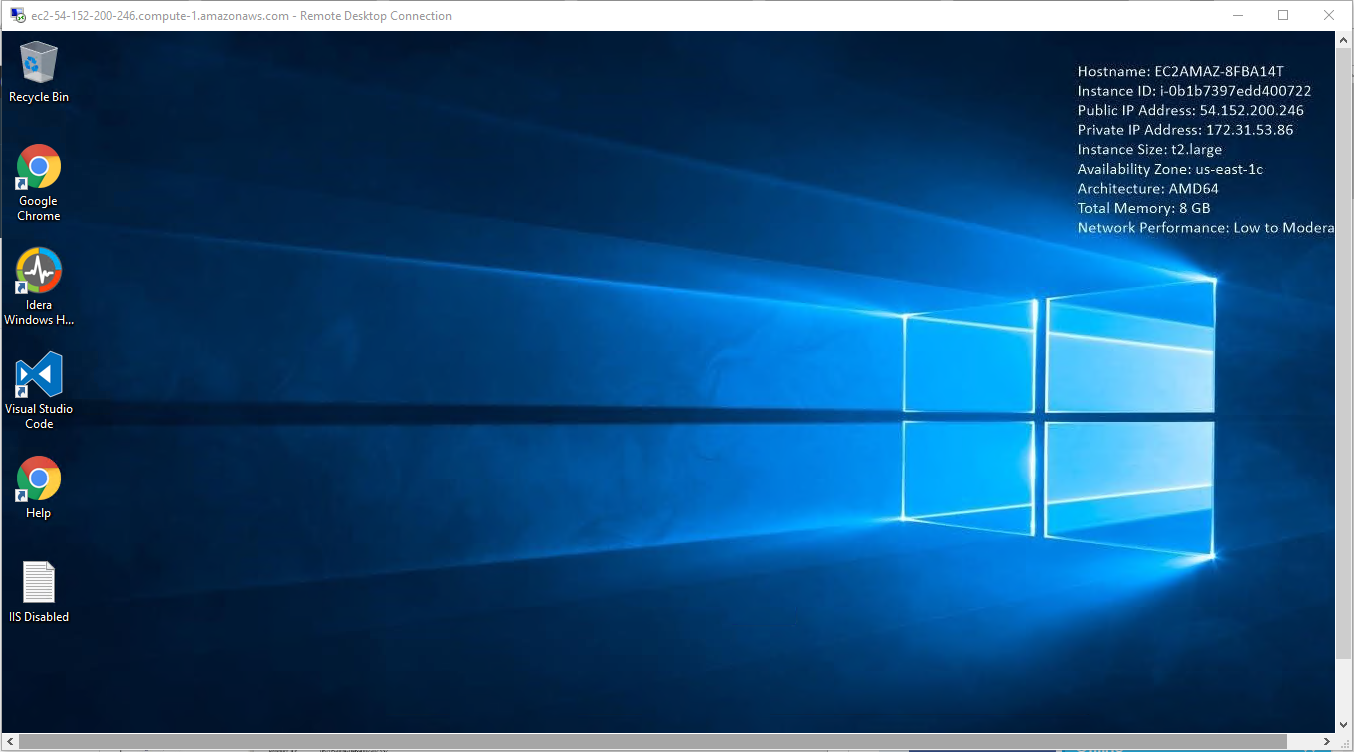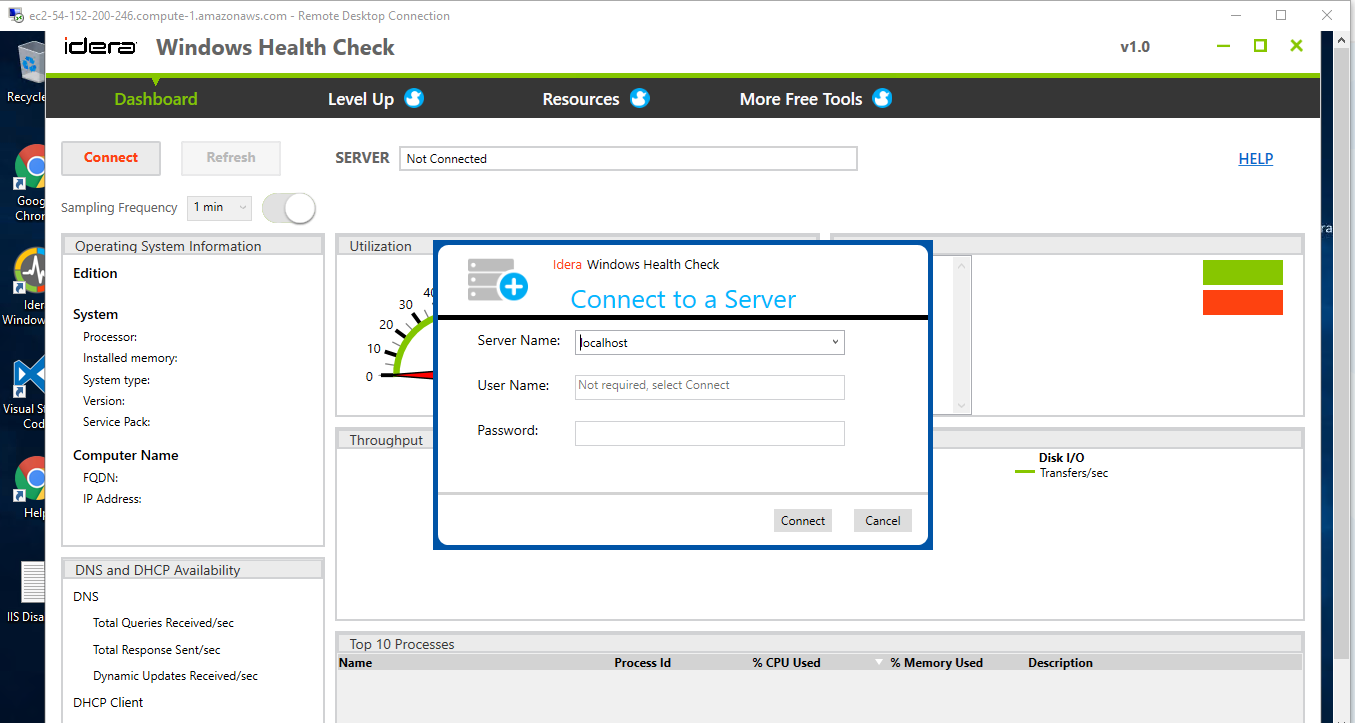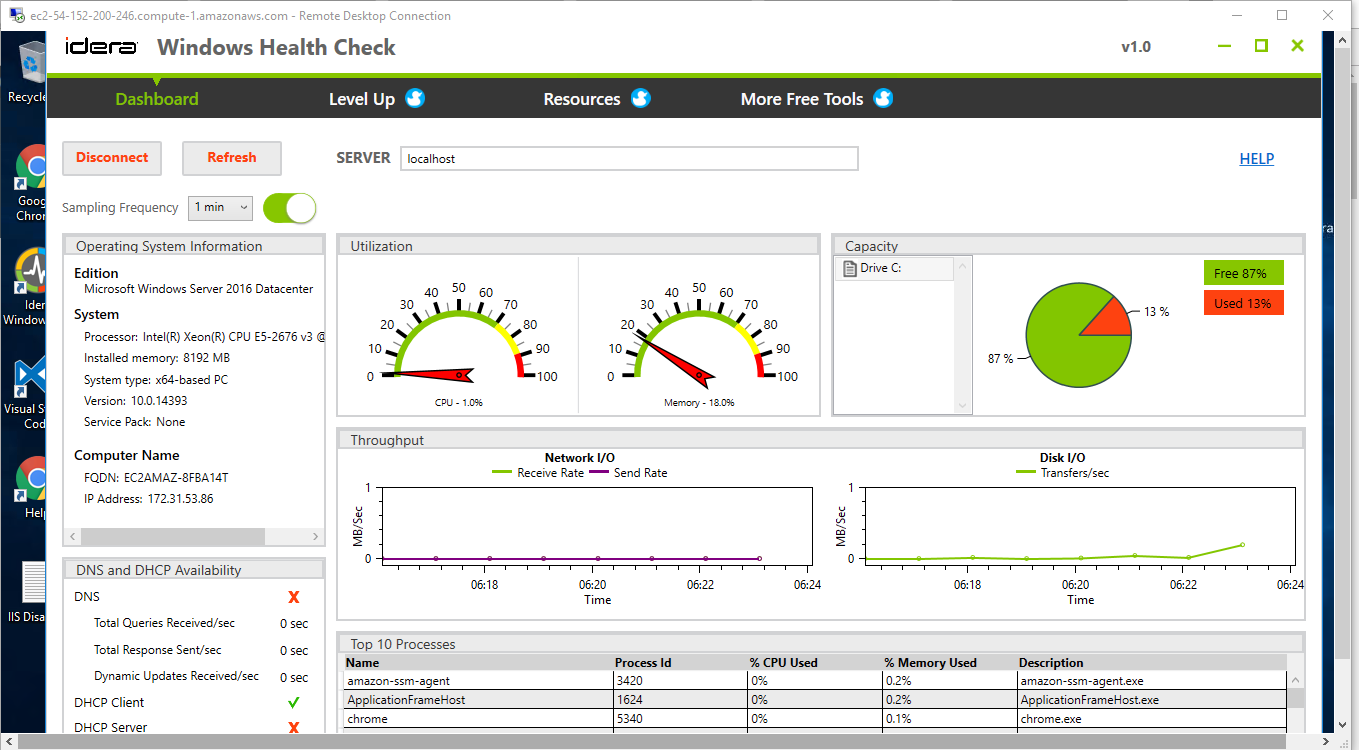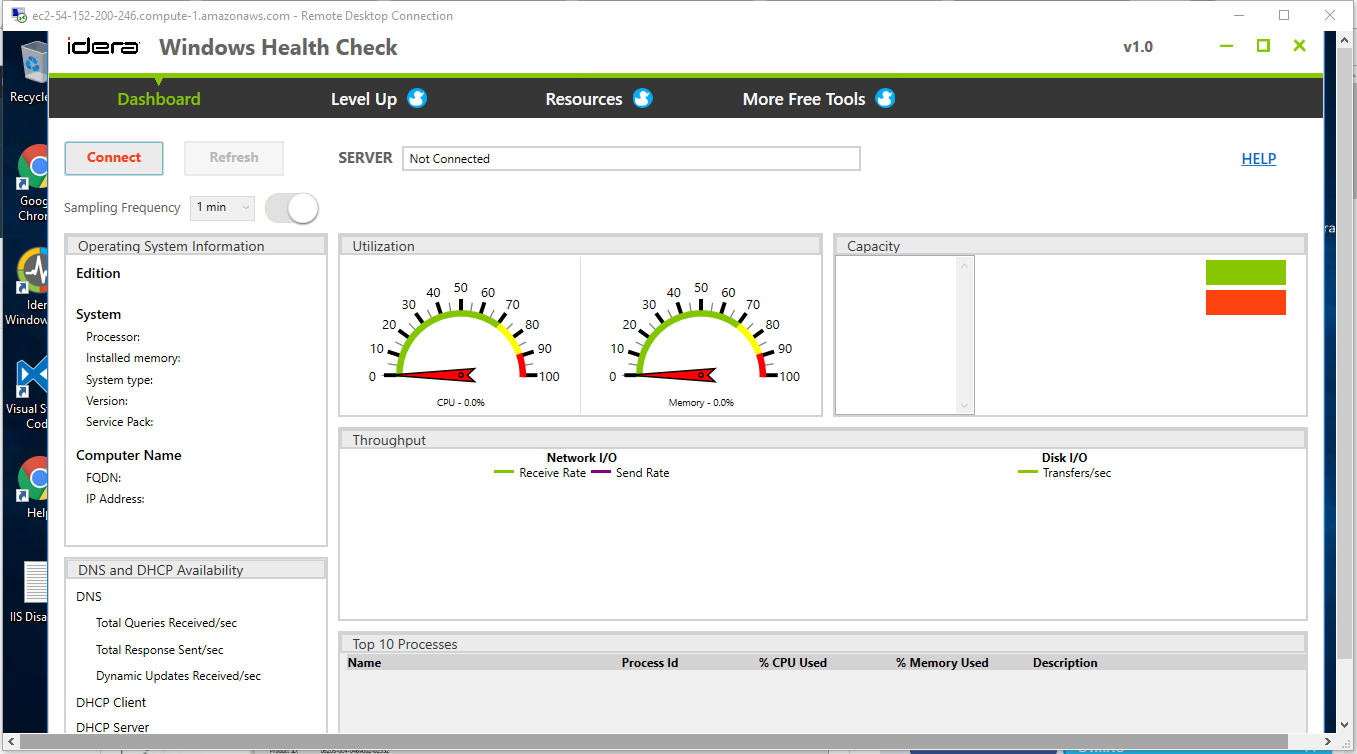1-click AWS Deployment 1-click Azure Deployment
Overview
Windows Health Monitor is a tool that monitors all the Windows and Client server OS versions in real-time from a remote location. You can monitor up to 20 Windows devices simultaneously using the tool.
ManageEngine Windows Health Monitor helps the administrators to monitors heterogeneous Windows network environment which comprises of Windows servers ,windows Desktops and application running on the servers. Tool’s ability includes server performance monitoring to ensure the CPU Utilization, Memory, Disk , Bandwidth consumed by the servers are at optimal limits.
Windows Health Monitor retains the threshold, port scan and Email settings for subsequent restarts.
Windows Health Check on cloud for AWS
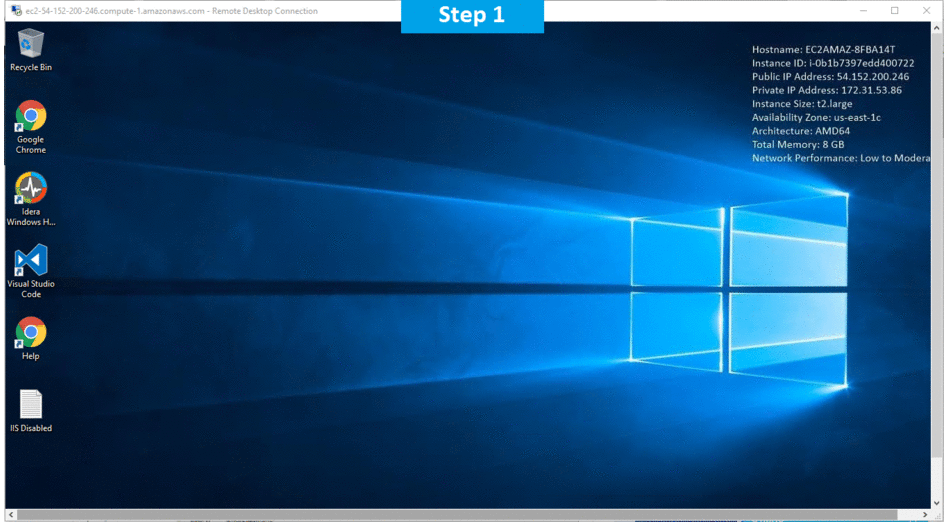
Features
Major Features of Windows Health Check
- Windows Monitoring: Monitor up to 20 systems/servers
- Monitor CPU, Memory, Disk Read/Write and Network utilization
- Monitor Response Time
- Generate performance reports and send Emails
- View open ports
- Configure threshold and open port scan settings
AWS
Installation Instructions For Windows
A) Click the Windows “Start” button and select “All Programs” and then point to Windows Health Check
B) RDP Connection: To connect to the operating system,
1) Connect to virtual machine using following RDP credentials :
- Hostname: PublicDNS / IP of machine
- Port : 3389
Username: To connect to the operating system, use RDP and the username is Administrator.
Password : Please Click here to know how to get password .
C) Other Information:
1.Default installation path: will be on your root folder “C:\Program Files\Idera\Idera Windows Health Check\”
2.Default ports:
- Windows Machines: RDP Port – 3389
- Http: 80
- Https: 443
Configure custom inbound and outbound rules using this link
Installation Step by Step Screenshots