1-click AWS Deployment 1-click Azure Deployment
Overview
TomatoCart is a specialized and advanced open source eCommerce solution. The back-end is a remarkable desktop-like ExtJS-powered interface, offering significant usability improvements and user experience. It’s the most easy-to-use shopping cart. TomatoCart is a free open source ecommerce solution developed using PHP and JavaScript as programming languages and a MySQL database. One of its most impressive features is its ExtJS-powered admin interface that significantly improve usability and user experience.
How to Extend TomatoCart Import Possibilities:
TomatoCart offers an admin panel, in the form of a web desktop, that is really easy to use. The import/export tool is very simple too,though its functionality may be sometimes insufficient. Let’s talk about its built-in tool for import more precisely.
TomatoCart import of products can be performed from a CSV or XML data file. Support of these two file types makes the import tool more flexible. Not to face the problems while CSV import, you can choose the delimiters of your file right before uploading it. The import process is pretty fast, so it doesn’t require much time.
One of the disadvantages that a merchant can encounter is that Excel and TXT file formats are not supported by TomatoCart import tool. In this case, File2Cart can offer a simple and fast import of your Excel, TXT, as well as CSV and XML files to your store. So, in such a way you can improve the import possibilities of TomatoCart import.
The built-in tool also allows you to import product images. The procedure is very simple and convenient. To import images to TomatoCart you need to upload a zip file with your images along with a data file right in admin panel. There is a special field for this. So, if you want your product images to be displayed on the storefront, provide a path to it in your data file. Note! Internet URLs to images are not supported.
You can also import your products with images to your store without problems using File2Cart. It offers you to provide a URL of the image that is kept on a server or from the internet. So, it means it is not necessary to upload the images on your server. It definitely simplifies the process of import, and you can forget about unnecessary actions.
It is difficult enough to set up TomatoCart to import products or to update them on a regular basis. If you want to do this, you need to do everything manually by uploading a file every time it is changed. With File2Cart, you can set up a Scheduled Data Import. Your catalogue will be refreshed as many times as you will choose and your customers will always be up to date with the new products. It is the other way to extend the functionality of TomatoCart import.
It is also possible to import categories to your TomatoCart from a CSV, XML, Excel and TXT file with File2Cart. Just provide the titles of categories and subcategories in one of the fields of your file and they will be successfully imported to your TomatoCart store.
To sum up, TomatoCart import is very easy, and it is one of its biggest advantages. As nothing is perfect, some features are lacking to suit all the needs of TomatoCart merchants. Just register and and get more import features trying FREE Demo Import of 10 products with images and categories to your TomatoCart.
TomatoCart Installation:
Installation
Download the latest version of TomatoCart at http://tomatocart.com/downloads/download-tomatocart.html
Extract the archive and upload all of its content to your server.
Next, in the address bar of your browser, enter http://your_website/store_folder/install/
This opens the installation wizard. Follow its instructions; they contain sufficient details on everything.
On the first step, it tells you which folders must be writable. Set the right permissions (777) for them. For that purpose, use an FTP client.
Take a note of Step 3, Database configuration; in the program, you need to specify the same data as you have specified on this page.
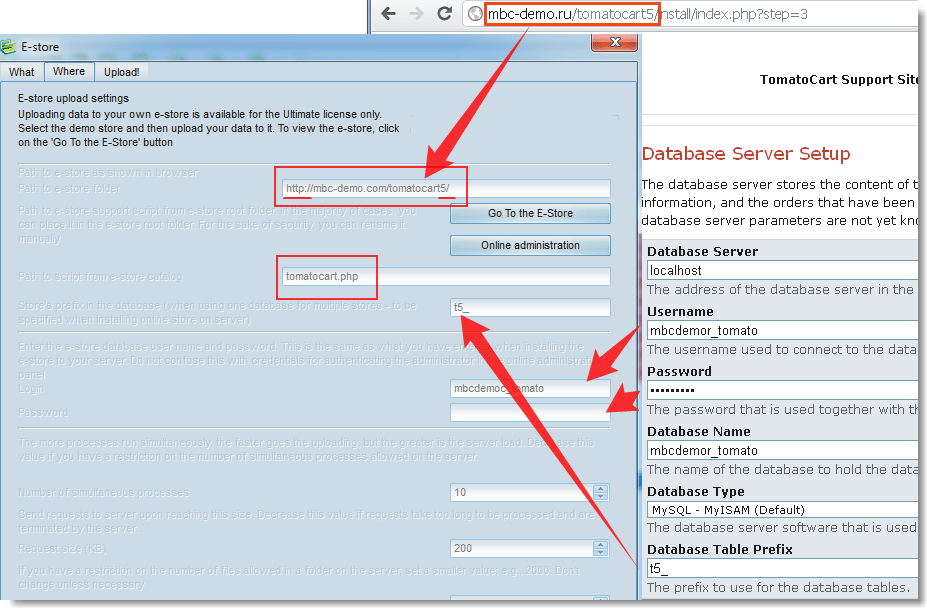
On Step 5, do include the Demo data
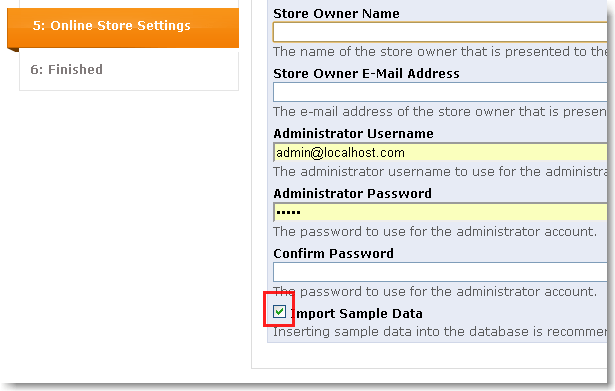
TomatoCart installed successfully.
TomatoCart in your language
This is really easy. Download the localization archive, extract it and then upload it to the store folder on your website.
When the copying is over, sign in to the administrative panel of the store and select the required language.
Sign in to the panel at http://your_store/admin
Next
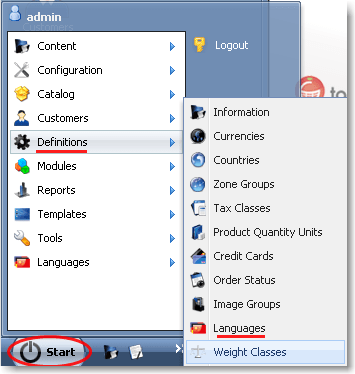
Select the required language
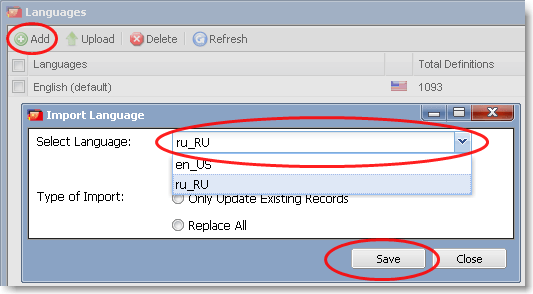
Open the added language for editing and set it as default (if necessary)
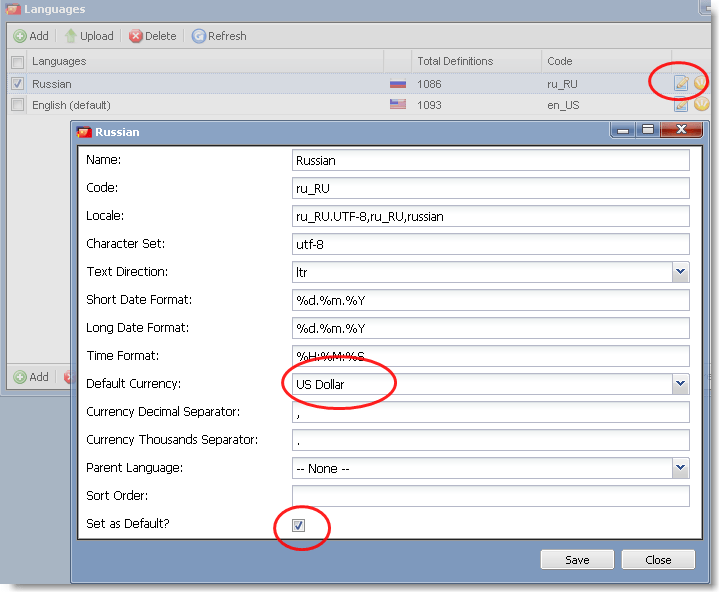
Switch the interface language
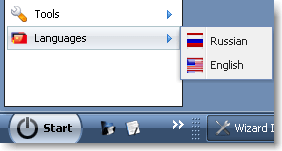
Final settings
Copy the file C:\Program Files\< MyBusinessCatalog >\Tech\Shop-add-ons\ServerSideScripts\tomatocart.php to the TomatoCart root folder.
This script provides interaction between the program and your online store.Also, set the write permissions for the following folders.
Open an FTP client and set the 777 permissions to folders:
/images/
/images/products/
/images/products/large
/images/products/mini
/images/products/originals
/images/products/product_info
/images/products/thumbnails
/images/categories
/cache/products_attachments/
How to create category/product in TomatoCart
Here we will show you in a few simple steps how to add a new category and product using the Admin Panel of your TomatoCart store. In order to have all the products easy to find on your store front-end it is important to categorize these correctly. If all the products are listed under one and the same category your visitors may not easily find the product, they are looking for which will ultimately have negative impact on your website sell ration. If your products are well categorized and easy to find the probability a visitor to become a customer is increasing drastically. When you are using TomatoCart it is pretty easy to create/modify/delete categories and products. Navigate to the Start > Catalog > Categories tab
As you may see you have one root folder which holds all the categories of your store. Also, you may create subcategories to arrange all the products according to their specifications even better. When a new category is created it is clear that no products will be present in it. As we have loaded the sample date with the store we have demo products and we will show you how to move these along the categories. In order to create/modify/delete product you should navigate to Start > Catalog > Products > Products category:
Here you will see a full list of all the products published/unpublished:
The status of each product is found right from its name under the “Status” column. You may easily publish/unpublish products by selecting these and click unpublish/publish depending on the action you need to complete. You could notice below each product three buttons. If you hover with your mouse cursor over these, a small text message will pop up explaining their functionality. We will use the edit function here to move a product from one category to another. When you click on the “Edit” button the product page with all the information for this item will load:
Furthermore, you may check here for details on all the tabs available on the product page. Most if these are pretty much self-explanatory. The tab we will use here is the Categories one:
TomatoCart is open source shopping cart software using the ExtJS RIA framework, which makes it second-to-none friendly to users. TomatoCart covers nearly all the features a shopping cart could ever have and is continuing progressing with its roadmap.
Start Page
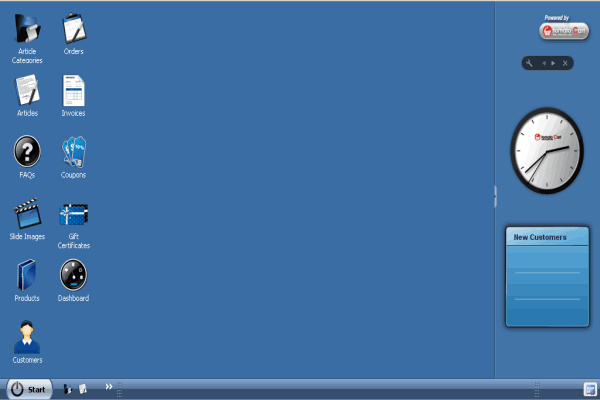
My Store
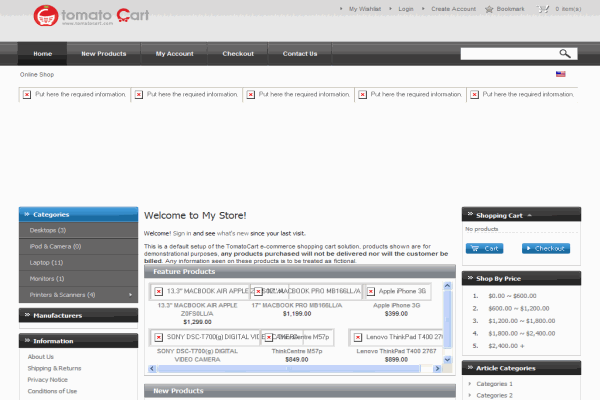
a1 Store
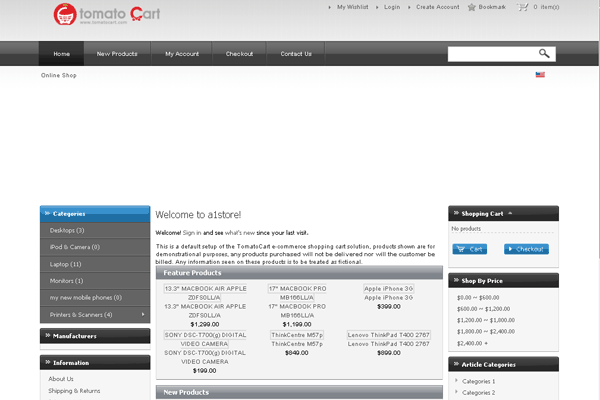
Payment Module
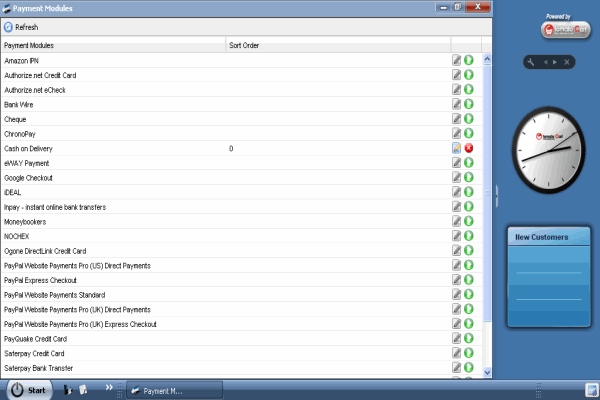
Payment Module
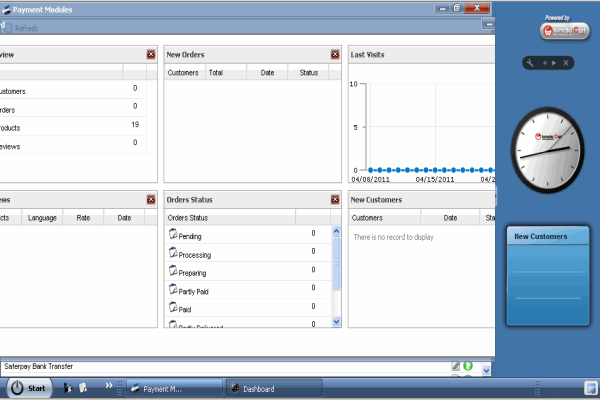
Invoice
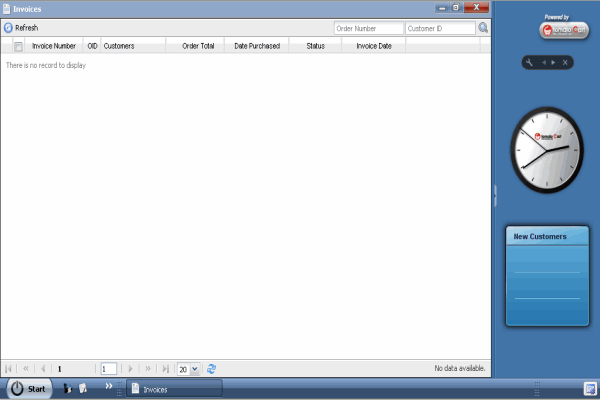
TomatoCart can hardly tear yourself away from the desktop-and-multiwindow administration panel with other shopping cart solution experience.
Features
Features of TomatoCart
• It is a MVC Framework and uses light weight code igniter. It offers a flexible and extensible admin panel. It allows the developers to replace any components without disturbing the core code. This keeps the framework untampered and allows easy upgrade.
• The back-end offers an impressive desktop like ExtJS (a JavaScript framework for building cross-platform interactive web applications with tools like Ajax, DOM scripting).
• Users can easily manage the modules like products, orders and client visitor requests simultaneously with ease. It offers efficient shipping quotes, logistics details with statistics and reports etc.
• Creating and managing the content of the store like articles, FAQs, images and slides is simple. They have complete control over the way the contents are displayed.
• It allows separate price-based categories for discounts offered on quantity-based products. The product price, stock management and status are based on each product traits.
• The shopping cart produces rich keyword URLs for reviews, articles, categories optimizing it for search engines. It comes with a built-in email system and CMS.
• Plenty of payment gateways like Amazon IPN, authorize. net credit card, eCheck, bank wire transfer, PayPal, SafePay, Wester Union, IDEAL etc. and more.
• It comes with many promotional tools like discount and offers, coupons, newsletters, loyalty point programs, affiliations, subscriptions, emails and more.
TomatoCart uses the Piwik open source web analytic program to generate complete statistics like number of visitors in a day, which products were most visited, while had maximum sales. It requires the users to have PHP version 5.2 or above and MySQL v7.07 and above. The software is compatible to Linux and Windows operating systems.
Features
• Wizard configuration
• Lightweight framework
• Web desktop applications
• Multi-window operation
• Optimized static URLs
• Web analytics Piwik
• Built-in email system
• Various promotions
• Comprehensive product management
• Web-based administration module.
• one-page checkout
• Customer management
• Template and module installation
• Multilingual
Major Features of TomatoCart
- Wizard configuration
- Lightweight framework
- Web desktop applications
- Multi-window operation
- Optimized static URLs
- Web analytics Piwik
- Built-in email system
- Various promotions
- Comprehensive product management
- Web-based administration module.
- one-page checkout
- Customer management
- Template and module installation
- Multilingual
Videos
How to Installation of TomatoCart 1.1.8.1 on your Server


