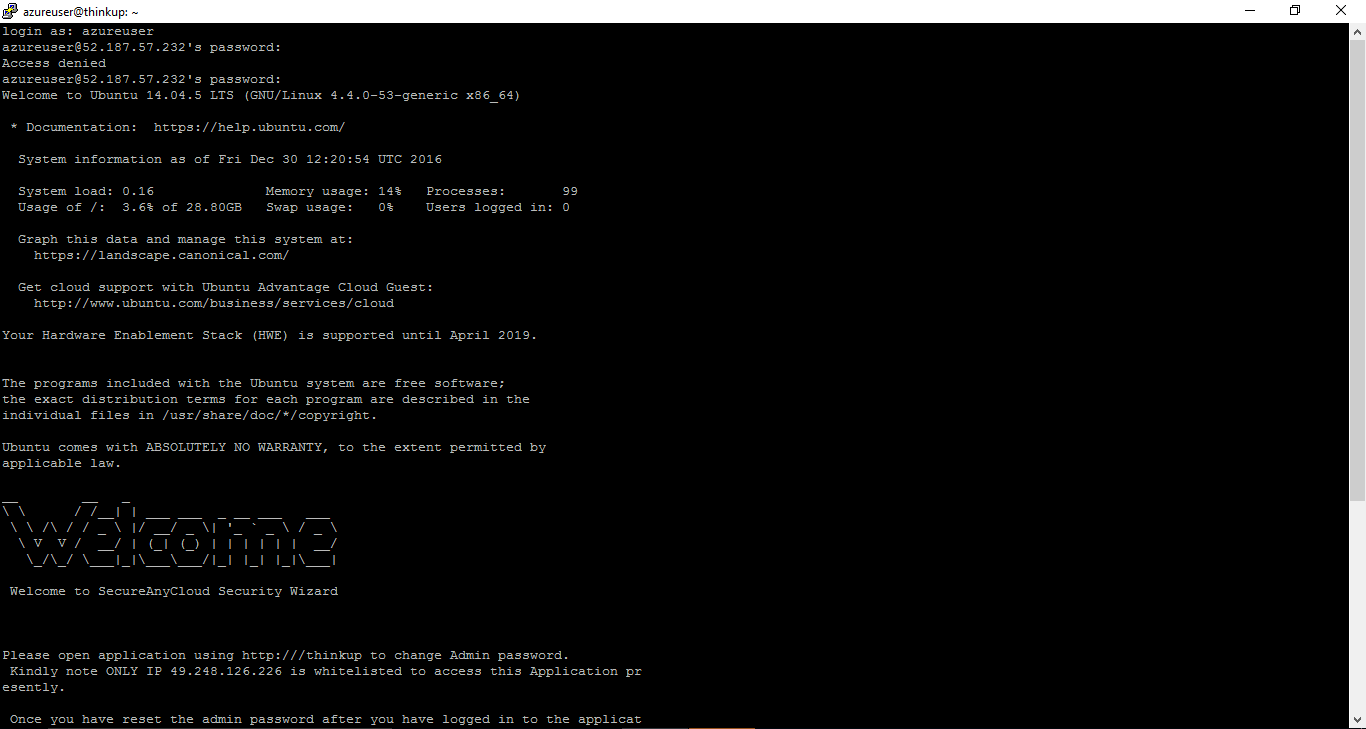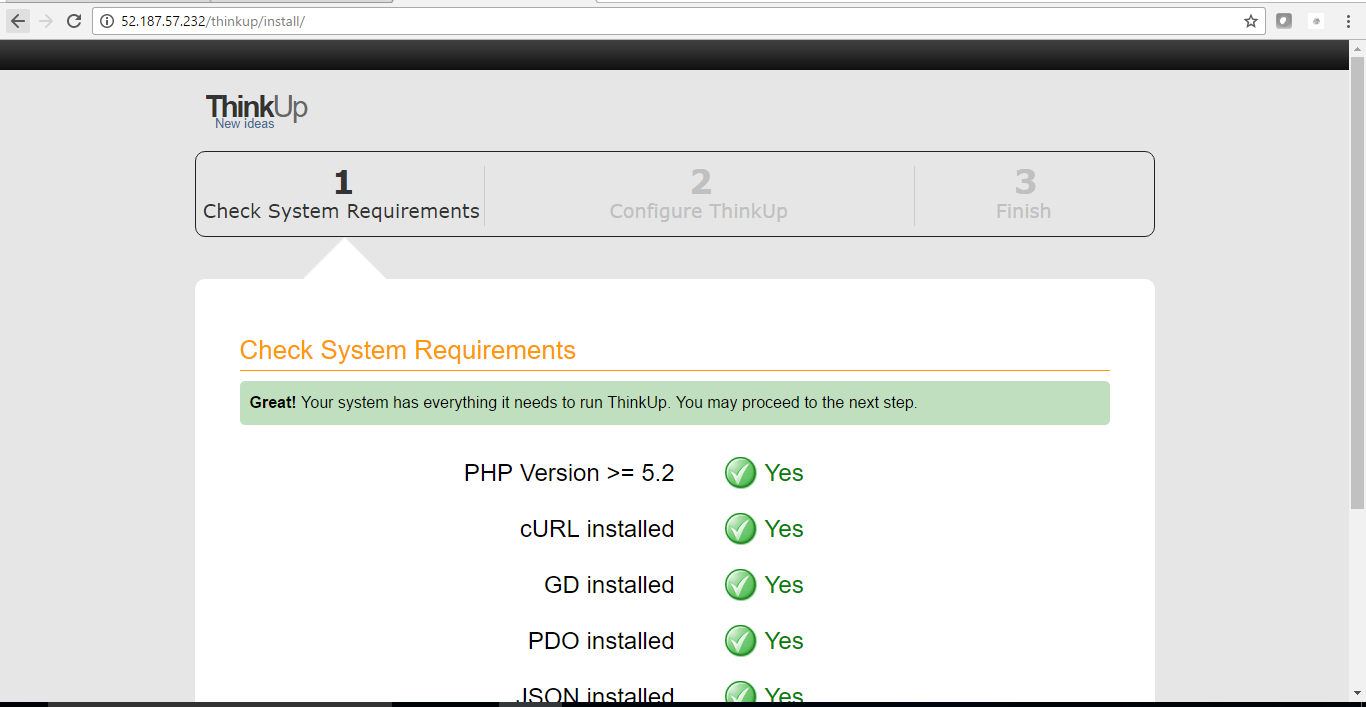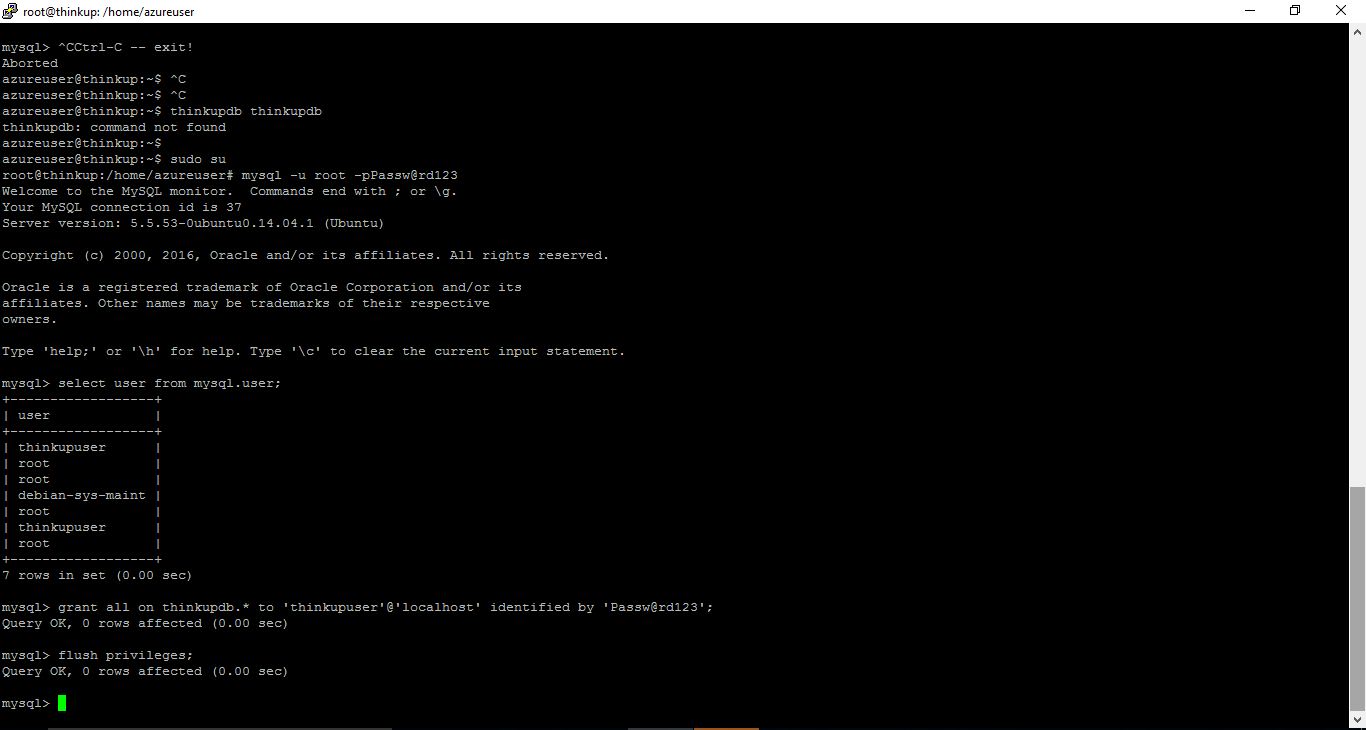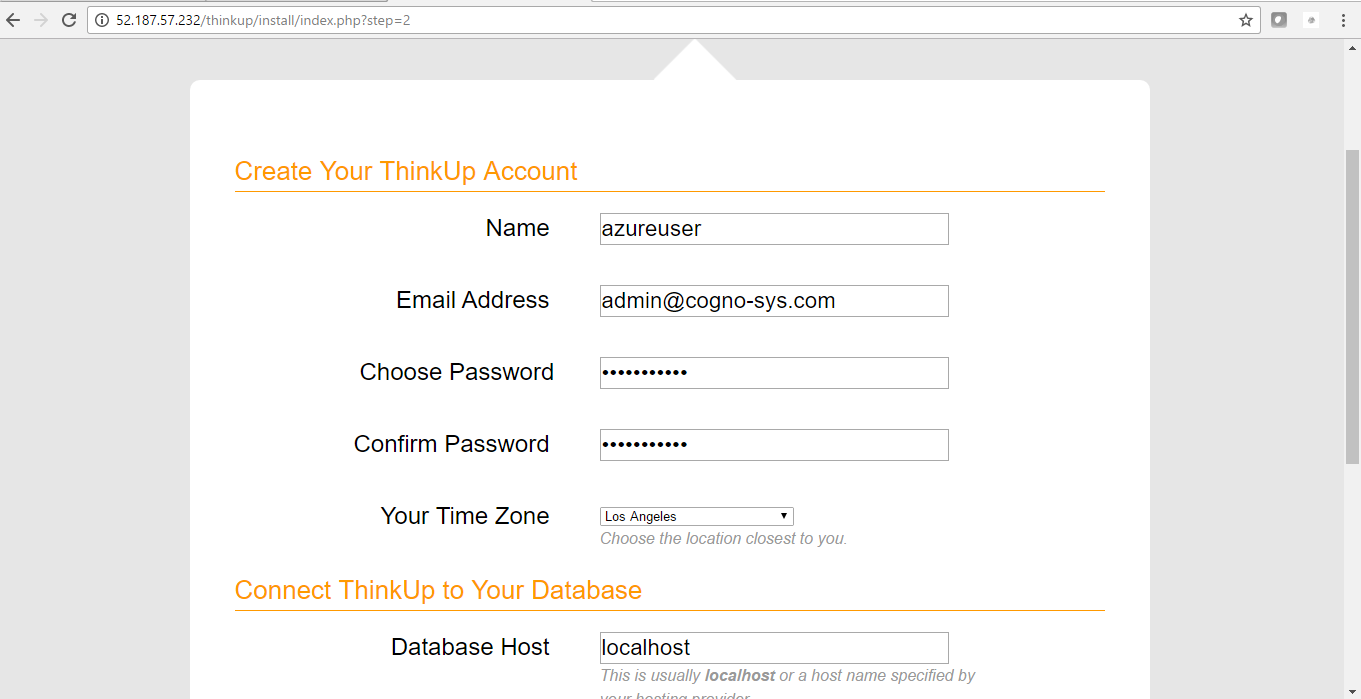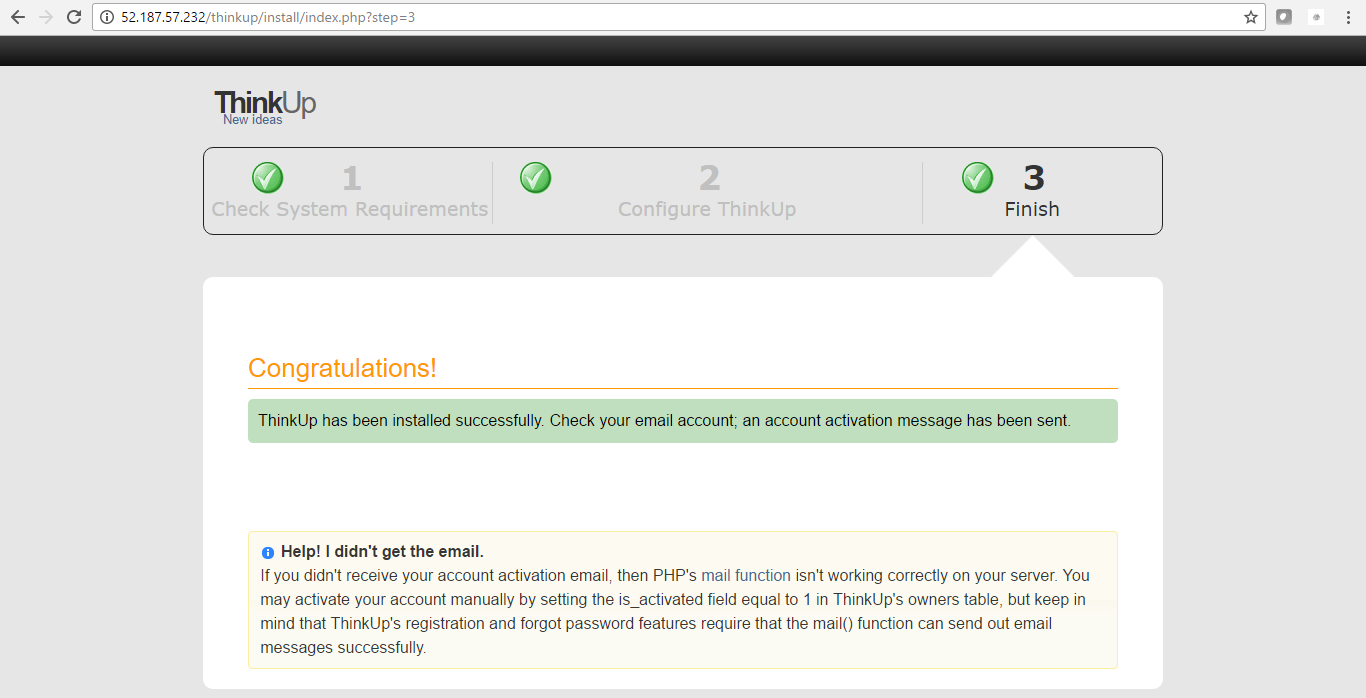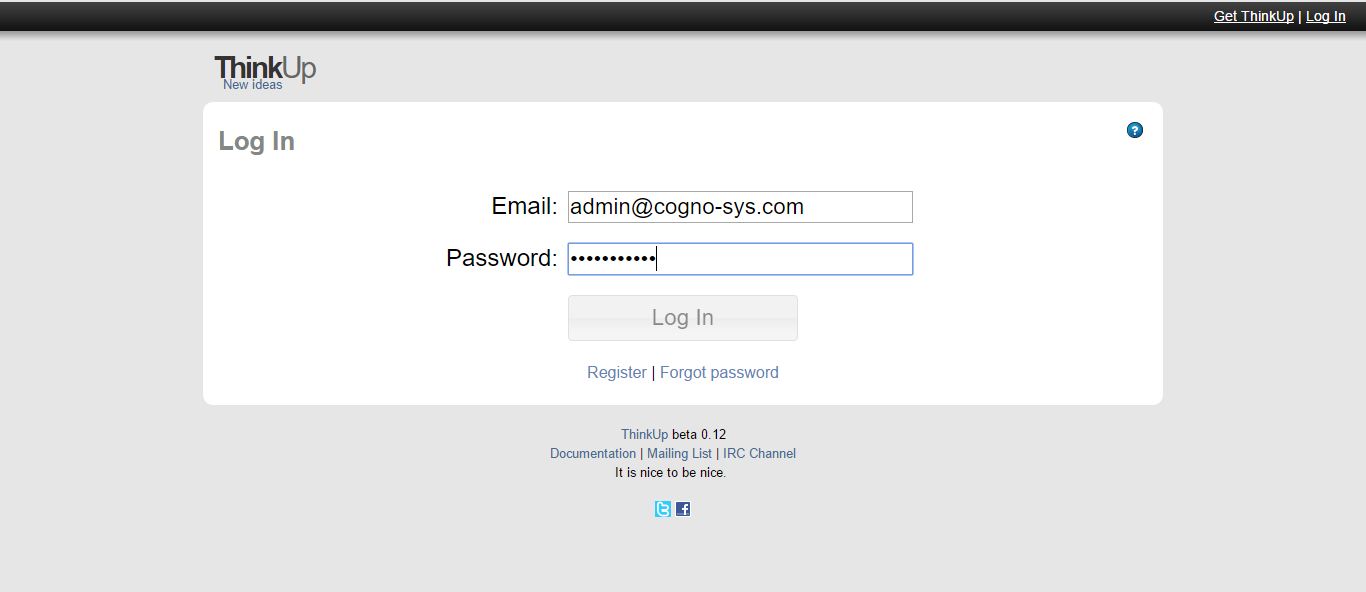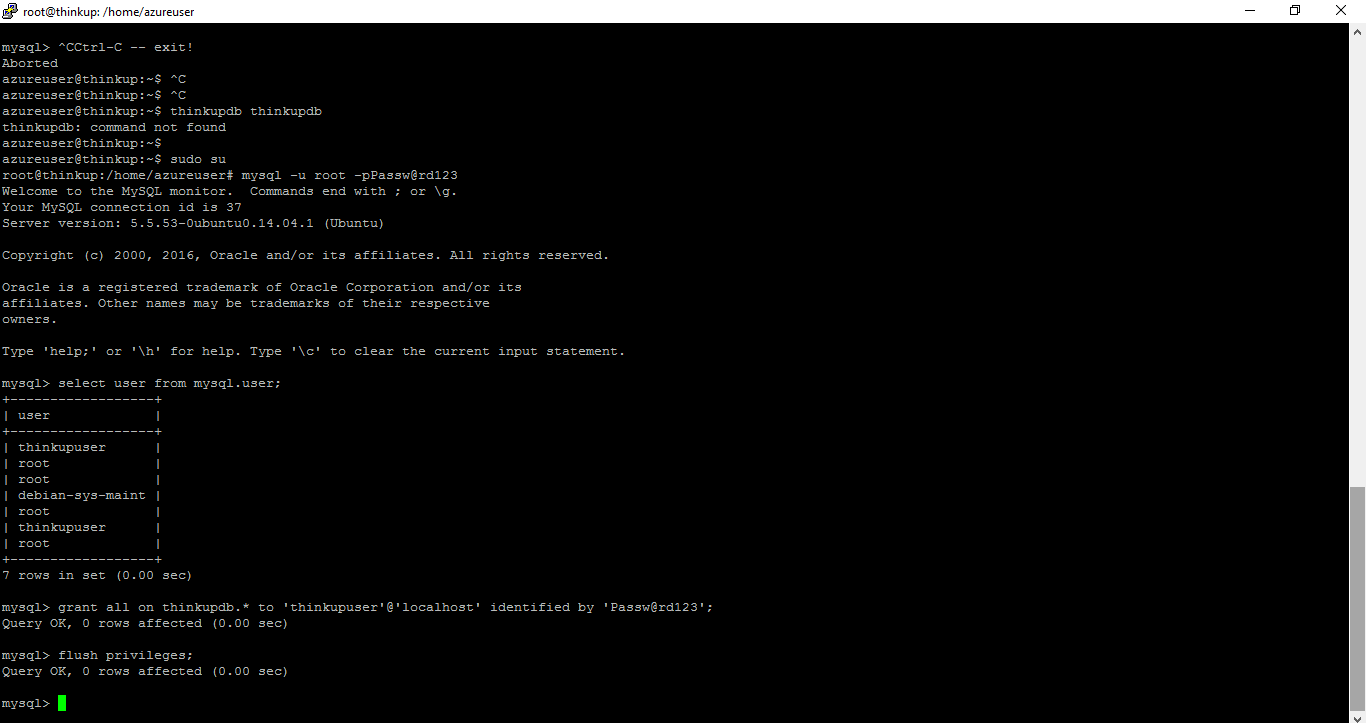1-click AWS Deployment 1-click Azure Deployment 1-click Google Deployment
Overview
ThinkUp is a free, open source web application that captures your posts, tweets, replies, retweets, friends, followers and links on social networks like Twitter and Facebook. ThinkUp is a simple new app that gives you daily insights about you and your friends on social networks like Twitter, Instagram and Facebook.
With ThinkUp, you can store your social activity in a database that YOU control, making it easy to search, sort, analyze, publish and display activity from your network. All you need is a web server that can run a PHP application.
Cognosys provides hardened and ready to run images of ThinkUp on all public cloud ( AWS marketplace and Azure).
ThinkUp is owned by ThinkUp (https://thinkup.me/) and they own all related trademarks and IP rights for this software.
Deploy ThinkUp securely on cloud i.e. AWS marketplace and Azure with reliable services offered by Cognosys at one-click with easy written and video tutorials.
Secured Thinkup on Ubuntu 14.04 LTS
ThinkUp on cloud for Azure-Ubuntu
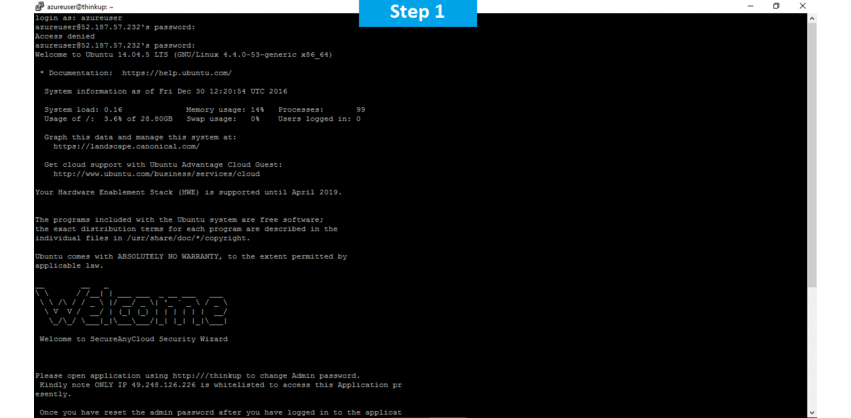
Features
Major Features of ThinkUp
1. ThinkUp is a free, open source web application that captures your posts, tweets, replies, retweets, friends, followers and links on social networks like Twitter and Facebook.
2. ThinkUp also helps you answer questions about your social media activity, like “Who are my most popular followers?” and “How many people saw a retweet of this tweet?”
3. Using ThinkUp, you can:
Analyze: Get insightful graphs and charts in a single simple dashboard which helps you make sense of your social network activity.
Search: Ever get frustrated that Twitter doesn’t let you find a tweet you posted a year ago? ThinkUp archives all your tweets from the time you start running it, plus all its replies and retweets and makes them available to search and export.
Visualize: ThinkUp’s rich visualizations let you see your conversations mapped across the globe, or as a collection of most-frequently mentioned keywords.
Publish: ThinkUp lets you publish and embed conversations on a blog or website. Everyone can benefit from the wisdom of your social network.
Export: Export your tweets at any time and open them as a spreadsheet in Excel for further analysis. Or just save them for recordkeeping.
Azure
Installation Instructions For Ubuntu
Note : How to find PublicDNS in Azure
Step 1) SSH Connection: To connect to the deployed instance, Please follow Instructions to Connect to Ubuntu instance on Azure Cloud
1) Download Putty.
2) Connect to virtual machine using following SSH credentials:
- Hostname: PublicDNS / IP of machine
- Port : 22
Username: Your chosen username when you created the machine ( For example: Azureuser)
Password : Your Chosen Password when you created the machine ( How to reset the password if you do not remember)
Step 2) Database Login Details:
Username : root || Password : Passw@rd123
Note: Please change the password immediately after the first login.
Step 3) Application URL: Access the application via a browser at http://PublicDNS/thinkup
- Username : azureuser (Please create new user and delete this user)
- Password : Passw@rd123
Step 4) Other Information:
1. Default installation path: will be in your web root folder “/var/www/html/thinkup”.
2. Default ports:
- Linux Machines: SSH Port – 22
- Http: 80
- Https: 443
- Mysql ports: By default these are not open on Public Endpoints. Internally. Mysql :3306
Configure custom inbound and outbound rules using this link
3. To access Webmin interface for management please follow this link
Installation Instructions For Centos
Note : How to find PublicDNS in Azure
Step 1) SSH Connection: To connect to the deployed instance, Please follow Instructions to Connect to Centos instance on Azure Cloud
1) Download Putty.
2) Connect to virtual machine using following SSH credentials:
- Hostname: PublicDNS / IP of machine
- Port : 22
Username: Your chosen username when you created the machine ( For example: Azureuser)
Password : Your Chosen Password when you created the machine ( How to reset the password if you do not remember)
Step 2) Database Login Details:
Username : root || Password : Passw@rd123
Please change password immediately after first login.
Step 3) Application URL: Access the application via a browser at http://PublicDNS/Thinkup.
- Username : azureuser (Please create new user and delete this user)
- Password : Passw@rd123
Step 3) Other Information:
1. Default installation path: will be in your web root folder “/var/www/html/Thinkup”.
2. Default ports:
- Linux Machines: SSH Port – 22
- Http: 80
- Https: 443
- Mysql ports: By default these are not open on Public Endpoints. Internally. Mysql :3306
Configure custom inbound and outbound rules using this link
3. To access Webmin interface for management please follow this link
Azure Step by Step Screenshots for Ubuntu 14.04 LTS
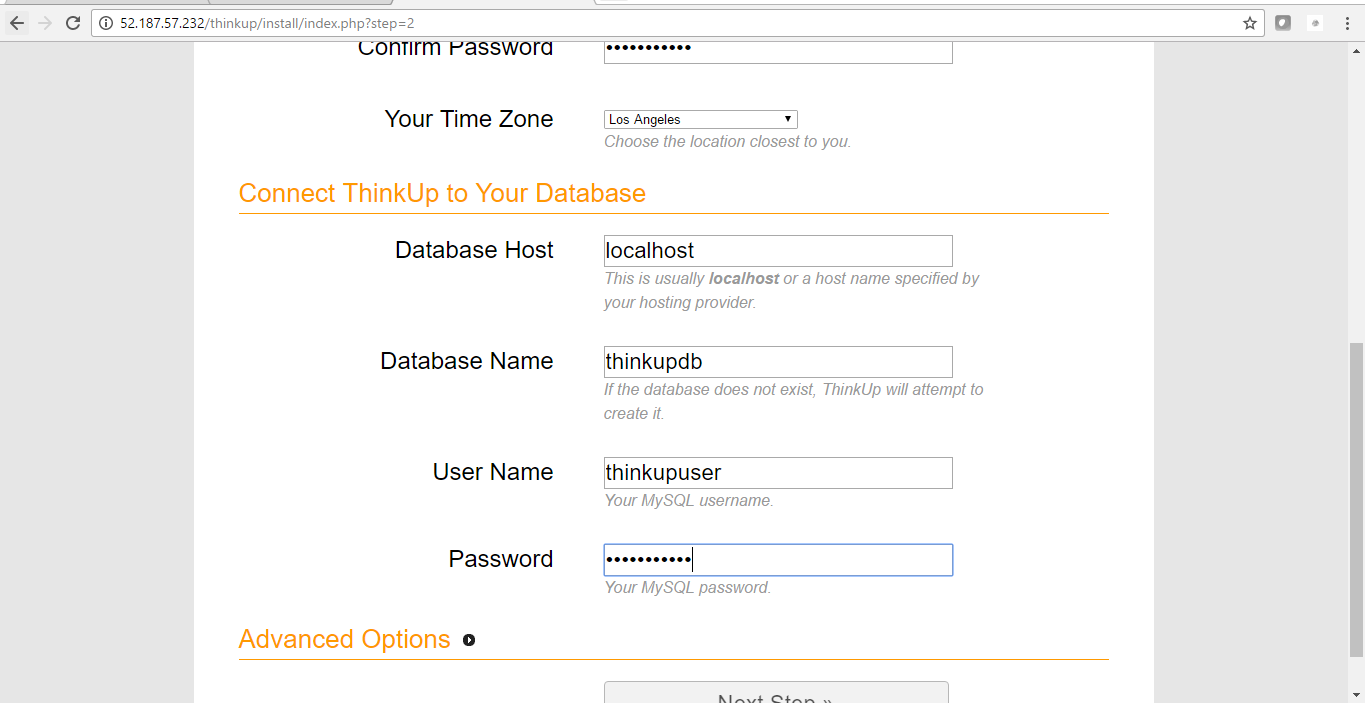
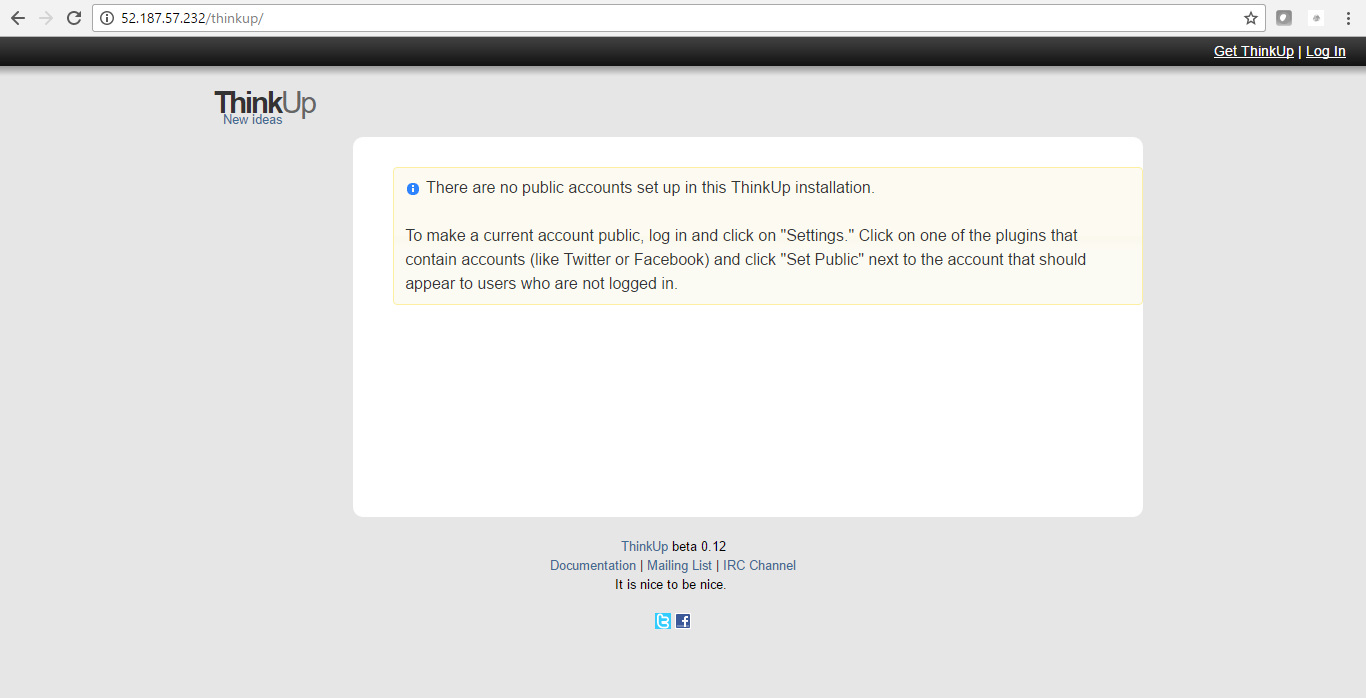
Installation Instructions For Ubuntu
Installation Instructions for Ubuntu
Step 1) VM Creation:
- Click the Launch on Compute Engine button to choose the hardware and network settings.
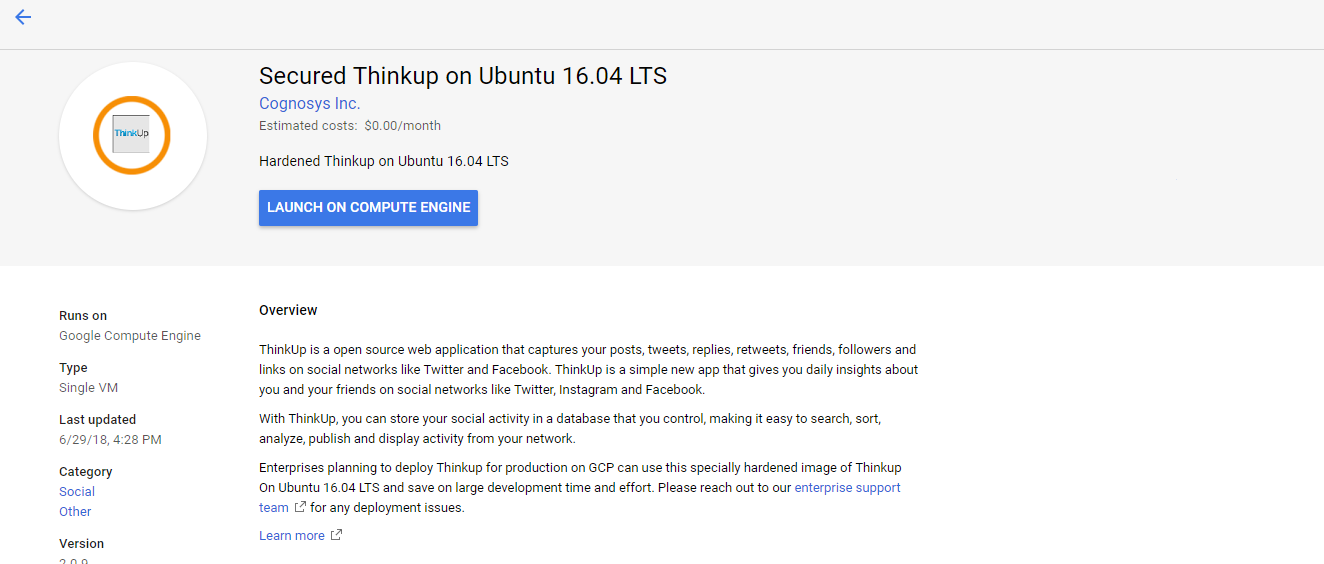
2. You can see at this page, an overview of Cognosys Image as well as estimated cost of running the instance.
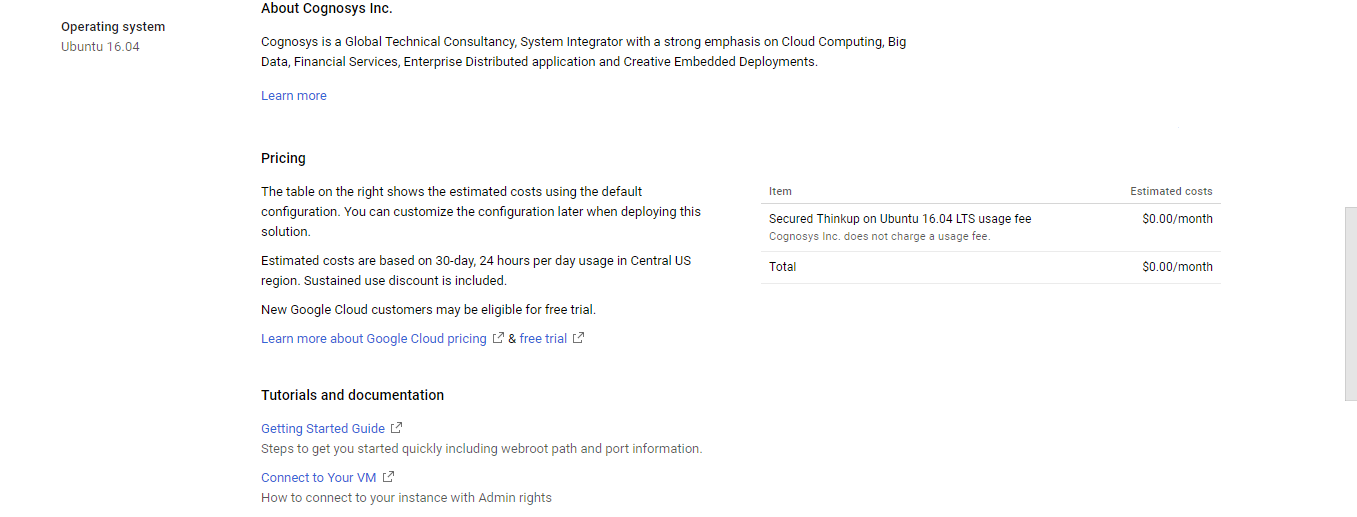
3. In the settings page, you can choose the number of CPUs and amount of RAM, the disk size and type etc.
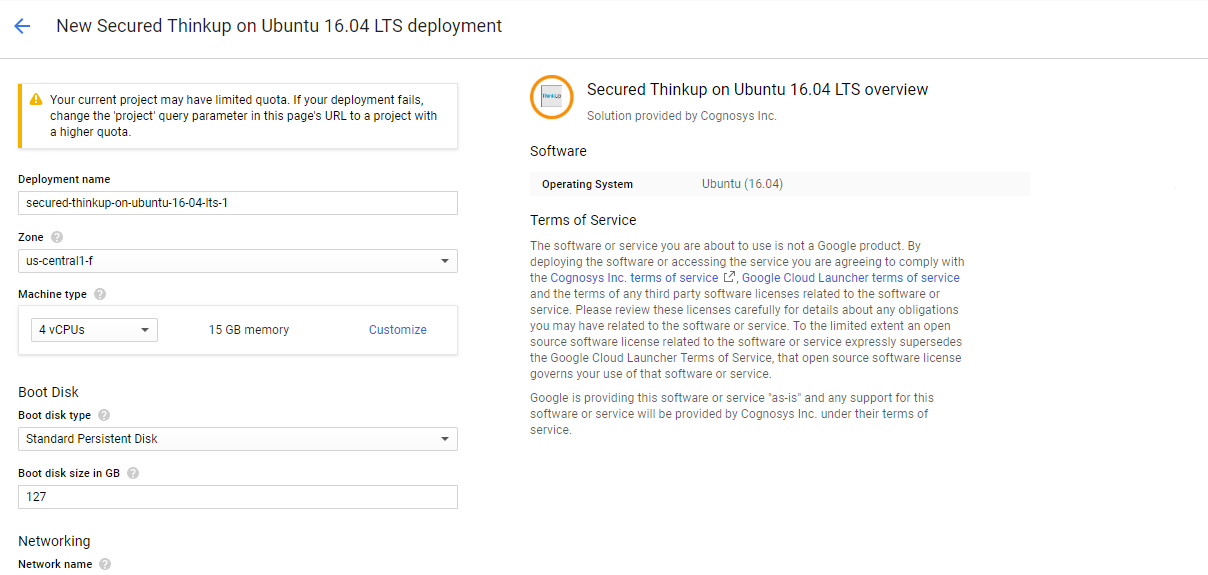
Step 2) SSH Connection:To initialize the DB Server connect to the deployed instance, Please follow Instructions to Connect to Ubuntu instance on Google Cloud
Step 3) Database Login Details:
The below screen appears after successful deployment of the image.

For local MySQL root password, please use the temporary password generated automatically during image creation as shown above.
i) Please connect to Remote Desktop as given in step 2 to ensure stack is properly configured and DB is initialized.
ii) You can use MySQL server instance as localhost, username root and password as shown above.
If you have closed the deployment page you can also get the MySQL root password from VM Details “Custom metadata” Section.
Step 3) Application URL: Access the application via a browser at http://PublicDNS/thinkup
Step 4) Other Information:
1. Default installation path: will be in your web root folder “/var/www/html/thinkup”.
2. Default ports:
- Linux Machines: SSH Port – 22
- Http: 80
- Https: 443
- Mysql ports: By default these are not open on Public Endpoints. Internally. Mysql :3306