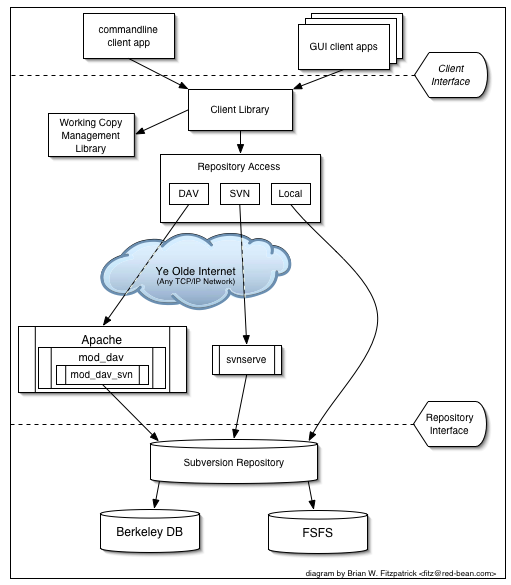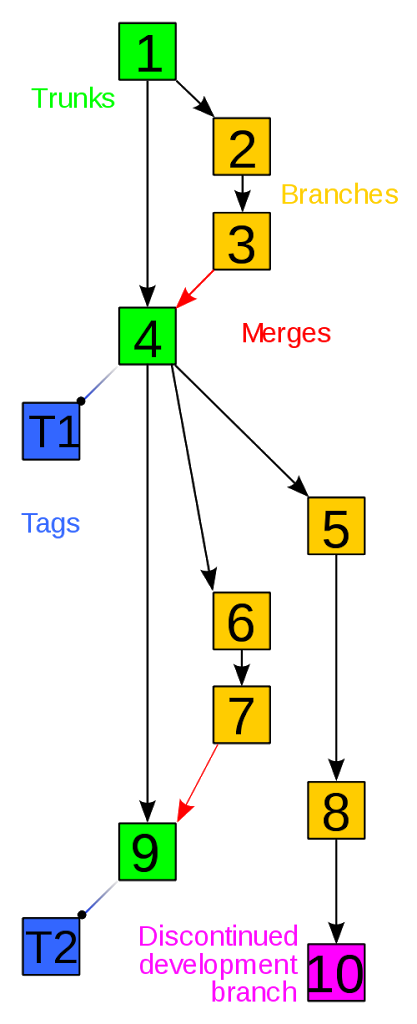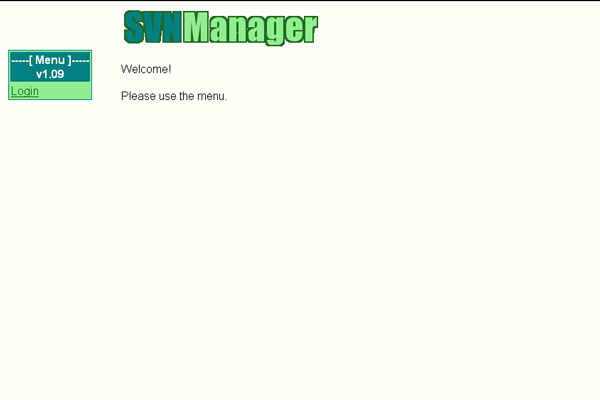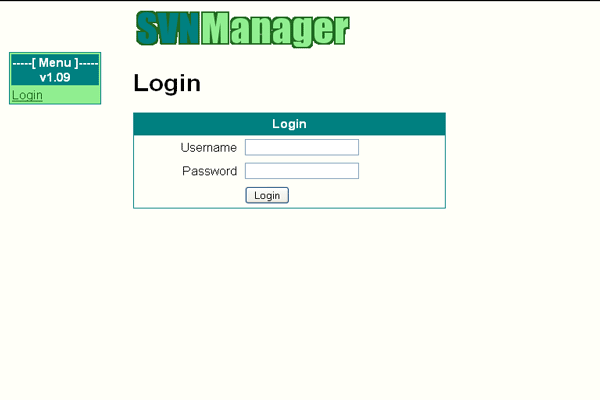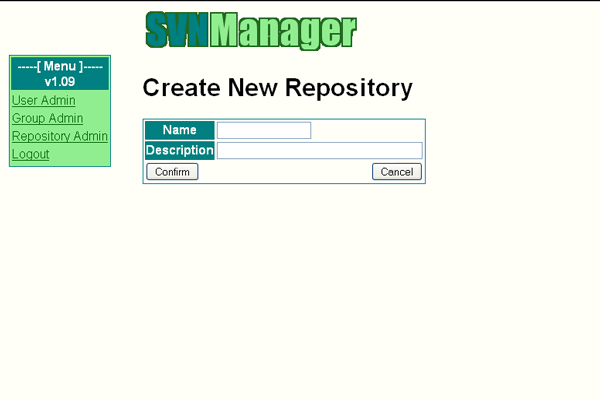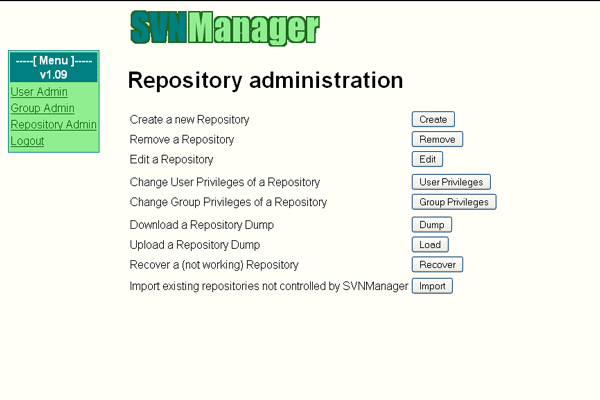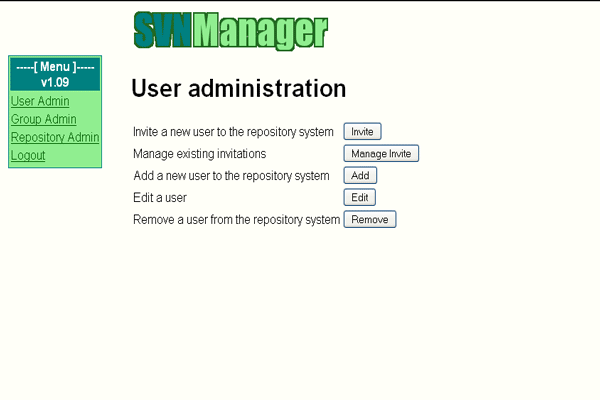1-click AWS Deployment 1-click Azure Deployment
Overview
Apache Subversion which is often abbreviated as SVN, is a software versioning and revision control system distributed under an open source license. Subversion was created by CollabNet Inc. in 2000, but now it is developed as a project of the Apache Software Foundation, and as such is part of a rich community of developers and users.
Subversion is a free/open source version control system (VCS). That is, Subversion manages files and directories, and the changes made to them, over time. This allows you to recover older versions of your data, or examine the history of how your data changed. In this regard, many people think of a version control system as a sort of “time machine.”
Subversion can operate across networks, which allows it to be used by people on different computers. At some level, the ability for various people to modify and manage the same set of data from their respective locations fosters collaboration. Progress can occur more quickly without a single conduit through which all modifications must occur. And because the work is versioned, you need not fear that quality is the trade-off for losing that conduit—if some incorrect change is made to the data, just undo that change.
Some version control systems are also software configuration management (SCM) systems. These systems are specifically tailored to manage trees of source code and have many features that are specific to software development—such as natively understanding programming languages, or supplying tools for building software. Subversion, however, is not one of these systems. It is a general system that can be used to manage any collection of files. For you, those files might be source code—for others, anything from grocery shopping lists to digital video mixdowns and beyond.
Architecture and Design of Subversion – SVN
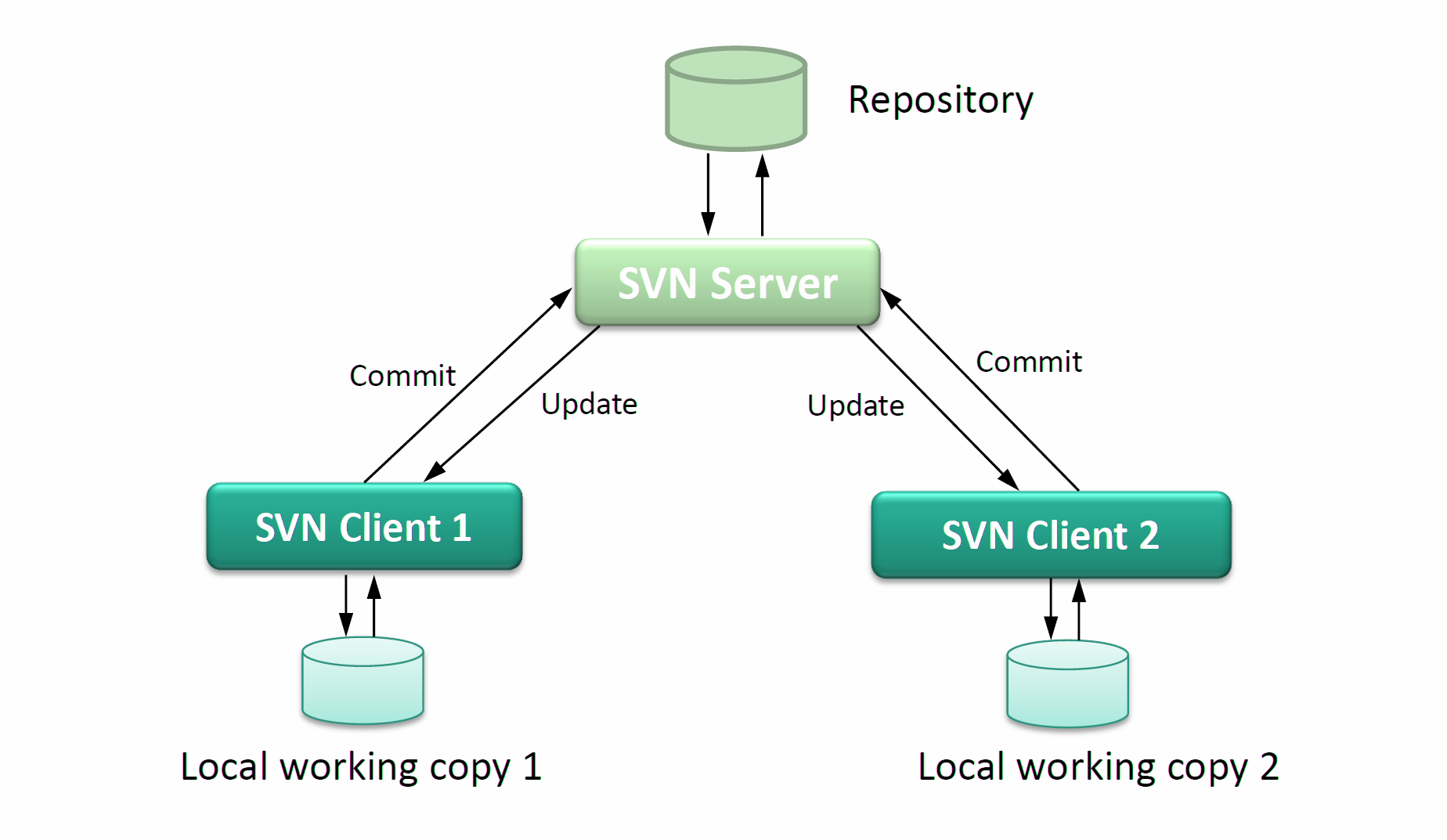
Design of Subversion, or SVN?
Version Control is a definition in Software Configuration Management, is management of data system by assigning to every changes inside system a index which can be number (with SVN) or a string (with Git), this index is called revision number, or revision level, or simply revision.One big benefit of version control systems is, we can work with any revision. It means we can back to revision 1, 2, or 100 without undo or redo inside our editor. Also, we can find out what was added/remove/changed by our team.So, we can understand that, using Version Control, we can control and track any changes of data inside project, which can be many format like: code, database, schema, documentation, asset, configuration, binary or even multimedia.
Subversion
Subversion, 1 a free and open source Version Control System, powered by CollabNet and Apache, is used inside many systems and projects all over the world, for example: Apache Software Foundation, KDE, GNOME, Free Pascal, FreeBSD, GCC, Python, Django, Ruby hay Mono.
Subversion has following architecture:
Subversion has one Repository, which act like server stores data, provide interface for client. Client can be a GUI or a simple CLI, based on a subversion library for transferring data.
Subversion usually uses structure with 3 folders:
- trunk: contains latest source code, which is on development
- tags: contains snapshot of project. For example: Project A releases version 1.0, all sources inside trunk will be tagged into 1.0 tag, and later, when we need to build/deploy or review version 1.0 again, we will get the tag 1.0
- branches: contains different branches of project. Developers can work on multiple, simultaneous features without affecting others. Branches can be merged later after feature has been implemented
A sample Subversion branches and tags:
The figure above represents development status of a repository, with several actions within Version Control System.
- Trunk folder of repository
- From trunk folder, create new branch for development
- Work with new branch
- After new branch had completed its own feature, merge it with main branch. Project is stable now and will be tagged as T1
- Continue to develop
- Continue to develop
- New branch is created
- New branch is created
- New branch is completed, merge it onto main branch
- This branch is discontinued, development is no longer active
Definition within SVN
- reposiroty: server which contain source and subversion
- HEAD: top position of SVN
- master: default, main branch which should be created when create SVN
- change: change between a revision, which previous revision
- working copy: copy of all subversion sources at local computer
- conflict: when many people work simultaneously with a same working copy, for example: A and B checkout revision 40 of file config.js, then A updates function update(), commits it to SVN to make revision 41 while B is updating the same function, when B checkout SVN to local working copy, SVN is unable to know what version is latest: A’s version or B’s version, and we call that situtation is conflict
- resolve: now B should review code inside function (which will be marked as conflict inside file config.js), to keep A’s code or update it to work with B’s source, then B will mark the conflict as resolved
Some important actions
commit: when developer changes code, architecture, structure, documentation,… and puts it on server, this is called commit, the commit should contains a message which describe the change of that commit, every commit will increase revision of SVN by 1
checkout: user who has credential to access to SVN and get content of the SVN at a specific revision, usually latest one, this revision is called HEAD – top position of SVN structure.
revert: after made some changes, developers think it was a mistake and want to clear all the changes they had made, they will revert – restore state of 1 or many documents to a specific revision, usually they will revert to current revision which they are working on.
merge: merging code from different branch to one, the second branch will be redirected to first branch.
update: when we update working copy will take current working copy to selected revision
Tool
Many people like to use CLI when working with SVN (including me), but others like to use GUI. With GUI, we have some good choices like Cornerstone and Versions for OS X, and of course, TortoiseSVN for Windows. In next post, we will dive deeply onto some commands and architecture at server-side of SVN.
SVN – Life Cycle
Create Repository:
The repository is a central place where developers store all their work. Repository not only stores files, but also the history about changes. Which means it maintains a history of the changes made in the files.The ‘create’ operation is used to create a new repository. Most of the times this operation is done only once. When you create a new repository, your VCS will expect you to say something to identify it, such as where you want it to be created, or what name should be given to the repository.
Checkout
‘Checkout’ operation is used to create a working copy from the repository. Working copy is a private workplace where developers do their changes, and later on, submit these changes to the repository.
Update
As the name suggests, ‘update’ operation is used to update working copy. This operation synchronizes the working copy with the repository. As repository is shared by all the teams other developers can commit their changes and your working copy becomes older.Let us suppose Tom and Jerry are the two developers working on a project. Both check out the latest version from the repository and start working. At this point, their working copies are completely synchronized with the repository. Jerry completes his work very efficiently and commits his changes to the repository.Now Tom’s working copy is out of date. Update operation will pull Jerry’s latest changes from the repository and will update Tom’s working copy.
Perform Changes
After the checkout, one can do various operations to perform changes. Edit is the most common operation. One can edit the existing file to add/remove contents from the file.One can add files/directories. But immediately these files/directories do not become a part of the repository, instead they are added to the pending change-list and become a part of the repository after the commit operation.Similarly one can delete files/directories. Delete operation immediately deletes file from the working copy, but actual deletion of the file is added to the pending change-list and changes are made to the repository after the commit operation.’Rename’ operation changes the name of the file/directory. ‘Move’ operation is used to move files/directories from one place to another in a repository tree.
Review Changes
When you check out the working copy or update the working copy, then your working copy is completely synchronized with the repository. But as you do changes to your working copy, it becomes newer than the repository. And it is a good practice to review your changes before the ‘commit’ operation.’Status’ operation lists the modifications that have been made to the working copy. As we have mentioned before, whenever you do changes in the working copy all these changes become a part of the pending change-list. And the ‘status’ operation is used to see the pending change-list.’Status’ operation only provides a list of changes but not the details about them. One can use diff operation to view the details of the modifications that have been made to the working copy.
Fix Mistakes
Let us suppose one has made changes to his working copy, but now, he wants to throw away these changes. In this situation, ‘revert’ operation will help.Revert operation reverts the modifications that have been made to the working copy. It is possible to revert one or more files/directories. Also it is possible to revert the whole working copy. In this case, the ‘revert’ operation will destroy the pending change-list and will bring the working copy back to its original state.
Resolve Conflicts:
Conflicts can occur at the time of merging. ‘Merge’ operation automatically handles everything that can be done safely. Everything else is considered as conflict. For example, “hello.c” file was modified in branch and deleted in another branch. Such a situation requires a person to make the decision. The ‘resolve’ operation is used to help the user figure out things and to inform VCS about the ways of handling the conflicts.
Commit Changes
‘Commit’ operation is used to apply changes from the working copy to the repository. This operation modifies the repository and other developers can see these changes by updating their working copy.Before commit, one has to add files/directories to the pending change-list. This is the place where changes wait to be committed. With commit, we usually provide a log message to explain why someone made changes. This log message becomes a part of the history of the repository. Commit is an atomic operation, which means either the entire commit succeeds or it is rolled back. Users never see half-finished commit.
Using SVN in Windows
Installing Subversion
We need to get started with setting up our client. We will use TortoiseSVN for this. Just choose the 32-bit of 64-bit client, and install it onto your machine. You don’t need to reboot, despite the installer telling you to.

Creating our First Project
When you are ready, we can create a project folder. In this instance we will use c:\myproject. Because TortoiseSVN is just a shell extension, we can initialise SVN in myproject by right-clicking inside the folder and choosing SVN Checkout:
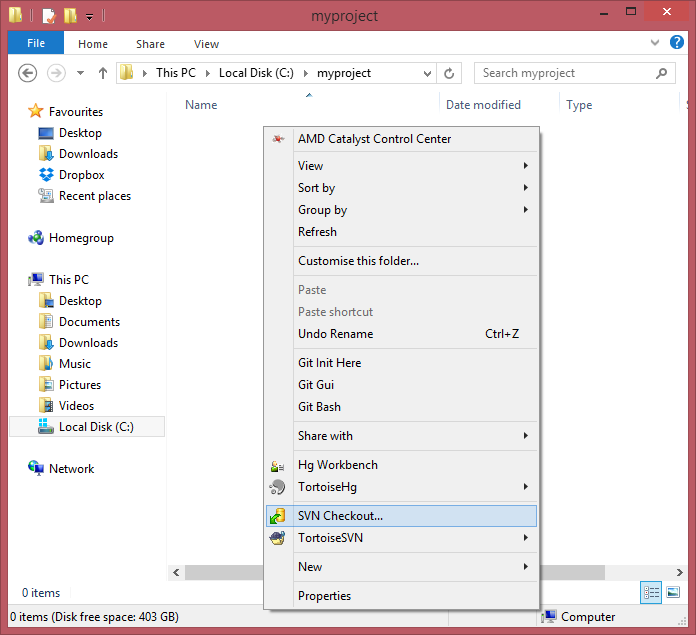
Now we need to enter the URL of the repository that is on our Codebase account, which in this case will be https://adamw.codebasehq.com/tester/svn_repo.svn. This can be found inside the main repository page, on the right hand side:

Everything else can be left as it is; it all gets automatically populated for a first checkout from the folder you are in, so just hit OK. Now you will be prompted for authentication, just use your codebase username and password, and again, hit OK.
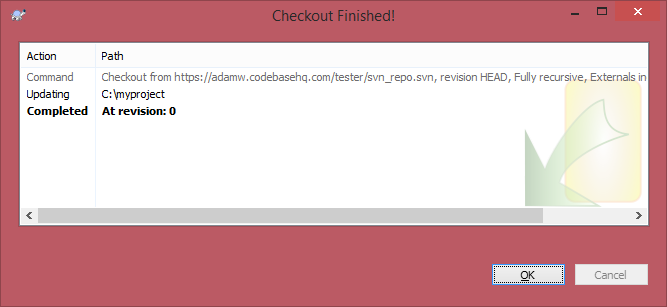
A folder .svn will be created inside myproject.
Running our First Commit
Now we need to commit something, so let’s create a new folder inside myproject, and call it test. Once this is done, just right click inside the root of myproject, and click SVN Commit. A window will pop up showing the detected changes, in this case, a new folder:
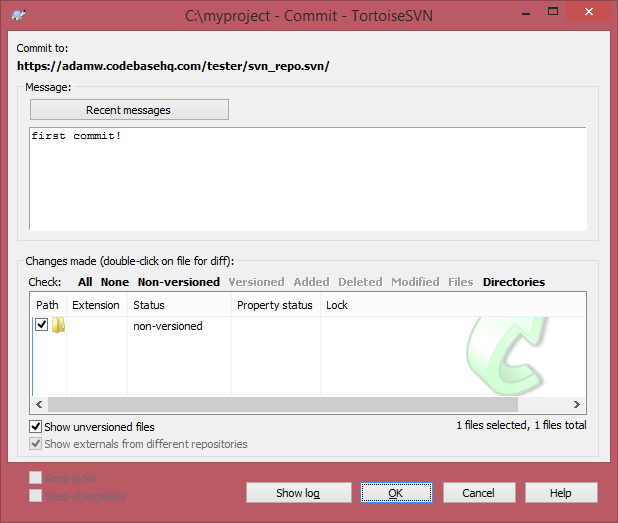
We can type our commit message at top, then hit OK when we are ready. A similar message will pop up to when we first checked out. So we have created a nice easy client setup for SVN, and run our first commits. We can see the results of our first commit in codebase:

Setting up Subversion on Windows
c:svn
Note that the installer adds c:svnbin to your path, so you can launch a command prompt and start working with it immediately. Let’s create our first source repository, which is effectively a system path.
svnadmin create "c:svnrepository"
Within that newly created folder, uncomment the following lines in the conf/svnserve.conf file by removing the pound character from the start of each line:
anon-access = none auth-access = write password-db = passwd
Next, add some users to the conf/passwd file. You can uncomment the default harry and sally users to play with, or add your own:
harry = harryssecret sally = sallyssecret
As of Subversion 1.4, you can easily install Subversion as a Windows service, so it’s always available. Just issue the following command:
sc create svnserver binpath= "c:svnbinsvnserve.exe --service -r c:svnrepository" displayname= "Subversion" depend= Tcpip start= auto
It’s set to auto-start so it will start up automatically when the server is rebooted, but it’s not running yet. Let’s fix that:
net start svnserver
Note that the service is running under the Local System account. Normally, this is OK, but if you plan to implement any Subversion hook scripts later, you may want to switch the service identity to an Administrator account with more permissions. This is easy enough to do through the traditional Windows services GUI.
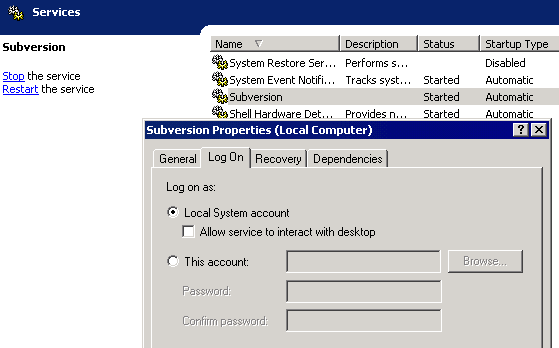
Now let’s verify that things are working locally by adding a root-level folder in source control for our new project, aptly named myproject.
set SVN_EDITOR=c:windowssystem32notepad.exe svn mkdir svn://localhost/myproject
It’s a little weird when running locally on the server, as Subversion will pop up a copy of Notepad with a place for us to enter commit comments. Every good programmer always comments their source control actions, right?
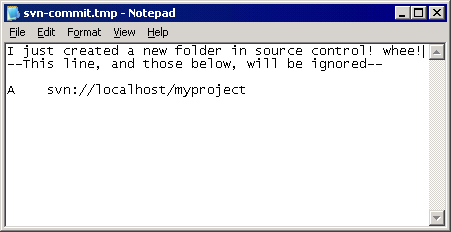
Enter whatever comment you like, then save and close Notepad. You’ll be prompted for credentials at this point; ignore the prompt for Administrator credentials and press enter. Use the credentials you set up earlier in the conf/passwd file. If everything goes to plan, you should be rewarded with a “committed revision 1” message.
svn mkdir svn://localhost/myproject Authentication realm: <svn://localhost:3690> Password for 'Administrator': [enter] Authentication realm: <svn://localhost:3690> Username: sally Password for 'sally': ************ Committed revision 1.
Congratulations! You just checked your first change into source control!
We specified svn:// as the prefix to our source control path, which means we’re using the native Subversion protocol. The Subversion protocol operates on TCP port 3690, so be sure to poke an appropriate hole in your server’s firewall, otherwise clients won’t be able to connect.
Now that the server’s good to go, let’s turn our attention to the client. Most people use TortoiseSVN to interact with Subversion. Download the latest 32-bit or 64-bit Windows client (1.4.8.12137 as of this writing) and install it. The installer will tell you to reboot, but you don’t have to.
Now create a project folder somewhere on your drive. I used c:myproject. Tortoise isn’t a program so much as a shell extension. To interact with it, you right click in Explorer. Once you’ve created the project folder, right click in it and select “SVN Checkout…”

Type svn://servername/myproject/ for the repository URL and click OK.
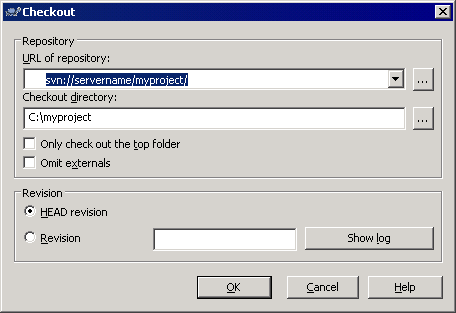
Tortoise now associates the c:myproject folder with the svn://servername/myproject path in source control. Anything you do on your local filesystem path (well, most things– there are some edge conditions that can get weird) can be checked back in to source control.
There’s a standard convention in Subversion to start with the “TTB folders” at the root of any project:
Of course, none of this means your developers will actually understand branching and merging, but as responsible Subversion users, let’s dutifully add the TTB folders to our project. Note that we can batch up as many changes as we want and check them all in atomically as one unit. Once we’re done, right click the folder and select “SVN Commit…”
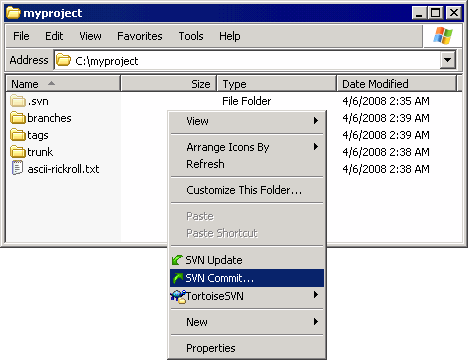
In the commit dialog, indicate that yes, we do want to check in these files, and we always enter a checkin comment– right? right?
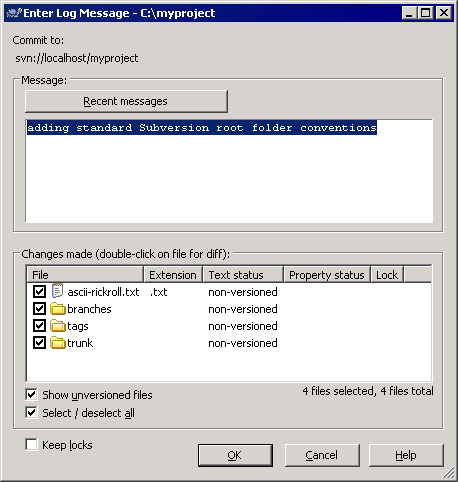
You’ll have to enter your server credentials here, but Tortoise will offer to conveniently cache them for you. Once the commit completes, note that the files show up in the shell with source control icon overlays:
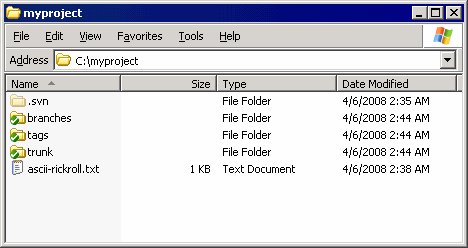
And now we’re done. Well, almost. There are a few settings in Tortoise you need to pay special attention to. Right click and select “TortoiseSVN, Settings”.
- See that hidden “.svn” folder? These folders are where Subversion puts its hidden metadata schmutz so it can keep track of what you’re doing in the local filesystem and resolve those changes with the server. The default naming convention of these folders unfortunately conflicts with some fundamental ASP.NET assumptions. If you’re an ASP.NET 1.x developer, you need to switch the hidden folders from “.svn” to “_svn” format, which is on the General options page. This hack is no longer necessary in ASP.NET 2.0 or newer.
- By default, Tortoise tries to apply source control overlays across every single folder and drive on your system. This can lead to some odd, frustrating file locking problems. Much better to let Tortoise know that it should only work its shell magic on specific folders. Set this via “Icon Overlays”; look for the exclude and include paths. We set the exclude path to everything, and the include path to only my project folder.
.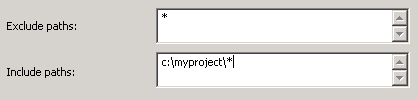
Unfortunately, since Tortoise is a shell extension, setting changes may mean you need to reboot. You can try terminating and restarting explorer.exe, And with that, we’re done. You’ve successfully set up a Subversion server and client.
–SVNManager is a PHP web based tool to administer a Apache Subversion repository server.
SVNManager is released under the BSD license
Welcome
Login
Create New Repository
Repository Administration
User Administration
Features
Apache Subversion Features
- Most CVS features.CVS is a relatively basic version control system. For the most part, Subversion has matched or exceeded CVS’s feature set where those features continue to apply in Subversion’s particular design.
- Directories are versioned.Subversion versions directories as first-class objects, just like files.
- Copying, deleting, and renaming are versioned.Copying and deleting are versioned operations. Renaming is also a versioned operation, albeit with some quirks.
- Free-form versioned metadata (“properties”).Subversion allows arbitrary metadata (“properties”) to be attached to any file or directory. These properties are key/value pairs, and are versioned just like the objects they are attached to. Subversion also provides a way to attach arbitrary key/value properties to a revision (that is, to a committed changeset). These properties are not versioned, since they attach metadata to the version-space itself, but they can be changed at any time.
- Atomic commits.No part of a commit takes effect until the entire commit has succeeded. Revision numbers are per-commit, not per-file, and commit’s log message is attached to its revision, not stored redundantly in all the files affected by that commit.
- Branching and tagging are cheap (constant time) operations.There is no reason for these operations to be expensive, so they aren’t.Branches and tags are both implemented in terms of an underlying “copy” operation. A copy takes up a small, constant amount of space. Any copy is a tag; and if you start committing on a copy, then it’s a branch as well. (This does away with CVS’s “branch-point tagging”, by removing the distinction that made branch-point tags necessary in the first place.)
- Merge tracking.Subversion 1.5 introduces merge tracking: automated assistance with managing the flow of changes between lines of development, and with the merging of branches back into their sources. The 1.5 release of merge tracking has basic support for common scenarios; we will be extending the feature in upcoming releases.
- File locking.Subversion supports (but does not require) locking files so that users can be warned when multiple people try to edit the same file. A file can be marked as requiring a lock before being edited, in which case Subversion will present the file in read-only mode until a lock is acquired.
- Symbolic links can be versioned.Unix users can place symbolic links under version control. The links are recreated in Unix working copies, but not in win32 working copies.
- Executable flag is preserved.Subversion notices when a file is executable, and if that file is placed into version control, its executability will be preserved when it it checked out to other locations. (The mechanism Subversion uses to remember this is simply versioned properties, so executability can be manually edited when necessary, even from a client that does not acknowledge the file’s executability, e.g., when having the wrong extension under Microsoft Windows).
- Apache network server option, with WebDAV/DeltaV protocol.Subversion can use the HTTP-based WebDAV/DeltaV protocol for network communications, and the Apache web server to provide repository-side network service. This gives Subversion an advantage over CVS in interoperability, and allows certain features (such as authentication, wire compression) to be provided in a way that is already familiar to administrators
- Standalone server option (svnserve).Subversion offers a standalone server option using a custom protocol, since not everyone wants to run an Apache HTTPD server. The standalone server can run as an inetd service or in daemon mode, and offers the same level of authentication and authorization functionality as the HTTPD-based server. The standalone server can also be tunnelled over ssh.
- Parseable output.All output of the Subversion command-line client is carefully designed to be both human readable and automatically parseable; scriptability is a high priority.
- Localized messages.Subversion uses gettext() to display translated error, informational, and help messages, based on current locale settings.
- Interactive conflict resolution.The Subversion command-line client (svn) offers various ways to resolve conflicting changes, include interactive resolution prompting. This mechanism is also made available via APIs, so that other clients (such as graphical clients) can offer interactive conflict resolution appropriate to their interfaces.
- Repository read-only mirroring.Subversion supplies a utility, svnsync for synchronizing (via either push or pull) a read-only slave repository with a master repository.
- Write-through proxy over WebDAV.Subversion 1.5 introduces a write-through proxy feature that allows slave repositories to handle all read operations themselves while passing write operations through to the master. This feature is only available with the Apache HTTPD (WebDAV) server option.
- Natively client/server, layered library design with clean APIs.Subversion is designed to be client/server from the beginning; thus avoiding some of the maintenance problems which have plagued CVS. The code is structured as a set of modules with well-defined interfaces, designed to be called by other applications.
- Binary files handled efficiently.Subversion is equally efficient on binary as on text files, because it uses a binary diffing algorithm to transmit and store successive revisions.
- Costs are proportional to change size, not data size.In general, the time required for a Subversion operation is proportional to the size of the changes resulting from that operation, not to the absolute size of the project in which the changes are taking place.
- Bindings to programming languages.The Subversion APIs come with bindings for many programming languages, such as Python, Perl, Java, and Ruby. (Subversion itself is written in C.)
- Changelists.Subversion 1.5 introduces changelists, which allows a user to put modified files into named groups on the client side, and then commit by specifying a particular group. For those who work on logically separate changesets simultaneously in the same directory tree, changelists can help keep things organized.
Major Features of SVNManager
With this tool you can remotely
- Create, remove, load and dump repositories
- Manage user accounts for access to the repositories
- Manage groups for acces to the repositories
- Invite users by email to create an account on the server
Videos