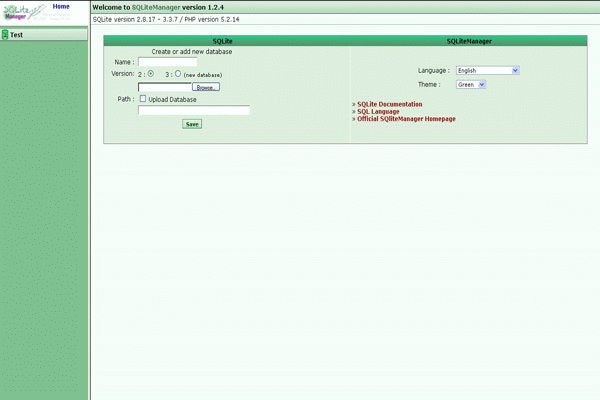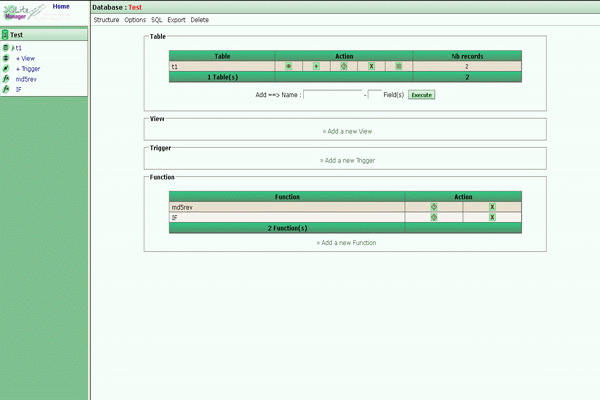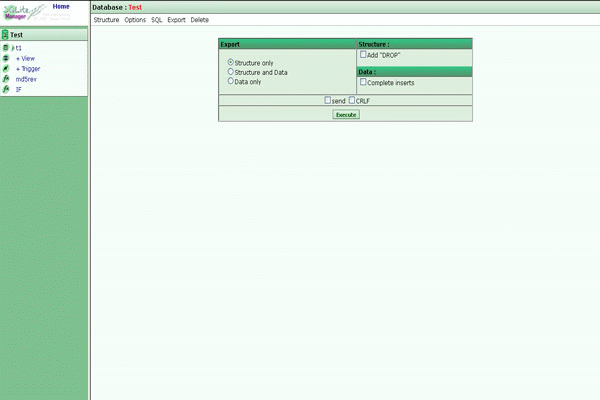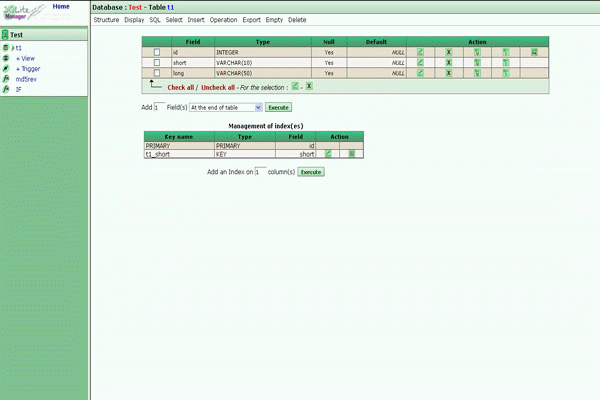1-click AWS Deployment 1-click Azure Deployment
Overview
What is SQLite?
SQLiteManager is a database manager for SQLite databases. You can manage any SQLite database created on any platform with SQLiteManager.
SQLite is an in-process library that implements a self-contained, serverless, zero-configuration, transactional SQL database engine. It is a database, which is zero-configured, which means like other databases you do not need to configure it in your system.
SQLite engine is not a standalone process like other databases, you can link it statically or dynamically as per your requirement with your application. SQLite accesses its storage files directly.
Why SQLite?
- SQLite does not require a separate server process or system to operate (serverless).
- SQLite comes with zero-configuration, which means no setup or administration needed.
- A complete SQLite database is stored in a single cross-platform disk file.
- SQLite is very small and light weight, less than 400KiB fully configured or less than 250KiB with optional features omitted.
- SQLite is self-contained, which means no external dependencies.
- SQLite transactions are fully ACID-compliant, allowing safe access from multiple processes or threads.
- SQLite supports most of the query language features found in SQL92 (SQL2) standard.
- SQLite is written in ANSI-C and provides simple and easy-to-use API.
- SQLite is available on UNIX (Linux, Mac OS-X, Android, iOS) and Windows (Win32, WinCE, WinRT).
SQLite A Brief History
- 2000 – D. Richard Hipp designed SQLite for the purpose of no administration required for operating a program.
- 2000 – In August, SQLite 1.0 released with GNU Database Manager.
- 2011 – Hipp announced to add UNQl interface to SQLite DB and to develop UNQLite (Document oriented database).
SQLite Limitations
There are few unsupported features of SQL92 in SQLite which are listed in the following table.
| Sr.No. | Feature & Description |
|---|---|
| 1 | RIGHT OUTER JOIN
Only LEFT OUTER JOIN is implemented. |
| 2 | FULL OUTER JOIN
Only LEFT OUTER JOIN is implemented. |
| 3 | ALTER TABLE
The RENAME TABLE and ADD COLUMN variants of the ALTER TABLE command are supported. The DROP COLUMN, ALTER COLUMN, ADD CONSTRAINT are not supported. |
| 4 | Trigger support
FOR EACH ROW triggers are supported but not FOR EACH STATEMENT triggers. |
| 5 | VIEWs
VIEWs in SQLite are read-only. You may not execute a DELETE, INSERT, or UPDATE statement on a view. |
| 6 | GRANT and REVOKE
The only access permissions that can be applied are the normal file access permissions of the underlying operating system. |
SQLite Commands
The standard SQLite commands to interact with relational databases are similar to SQL. They are CREATE, SELECT, INSERT, UPDATE, DELETE and DROP. These commands can be classified into groups based on their operational nature −
DDL – Data Definition Language
| Sr.No. | Command & Description |
|---|---|
| 1 | CREATE
Creates a new table, a view of a table, or other object in database. |
| 2 | ALTER
Modifies an existing database object, such as a table. |
| 3 | DROP
Deletes an entire table, a view of a table or other object in the database. |
DML – Data Manipulation Language
| Sr.No. | Command & Description |
|---|---|
| 1 | INSERT
Creates a record |
| 2 | UPDATE
Modifies records |
| 3 | DELETE
Deletes records |
DQL – Data Query Language
| Sr.No. | Command & Description |
|---|---|
| 1 | SELECT
Retrieves certain records from one or more tables |
SQLite is a software library that provides a relational database management system. The lite in SQLite means light weight in terms of setup, database administration, and required resource.
SQLite has the following noticeable features: self-contained, serverless, zero-configuration, transactional.
Serverless
Normally, an RDBMS such as MySQL, PostgreSQL, etc., requires a separate server process to operate. The applications that want to access the database server use TCP/IP protocol to send and receive requests. This is called client/server architecture.
The following diagram illustrates the RDBMS client/server architecture:

SQLite does NOT work this way.
SQLite does NOT require a server to run.
SQLite database is integrated with the application that accesses the database. The applications interact with the SQLite database read and write directly from the database files stored on disk.
The following diagram illustrates the SQLite server-less architecture:

Self-Contained
SQLite is self-contained means it requires minimal support from the operating system or external library. This makes SQLite usable in any environments especially in embedded devices like iPhones, Android phones, game consoles, handheld media players, etc.
SQLite is developed using ANSI-C. The source code is available as a big sqlite3.c and its header file sqlite3.h. If you want to develop an application that uses SQLite, you just need to drop these files into your project and compile it with your code.
Zero-configuration
Because of the serverless architecture, you don’t need to “install” SQLite before using it. There is no server process that needs to be configured, started, and stopped.
In addition, SQLite does not use any configuration files.
Transactional
All transactions in SQLite are fully ACID-compliant. It means all queries and changes are Atomic, Consistent, Isolated, and Durable.
In other words, all changes within a transaction take place completely or not at all even when an unexpected situation like application crash, power failure, or operating system crash occurs.
SQLite – Commands
This chapter will take you through simple and useful commands used by SQLite programmers. These commands are called SQLite dot commands and exception with these commands is that they should not be terminated by a semi-colon (;).
Let’s start with typing a simple sqlite3 command at command prompt which will provide you with SQLite command prompt where you will issue various SQLite commands.
$sqlite3 SQLite version 3.3.6 Enter ".help" for instructions sqlite>
For a listing of the available dot commands, you can enter “.help” any time. For example −
sqlite>.help
The above command will display a list of various important SQLite dot commands, which are listed in the following table.
| Sr.No. | Command & Description |
|---|---|
| 1 | .backup ?DB? FILE
Backup DB (default “main”) to FILE |
| 2 | .bail ON|OFF
Stop after hitting an error. Default OFF |
| 3 | .databases
List names and files of attached databases |
| 4 | .dump ?TABLE?
Dump the database in an SQL text format. If TABLE specified, only dump tables matching LIKE pattern TABLE |
| 5 | .echo ON|OFF
Turn command echo on or off |
| 6 | .exit
Exit SQLite prompt |
| 7 | .explain ON|OFF
Turn output mode suitable for EXPLAIN on or off. With no args, it turns EXPLAIN on |
| 8 | .header(s) ON|OFF
Turn display of headers on or off |
| 9 | .help
Show this message |
| 10 | .import FILE TABLE
Import data from FILE into TABLE |
| 11 | .indices ?TABLE?
Show names of all indices. If TABLE specified, only show indices for tables matching LIKE pattern TABLE |
| 12 | .load FILE ?ENTRY?
Load an extension library |
| 13 | .log FILE|off
Turn logging on or off. FILE can be stderr/stdout |
| 14 | .mode MODE
Set output mode where MODE is one of −
|
| 15 | .nullvalue STRING
Print STRING in place of NULL values |
| 16 | .output FILENAME
Send output to FILENAME |
| 17 | .output stdout
Send output to the screen |
| 18 | .print STRING…
Print literal STRING |
| 19 | .prompt MAIN CONTINUE
Replace the standard prompts |
| 20 | .quit
Exit SQLite prompt |
| 21 | .read FILENAME
Execute SQL in FILENAME |
| 22 | .schema ?TABLE?
Show the CREATE statements. If TABLE specified, only show tables matching LIKE pattern TABLE |
| 23 | .separator STRING
Change separator used by output mode and .import |
| 24 | .show
Show the current values for various settings |
| 25 | .stats ON|OFF
Turn stats on or off |
| 26 | .tables ?PATTERN?
List names of tables matching a LIKE pattern |
| 27 | .timeout MS
Try opening locked tables for MS milliseconds |
| 28 | .width NUM NUM
Set column widths for “column” mode |
| 29 | .timer ON|OFF
Turn the CPU timer measurement on or off |
Let’s try .show command to see default setting for your SQLite command prompt.
sqlite>.show echo: off explain: off headers: off mode: column nullvalue: "" output: stdout separator: "|" width: sqlite>
Make sure there is no space in between sqlite> prompt and dot command, otherwise it will not work.
Formatting Output
You can use the following sequence of dot commands to format your output.
sqlite>.header on sqlite>.mode column sqlite>.timer on sqlite>
The above setting will produce the output in the following format.
ID NAME AGE ADDRESS SALARY ---------- ---------- ---------- ---------- ---------- 1 Paul 32 California 20000.0 2 Allen 25 Texas 15000.0 3 Teddy 23 Norway 20000.0 4 Mark 25 Rich-Mond 65000.0 5 David 27 Texas 85000.0 6 Kim 22 South-Hall 45000.0 7 James 24 Houston 10000.0 CPU Time: user 0.000000 sys 0.000000
The sqlite_master Table
The master table holds the key information about your database tables and it is called sqlite_master. You can see its schema as follows −
sqlite>.schema sqlite_master
This will produce the following result.
CREATE TABLE sqlite_master ( type text, name text, tbl_name text, rootpage integer, sql text );
Introduction to chinook SQLite sample database
We provide you with the SQLite sample database named chinook. The chinook sample database is a good database for practicing with SQL, especially SQLite.
The following database diagram illustrates the chinook database tables and their relationships.

Chinook sample database tables
There are 11 tables in the chinook sample database.
-
employeestable stores employees data such as employee id, last name, first name, etc. It also has a field namedReportsToto specify who reports to whom. -
customerstable stores customers data. -
invoices&invoice_itemstables: these two tables store invoice data. Theinvoicestable stores invoice header data and theinvoice_itemstable stores the invoice line items data. -
artiststable stores artists data. It is a simple table that contains only the artist id and name. -
albumstable stores data about a list of tracks. Each album belongs to one artist. However, one artist may have multiple albums. -
media_typestable stores media types such as MPEG audio and AAC audio files. -
genrestable stores music types such as rock, jazz, metal, etc. -
trackstable stores the data of songs. Each track belongs to one album. -
playlists&playlist_tracktables:playliststable store data about playlists. Each playlist contains a list of tracks. Each track may belong to multiple playlists. The relationship between theplayliststable andtrackstable is many-to-many. Theplaylist_tracktable is used to reflect this relationship.
How To Download & Install SQLite Tools
ownload SQLite tools
To download SQLite, you open the download page of the SQlite official website.
- First, go to the https://www.sqlite.org website.
- Second, open the download page https://www.sqlite.org/download.html
SQLite provides various tools for working across platforms e.g., Windows, Linux, and Mac. You need to select an appropriate version to download.
For example, to work with SQLite on Windows, you download the command-line shell program as shown in the screenshot below.

The downloaded file is in the ZIP format and its size is quite small.
Run SQLite tools
Installing SQLite is simple and straightforward.
- First, create a new folder e.g.,
C:\sqlite. - Second, extract the content of the file that you downloaded in the previous section to the
C:\sqlitefolder. You should see three programs in the C:\sqlite folder as shown below:

First, open the command line window:

and navigate to the C:\sqlite folder.
|
1
2
|
C:\cd c:\sqlite
C:\sqlite>
|
Second, type sqlite3 and press enter, you should see the following output:
|
1
2
3
4
5
6
|
C:\sqlite>sqlite3
SQLite version 3.29.0 2019-07-10 17:32:03
Enter “.help” for usage hints.
Connected to a transient in-memory database.
Use “.open FILENAME” to reopen on a persistent database.
sqlite>
|
Third, you can type the .help command from the sqlite> prompt to see all available commands in sqlite3.
|
1
2
3
4
5
6
7
8
|
sqlite> .help
.archive ... Manage SQL archives: “.archive –help” for details
.auth ON|OFF Show authorizer callbacks
.backup ?DB? FILE Backup DB (default “main”) to FILE
.bail on|off Stop after hitting an error. Default OFF
.binary on|off Turn binary output on or off. Default OFF
.cd DIRECTORY Change the working directory to DIRECTORY
...
|
Fourth, to quit the sqlite>, you use .quit command as follows:
|
1
2
3
|
sqlite> .quit
c:\sqlite>
|
Install SQLite GUI tool
The sqlite3 shell is excellent…
However, sometimes, you may want to work with the SQLite databases using an intuitive GUI tool.
There are many GUI tools for managing SQLite databases available ranging from freeware to commercial licenses.
SQLiteStudio
The SQLiteStudio tool is a free GUI tool for managing SQLite databases. It is free, portable, intuitive, and cross-platform. SQLite tool also provides some of the most important features to work with SQLite databases such as importing, exporting data in various formats including CSV, XML, and JSON.
You can download the SQLiteStudio portable version or installer it by going to the download page. Then, you can extract (or install) the download file to a folder e.g., C:\sqlite\gui\ and launch it.
The following picture illustrates how to launch the SQLiteStudio:

Create database
Database structure
Execute test
Tables
SQLiteManager is released under the GNU/GPL terms.
Features
Major Features of SQLite MANAGER
- Management of several databases (Creation, access or upload)
- Management of the attached databases
- Create, edit and delete tables and indexes.
- IInsert, edit, delete records in these tables
- Management of the View, possibilities of creating a view from a SELECT
- Management of Trigger
- Management of the users defined functions, these functions are in continuation usable in the requests manual, as in the form of insertion/modification of data
- Manual request and from file, it is possible of defined the format of the requests, sqlite or MySQL; a conversion is doing in order to directly import a MySQL base in SQLite.
- Importing of records from a formatted text file
- Export of the structure and the data
- Choice of several display skin
- Transactions are atomic, consistent, isolated, and durable (ACID) even after system crashes and power failures.
- Zero-configuration – no setup or administration needed.
- Full-featured SQL implementation with advanced capabilities like partial indexes, indexes on expressions, JSON, common table expressions, and window functions. (Omitted features)
- A complete database is stored in a single cross-platform disk file. Great for use as an application file format.
- Supports terabyte-sized databases and gigabyte-sized strings and blobs. (See limits.html.)
- Small code footprint: less than 600KiB fully configured or much less with optional features omitted.
- Simple, easy to use API.
- Fast: In some cases, SQLite is faster than direct filesystem I/O
- Written in ANSI-C. TCL bindings included. Bindings for dozens of other languages available separately.
- Well-commented source code with 100% branch test coverage.
- Available as a single ANSI-C source-code file that is easy to compile and hence is easy to add into a larger project.
- Self-contained: no external dependencies.
- Cross-platform: Android, *BSD, iOS, Linux, Mac, Solaris, VxWorks, and Windows (Win32, WinCE, WinRT) are supported out of the box. Easy to port to other systems.
- Sources are in the public domain. Use for any purpose.
- Comes with a standalone command-line interface (CLI) client that can be used to administer SQLite databases.
Videos
SQLite Manager Basic