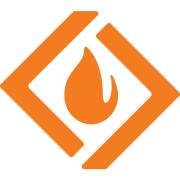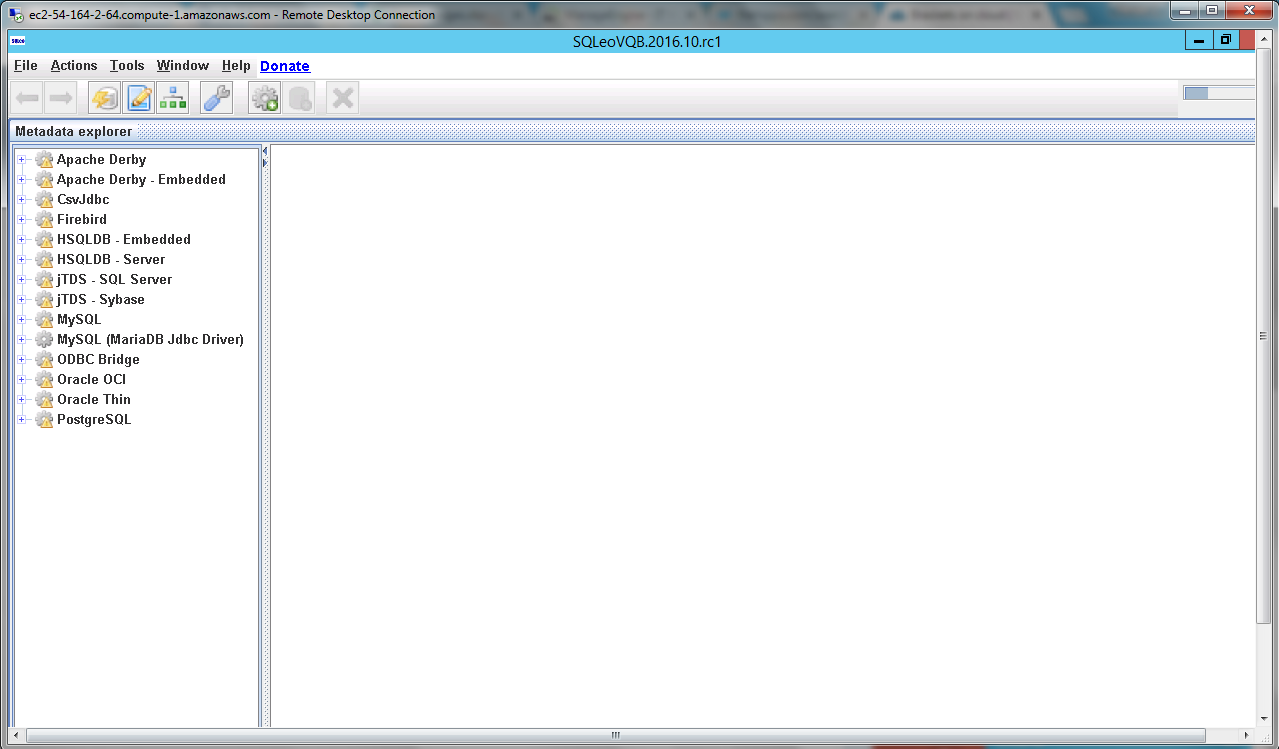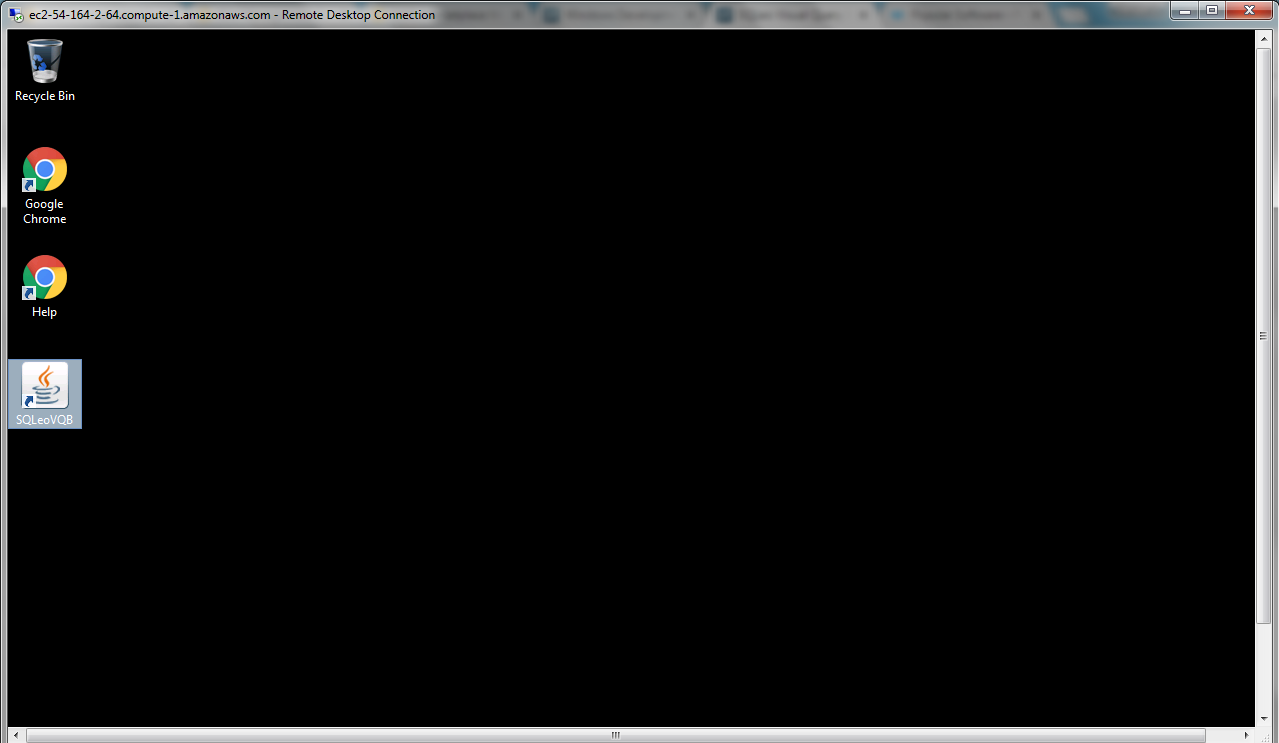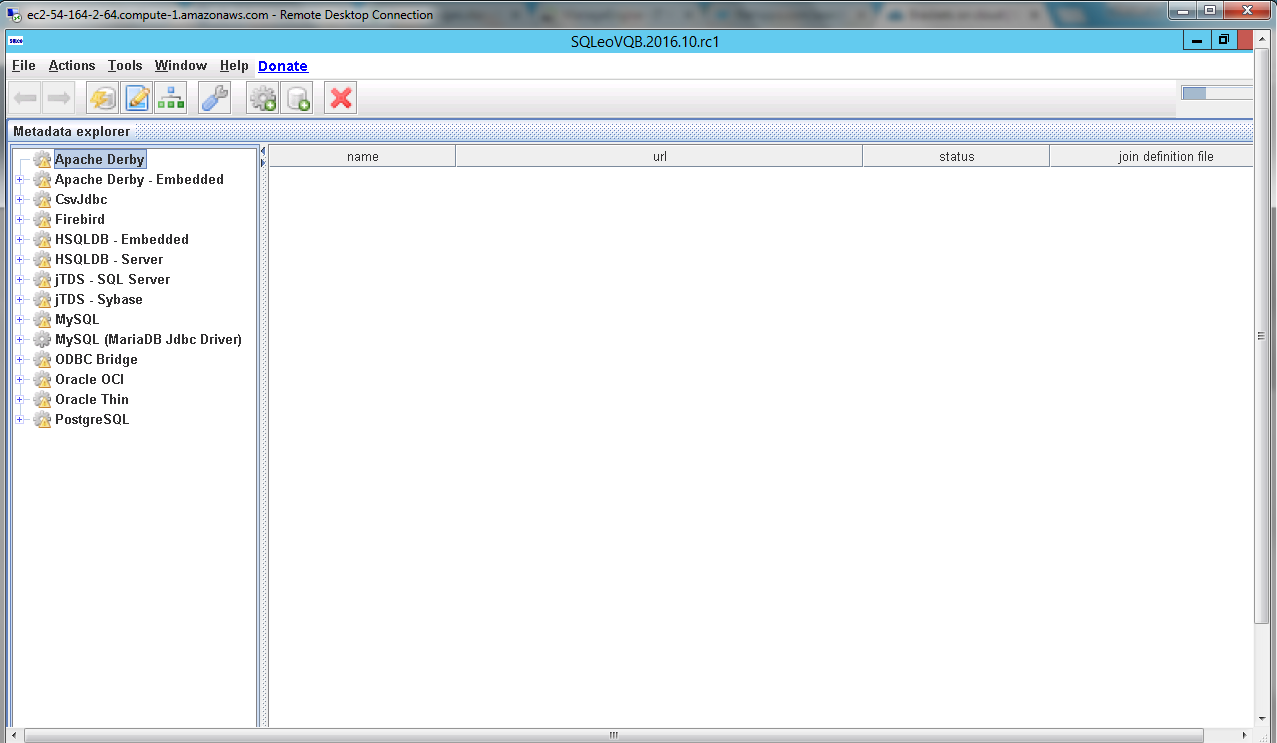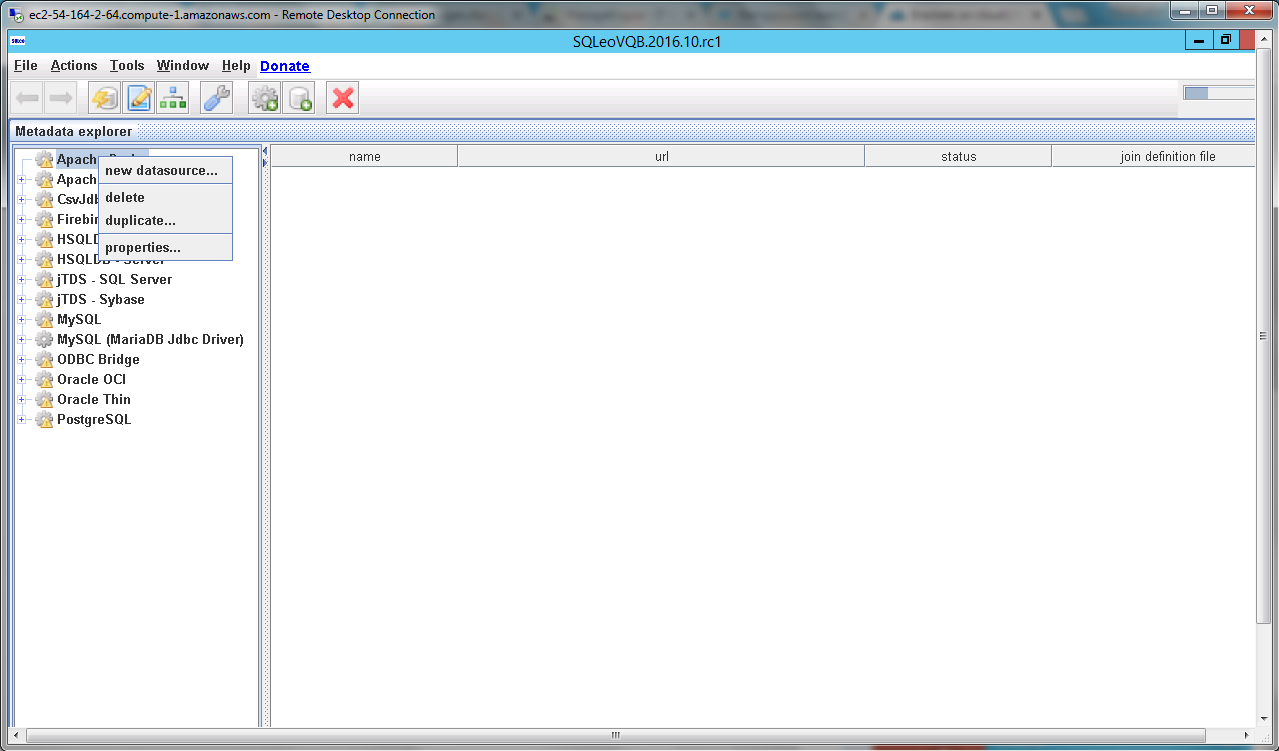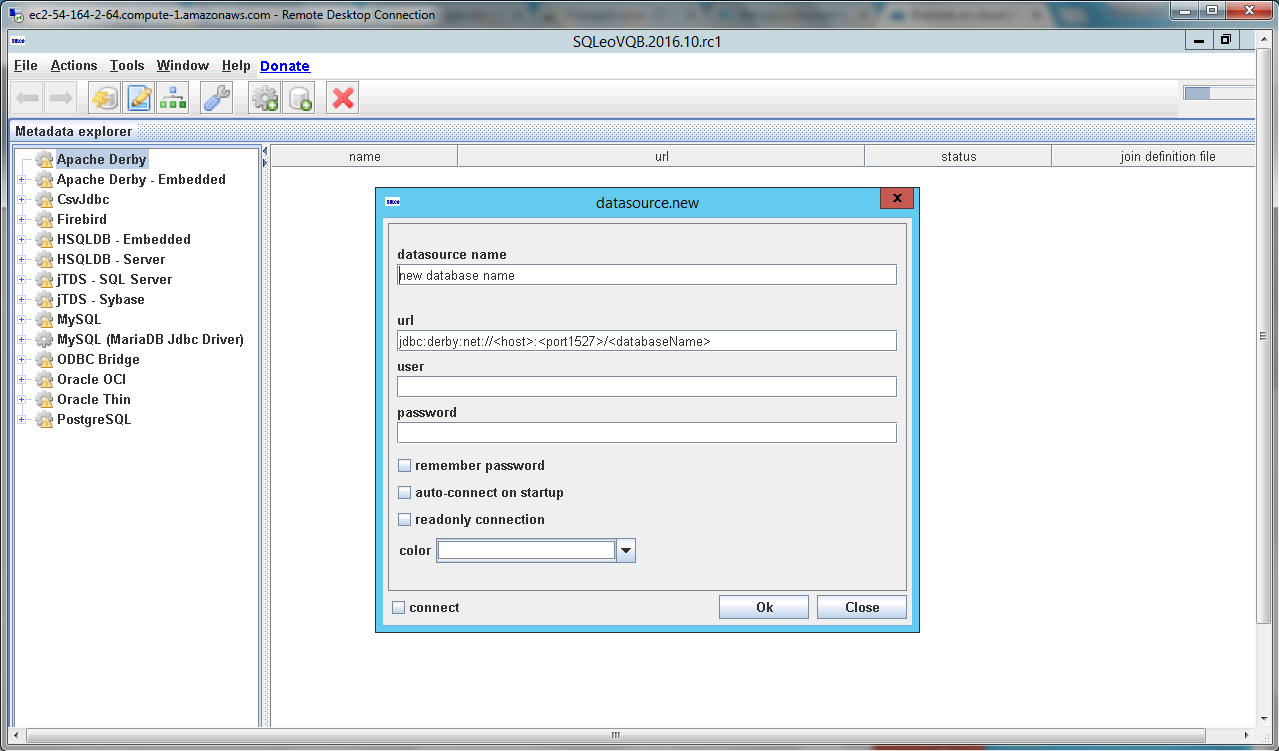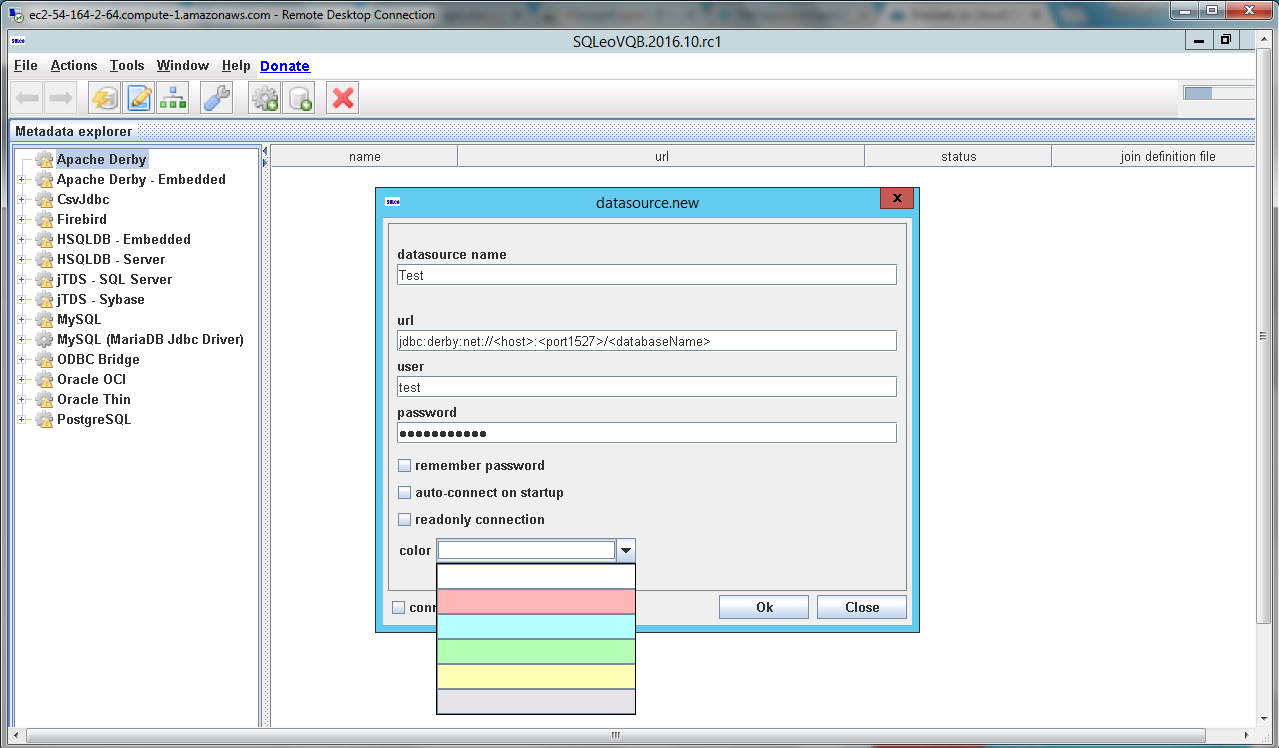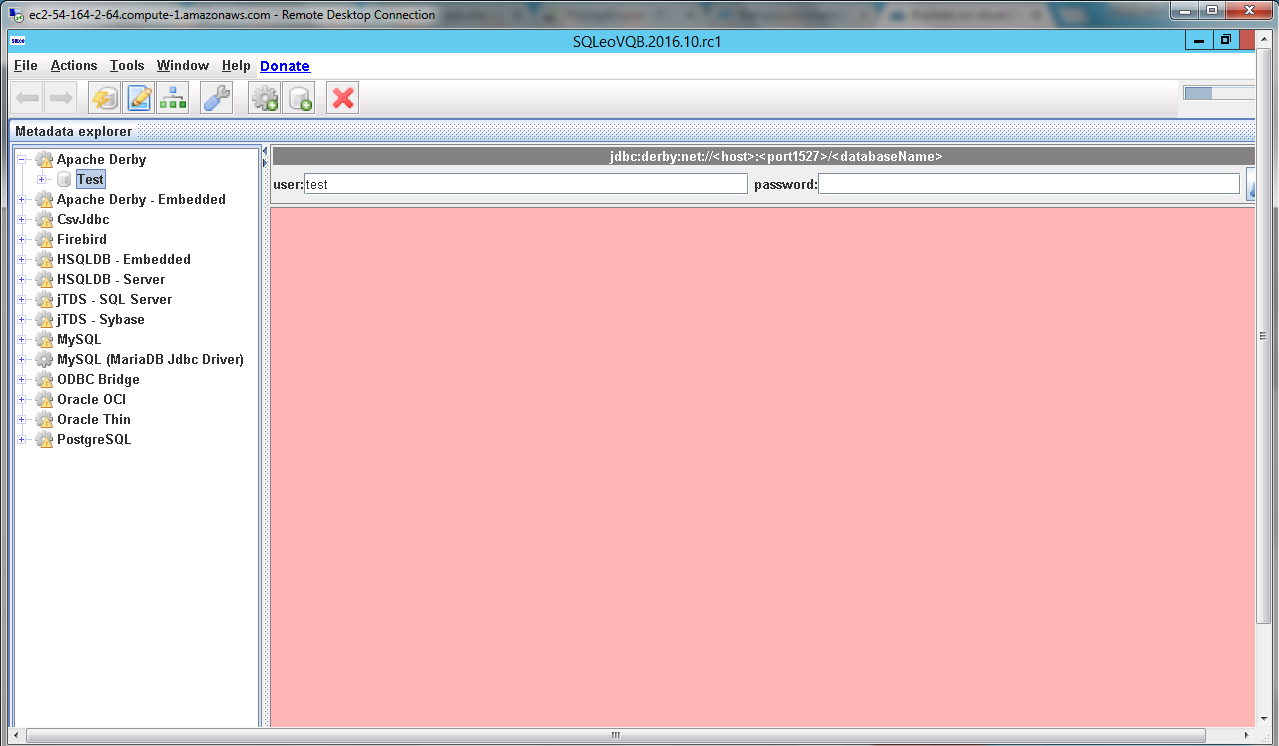1-click AWS Deployment 1-click Azure Deployment
Overview
SQLeo is a professional lightweight SQL Query tool that permits to create or display complex sql queries (from OBIEE, Microstrategy, SSRS, Cognos, Hyperion, Pentaho …) and permits to reverse engineer database models as db designers do.
This SQL GUI supports all JDBC drivers: Oracle, MySQL, MSSQL, Firebird, HSQLDB, H2, PostgreSQL, CsvJdbc, SQLite, UCanAccess, MonetDB … (but MySQL jdbc and CsvJdbc are the only driver included in the package)
With Public edition, Query Builder is limited to 3 tables per graph and Data Comparer is limited to 100 rows. Unlimited edition will be reserved for contributors, donators and educational.
SQLeo is owned by SQLeo and they own all related trademarks and IP rights for this software.
SQLeo Visual Query Builder on Cloud runs on Amazon Web Services (AWS) and Azure is built to permits to create complex SQL queries easily.
Cognosys provides hardened images of SQLeo Visual Query Builder on all public cloud i.e. AWS marketplace and Azure.
Features
Major Features of SQLeo Visual Query Builder
-
- Read Only connections
-
- Background color per connection
-
- Metadata explorer
-
- Command Editor
-
- Query Builder
-
- Content/Preview
-
- Export (html, insert, text or csv), import data
-
- SQL history
-
- Schema comparer
-
- Data comparer
-
- PIVOT function
-
- Mac OSX native integration
- Export to Html PivotTable.js
AWS
Installation Instructions For Windows
Note: How to find PublicDNS in AWS
Step 1) RDP Connection: To connect to the deployed instance, Please follow Instructions to Connect to Windows instance on AWS Cloud
1) Connect to the virtual machine using following RDP credentials:
- Hostname: PublicDNS / IP of machine
- Port : 3389
Username: To connect to the operating system, use RDP and the username is Administrator.
Password: Please Click here to know how to get password .
Step 2) Click the Windows “Start” button and select “All Programs” and then point to SQLeo Visual Query Builder.
Step 3) Other Information:
1.Default installation path: will be in your root folder “C:\SQLeoVQB.2016.10.rc1\SQLeoVQB.2016.10.rc1”
2.Default ports:
- Windows Machines: RDP Port – 3389
- Http: 80
- Https: 443
Notes : You need to install Any Database Software Listed in Window.
Configure custom inbound and outbound rules using this link
Installation Step by Step Screenshots