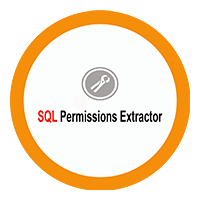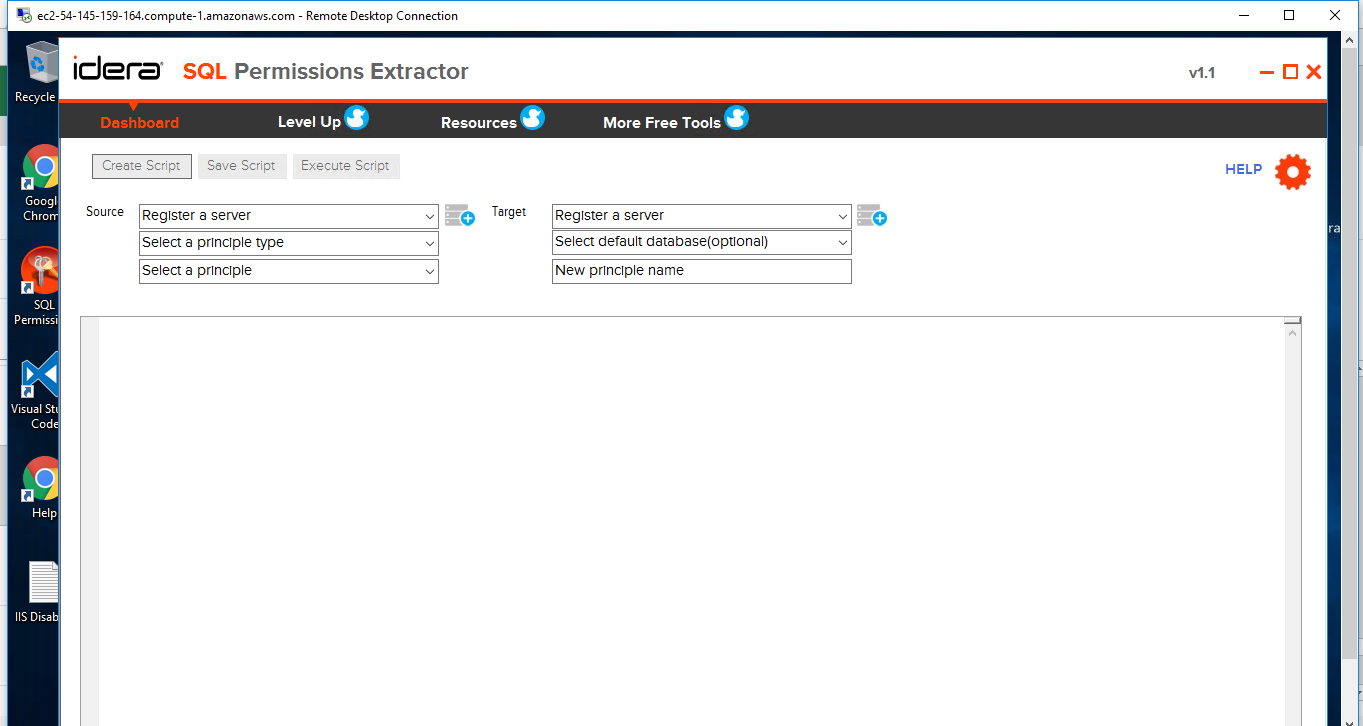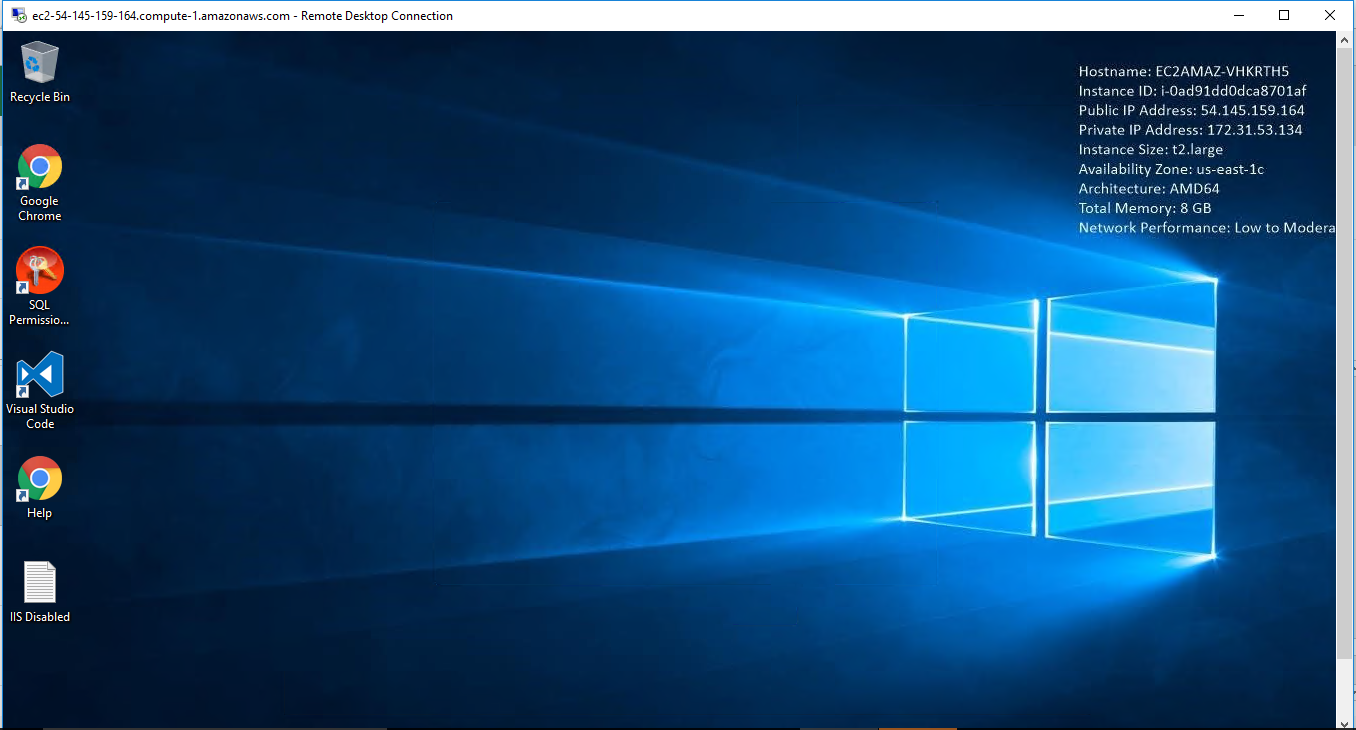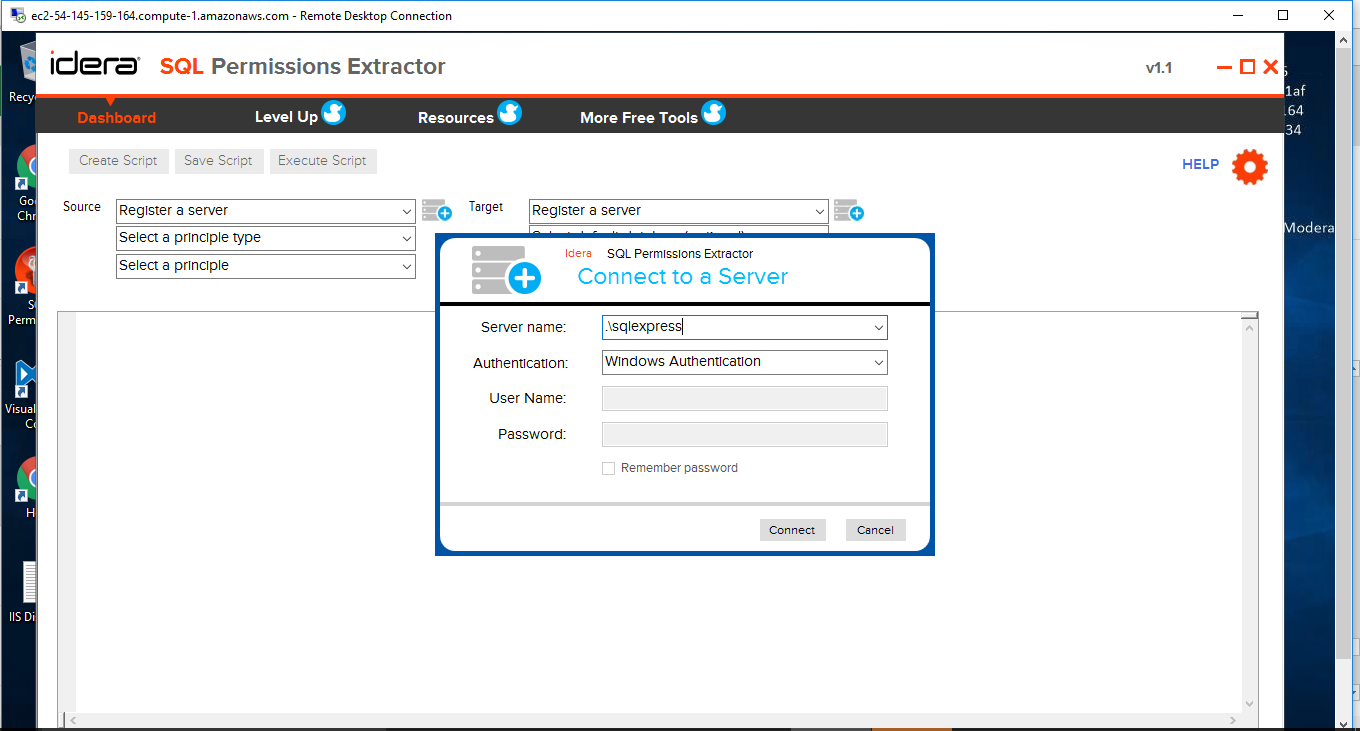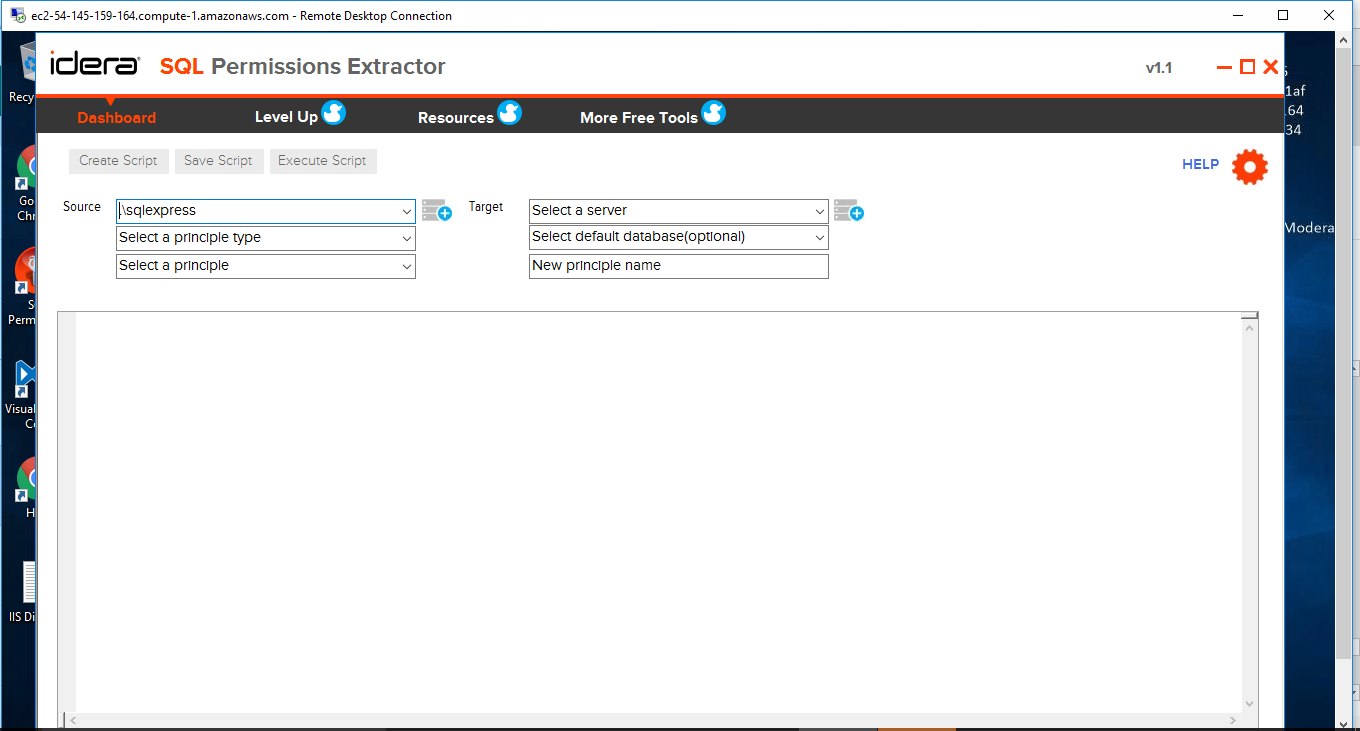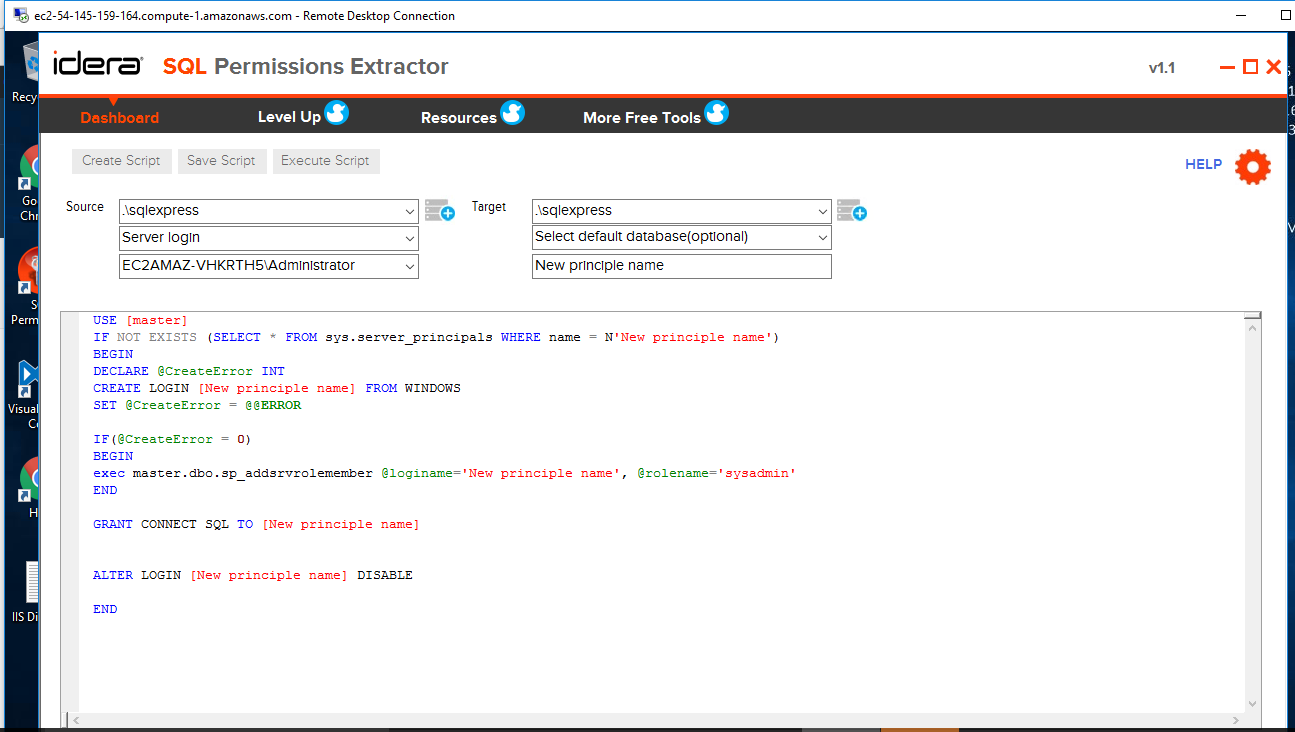1-click AWS Deployment 1-click Azure Deployment
Overview
SQL permissions extractor a free tool which extracts and migrates permissions from objects in SQL. It generates T-SQL scripts for copying of user permissions. It can edit, save, and execute permissions scripts and includes object level permissions for selected databases. Once SQL permissions extractor has generated a permissions script, apply this script to any object or server in your SQL environment. Simply select a SQL Server login, script the permissions associated with the selected login, modify that script, and apply the permissions to a target SQL Server.
Features
Major Features of SQL Permissions Extractor
Copy Permissions Seamlessly : Copy user permissions across various versions of SQL Server or clone a users permissions within the same server.
Execute Permissions Scripts : Once SQL permissions extractor has generated a permissions script, apply this script to any object or server in your SQL environment.
Select Object Permissions : Drill down, select, and copy permissions for specific databases within your SQL Server.
Simple Four-step Process : Simply select a SQL Server login, script the permissions associated with the selected login, modify that script, and apply the permissions to a target SQL Server.
Connect to Cloud and Run in Cloud (Provisional) : Connect to database instances hosted in the cloud, such as SQL Server on Azure Virtual Machine (VM), SQL Server on Amazon Elastic Compute Cloud (EC2), and SQL Server on Amazon Relational Database Service (RDS).
Run on virtual machines hosted in the cloud, such as Windows on Azure Virtual Machine (VM) and Windows on Amazon Elastic Compute Cloud (EC2).
AWS
Installation Instructions For Windows
A) Click the Windows “Start” button and select “All Programs” and then point to SQL Permissions Extractor
B) RDP Connection: To connect to the operating system,
1) Connect to virtual machine using following RDP credentials :
- Hostname: PublicDNS / IP of machine
- Port : 3389
Username: To connect to the operating system, use RDP and the username is Administrator.
Password : Please Click here to know how to get password .
C) Other Information:
1.Default installation path: will be on your root folder “C:\Program Files\Idera\SQL Permissions Extractor”
2.Default ports:
- Windows Machines: RDP Port – 3389
- Http: 80
- Https: 443
Configure custom inbound and outbound rules using this link
Users Instructions Screenshots
1. Click On SQL Permissions Extractor
2. Click On Create Script
3. Add Server Name and Click Connect
4. Server will Connect.