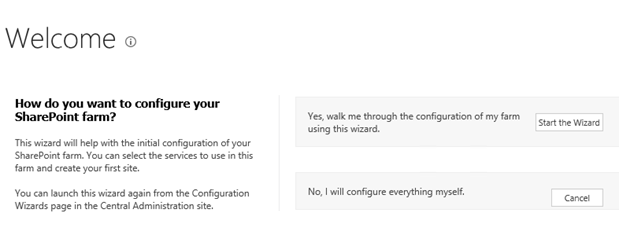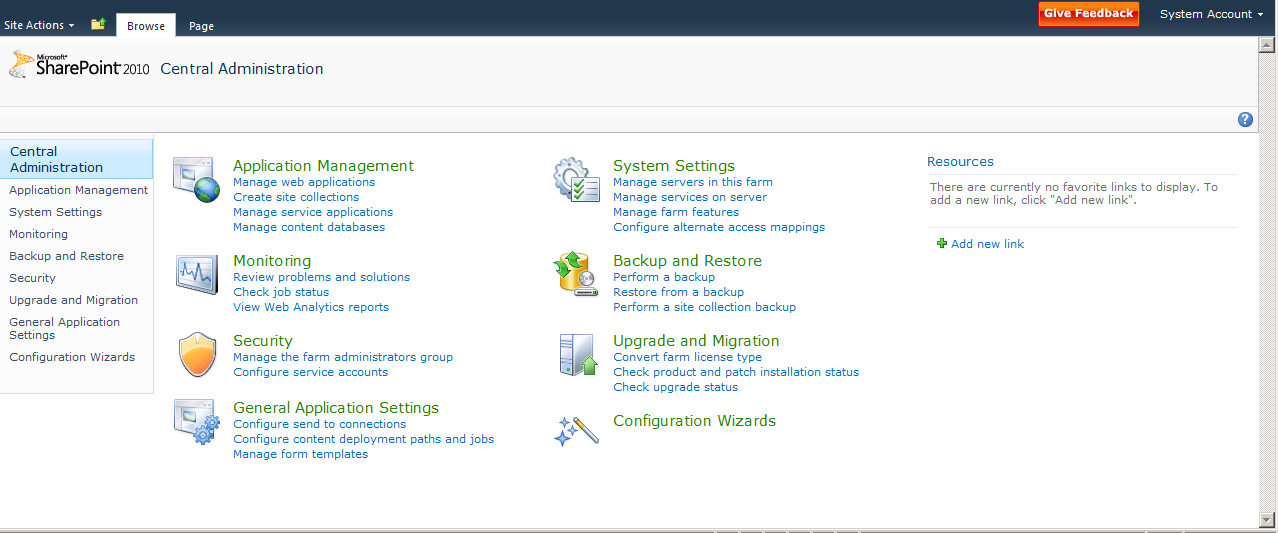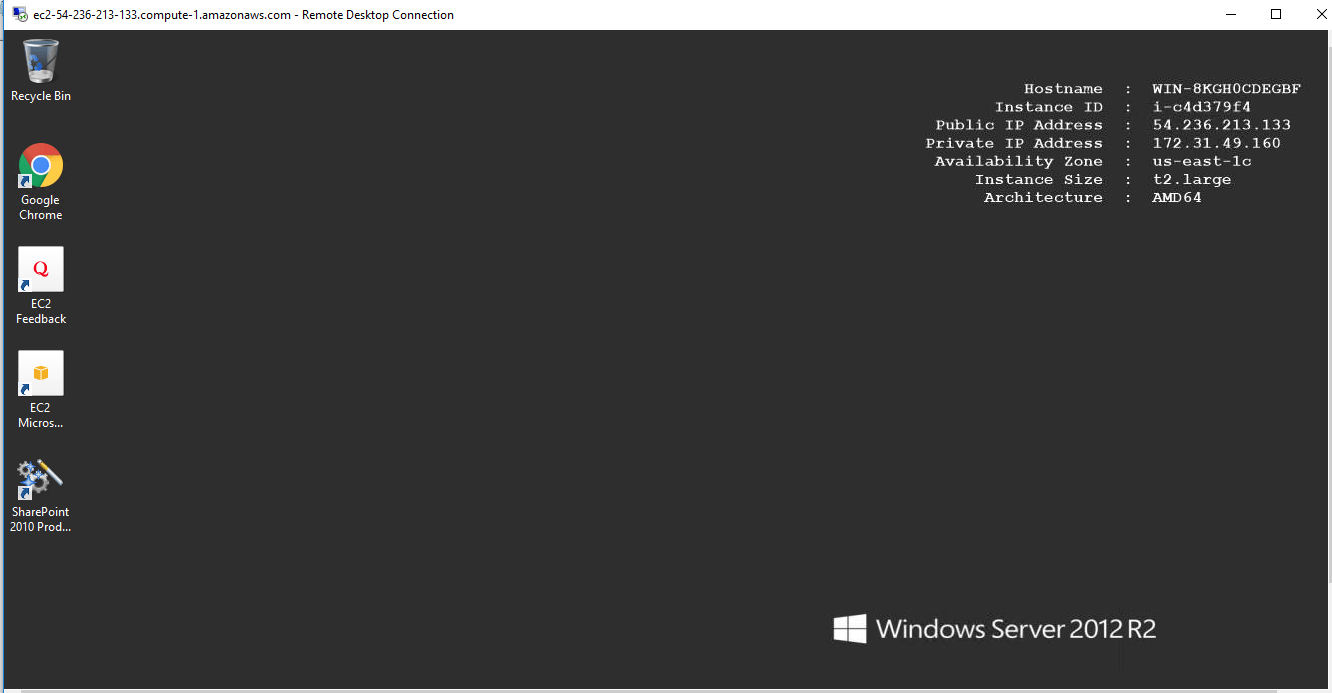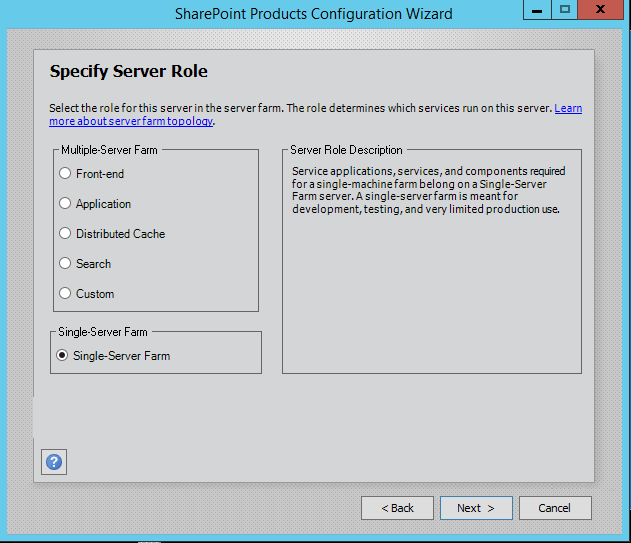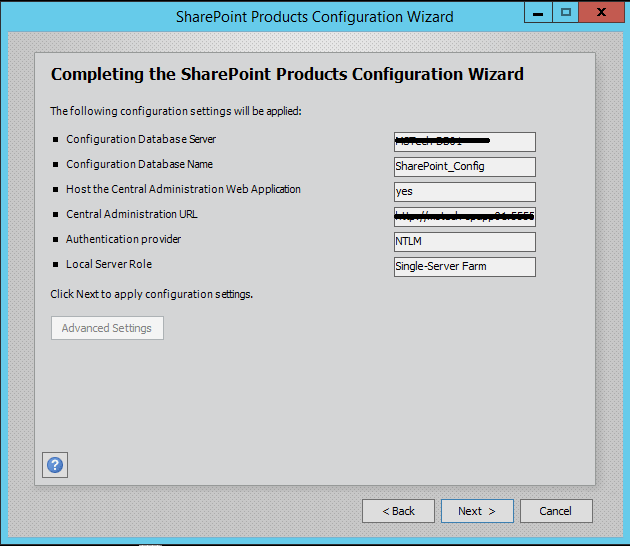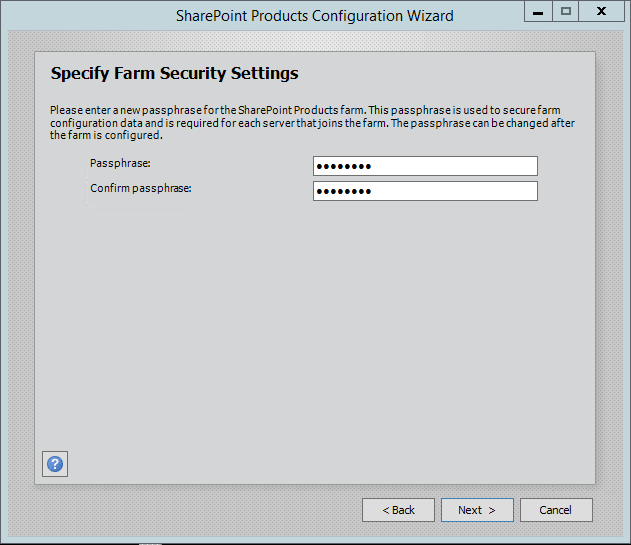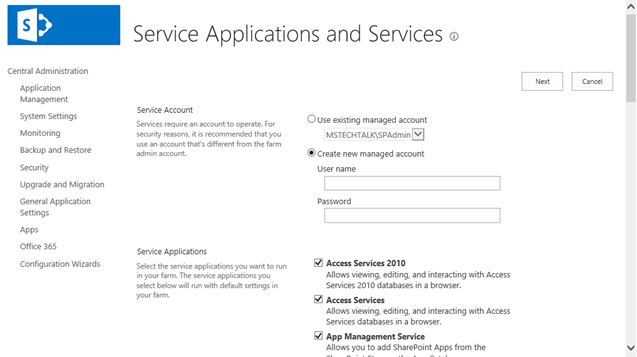1-click AWS Deployment 1-click Azure Deployment
Overview
SharePoint 2010 software provides skills to meet critical needs such as managing content and business processes, simplifying how people find and share information across and enabling informed decisions. Using the combined collaboration features of SharePoint 2010—which includes Microsoft SharePoint Foundation 2010 and Microsoft SharePoint Server 2010 customise capabilities of Microsoft SharePoint Designer 2010, organisations can enable their users to create, manage, and easily build SharePoint sites .
In Microsoft SharePoint Server 2010 Enterprise Metadata Management (EMM) permits users to create and manage metadata across the enterprise. This article introduces some basic developer tasks that you can use as basic building blocks for more powerful and complex metadata solutions.
There are six major areas to explore in SharePoint 10:
Sites – The basic capabilities required to use SharePoint sites to engage employees, partners and customers in an effective manner, both inside and outside the firewall.
Communities – The ability to easily access expertise and interact with other people in new and creative ways across the enterprise through both formal and informal networks.
Content – The facilities for the creation, review, publication and disposal of content while conforming to defined compliance rules, whether the content exists as traditional documents or as Web pages. SharePoint 2010’s content-management capabilities include document management, records management, and Web-content management.
Search – With more content existing online and involving the collaboration of multiple participants, it is critical that people can quickly and easily locate relevant content across SharePoint lists, sites and external systems and data sources, such as file shares, Web sites or line-of-business applications.
Insights – Information workers need the ability to not only rapidly deliver and share information that is critical to the success of the business but also to turn raw data into actionable conclusions and to drive business results through sharing data-driven analysis.
Composites – Business users of all roles need the ability to quickly create customized solutions without involving corporate IT in each request. At the same time, the IT staff needs the capability to empower business users to create these applications while ensuring the environment’s stability and availability.
How to Navigation in SharePoint
The most communal customizations that users request is the capability to change the navigation structure of their SharePoint 2010 sites. Although the navigational elements of a SharePoint site are automatically updated with the advent of new lists, libraries, and subsites, users often want to change or remove links. In a SharePoint-based intranet or extranet site, the user adds links to internal and external resources that would ordinarily be embedded deep in the site. For example, a site that is centered around a specific department or role typically links to multiple, widely distributed resources.
SharePoint 2010 as a Development Platform
Over the past few years, Microsoft SharePoint has experienced a rapid rate of adoption in the software industry. As more and more companies and organizations begin to use SharePoint technologies, there has also been a significant increase in the number of software development projects that target SharePoint environments. The industry is currently witnessing scores of professional developers who are migrating to Microsoft SharePoint 2010 from other development platforms, such as Microsoft ASP.NET, Lotus Notes, Enterprise JavaBeans, and IBM WebSphere, just to name a few.
When experienced developers first begin working with SharePoint 2010 development, they often ask the same question: “How do I create a SharePoint application?” The answer is, “You don’t,” which is something they might not expect. SharePoint developers do not create applications. Microsoft SharePoint Foundation 2010 already provides the applications that developers target in their development efforts. In most cases, SharePoint Foundation also provides the starting point of a fully functioning website. The key observation is that SharePoint developers do not create applications. Instead, they extend applications and websites that are created by the underlying platform.
SharePoint Farms
Every deployment of SharePoint 2010 is based on the concept of a farm. In short, a SharePoint farm is a set of one or more server computers that work together to serve up SharePoint sites and to provide functionality to clients. For a development environment, you can set up a SharePoint 2010 farm by installing and configuring everything you need on a single server. In production scenarios, a SharePoint farm might include a dozen or more server computers.Several different products are associated with SharePoint 2010. For example, one farm could be running SharePoint Foundation 2010, while another farm is running SharePoint Server 2010. There are also multiple versions of SharePoint Server 2010, including the Standard edition and the Enterprise edition. When you create a new SharePoint development project, you must make assumptions about the types of farms that you will target. For example, the SharePoint publishing features are included with all editions of SharePoint Server 2010, but they are not included with SharePoint Foundation. If you create a development project that builds on top of the SharePoint publishing features, you will not be able to deploy that project on SharePoint 2010 farms that are running only SharePoint Foundation.
Deployment and SharePoint Solution Packages
When you develop for SharePoint 2010, you must package and deploy your development efforts using solution packages. At the physical level, a solution package is a set of files that are created in a development effort that are compressed into a single CAB file. The file name for a solution package must have a .wsp extension. The strategy of packaging and distributing each development effort as a single self-contained solution package file is important because it leads to an easier and less error-prone approach to deploying and updating code in production farms.
Solution packages were introduced in Microsoft Office SharePoint Server 2007 and Windows SharePoint Services 3.0. However, these products allow for the deployment of a solution package only as a farm solution. A farm solution is deployed at the farm level. In SharePoint 2010, you can deploy a solution package as a farm solution just like you can in Microsoft Office SharePoint Server 2007 and Windows SharePoint Services 3.0. However, SharePoint 2010 introduces a new deployment option that lets you deploy a solution package as a sandboxed solution. When you deploy a solution package as a sandboxed solution, you reduce the scope of deployment from the level of the farm to that of a single site collection. There are also some limitations on the functionality of sandboxed solutions.
SharePoint Developer Tools in Visual Studio 2010
Microsoft Visual Studio 2010 represents a significant milestone in the evolution of SharePoint development. This is because Visual Studio 2010 includes a new set of tools known as the SharePoint development tools in Visual Studio 2010. This new integrated tool set makes developing for SharePoint 2010 much faster and easier by automating grungy tasks and hiding many of the low-level details that developers have to worry about when developing for Office SharePoint Server 2007 and Windows SharePoint Services 3.0.
For example, a Visual Studio 2010 project that you create by using the SharePoint development tools in Visual Studio 2010 is a special type of project known as a SharePoint project. Every SharePoint project is created with built-in support to generate its output as a solution package. The SharePoint development tools in Visual Studio 2010 also integrate convenient commands into the Visual Studio 2010 environment that make it easy to deploy and retract the solution package that is associated with a SharePoint project during the testing and debugging phase.
Before you begin using the SharePoint development tools in Visual Studio 2010, you must ensure that your developer workstation is configured correctly. In particular, you must build out your development workstation as a single-server farm that is running either SharePoint Foundation or SharePoint Server 2010. A key point is that the SharePoint development tools in Visual Studio 2010 do not work correctly on a workstation that does not have a version of SharePoint 2010 installed. That’s because the SharePoint development tools in Visual Studio 2010 were designed to run on a computer that is acting as a front-end web server within a SharePoint 2010 farm. Moreover, some of the useful commands provided by the tools, such as the deploy command, only work if the development environment is a single-server farm.
SharePoint Development Building Blocks
Although you can create many different types of components within a SharePoint solution, the most common type is a Feature. A SharePoint Feature provides a mechanism for adding elements to a target website or site collection through a process known as Feature activation. The types of elements that you can add to a site include menu commands, link commands, page templates, page instances, list definitions, list instances, event handlers, and workflows.
Every Feature has an activation scope that defines the context in which the Feature can be activated and deactivated. For example, a Feature can have an activation scope setting of Web, which means that it can be activated and deactivated within the context of the a website. If you create a Feature that has an activation scope of Site, your Feature definition is then activated and deactivated within the scope of a site collection. The two other possible activation scopes for a Feature definition are WebApplication scope and Farm scope.
When you define a custom Feature, you have the option of adding declarative elements and a Feature receiver. Declarative elements make it possible to add elements to a site during Feature activation. A Feature receiver is a class that contains event handlers with custom code, which are automatically executed as Features are activated and deactivated.
Using Declarative Elements to Add Elements to a SharePoint Site
Declarative elements are created by adding XML element definitions into special files known as element manifests. The SharePoint development tools in Visual Studio 2010 do a great job at creating element manifests for you within a SharePoint project and automatically associating them with Features behind the scenes. The SharePoint development tools in Visual Studio 2010 also provide several SharePoint project item templates that create the XML definitions for declarative element types, such as Module, ListInstance, ContentType, and ListTemplate. Some of the other declarative element types, such as CustomAction, Field, and FeatureSiteTemplateAssociation, are not directly supported by the SharePoint development tools in Visual Studio 2010. However, this is not a big problem because you can create a project item based on the Empty Element SharePoint project item type and then add the XML definition by hand.
Developing SharePoint 2010 Projects
Typically, the objective of developing in SharePoint is to customize or extend sites in a SharePoint farm. You should create these types of projects as SharePoint projects by using the SharePoint development tools in Visual Studio 2010. However, you could also develop a desktop application that will access a SharePoint farm over the network. New development projects that use the SharePoint development platform generally fall into one of the following categories:
- General business solutions
- Client-side applications
- Site-level administrative applications
- Farm-level administrative applications
- Specialized components and services
General Business Solutions in SharePoint
The majority of new SharePoint projects are designed to directly benefit SharePoint users and make their jobs easier. These types of projects are considered general business solutions. Such projects usually provide site elements and functionality that is enabled by Features that activate at the level of the website or the site collection. The following are common site elements that are created by general business solutions:
- List instances, event handlers, and workflows
- List definitions, content types, site columns, and custom field types
- Site pages, application pages, and navigation elements
- Web Parts and user controls
- Branding elements, including master pages, CSS files, and images
- Client-side code written using ECMAScript (JavaScript, JScript) or Silverlight applications
Client-Side Applications in SharePoint
SharePoint 2010 introduces a new client object model and a new REST-based web service, both of which make it possible to access and update SharePoint sites over the network. These two remote APIs provide an opportunity for developers to access SharePoint sites from desktop applications that are running over the network. They also make it possible to access SharePoint sites from server-side applications that are running on servers that are not part of a SharePoint farm.
The client object model has been designed for Microsoft .NET Framework applications that are running .NET Framework 3.5 SP1 or later. The REST-based web service provides access to a wider variety of client applications, including browsers that are running on Windows and non-Windows operating systems. The REST-based web service provides wider reach because it enables you to access SharePoint sites from any application that can parse together URLs and issue HTTP GET requests.
Site-Level Administrative Applications in SharePoint
Although general business solutions target ordinary business users, it is also common to develop SharePoint solutions that provide functionality to users who are in the role of website owners and site collection administrators. The type of functionality provided in these types of SharePoint solutions include the automation of archiving older content, backing up recent content, and refreshing local lookup lists by calling web services over the network.
A common approach when creating site-level administrative applications is to provide the user interface components using applications pages that are served out of the _layouts directory. The website owners are then provided with custom links on the Site Settings page that enable them to navigate to these application pages.
Farm-Level Administrative Applications in SharePoint
A SharePoint developer may be required to develop a SharePoint solution that adds custom pages to extend the farm-level administrative functionality that is available in the Central Administration application of SharePoint 2010. These types of solutions are designed to provide farm administrators with custom pages that provide extended management functionality for site collections, web applications, and the farm itself. Examples of functionality that is included in farm-level administrative applications include monitoring and managing access control lists (ACLs) within site collections, providing custom back up schemes, and viewing and registering specialized custom components within the current farm, such as sandboxed solution validators and trusted proxy classes.
The recommended approach for creating farm-level administrative applications is to provide the user interface using administrative pages that are served out of the _admin directory. The _admin directory differs from the _layouts directory because it can be accessed only through the web application for Central Administration and cannot be accessed through any web application in the farm. The farm administrators are then provided with custom links within standard pages of the Central Administration application that allow them to navigate to these custom administration pages.
SharePoint Development Platform to Create Specialised Components and Services
The SharePoint development platform provides several other developer opportunities to create specialized components and services, which are included in the following list.
- Timer jobs
- Custom Windows PowerShell snap-ins
- Custom navigation providers
- Custom claim providers
- .NET assembly connectors
- Sandboxed solution validators
- Trusted proxies for sandboxed solutions
- Excel Services user-defined functions
- Custom web services
- Service applications
SharePoint Timer Jobs
SharePoint Foundation provides a scheduling engine that runs administrative components known as timer jobs. SharePoint Foundation and SharePoint Server 2010 include many built-in timer job definitions for running ongoing administrative tasks, such as monitoring the health of the farm and crawling searchable content to build indexes. With SharePoint Foundation, you can create a custom timer job definition that can be scheduled and managed directly from inside Central Administration. Timer jobs are also the mechanism with which SharePoint runs code on multiple servers, such as code that edits a configuration file on all front-end web servers.
Custom Windows PowerShell Snap-ins
SharePoint Foundation and SharePoint Server 2010 farms provide a built-in library of Windows PowerShell cmdlets that enable farm administrators to automate administrative tasks through Windows PowerShell scripts. You can create a custom Windows PowerShell snap-in that contains custom cmdlets that can also be called from Windows PowerShell scripts. The advantage of creating a custom Windows PowerShell snap-in is that logic for administering a SharePoint farm can be moved out of Windows PowerShell scripts into a compiled component written in C# or Visual Basic, which programs against the server-side object model.
Custom Navigation Providers in SharePoint
ASP.NET provides a framework for writing navigation providers that is used in SharePoint 2010 to supply navigation nodes for common navigation components, such as the top navigation bar and the Quick Launch. A developer can create a custom navigation provider to extend the standard navigation scheme that is provided by SharePoint Foundation and SharePoint Server 2010. For example, all the navigation that is included with SharePoint 2010 works only within the scope of a site collection. However, you can create a custom navigation provider to provide users with a navigation scheme that works across site collection boundaries.
Custom Claim Providers
SharePoint 2010 introduces a new infrastructure to support claims-based security. A developer can create a custom claim provider that looks up facts for a specific user and then adds them as claims into the user’s security token. SharePoint Foundation also enables site administrators and list owners to configure access to resources such as sites, lists, and items by configuring access control in terms of custom claims added by a custom claim provider.
.NET Assembly Connectors
SharePoint 2010 includes an infrastructure named Microsoft Business Connectivity Services (BCS), which enables SharePoint sites to consume and update data from back-end systems such as database servers and web services. BCS can integrate back-end systems that are available through ADO.NET or standard web service calls without any need for custom development. However, some back-end systems are not available through ADO.NET or standard web service calls. You can create a .NET assembly connector to provide BCS integration with these types of back-end systems. Furthermore, developing .NET assembly connectors lets you add custom logic to BCS operations that read and update data from back-end systems.
SharePoint Sandboxed Solution Validators
SharePoint Foundation provides a new infrastructure for sandboxed solutions that allows for the deployment of solution packages within the scope of a site collection. A primary advantage of deploying solution packages as sandboxed solutions is that it requires no changes to the web server computers and therefore lowers the risk of deploying custom code in a production environment.
To restrict the types of sandboxed solutions that can be activated within a SharePoint farm, you can create a sandboxed solution validator that must be installed and registered in a farm. After it is registered, a sandboxed solution validator is called every time a user tries to activate a sandboxed solution within the scope of a site collection. A sandboxed solution validator can inspect the contents of a sandboxed solution and cancel its activation if the sandboxed solution does not meet the custom criteria defined by the sandboxed solution validator.
For example, a company might decide that users can activate only sandboxed solutions that are developed in house by its own development staff. To enforce this restriction, the company could develop a sandboxed solution validator that prohibits the activation of any sandboxed solution that contains an assembly DLL that has not been signed using the company unique public/private key pair.
Trusted Proxies for SharePoint Sandboxed Solutions
Code that runs inside a sandboxed solution is constrained from what it can do. For example, code that runs inside a sandboxed solution is prohibited from using many parts of the server-side object model. Furthermore, code that runs inside a sandboxed solution is prohibited from accessing any data on the local hard disk drive of the host server and also from calling over the network to database servers and web services. There are some techniques that allow code in sandboxed solutions to avoid these restrictions. One technique is to use the SharePoint client object model to access parts of the object model that are in the server-side code of the sandboxed solution.
Another technique is to develop a trusted proxy and then call to this trusted proxy from code in a sandboxed solution. A trusted proxy is a class that is deployed within a farm solution and registered within the current farm. The central idea is that code inside a sandbox solution can overcome the constraints of the sandbox by making a call to a trusted proxy. The trusted proxy runs with full trust and can make calls over the network and access any part of the server-side object model on behalf of a sandboxed solution.
Excel Services User-Defined Functions
Excel Services is a SharePoint 2010 service application that is included with Microsoft SharePoint Server 2010 with Enterprise Client Access License. This service application lets users publish Microsoft Excel worksheets to SharePoint document libraries, which can be loaded in a server-side process to perform calculations and to render the worksheet as a webpage. A developer can create a class with methods that are used to perform custom calculations inside Excel worksheets as they are processed in server-side scenarios. These types of methods are known as user-defined functions. Developing Excel Services user-defined functions is typically required when a worksheet requires calculations that are difficult or impossible to achieve in Excel Services natively using Excel formulas, such parsing together strings, or performing a look up by calling a web service over the network.
Custom Web Services
SharePoint 2010 introduces new support that makes it possible to develop and deploy a Windows Communication Foundation (WCF) web service using an .svc file that can be accessed by remote clients through a site-relative path. The advantage of providing access through a site-relative path is that code behind the web service can access the current website and site collection using the server-side object model. You can develop these types of web services as either SOAP-based web services or REST-based web services to enable SharePoint site access over the network to various client applications.
SharePoint Service Application Infrastructure
SharePoint Foundation introduces a service application infrastructure that is designed to promote the efficient sharing of resources across all sites on a farm-wide basis. It also provides a foundation for sharing resources across farm boundaries. Many of the features and services that are included with SharePoint Server 2010 are implemented as service applications, including BCS, SharePoint Search Service, Manage Metadata Service, Excel Services, and PerformancePoint Services in Microsoft SharePoint Server 2010. However, the service application architecture was also designed to be extensible. This means that any knowledgeable and motivated developer can develop a custom service application that can be deployed inside any SharePoint 2010 farm.
A key benefit to the service application architecture is that you can treat a service application as a configurable component. After installing and provisioning a service application, you can configure and reconfigure it to support several different deployment scenarios. In simple farms, you can configure an instance of the service application to run on the front-end web server. In more complex farms, you can configure a service application to run on a separate application server or in a farm of application servers.
Developing a service application is a significant undertaking that requires a much greater investment when compared to developing the other types of components and services mentioned in this article. For example, a service application must be written to query the configuration database about its current deployment configuration, and it must adjust its behavior accordingly. When a service application runs over the network on a dedicated application server, it relies on a proxy component on the front-end web server that must also be implemented by the developer who builds the service application.
The service application proxy component must be deployed along with the service application, which makes services applications harder to implement. However, it is the service application proxy architecture that provides value by abstracting away the code that is required to discover where a service application instance lives on the network. The service application proxy component also provides value by encapsulating all the WCF code that is used to prepare and execute web service calls from the web server to the target application server that is running the service application.
The SharePoint development tools in Visual Studio 2010 provide project templates for creating SharePoint projects. SharePoint projects present a great step forward for SharePoint developers because they automate the process of building and testing solution packages with a local SharePoint farm. As a beginning SharePoint developer, you should start by creating general business solutions. However, the SharePoint development platform presents quite a few other opportunities for advanced SharePoint developers to create more specialized types of components and services.
Step by Step SharePoint Server 2010 Installation :
Installing OS on VMWARE Workstation 7.0
Installing Windows Server 2008 with SP2 on VMWARE Workstation 7.0 may prompt the following error:
“You have configured this virtual machine as a 64-bit guest operating system…
By default, Lenovo T61 laptop’s ship with virtualization technology and set VT is disabled.
In order to enable VT on laptop, please shut down your laptop and go to BIOS setup > CPU > Virtualization technology > Enable and Press F10 to Save and Exit.
Install Windows server 2008 with SP 2.

Download prerequisites software (if you need to share your PC folder to access from VMWARE) enable Share folder option:

Go to VM > Setting > Options > Shared Folder > Enable and Select your Pre-request software download folder.

Run > SharePoint Server 2010 Application file, system will extract files and show the above screen, under Install > click Install Software prerequisites…


System will run for few minutes and display the following error message:

Install your prerequisites software that you downloaded one by one (if possible, follow the above order as shown in the error message).
If you try to install Hotfixes from your Share Folder system may prompt “error code 0x80070003” please copy your hotfix files to Windows server and click Install.

Once you get the above screen “Installation Complete”, click “Install SharePoint Server” link:

SharePoint 2010 Installation screen prompts for Product Key get beta key from here.

Read your License terms and click I accept and start Installation:

Select Standalone option, if you are installing with SQL Express 2008 server. If you are installing SQL Server 2008 and SharePoint 2010 farm servers, then select Server Farm option. Since I am using VMWARE installation, I select Standalone option.

System will start the Installation progress…

System would take several minutes to complete installation and prompt for Configuration Wizard.

Run your Configuration wizard and click next >

Step 2 on Configuration wizard click “Yes” to start IIS and SharePoint Admin, Timer service.

Configuration wizard continue 2 of 10 tasks and if everything is ok, the system will display the following screen. (Please note that it will take several minutes to complete. It’s not as fast as SharePoint 2007 configuration wizard)
 (
(
You successfully Installed SharePoint 2010.
System will launch SharePoint 2010 Central Administration screen…

- Easy Data Management
- Document Management
- Web content Management
- Page and Data Rendering
- Collaborative Framework
- Search, Fast Search & Enterprise search
- Metadata Management
- Business Process Framework
- Social Framework
Most enterprise solutions are typically designed by specifying functional requirements and how they will be met. For example, storing data is a functional requirement, as is ensuring data can be searched. When you build your solutions on the SharePoint 2010 platform, you automatically benefit from some of the functional requirements that are already met. For instance, if your solution has a requirement for ensuring that users check out and check in documents in a collaborative environment, you would have to design storage and source control mechanisms if you developed your own solution. However, by basing your solution on SharePoint, you can take advantage of the fact that the platform already meets these requirements. The slide shows many examples of functional requirements that are already met by SharePoint 2010.
Single Web Part Solutions
These types of solutions can range from something as simple as rendering data from a SharePoint list in an innovative way, to complex solutions such as learning management systems and courseware authoring toolsets.
Collaborative Business Solutions
These types of solutions typically include multiple features of SharePoint, such as lists, workflows, forms, and event receivers that work together to implement a collaborative process. For example, you could build a recruitment solution or a product launch application in this way.
Portals for Line-of-Business Data
Many organizations realize that employees use SharePoint on a daily basis for features such as document storage, collaboration, blogs, wikis, and search. It is a natural progression to want information workers to access, add, update, and delete data in external line-of-business applications directly from SharePoint sites. This is especially important where that external data is used in collaborative business processes within SharePoint. SharePoint 2010 provides powerful capabilities that enable you to implement full read-write access to data that is stored and managed by external applications. For example, you can use SharePoint Designer 2010 to set up full read-write access to external data with a minimum number of clicks. Information workers can then work with that data in a way very similar to how they work with native SharePoint list data. You can also use Visual Studio 2010 to implement scenarios where an external data source has complex rules, and again the result is that information workers can interact with that data as if it were in SharePoint lists.
Customizations to SharePoint Workloads
As a developer, you can customize SharePoint workloads to meet specific business or solution requirements. Examples include creating workflows to implement a specific business process; adding event receivers to lists so that complex data validation can be performed; or even customizing the look and- feel of intranet or Internet sites to reflect corporate branding and styles.
–SharePoint is an easily available web-based platform that supports the association and sharing of information within teams and throughout the organisation. One common use of SharePoint is to create sites that are used for team collaboration. These collaborative sites, also known as team sites, enable team members to better work.
Microsoft SharePoint 2010 makes it easier for people to work together. Using SharePoint 2010, you and your team can set up websites to share information with others, manage documents from start to finish, and publish reports to help everyone make better decisions. SharePoint 2010 is a platform for hosting shared activities over the web, manage documents from start to finish, and publish reports to help everyone make better decisions.
SharePoint major features :
- SharePoint allows you and your team to store files in a shared team space so that everyone has access to the latest versions.
- It can store copies of earlier versions so you never have to worry about loosing earlier work
- SharePoint is a collaboration tool. By sharing documents, you can also collaborate on work.
- Depending on how your site is setup, you can check documents in and out for editing.
- SharePoint seamlessly integrates with Office applications such as Word, Excel, and Access.
- SharePoint also provides a search tool for finding information on your site.
SharePoint offers your team full security over your site. Security settings are managed within your team by site owners.There’s much more you can do with SharePoint including sharing Calendars, team directories, task lists, and so forth.
Cognosys Provides Hardened images of SharePoint on the cloud ( AWS marketplace, Azure and Google Cloud Platform).
Deploy SharePoint securely on cloud i.e. AWS marketplace, Azure and Google Cloud Platform (GCP)
Click on the respective cloud provider tab for technical information.
SharePoint 2010 Enterprise on Cloud for AWS
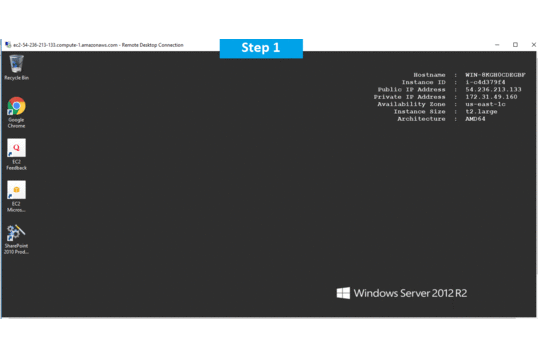
Features
New Features of SharePoint 2010
- New Authentication Model
SharePoint Foundation 2010 incorporates a new authentication model that works with any corporate identity system, including Active Directory Domain Services, LDAP-based directories, application-specific databases, and user-centric identity models.
- Sandboxed Solutions Sandboxed Solutions also called as User Solutions, is a new concept allowing site collection administrators to deploy solutions at the site collection level which is safe to run and not affect the other site collections and web applications running on the same farm. Farm administrators can monitor sandboxed solutions and place restrictions on the resources, such as memory and CPU cycles, they can use. Sandboxed Solutions does not cover full SharePoint object model but it addresses the key scenarios like custom web parts and event receivers.
- New User Interface including Ribbon
Ribbon provides users access to various operations they can choose from. The Ribbon changes automatically for edit mode and view mode of a page. Ribbon also changes depending on what you are looking, like if you open a document library it displays document library related operations together with other common operations. But the biggest change in the User Interface of SharePoint 2010 is the addition of Ribbon UI. Microsoft has earlier introduced the Ribbon UI with Office 2007. Now the same Ribbon UI is available in the SharePoint 2010 which brings the SharePoint user experience much more aligned with other office applications. You can see the Ribbon in the top area of any page in the SharePoint 2010 website, see the below screenshot.
- Built-in SilverLight Support
SharePoint 2010 allows adding SilverLight components without any additional configuration. First you will need to upload your SilverLight XAP file into a document library, then add SharePoint’s OOTB SilverLight web part on a page and point it to the respective XAP file uploaded in the document library, that’s it; SilverLight XAP component will be successfully added and displayed in the page.
- Access Services
Use Access Services in Microsoft SharePoint Server 2010 to edit, update, and create linked Microsoft Access 2010 databases that can be viewed and manipulated by using an Internet browser, the Access client, or a linked HTML page.
- SharePoint Workspace
Microsoft Office Groove has been renamed to SharePoint Workspace in SharePoint 2010. SharePoint Workspace provides local and offline read-write access to SharePoint lists and libraries and also incorporates offline-online synchronizations. SharePoint Workspace is not only got new name but also a lot of new functions and better design.
- Managed Metadata
Managed metadata is a hierarchical collection of centrally managed terms that you can define, and then use as attributes for items in SharePoint Server 2010. The Managed Metadata Service supports the use of managed metadata, as well as the sharing of content types across the enterprise.
- Stsadm command-line tool is superseded by Windows PowerShell 2.0
The Stsadm command-line tool has been deprecated and it will be superseded by Windows PowerShell 2.0. SharePoint 2010 will still support the Stsadm command-line tool for backward compatibility with previous product versions. But it is recommended to use Windows PowerShell 2.0 when performing command-line administrative tasks.
- Redesigned Central Administration web site
Central Administration web site has been redesigned in SharePoint Server 2010 to provide a better user experience and make it easier for administrators to find what they are looking for. The home page for Central Administration groups major functional areas (for example – Application Management, Monitoring, Security, and so on) together and lists many of the most commonly used tasks under each area. The Central Administration web site is also equipped with Ribbon UI which makes it easier for administrators to view or change details by making common configuration options a single click away.
- Shared Service Provider (SSP) is no more exists
SSP’s have been replaced by Service Applications in SharePoint 2010. Earlier in SharePoint 2007, all services were combined into a SSP. Now is SharePoint 2010, all services are running as independent Service Application. You can select and configure from available services to run on an application server. You can also select and configure only required services for a particular web application.
- New Hardware and Software requirements
SharePoint 2010 will ship only as a 64-bit product. So to upgrade SharePoint 2007 into SharePoint 2010 and we have deployed your SharePoint 2007 site into 32-bit environment .In addition to new hardware requirements, SharePoint 2010 will require an x64 edition of either Windows Server 2008 or Server 2008 R2. It also requires a 64-bit version of Microsoft SQL Server 2008 or SQL Server 2005.
- Business Connectivity Services (BCS)
Business Connectivity Services (BCS) provides read/write access to external data from line-of-business (LOB) systems, web services, databases, and other external systems within Microsoft SharePoint 2010. If you have worked on SharePoint 2007 (MOSS 2007), you must be aware of Business Data Catalog (BDC). In SharePoint 2010, Business Data Catalog has been replaced by Business Connectivity Services.
Business Connectivity Services supports all the features provided by Business Data Catalog together with a lot of new features and capabilities. Following are some of the new features of Business Connectivity Services:
- Using BCS, you can read and write back to external systems from SharePoint 2010 site. Using BDC in SharePoint 2007 site, you were able to read data from external system but it didn’t support to write back to external system.
- BCS supports cache-based and offline work features. Now users can manipulate external data when they are working offline and all the read/write operations performed against cached external data are synchronized when connection to the server becomes available.
- BCS supports reading binary large object (BLOB) data from the external system.
- Enhanced object model and APIs which enables developers to write generic applications to work against any external system.
- BCS provides batch and bulk operation support. So now it is possible to read multiple items in a single call which reduces the round trips to the external systems significantly.
- External data can be converted to a list like view very easily using External Lists.
- Visio Services
SharePoint 2010 is equipped with Visio Services which allow you to share data linked diagrams in real time. Using Visio Services, you can connect to backend, visualize the data and publish the Visio diagram into your SharePoint site. Visio data diagrams can be rendered without the need for Visio on the client computer.
- New and enhanced SharePoint Designer 2010
To work with SharePoint 2010, Microsoft has also introduced a new version of SharePoint Designer called as “SharePoint Designer 2010”. Following are some of the new features and capabilities introduced in SharePoint Designer 2010:
- Improved User Interface together with Ribbon which improves its usability and make it consistent with the UI of SharePoint 2010 and other office applications.
- Quick Launch Navigator and Site Content Structure for Site information
- Using Site Content Structure, you can create a: Web Part page, Master Page, list, and workflow
- Permissions can be set for individual users
- Saving and deleting site templates is now possible
- Ability to use XSLT List View Web Parts to show dynamic views of your data
- Support for attaching workflows to content types
- Support for workflow templates
- Create Content Types and attach to lists
- New concept of “Entities” which provides seamless integration with back-end systems
- PerformancePoint Services
PerformancePoint Services in Microsoft SharePoint Server 2010 provides flexible, easy-to-use tools for building dashboards, scorecards, and key performance indicators (KPIs).
- Usage Reporting and Logging
SharePoint 2010 includes a new database designed to support usage reporting and logging. The name of the database it creates is “WSS_Logging”. SharePoint 2010 keeps tracks of everything it does by logging into the WSS_Logging Database. If you remember in SharePoint 2007, Microsoft has recommended to not access any SharePoint database directly. But in SharePoint 2010, the logging database is the only database that Microsoft will be happy to let the developers directly read, query and build custom reports against it.
- Developer Dashboard
Developer dashboard is a new feature introduced in SharePoint 2010 which displays the performance and tracing information in the bottom of every page. Developers can use this information to debug and troubleshoot issues with page rendering time. By default this feature is disabled, but we can enable this feature in the development environments to get this additional information.
- New SharePoint Developer Tools in Visual Studio 2010
Microsoft has introduced a new set of tools within the Visual Studio 2010 which make developing SharePoint applications as easy as any other .net applications. The new tools include project templates for many of the SharePoint application types, such as Web Parts, List definitions, Modules, Application Pages, Workflows, user Controls and others. A great feature in Visual Studio 2010 is the Visual Web part Designer. Now you don’t need to build tables for layout, you can just drag and drop and create controls within web parts, similar to ASP.Net forms and user controls.
- Client Object Model
The Client Object Model (OM) is a new programming interface for SharePoint 2010 where code runs on a user’s client machine against a local object model and interacts with data on the SharePoint Server. Client OM methods can be called from JavaScript, .NET code or Silverlight code and makes building rich client applications for SharePoint easy.
- Language Integrated Query (LINQ) for SharePoint
Now in SharePoint 2010, you can use Language Integrated Query (LINQ) objects to query SharePoint lists. Earlier in SharePoint 2007 (MOSS 2007), using CAML queries was the only way to query SharePoint lists.
- Improved Enterprise Search
SharePoint 2010 offers several new ways to customize and extend enterprise search capabilities. SharePoint 2010 provides following two main enterprise search options:
SharePoint Server 2010 Search – the out-of-the-box SharePoint search for enterprise deployments included by default with SharePoint 2010.
FAST Search Server 2010 for SharePoint – a brand new add-on product based on the FAST search technology that combines the best of FAST’s high-end search capabilities with the best of SharePoint.
- Social Computing
As you know the previous version of SharePoint (MOSS 2007) lacked on some of the main social features and developers needed to develop their own components to implement social features on top of SharePoint 2007. But now Microsoft has filled that gap in SharePoint 2010.
Following are some of the main social features introduced in SharePoint 2010:
- Tags, Notes, and “I Like It” –Now in SharePoint 2010, a user can add tags and notes with any page which can be either public or private. A user can also mark a page if he/she liked that page. SharePoint 2010 adds two icons “I Like It” and “Tags & Notes” in all the pages to provide this functionality.
- Ratings –SharePoint 2010 allows users to rate items within SharePoint site, such as ratings various items within Document libraries, custom lists, blog posts, discussions threads, etc.
- Tag Cloud –SharePoint 2010 includes an out-of-the-box tag cloud which can be added to any page within the SharePoint site.
- Newsfeed –Newsfeed is another features included in the SharePoint 2010. You can set the types of updates you want to get in your newsfeed. You can set this using the out-of-the-box settings section available within the user profile page.
- Rich and Improved Theming Support
SharePoint 2010 provides built-in office-style themes just like in Word and PowerPoint. You can choose and apply a theme to change the look and feel of the web site as per the selected theme. You can also preview a theme on the web site before applying it. You can also imports themes from Microsoft PowerPoint. You can also create custom themes for SharePoint 2010 websites.
- SharePoint Health Analyzer
SharePoint Health Analyzer is a feature included in the SharePoint 2010 that allows administrators to schedule regular, automatic checks for potential configuration, performance, and usage problems in the server farm. Any errors that SharePoint Health Analyzer finds are identified in status reports that are made available to farm administrators in Central Administration. Status reports that are produced by SharePoint Health Analyzer explain each issue, list the servers where the problem exists, and outline the steps that an administrator can take to treat the problem. In some cases, errors are repaired automatically as soon as they are found, and it also informs farm administrators about the repairs done.
- Multi-Tenant Hosting
SharePoint 2010 has capabilities for Multi-Tenant Hosting which allows to setup hosting on site collection level. Now you can host customer1 (tenant 1) on a site collection and customer2 (tenant 2) on another site collection within same web application. Each tenant will only have administrator access to his/her site collection. Also, service applications will keep each tenants data separate from another tenants. For example, one shared search service application will service tenant1/site collection 1’s data and tenant2/site collection 2’s data while keeping them separate from each other.
Few more features of SharePoint are mentioned below:
- SharePoint Foundation: SharePoint Foundation is a communication, collaboration, and content-management platform that comes free with the Windows Server operating system.
- SharePoint Server: SharePoint Server is a software product in its own right that expands the basic communication, collaboration, and content-management capabilities of SharePoint Foundation.
- InfoPath Forms Services: This SharePoint 2010 feature enables you to embed InfoPath forms in SharePoint Web sites.
- Excel Services:This feature enables you to embed Excel documents in a SharePoint Web site.
- SQL Server Reporting Services (SSRS) Integration: SSRS Integration is an installation option that coordinates the operation of an SSRS server with a SharePoint environment. SSRS reports are contained and managed in SharePoint instead of being sent to a standalone report server.
- PerformancePoint Services: With this SharePoint 2010 feature, you can develop sites for dashboards and content, including the KPIs (Key Performance Indicators) and Scorecards used in business intelligence.
- Business Connectivity Services (BCS): Using this feature, you can view and edit the data from your business systems within the SharePoint site. Result: You can use the company portal to make use of the backend system.
- Sites:A SharePoint Site is nothing more than a Web site with the special capabilities that SharePoint provides, in particular Web-site management and easy integration into other SharePoint Web sites.
———————————————————————————————————————————————————-
Major Features of Sharepoint 2010 Enterprise
- Access ServicesAccess Services allows you to easily publish Microsoft Access 2010 databases to your existing SharePoint site. Now you have a site that hosts all of your Access databases and stores all database objects in a list within that site.Excel ServicesUsing Excel Services allows you to create and publish Excel workbooks directly from the browser. You can also create interactive reports and dashboards that can be displayed directly from your browser, using SharePoint. Not only can you view Excel workbooks in the browser, but you can also create and modify them with no need for the client to be installed on your workstation.PerformancePoint ServicesPerformancePoint Services is BI’s best friend. This lets you utilize KPI’s to create reports and dashboards, allowing you to effectively monitor all aspects of your business. If business analysis is essential to your company, you’ll want to use PerformancePoint Services.InfoPath Forms ServicesInfoPath Forms is a great tool for creating forms and uploading them to your SharePoint site. For example, are you tired of manually filling out expense reports and faxing them to your Human Resource department? Creating an InfoPath form will allow your employees to simply fill out an expense report directly from your SharePoint site and submit them to HR immediately. In other words, any paper form can easily be converted to an electronic form using InfoPath services.Enhanced Search CapabilitiesIf you are using SharePoint 2010 Enterprise edition, you have the ability to provision FAST Search. FAST Search turns your SharePoint search results into Google-esque (err…Bing-esque) search results. Below are features (provided by Microsoft) that primarily only come with FAST Search:
- Advanced Content Processing
- Advanced Sorting
- Contextual Search
- Deep Refinement
- Extensible Search Platform
- Extreme Scale Search
- Rich Web Indexing
- Similar Results
- Thumbnails and Previews
- Visual Best Bets
AWS
Installation Instructions for Windows
Step 1) RDP Connection: To connect to the deployed instance, Please follow Instructions to Connect to Windows instance on AWS Cloud
1) Connect to virtual machine using following RDP credentials :
- Hostname: PublicDNS / IP of machine
- Port : 3389
Username: To connect to the operating system, use RDP and the username is Administrator.
Password : Please Click here to know how to get password .
Step 2) Application Access Instructions:-
Note : Users need to reach out to us for CAL license providing number of CAL required.
If you face any issue in running this image or activating license, Please reach out to support@secureanycloud.com.
- Sharepoint Server has already been installed.
- Sharepoint configuration should be completed by the user.
- Please join a domain and have a SQL Server instance ready before starting the Sharepoint Configuration.
1. Default Login Credentials for SharePoint Access are same as your RDP Credentials,
- User Name: Administrator
- Password: Retrieved from Console
Step 3) Other Information:
1.Default installation path: will be in your root folder “C:\Program Files\Common Files\microsoft shared\Web Server Extensions\14\BIN”
2.Default ports:
- Windows Machines: RDP Port – 3389
- Http: 80
- Https: 443
Configure custom inbound and outbound rules using this link
Installation Step by Step Screenshots
Step 1. Open SharePoint 2010 Application using desktop icon
Step 2.Welcome Page sharepoint. Click on Next to Create a new server farm
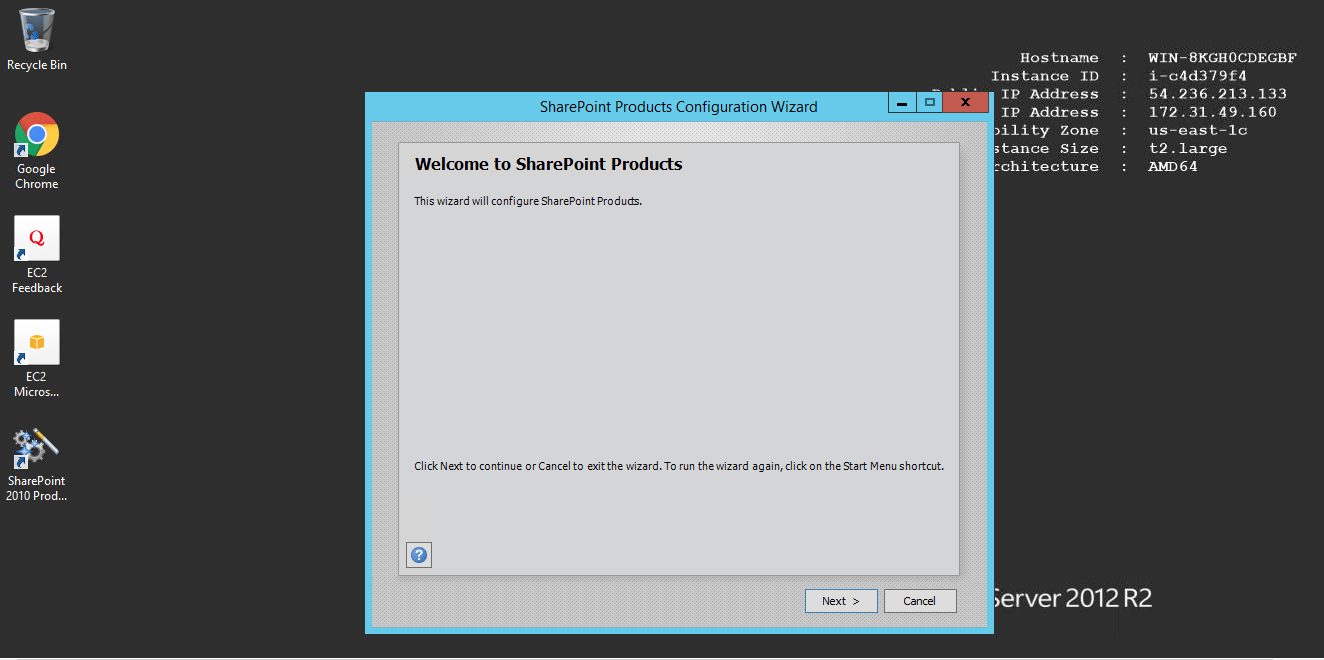
Step 3. Select Create a new server farm option from the given options, if you are already have installed a new farm and doing a MinRole installation then select the first option to connect an existing server farm.
Step 4.Enter the database server details and database access account details, use a separate user for this but we are using the same SPAdmin user for the preview installation. I have assigned it below rights in DB server:
- Dbcreator
- SecurityAdmin
- SysAdmin
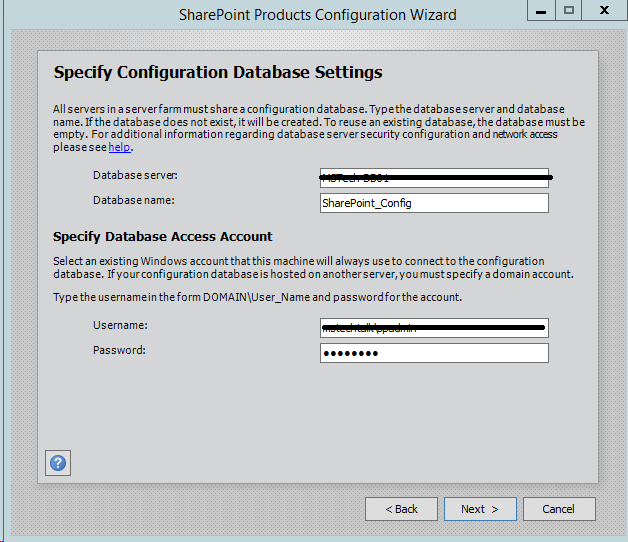
Step 5. If you are facing problem in connecting SQL Server then make sure TCP/IP is enabled in SQL Server Configuration Manager. If you are still getting an error then turn off the firewall in SQL server machine.
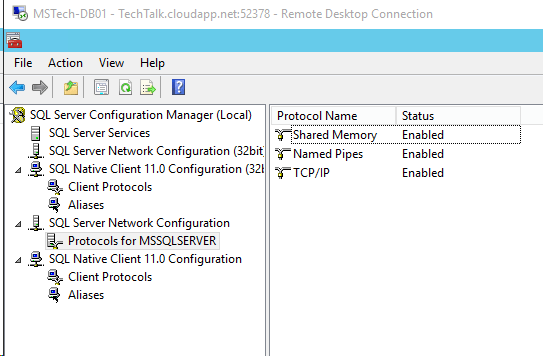
Step 6. After completing the database settings, press next which will take to you on Farm security settings page. Enter passphrase here which is required to secure the farm configuration data and is required for each server that joins the farm.
Step 7. Server Roles or the MinRoletopology
Here comes the MinRoles, SharePoint Server 2010 has six types of server roles:
- Front-end
- Application
- Distributed Cache
- Search
- Custom
- Single-Server Farm
You can either select single-server farm or can do a multi-server installation using MinRoles topology. If you have selected Single-Server Farm then you cannot extend to Multi-Server environment, so if you plan to extend to multi-Server farm in future then select the Custom MinRole or Application.
I am using single-server farm installation so will go with the last option.
Step 8.On next screen, you can specify port for Central Admin or can use the default which is selected randomly. we have never used the default port, we always use an easy one which I can remember like 5555. Select NTLM installation mode at this phase and press next.
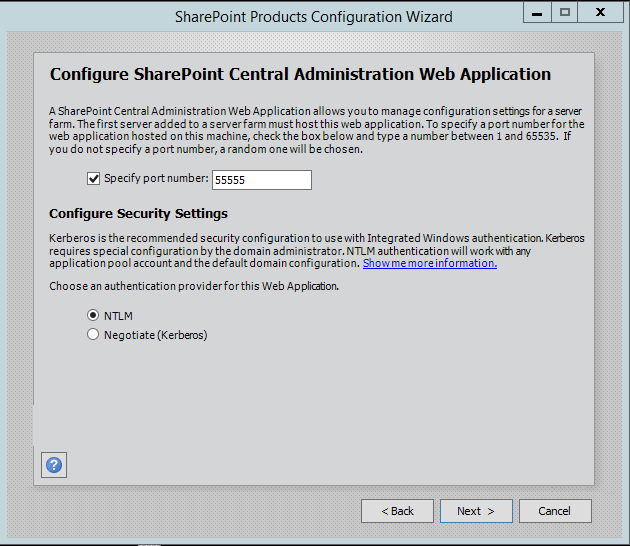
Step 9. Verify the settings in configuration wizard, press next to start the wizard. Advance option is not enabled for Single-Server installation.
Step 10. Press Next button, it will start the configuration of SharePoint farm. This is similar to what we do in past with MOSS 2007, SharePoint 2010 and SharePoint 2013 or even with SharePoint Foundation which is no more part of SharePoint 2016.
Step 11. The wizard would take some time and if you get some error then you have to verify the roles of the user in SQL Server.
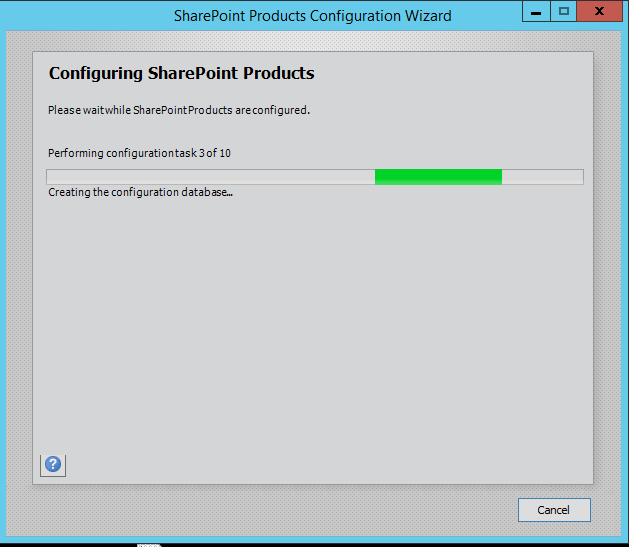
Step 12. After the installation, run the services wizard from Central Administration, setup will take you to the service configuration wizard page, you can either configure them through wizard and can also configure them manually.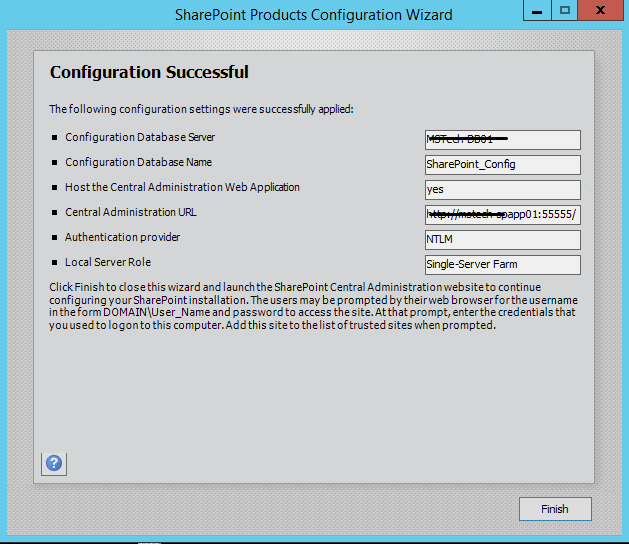
Step 13. As this is test environment, so we will prefer configuring services using wizard. We can define a separate account for services but I am using the same SharePoint Admin account for all services.
Step 14.This will complete the services wizard for us and now we are ready to use SharePoint.