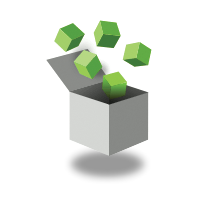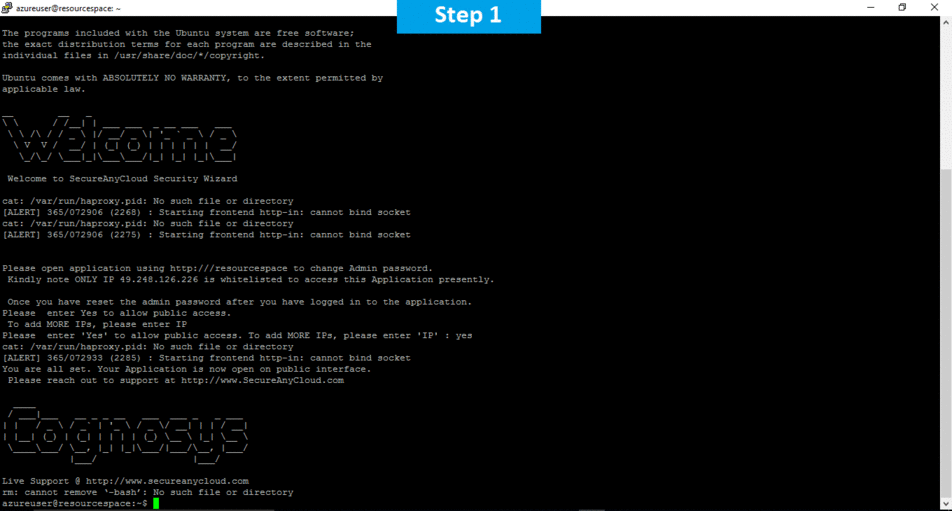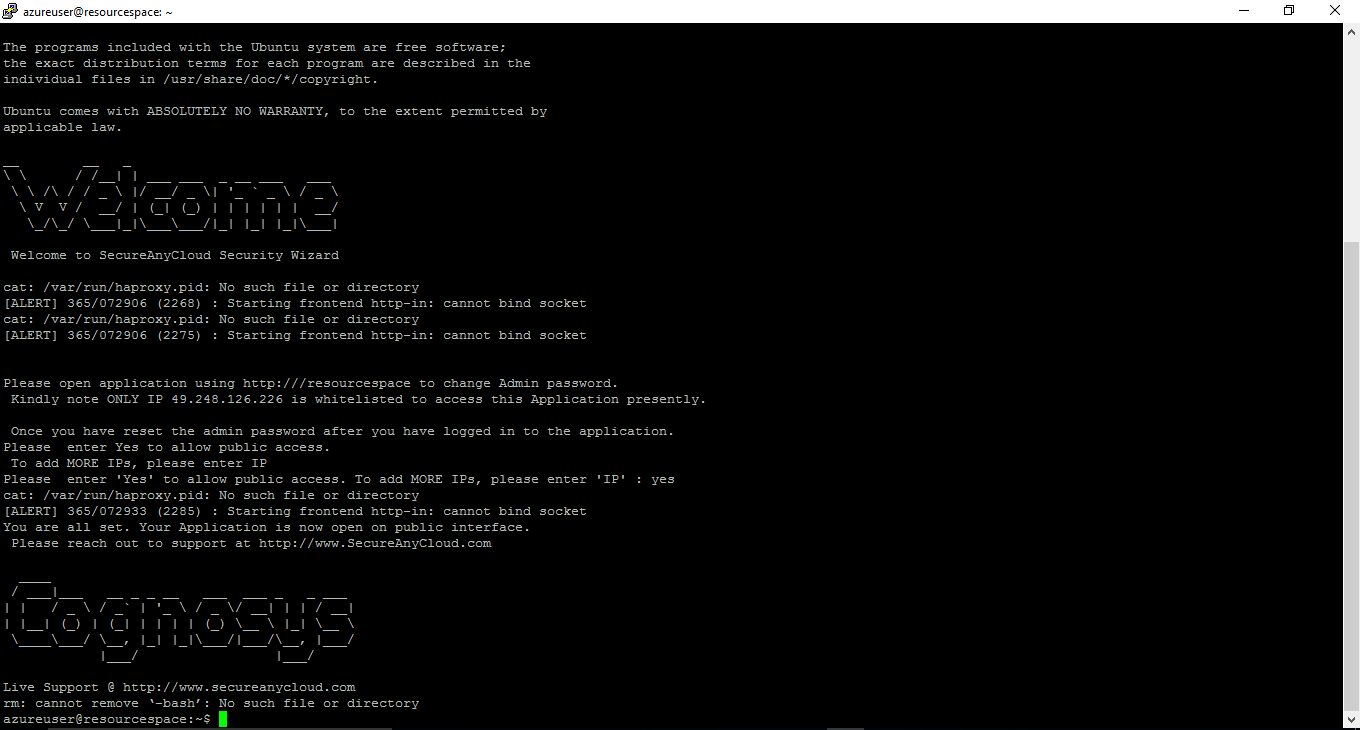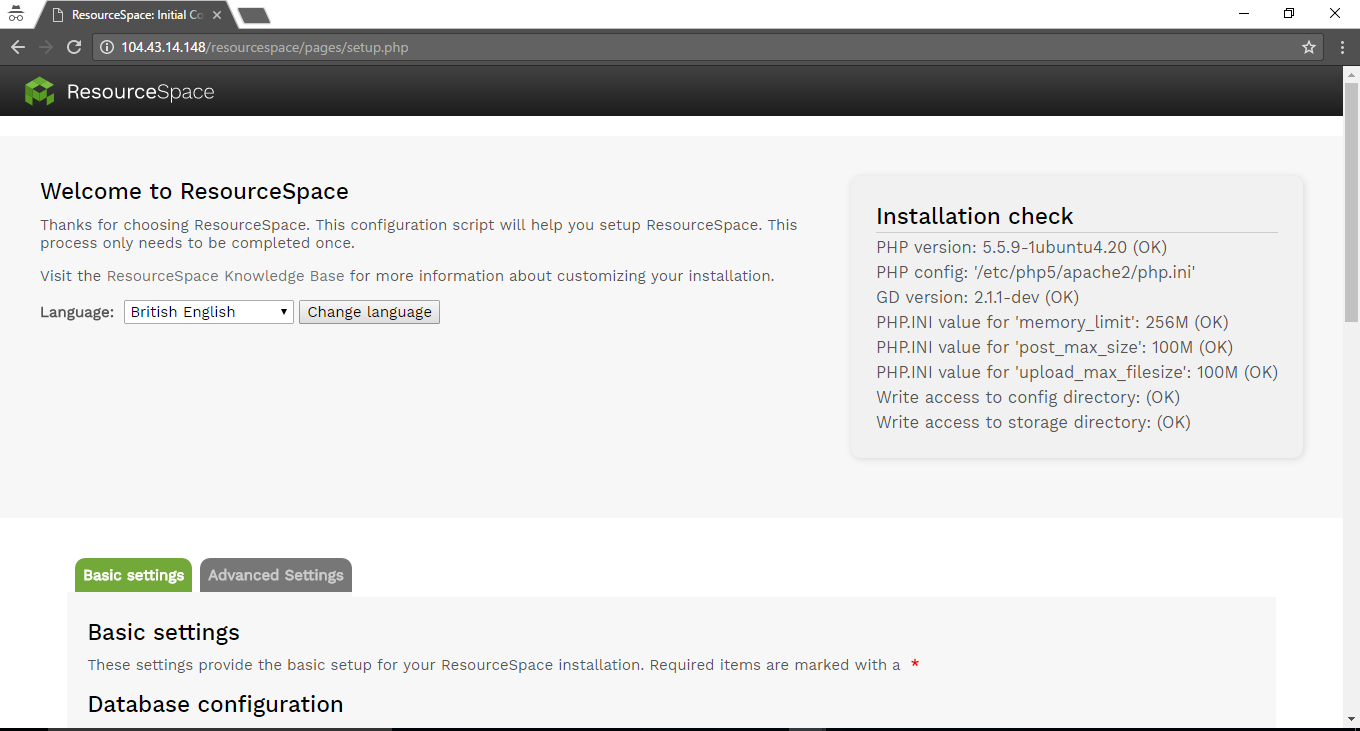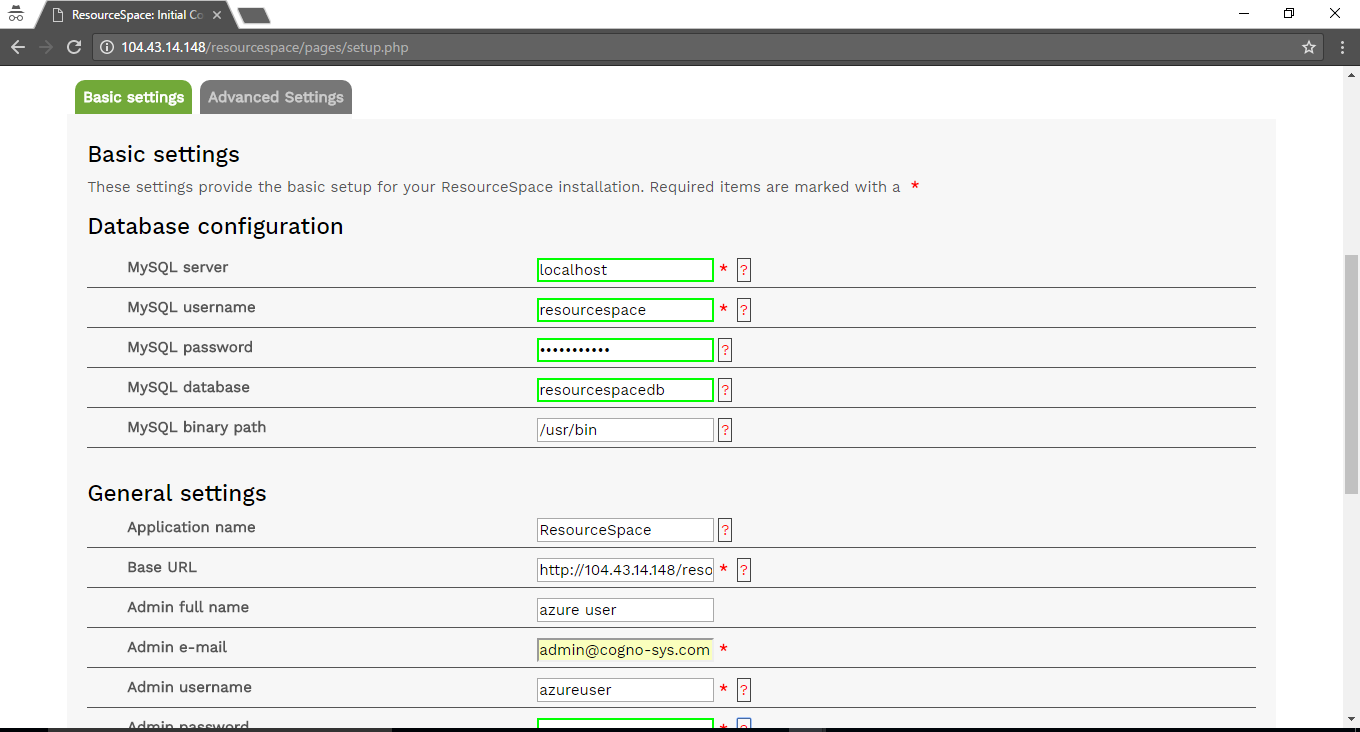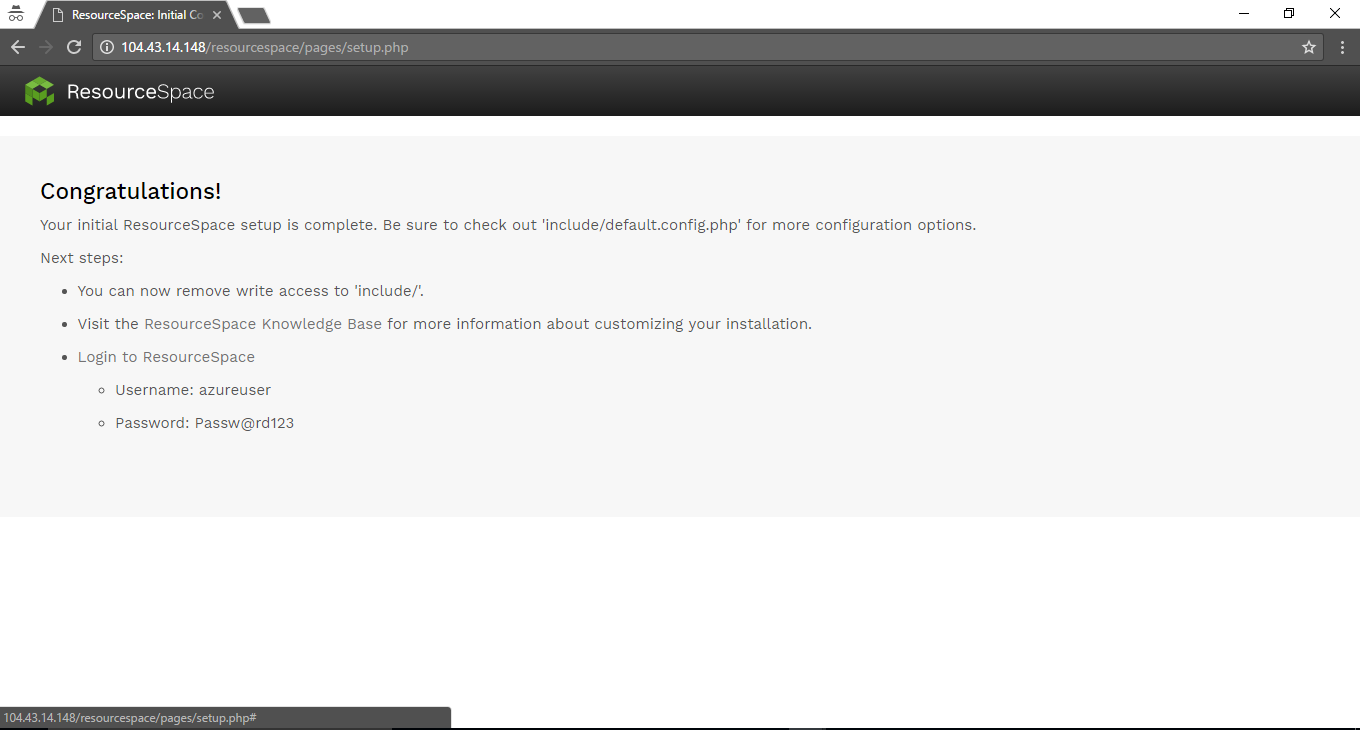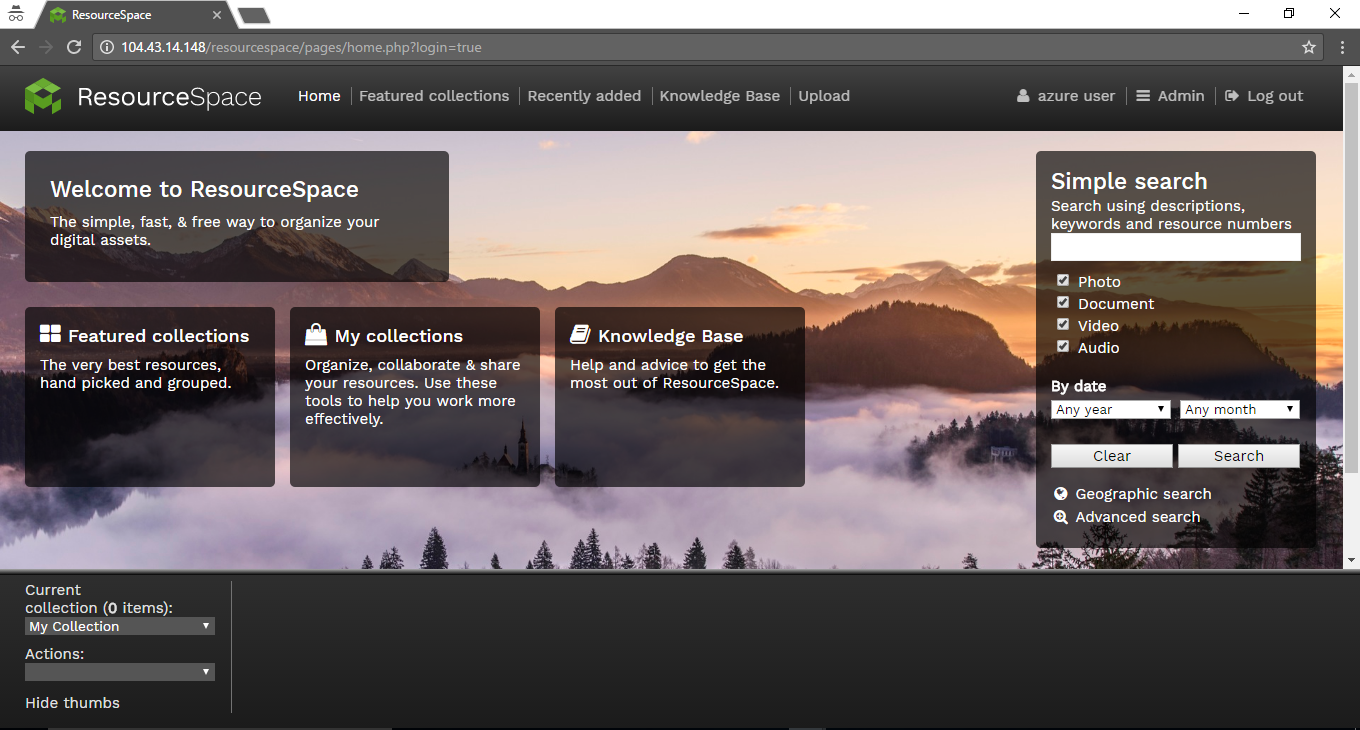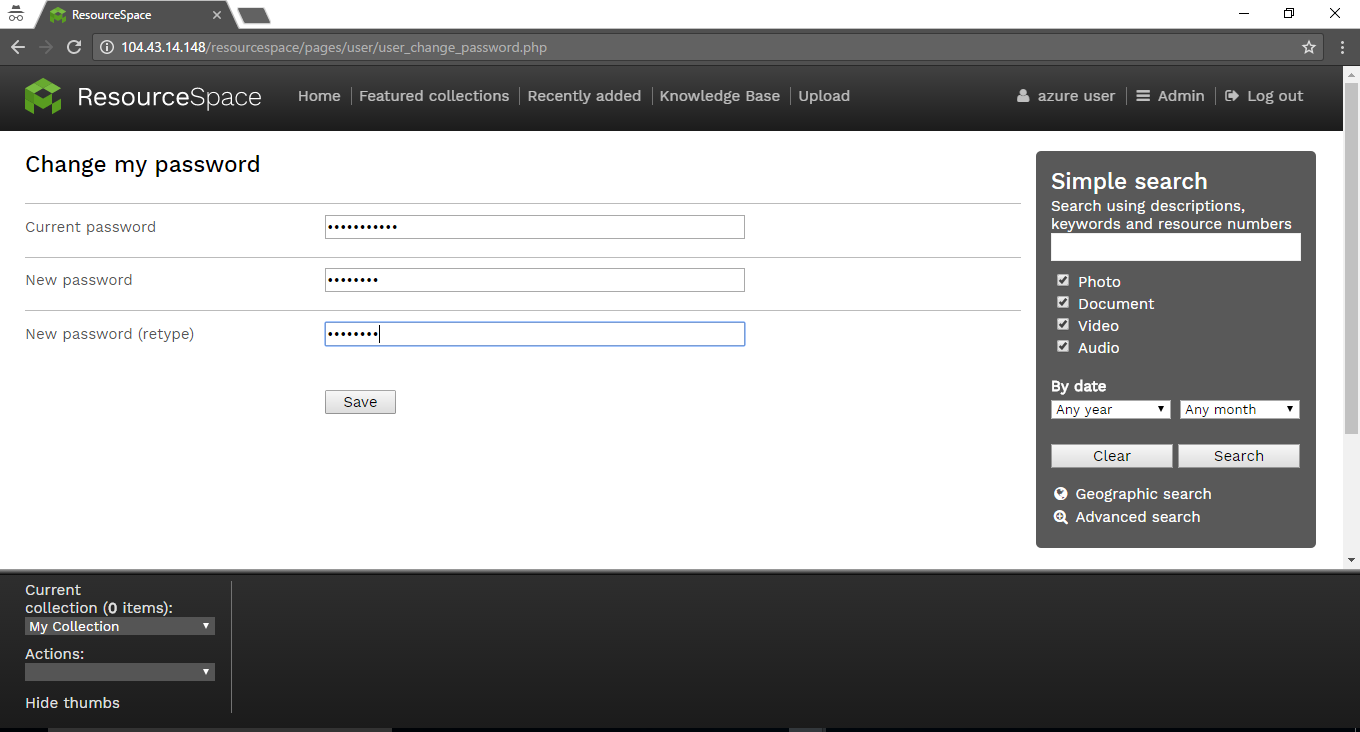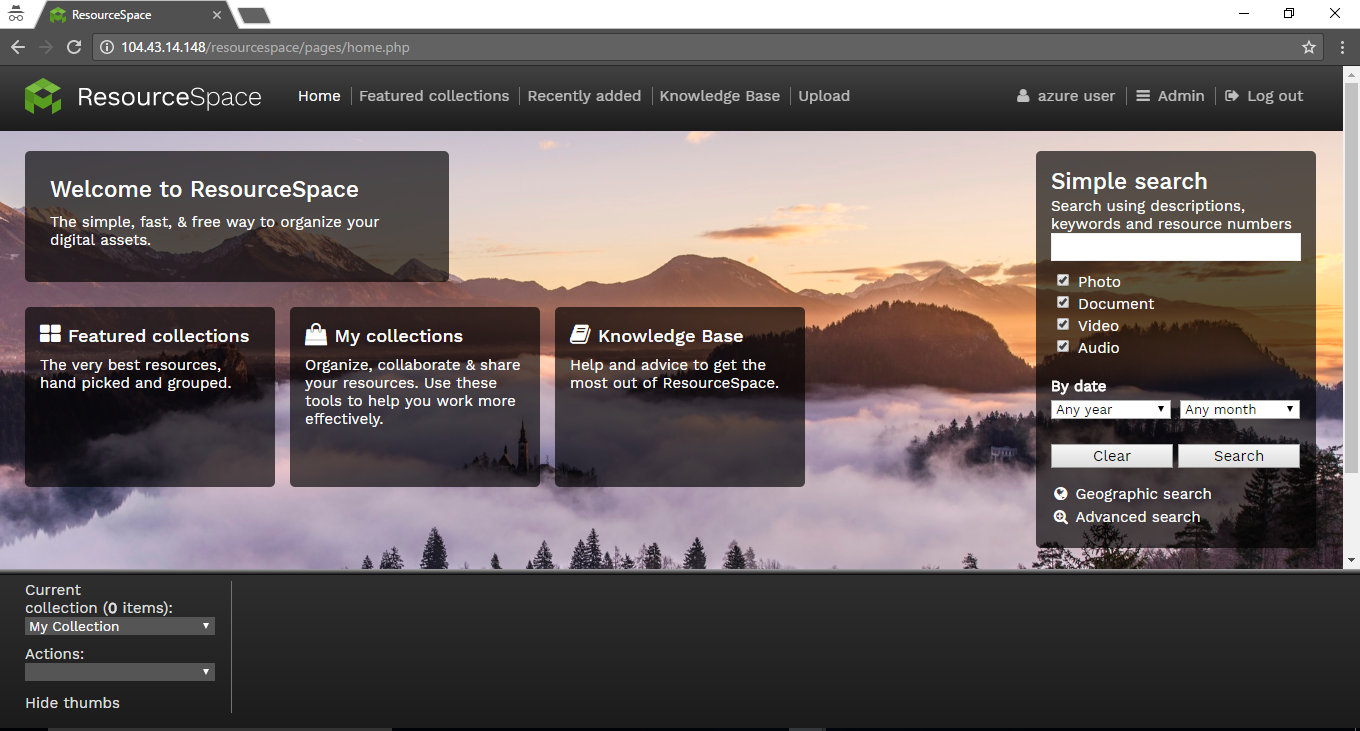1-click AWS Deployment 1-click Azure Deployment
Overview
ResourceSpace is an open source Digital Asset Management system . ResourceSpace has been released under a BSD-style license. It requires PHP, MySQL and the GD Graphics Library and works with most web server software such as Apache. It requires shell level access for features like thumbnailing.
ResourceSpace is owned by ResourceSpace(http://www.roundspace.com/) and they own all related trademarks and IP rights for this software.
Cognosys provides hardened images of Resource Space on all public cloud ( AWS marketplace and Azure ).
Resource Space on Cloud runs on Amazon Web Services (AWS) and Azure and allows you and your team to instantly focus on your business requirements and spend minimal time on server configuration.
Secured Resource Space on Ubuntu 14.04 LTS
Resource Space on cloud for Azure
Features
Major Features of ResourceSpace
- Pure web interface
- Intelligent search ordering – resources are scored against each keyword using user search activity
- Organisation, collaboration and distribution – tools to organise resources, share with colleagues on projects and distribute to others; removes the need to e-mail large files
- Automatic resizing – resources can be downloaded in a variety of sizes so users can choose if they require high quality print files or lower quality screen / web resolution files, saving bandwidth and download time
- Themes – pre-selected groups of resources
- Permissions – set resource access level by user group
- Research services – allows specific requests to be made to a central resources team
- Archiving – resources can be archived and are then not visible in the main search
- User contributions – allows users to submit resources to the system, which can then be processed by a central team before being made available to other users – useful for working with remote photographers
- Multilingual – the application is multilingual capable with most major languages supported
- Minimal hosting requirements – uses PHP/MySQL technology which is supported by all major hosting providers
- Plugin support – third party developers can create plugins to extend functionality
- Open source – released under a permissive BSD style license
Azure
Installation Instructions For Ubuntu
Note : How to find PublicDNS in Azure
Step 1) SSH Connection: To connect to the deployed instance, Please follow Instructions to Connect to Ubuntu instance on Azure Cloud
1) Download Putty.
2) Connect to virtual machine using following SSH credentials:
- Hostname: PublicDNS / IP of machine
- Port : 22
Username: Your chosen username when you created the machine ( For example: Azureuser)
Password : Your Chosen Password when you created the machine ( How to reset the password if you do not remember)
Step 2) Database Login Details:
Username : root || Password : Passw@rd123
Note: Please change the password immediately after the first login.
Step 3) Application URL: Access the application via a browser at http://PublicDNS/resourcespace
- Username : azureuser (Please create new user and delete this user)
- Password : Passw@rd123
Step 4) Other Information:
1. Default installation path: will be in your web root folder “/var/www/html/resourcespace”.
2. Default ports:
- Linux Machines: SSH Port – 22
- Http: 80
- Https: 443
- Mysql ports: By default these are not open on Public Endpoints. Internally Mysql server: 3306
Configure custom inbound and outbound rules using this link
3. To access Webmin interface for management please follow this link
Installation Instructions For Centos
Note : How to find PublicDNS in Azure
Step 1) SSH Connection: To connect to the deployed instance, Please follow Instructions to Connect to Centos instance on Azure Cloud
1) Download Putty.
2) Connect to virtual machine using following SSH credentials:
- Hostname: PublicDNS / IP of machine
- Port : 22
Username: Your chosen username when you created the machine ( For example: Azureuser)
Password : Your Chosen Password when you created the machine ( How to reset the password if you do not remember)
Step 2) Database Login Details:
Username : root || Password : Passw@rd123
Note: Please change the password immediately after the first login.
Step 3) Application URL: Access the application via a browser at http://PublicDNS/Resourcespace
- Username : azureuser (Please create new user and delete this user)
- Password : Passw@rd123
Step 4) Other Information:
1. Default installation path: will be in your web root folder “/var/www/html/Resourcespace”.
2. Default ports:
- Linux Machines: SSH Port – 22 or 2222
- Http: 80 or 8080
- Https: 443
- Mysql ports: By default these are not open on Public Endpoints. Internally Mysql server: 3306
Configure custom inbound and outbound rules using this link
3. To access Webmin interface for management please follow this link