1-click AWS Deployment 1-click Azure Deployment 1-click Google Deployment
Overview
RHEL 7.4 helps address the need for faster networking, with the addition of lightweight tunnels. These enable guest instances of RHEL 7.4 to be more secure, efficient, scalable, and flexible. Additionally, bulk packet memory allocator enhancements improve performance for both 40 and 100GB networking interfaces.
At the same time, high-transaction applications like databases, event processing, and virtual machines need improved input-output (IO) rates and lower latencies. New hardware technologies like non-volatile memory address these concerns, and RHEL 7.4 supports these next-generation memory devices. In addition, RHEL 7.4 makes performance-sensitive Parallel NFS (pNFS) clusters easier to manage, with support for the Block SCSI layout format and the Flex Files layout format.
Cognosys Provides Hardened images of REDHAT on the cloud ( AWS marketplace, Azure and Google Cloud Platform).
Deploy REDHAT securely on cloud i.e. AWS marketplace, Azure and Google Cloud Platform (GCP)
Features
Major Features Of REDHAT 7.4
Security and Identity Management:
- Updates to SELinux, a mechanism for enforcing granular, system-level access control policies for faster policy creation and improved overall ease of use. SELinux is notoriously hard to use. Siddharth Nagar, RHEL’s product manager, promises, “RHEL 7.4 provides what is really an ease-of-use enhancement to SELinux.”
- RHEL 7.4 now provides a consistent compliance checking mechanism across containerized and traditional non-container workloads for better overall operations efficiency. This is provided through enhancements to OpenSCAP, an open source implementation of the Security Content Automation Protocol (SCAP). This provides a standardized compliance-checking solution for enterprise-level Linux infrastructure. Configuring SCAP-based policies with the OpenSCAP Workbench graphical user interface has also been made easier.
- Improvements to Red Hat’s Identity Management solution. These include better performance for large installations, support for smart card authentication with Active Directory, and support for configurable authentication strength across individual hosts and services.
Reliability:
RHEL 7.4 has improved its built-in disaster recovery solution. Specific enhancements in support of this include:
The ability to configure pacemaker to manage multi-site and stretch clusters across geo-locations for disaster recovery and scalability.
The ability to better configure and trigger notifications when the status of a managed cluster changes with the introduction of enhanced pacemaker alerts.
Linux Containers:
RHEL 7.4 bolsters support for Linux containers via numerous incremental improvements in addition to enhanced management tools (Atomic CLI / Cockpit) and an updated container runtime (docker engine). It also includes a new container-signing capability as a Technology Preview.
Azure
Installation Instructions For Redhat
Installation Instructions For Redhat
Note: How to find PublicDNS in Azure
Step 1) SSH Connection: To connect to the deployed instance, Please follow Instructions to Connect to Redhat instance on Azure Cloud
1) Download Putty.
2) Connect to the virtual machine using SSH key Refer this link:
- Hostname: PublicDNS / IP of machine
- Port : 22
Step 2) Other Information:
1.Default ports:
- Linux Machines: SSH Port – 22
2. To access Webmin interface for management please follow this link
Configure custom inbound and outbound rules using this link
AWS
Installation Instructions For Redhat
Installation Instructions For Redhat
Note: How to find PublicDNS in AWS
Step 1) SSH Connection: To connect to the deployed instance, Please follow Instructions to Connect to Redhat instance on AWS Cloud
1) Download Putty.
2) Connect to the virtual machine using SSH key Refer this link:
- Hostname: PublicDNS / IP of machine
- Port : 22
Step 2) Other Information:
1.Default ports:
- Linux Machines: SSH Port – 22
2. To access Webmin interface for management please follow this link
Configure custom inbound and outbound rules using this link
Installation Instructions For Redhat
Step 1) VM Creation:
1.Click the Launch on Compute Engine button to choose the hardware and network settings.
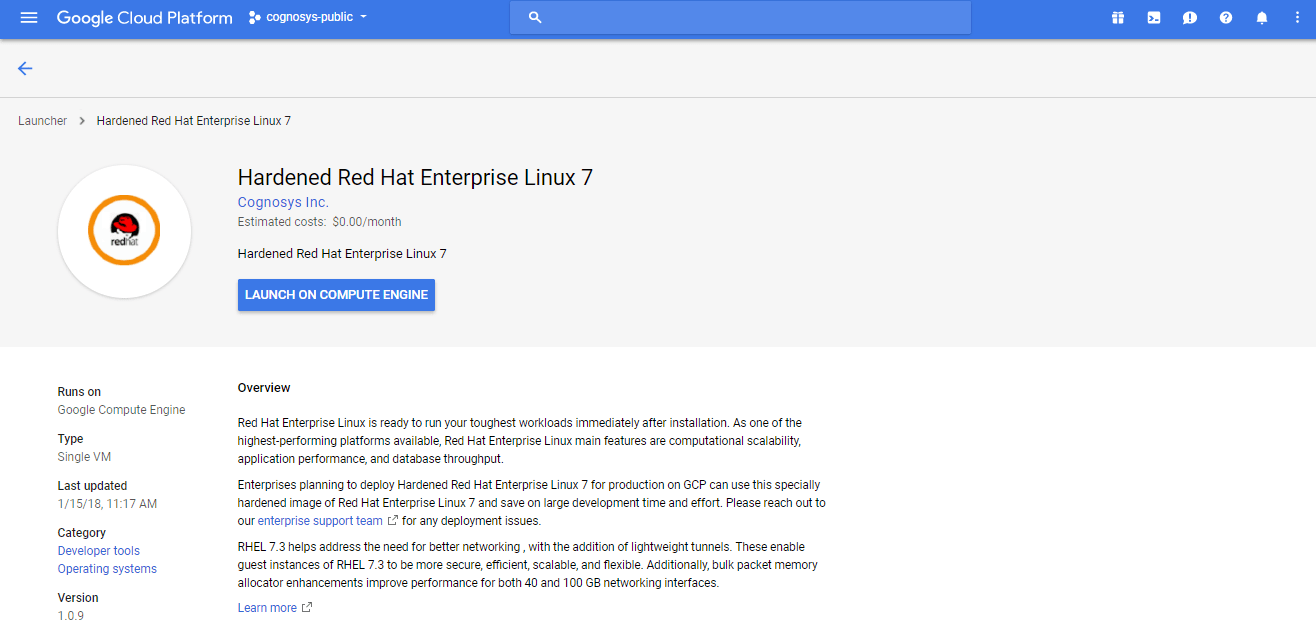
2.You can see at this page, an overview of Cognosys Image as well as some estimated costs of VM.
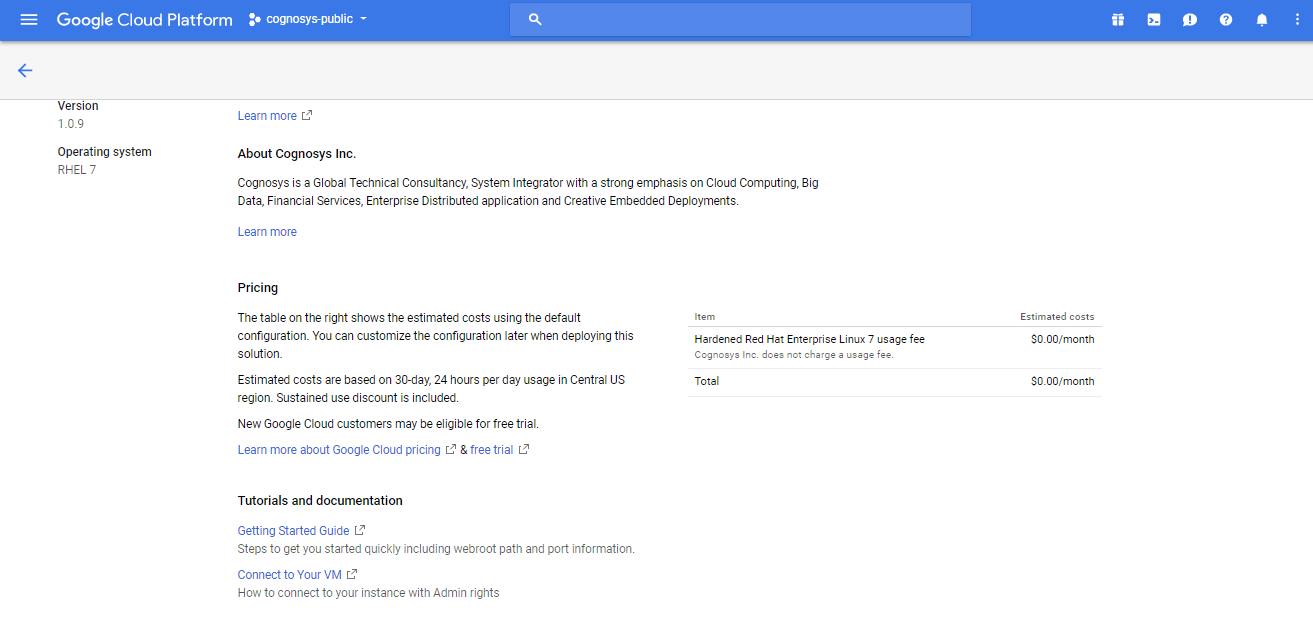
3.In the settings page, you can choose the number of CPUs and amount of RAM, the disk size and type etc.
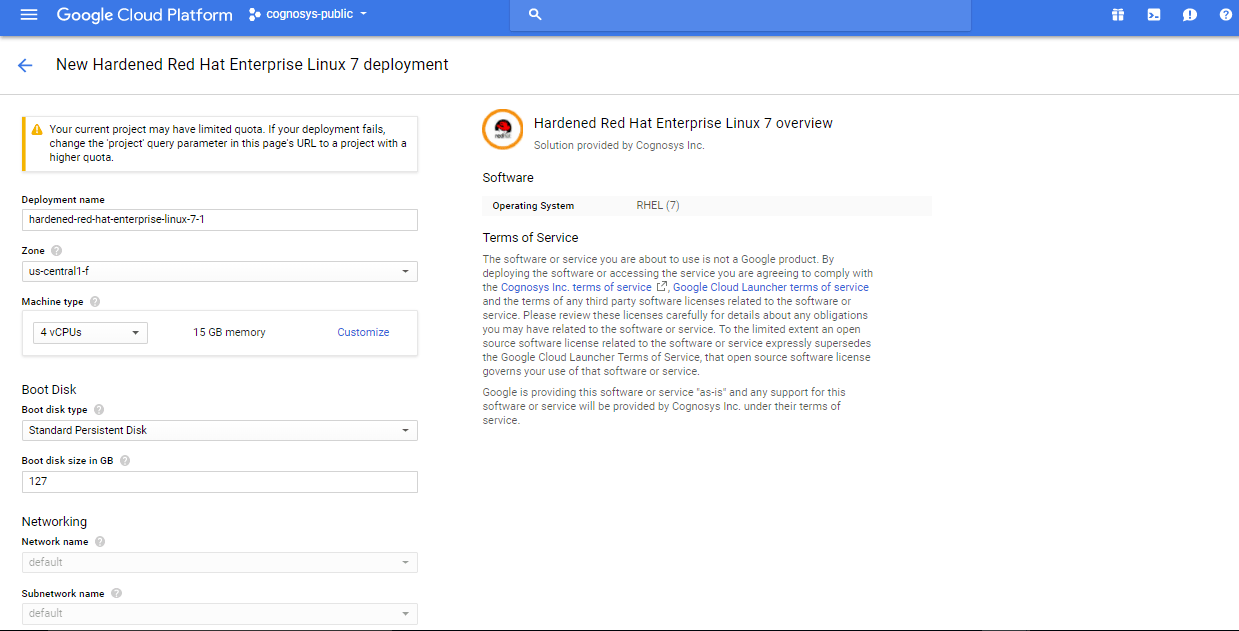
Step 2) SSH Connection: To connect to the deployed instance, Please follow Instructions to Connect to Redhat instance on Google Cloud
1) Download Putty.
2) Connect to the virtual machine using SSH key
- Hostname: PublicDNS / IP of machine
- Port : 22
Step 3) Other Information:
1.Default ports:
- Linux Machines: SSH Port – 22
2. To access Webmin interface for management please follow this link
Video
Redhat Installation


