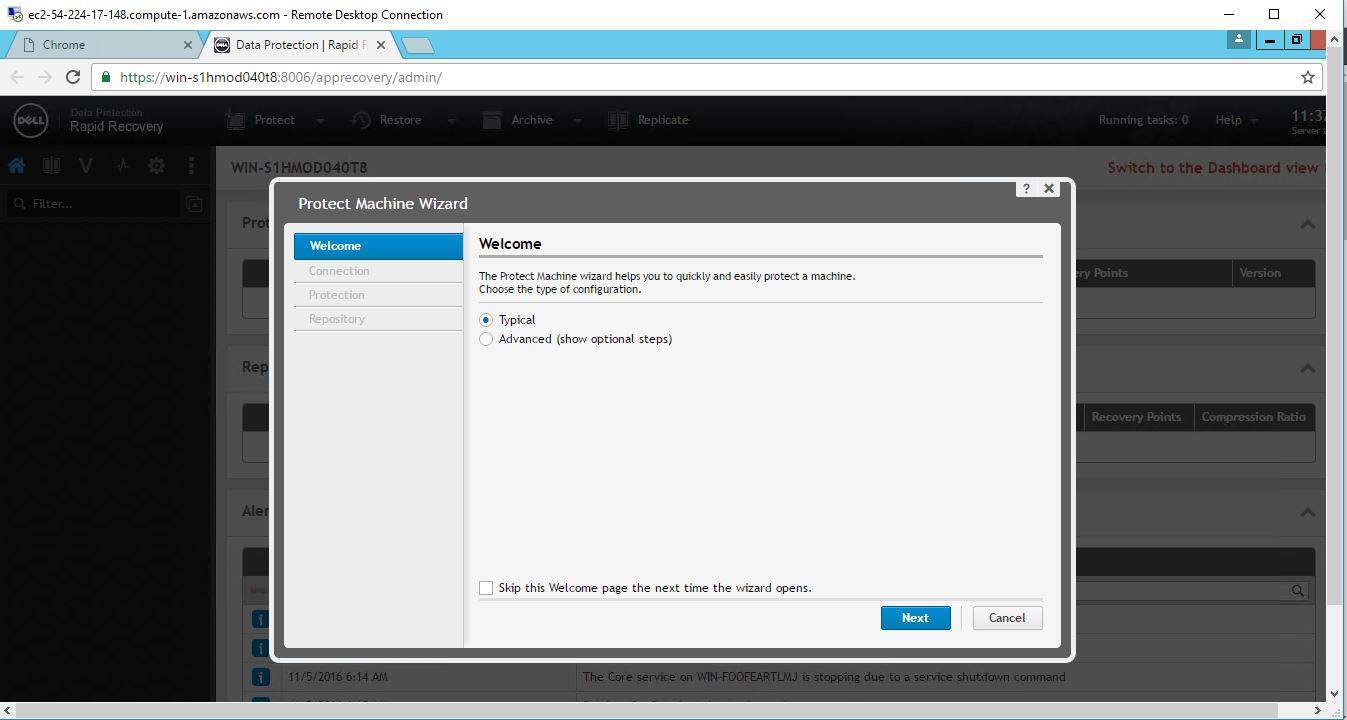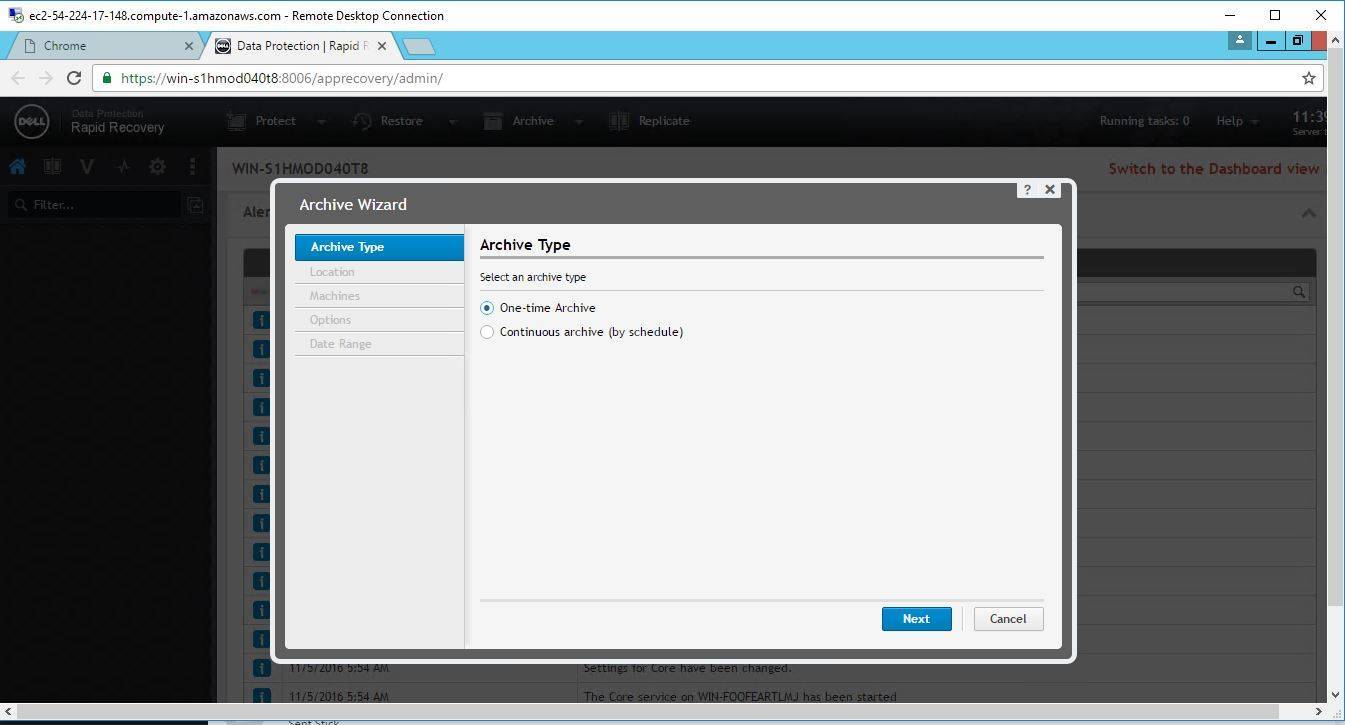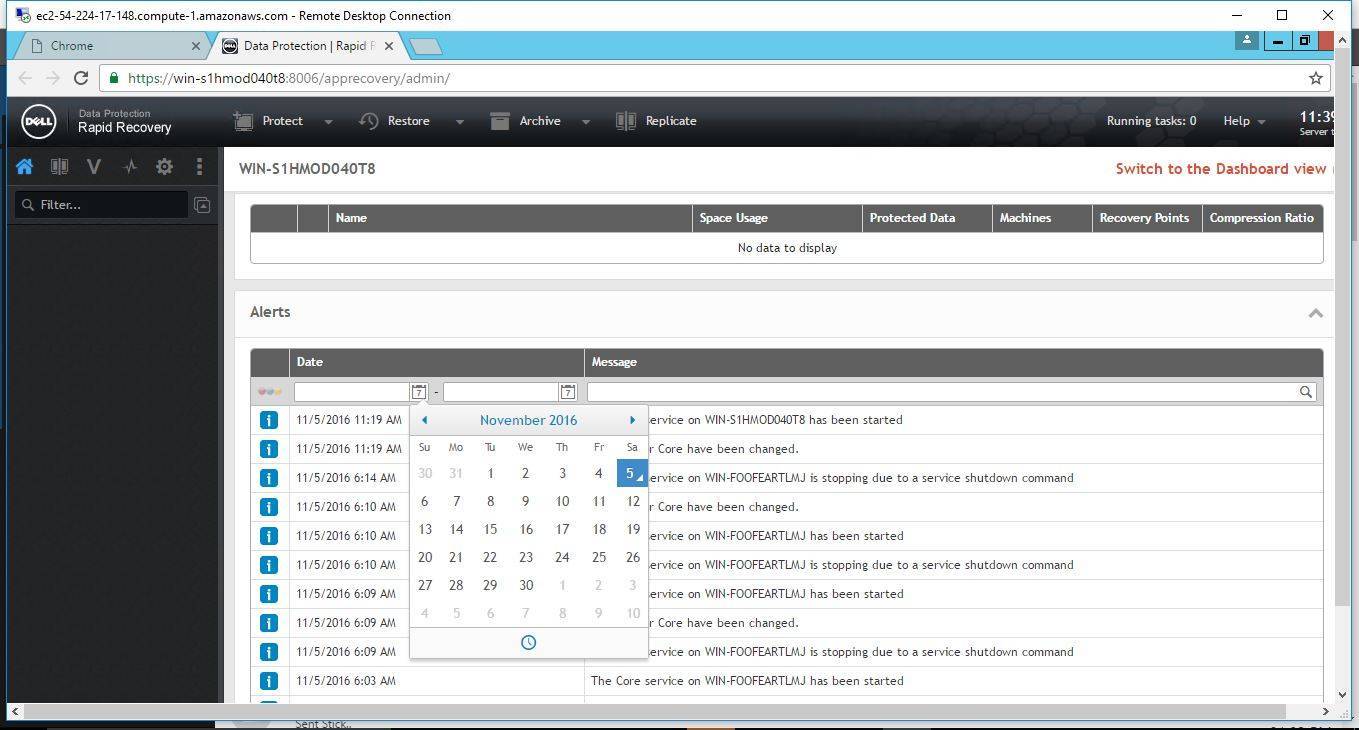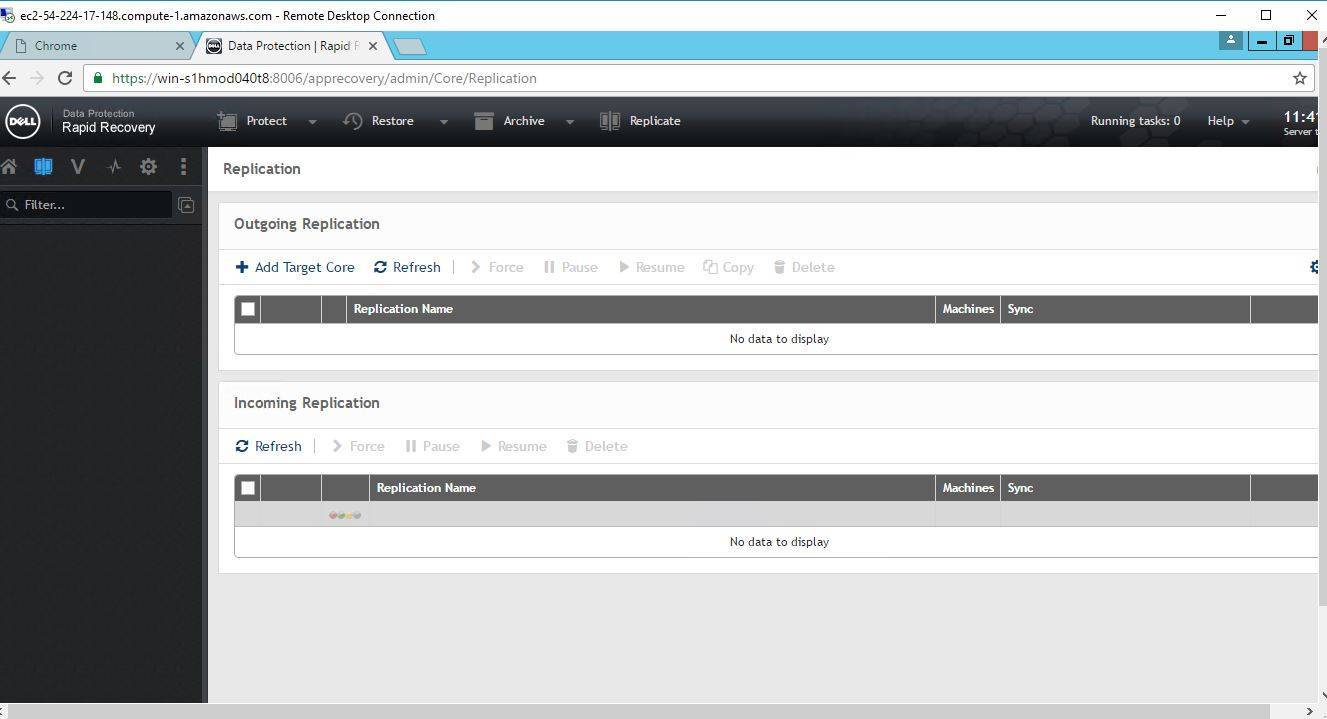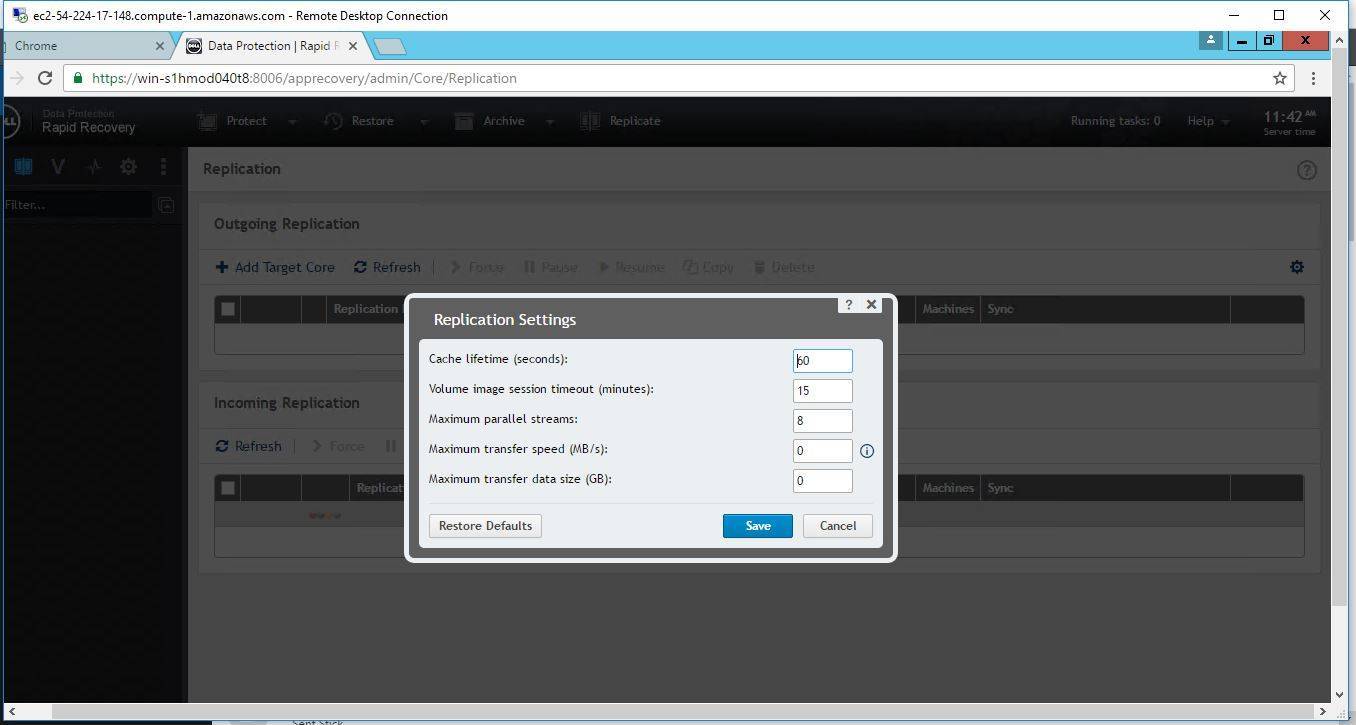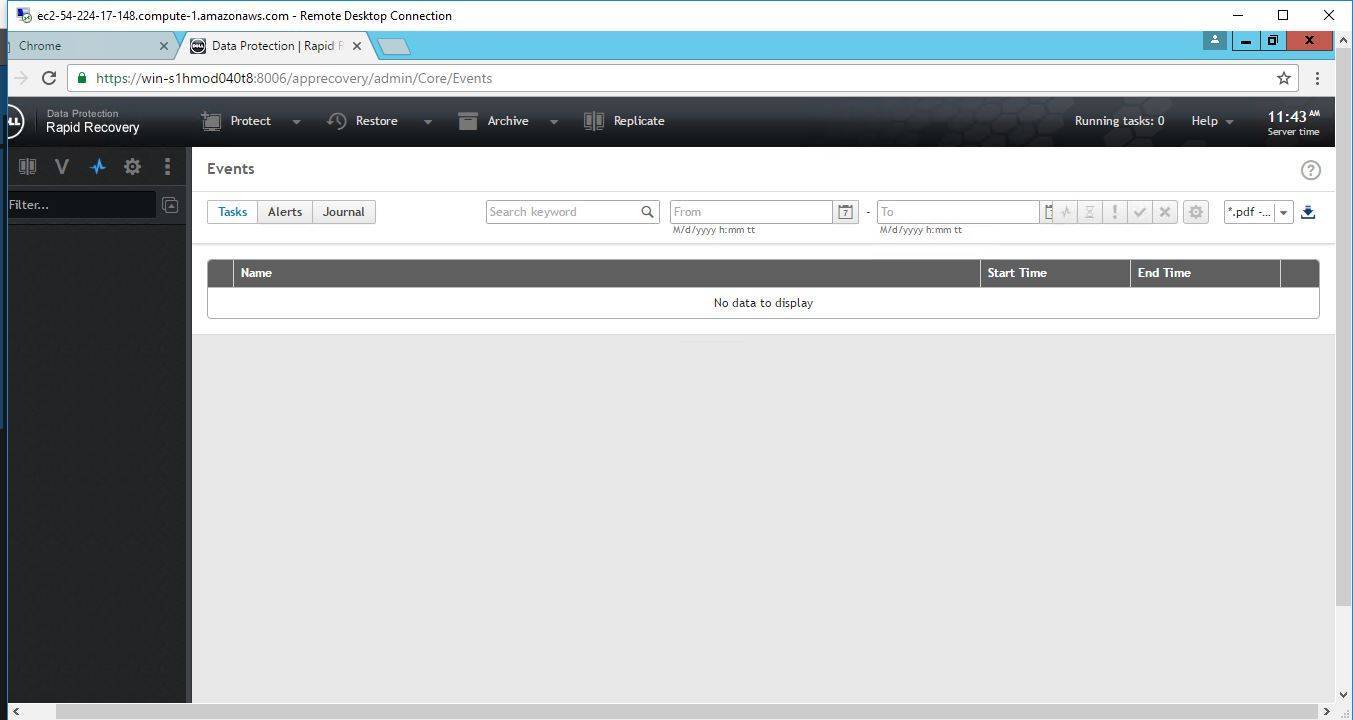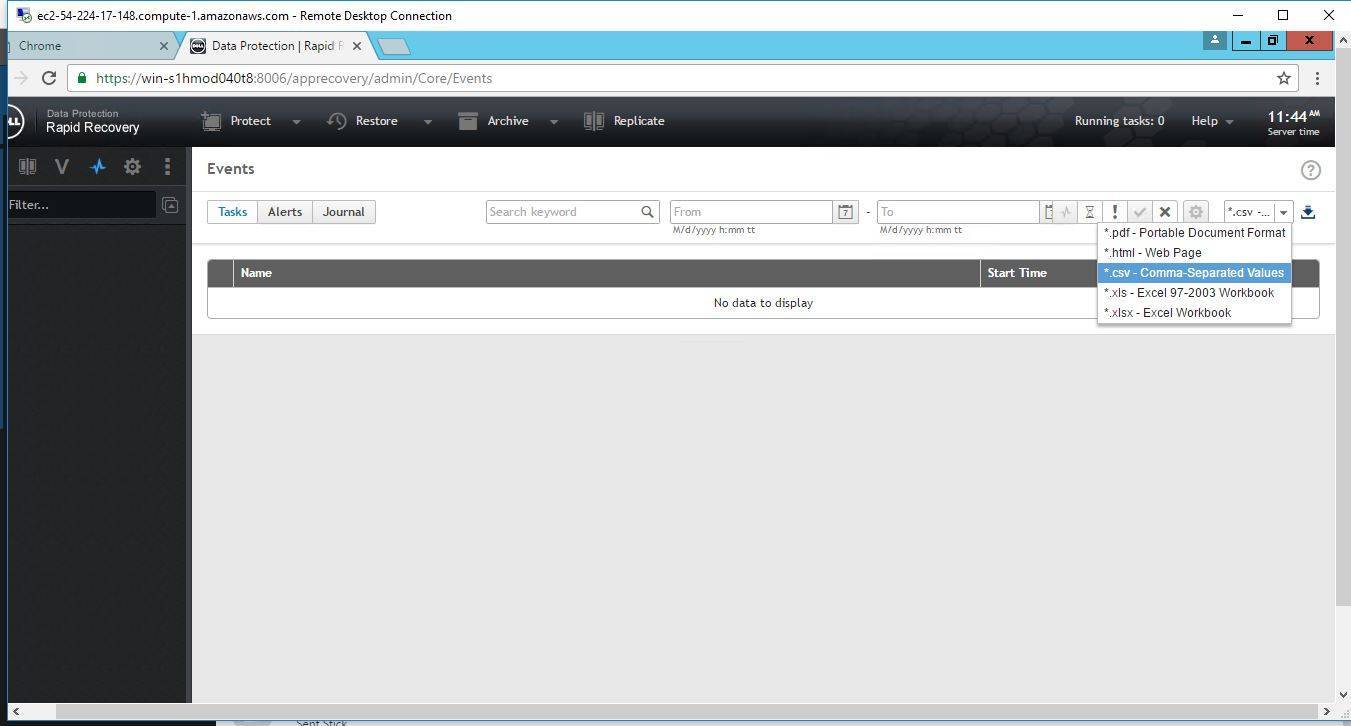1-click AWS Deployment 1-click Azure Deployment
Overview
Rapid Recovery is a backup, replication, and recovery solution that offers near-zero recovery time objectives and recovery point objectives. Rapid Recovery offers data protection, disaster recovery, data migration and data management .You have the flexibility of performing bare-metal restore (to similar or dissimilar hardware), and you can restore backups to physical or virtual machines, regardless of origin. Rapid Recovery can also archive to the cloud, to a Dell DL series backup and recovery appliance, or to a supported system of your choice. With Rapid Recovery, you can replicate to one or more targets for added redundancy and security.Kindly note that AppAssure’s DocRetreiver Lite is now known as Data Protection Rapid Recovery.
AppAssure’s DocRetreiver Lite on cloud for AWS
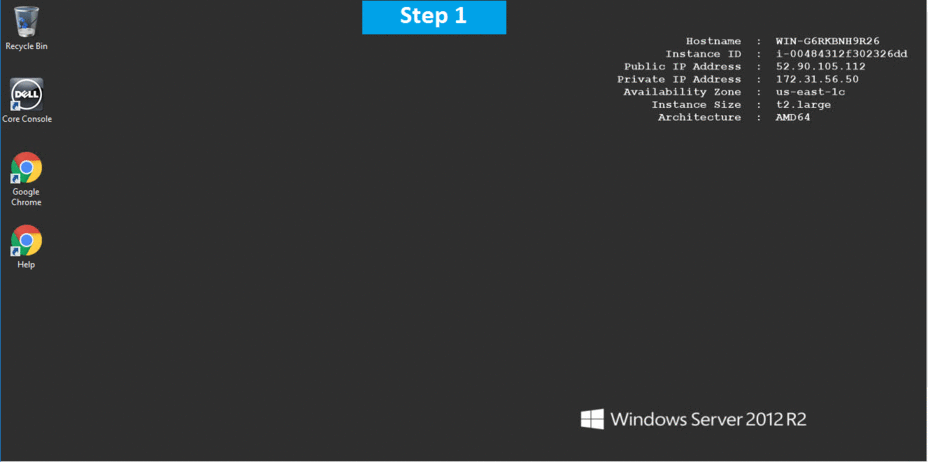
Features
Major Features of AppAssure’s DocRetreiver Lite
1.Cloud Archive
Archive your static data to Microsoft Azure, Amazon S3, Rackspace, or any OpenStack provider. Expand your recovery options by directly mounting archives for simple bare metal restore and file-level restore.
2.Rapid Snap for Applications
Use incremental-forever snapshots to capture an entire application and its relevant state, up to every 5 minutes, for complete application and system recovery with near-zero RTOs and aggressive RPOs.
3.Rapid Snap for Virtual
Achieve easy, scalable protection for your growing virtual environment by protecting VMware VMs without disrupting applications and users.
4.Live Recovery
Restore operations near-instantly with an RTO of minutes.
5.Virtual Standby
Continually send updates to a virtual machine that can be activated in the event there’s an issue with the primary machine.
AWS
Installation Instructions For Windows
Note: How to find PublicDNS in AWS
Step 1) RDP Connection: To connect to the deployed instance, Please follow Instructions to Connect to Windows instance on AWS Cloud
1) Connect to the virtual machine using following RDP credentials:
- Hostname: PublicDNS / IP of machine
- Port : 3389
Username: To connect to the operating system, use RDP and the username is Administrator.
Password: Please Click here to know how to get password .
Step 2) Click the Windows “Start” button and select “All Programs” and then point to AppAssure’s DocRetreiver Lite.
Step 3) Other Information:
1.Default installation path: will be in your root folder “C:\Users\Administrator\AppData\Roaming\Microsoft\Windows\Start Menu\Programs\Rapid Recovery\Core”
2.Default ports:
- Windows Machines: RDP Port – 3389
- Http: 80
- Https: 443
- AppAssure’s DocRetreiver Lite Port: 8006
Note : Kindly note that AppAssure’s DocRetreiver Lite is now known as Data Protection Rapid Recovery.
Configure custom inbound and outbound rules using this link
Installation Step by Step Screenshots
Steps :-
1. The Core Console is not support to Internet Explorer so set by default Chrome.
2. Ensure that the Services are running if the services is not running then Start from Services
3. Please open Services.msc from Program menu, and start Dell Data Protection | Rapid Recovery Core Service
4. Open Core Console from Google Chrome