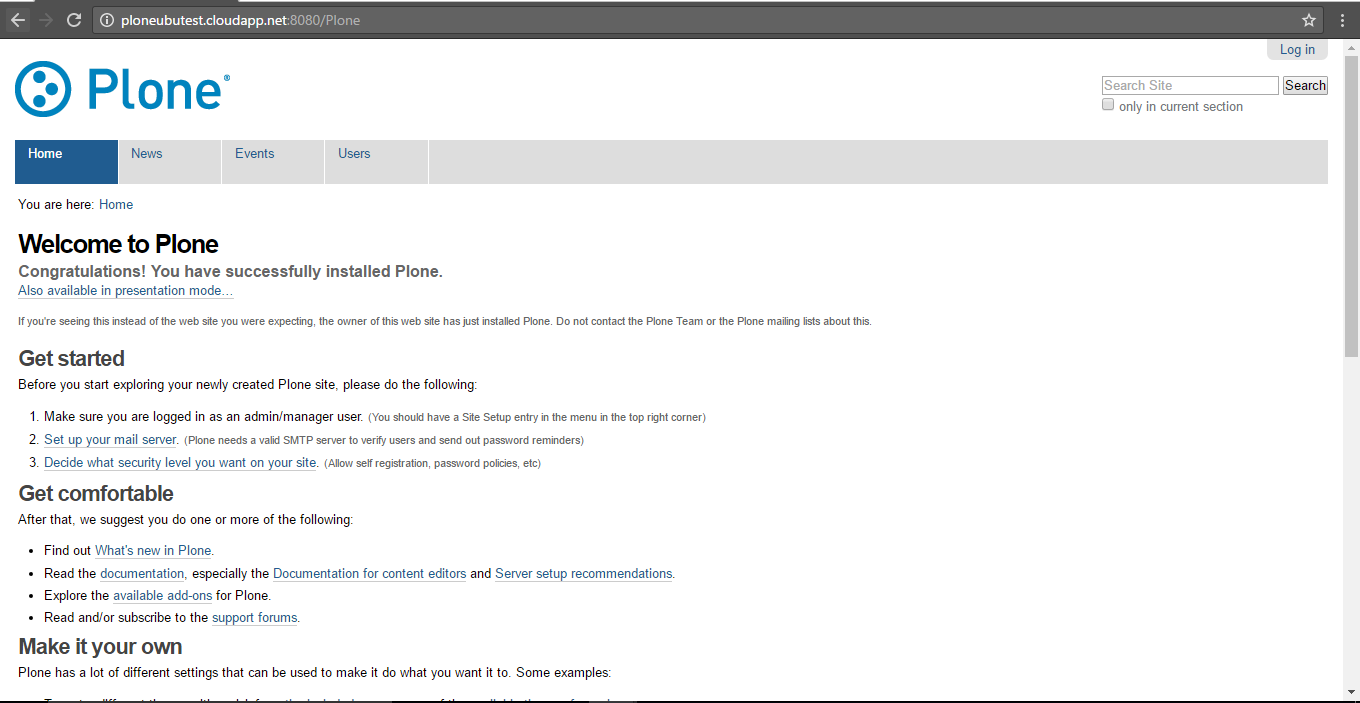1-click AWS Deployment 1-click Azure Deployment 1-click Google Deployment
Overview
Plone on cloud is a free and open source content management system built on top of the Zope application server. Plone is positioned as an “Enterprise CMS” and is most commonly used for intranets and as part of the web presence of large organizations. Plone runs on the Zope application server, which is written in Python.
Plone on cloud by default stores all information in Zope’s built-in transactional object database (ZODB). It comes with installers for Windows, Mac OS X and Linux along with other operating systems.
Plone is owned by Plone(https://plone.org/) and they own all related trademarks and IP rights for this software.
Plone on Cloud runs on Amazon Web Services (AWS) and Azure and is built to be used for all types of websites including blogs, internet sites, webshops and internal websites.
Cognosys provides hardened images of Plone Web Edition on all public cloud i.e. AWS marketplace and Azure.
Secured Plone on Ubuntu 14.04 LTS
Plone on cloud
Features
Major Features of Plone
- Enterprise Integration
- Flexible Workflows
- Industrial Strength Security
- Limitless Extensibility
- Robust Scalability
Azure
Installation Instructions For Ubuntu
Note : How to find PublicDNS in Azure
Step 1) SSH Connection: To connect to the deployed instance, Please follow Instructions to Connect to Centos instance on Azure Cloud
1) Download Putty.
2) Connect to virtual machine using following SSH credentials:
- Hostname: PublicDNS / IP of machine
- Port : 22
Username: Your chosen username when you created the machine ( For example: Azureuser)
Password : Your Chosen Password when you created the machine ( How to reset the password if you do not remember)
Step 2) Application URL: Access the application via a browser at http://PublicDNS:8080
- Username : admin (Please create new user and delete this user)
- Password : Passw@rd123
Note: Open port 8080 on server Firewall.
Step 3) Other Information:
1. Default installation path: will be in your web root folder “/opt/plone/zinstance”
3. Default ports:
- Linux Machines: SSH Port – 22
- Http: 8080
Note :Open port 8080 on server Firewall.
Configure custom inbound and outbound rules using this link
Installation Instructions For Centos
Note : How to find PublicDNS in Azure
Step 1) SSH Connection: To connect to the deployed instance, Please follow Instructions to Connect to Centos instance on Azure Cloud
1) Download Putty.
2) Connect to virtual machine using following SSH credentials:
- Hostname: PublicDNS / IP of machine
- Port : 22
Username: Your chosen username when you created the machine ( For example: Azureuser)
Password : Your Chosen Password when you created the machine ( How to reset the password if you do not remember)
Step 2) Application URL: Access the application via a browser at http://PublicDNS:8080
- Username : azureuser (Please create new user and delete this user)
- Password : Passw@rd123
Step 3) Other Information:
1. Default installation path: will be in your web root folder “/usr/local/Plone”
3.Default ports:
- Linux Machines: SSH Port – 22
- Http: 8080
Open port 8080 on server Firewall.
Configure custom inbound and outbound rules using this link
Installation Instructions For Ubuntu
Installation Instructions for Ubuntu
Step 1) VM Creation:
- Click the Launch on Compute Engine button to choose the hardware and network settings.
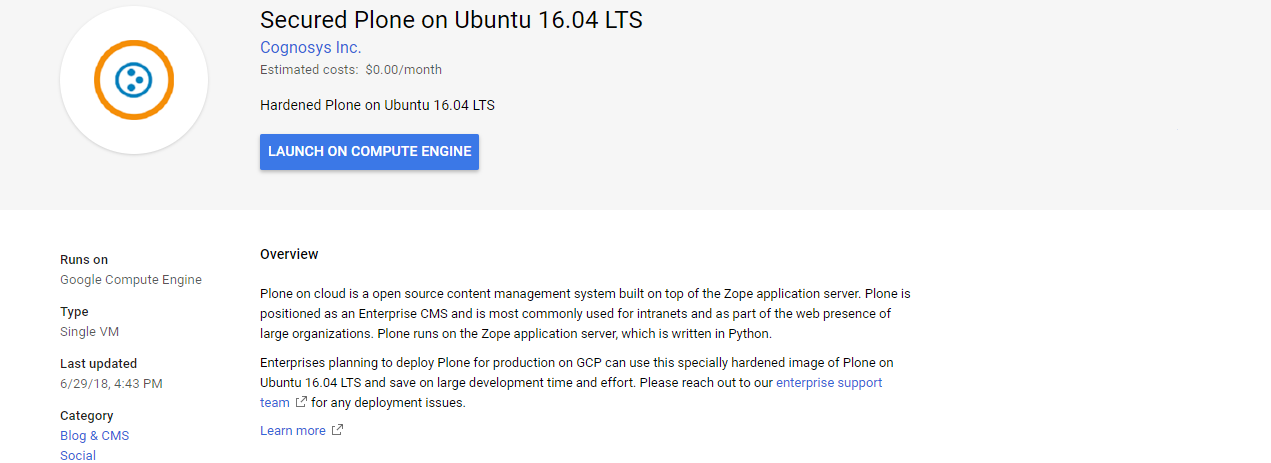
2. You can see at this page, an overview of Cognosys Image as well as estimated cost of running the instance.
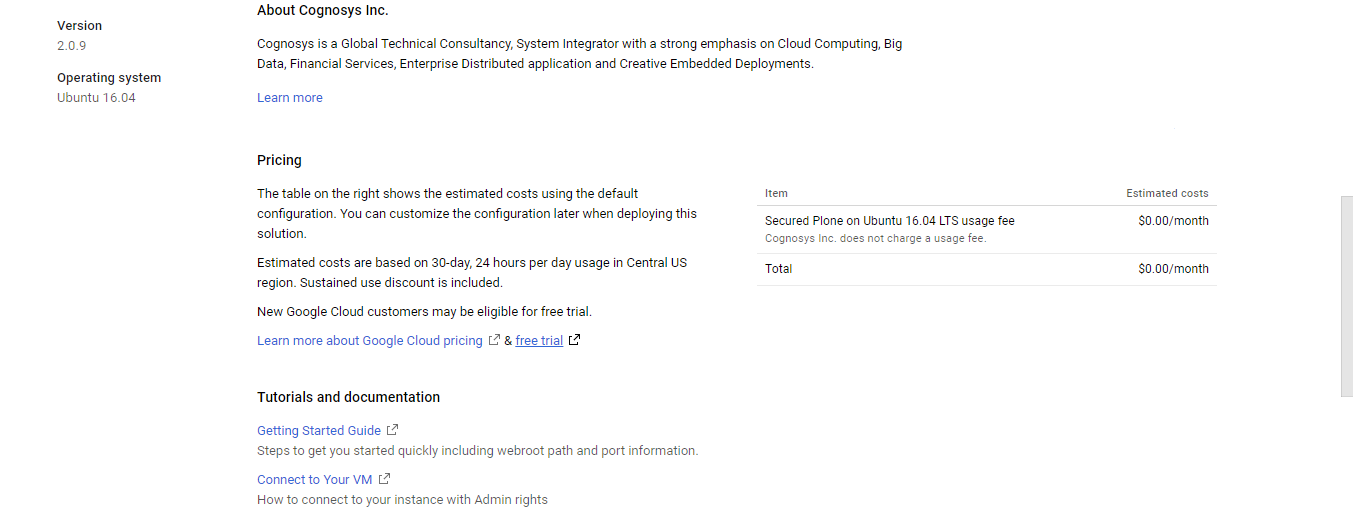
3. In the settings page, you can choose the number of CPUs and amount of RAM, the disk size and type etc.
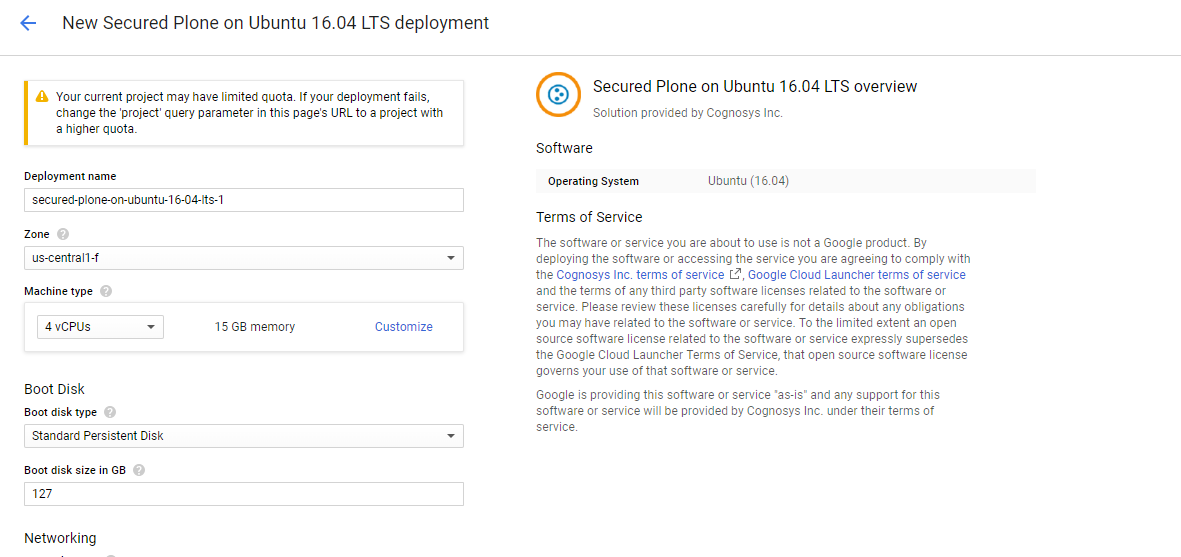 Step 2) SSH Connection:To initialize the DB Server connect to the deployed instance, Please follow Instructions to Connect to Ubuntu instance on Google Cloud
Step 2) SSH Connection:To initialize the DB Server connect to the deployed instance, Please follow Instructions to Connect to Ubuntu instance on Google Cloud
Step 3) Database Login Details:
The below screen appears after successful deployment of the image.

For local MySQL root password, please use the temporary password generated automatically during image creation as shown above.
i) Please connect to Remote Desktop as given in step 2 to ensure stack is properly configured and DB is initialized.
ii) You can use MySQL server instance as localhost, username root and password as shown above.
If you have closed the deployment page you can also get the MySQL root password from VM Details “Custom metadata” Section.
Step 2) Application URL: Access the application via a browser at http://PublicDNS:8080
Note: Plone successfully installed at /opt/plone
See /opt/plone/zinstance/README.html
for startup instructions.
- Use the account information below to log into the Zope Management Interface
The account has full ‘Manager’ privileges.
Username: admin
Password: eXi4DrYxF0o5
- This account is created when the object database is initialized. If you change
the password later (which you should!), you’ll need to use the new password. - Use this account only to create Plone sites and initial users. Do not use it
for routine login or maintenance.
Step 3) Other Information:
1. Default installation path: will be in your web root folder “/usr/local/Plone”
3.Default ports:
- Linux Machines: SSH Port – 22 or 2222
- Http: 80 or 8080
- Https: 443
- Sql or Mysql ports: By default these are not open on Public Endpoints. Internally Sql server: 1433. Mysql :3306