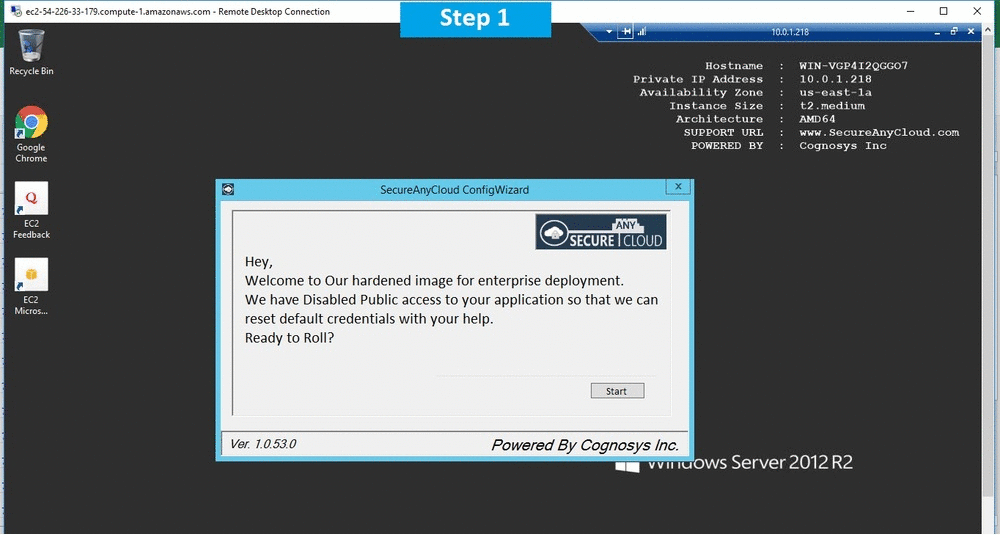1-click AWS Deployment 1-click Azure Deployment
Overview
Open Web Analytics (OWA) is open source web analytics software that you can use to track and analyze how people use your web sites and applications.
OWA provides web site owners and developers with easy ways to add web analytics to their sites using simple Javascript, PHP, or REST based APIs.
Open Web Analytics is owned by Open Web Analytics (http://www.openwebanalytics.com/) and they own all related trademarks and IP rights for this software.
Cognosys provides hardened and ready to run images of Open Web Analytics on all public cloud ( AWS marketplace and Azure).
Deploy your Open Web Analytics securely on cloud i.e. AWS marketplace and Azure with reliable services offered by Cognosys at one-click with easy written and video tutorials.
Secured Open Web Analytics on Windows 2012 R2
Open Web Analytics on cloud For AWS-Windows
Open Web Analytics on cloud For Azure
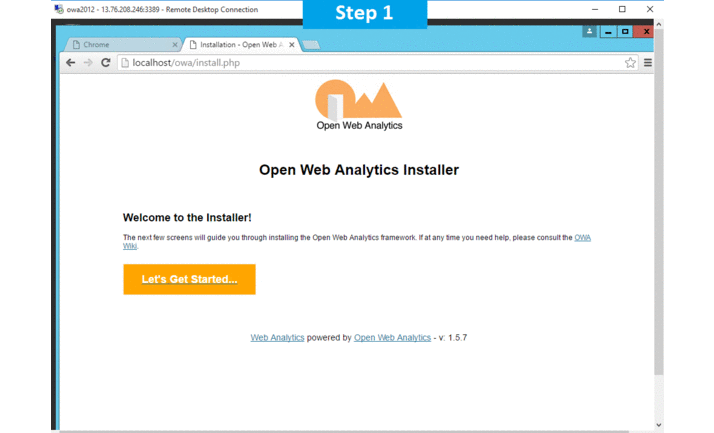
OWA also comes with built-in support for tracking web sites made with popular content management frameworks such as WordPress and MediaWiki.
Open Web Analytics is licensed under GPL license.
Features
Major Features of OWA
Multiple Web Site Support – track any number of web sites and view statistics in aggregate or by site
Click-streams – view the actual click-stream of each visitor
Click Tracking – Track where exactly on a web page users are clicking and view clicks by browser type
Click Heat Maps – view a heat map of where users are clicking on your web pages
Google Maps – map your visitors on Google Maps
Google Earth (KML) – view your visitors in Google Earth via a KML file export
RSS/ATOM subscription tracking – track unique feed readers, reader types and feed requests
Visitor Aging – understand the age of your repeat visitors.
Canned and Custom Time Periods – generate reports using pre-defined reporting periods or custom date ranges
Refering Page Analysis – View the title, anchor text and surrounding text of inbound links from refering web pages
Azure
Installation Instructions for Windows
Note: How to find PublicDNS in Azure
Step1 ) RDP Connection: To connect to the deployed instance, Please follow Instructions to Connect to Windows instance on Azure Cloud
Connect to virtual machine using following RDP credentials:
- Hostname: PublicDNS / IP of machine
- Port : 3389
Username: Your chosen username when you created the machine ( For example: Azureuser)
Password : Your Chosen Password when you created the machine ( How to reset the password if you do not remember)
Step 2 )Database Login Details:
Username : root || Password : Passw@rd123
Note: Please change the password immediately after the first login.
Step 3) Application URL: Access the application via a browser at http://PublicDNS/owa
- User Name: admin
- Password: Passw@rd123
Step 4) Other Information:
1. Default installation path: will be in your web root folder “C:\inetpub\wwwroot\owa”
2. Default ports:
- Windows Machines: RDP Port – 3389
- Http: 80
- Https: 443
- Mysql ports: By default these are not open on Public Endpoints. Internally Mysql server: 3306
Configure custom inbound and outbound rules using this link
Azure Step by Step Screenshots
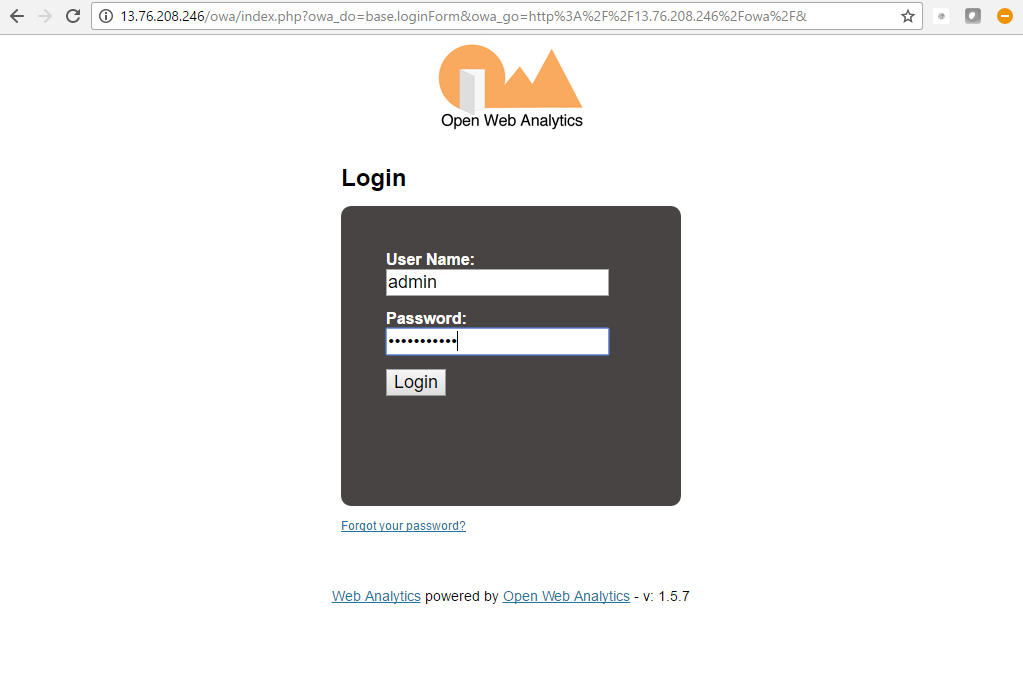
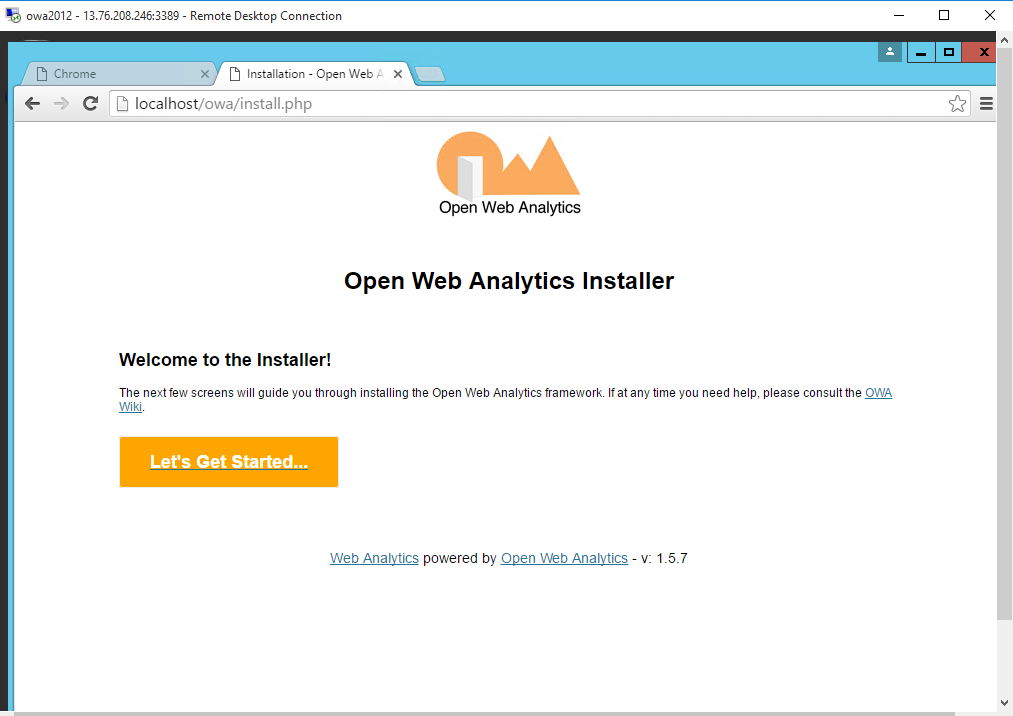
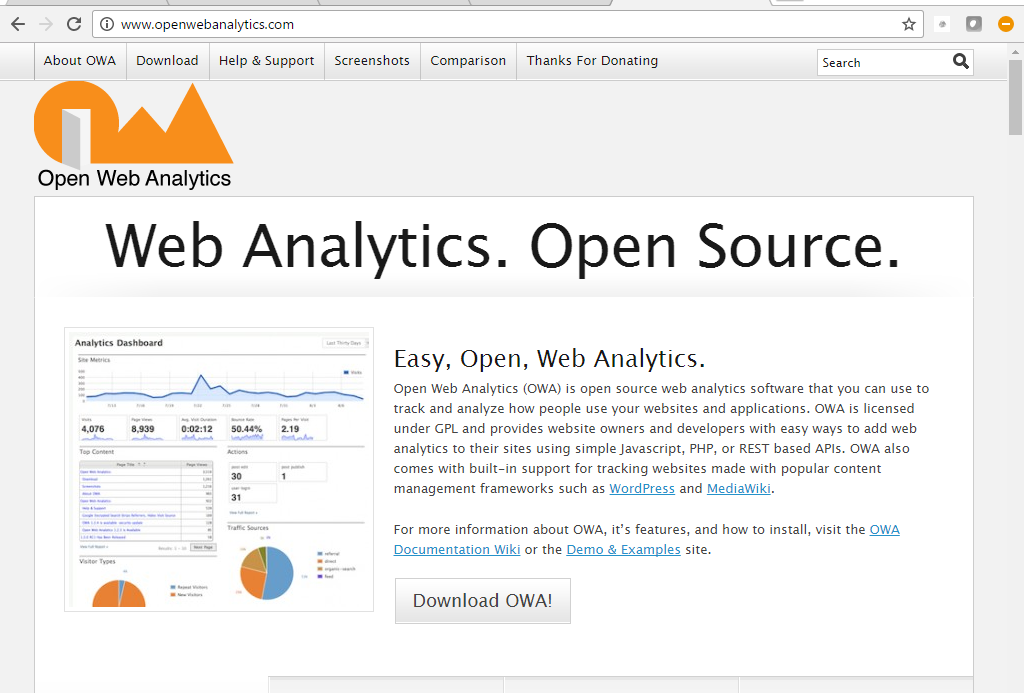
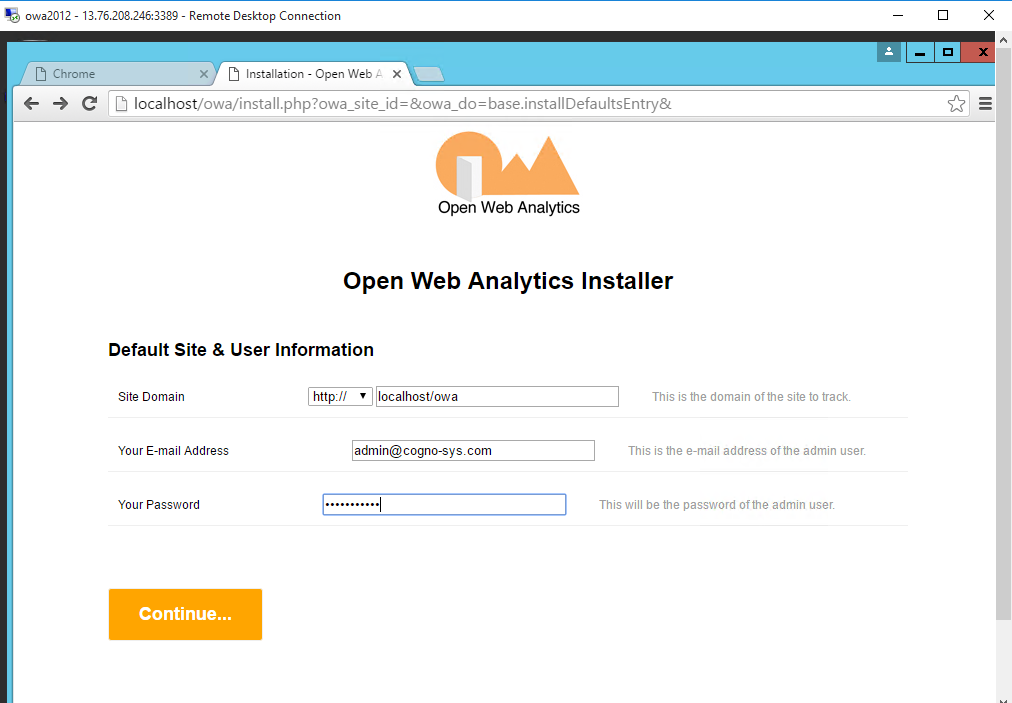
Videos
Open web Analytics – How to Install Free OWA Software in 10 Minutes