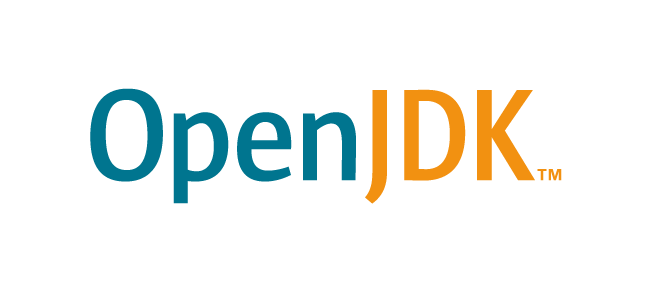1-click AWS Deployment 1-click Azure Deployment
Overview
OpenJDK is a free and open-source implementation of the Java Platform, Standard Edition. It is the result of an effort Sun Microsystems began in 2006. The implementation is licensed under the GNU General Public
Cognosys provides hardened and ready to run images of Open JDK on cloud ( AWS marketplace and Azure).
Deploy Open JDK securely on cloud i.e. AWS marketplace and Azure and Google Cloud Platform (GCP)
Features
Major Features Of Open JDK
- Lambda Expressions, a new language feature, has been introduced in this release. They enable you to treat functionality as a method argument, or code as data. Lambda expressions let you express instances of single-method interfaces (referred to as functional interfaces) more compactly.
- Method references provide easy-to-read lambda expressions for methods that already have a name.
- Default methods enable new functionality to be added to the interfaces of libraries and ensure binary compatibility with code written for older versions of those interfaces.
- Repeating Annotations provide the ability to apply the same annotation type more than once to the same declaration or type use.
- Type Annotations provide the ability to apply an annotation anywhere a type is used, not just on a declaration. Used with a pluggable type system, this feature enables improved type checking of your code.
- Improved type inference.
- Method parameter reflection.
.
AWS
Installation Instructions For Ubuntu
Installation Instructions For Open JDK
Note: How to find PublicDNS in AWS
Step 1) SSH Connection: To connect to the deployed instance, Please follow Instructions to Connect to Ubuntu instance on AWS Cloud
1) Download Putty.
2) Connect to the virtual machine using SSH key Refer this link:
- Hostname: PublicDNS / IP of machine
- Port : 22
Step 2) Other Information:
1.Default ports:
- Linux Machines: SSH Port – 22
2. To access Webmin interface for management please follow this link
Configure custom inbound and outbound rules using this link
Azure
Installation Instructions For Ubuntu
Installation Instructions For Ubuntu
Note: How to find PublicDNS in Azure
Step 1) SSH Connection: To connect to the deployed instance, Please follow Instructions to Connect to Ubuntu instance on Azure Cloud
1) Download Putty.
2) Connect to the virtual machine using following SSH credentials:
- Hostname: PublicDNS / IP of machine
- Port : 22
Username: Your chosen username when you created the machine ( For example: Azureuser)
Password: Your Chosen Password when you created the machine ( How to reset the password if you do not remember)
Step 2) Other Information:
1.Default ports:
- Linux Machines: SSH Port – 22
2. To access Webmin interface for management please follow this link
Configure custom inbound and outbound rules using this link
Installation Instructions For Ubuntu
Installation Instructions For Ubuntu
Step 1) VM Creation:
- Click the Launch on Compute Engine button to choose the hardware and network settings.
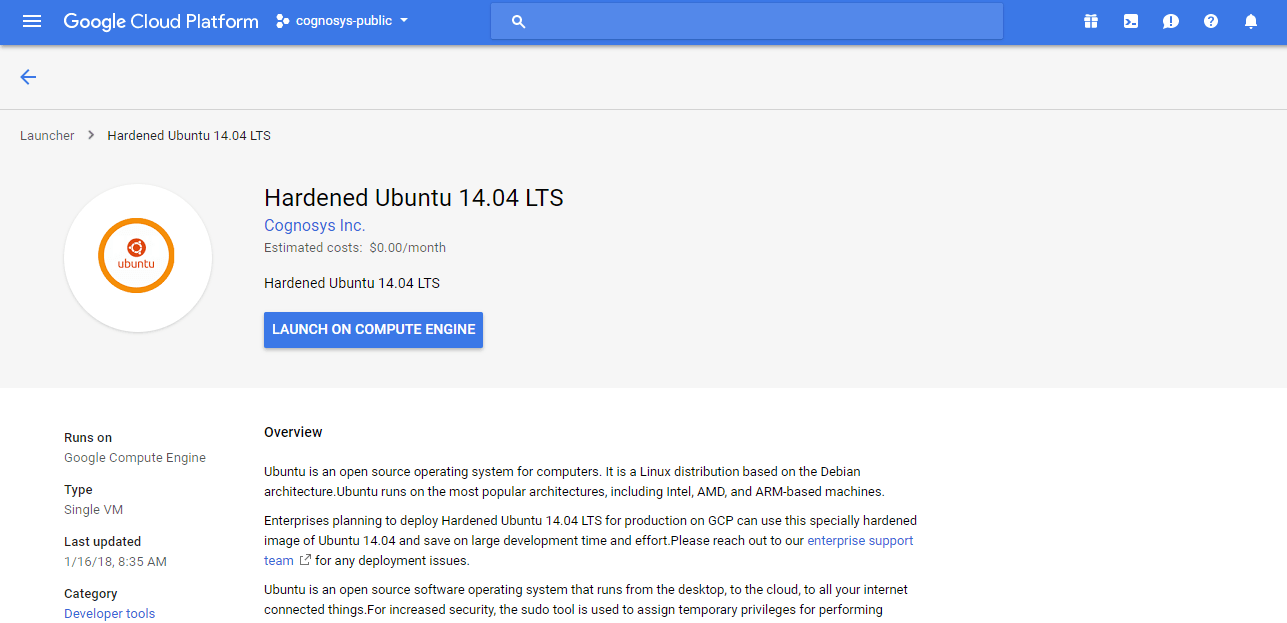 2.You can see at this page, an overview of Cognosys Image as well as some estimated costs of VM.
2.You can see at this page, an overview of Cognosys Image as well as some estimated costs of VM.
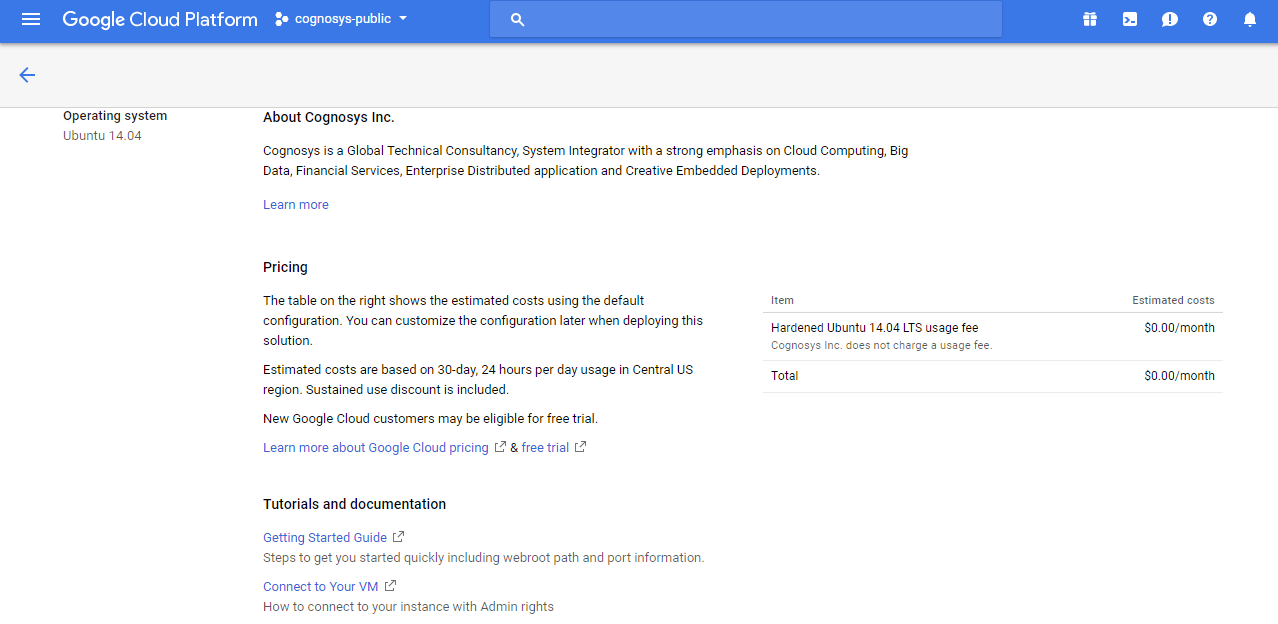 3.In the settings page, you can choose the number of CPUs and amount of RAM, the disk size and type etc.
3.In the settings page, you can choose the number of CPUs and amount of RAM, the disk size and type etc.
Step 2) SSH Connection: To connect to the deployed instance, Please follow Instructions to Connect to Ubuntu instance on Google Cloud
1) Download Putty.
2) Connect to the virtual machine using SSH key
- Hostname: PublicDNS / IP of machine
- Port : 22
Step 3) Other Information:
1.Default ports:
- Linux Machines: SSH Port – 22
2. To access Webmin interface for management please follow this link
Video
Open JDK Installation