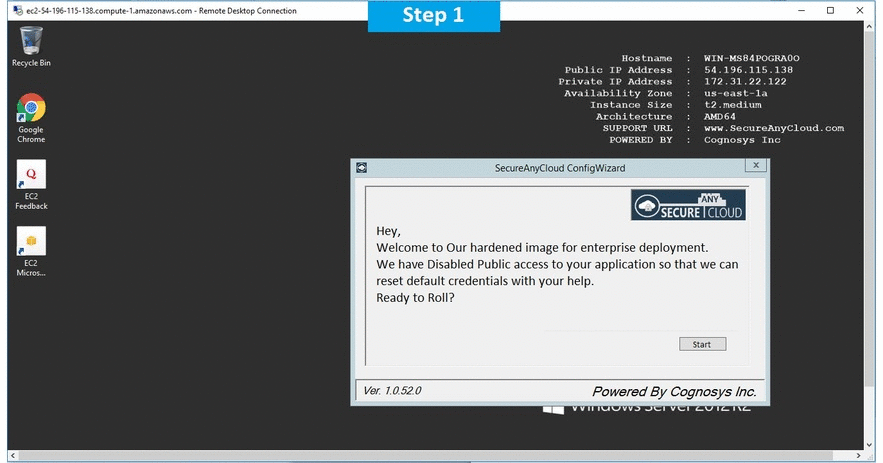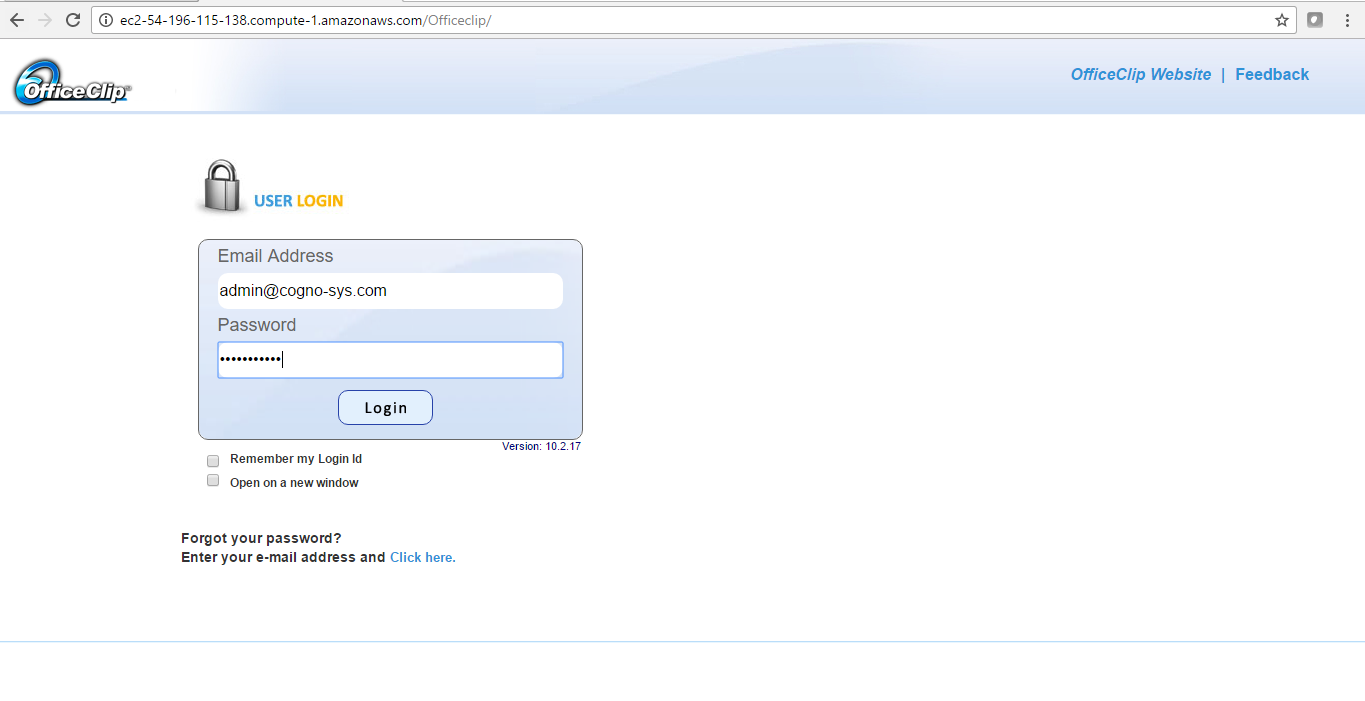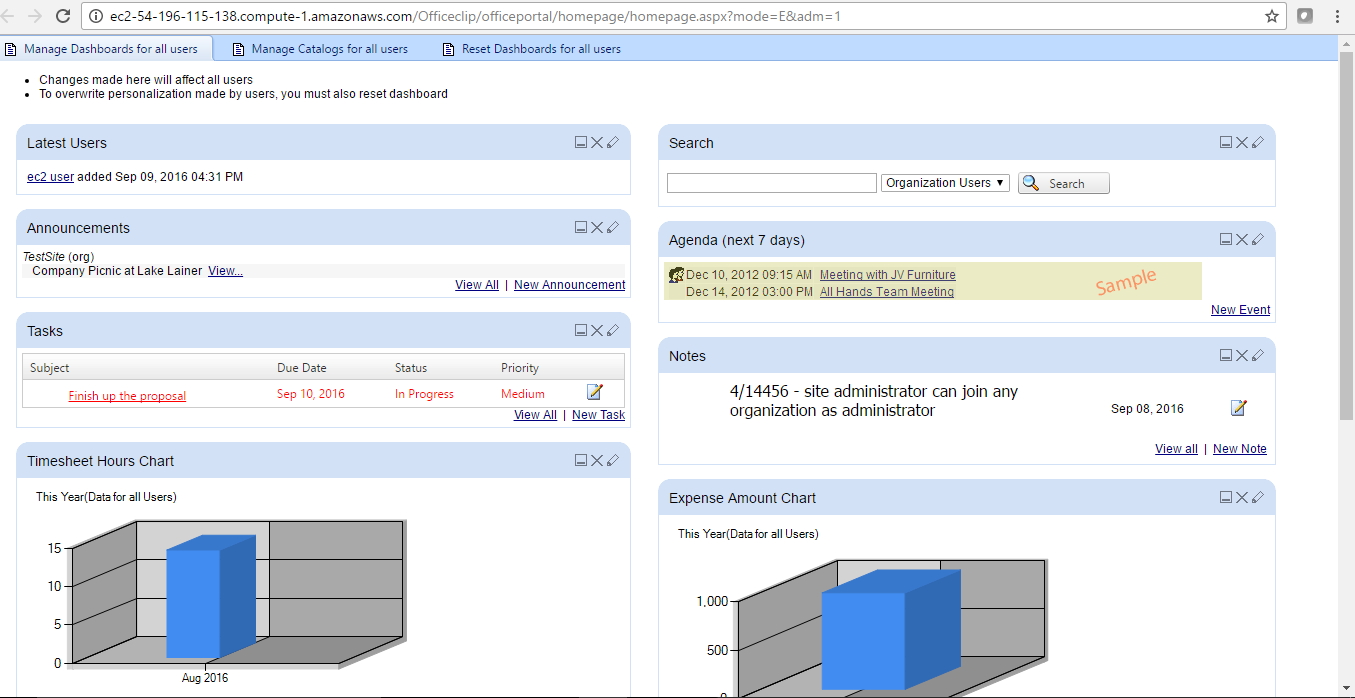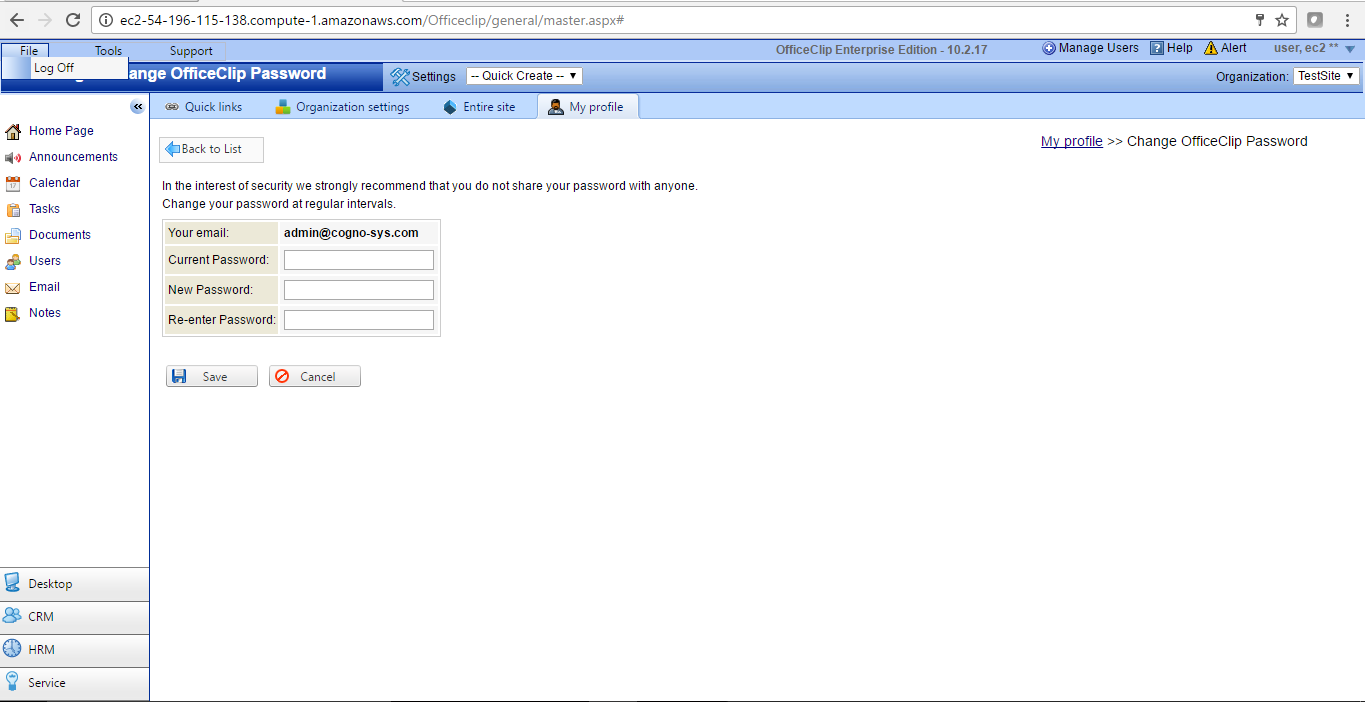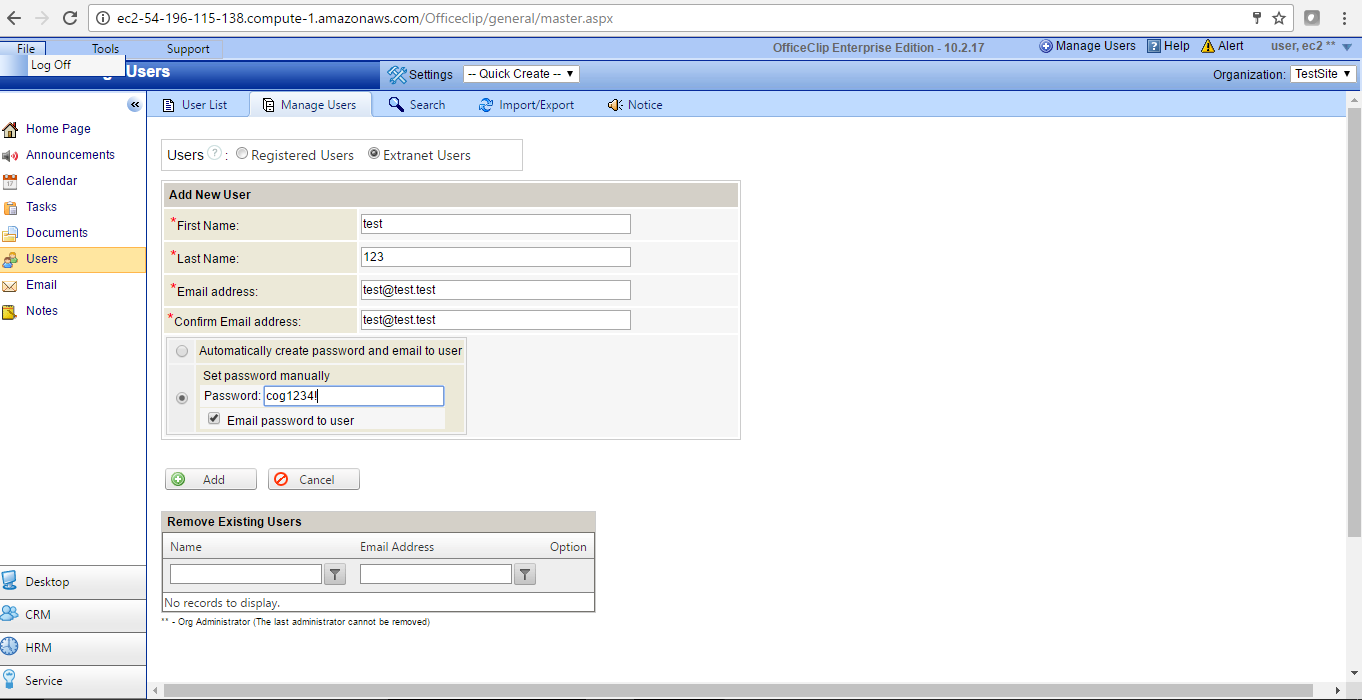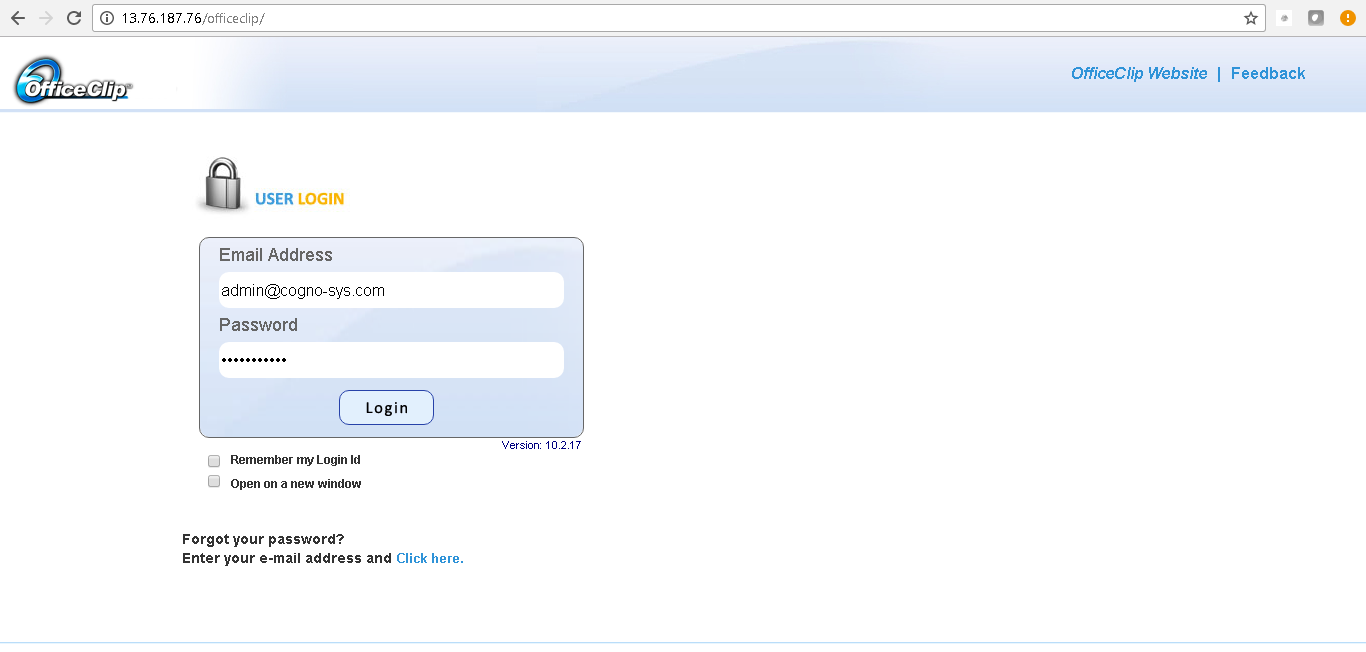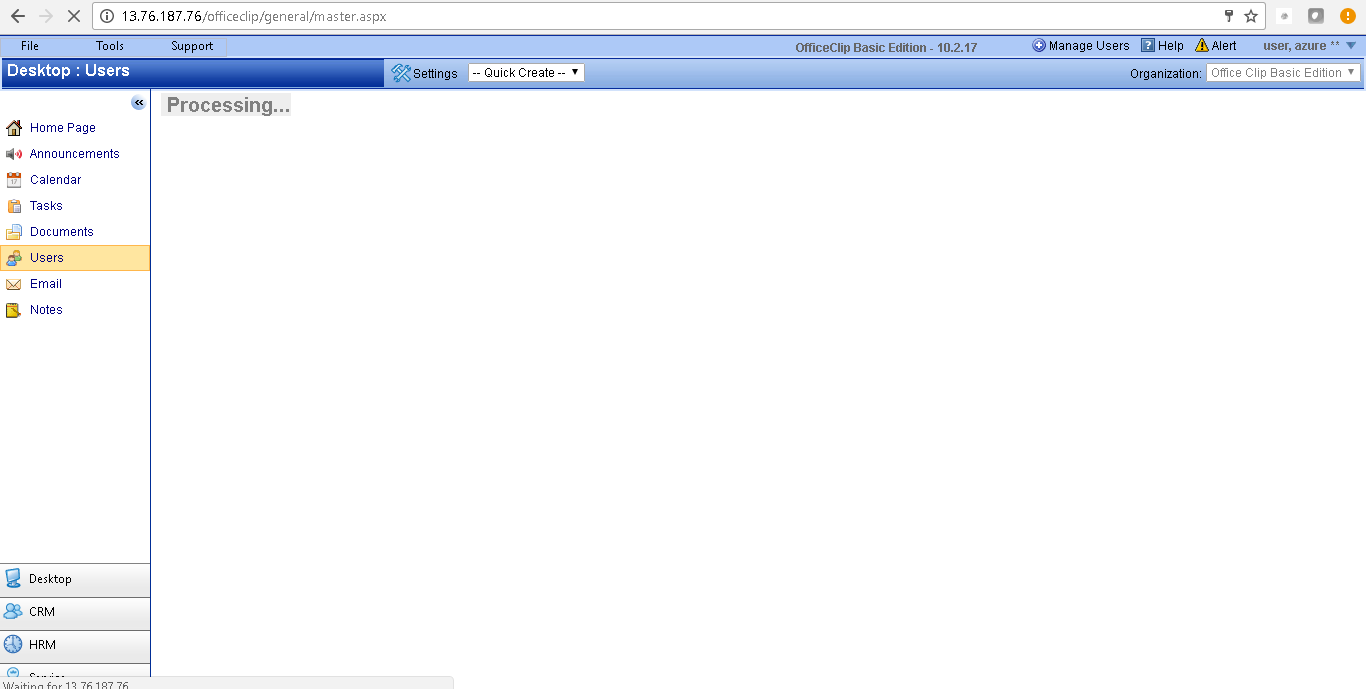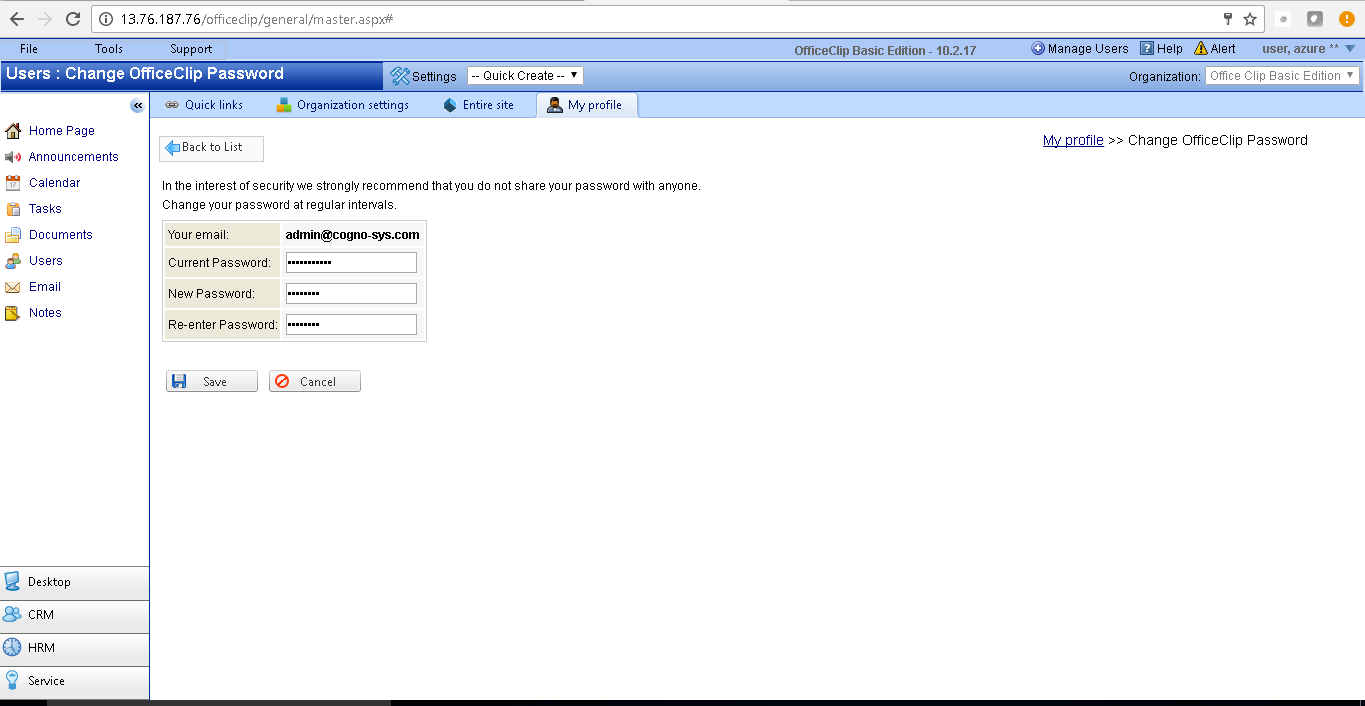1-click AWS Deployment 1-click Azure Deployment
Overview
Office Clip creates software products to manage contacts, customers and employees. Office Clip Suite provides powerful, web-based applications from which any organization will benefit. It is designed to be easily installed and run on a web server and can be accessed via any web browser. Created using the Microsoft .Net framework®, it provides flexible configuration and implementation.
OfficeClip Team is committed to creating applications that assist project groups in working together more efficiently. We believe that using resources and technologies, such as the internet and wireless access, allows organizations to empower their teams and create a more productive environment.
OfficeClip is owned by OfficeClip (www.officeclip.com) and they own all related trademarks and IP rights for this software.
Cognosys provides hardened and ready to run images of OfficeClip on all public cloud ( AWS marketplace and Azure).
Deploy your OfficeClip securely on cloud i.e. AWS marketplace and Azure with Reliable Services offered by Cognosys at one-click with easy written and video tutorials.
Office Clip designs products with the following goals in mind:
- Produce applications which are flexible, easy to use and standardized.
- Design applications that can be easily configured to solve new business challenges.
- Create applications which are easily accessible by organizational members and clients.
OfficeClip is committed to the inherent goals of its clients by providing powerful, web-based applications from which any organization can benefit.
OfficeClip Basic Edition on Cloud for Aws – Windows
OfficeClip Basic Edition on Cloud for Azure – Windows
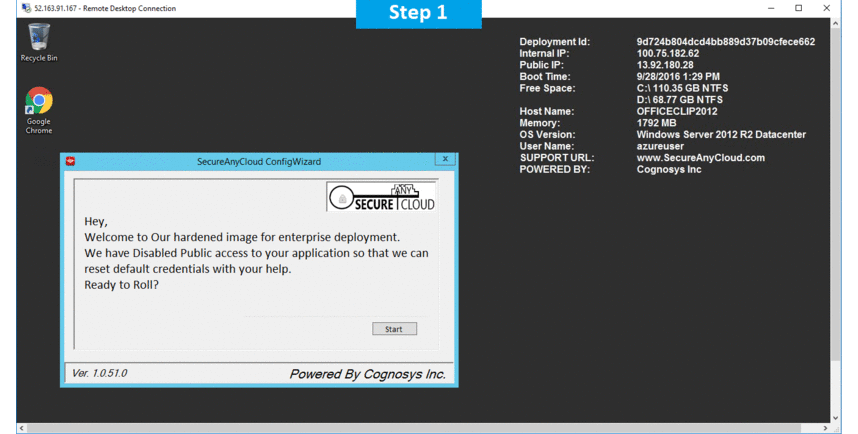
Features
Major Features of OfficeClip
Issue Tracker
- More Value for Money – OfficeClip’s Web Based Issue Tracker provides a high benefit at a low cost of adoption.
- Improved Customer Service – Customers can enter Issues via our email capture tool, allowing for New Issues to be immediately put into the system. This open communication system ensures that the status of the Web Issues is always up to date.
- Accessible Anytime and Anywhere – You can access the OfficeClip Web Based Issue Tracker via web browser, eliminating the need for installing a client software or Active X control and providing ultimate Flexibility for any team.
Contact Management
- Hierarchical tags – Group your contacts and customers in a hierarchical fashion. Contact management software helps categorize the contacts based on various tags and retrieves them faster.
- Campaigns – Building good customer relationship requires multiple interactions with your customers. Our Contact management campaign tool helps you create html newsletters and sales campaigns and send them directly to your customer’s mailbox.
AWS
Installation Instructions Windows
Note: How to find PublicDNS in AWS
Step 1) RDP Connection: To connect to the deployed instance, Please follow Instructions to Connect to Windows instance on AWS Cloud
Connect to the virtual machine using following RDP credentials:
- Hostname: PublicDNS / IP of machine
- Port : 3389
Username: To connect to the operating system, use RDP and the username is Administrator.
Password: Please Click here to know how to get password .
Step 2) Database Login Details:
Username : sa || Password : Passw@rd123
Note: Please change the password immediately after the first login.
Step 3) Application URL: Access the application via a browser at http://PublicDNS/officeclip
- User Name: admin@cogno-sys.com
- Password: Passw@rd123
Step 4) Other Information:
1. Default installation path: will be in your web root folder “C:\inetpub\wwwroot\officeclip”
2. Default ports:
- Windows Machines: RDP Port – 3389
- Http: 80
- Https: 443
- Sql ports: By default these ar, not open on Public Endpoints. Internally Sql server: 1433.
Configure custom inbound and outbound rules using this link.
AWS Step by Step Screenshots
Azure
Installation Instructions for Windows
Note: How to find PublicDNS in Azure
Step1 ) RDP Connection: To connect to the deployed instance, Please follow Instructions to Connect to Windows instance on Azure Cloud
Connect to virtual machine using following RDP credentials:
- Hostname: PublicDNS / IP of machine
- Port : 3389
Username: Your chosen username when you created the machine ( For example: Azureuser)
Password : Your Chosen Password when you created the machine ( How to reset the password if you do not remember)
Step 2) Database Login Details:
Username : sa || Password : Passw@rd123
Note: Please change the password immediately after the first login.
Step 3) Application URL: Access the application via a browser at http://PublicDNS/officeclip
- User Name: admin@cogno-sys.com
- Password: Passw@rd123
Step 4) Other Information:
1.Default installation path: will be in your web root folder “C:\inetpub\wwwroot\officeclip”
2.Default ports:
- Windows Machines: RDP Port – 3389
- Http: 80
- Https: 443
- Sql ports: By default these are not open on Public Endpoints. Internally Sql server: 1433.
Configure custom inbound and outbound rules using this link
For a list of installation instructions customized for your platform OfficeClip Basic Edition Click here.
Azure Step by Step Screenshots
Videos
Introduction to Contact Manager : OfficeClip