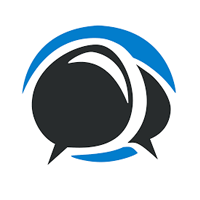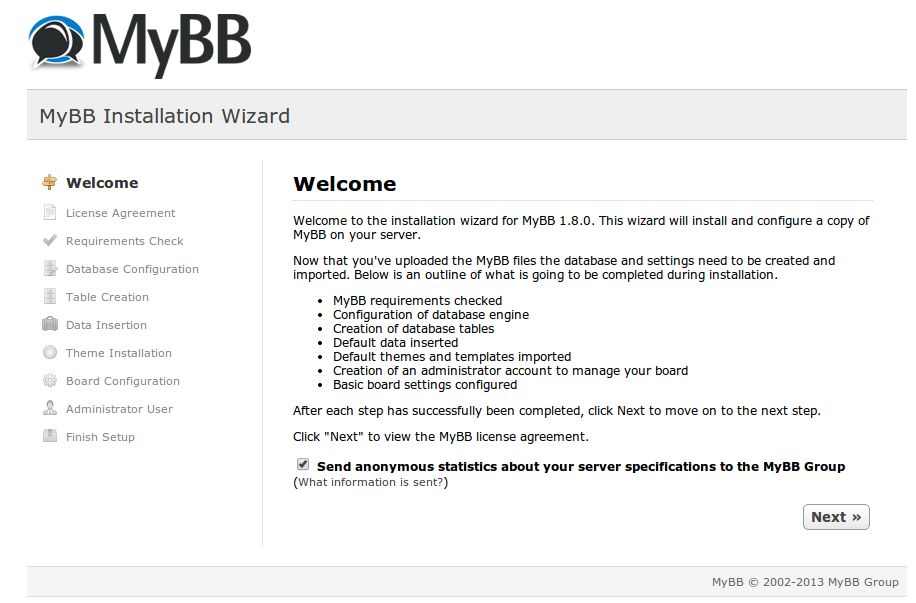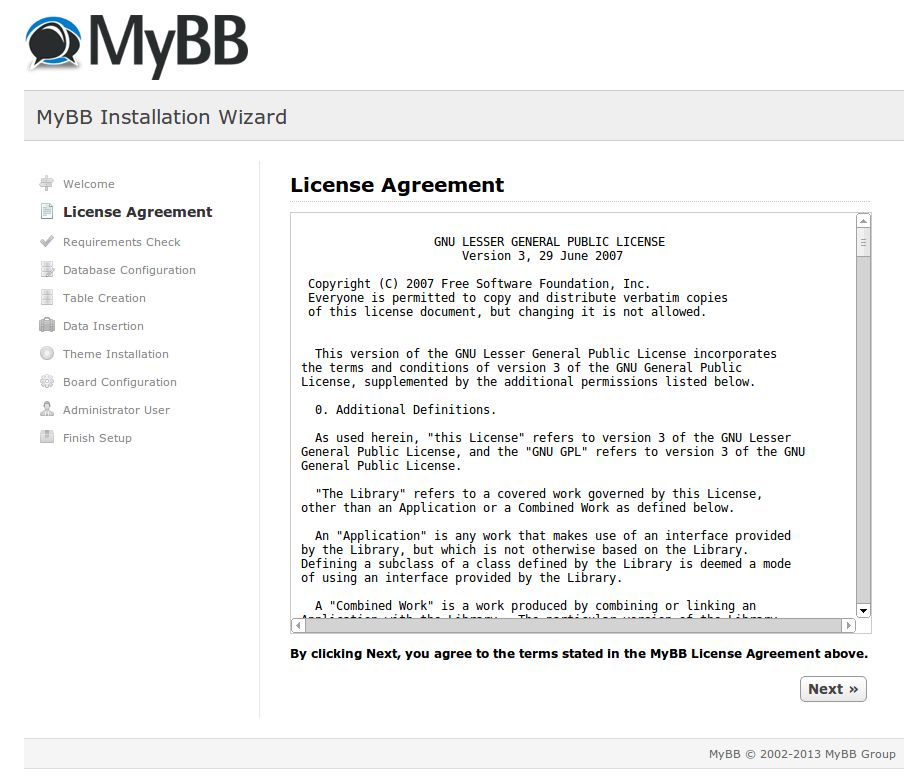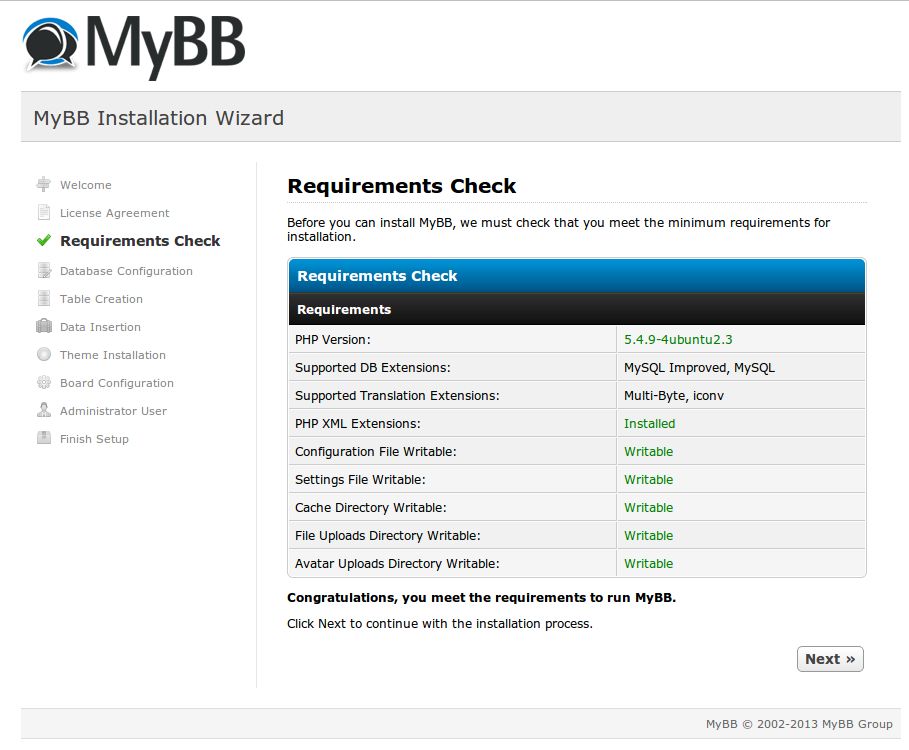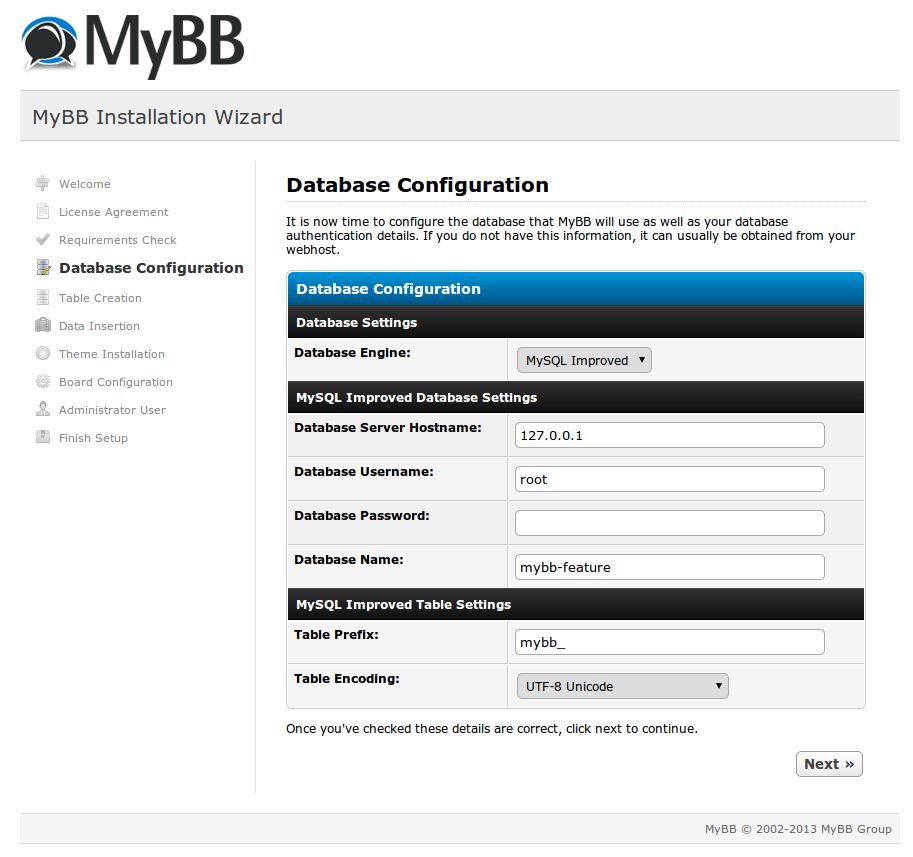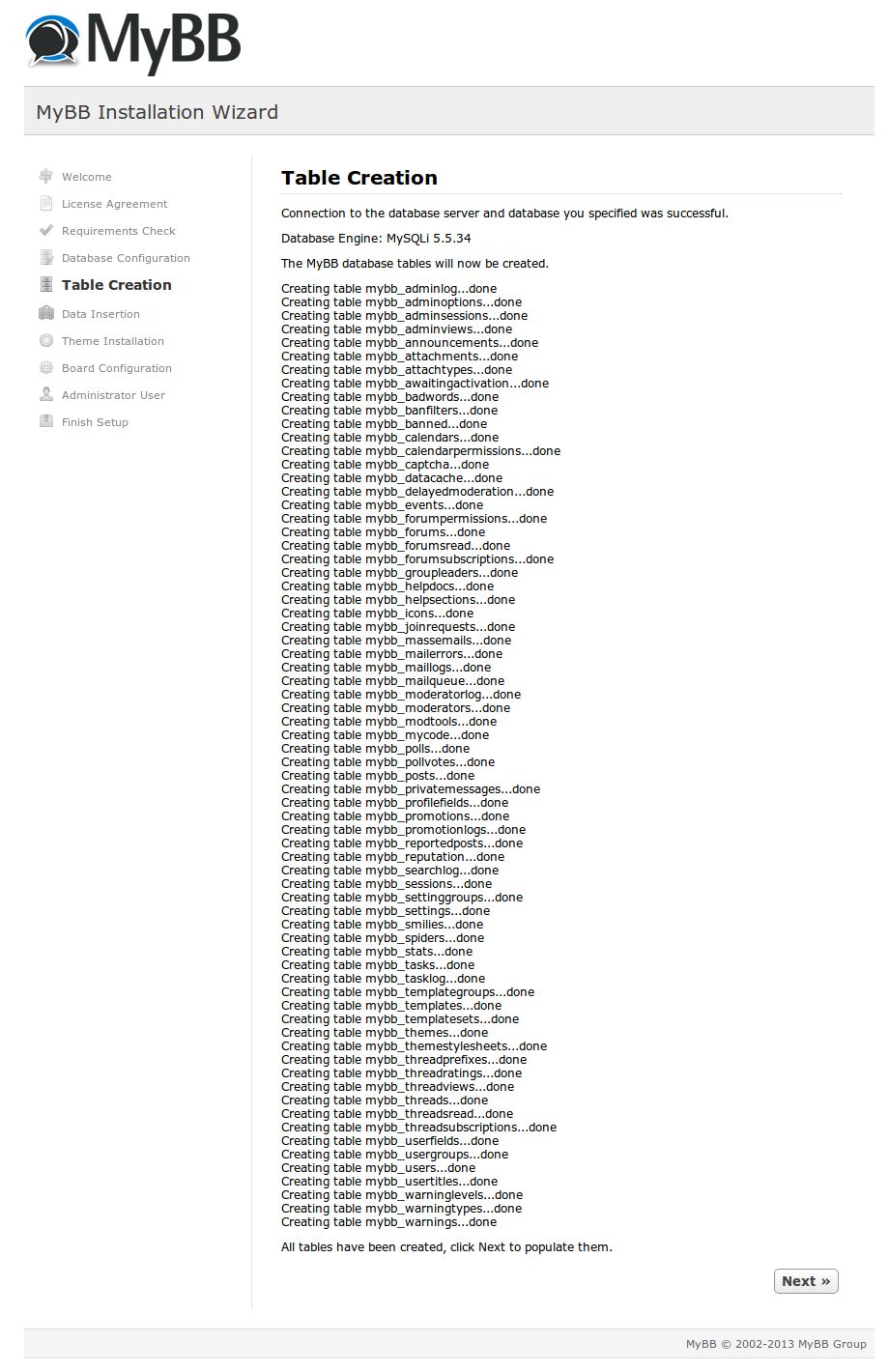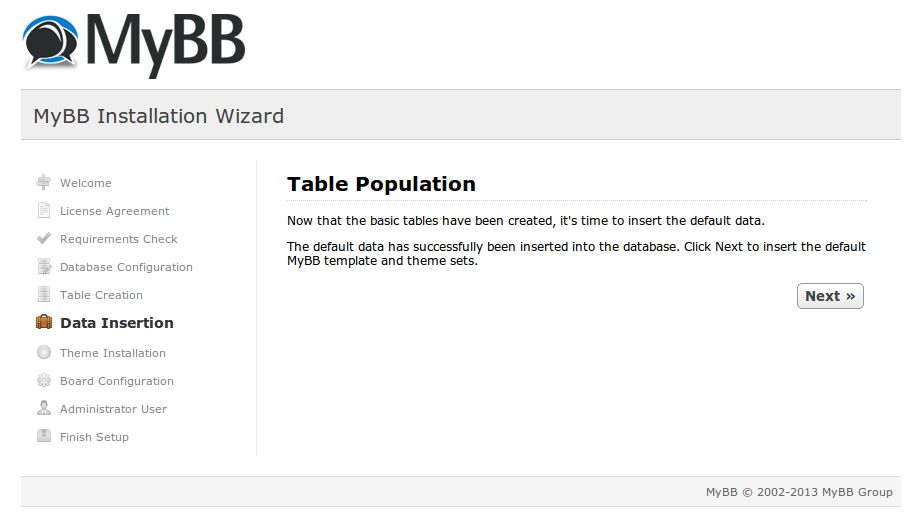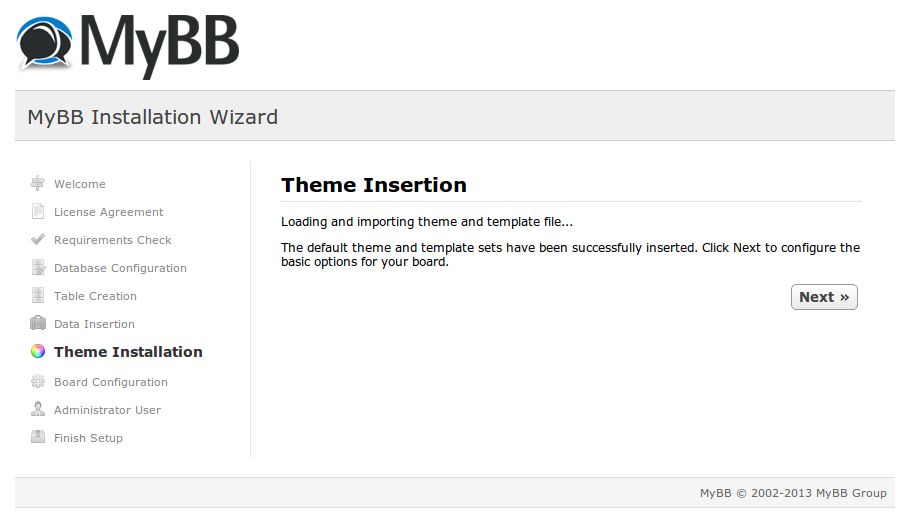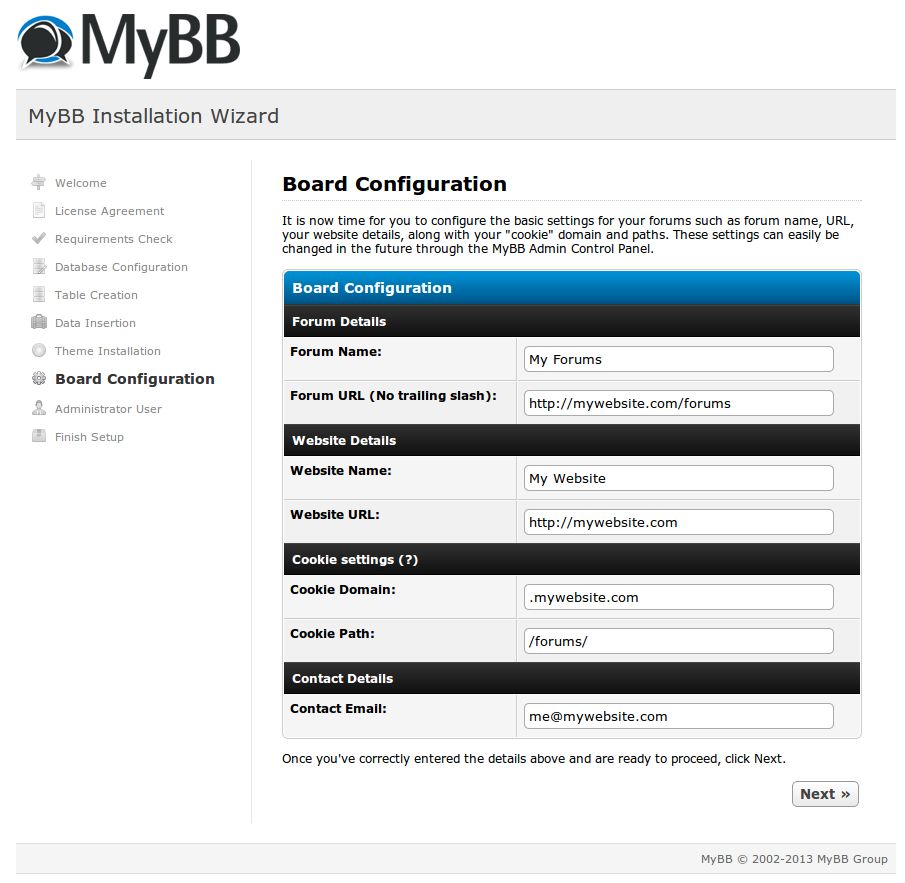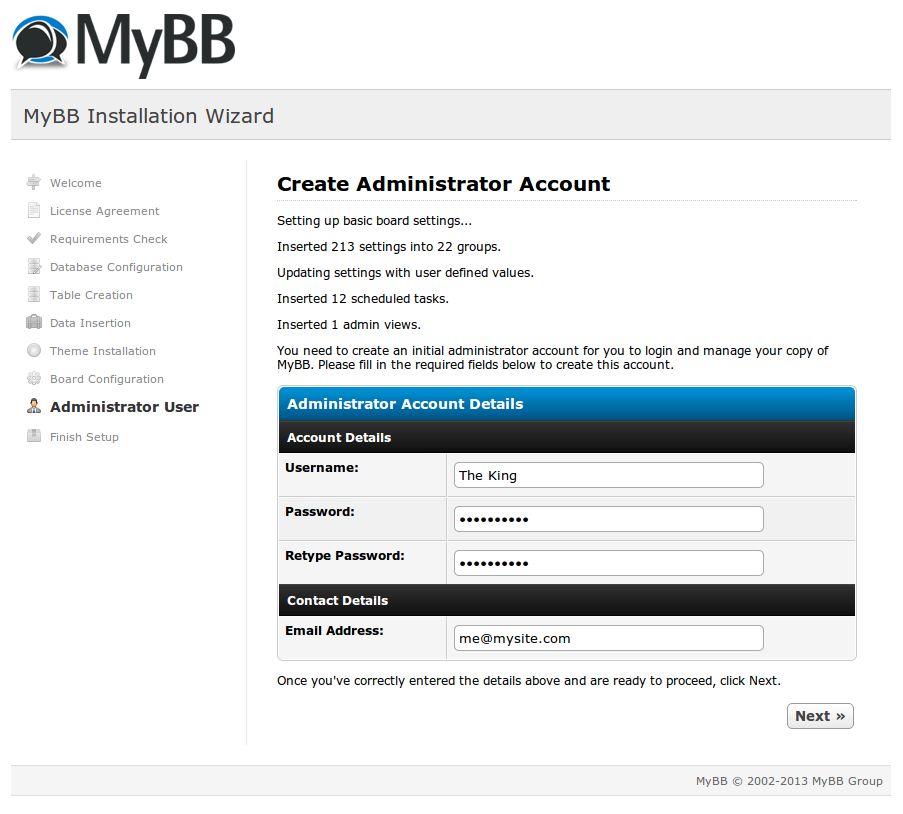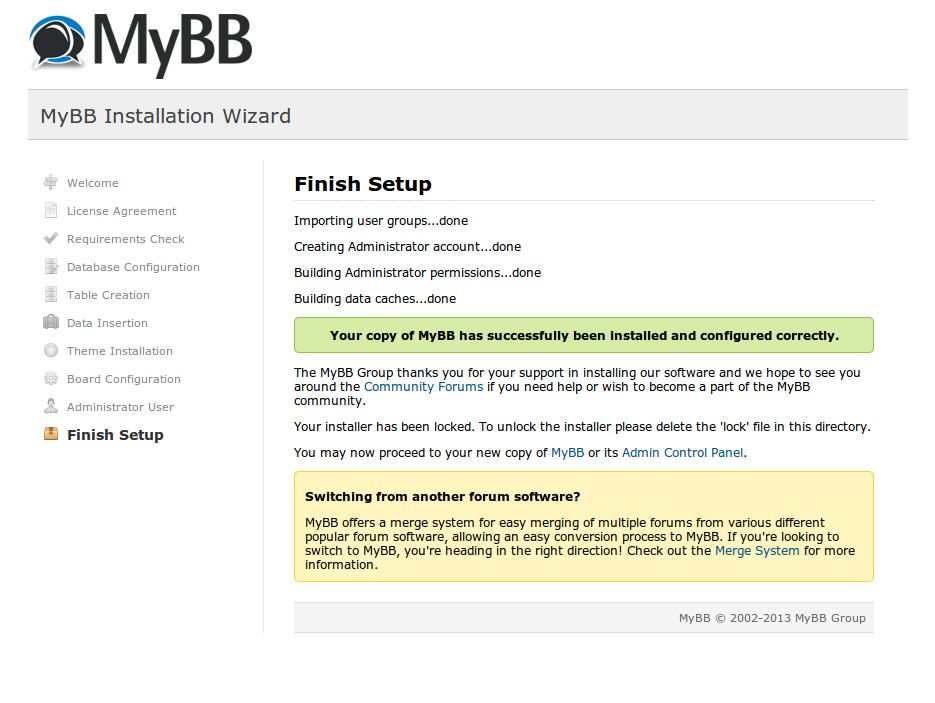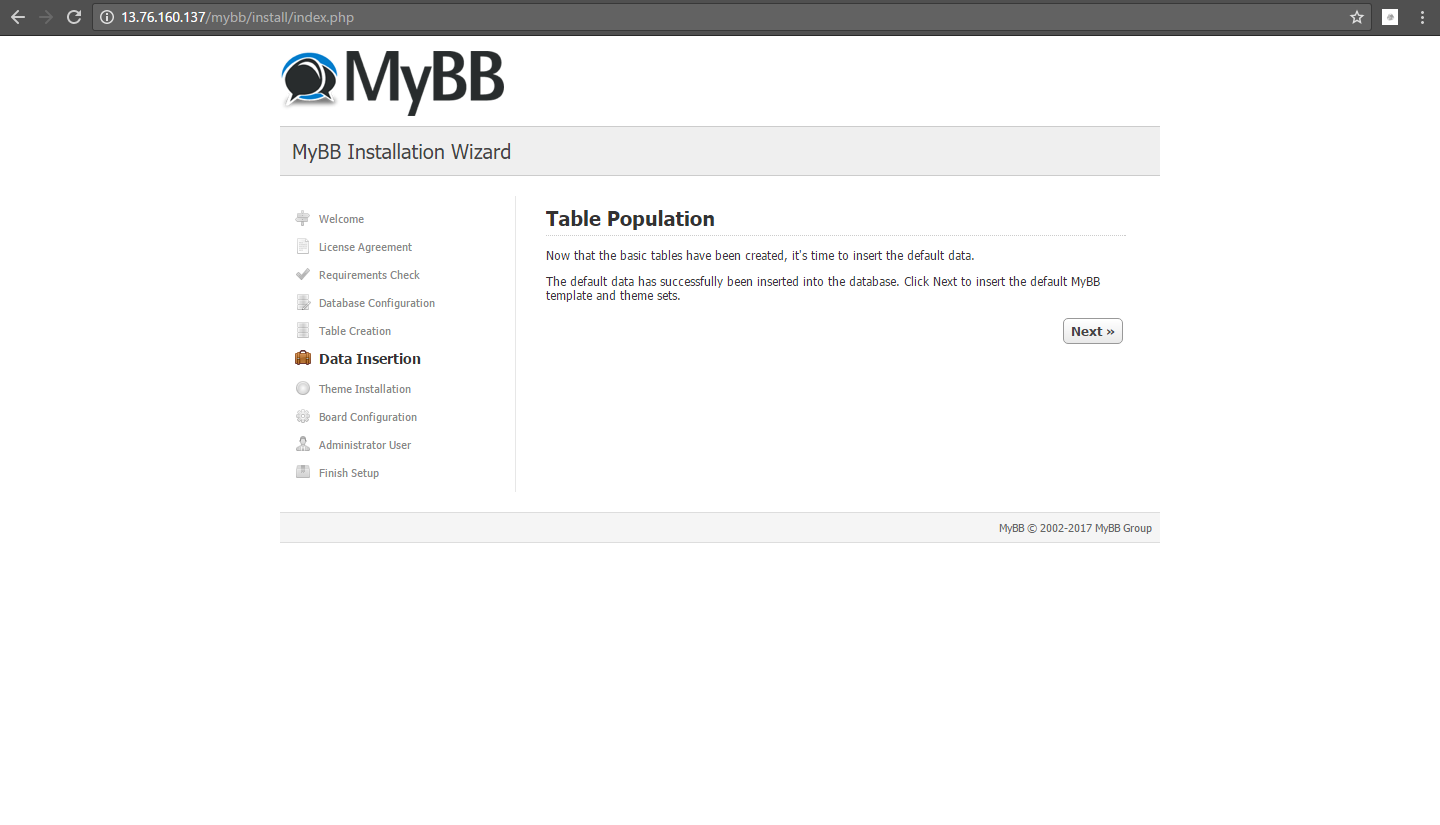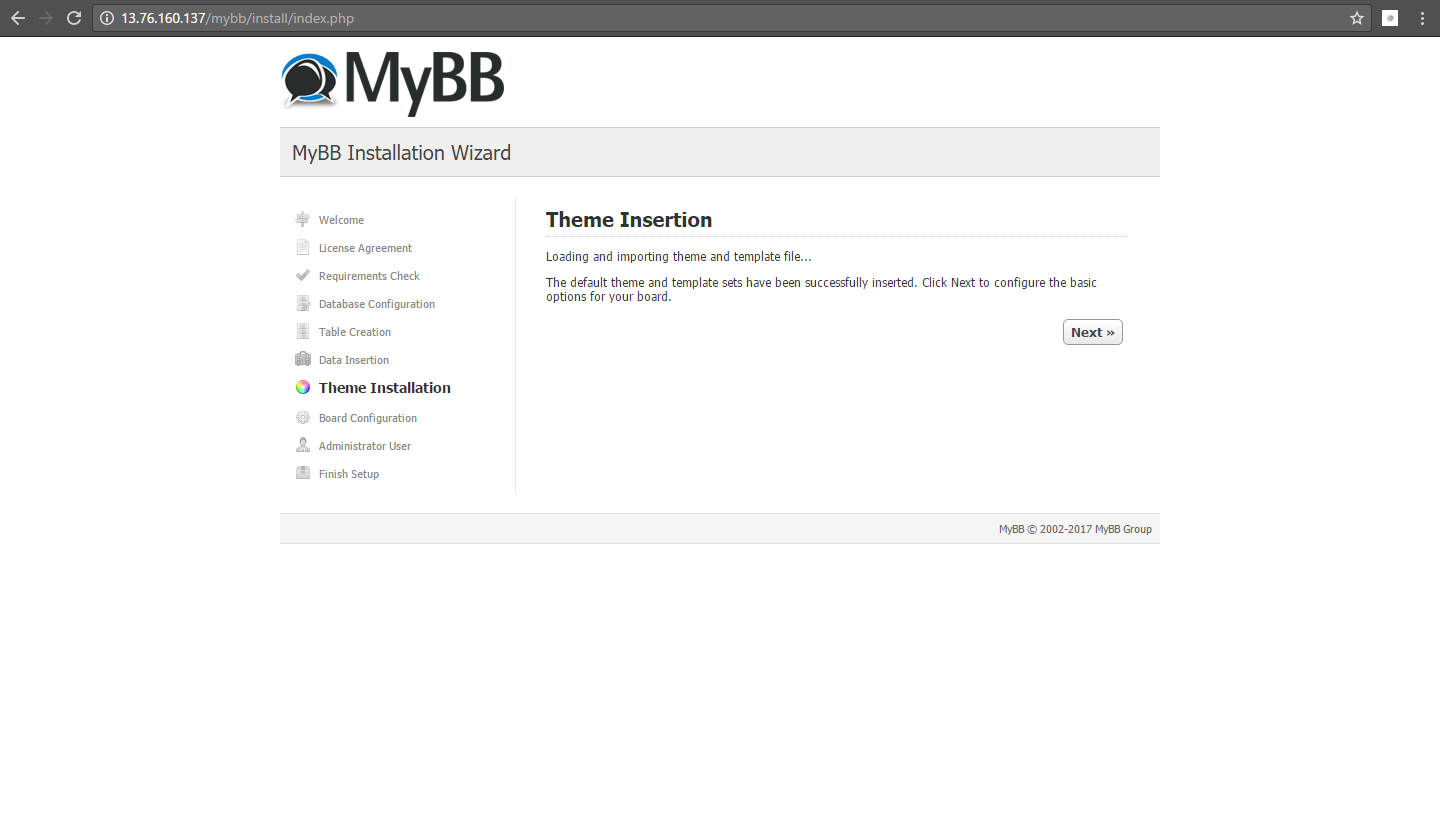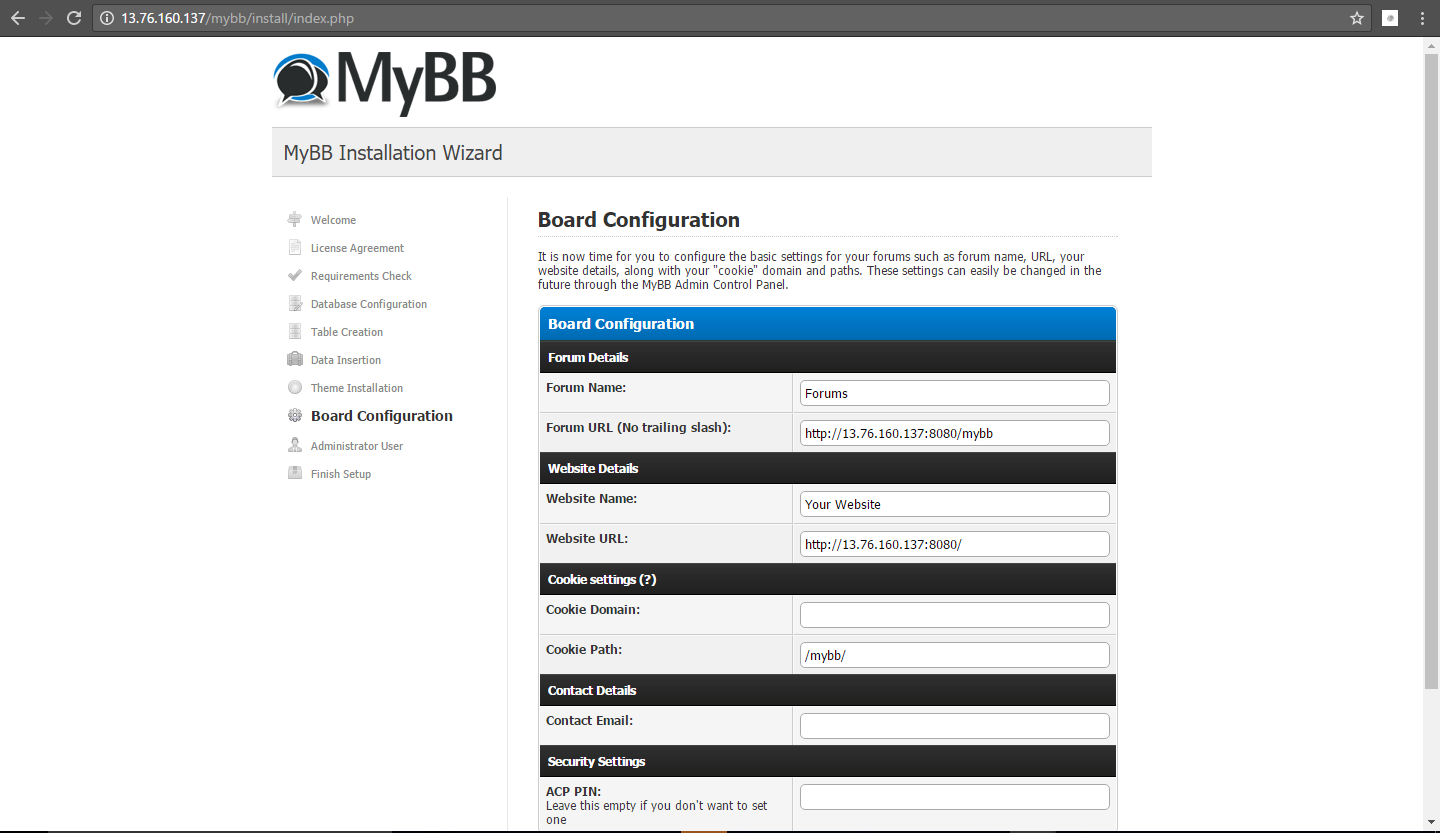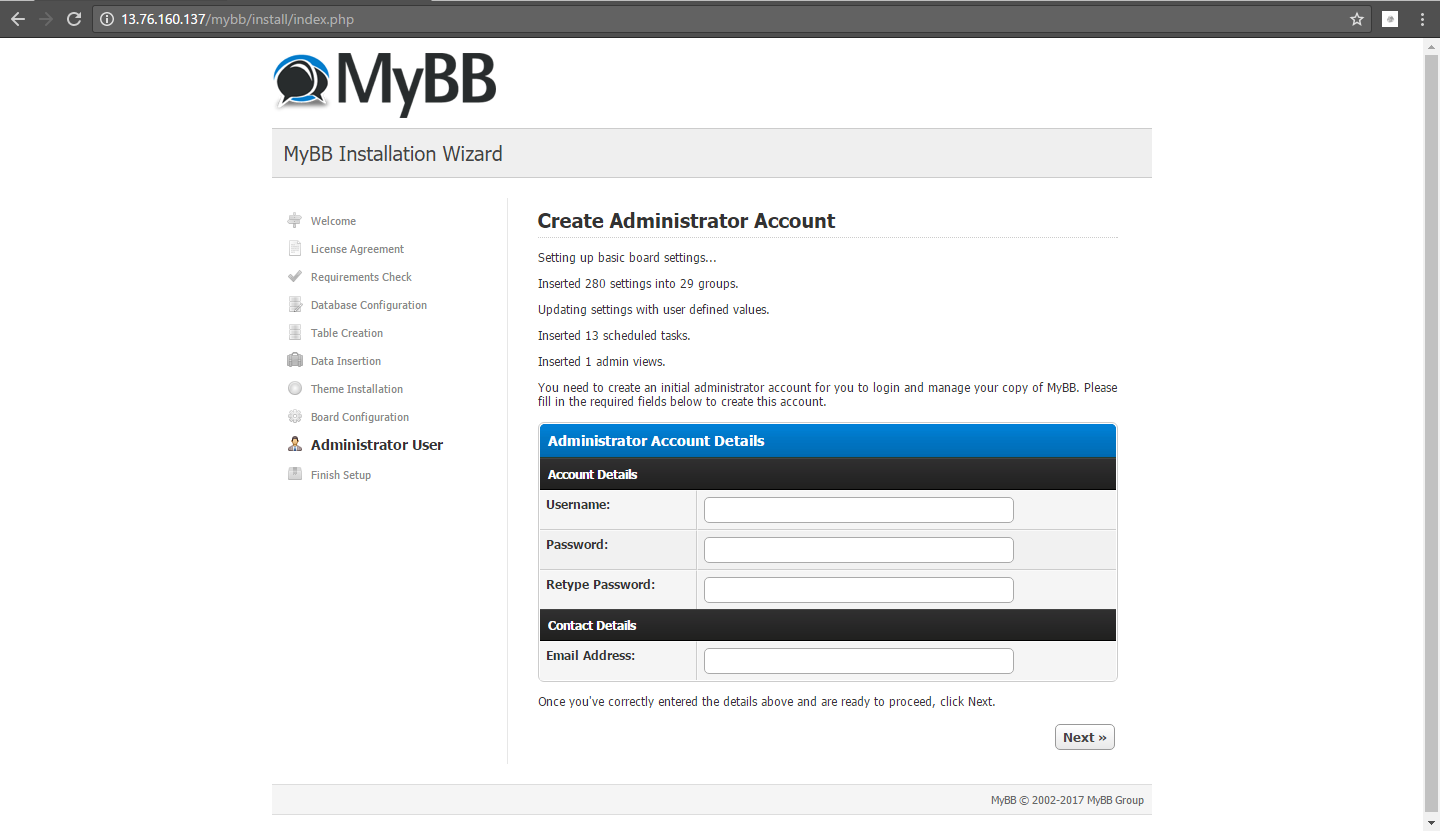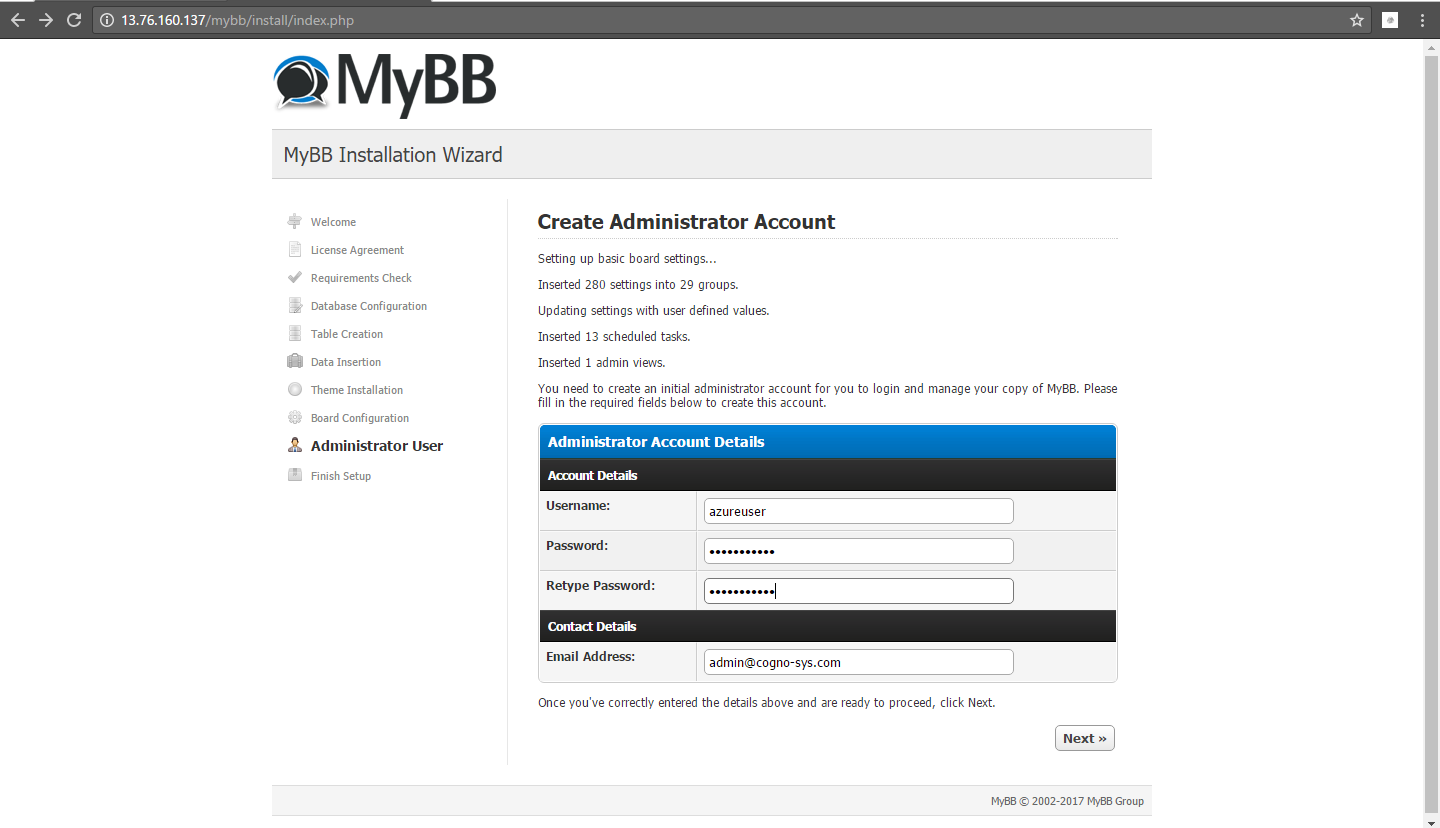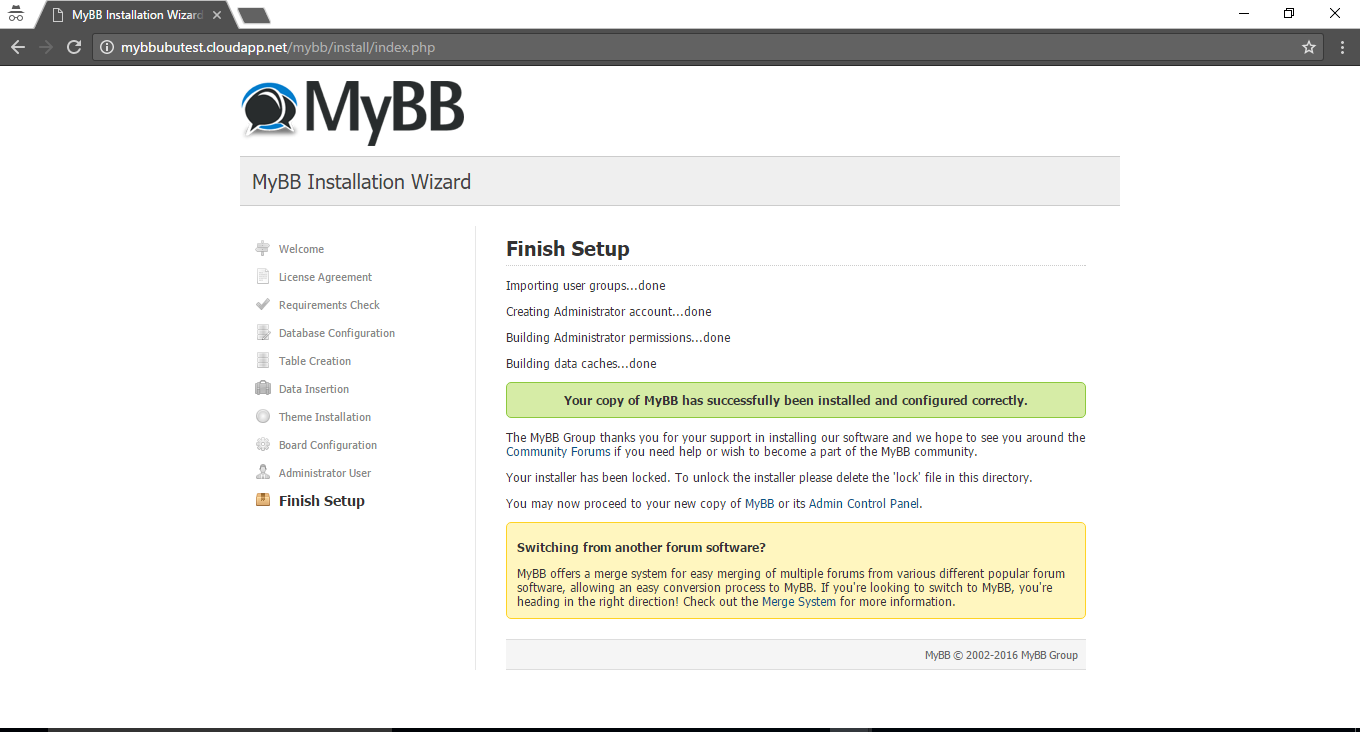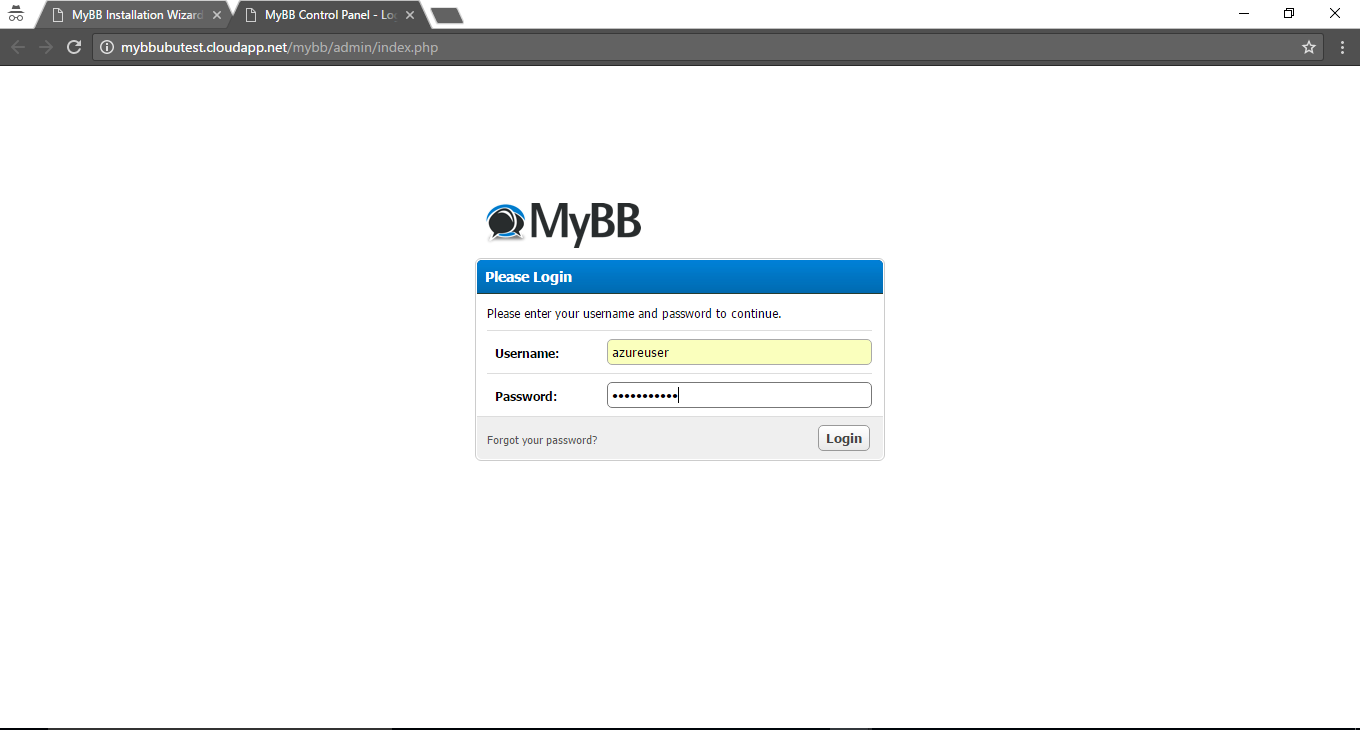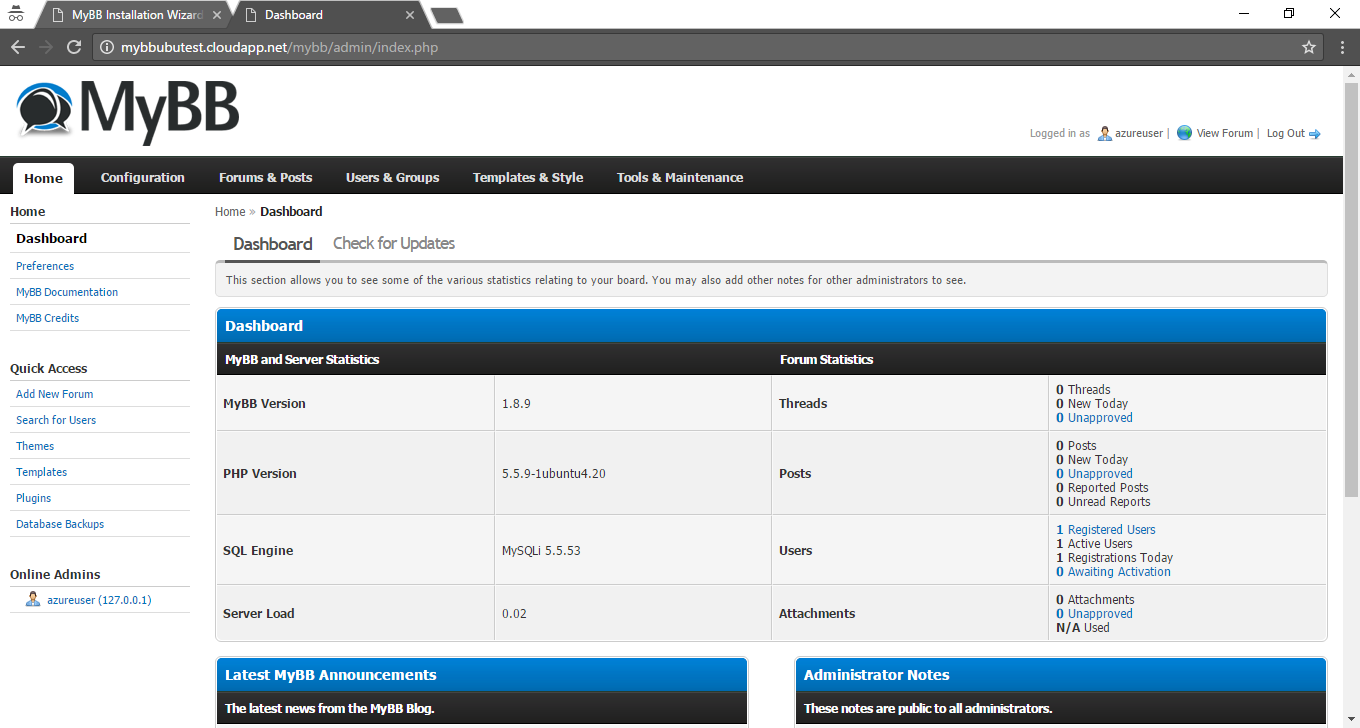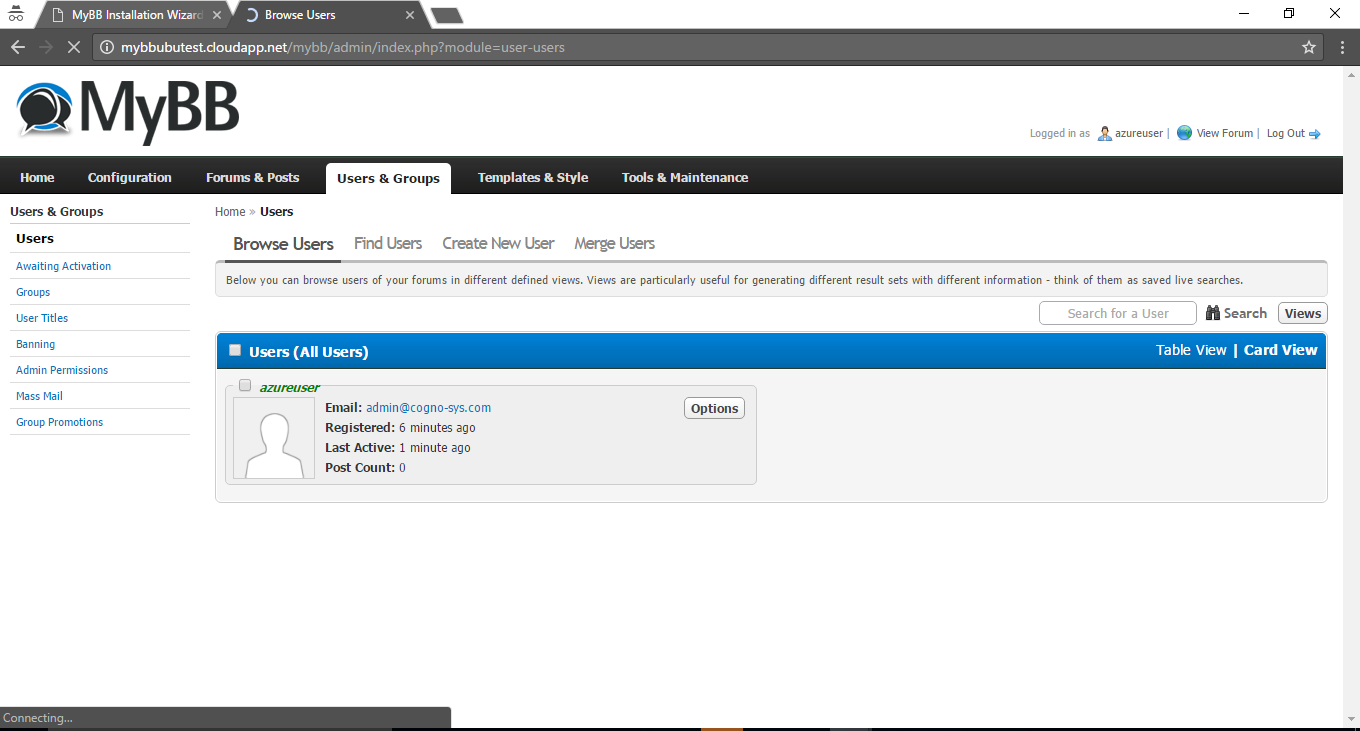1-click AWS Deployment 1-click Azure Deployment
Overview
MyBB stands for MyBulletinBoard.Previously known as MyBBoard,it is open source forum software designed and developed by MyBB group. Written in PHP language, it supports MySQL, PostgreSQL and SQLite as database systems, in addition to providing database failover support. This is free and very powerful open source forum software with pretty powerful, extensible and intuitive features that allows you to run an efficient and captivating community. It has an extensive range of themes and plugins which offers you the flexibility to build a community exactly to tour own specification.
This powerful open source forum software licensed under the LGPL (GNU Lesser General Public License) was initially founded by Chris Boulton in 2002 as DevBB. The first version MyBB 1.0 was published in 2005 and one year later in December 2006 MyBB 1.1 was released.
How to install MyBB
Downloading the MyBB Files
- First, download the latest MyBB package .
- After downloading the zip file, unzip/decompress the file.
- On Windows you can either use the built in utility or an application such as 7-zip
- On *nix systems you can run
unzip mybb-package-name.zip
Uploading Files
In the archive you extracted earlier there will be two directories: Documentation and Upload. The Documentation directory contains useful information, however you need not upload it to your server. The Upload directory contains the various files needed to run the MyBB software on your host.
Next, you will need to upload the contents of the Upload/ directory to either your website root directory (sometimes called www, htdocs or httpdocs), or a subdirectory of your root directory (such as /forums or /community). It is not recommended that you upload the entire `Upload/` directory as it can lead to confusion when accessing & adminstering your forum.
The process of uploading your files will depend on your hosting configuration, but FTP is the most common method. FileZilla is a free FTP client suitable for uploading MyBB.
Additional Server Configuration
The MyBB package contains htaccess.txt and htaccess-nginx.txt files in the MyBB root directory.
In case of Apache servers:
htaccess.txtshould be renamed to.htaccessand kept in the same directory,- additionally, make sure that your installation contains a
.htaccessfile in theadmin/backups/directory (already renamed in the package).
In case of nginx servers:
- the directives included in the
htaccess-nginx.txtfile should be inserted into the nginx configuration file of your server.
File Permissions
Certain file permissions are required for MyBB to function correctly. Once you’ve uploaded your files you will need to set the permissions on certain files and directories. Before granting certain files and directories chmod 777, you may want to try chmod 755 or chmod 775.
** Before applying file permissions, rename config.default.php (…/inc/config.default.php) to config.php
*nix systems via CHMOD
If you have SSH access, you can apply the necessary permissions via the following command, executed from your root MyBB directory:
chmod 666 inc/config.php inc/settings.php
chmod 777 cache/ cache/themes/ uploads/ uploads/avatars/
Optionally, you can also apply the following permissions:
chmod 666 inc/languages/english/*.php inc/languages/english/admin/*.php
chmod 777 cache/ cache/themes/ uploads/ uploads/avatars/ admin/backups/
If you are using FileZilla you can right click on a file or directory and click File Attributes to modify the permissions of that file.
Windows Systems
On Windows systems you will need to follow the given instructions. In general the files and directories listed above require Full modify permissions.
Installer
To access the installer you must navigate to the install/ directory of your site in your web browser. For example, if your domain is example.com and you uploaded your MyBB files to the root directory then navigate to http://example.com/install, or if you uploaded to a forums/ subdirectory then navigate to http://example.com/forums/install.
Welcome
If you have successfully uploaded your files and navigated to the installer you should be presented with a page like this:
All you need to do is click Next on this page.
License Agreement
You must read and agree to the license agreement before you can install MyBB. You must adhere to the license agreement at all times while the board is installed. After reading the agreement, click the Next button on this page.If you would like more information about the GNU LGPL license and what it means for you consult the GNU website.
Requirements Check
This page checks that your server meets the requirements for running MyBB. If it does not, you will be notified on this page. If everything is working correctly, all you need to do is click on the Next button on this page.
Database Configuration
This page is for the configuration of your database. If you have javascript enabled, only fields relevant to your selected engine will be displayed. Below is an explanation of each field:
Database Engine
This is the engine that you wish to use. At most, the options available will be MySQL, MySQL Improved, SQLite 3, or PgSQL. Most likely, there is only MySQL or something similar, so this should be the right choice for you. If you have the option between MySQL and MySQL Improved, usually the Improved is the better choice.
Database Host
This is the server where the database is. Unless told otherwise by your host, this should be localhost. This option is not necessary for SQLite installations.
Database Username
This is the username you created or you use to access your database for MyBB. This option is not necessary for SQLite installations.
Database Password
This is the password for the database username that you entered. This option is not necessary for SQLite installations.
Database Name
This is the name of the database that you would like MyBB to install to. This option is not necessary for SQLite installations.
Database Path
This is the path where you want to save the SQLite file. This option is only necessary if you have selected SQLite 3.
Table Prefix
This is the prefix for the tables in the database. Unless you already have a MyBB installation in the database you entered with the prefix mybb_, you should leave this how it is. If you do already have a MyBB installation in the database, you should change it to something else.
Once you have entered the details correctly, you should click on the Next button on the page. If the installer cannot access the database, you will be told so, meaning you did not enter one (or more) of the details correctly.
If you are having trouble with this step, contact your web host to see what is the correct host, username, password combination to use. This usually can be found in your host’s control panel (eg. cPanel, Ensim, DirectAdmin, Plesk).
Table Creation
In this step, the database tables are inserted. No user input is needed on this page, so click the Next button when it appears. This page may take several moments to load, so please be patient while it does and inserts the database tables.
Data Insertion
In this step, the default data is inserted into the database tables created above. No user input is needed on this page, so click the Next button when it appears.
Theme Installation
The theme data is loaded into the forum at this point. No user input is needed on this page, so click the Next button when it appears.
Board Configuration
These are settings that are critical to running your board. MyBB tries to fill these settings with the correct value; however, you should double check to make sure these settings are set properly. These settings can be changed later if required.
Forum Name
This is the name of the forums that you are installing. By default, it is Forums.
Forum URL
This is the URL to your forums. This should be filled in automatically, but it is always good to make sure that the URL is correct. Remember that there should not be a trailing slash.
Website Name
This is the name of your website (if you have one). This setting is for the Your Website link at the bottom of the forums. The name is simply the text that you wish to use for the your website link.
Website URL
This is the URL to your website (if you have one). If you do not have a website, you can either leave it blank or enter your forums URL.
Cookie Domain
This is the domain for the cookie to be set to. In 1.4 and later, this field is pre-filled with the appropriate data.
Cookie Path
This is the path for the cookie to be set to. If you have more than one MyBB installation on the domain, it is recommended that you change this to the path to your forum (for instance, /forums/). In versions 1.4 and later, this field is pre-filled with the appropriate data.
Contact Email
This is your email address that your members can contact you by via the Contact Us link at the bottom of your forum. This is also the forum webmaster’s email that will be used when the forum sends emails.
Administrator User
The administrator account is the first account on your forum (identified by the user ID #1). This account has permissions to all sections in the Admin CP.
Username
This is the username of the administrator account that you are creating.
Password and Retype Password
This is the password for the administrator account. Be sure to type it in correctly in both fields.
Email Address
This is the email address that the administrator account will be created with.
Finishing Setup
Congratulations! You have successfully installed your MyBB. You should remove the install/ directory from your server now to prevent anyone else from running the installation again. MyBB will not run unless the installer is removed or locked.
If you simply wish to lock your MyBB install directory, create a new file in the install directory called lock, which will disallow access to the installer/upgrader while it exists.
How to add a required registration field in MyBB
Follow these steps to add registration field in MyBB:

- Go to Your Admin CP > Configuration > Custom Profile Field (From left hand side). You will see a page like this
- Click on Add new profile Field button on this page.
- Now you will be required to fill lot of options regarding the custom field that you are adding. Below is the screenshot of that page4.

Title
The name of the field, which will be displayed to users when they edit this field.
Short Description
A concise description of the field.
Field Type
The type of field that will be displayed to users. These include textbox (short text), textarea (longtext), select box (multiple choices), multiple option select box (select more than one option), radio buttons (select a single option), and check-boxes (yes or no).
Maximum Length
The maximum length of the text that can be entered if the field is a textbox or a textarea.
Display Order
Relative order of custom profile fields.
Required
Should this field be required on registration and when editing the user’s profile?
Editable by User
Should this field be editable by the user? If not, only moderators and administrators can edit it.
Hidden on Profile
Should it be hidden from the profile? If yes, only the user himself, administrators, and
moderators will be able to see the fieldSave it and you will see the profile field on registration page. Make sure you have set this profile field as Required
Showing the field on profile
In order to add Custom profile Field to show on Postbit, Go to: Admin Control Panel > Templates > Your theme’s templates > Postbit Templates > postbit_author_user > and add the following code where you want Custom Profile Field to appear; Custom Profile Field: {$post[‘fidX’]}.
How to add moderator tools in MyBB
Follow the steps below :-
1. Go to your admin CP > Configuration > Moderator Tools. You will see them like this.

2. We will add a Thread Tool so click on “Add New Thread Tool” Button.
3. You need to add all the fields marked with *

4. Save the tools and now your moderation tool is ready.
Creation of New UserGroup
1. Now you have added Moderator tool but you also need to give permissions to usergroup to access those tools.
2. Go To Admin CP > Users and groups > Add New Group

3. Fill above details and save the tools. Add the usergroup to moderator tools permission
and that is done.This way you have created custom moderator tools for your forums.
Pros of MyBB:
- Easy to Use Administration Interface: – Poorly designed forum control panels only lead to frustration for both administrators and users alike. Maintaining a forum should not be a pain so it is fortunate that MyBB’s Administration Control Panel has been built from the ground up to be as easy to use as possible, while still giving you complete control over the forum.
- Themes: – MyBB makes it pretty easy for users to customize the look and feel of their forums with their revolutionary theme system and advanced template editor. These tools give you complete control over how your forum will look so that it will fit in perfectly with the rest of your website.
- Lots of Plugins: – MyBB has a few hundred different plugins that you can utilize in order to add some new functionality to the forum. This gives just about anyone the ability to tweak their forums to fit what they are trying to provide for their specific website.
- MyBB Merge System: – If you are coming from a different forum platform and have probably heard all about the great things that MyBB has to offer, switching over to their forum software is a breeze thanks to the MyBB Merge System. This system gives you the ability to easily merge multiple forums from various different popular forum software, which allows for a rather painless conversion process to MyBB.
- Pricing :Unlike other forum software in the market, MyBB is completely free to use. This is an open source project, which means that there are absolutely no fees or subscription plans associated with this particular platform.
- Ease of Use: MyBB uses a standard discussion board structure, which means that most visitors will feel right at home when they visit your forum. Moreover, they can use the control panel to control how they view the discussions, easily start and reply to discussions, as well as markup their posts. Features are also easy to find and use, and can be seen in several pages in MyBB, such as the new reply page to the user control panel. Form administrators and moderators, on the other hand, can use this forum platform’s inline editing and moderation features in order to keep an eye on discussions and keep the forum tidy.
-MyBB ( MyBulletinBoard ) is a free bulletin board system software package developed by the MyBB Group.
A lot of thought has gone into the MyBB interface to make it easy to use. MyBB uses a standard discussion board structure, so your visitors will feel familiar with the way MyBB works. Your visitors can use the MyBB user control panel to change the way they view discussions.
MyBB is owned by MyBB (https://mybb.com/) and they own all related trademarks and IP rights for this software.
Cognosys provides hardened and ready to run images of MyBB on all public cloud ( AWS marketplace and Azure).
Deploy your MyBB securely on cloud i.e. AWS marketplace and Azure with Reliable Services offered by Cognosys at one-click with easy written and video tutorials.
MyBB on Ubuntu 14.04 LTS –
MYBB on cloud For Azure
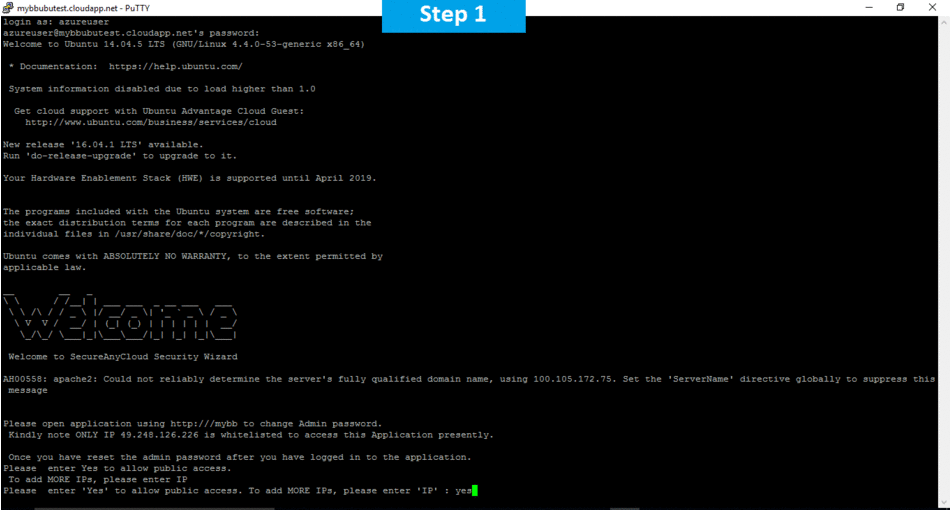
They can also easily start and reply to discussions and markup their posts. The forum administrators and moderators can use MyBB’s inline editing and moderation features to control discussion and keep the forum tidy.MyBB is available to anyone under the GNU/GPL license.
Features
Features
MyBB offers numerous innovative, intuitive and powerful features that truly make this forum software one of the best in the market. First, they have an administration panel that is designed to put you in full control of your forum. This administration panel offers simple, intuitive forum permissions, powerful user management with views and mass actions, advanced forum statistics, and the ability to find plugins and themes without ever leaving the control panel. Next, if you want to control how your forum looks and feels, there is a template and theme editor that lets you create multiple stylesheets, as well as edit the CSS directly. Next, MyBB’s calendat and events featurea give you access to multiple calendars, recurring and ranged events, weekly overview features, and more.
In addition, MyBB’s other features give you the ability the automatically promote users based on post count, repetition or registration date, send instant or scheduled messages to registered users, add new features to the forum via plugins, participate in private several registered users at a time, give s and leave comments on other registered users and their individual posts, warn and punish users who act inappropriately, and even keep your forum at its best by having maintenance tasks running in the background.
In addition, MyBB forums allow users to add web videos to posts, with support for Dailymotion, Google Video, MetaCafe, MySpace TV, Yahoo Video, and YouTube. You can also add a poll to any thread, quote multiple posts in a single post, and instantly reply to a thread with no page reloads required. Finally, MyBB’s moderation features make it easy to manage threads or posts. This gives you the ability to clean up an entire thread or forum in a few clicks, as well as the ability to select threads in an entire forum from a single page. With MyBB, mode a forum has truly never been this simple.
Translations
One of the great things about MyBB being an open source project is the fact that the community can just add and improve on it over time. A perfect example of this is the large number of official MyBB translations, which are produced by the community, for visitors who don’t speak English. The language packs include Vietnamese, Hindi, Estonian, Albanian, Serbian, French, Danish, and many more. What’s more, they also have language packs for right-to-left languages.
Customer Support
Should you need any assistance or simply have a query, you can either consult MyBB’s Documentations, which includes solutions to common problems, as well as a full list of all features and how to use them, or their Community Forums, where you can ask questions regarding your problem. For those who are expecting phone, email, or even live chat support, you are out of luck.
MyBB features
MyBB is loaded with features that have helped it become one of the most reputable and powerful forum solutions available today. Here are just a few of MyBB’s features that have helped it build their well deserved reputation.
- User-Friendly – MyBB’s development team decided from the start that they wanted to create easy-to-use forum software, and they ultimately succeeded. They also created a forum that will help you improve your productivity. It all begins with MyBB’s intuitive interface that will make your moderation tasks particularly painless. From creating threads to editing your community profiles to managing your forum’s announcements, managing your MyBB forum is a pleasure.
- Powerful Plugin System – MyBB offers an extensive range of extensions that will give you the ability to customize your forum and add the specific functionality that you need. MyBB’s uses hooks to power their extension system. The hooks give plugins the ability to run code wherever you place the hook. This makes it especially easy to customize your forum because you won’t be required to edit any files. This is perfect for beginner users.
- Customizable Forum Appearance – You’ll be able to match the appearance of your forum to your existing site or simply make your forum look how you want it with MyBB’s innovative theme system. MyBB offers support for both multiple styling sheets as well as both simple and more advanced stylesheet editors.
- Advanced Messaging System – MyBB comes complete with a private messaging solution giving each of your members the ability to speak privately with one another. Just like email, your users will also have the option to send messages to multiple users at once, not just one member. Your forum users can search through previous messages as well as to find older conversations.
- Additional Forum Posting Options – Yes, MyBB gives your forum members the ability to publish traditional text based posts. MyBB offers a number of additional options that your community will love including videos (even directly from YouTube) as well as polls. The quick reply option will keep the conversation flowing by giving your members the ability to respond to other posts without having to be directed to a new page. It will seem more like a real time conversation for your users! In addition, you’ll find that most forums give you the option to quote a previous post in a reply. MyBB offers both that functionality as well as the ability to quote multiple posts within a user reply.
-General Features
- Have an unlimited number of members, forums, posts, threads – and anything else!
- MySQL Fulltext search capabilities (MySQL 4.1+)
- As many copies as you like, one database.
- Completely customizable with our intuitive templates and theme system
- Install or create as many different languages on your forum as you please
- Developed in PHP, compatible with MySQL, PgSQL and SQLite v2 and v3 database servers
Member Features
- Powerful user control panel
- Custom profiles and settings per user
- Custom profile fields
- Advanced private messaging system with tracking and multiple folders
- Reputation system allowing members to rate each other
- Signatures, avatars, buddy and ignore lists and forum subscriptions
Posting Features
- Attach multiple files to a single post
- Automatic thumbnail generation for attached images
- Clickable smilies and BB Code
- Quick moderation options for moderators
- Email notification of new posts
- Create polls with multiple options and attach them to threads
- Multi-quote – quote multiple posts easily in one reply
Thread Display Features
- Threaded or linear viewing modes
- View a printable version of any thread
- Subscribe to threads or add them to a favorite threads list
- Send threads to your friends via email
- Quick reply area – quickly respond to a thread or quote a reply
- Report posts to moderators
Moderation Features
- Add moderators to particular forums, set their permissions or allow them to moderate all forums
- Extensive logging of all moderation activities performed
- Open, close, stick and unstick threads
- Move or copy threads between forums, merge threads together, split posts from a thread
- Inline moderation – mass action multiple threads or posts in one go
- Create your own moderation tools to perform multiple actions at once
- Moderator control panel allowing moderators to perform some light administrative tasks, such as announcement management, moderation queue management for the forums they moderate and basic user profile editing.
Administration Features
- Completely customize the look and feel of your forums by creating a color scheme and modifying templates
- Control every aspect of your forums with little technical knowledge
- Manage forum announcements
- Assign permissions to forums and different user groups
- Manage smilies, custom MyCode, post icons, word filters and more
- Powerful user management features, including User Views, which are basically saved searches and allow you to track groups of users
- Ban users by IP address, email address, username or create a timed ban on an account
- Administrator permissions to limit the abilities of secondary administrators
- Run maintenance tasks to keep your forum running in tip-top shape
And More…
- Who’s online list
- Advanced event based calendar functionality allowing multiple calendars, ranged and repeating events, event moderation, private and public events and more
- Fully customizable F.A.Q.
- Members listing and advanced member profile views
- List of the forum moderation staff
- Forum statistics page
Azure
Installation Instructions For Ubuntu
Note : How to find PublicDNS in Azure
Step 1) SSH Connection: To connect to the deployed instance, Please follow Instructions to Connect to Ubuntu instance on Azure Cloud
1) Download Putty.
2) Connect to virtual machine using following SSH credentials:
- Hostname: PublicDNS / IP of machine
- Port : 22
Username: Your chosen username when you created the machine ( For example: Azureuser)
Password : Your Chosen Password when you created the machine ( How to reset the password if you do not remember)
Step 2) Database Login Details:
Username : root || Password : Passw@rd123
Note: Please change the password immediately after the first login.
Step 3) Application URL: Access the application via a browser at http://PublicDNS/MyBB
- Username : azureuser (Please create new user and delete this user)
- Password : Passw@rd123
Step 4) Other Information:
1. Default installation path: will be on your web root folder “/var/html/mybb”.
2.Default ports:
- Linux Machines: SSH Port – 22
- Http: 80
- Https: 443
- Mysql ports: By default these are not open on Public Endpoints. Internally Mysql server: 3306
Configure custom inbound and outbound rules using this link
Installation Instructions For Centos
Note : How to find PublicDNS in Azure
Step 1) SSH Connection: To connect to the deployed instance, Please follow Instructions to Connect to Centos instance on Azure Cloud
1) Download Putty.
2) Connect to virtual machine using following SSH credentials:
- Hostname: PublicDNS / IP of machine
- Port : 22
Username: Your chosen username when you created the machine ( For example: Azureuser)
Password : Your Chosen Password when you created the machine ( How to reset the password if you do not remember)
Step 2) Database Login Details:
Username : root || Password : Passw@rd123
Please change the password immediately after the first login.
Step 3) Application URL: Access the application via a browser at http://PublicDNS/MyBB
- Username : azureuser (Please create new user and delete this user)
- Password : Passw@rd123
Step 4) Other Information:
1. Default installation path: will be on your web root folder “/var/html/mybb”.
2. Default ports:
- Linux Machines: SSH Port – 22
- Http: 80
- Https: 443
- Mysql ports: By default these are not open on Public Endpoints. Internally Mysql server: 3306
Configure custom inbound and outbound rules using this link
Azure Step by Step Screenshots for Ubuntu 14.04 LTS
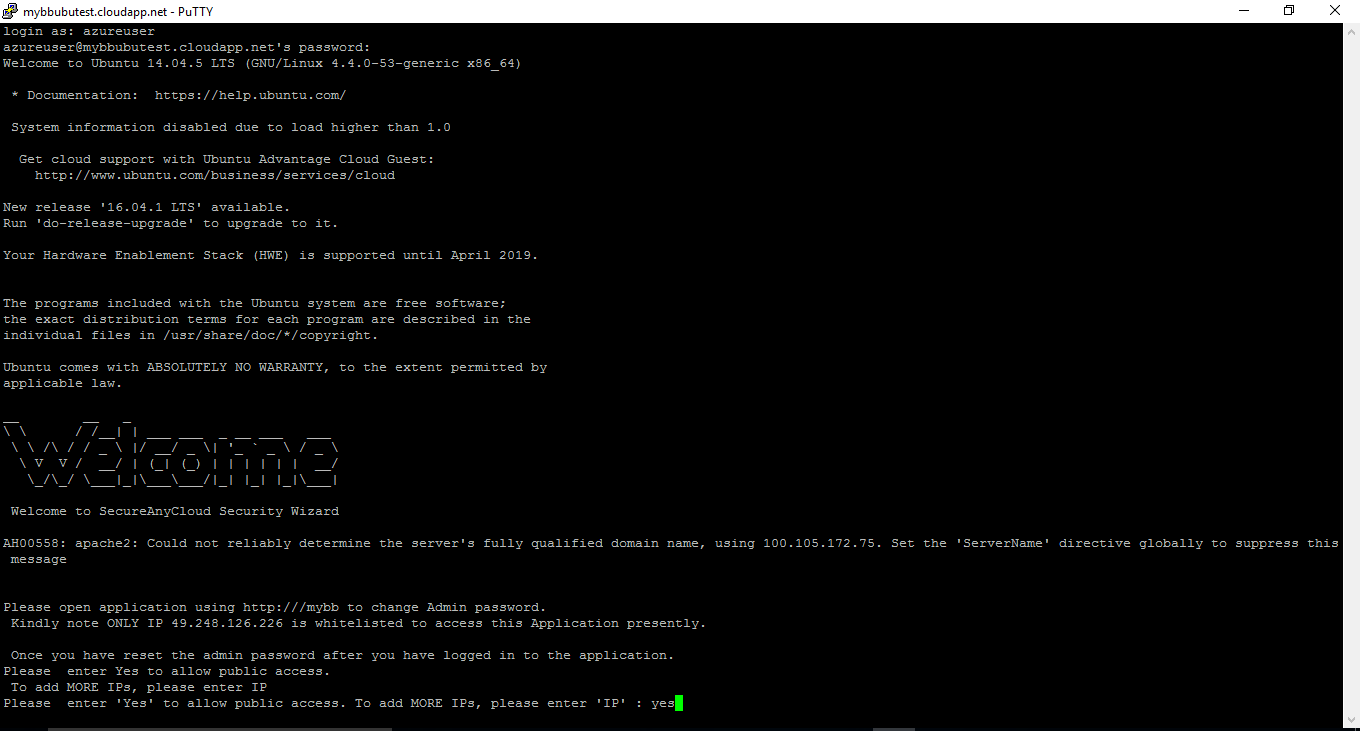
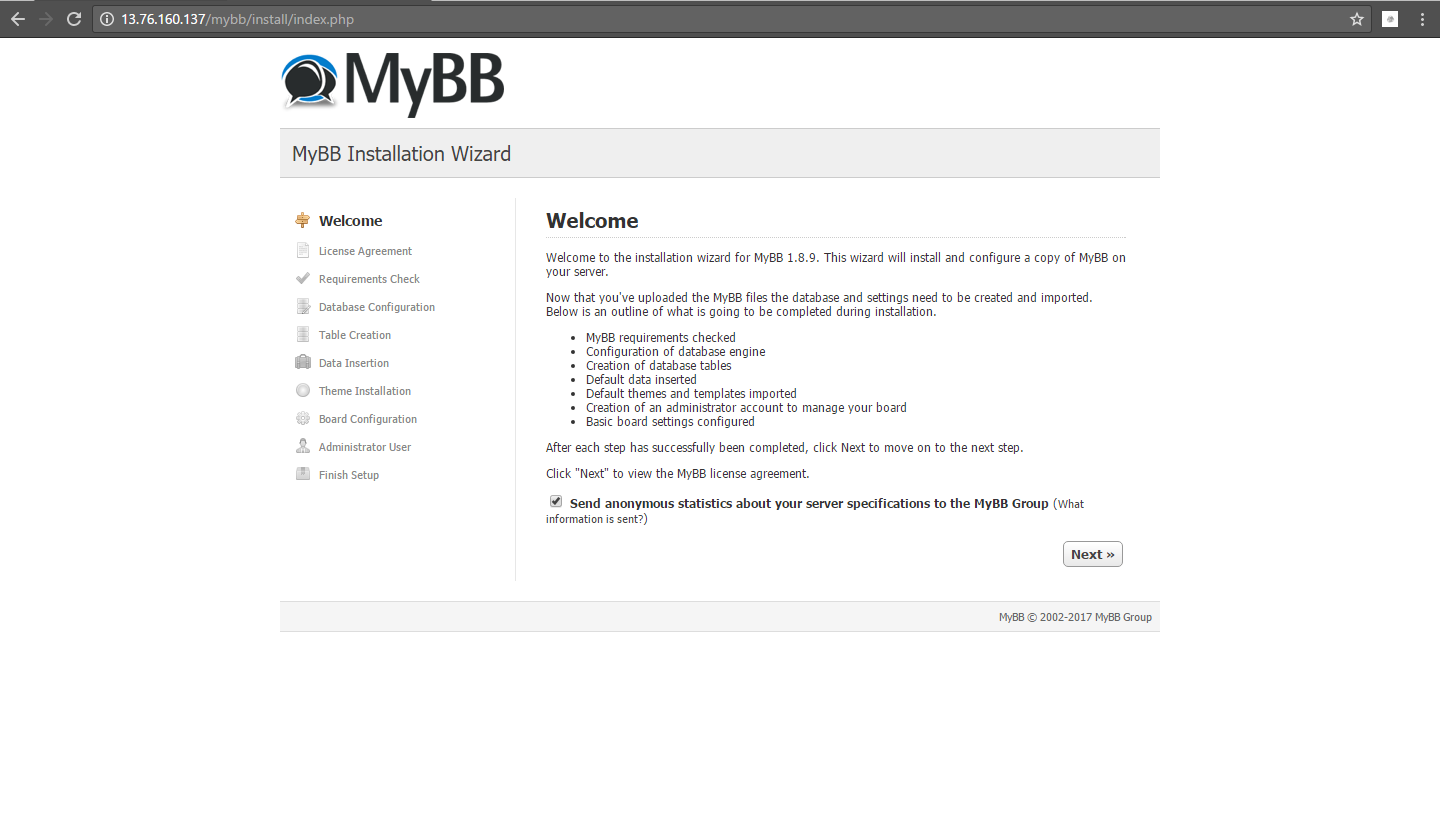
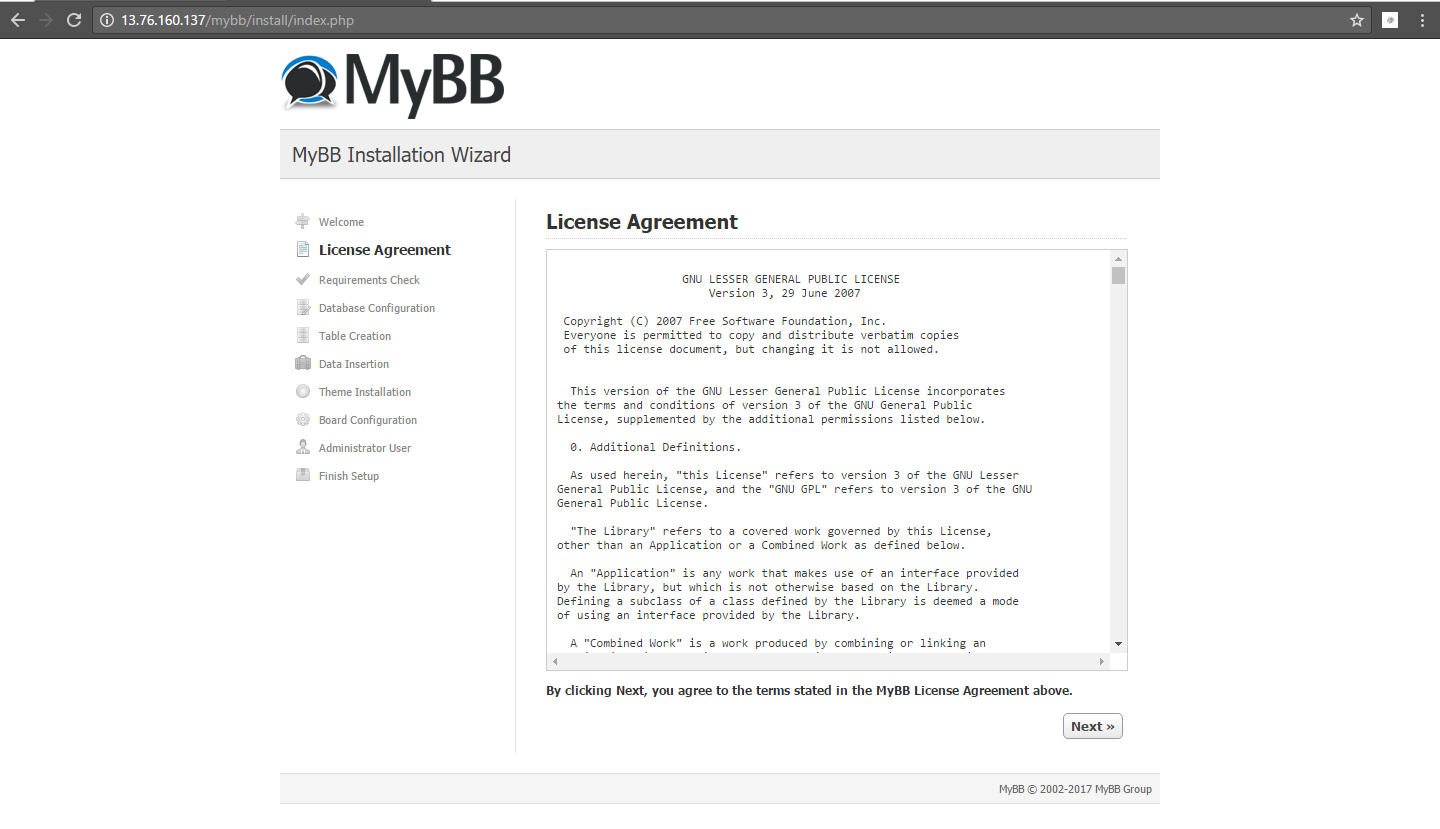
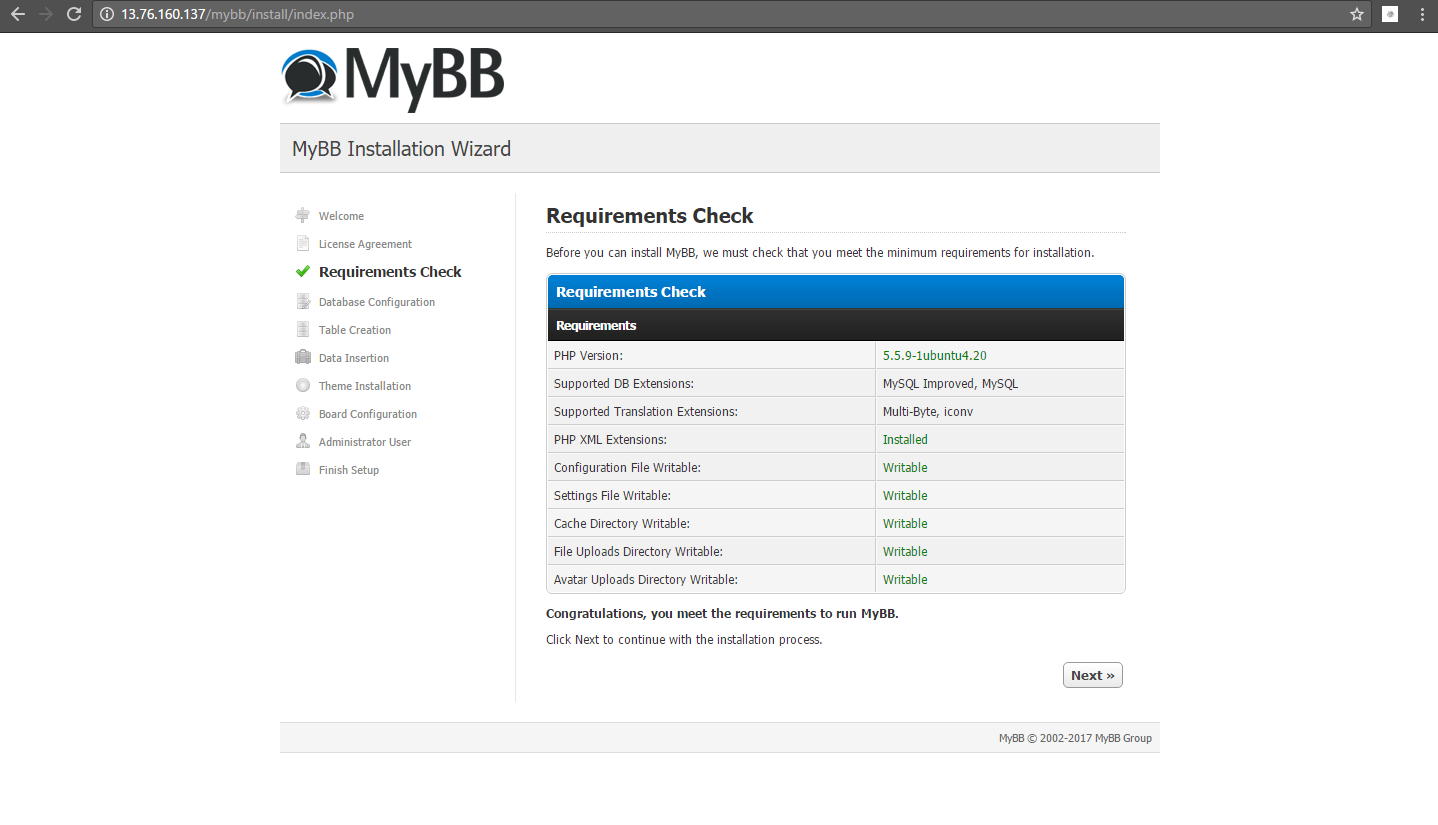
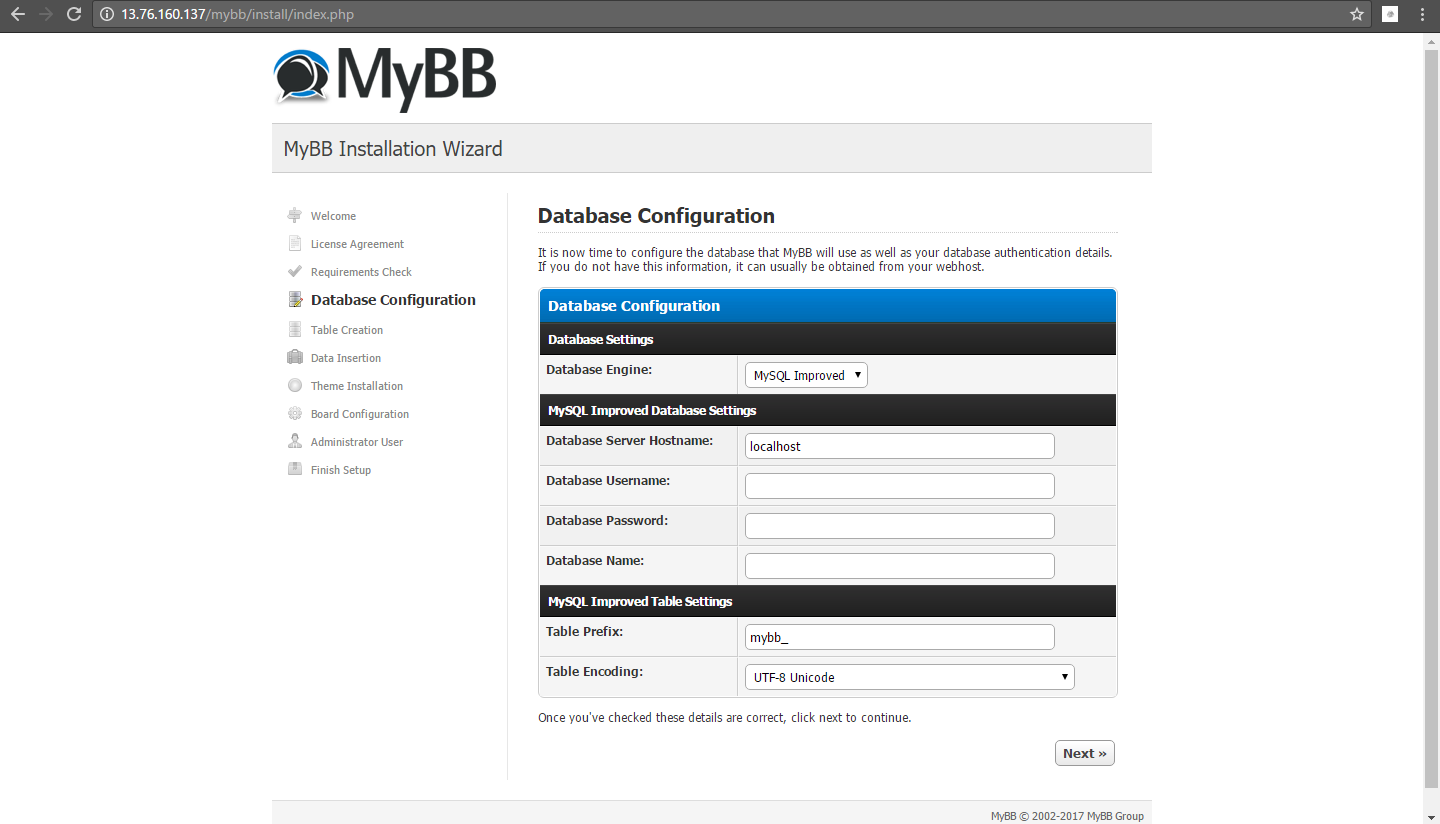
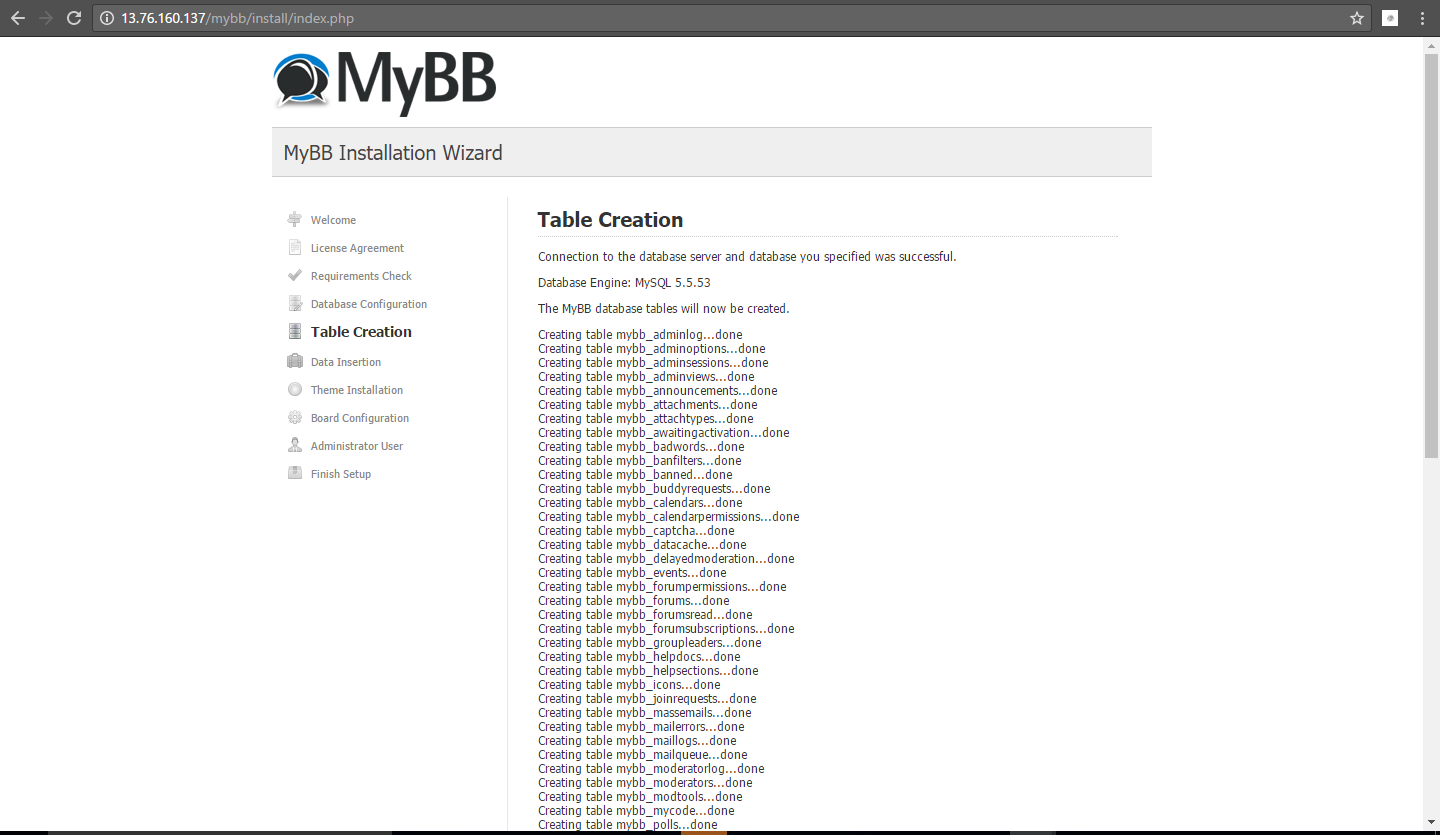
Videos
MyBB on Ubuntu 14.04 LTS
Introduction
How to install MyBB